Uniden DSS3435+1, DSS3455, DSS3455+1, DSS3455+2 User Manual

Owners Manual
OWNER'S MANUAL
DSS3455
DSS3455+1
DSS3455+2
and DSS3435+1
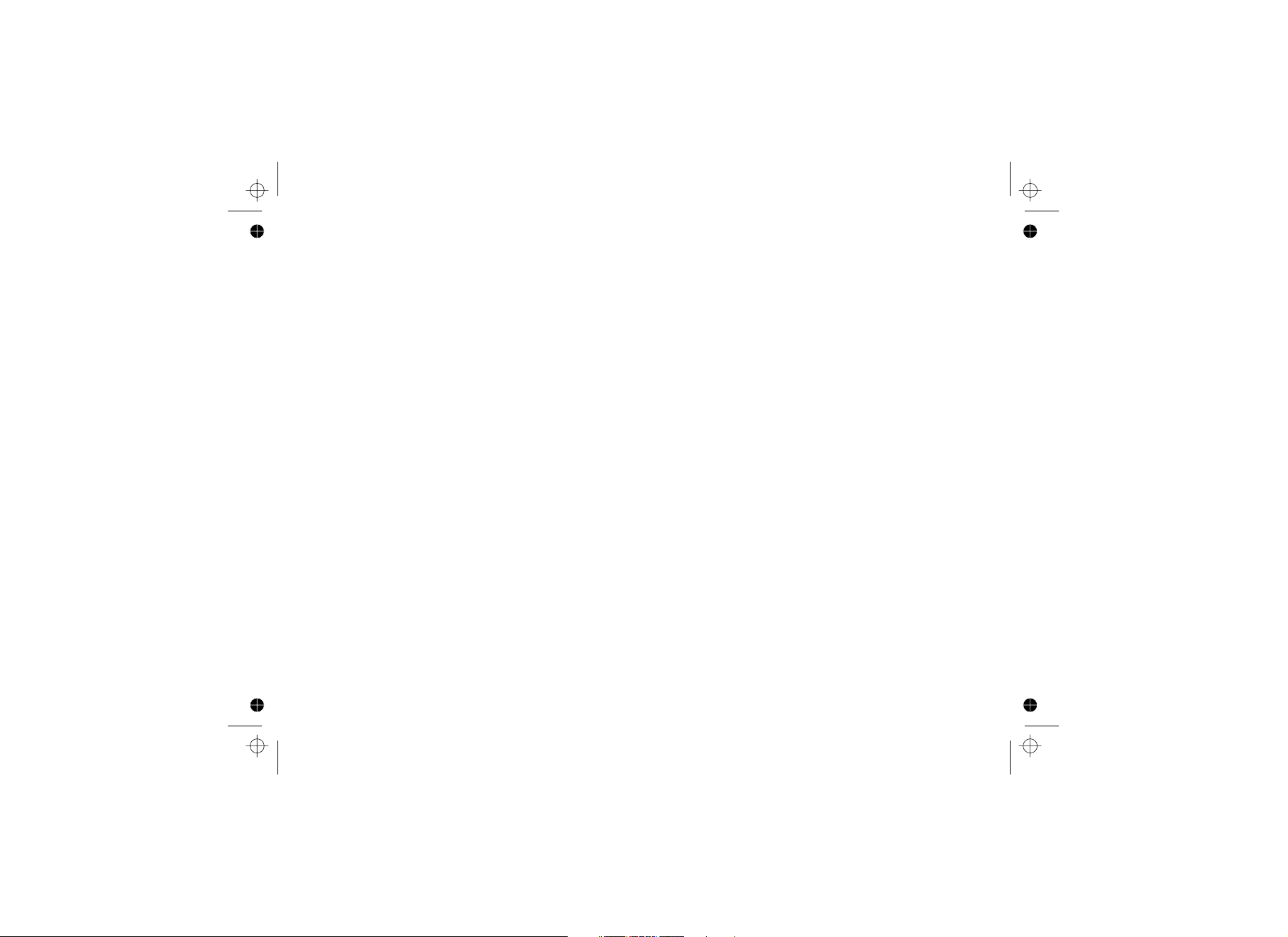
Table of Contents
Table of Contents ................................................... 1
Welcome.................................................................. 4
Product Overview ................................................... 6
Using the Interface ................................................ 10
Installing the Phone ............................................. 13
Basic Setup............................................................ 17
Adding Accessory Handsets................................ 19
Setting Up the Phonebook ................................... 22
Programming Base Speed Dial Numbers (Dual-
keypad Base Only) .............................................. 26
Customizing Your Phone....................................... 27
Terminology Used in this Manual ....................... 5
Main Phone Features......................................... 6
Answering System Features .............................. 6
Parts of the Handset .......................................... 7
Parts of the Answering System Base
(DSS3435)......................................................... 8
Parts of the Answering System/Dual-keypad Base
(DSS3455)......................................................... 9
Reading the Display......................................... 10
Using the Four-way Function Key .....................11
Using the Handset Menus................................. 11
Entering Text from Your Handset...................... 12
Choosing the Best Location ............................ 13
Wall Mounting the Base ................................... 13
Installing the Battery......................................... 14
Connecting the Base and Charging the
Handset ........................................................... 15
Connecting to the Phone Line.......................... 15
Testing the Connection .................................... 15
Changing the Dial Mode (Australian Model
Only)..................................................................16
Installing the Belt Clip....................................... 16
Setting the Day and Time ................................ 17
Activating Caller ID on Call Waiting .................17
Activating Distinctive Ring................................. 17
Activating the Key Touch Tone......................... 18
Activating Name Tag (POP ID) ........................ 18
Activating the Insert 0 ..................................... 18
Compatible Handsets ...................................... 19
Charging Accessory Handsets ........................ 20
Registering Accessory Handsets...................... 20
Resetting Handsets ......................................... 21
Creating Phonebook Entries............................. 22
Finding a Phonebook Entry .............................. 24
Editing an Existing Phonebook Entry................ 24
Storing Caller ID or Redial Numbers in the
Phonebook....................................................... 24
Deleting Phonebook Entries ............................ 25
Copying Phonebook Entries to Another
Handset............................................................ 25
Deleting Base Speed Dial Numbers ................ 27
Changing the Handset Banner ........................ 27
[1]
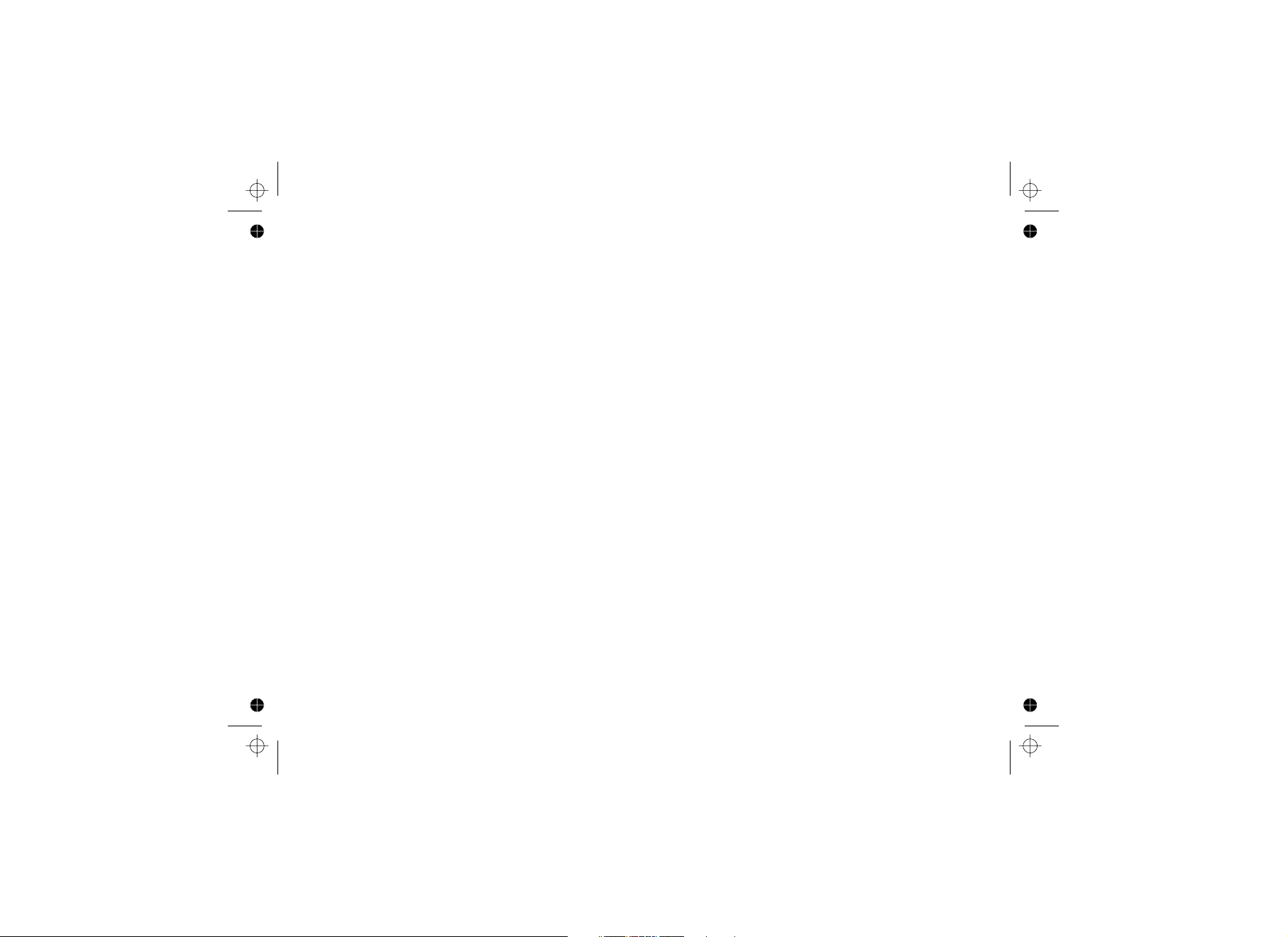
[2]
Selecting a Ring Tone (Handset Only)............... 28
Activating AutoTalk (Handset only) .................... 29
Activating Any Key Answer (Handset only) ....... 29
Keypad Lock ........................................... ......... 31
Making a Call from the Phonebook.................... 31
Making a Call with Handset Speed Dial .............31
Making a Call with Base Speed Dial (Dual-keypad
Base Only)......................................................... 31
Switching to the Handset Speakerphone During a
Call .....................................................................31
Using the Caller ID List ...................................... 32
Making a Call from a Caller ID Record............... 32
Deleting Caller ID Numbers ............................... 33
Using Call Waiting.............................................. 33
Deleting a Redial Record .................................. 34
Adjusting the Ringer Volume............................. 35
Adjusting the Earpiece Volume ......................... 35
Adjusting the Speaker Volume.......................... 35
Adjusting the Audio Tone................................... 35
Using the Clarity Boost Feature .........................36
Placing a Call on Hold........................................ 36
Conferencing...................................................... 37
Transferring a Call ............................................. 37
Answering a Transferred Call ............................ 38
Do Not Disturb (All Calls)................................... 38
Muting the Ringer (One Call Only)..................... 38
Muting the Microphone ...................................... 39
Privacy Mode..................................................... 39
Using the DirectLink Communication
Feature............................................................... 40
Using the Intercom ............................................ 41
Room/Baby Monitor............................................ 42
Tone Dialing Switch Over
(Australian Model Only) ................................... 43
Installing the Optional Headset.......................... 43
Features ............................................................ 44
Using the Answering System Interface.............. 45
Setting the Number of Rings.............................. 46
Setting the Day & Time...................................... 47
Recording a Personal Greeting ......................... 48
Selecting a Greeting .......................................... 48
Deleting Your Personal Greeting....................... 49
Setting the Record Time (or Announce Only) .... 49
Activating the Message Alert ............................. 50
Activating Call Screening................................... 50
Setting a Security Code or Personal Identification
Number (PIN) .................................................... 51
Turning Your Answering System On and Off..... 52
Using Your Phone ................................................ 30
Using Caller ID and Call Waiting .........................32
Redialing a Number.............................................. 34
Adjusting the Ringer, Earpiece and Speaker
Volume .................................................................. 35
Finding a Lost Handset........................................ 36
Using Hold, Conference and Transfer ................36
Using Special Features........................................ 38
Setting Up the Answering System...................... 44
Using the Answering System.............................. 52
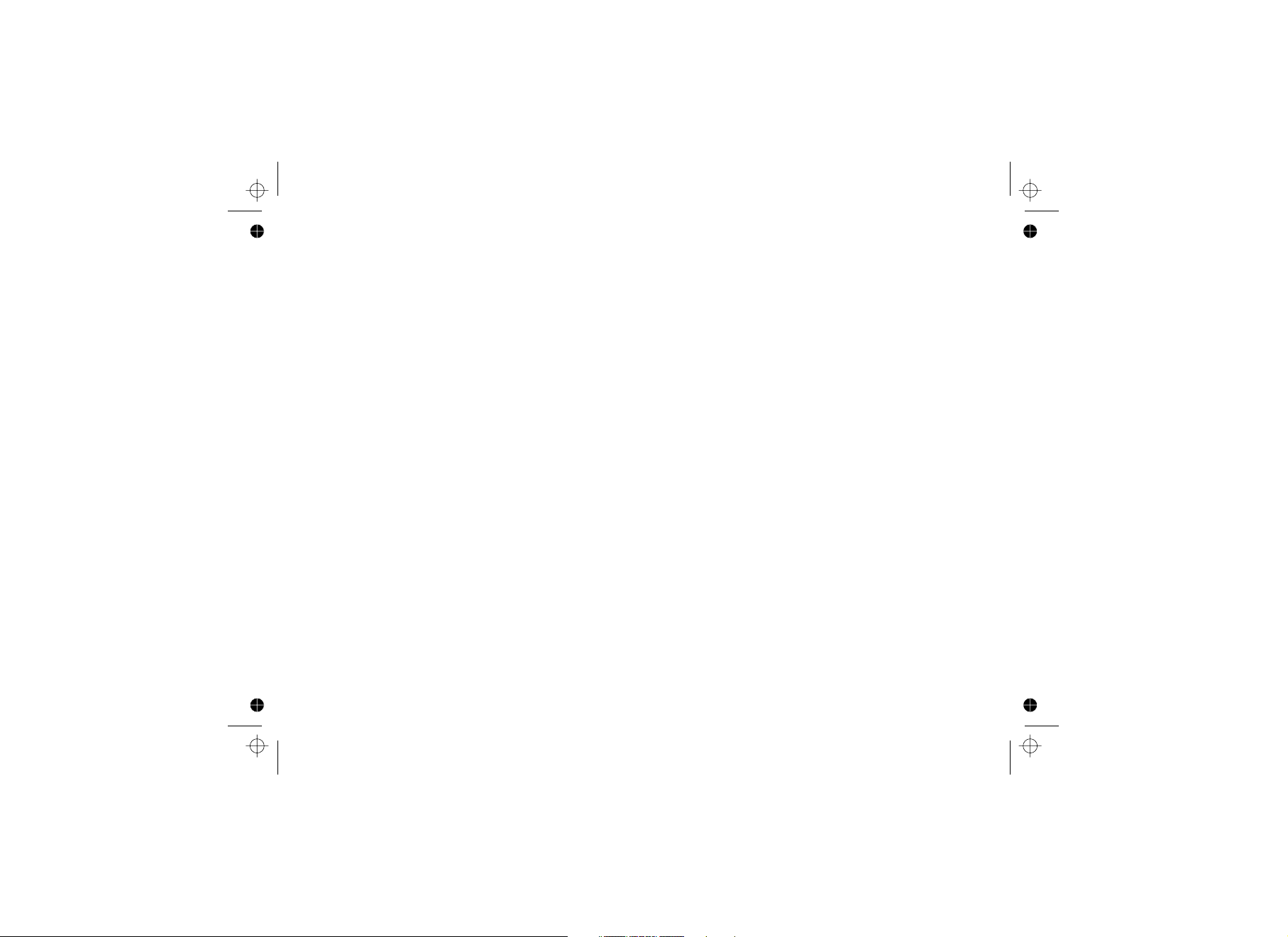
Reviewing Messages ....................................... 52
Screening Calls................................................. 54
Recording a Conversation................................ 54
Recording a Voice Memo.................................. 55
Turning Off the Message Alert Tone ................. 55
Specifications.....................................................57
Power Failures ................................................ 57
Battery Life.........................................................58
Low Battery Alert............................................... 58
Battery Replacement and Handling.................. 58
Change the Batteries Annually.......................... 59
Clean the Battery Contacts ...............................59
Resetting the Handset...................................... 59
Resetting the Handset Without the Base.......... 60
Changing the Digital Security Code.................. 61
Traveling Out of Range..................................... 61
Common Issues................................................ 61
Liquid Damage ................................................ 64
Operating the Answering System While You Are
Away from Home................................................... 56
Maintenance.......................................................... 57
Troubleshooting ................................................... 59
Index ..................................................................... 65
Remote Operation Card ...................................... 66
Warranty ............................................................... 70
[3]
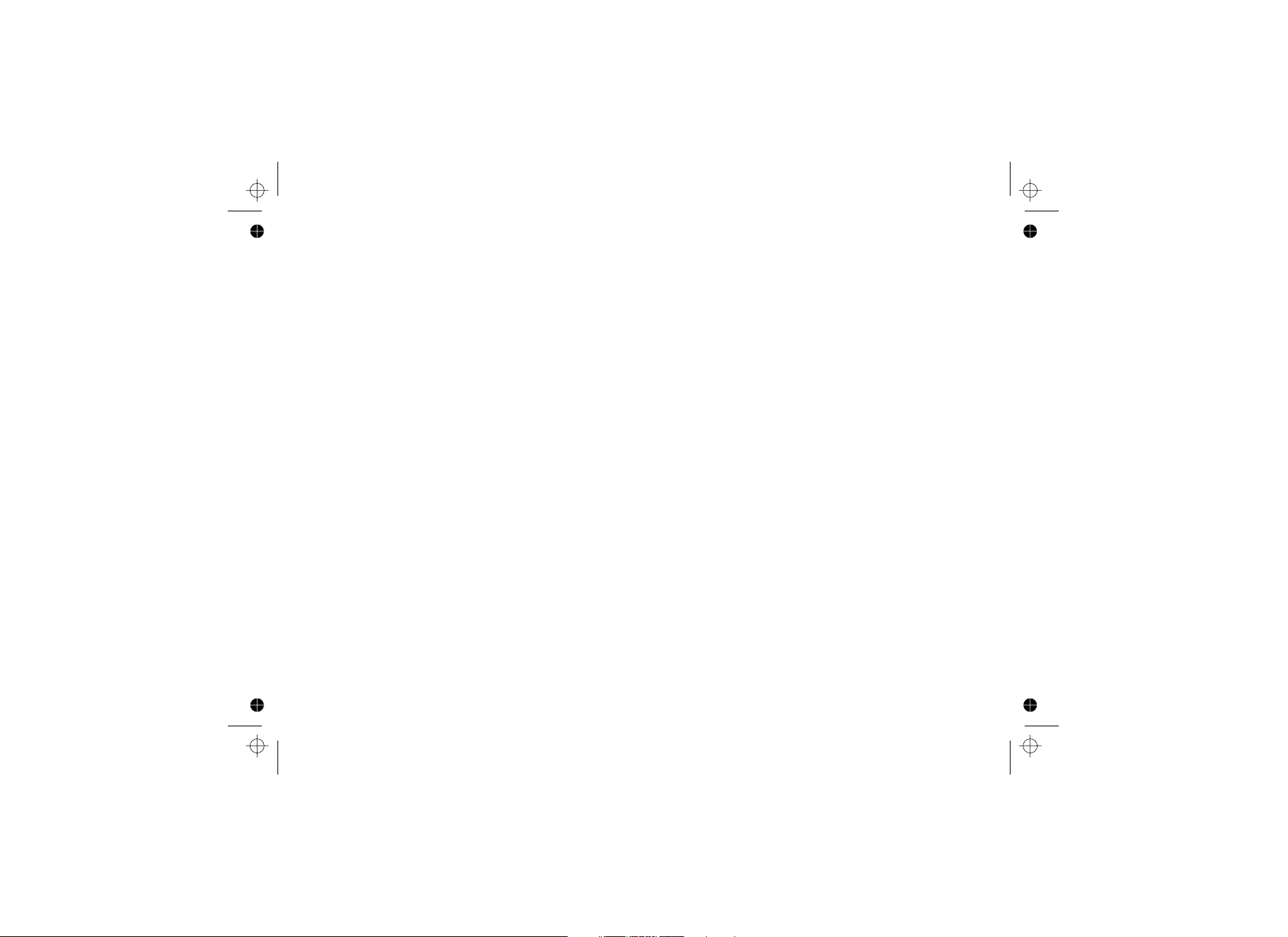
Welcome
Thank you for purchasing a Uniden Multi-Handset phone with integrated answer machine. This unit is different from
conventional cordless telephones. When the base unit is connected to AC power and a telephone line, it can
support up to 4 handsets. Using extra handsets, you can establish a 3-way conference call (2 handsets and an
outside line), while two other handsets are making an intercom call. You can now place a fully featured cordless
handset anywhere in your home or office where AC power is available to connect the handset chargers.
Note: Illustrations in this manual are used for explanation purposes.
Some illustrations in this manual may differ from the actual unit.
Caution: The earcap of this telephone may attract and retain small metallic objects.
[4]
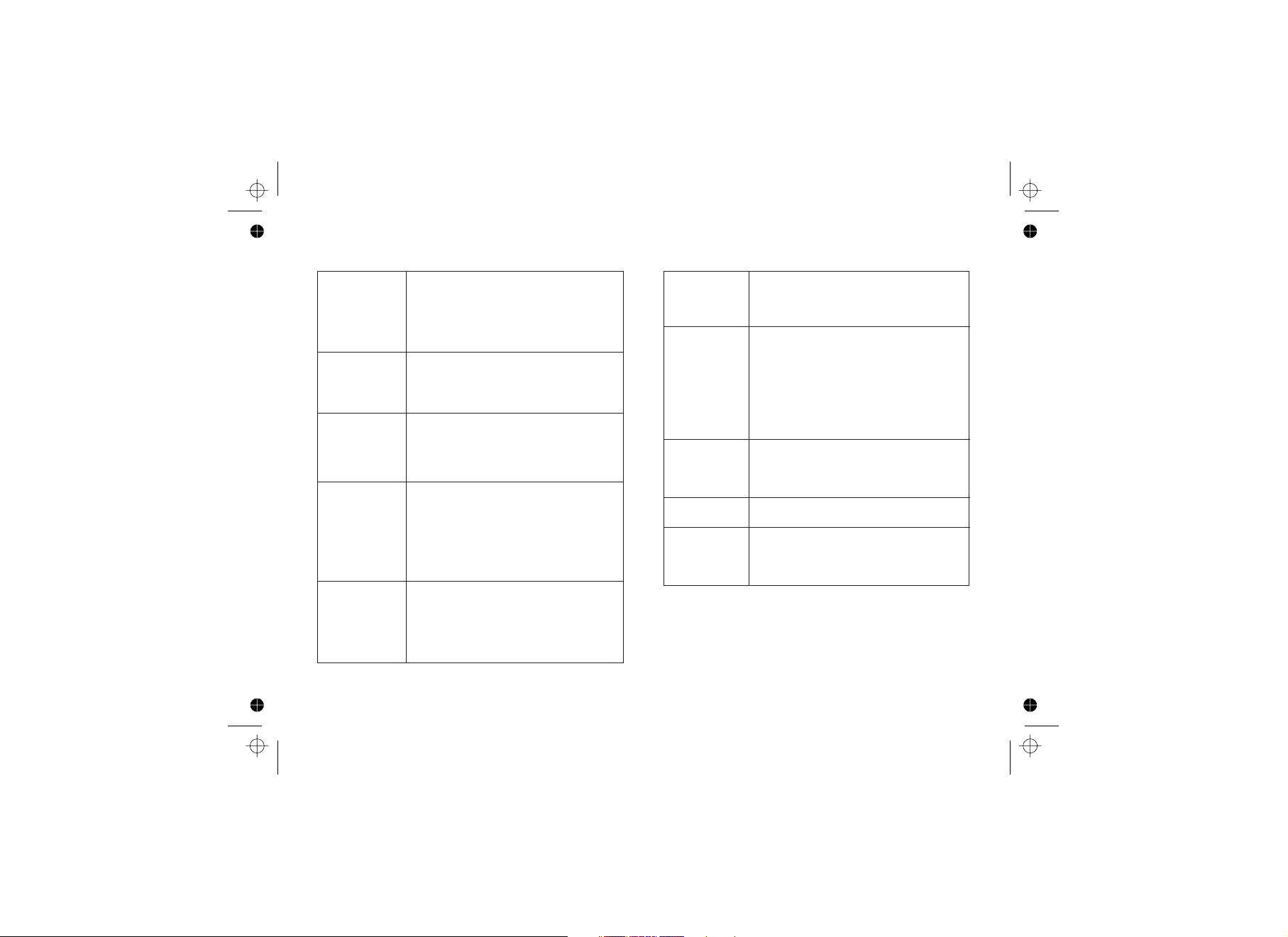
Accessory
Handset
Base
CID
CID/CW or
CIDCW
Charger
This phone system is expandable:
one base supports a total of four
handsets. The accessory handset is
a handset that is compatible with
this model.
The main part of the phone that
connects to your phone line and lets
you make and receive calls.
Caller ID is available from your
telephone provider. With this
service, you can see the name and
number of incoming callers
Caller ID on Call Waiting is available
from your telephone provider. With
this service, you can see incoming
caller information while on another
call. Note: Caller ID on Call Waiting
is currently unavailable in NZ.
A cradle that comes with an
accessory handset and charges the
handset battery. It connects to
power but does not connect to a
phone line.
DirectLink
Global
settings
Standby
Station
Talk
If you have accessory handsets on
your system, you can use two
handsets as 2-way radios.
Apply to registered handsets and
the base. If you change something
under the global menu, you change
it for all registered handsets and the
base. Only one handset can change
global settings at a time, and the
phone must be in standby.
The handset is not in use. If it is off
the cradle, no line has been
activated. No dial tone is present.
Any handset or the base.
A telephone line has been activated
on the handset or the base,
enabling a dial tone.
Terminology Used in this Manual
[5]
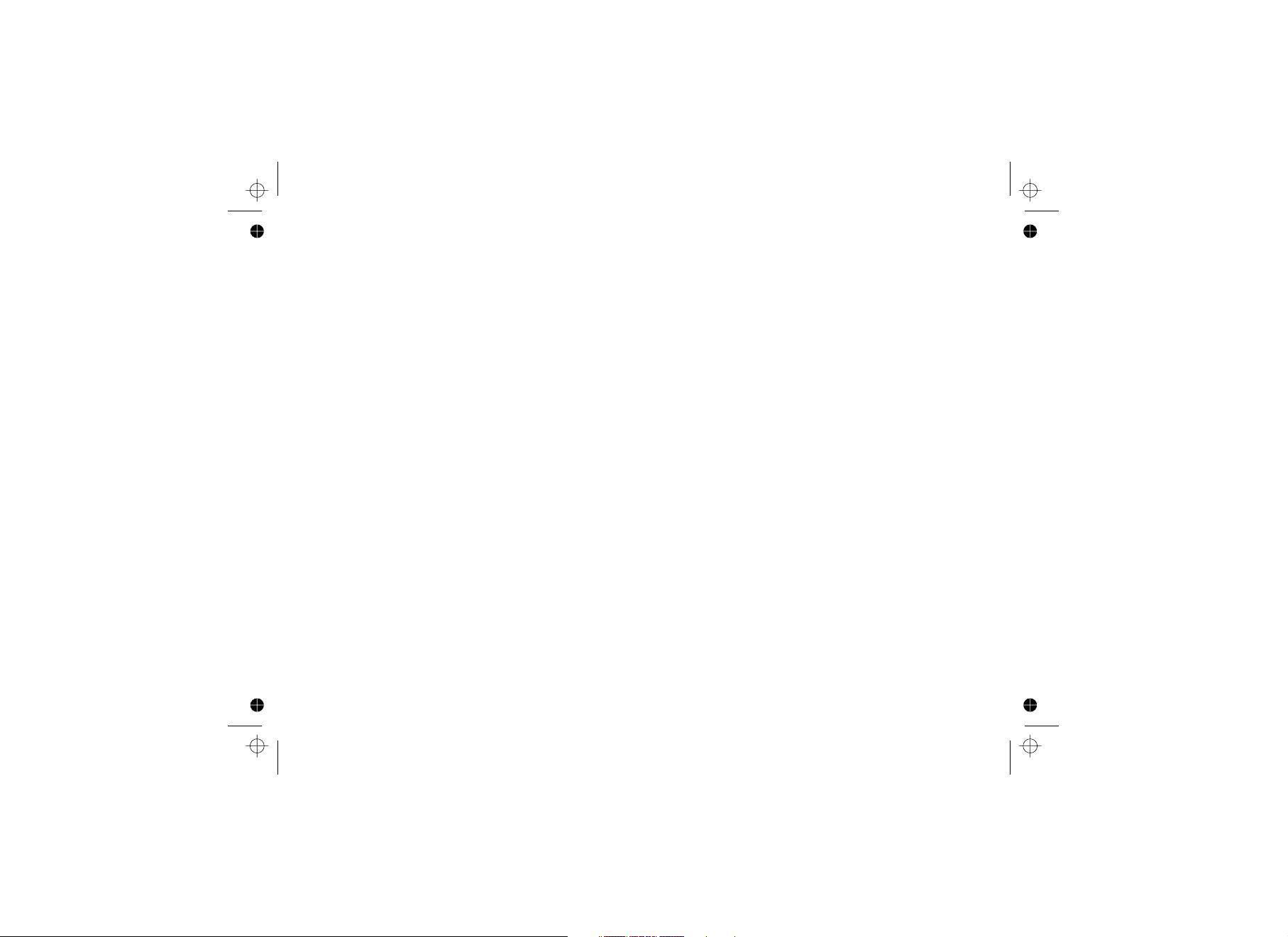
[6]
Product Overview
Main Phone Features Answering System Features
• 2.4GHz Digital Expandable System expands up to
4 Handsets
• Integrated Digital Answering System
• Caller ID*
- Caller ID on Call Waiting*
- Distinctive Ring** by Party
- Name Tag** (POP ID) - Caller Name
Identification
• Base Keypad (DSS3455 base only)
• 100 shared Phonebook Entries/Caller ID Numbers
• DirectLink Two-Way Communication
• Room/Baby Monitoring
• Speakerphones on Base & Handset
• 20 Ringer Options (10 Tones/10 Melodies)
10 Handset Speed Dial Numbers
10 Base Speed Dial Numbers (DSS3455 base only)
• Last 3 Number Redial
• Copy Phonebook Entries to Another Handset
• Call Transfer
• Conferencing
• Intercom
• Digital Tapeless Recording
• Up to 12 Minutes of Recording Time
• Personal or Pre-recorded Outgoing Messages
• Day and Time Announcement
• Remote Message Retrieval
• Toll Saver
• Conversation Recording
• Voice Memo
• Message Alert
• Records Up to 59 messages
•
•
• Keypad Lock
* Requires subscription to Caller ID and Caller ID on Call Waiting service provided by Network supplier. There is
usually a fee for this service. The Caller ID on Call Waiting service is currently unavailable in NZ.
** These features rely on the Caller ID service to function.
# Range may vary depending on environmental and/or topographical conditions.
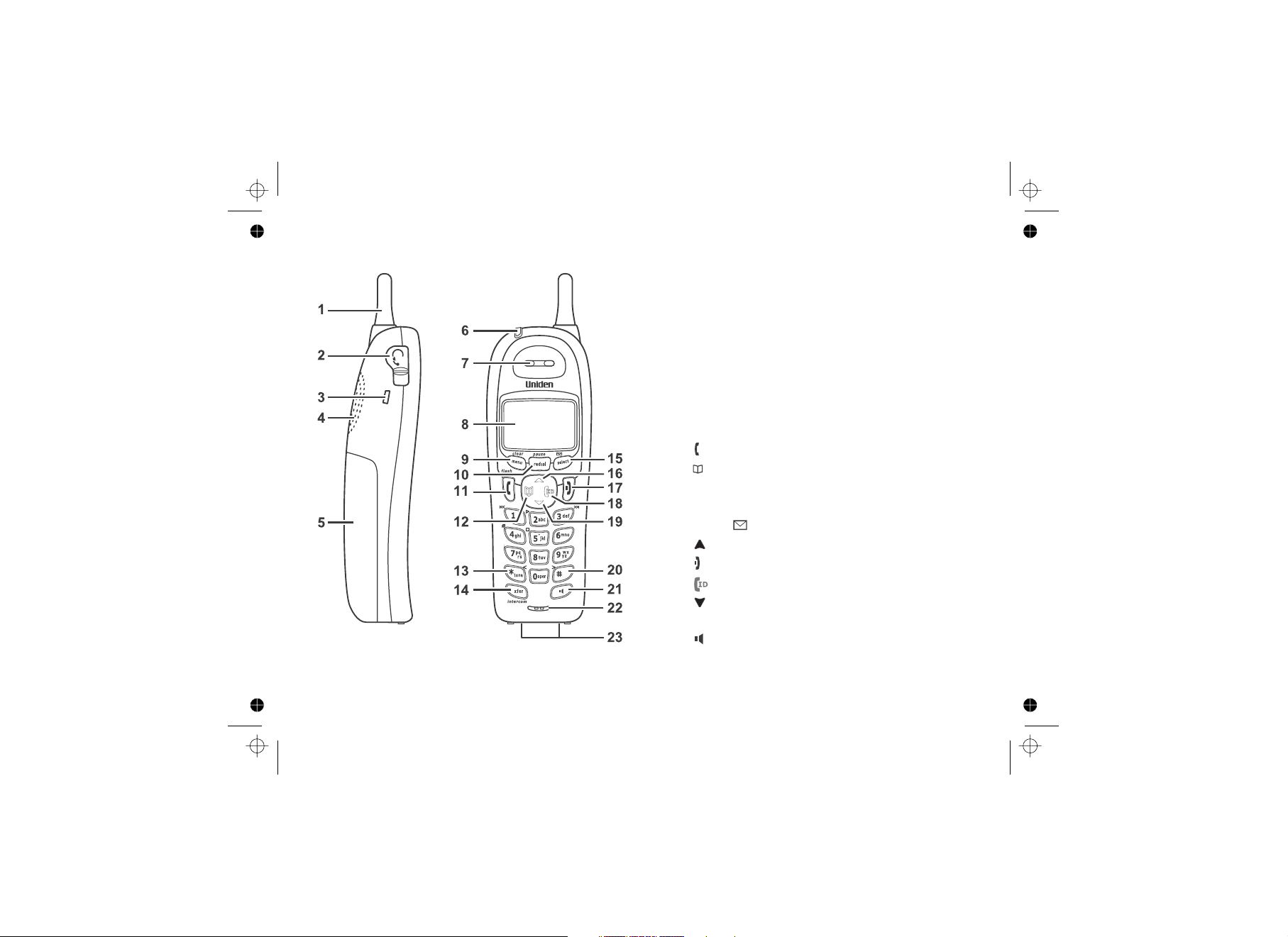
[7]
Parts of the Handset
1. Handset Antenna
2. Headset Jack Cover
3. Beltclip Hole
4. Speakerphone Speaker and Ringer
5. Handset Battery Compartment
6. New Message LED
7. Handset Earpiece
8. LCD Display
9. key
10. key
11. key (talk/flash)
12. key (phonebook)
13. key
14. key
15. key (select/messages)
16. key (up)
17. key (end call)
18. key (caller ID)
19. key (down)
20. key (pound)
21. key (speaker)
22. Handset Microphone
23. Handset Charging Contacts
[menu/clear]
[redial/pause]
[ / flash]
[]
[*/tone/<]
[xfer/intercom]
[select/ ]
[]
[]
[]
[]
[#/>]
[]

Parts of the Answering System Base DSS3435
1. Base charging
contacts
2. LED
3. Base speaker
4. key (record
greeting)
5. key
6. key
7. key (delete)
8. key
(repeat/select)
9. Message counter
LED
10. key
(answering system on/off)
11. key
(skip/select)
12. key (play/stop)
13. Base antenna
14. key (volume
up/down for
speaker/ringer)
15. LED
16. key (find
handset)
17. key (do not
disturb)
18. key
(intercom)
19. key
20. key
21. key
22. key
23. key
24. Base microphone
25. TEL LINE phone jack
26. DC IN 9V power jack
charge
[greet]
[set]
[menu/clock]
[]
[ /select]
[on/off]
[ /select]
[]
[/]
in use
[find hs]
[dnd]
[int'com]
[hold]
[mute]
[memo/call rec]
[speaker]
[flash]
[8]
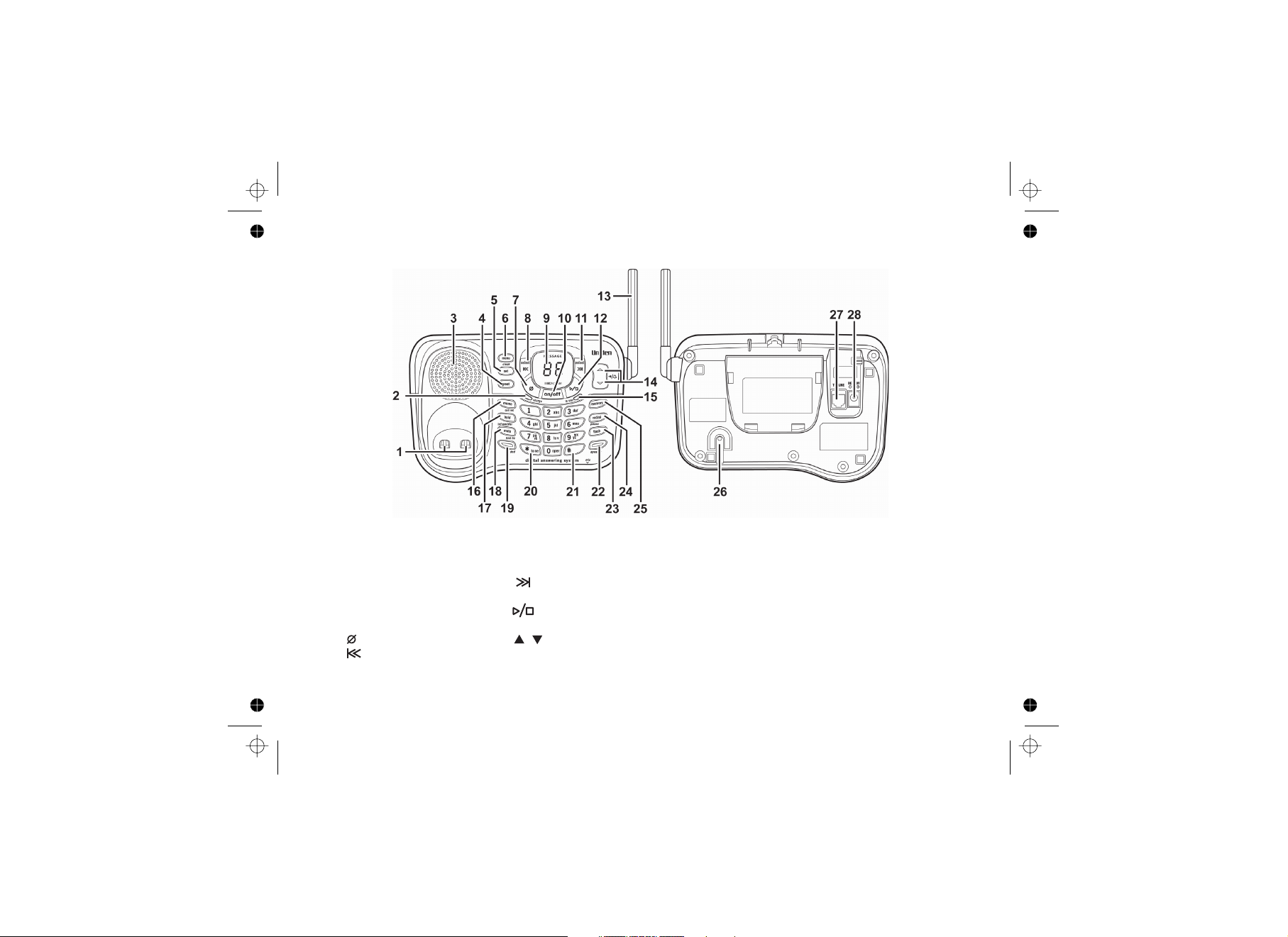
Parts of the Answering System /Dual-keypad Base DSS3455
1. Base charging
contacts
2. LED
3. Base speaker
4. key (record
greeting)
5. key
6. key
7. key (delete)
8. key
(repeat/select)
9. Message counter
LED
10. key
(answering system on/off)
11. key
(skip/select)
12. key (play/stop)
13. Base antenna
14. key (volume
up/down for
speaker/ringer)
15. LED
16. key
17.
key (hold/intercom/
transfer)
18. key
(mute/ find handset)
19. key (do not
disturb)
20. key
21. key (pound)
22. key
23. key
24. key
25. key
26. Base microphone
27. TEL LINE phone jack
28. DC IN 9V power jack
charge
[greet]
[set]
[menu/clock]
[]
[ /select]
[on/off]
[ /select]
[]
[/]
in use
[memo/call rec]
[hold/int'com/xfer]
[mute/find hs]
[dnd]
[*/tone]
[#]
[speaker]
[flash]
[redial/pause]
[memory]
[9]
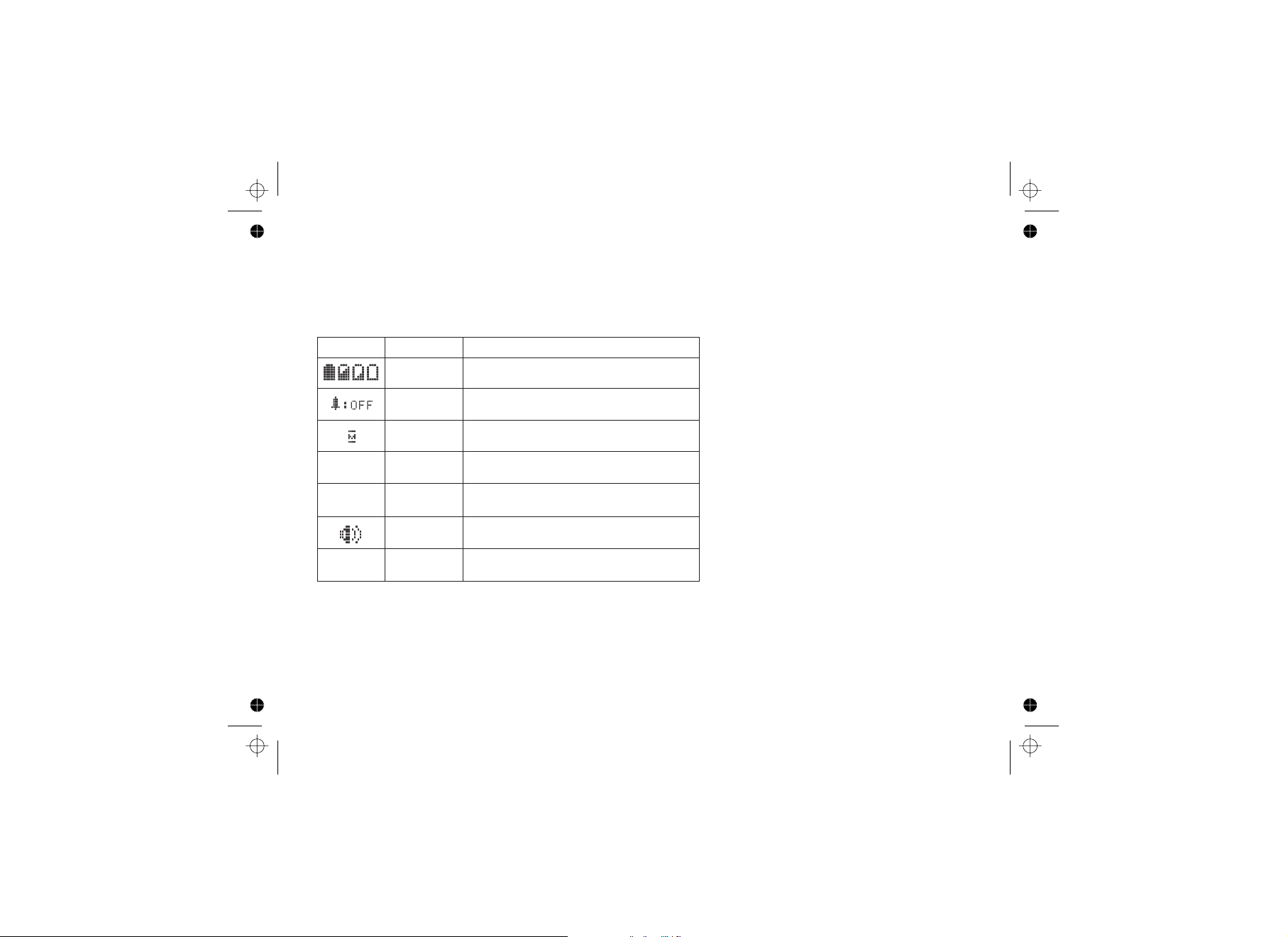
Standby/Talk
Standby
Talk
Talk
Talk
Talk
Talk
The icon indicates the handset
battery status: full, medium, low, and empty.
The icon indicates that the ringer is
turned off.
The icon appears when you mute the
handset.
The icon appears while recording
a conversation.
The icon appears when the Clarity
Boost feature is activated.
The icon appears when the handset
speakerphone is in use.
The icon appears when Privacy
Mode is turned on.
battery
ringer off
mute
call record
boost
speaker
privacy
R
B
P
Using the Interface
Reading the Display
.
ICON STATUS DESCRIPTION
The handset display uses icons to tell you the status of your phone. The table below lists the icons and what they
mean
[10]
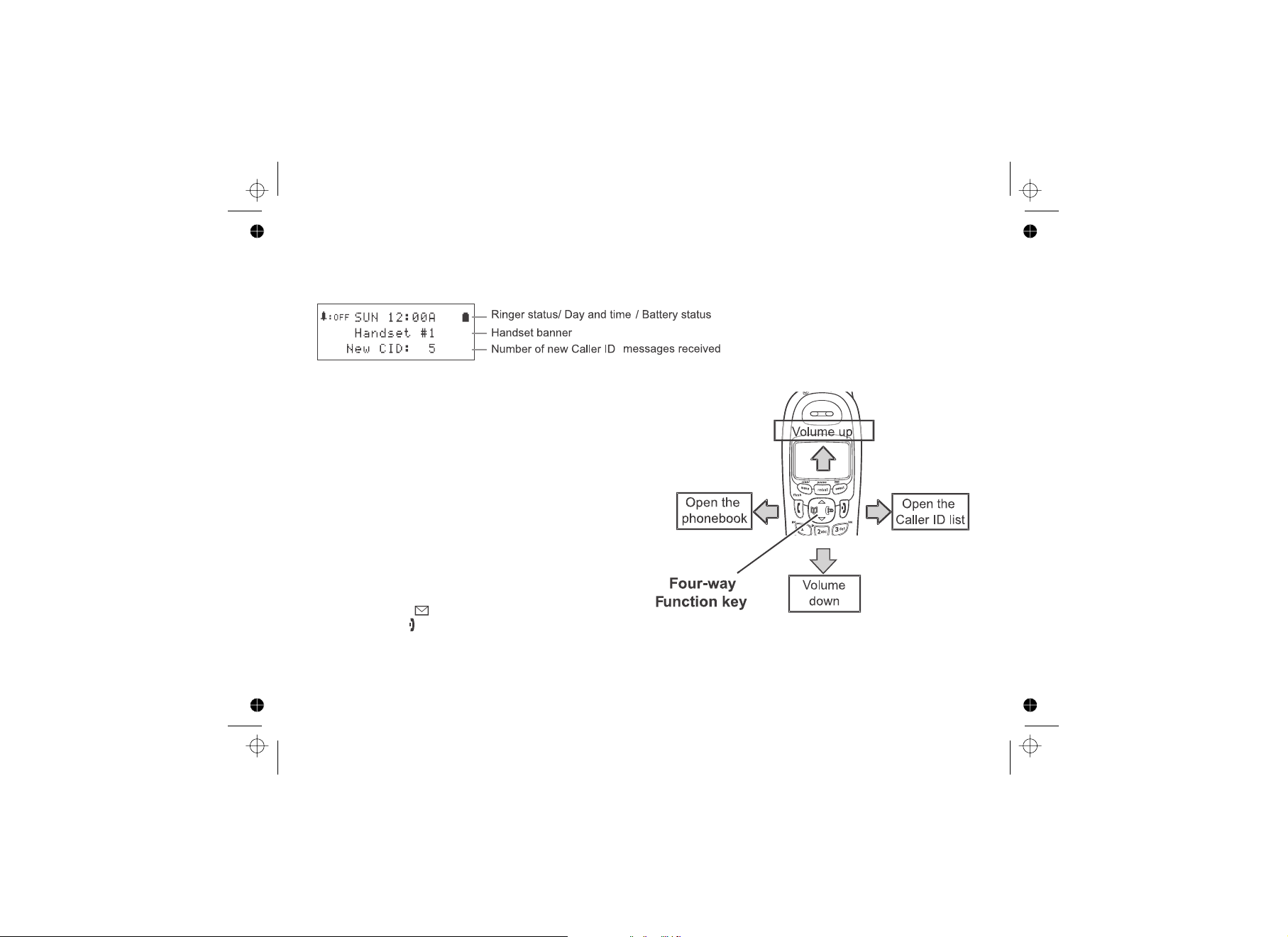
The Standby Screen
Using the Four-way Function Key
Using the Handset Menus
When the phone is in standby, the display shows the following items:
Your handset has a four-way function key that allows you
to move the cursor or pointer on the display and access
the most commonly used features at the touch of a
button. By moving this key to the left, you open the
phonebook. Move the key to the right to access Caller ID
information. To use this four-way key, place your thumb
over the key on the handset and move to the four
positions to get the feel of how it moves and operates.
To open the menu, press . Select the option
you want by pressing the four-way function key. This will
move the cursor; the option currently selected has a
triangle beside it. Activate the selected option by
pressing . To exit the menu and return to
standby, press .
If you do not press a key within 30 seconds, the phone will time out and exit the menu. When setting the date and
time, the time-out period is extended to two minutes.
[menu/clear]
[select/ ]
[]
[11]
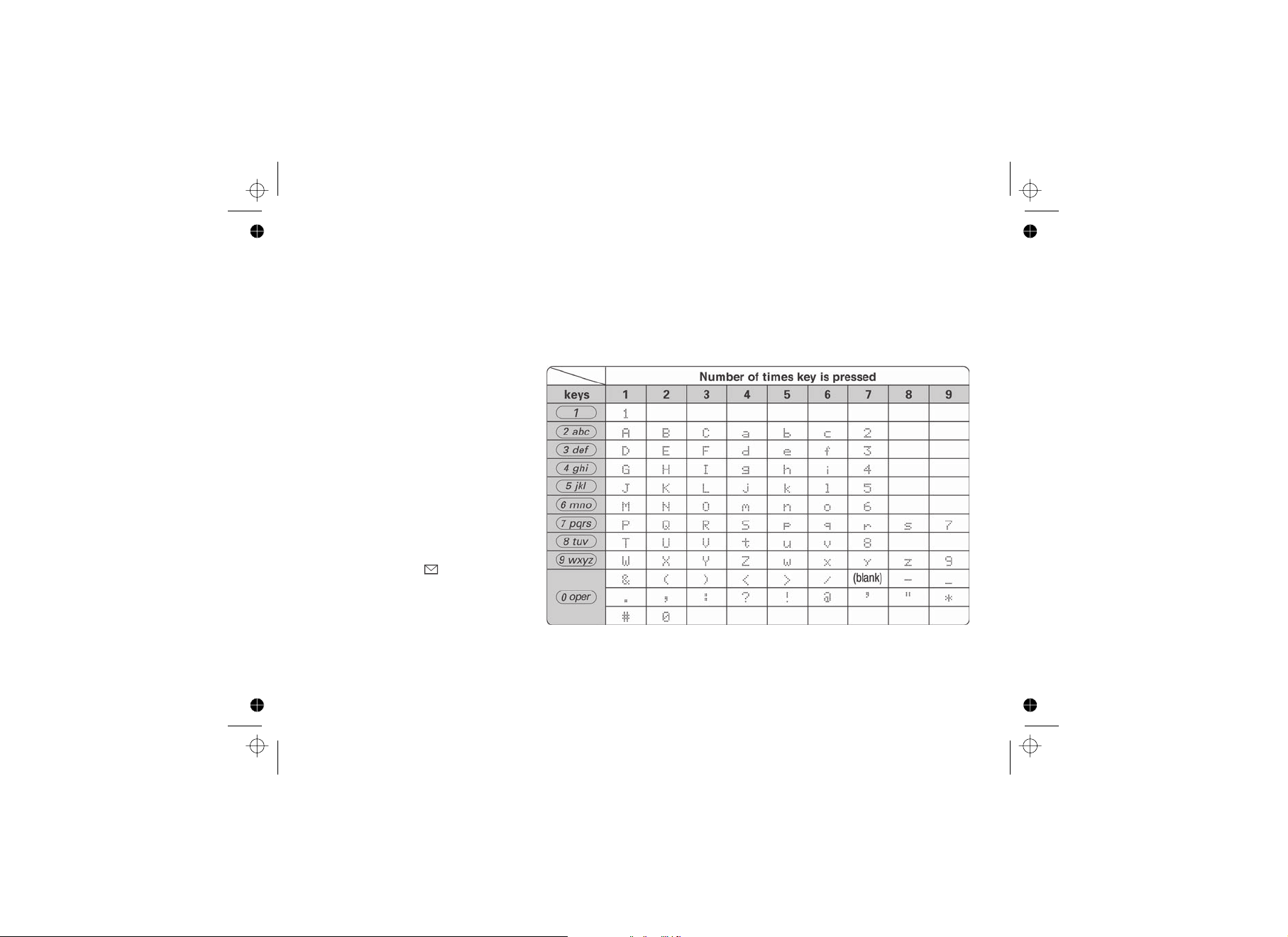
Entering Text from Your Handset
You can use the number keypad on your phone to enter text by referring to the letters printed on each number key.
When you press the number key in a text entry field, the phone displays the first letter printed on the number key.
Press the number key twice to display the second letter and three times to display the third. Capital letters are
displayed first, then lower case letters, then the number on the key.
If two letters in a row use the same number key, enter the first letter, then use to move the cursor to the next
position to enter the second letter. For example, to enter the word "Movies":
1. Press once to enter M.
2. Use to move the cursor to
the right.
3. Press six times to enter o.
4. Press six times to enter v.
5. Press six times to enter i.
6. Press five times to enter e.
7. Press eight times to enter s.
8. Press to end your
text entry.
If you make a mistake while entering a
name, use or to move
the cursor to the incorrect character. Press to erase the wrong character, and then enter the correct
character. To delete all characters, press and hold .
[#/>]
[6]
[#/>]
[6]
[8]
[4]
[3]
[7]
[select/ ]
[*/tone/<] [#/>]
[menu/clear]
[menu/clear]
[12]
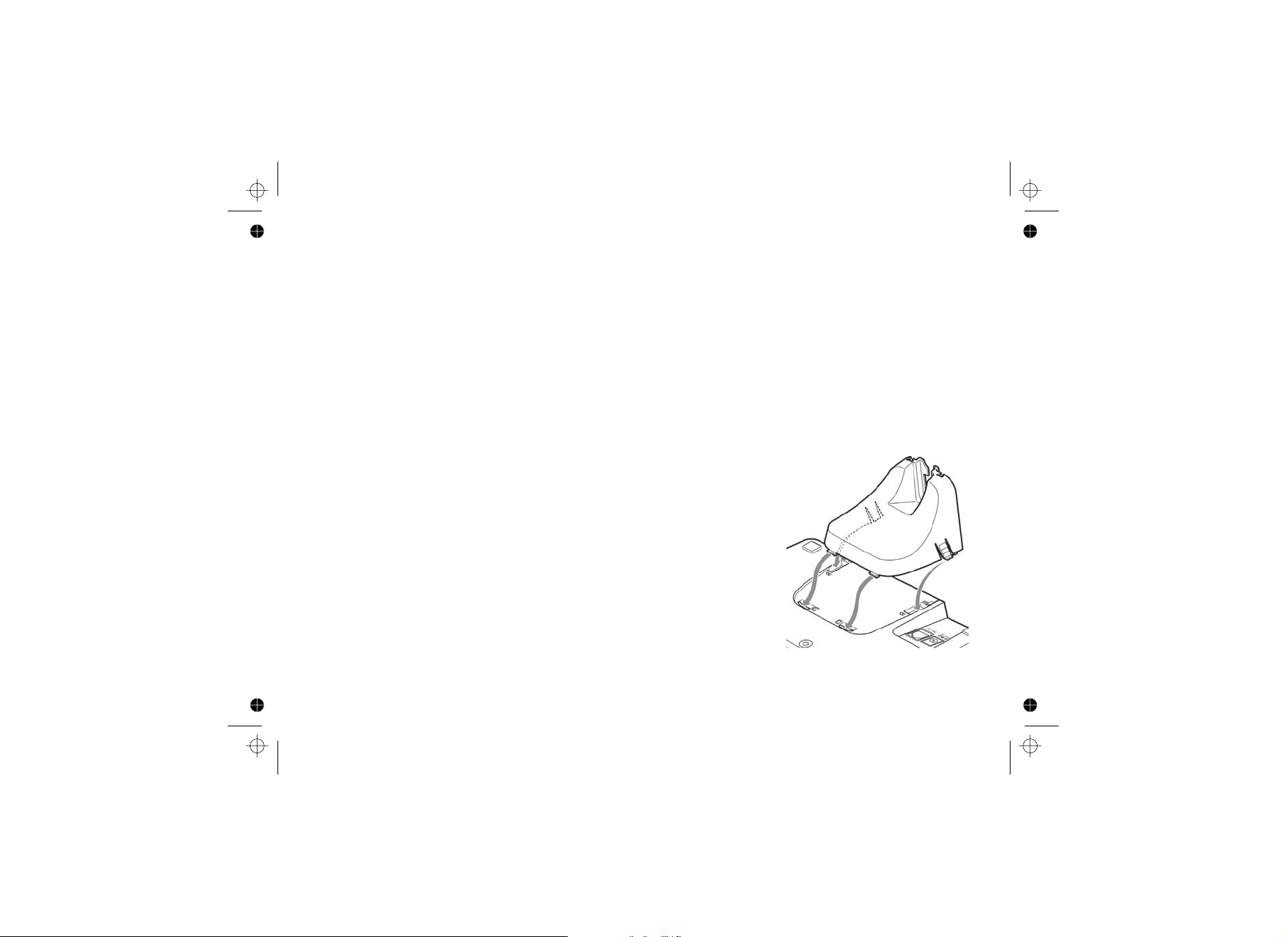
Installing the Phone
Wall Mounting the Base
Choosing the Best Location
CAUTION: To avoid risk of fire and shock, only use
the Uniden AAD-041S AC adapter.
When choosing a location for your new phone, here are some important guidelines you should consider:
• The location should be close to both a phone jack and a power outlet that is not controlled by a wall switch.
• The base and handset should be kept away from sources of electrical noise such as motors, microwave
ovens, and fluorescent lighting.
• Don't place the base in direct sunlight or subject it to high temperatures. The battery may not charge
properly.
• For better reception, place the base as high as possible.
• The base should be placed in an open area for optimum range and reception.
• If your home has specially wired alarm equipment connected to a phone line, be sure that installing the
system does not disable your alarm equipment. If you have questions about what will disable alarm
equipment, contact your telephone company or a qualified installer.
This phone can be mounted on any standard wall plate.
1. Snap the wall mount adapter into the notches on the base top.
2. Plug the AC adapter into the DC IN 9V jack.
3. Wrap the AC adapter cord inside the molded wiring channel as
shown.
4. Plug the AC adapter into a standard 240V AC wall outlet.
[13]
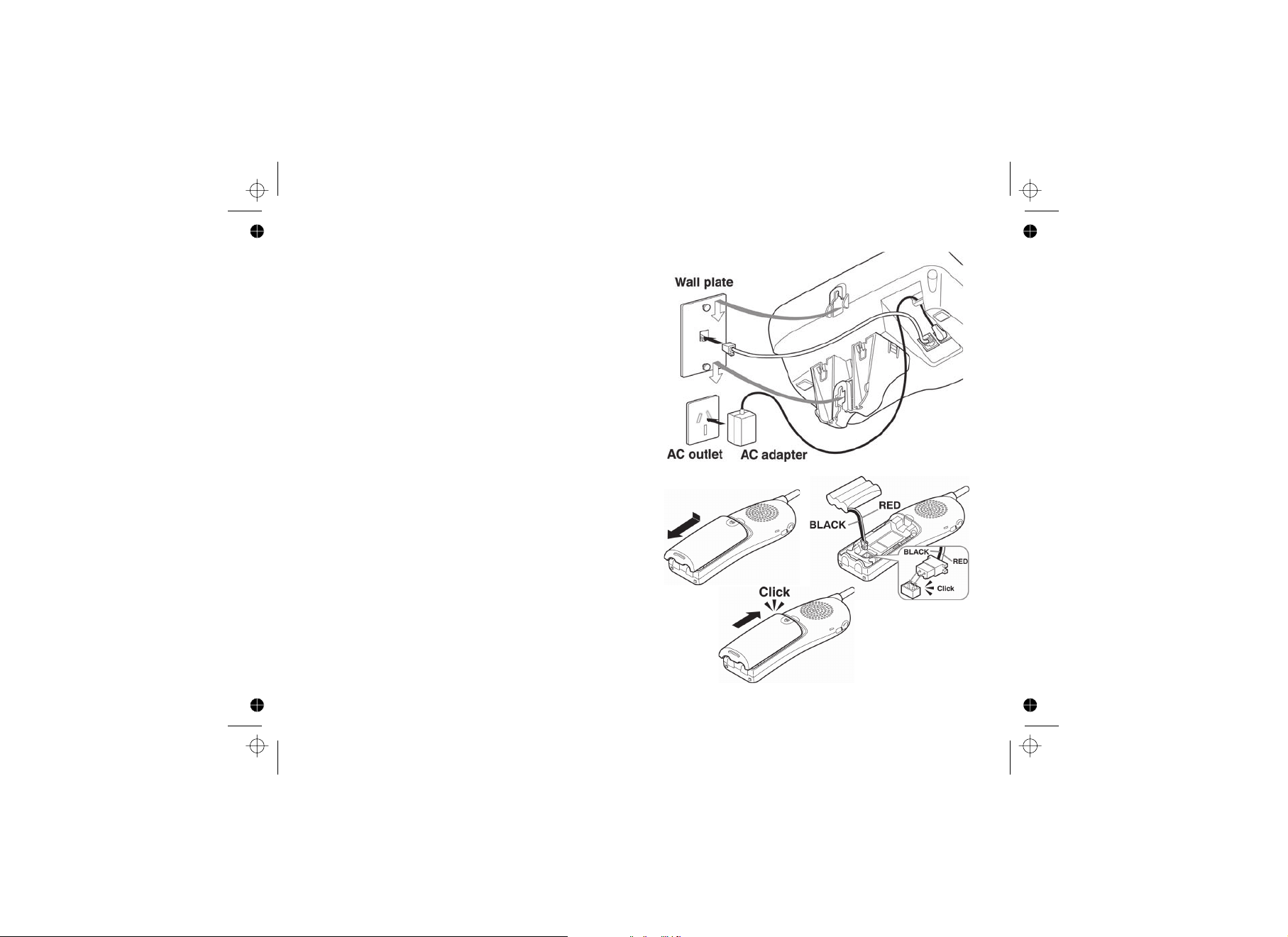
[14]
5. Plug the telephone line cord into the TEL LINE
jack. Tuck any excess cord into the center cavity
of the bracket.
6. Plug the telephone cord into the telephone jack.
7. Align the mounting slots on the base with the
mounting posts on the wall. Then push in and
down until the phone is firmly seated.
Follow the steps below to install the handset battery.
1. Press in on the handset battery case cover (use
the finger indention for a better grip) and slide
the cover downward to remove.
2. Place the battery pack in the battery
compartment with the connectors on the battery
and on the compartment aligned.
3. Place the battery case cover back on the
handset and slide it upwards until it clicks into
place.
Installing the Battery
Note: Use only the Uniden BT-909
rechargeable battery pack supplied with
your cordless telephone.
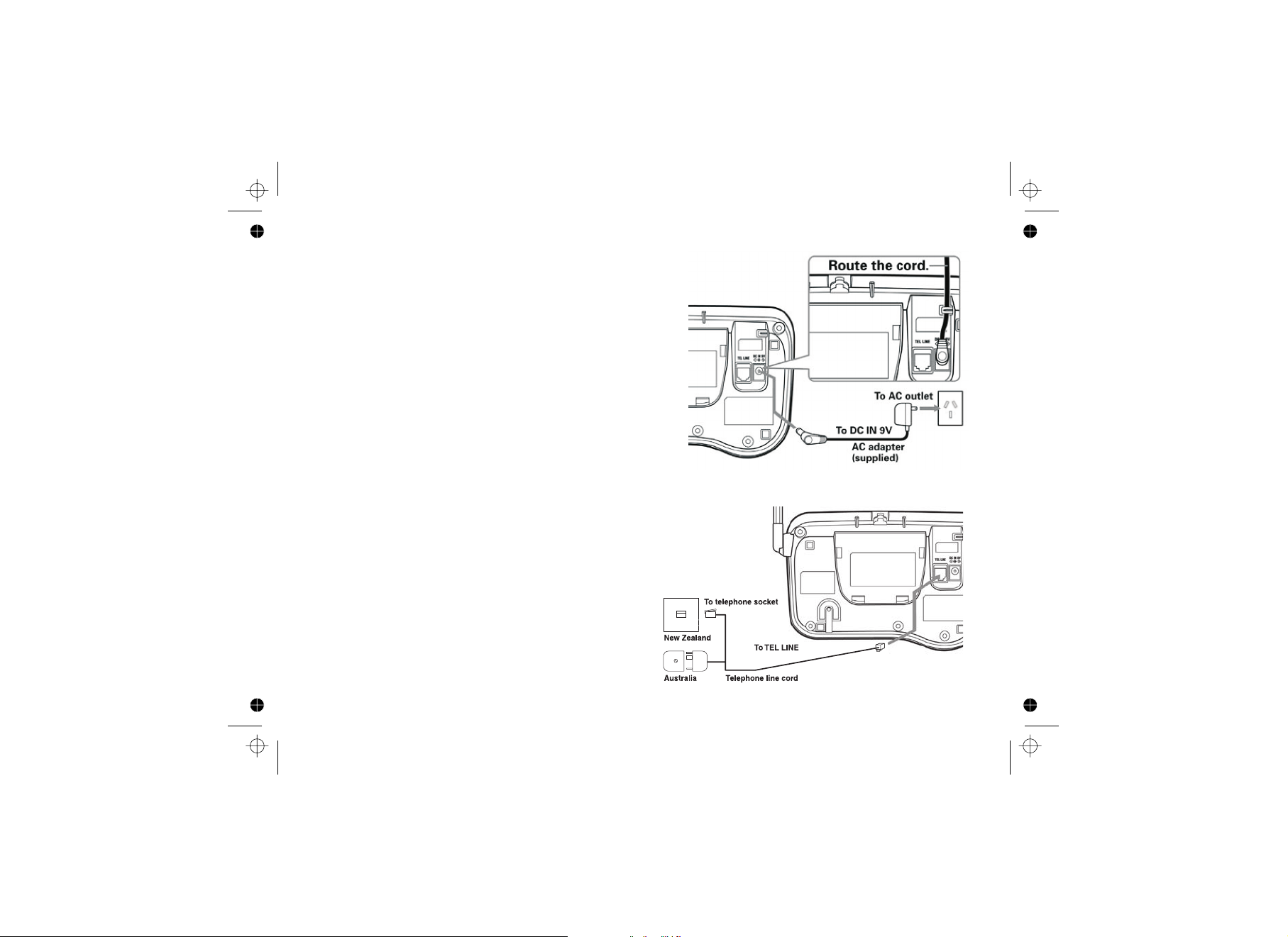
[15]
Connecting the Base and Charging the Handset
Connecting to the Phone Line
High Speed Internet
Testing the Connection
1. Connect the AC adapter to the DC IN 9V jack.
2. Connect the AC adapter to a standard 240V AC wall
outlet.
3. Place the handset in the base with the LCD screen
facing forward.
4. Make sure that the charge LED illuminates. If the LED
does not illuminate, check to see that the AC adapter is
plugged in and the handset makes good contact with the
charging contacts.
5. Charge your handset at least 15 to 20 hours before
plugging into the phone line.
Once the battery pack is fully charged, connect the telephone cord to the
TEL LINE jack and to a telephone jack.
If your phone line also has High Speed Internet please ensure you are
using an approved line filter before connecting the telephone cord.
Try making a call. If your call does not connect or you
cannot get a dial tone, try the following steps:
1. Make sure the AC adapter cord is securely connected
to the DC IN 9V jack and a standard power outlet.
CAUTION: To avoid risk of fire and shock, only
use the Uniden AAD-041S AC adapter.
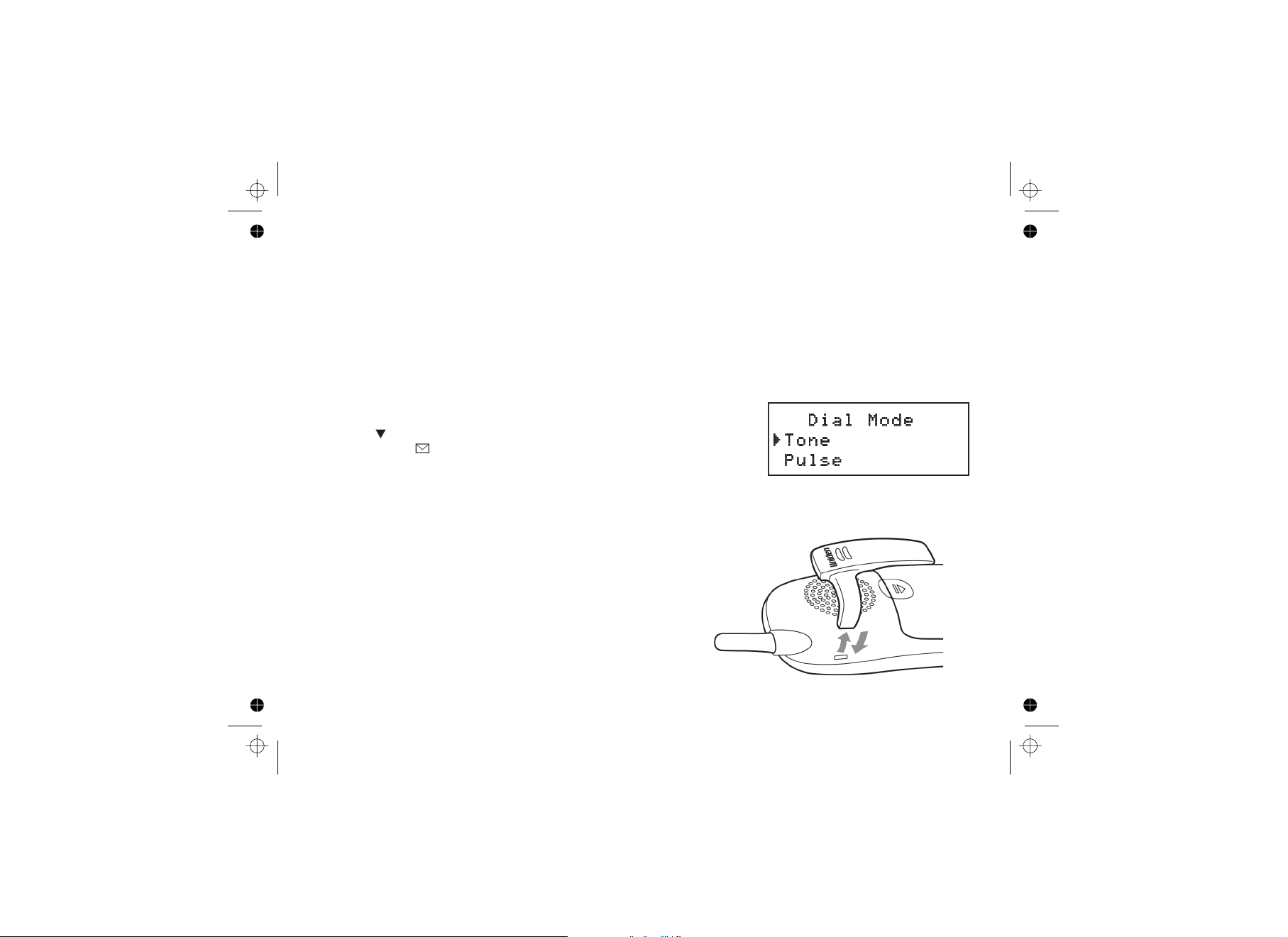
[16]
2. Check to make sure the battery is fully charged. (If you don't see the "battery full" icon, check to make sure
the battery is properly connected).
3. Change the dial mode (instructions below).
Your phone can communicate with the telephone network in two different ways: tone dialing or pulse dialing. These
days, most phone networks use a method called tone dialing, so your phone comes programmed for tone dialing. If
your phone company uses pulse dialing, you will need to change your phone’s dial mode. If you don't get a dial
tone or can't connect to the telephone network, please follow the steps below to modify your phone’s settings:
1. Press . Select the GLOBAL SETUP menu, and then the
DIAL MODE submenu.
2. Scroll to select PULSE.
3. Press . You will hear a confirmation tone.
If you ever need to change the dial mode back to tone dialing, follow the
same procedure, but select TONE in step 2.
Line up the holes on each side of the handset. To attach the belt
clip, insert into the holes on each side of the handset. Press down
until it clicks.
, pull either side of the belt clip to release
the tabs from the holes.
Changing the Dial Mode (Australian Model Only)
Installing the Belt Clip
[menu/clear]
[]
[select/ ]
To remove the belt clip

[17]
Basic Setup
Setting the Day and Time
To change the day and time shown in the display, follow the steps listed below.
1. Press . Select the GLOBAL SETUP menu, and then the
DAY & TIME submenu option.
2. Move the cursor to select the day of the week, and then .
3. Move the cursor to set the hour, and then press .
4. Move the cursor to set the minute, and then press .
5. Move the cursor to choose AM or PM, and then press . You will hear a confirmation tone.
Note: If you don't press any keys for two minutes when setting the day and time, the
phone will exit the menu.
[menu/clear]
[select/ ]
[select/ ]
[select/ ]
[select/ ]
Activating Caller ID on Call Waiting
Activating Distinctive Ring
Your phone supports Caller ID on Call Waiting (CIDCW), so you can see the name and number of someone who
calls when you're already on the line.
The Caller ID on Call Waiting service is currently unavailable in NZ.
You'll need to subscribe to these features with your phone company before you
can use them. To let your phone support these features, follow the steps below:
1. Press . Select the GLOBAL SETUP menu, and then the
CIDCW submenu.
2. Move the cursor to select CW ON or CW OFF.
3. Press . You will hear a confirmation tone.
You can assign special ringer tones to anyone in your phonebook. When your phone gets a call, it looks up the
Caller ID information in your phonebook. If you've assigned a distinctive ringer to that number, the phone uses it so
you know who is calling. To turn on distinctive ringing, follow these steps:
1. Press . Select the HANDSET SETUP menu, and then the DISTINCT. RING submenu.
2. Move the cursor to select ON or OFF.
3. Press . You will hear a confirmation tone.
[menu/clear]
[select/ ]
[menu/clear]
[select/ ]
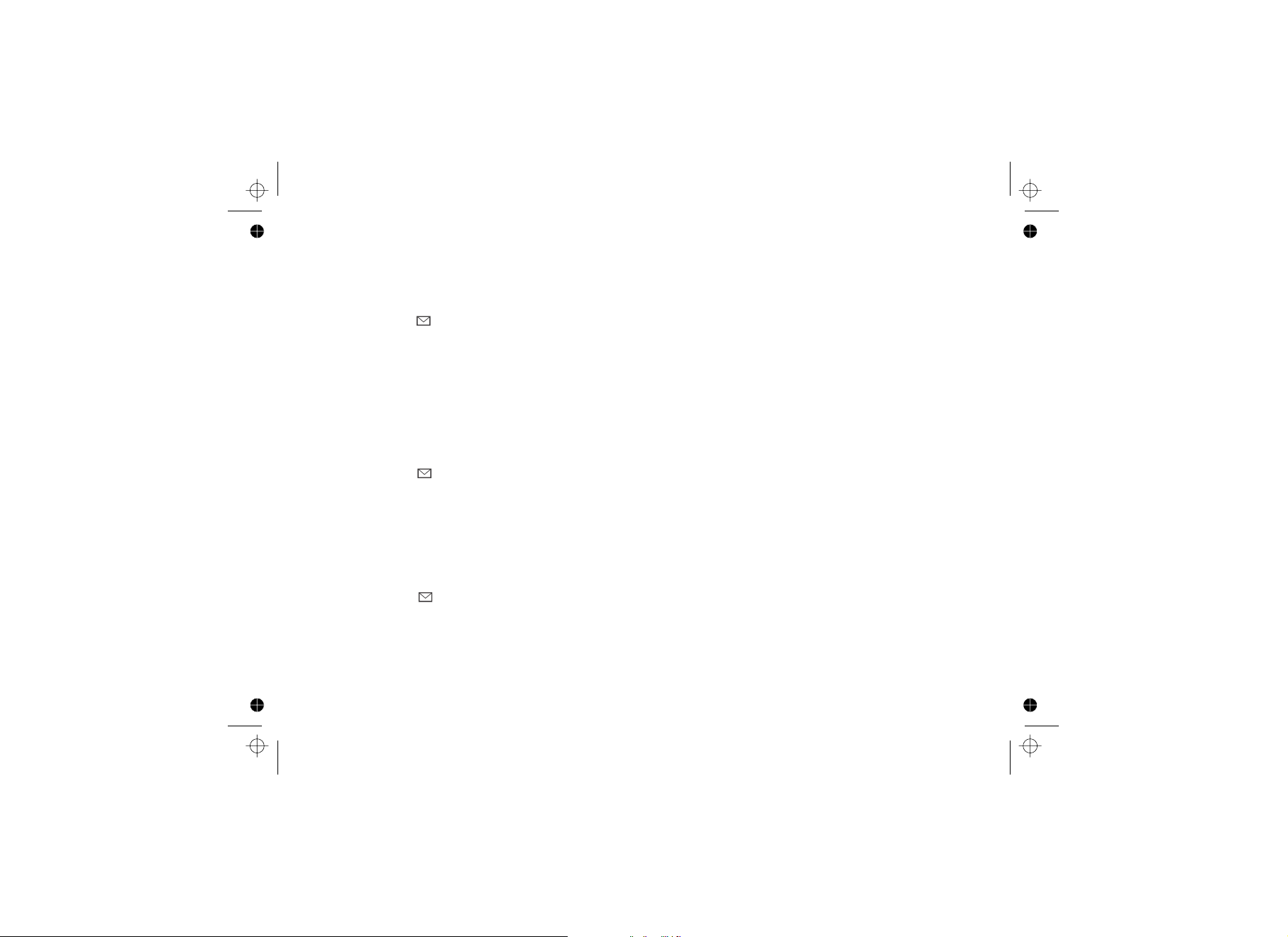
[18]
Activating the Key Touch Tone
Key Touch Tone is the tone your keypad makes when keys are pressed. You can turn this tone on or off.
1. Press . Select the HANDSET SETUP menu, and then the KEY TOUCH TONE submenu.[menu/clear]
2. Move the cursor to select ON or OFF.
3. Press . You will hear a confirmation tone.
The Name Tag feature works with the Caller Display number from Caller ID. A subscription to the Caller ID service
is required from your network provider. There is usually a fee for this service.
When the phone rings the received Caller Display number is compared to numbers stored in the phonebook. If
there is a match then any name stored with the phonebook number will be displayed.
To turn Name Tag on or off, follow the steps below:
1. Press . Select the GLOBAL SETUP menu, and then the NAME TAGGING submenu.
2. Move the cursor to select On or Off.
3. Press . You will hear a confirmation tone.
This feature adds '0' or '00' to the number, when you receive Caller ID messages. The default setting for New
Zealand is On. The default setting for Australia is Off.
To turn Insert 0 on or off, follow the steps below:
1. Press . Select the GLOBAL SETUP menu, and then the INSERT 0 submenu.
2. Move the cursor to select On or Off.
3. Press . You will hear a confirmation tone.
[select/ ]
[menu/clear]
[select/ ]
[menu/clear]
[select/ ]
Activating Name Tag (POP ID)
Activating the Insert 0
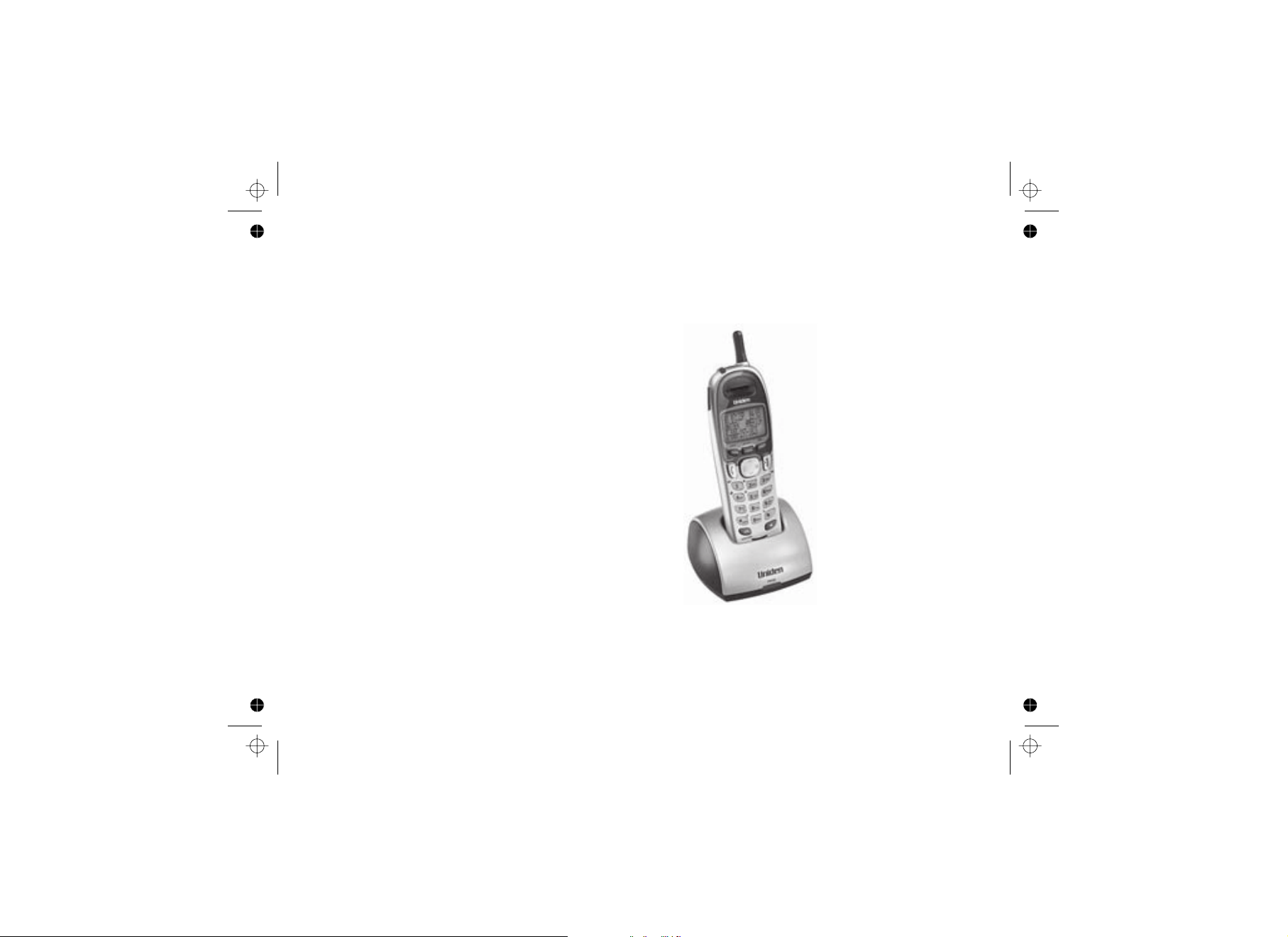
[19]
Adding Accessory Handsets
Compatible Handsets
Your phone supports up to four handsets, including any handsets supplied with your phone. accessory handsets do
not need to be connected to a phone jack. You can now place a fully-featured cordless handset anywhere AC
power is available to connect the handset charger. All the handsets ring when a call is received.
Your phone is compatible with the DSS3405
additional handset. If you purchase an accessory
handset, you must register the handset to the base
before use. Accessory handsets will not
operate until they are registered.
DSS3405
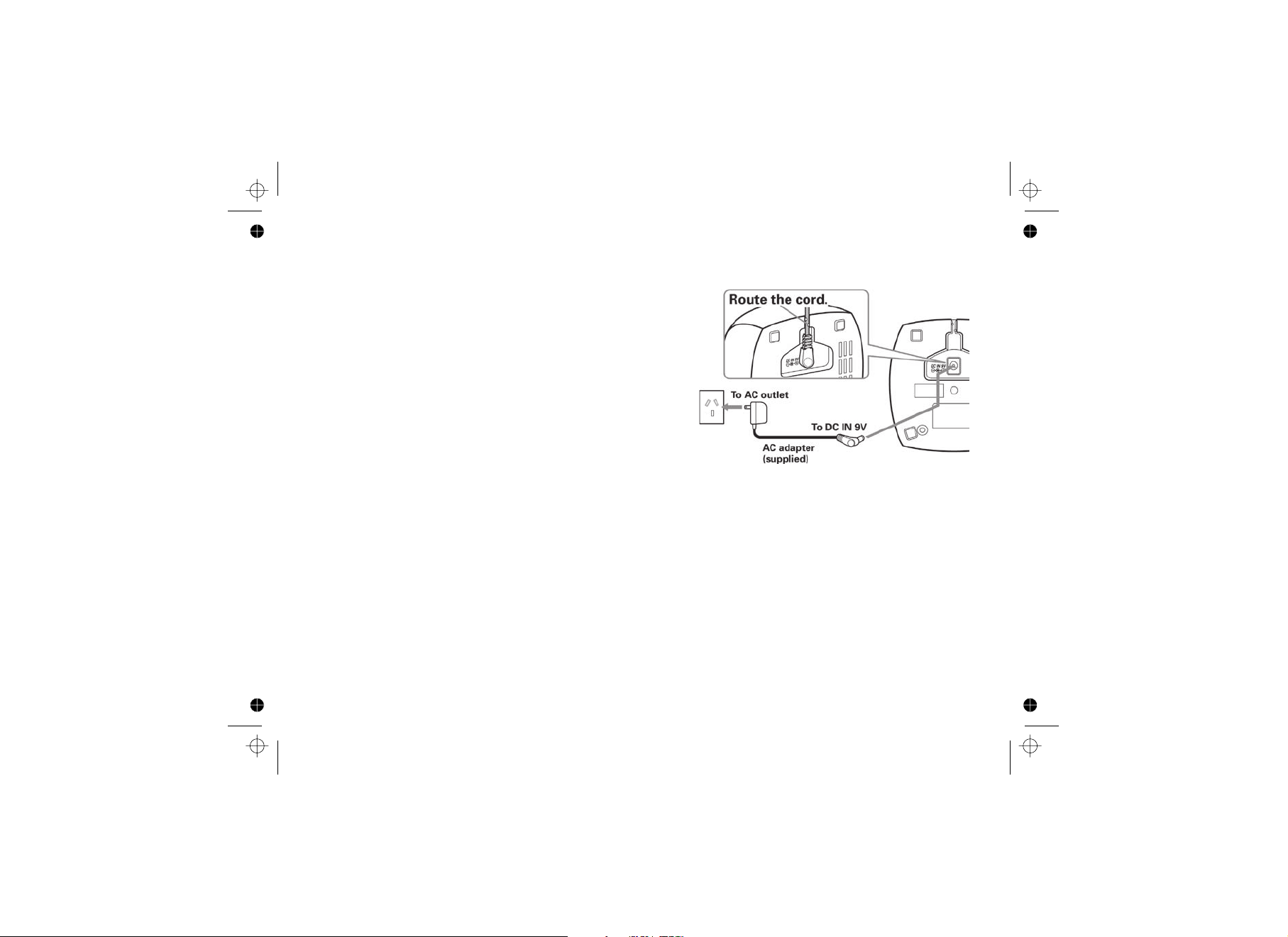
Charging Accessory Handsets
Registering Accessory Handsets
The handset is powered by a rechargeable battery pack. The battery recharges automatically when the handset is
placed in the charger.
1. Connect the AC adapter to the DC IN 9V jack and to a
240V AC outlet that is not controlled by a wall switch.
2. Set the charger on a desk or tabletop, and place the
handset in the charger with the keypad facing forward.
3. Make sure that the charge LED illuminates. If the LED
does not illuminate, check to see that the AC adapter is
plugged in and the handset makes good contact with the
base charging contacts.
4. Charge the handset battery pack for at least 15-20 hours before
using your new cordless telephone for the first time.
If you purchase an accessory handset, you need to register the handset before use. Only one handset can be
registered at a time. Handsets supplied with the phone are registered to the base by the factory. When charged,
pre-registered handsets display a handset ID number. Handsets that have not been registered display MODELS
VARY! CHARGE HANDSET ON THE BASE FOR REGISTRATION OR REFER TO OWNER’S MANUAL. (If an
accessory handset has ever been registered to a base, you must reset the handset before you can register it to a
new base. See on page 21.)
When you register an accessory handset to the base, the handset ID will be assigned.
Caution: Use only the Uniden AAD-600S adapter.
Note: Before registering any accessory handsets, make sure the accessory handset's battery is fully
charged.
Resetting Handsets
[20]
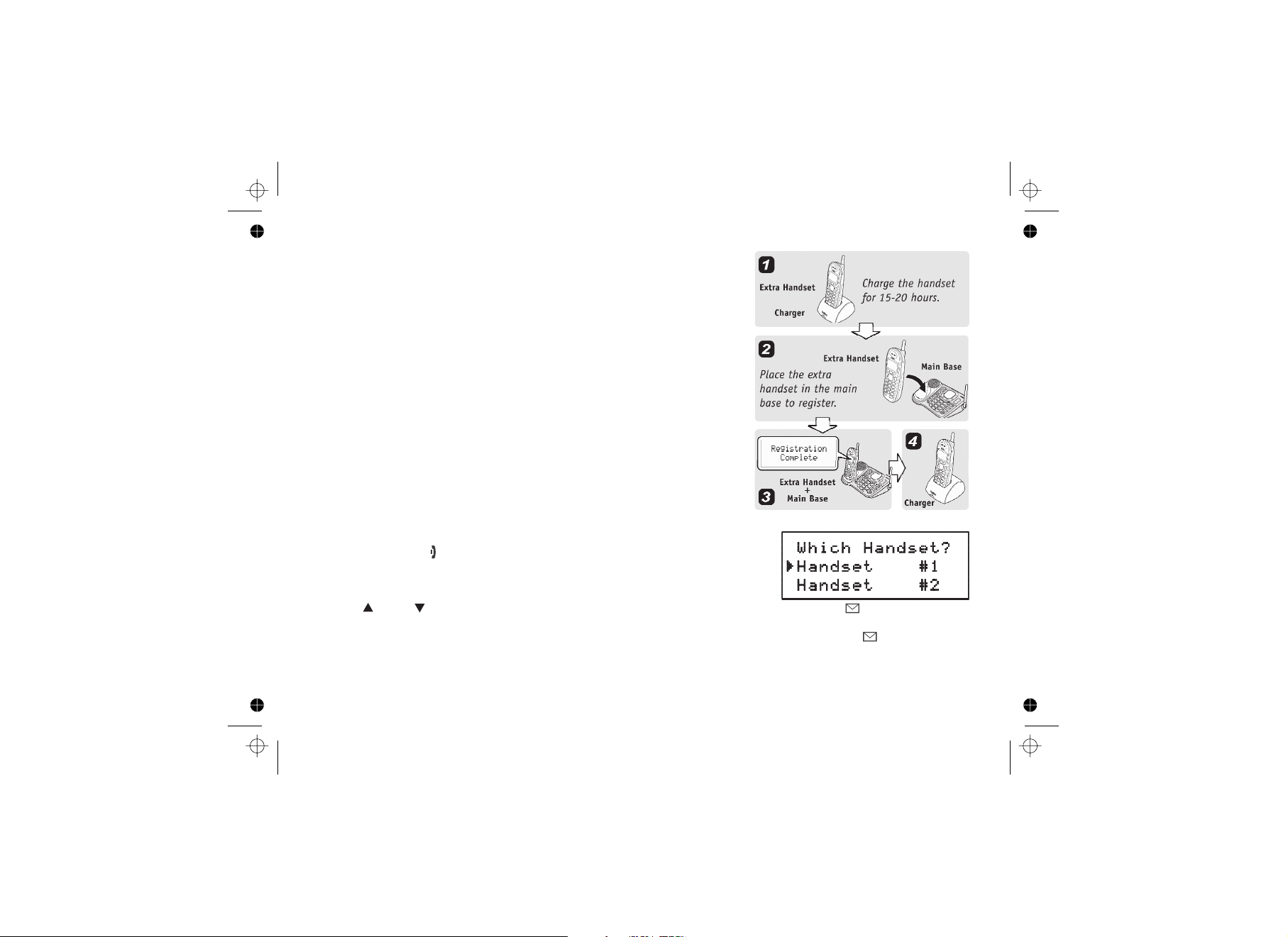
[21]
Registering DSS3405 Handsets
To register DSS3405 handsets, simply place the accessory handset in the
base. While the handset is registering, HANDSET REGISTERING will
appear in the LCD. When REGISTRATION COMPLETE is displayed, the
handset has been registered to the base. If REGISTRATION FAILED
appears, remove the handset from the base and try again.
If you want to register the handset to a different base or replace a handset with another one, you must first clear the
registration information from the base and the handset.
1. Press and hold and for at least 5 seconds, until the SYSTEM
RESET menu appears.
2. Select the DEREGISTER HS submenu. WHICH HANDSET? appears in
the display.
3. Use and to select the handset ID you want to de-register, and then press .
DEREGISTER HS appears.
4. When the phone asks you to confirm, move the cursor to select YES, and then press . You will
hear a confirmation tone.
Resetting Handsets
[ ] [#/>]
[ ] [ ] [select/ ]
[select/ ]
