Uniden DCX400, DECT4066-3, DECT4066-2, DECT4066-4, DECT4066-6 User Manual
...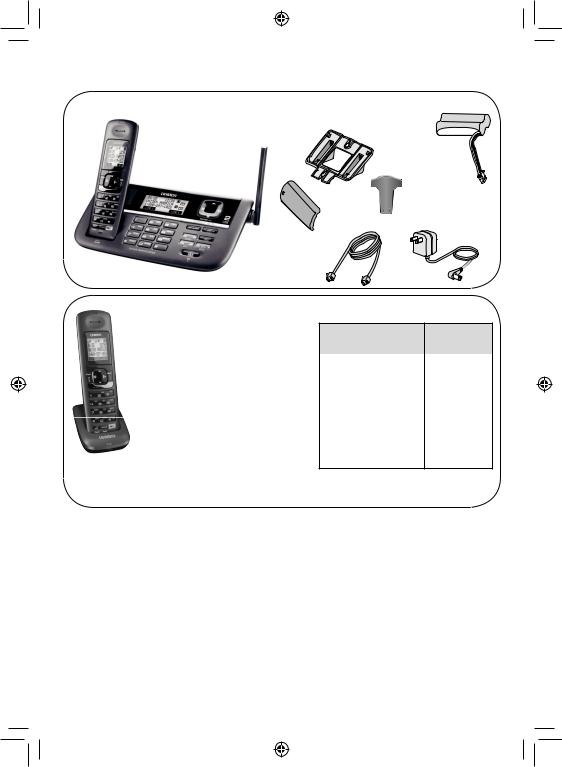
DECT4066 Series User's Guide
What's in the box?
DECT4066 |
Desk stand/wall mount |
|
bracket |
Rechargeable |
|
two-line base with |
|
|
|
battery pack |
|
cordless handset |
|
|
|
(BT-1018) |
|
|
|
|
|
Battery |
Belt clip |
|
cover |
Base AC adapter |
|
|
|
|
Telephone |
(PS-0034) |
|
|
|
|
with two-line |
|
|
support |
|
You might also find:
DCX400 |
For a DCX400: |
If you purchased |
You should |
accessory - Battery cover |
model number:* |
have: |
|
handset |
- Belt clip |
DECT4066 |
None |
and |
- Charger AC adapter |
DECT4066-2 |
1 of each |
charger |
(PS-0035) |
|
|
DECT4066-3 |
2 of each |
||
|
- Rechargeable |
|
|
|
DECT4066-4 |
3 of each |
|
|
battery pack |
||
|
|
|
|
|
DECT4066-5 |
4 of each |
|
|
(BT-1018) |
||
* If the model number ends with an R, your package |
DECT4066-6 |
5 of each |
|
contains a DRX402 accessory handset with MULTIRANGETM charger in place of one DCX400. Please refer to the DRX402 user's guide for contents and instructions.
If any items are missing or damaged, contact our Customer Care Line immediately. Never use damaged products!
Need Help? Get answers 24/7 at our website: www.uniden.com.
If You... |
Contact Uniden’s... |
Phone Number |
|
|
|
|
|
have a question or problem |
Customer Care |
817-858-2929 or |
|
Line** |
800-297-1023 |
||
|
|||
need a replacement part or accessory |
Parts Department** |
800-554-3988 |
|
need special assistance due to a |
Accessibility Help |
800-874-9314 |
|
disability |
Line |
(voice or TTY) |
** During regular business hours, CST. Visit our website for detailed business hours.
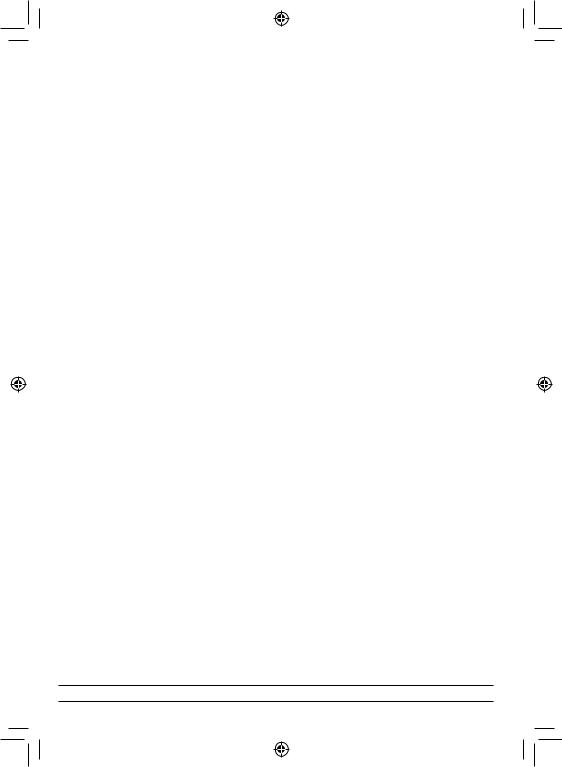
What's in the manual? |
|
Installing Your Phone............................ |
1 |
Set Up the Base..................................... |
1 |
Setup the Handset(s)............................. |
3 |
Test the Connection............................... |
5 |
Attaching the Belt Clip........................... |
6 |
Getting to Know Your Phone................. |
7 |
Parts of the Base ................................... |
7 |
Parts of the Handset.............................. |
9 |
Reading the Displays .......................... |
11 |
Using the Soft Keys ............................. |
13 |
Entering Text on Your Phone................ |
15 |
Using the Menus ................................. |
16 |
The Handset and Base Setup Menu...... |
17 |
The Clock Setup Menu ......................... |
18 |
The Global Setup Menu ........................ |
18 |
Special Feature Menus........................ |
19 |
Using Your Phone................................ |
20 |
Working with Two Lines...................... |
20 |
Changing the Volume........................... |
22 |
Using the Caller ID and Redial Lists ..... |
22 |
Using Seven-Digit Dialing .................... |
24 |
Using Call Waiting ............................... |
24 |
Finding a Lost Handset ........................ |
25 |
Using an Optional Headset .................. |
25 |
Using the Phonebook .......................... |
26 |
Setting Up Your Phonebook ................. |
26 |
Phonebook Menu Options.................... |
28 |
Chain Dialing........................................ |
28 |
Using Multi-station Features .............. |
29 |
Expanding Your Phone ......................... |
29 |
Using Multi-Station Conference Calling29 |
|
Using Privacy Mode ............................ |
30 |
Using Call Transfer............................... |
30 |
Using the Intercom .............................. |
31 |
Using Special Features ....................... |
32 |
Using Do Not Disturb........................... |
32 |
Using the Alarm Feature...................... |
32 |
Using a Voice Mail Service.................. |
34 |
Solving Problems ................................ |
36 |
Weak or Hard To Hear Audio .............. |
38 |
Noise or Static On The Line ................. |
38 |
Resetting and Registering Handsets.... |
40 |
Handling Liquid Damage ...................... |
41 |
Important Information......................... |
42 |
Terms Used In This Guide.................... |
42 |
Specifications...................................... |
42 |
Battery Information.............................. |
42 |
Compliance Information....................... |
43 |
One-year Limited Warranty ................. |
45 |
Important Safety Instructions!
When using your telephone equipment, basic safety precautions should always be followed to reduce the risk of fire, electric shock and injury to persons, including the following:
This unit is NOT waterproof. DO NOT expose this unit to rain or moisture.
Do not use this product near water, for example, near a bath tub, wash bowl, kitchen sink or laundry tub, in a wet basement or near a swimming pool.
Avoid using a telephone (other than a cordless type) during an electrical storm. There may be a remote risk of electric shock from lightning.
Do not use the telephone to report a gas leak in the vicinity of the leak.
Use only the power cord and batteries indicated in this manual. Do not dispose of batteries in a fire. They may explode. Check with local codes for possible special disposal instructions.
Do not place the handset in any charging cradle without the battery installed and the battery cover securely in place.
SAVE THESE INSTRUCTIONS!
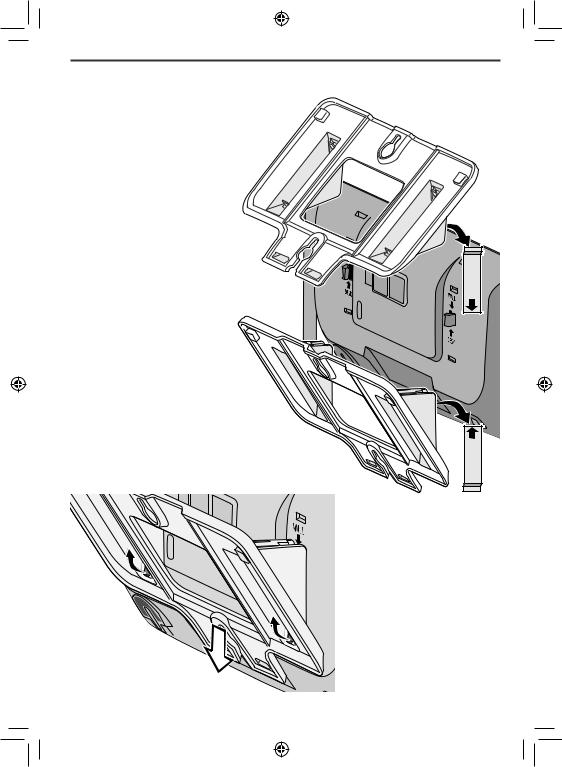
Installing Your Phone
Set Up the Base
Attach the stand
Before you attach the stand, you have to decide if you want the phone to rest on a desk or hang on
awall.
1.For desktop use, turn the stand so the locking tabs that say DESK are facing the base with the arrows pointing up.
OR
For wall mount use,
turn the stand so the locking tabs that say
WALL are facing the base with the arrows pointing down.
2.Align the stand with the notches on the base.
3.Slide the stand onto the it clicks into place.
L |
L |
A |
W |
D |
E |
S |
K |
To remove the stand
Pull the locking tabs up and back (see the black arrows in the illustration to the right). Then, slide the stand straight off the same direction you put it on.
1

Connect the power and telephone cords
1.Connect the base AC adapter to the AC IN 7.8V jack and route the cord as shown:
For desktop use |
|
|
For wall mount use |
|
AC |
IN |
|
|
|
7. |
TEL |
|
|
|
8V |
|
|
||
|
|
LINE |
|
|
|
|
1/2 |
TEL |
|
|
|
|
LINE2 |
|
|
|
|
1/2 |
TEL |
|
|
|
|
LINE2 |
2. Connect the included two-line telephone cord to the TEL LINE 1/2 |
|
||||
jack. If your phone company uses a |
AC |
|
|
|
|
separate phone jack for each line, |
7. IN |
|
|
|
|
8V |
TEL |
|
|
|
|
connect a standard telephone cord to |
|
LINE |
1/2 |
TEL |
|
|
|
|
|||
|
|
|
|
|
|
the TEL LINE 2 jack. Route the cords |
|
|
|
LINE |
2 |
|
|
|
|
||
as shown above. |
Connect the |
|
3. Connect the cord from TEL LINE 1/2 to |
telephone cord |
|
a two-line phone jack. |
here first. |
|
OR |
IF you |
have a separate |
If your phone company uses a |
jack for |
line 2, connect |
separate phone jack for each line, |
another phone cord here. |
|
connect the cord from TEL LINE 1/2 to |
|
|
the jack for line 1; then, connect the cord from TEL LINE 2 the jack for line 2.
4. Plug the AC adapter into a standard 120 V AC power outlet.
2
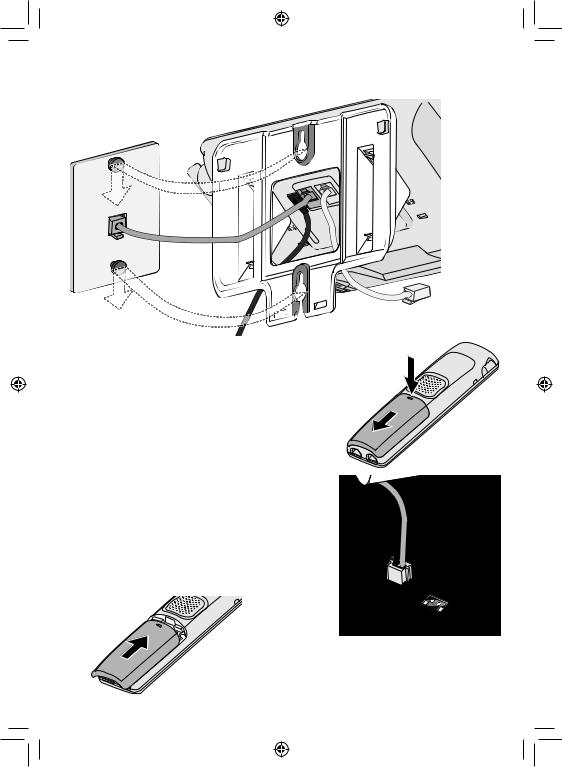
Place the phone on the wall
Place the mounting slots over the pins on the wall plate, and slide the base
down to
lock it
into place.
(To telephone jack for second line)
Setup the Handset(s)
Install the battery
1. Unpack all handsets, battery packs, and battery covers. If any handset has the battery cover already attached, press in on the notch and slide the cover down and off.
2. Line up the battery pack connector with the jack inside the handset. (The battery connector will only fit one way.)
3. Push the battery pack connector in until it clicks into place. Tug gently on the wires to make sure the battery pack is securely connected.
4. Place the cover over the battery compartment and slide it up into place.
3

Charge the battery
1.If your phone came with any accessory handsets and chargers, connect a charger AC
adapter to each charger's
AC IN 8V jack and set the plug into the notch as shown. (These adapters might already be connected.)
AC IN 8V 

If you have a DRX402 MULTIRANGETM accessory, see the user's guide that came with the accessory for detailed installation and placement instructions.
2.Plug the other end of the adapter into a standard 120V AC power outlet.
3.Place one handset in the base and any other handsets in a charger with
the displays
facing  forward.
forward.
(It doesn't 

matter which  handset
handset
you place in the base.) The CHARGE lights on the base and all chargers should turn on.
If... |
Try... |
|
|
a CHARGE |
- reseating the handset. |
light doesn't |
- checking the AC adapter connection. |
turn on |
- seeing if the outlet is controlled by a wall switch. |
|
|
Charge all handsets completely (about 16 hours) before using them.
4
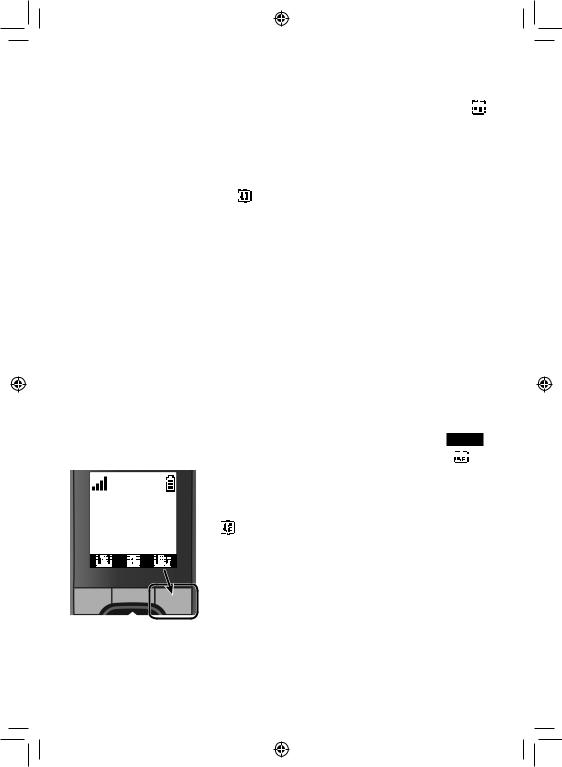
Test the Connection
Pick up the handset from the base and press TALK. The phone should pick up line 1 automatically and change the display to show Talk 

 , and you should hear a dial tone.
, and you should hear a dial tone.
When you get a dial tone, make a test call; press END to hang up.
If... |
Try... |
|||
|
|
|
|
|
the base display says |
checking the connection between the |
|||
|
|
|
base and the phone jack: make sure |
|
Check or you don't hear a |
||||
dial tone |
the cord is connected to TEL LINE 1/2. |
|||
|
|
|
|
|
you keep hearing a dial |
setting line 1 to pulse dialing (see page |
|||
tone |
6). |
|||
|
|
|
|
|
there's a lot of noise or |
see page 38 for tips on avoiding |
|||
static |
interference. |
|||
|
|
|
|
|
the handset display says |
resetting the handset (see page 40). If |
|||
you have accessory handsets, try using |
||||
Unavailable |
||||
a different handset for the test call. |
||||
|
|
|
||
|
|
|
|
|
Test Line 2
Once you can make calls on line 1, make a test call on the second line. Pick up the handset and press the unmarked key under LINE2.
You should hear a dial tone and the display should show Talk 







 .
.
SUN 12:00A
Handset #1
.+0'










 /'07
/'07










 .+0'
.+0'











If... |
Try... |
|||
|
|
|
|
|
the display says |
checking the connection |
|||
|
|
Check or |
between the base and the phone |
|
|
|
jack: if you have a separate jack |
||
|
|
|||
|
|
|||
|
|
|
||
you don't hear a |
||||
for each line, make sure the |
||||
dial tone |
cord is connected to TEL LINE 2. |
|||
|
|
|
||
|
|
|
|
|
you keep |
setting line 2 to pulse dialing |
|||
hearing a dial |
||||
(see page 6). |
||||
tone |
||||
|
||||
|
|
|
|
|
Test any accessory handsets the same way. If you can't get a dial tone or the handset display says Unavailable, try moving the handset closer to the base or resetting it (see page 40).
5
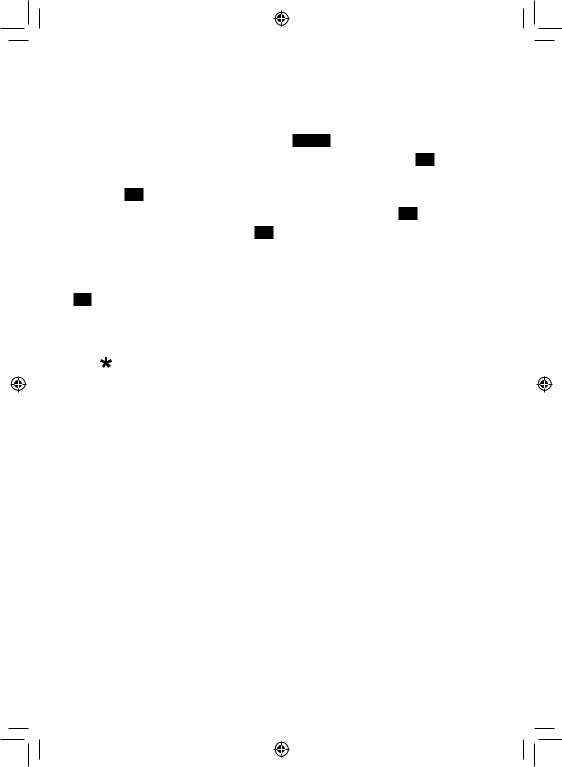
Changing from Tone to Pulse Dialing
Phones can communicate with the telephone network in two ways: tone (DTMF) or pulse dialing. If you know your phone company uses pulse dialing or the test call for line 1 did not work, follow these steps:
1.With the phone in standby, press MENU.
2.Use UP or DOWN to highlight Global Setup, then press OK.
3.Your phone prompts you to select a line and Line 1 is highlighted. Press OK.
4.Use UP or DOWN to highlight Dial Mode, then press OK.
5.Highlight Pulse, then press OK. The phone sounds a confirmation tone. Try making another test call using line 1.
If your test call on line 2 did not connect, follow the same process, but in step 3, press DOWN to highlight Line 2, then press
OK.
If you use pulse dialing and you need to send DTMF tones during a call (if you're using an automated response system, for example), press to temporarily switch to tone dialing. When the call ends, the phone automatically returns to pulse dialing mode.
Attaching the Belt Clip
Line up the holes on each side of the handset. Insert the belt clip into the holes on each side of the handset. Press down until it clicks.
To remove the belt clip, pull either side of the belt clip to release the tabs from the holes.
6

Getting to Know Your Phone
Parts of the Base
If the key name is spelled out on the key itself, it's not labeled in the drawing below.
UP DOWN
Display |
PHONEBOOK/ |
CALLER ID/ |
|
LEFT |
RIGHT |
CONFERENCE
|
|
CALLER IDENTIFICATION |
|
|
|
|
Charging |
Soft |
12-key MESSAGES |
INTERCOM/ |
DO NOT |
||
DISTURB |
||||||
contacts |
keys |
dial pad |
SPEAKER HOLD |
|||
7
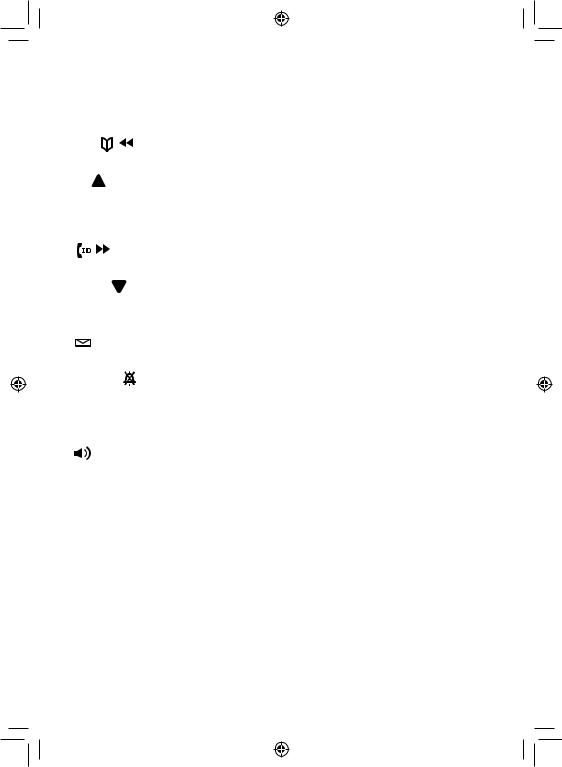
Base keys and how they work
|
Key name |
|
|
What it does |
||||
|
(and icon) |
|
|
|||||
|
|
|
|
|||||
|
|
|
|
|
|
|||
|
PHONEBOOK/ |
- In standby or during a call: open the phonebook. |
||||||
|
LEFT ( |
/ |
|
) |
|
- During text entry: move the cursor to the left. |
||
|
||||||||
|
||||||||
|
|
|
|
|
|
|
|
- In standby: increase the ringer volume for line 1 or line 2. |
|
UP ( |
) |
|
|
|
|
- During a speakerphone call: increase the speaker volume. |
|
|
|
|
|
|
|
|
|
- In the menu or any list: move the cursor up one line. |
|
CALLER ID/ |
- In standby or during a call: open the Caller ID list. |
||||||
|
RIGHT |
|
|
|
|
|
||
|
|
|
|
|
|
- During text entry: move the cursor to the right. |
||
( |
/ |
|
) |
|
|
|
||
|
|
|
|
|||||
|
|
|
|
|
||||
|
|
|
|
|
|
|
|
|
|
|
|
|
|
|
|
|
- In standby: decrease the ringer volume for line 1 or line 2. |
|
DOWN ( |
) |
|
- During a speakerphone call: decrease the speaker volume. |
||||
|
|
|
|
|
|
|
|
- In the menu or any list: move the cursor down one line. |
|
MESSAGES |
- In standby: access your voice mail (see page 34). |
||||||
( |
) |
|
|
|
|
|
||
|
|
|
|
|
|
|||
|
|
|
|
|
|
|
||
|
DO NOT |
|
|
- In standby: turn the Do Not Disturb feature on or off (see |
||||
|
DISTURB ( |
) |
page 32). |
|||||
|
|
|
|
|
|
|||
|
INTERCOM/ |
- In standby: page a handset using the intercom. |
||||||
|
HOLD |
|
|
|
|
|
- During a call: put the call on hold and start a call transfer. |
|
|
SPEAKER |
|
|
- In standby: start a speakerphone call (get a dial tone). |
||||
( |
) |
|
|
|
|
|
- During a speakerphone call: hang up. |
|
|
|
|
|
|
|
|
|
|
|
|
|
|
|
|
|
|
- While this station is ringing: mute the ringer for this call |
|
MUTE/EXIT |
only. |
||||||
|
- During a call: mute the microphone. |
|||||||
|
|
|
|
|
|
|
|
|
|
|
|
|
|
|
|
|
- In the menu or any list: exit the menu completely. |
|
|
|
|
|
|
|
||
|
REDIAL/ |
|
|
- In standby: open the redial list. |
||||
|
PAUSE |
|
|
|
|
|
- While entering a phone number: insert a 2-second pause. |
|
CONFERENCE |
- During a call: conference two lines together. |
|||||||
|
|
|
|
|
|
|
|
|
|
|
|
|
|
|
|
|
- The soft keys automatically change their function based on |
|
SOFT KEYS |
|
||||||
|
|
what you are doing. See "Using the Soft Keys" on page 13. |
||||||
|
|
|
|
|
|
|
|
|
|
|
|
|
|
|
|
|
|
8

Parts of the Handset
Message |
|
|
waiting LED, |
|
|
visual ringer |
Earpiece |
|
|
Display |
|
Soft keys |
|
|
TALK/FLASH |
UP |
|
PHONEBOOK/ |
END |
|
LEFT |
CALLER ID/ |
|
DOWN |
||
RIGHT |
||
|
||
|
12-key |
|
|
dial pad |
|
REDIAL/ |
|
|
PAUSE |
|
|
INTERCOM/ |
SPEAKER |
|
HOLD |
Microphone |
|
Charging |
||
|
||
contacts |
|
9
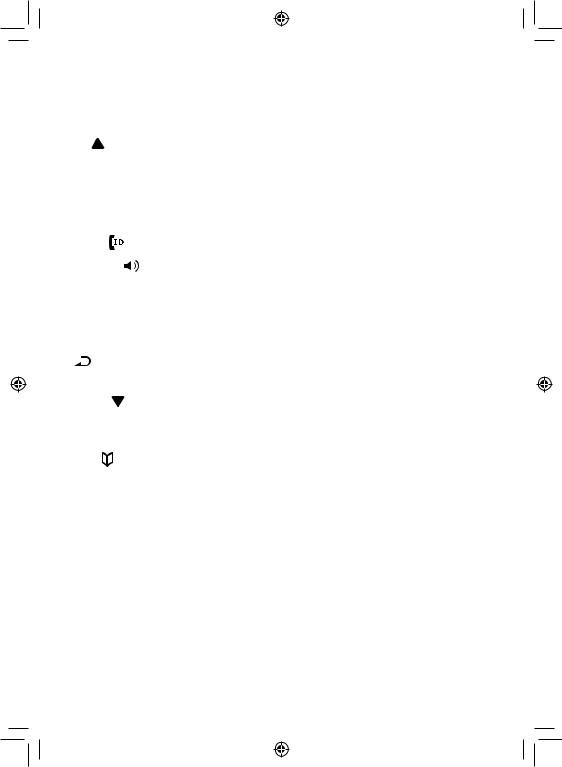
Handset keys and how they work
|
Key name |
What it does |
||
|
(and icon) |
|||
|
|
|||
|
|
|
|
|
|
|
|
|
- In standby: increase the ringer volume for line 1 or line 2. |
|
UP ( ) |
|
|
- During a call: increase the call volume. |
|
|
|
|
- In the menu or any list: move the cursor up one line. |
|
|
|
|
|
|
END |
|
|
- During a call: hang up. |
|
|
|
- In the menu or any list: exit and go to standby. |
|
|
|
|
|
|
|
|
|
|
|
|
CALLER ID/ |
- In standby or during a call: open the Caller ID list. |
||
|
RIGHT ( |
) |
|
- During text entry: move the cursor to the right. |
|
|
|
|
|
|
SPEAKER ( ) |
- Switch a normal call to the speakerphone (and back). |
||
|
|
|
|
|
|
INTERCOM/ |
- In standby: page another station using the intercom. |
||
|
HOLD |
|
|
- During a call: put the call on hold and start a call transfer. |
|
|
|
|
|
|
REDIAL/ |
|
|
- In standby: open the redial list. |
|
PAUSE |
|
|
|
|
|
|
- While entering a phone number: insert a 2-second pause. |
|
( ) |
|
|
||
|
|
|
||
|
|
|
|
|
|
|
|
|
- In standby: decrease the ringer volume for line 1 or line 2. |
|
DOWN ( |
) |
|
- During a call: decrease the call volume. |
|
|
|
|
- In the menu or any list: move the cursor down one line. |
|
|
|
|
|
|
PHONEBOOK/ |
- In standby or during a call: open the phonebook. |
||
|
LEFT ( |
) |
|
- During text entry: move the cursor to the left. |
|
|
|
|
|
|
TALK/FLASH |
- In standby: start a telephone call (get a dial tone). |
||
|
- During a call: switch to a waiting call. |
|||
|
|
|
|
|
|
|
|
|
|
|
|
|
|
- The soft keys automatically change their function based |
|
SOFT KEYS |
|
on what you are doing. See "Using the Soft Keys" on page |
|
|
|
|
|
13. |
|
|
|
|
|
10
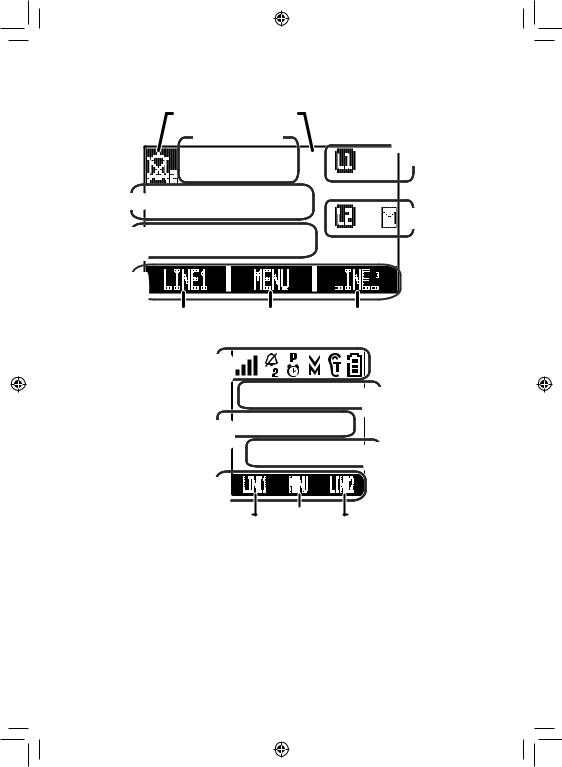
Reading the Displays
On the base
|
Status icon areas |
|
|
Day & time |
|
|
SUN 12:00A |
|
Date |
12/31/08 |
|
count |
New CID: 4 |
|
Caller ID |
|
|
Current |
.+0' |
/'07 |
functions |
|
|
for: |
Soft key 1 |
Soft key 2 |
On the handset
Voice mail status for:
Line 1
Line 2
.+0'








Soft key 3
Status |
|
|
|
|
icons |
SUN 12:00A |
|
||
|
Day and |
|||
Handset |
Handset #1 |
time |
||
|
||||
banner |
New CID: 2 |
Caller ID |
||
|
|
|
|
count |
Current |
.+0' |
/'07 |
.+0' |
|
functions for: |
|
|
|
|
Soft key 1 |
Soft key 2 |
Soft key 3 |
||
11
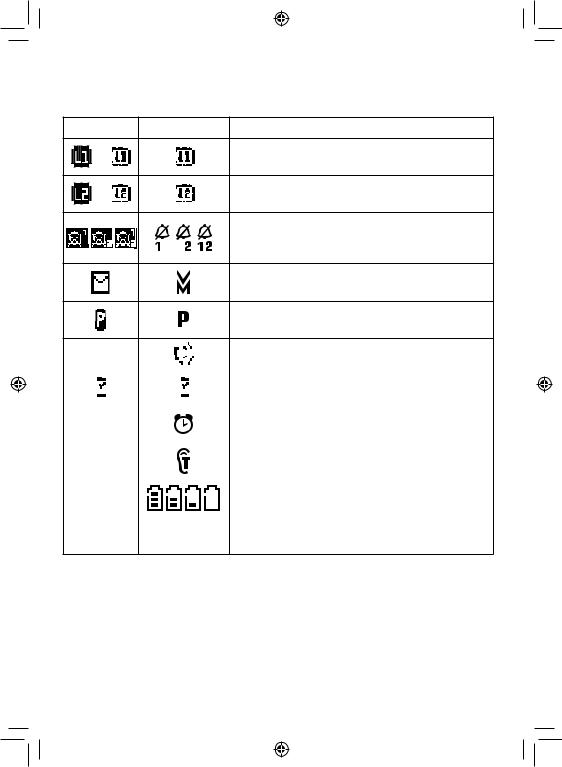
The table below shows the possible icons and what they mean. Since the icons appear based on what you're doing with the phone, you won't ever see all of these icons at the same time.
Base Icon Handset Icon What it means
or |
The accompanying information (in use, on |
|
hold, etc.) applies to line 1. |
||
|
||
or |
The accompanying information (in use, on |
|
hold, etc.) applies to line 2. |
||
|
||
|
The ringer is turned off for 1) line 1 only, 2) |
|
|
line 2 only, or 3) both. This station will not ring |
|
|
when a call comes in on the indicated lines. |
|
|
You have a voice message waiting (see "Using |
|
|
a Voice Mail Service" on page 34). |
|
|
Privacy Mode is on: no other station can join |
|
|
your call. |
NA |
|
|
|
|
|
|
|
|
|
|
|
|
|
|
The speakerphone is on. |
||||||||||||||
|
|
|
|
|
|
|
|
|
|
|
|
|
|
||||||||||||||||
|
|
|
|
|
|
|
|
|
|||||||||||||||||||||
|
|
|
|
|
|
|
|||||||||||||||||||||||
|
|
|
|
|
|
|
|
|
|
|
|
|
|
|
|
|
|
|
|
|
|
|
|
|
|
|
|
|
|
|
|
|
|
|
|
|
|
|
|
|
|
|
|
|
|
|
|
|
|
|
|
|
|
|
|
|
|
|
|
|
|
|
|
|
|
|
|
|
|
|
|
|
|
|
|
|
|
|
|
|
|
|
|
|
|
|
|
|
|
|
|
|
|
|
|
|
|
|
|
|
|
|
|
|
|
|
|
|
|
|
|
|
|
|
|
|
|
|
The microphone is muted, and the caller can't |
|
|
|
|
|
|
|
|
|
|
|
|
|
|
|
|
|
|
|
|
|
|
|
|
||||||
|
|
|
|
|
|
|
|
|
|
|
|
|
|
|
|
|
|
|
|
|
|
|
|
||||||
|
|
|
|
|
|
|
|
|
|
|
|
|
|
|
|
|
|
|
|
|
|
|
|
||||||
|
|
|
|
|
|
|
|
|
|
|
|
|
|
|
|
|
|
|
|
|
|
|
|
|
|
|
|
|
hear you. |
|
|
|
|
|
|
|
|
|
|
|
|
|
|
|
|
|
|
|
|
|
|
|
|
||||||
|
|
|
|
|
|
|
|
|
|
|
|
|
|
|
|
|
|
|
|
|
|
|
|
||||||
|
|
|
|
|
|
|
|
|
|
|
|
|
|
|
|
|
|
|
|
|
|
|
|
|
|
|
|
|
|
NA |
|
|
|
|
|
|
|
|
|
|
|
|
|
|
The alarm is set (see "Using the Alarm |
||||||||||||||
|
|
|
|
|
|
|
|
|
|
|
|
|
|
Feature" on page 32). |
|||||||||||||||
|
|
|
|
|
|
|
|
|
|
|
|
|
|
|
|
|
|
|
|
|
|
|
|
|
|
|
|
|
|
|
|
|
|
|
|
|
|
|
|
|
|
|
|
|
|
|
|
|
|
|
|
|
|
|
|
|
|
|
|
NA |
|
|
|
|
|
|
|
|
|
|
|
|
|
|
T-coil mode is on (see "Do you use a T-coil |
||||||||||||||
|
|
|
|
|
|
|
|
|
|
|
|
|
|
hearing aid?" on page 38). |
|||||||||||||||
|
|
|
|
|
|
|
|
|
|
|
|
|
|
|
|
|
|
|
|
|
|
|
|
|
|
|
|
|
|
|
|
|
|
|
|
|
|
|
|
|
|
|
|
|
|
|
|
|
|
|
|
|
|
|
|
|
|
|
|
NA |
|
|
|
|
|
|
|
|
|
|
|
|
|
|
The battery is 1) fully charged, 2) half |
||||||||||||||
|
|
|
|
|
|
|
|
|
|
|
|
|
|
charged, 3) getting low, or 4) empty. |
|||||||||||||||
|
|
|
|
|
|
|
|
|
|
|
|
|
|
|
|
|
|
|
|
|
|
|
|
|
|
|
|
|
|
|
|
|
|
|
|
|
|
|
|
|
|
|
|
|
|
|
|
|
|
|
|
|
|
|
|
|
|
|
|
NA |
|
|
|
|
|
|
|
|
|
|
|
|
|
|
|
|
|
|
|
|
|
|
|
The signal from the base is 1) very weak, 2) |
|||||
|
|
|
|
|
|
|
|
|
|
|
|
|
|
|
|
|
|
|
|
|
|
|
|||||||
|
|
|
|
|
|
|
|
|
|
|
|
|
|
|
|
|
|
|
|
|
|
|
low, 3) strong, or 4) very strong. |
||||||
|
|
|
|
|
|
|
|
|
|
|
|
|
|
|
|
||||||||||||||
|
|
|
|
|
|
|
|
|
|
|
|
|
|
|
|
|
|
|
|
|
|
|
|
|
|
|
|
|
|
12
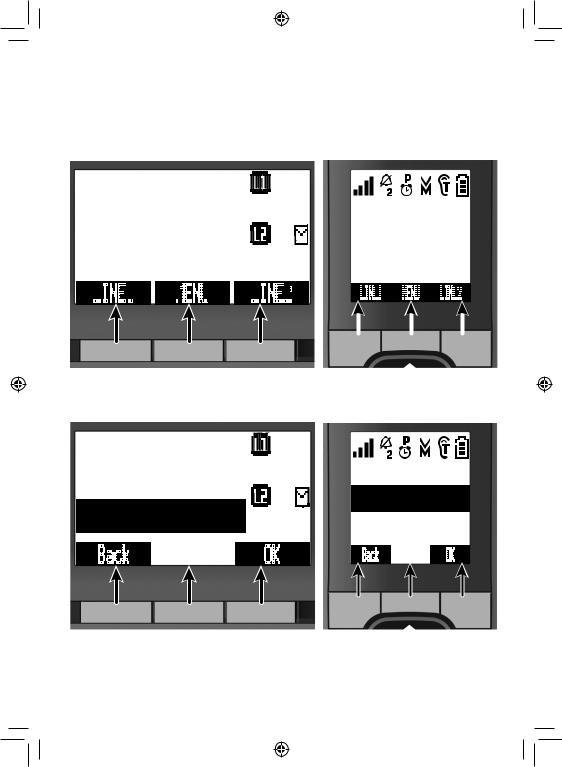
Using the Soft Keys
Soft keys are controlled by the software: they will automatically change their function depending on what you're currently doing:
Soft keys with the phone in standby
On the base |
On the handset |









 SUN 12:00A 12/31/08 New CID: 4
SUN 12:00A 12/31/08 New CID: 4
.+0'











 /'07
/'07








 .+0'
.+0'















Soft key 1 Soft key 2 Soft key 3
Soft keys in the main menu
On the base
SUN 12:00A
Handset #1
New CID: 2
.+0'










 /'07
/'07










 .+0'
.+0'














Soft |
|
key |
Soft |
|
key 2 Soft |
|
key |
|
|
|
|||||
1 |
|
|
3 |
||||
On the handset
<Options> |
|
<Options> |
|
|
Base Setup |
|
|
||
|
Handset Setup |
|||
Clock Setup |
1 2 |
|||
Clock Setup |
|
|||
$CEM |
1- |
$CEM |
1- |
|
Soft key 1 Soft key 2 |
Soft key 3 |
Soft key Soft key 2 Soft key |
||
1 |
3 |
|||
The description of the soft key's current function appears in the bottom of the display directly above the corresponding key.
13
