Uniden DECT4086-5, DECT4086-2, DECT4086, DECT4086-6, DECT4086-4 User Manual
...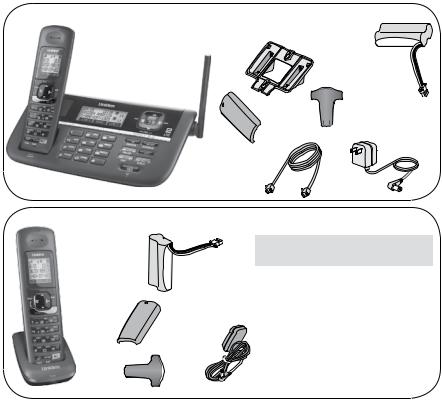
DECT4086 Series User's Guide
What's in the box?
DECT4086 two-line |
Desk stand/wall mount |
||
bracket |
|
||
base with cordless |
Rechargeable |
||
|
|||
handset and dual |
|
battery pack |
|
answering system |
|
(BT-1018) |
|
|
Battery |
Belt clip |
|
|
cover |
Base AC adapter |
|
|
|
||
Telephone |
(PS-0034) |
|
|
with two-line |
|
support |
|
You might also find:
DCX400 accessory handset and charger
Battery cover
Belt
clip 
Rechargeable battery pack (BT-1018)
Charger AC adapter 
 (PS-0035)
(PS-0035)
If you purchased |
You should |
model number: |
have: |
DECT4086 |
None |
|
|
DECT4086-2 |
1 of each |
|
|
DECT4086-3 |
2 of each |
|
|
DECT4086-4 |
3 of each |
|
|
DECT4086-5 |
4 of each |
|
|
DECT4086-6 |
5 of each |
|
|
If any items are missing or damaged, contact our Customer Care Line immediately. Never use damaged products!
Need Help? Get answers 24/7 at our website: www.uniden.com.
If You... |
Contact Uniden’s... |
Phone Number |
|
|
|
|
|
have a question or problem |
Customer Care |
817-858-2929 or |
|
Line* |
800-297-1023 |
||
|
|||
need a replacement part or accessory |
Parts Department* |
800-554-3988 |
|
need special assistance due to a |
Accessibility Help |
800-874-9314 |
|
disability |
Line |
(voice or TTY) |
* During regular business hours, CST. Visit our website for detailed business hours.

What's in the manual?
Installing Your Phone............................. |
1 |
Using Multi-station Features............... |
29 |
|
Set Up the Base..................................... |
1 |
Expanding Your Phone.......................... |
29 |
|
Setup the Handset(s)............................. |
3 |
Using Multi-Station Conference Calling29 |
||
Test the Connection............................... |
5 |
Using Privacy Mode............................. |
30 |
|
Getting to Know Your Phone |
7 |
Using Call Transfer............................... |
30 |
|
Using the Intercom |
31 |
|||
Parts of the Base.................................... |
7 |
|||
Parts of the Handset............................... |
9 |
Using Special Features........................ |
32 |
|
Reading the Displays ........................... |
11 |
Using Do Not Disturb........................... |
32 |
|
Using the Soft Keys.............................. |
13 |
Using the Alarm Feature....................... |
32 |
|
Entering Text on Your Phone................ |
15 |
Using Voice Message Notification....... |
34 |
|
Using the Menus.................................. |
16 |
Using the Answering System ............. |
35 |
|
The Handset and Base Setup Menu....... |
17 |
Setting Up Your Answering System..... |
35 |
|
The Clock Setup Menu.......................... |
18 |
Getting Your Messages........................ |
37 |
|
The Global Setup Menu......................... |
18 |
Screening Your Calls............................ |
38 |
|
Special Feature Menus......................... |
19 |
Using the System While You're Away |
|
|
Using Your Phone................................ |
20 |
from Home......................................... |
39 |
|
Working with Two Lines...................... |
20 |
Solving Problems................................. |
40 |
|
Changing the Volume........................... |
22 |
Weak or Hard To Hear Audio ............... |
42 |
|
Using the Caller ID and Redial Lists...... |
22 |
Noise or Static On The Line.................. |
42 |
|
Using Seven-Digit Dialing..................... |
24 |
Resetting and Registering Handsets.... |
44 |
|
Using Call Waiting................................ |
24 |
Handling Liquid Damage....................... |
45 |
|
Finding a Lost Handset......................... |
25 |
Important Information.......................... |
46 |
|
Using an Optional Headset................... |
25 |
Terms Used In This Guide.................... |
46 |
|
Using the Phonebook........................... |
26 |
Specifications....................................... |
46 |
|
Setting Up Your Phonebook.................. |
26 |
Battery Information.............................. |
46 |
|
Phonebook Menu Options.................... |
28 |
Compliance Information....................... |
47 |
|
Chain Dialing........................................ |
28 |
One-year Limited Warranty.................. |
49 |
|
Important Safety Instructions!
When using your telephone equipment, basic safety precautions should always be followed to reduce the risk of fire, electric shock and injury to persons, including the following:
This unit is NOT waterproof. DO NOT expose this unit to rain or moisture.
Do not use this product near water, for example, near a bath tub, wash bowl, kitchen sink or laundry tub, in a wet basement or near a swimming pool.
Avoid using a telephone (other than a cordless type) during an electrical storm. There may be a remote risk of electric shock from lightning.
Do not use the telephone to report a gas leak in the vicinity of the leak.
Use only the power cord and batteries indicated in this manual. Do not dispose of batteries in a fire. They may explode. Check with local codes for possible special disposal instructions.
Do not place the handset in any charging cradle without the battery installed and the battery cover securely in place.
SAVE THESE INSTRUCTIONS!
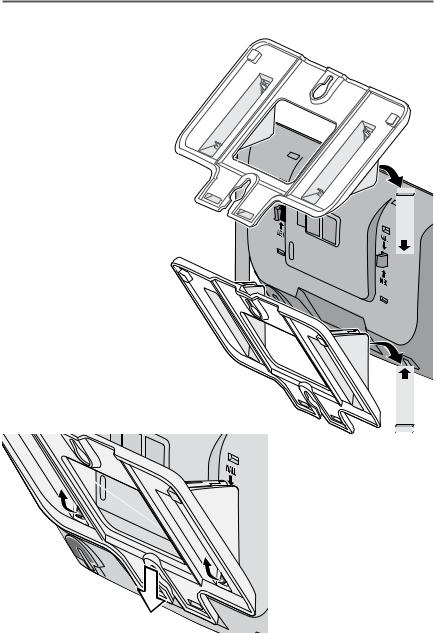
Installing Your Phone
Set Up the Base
Attach the stand
Before you attach the stand, you have to decide if you want the phone to rest on a desk or hang on a wall.
1. For desktop use, turn the stand so the locking tabs that say Desk are facing the base with the arrows pointing up.
OR
For wall mount use, turn the stand so the locking tabs that say
wall are facing the base with the arrows pointing down.
2.Align the stand with the notches on the base.
3.Slide the stand onto the it clicks into place.
L |
L |
A |
W |
D |
E |
S |
K |
To remove the stand
Pull the locking tabs up and back (see the black arrows in the illustration to the right). Then, slide the stand straight off the same direction you put it on.
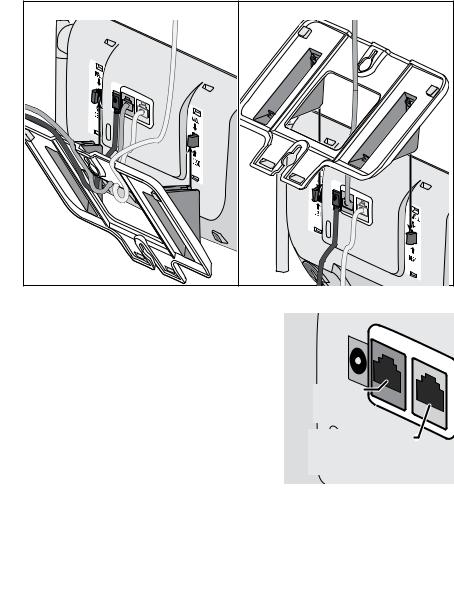
Connect the power and telephone cords
1.Connect the base AC adapter to the AC IN 7.8V jack and route the cord as shown:
For desktop use |
|
For wall mount use |
|
AC |
|
|
|
7.IN |
TEL |
|
|
8V |
|
|
|
|
LINE |
|
|
|
1/2 |
TEL |
|
|
|
LINE2 |
|
|
|
1/2 |
TEL |
|
|
|
|
|
|
|
LINE2 |
2. Connect the included two-line telephone cord to the Tel Line 1/2
jack. If your phone company uses a |
AC |
|
|
|
separate phone jack for each line, |
7.IN |
|
|
|
8V |
TEL |
|
|
|
connect a standard telephone cord to |
|
LINE |
1/2 |
TEL |
|
|
|||
|
|
|
|
|
the Tel Line 2 jack. Route the cords |
|
|
|
LINE2 |
|
|
|
|
|
as shown above. |
Connect the |
|
3. Connect the cord from Tel Line 1/2 to |
telephone cord |
|
a two-line phone jack. |
here rst. |
|
OR |
IF you |
have a separate |
If your phone company uses a |
jack for |
line 2, connect |
separate phone jack for each line, |
another phone cord here. |
|
connect the cord from Tel Line 1/2 to |
|
|
the jack for line 1; then, connect the cord from Tel Line 2 the jack for line 2.
4. Plug the AC adapter into a standard 120 V AC power outlet.
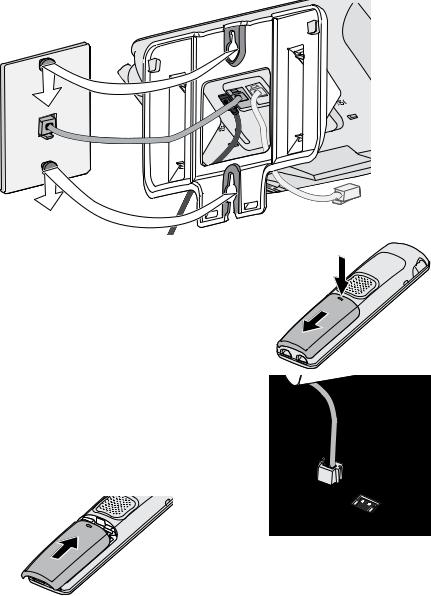
Place the phone on the wall
Place the mounting slots over the pins on the wall plate, and slide the base
down to
lock it
into place.
(To telephone jack for second line)
Setup the Handset(s)
Install the battery
1. Unpack all handsets, battery packs, and battery covers. If any handset has the battery cover already attached,
press in on the notch and slide the cover down and off.
2. Line up the battery pack connector with the jack inside the handset. (The battery connector will only fit one way.)
3. Push the battery pack connector in until it clicks into place. Tug gently on the wires to make sure the battery
pack is securely connected.
4. Place
the
cover
over the battery compartment and slide it up into place.
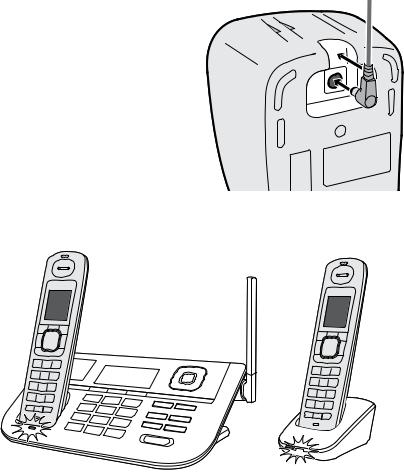
Charge the battery
1.If your phone came with any accessory handsets and
chargers, connect a charger AC adapter to each charger's
AC IN 8V jack and set the plug into the notch as shown. (These adapters might already be connected.)
AC
2.Plug the other end of the adapter into a standard 120V AC power outlet.
3.Place one handset in the base 
 and any other handsets in a charger with the displays facing forward. (It doesn't matter which handset you place in the base.) The charge lights on the base and all chargers should turn on.
and any other handsets in a charger with the displays facing forward. (It doesn't matter which handset you place in the base.) The charge lights on the base and all chargers should turn on.
If... |
Try... |
|
|
a charge |
- reseating the handset. |
light doesn't |
- checking the AC adapter connection. |
turn on |
- seeing if the outlet is controlled by a wall switch. |
|
|
Charge all handsets completely (about 15 hours) before using them.
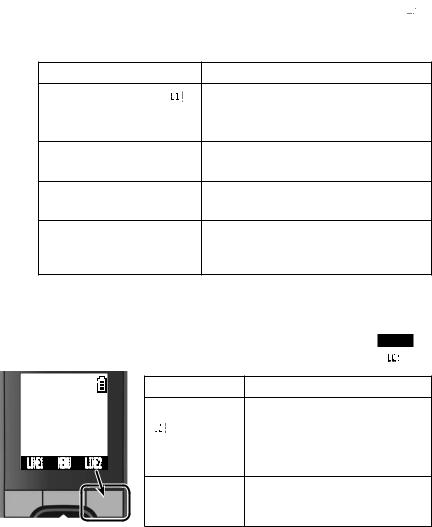
Test the Connection
Pick up the handset from the base and press talk. The phone should pick up line 1 automatically and change the display to show Talk 
 , and you should hear a dial tone.
, and you should hear a dial tone.
When you get a dial tone, make a test call; press End to hang up.
If... |
Try... |
|
the base display says |
checking the connection between the |
|
Check or you don't hear a |
base and the phone jack: make sure |
|
dial tone |
the cord is connected to Tel Line 1/2. |
|
you keep hearing a dial |
setting line 1 to pulse dialing (see page |
|
tone |
6). |
|
there's a lot of noise or |
see page 42 for tips on avoiding |
|
static |
interference. |
|
the handset display says |
resetting the handset (see page 44). If |
|
you have accessory handsets, try using |
||
Unavailable |
||
a different handset for the test call. |
||
|
Test Line 2
Once you can make calls on line 1, make a test call on the second line. Pick up the handset and press the unmarked key under Line2.
You should hear a dial tone and the display should show Talk . |
||||
|
|
|
If... |
Try... |
SUN 12:00A |
the display says |
checking the connection |
||
Handset #1 |
Check or |
between the base and the phone |
||
|
|
|
jack: if you have a separate jack |
|
|
|
|
you don't hear a |
|
LINE1 |
MENU |
LINE2 |
for each line, make sure the |
|
dial tone |
cord is connected to Tel Line 2. |
|||
|
|
|
|
|
|
|
|
you keep |
setting line 2 to pulse dialing |
|
|
|
hearing a dial |
|
|
|
|
(see page 6). |
|
|
|
|
tone |
|
|
|
|
|
|
Test any accessory handsets the same way. If you can't get a dial tone or the handset display says Unavailable, try moving the handset closer to the base or resetting it (see page 44).
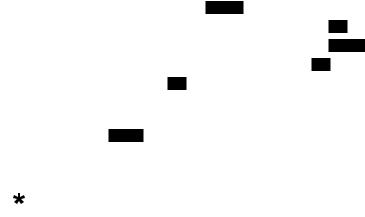
Changing from Tone to Pulse Dialing
Phones can communicate with the telephone network in two ways: tone (DTMF) or pulse dialing. If you know your phone company uses pulse dialing or the test call for line 1 did not work, follow these steps:
1.With the phone in standby, press Menu.
2.Use Up or Down to highlight Global Setup, then press OK.
3.When your phone prompts you to select a line, press Line1.
4.Use Up or Down to highlight Dial Mode, then press Ok.
5.Highlight Pulse, then press OK. The phone sounds a confirmation tone. Try making another test call using line 1.
If your test call on line 2 did not connect, follow the same process, but press Line2 in step 3.
If you use pulse dialing and you need to send DTMF tones during a call (if you're using an automated response system, for example), press to temporarily switch to tone dialing. When the call ends, the phone automatically returns to pulse dialing mode.

Getting to Know Your Phone
Parts of the Base
If the key name is spelled out on the key itself, it's not labeled in the drawing below.
|
PLAY/STOP UP |
DOWN |
Display |
PHONEBOOK/ |
CALLER ID/ |
|
LEFT |
RIGHT |
Charging |
Soft |
12-key DELETE |
INTERCOM/ |
DO NOT |
contacts |
keys |
dial pad |
SPEAKER HOLD |
DISTURB |
Base keys and how they work
Key name |
|
What it does |
||||
(and icon) |
|
|||||
|
|
|||||
|
|
|
|
|
|
|
|
|
|
|
|
- In standby or during a call: open the phonebook. |
|
Phonebook/ |
- During text entry: move the cursor to the left. |
|||||
- In the first 2 seconds of a message: go to the previous |
||||||
left ( / |
|
) |
||||
|
||||||
|
message. |
|||||
|
|
|
|
|
||
|
|
|
|
|
- Anytime after that: go to the beginning of this message. |
|
|
|
|
|
|
|
|
Play/stop |
|
- In standby: start playing messages. |
||||
( |
|
) |
|
|
- While a message is playing: stop playing messages. |
|
|
|
|
||||
|
|
|
||||

Key name |
What it does |
|
(and icon) |
||
|
-In standby: increase the ringer volume for line 1 or line 2.
-During a normal call: increase the earpiece volume.
Up ( |
) |
|
- During a speakerphone call or while a message is playing: |
|
|
|
|
|
increase the speaker volume. |
|
|
|
|
- In the menu or any list: move the cursor up one line. |
Caller ID/ |
- In standby or during a call: open the Caller ID list. |
|||
right |
|
|
|
- During text entry: move the cursor to the right. |
( / |
|
|
) |
- While a message is playing: skip to the next message. |
|
||||
-In standby: decrease the ringer volume for line 1 or line 2.
-During a normal call: decrease the earpiece volume.
Down ( |
) |
- During a speakerphone call or while a message is playing: |
|
|
|
decrease the speaker volume. |
|
|
|
- In the menu or any list: move the cursor down one line. |
|
On/off |
|
- In standby: turn the answering system on or off. |
|
|
|
|
|
Do not |
|
- In standby: turn the Do Not Disturb feature on or off (see |
|
disturb ( |
) |
page 32). |
|
|
|
||
Intercom/ |
- In standby: page a handset using the intercom. |
||
hold |
|
- During a call: put the call on hold and start a call transfer. |
|
Speaker |
|
- In standby: start a speakerphone call (get a dial tone). |
|
|
- During a normal call: switch to the speakerphone. |
||
( ) |
|
||
|
- During a speakerphone call: hang up. |
||
|
|
||
|
|
|
|
|
|
- While this station is ringing: mute the ringer for this call |
|
mute/exit |
only. |
||
- During a call: mute the microphone. |
|||
|
|
||
|
|
- In the menu or any list: exit the menu completely. |
|
|
|
|
|
Redial/ |
|
- In standby: open the redial list. |
|
pause |
|
- While entering a phone number: insert a 2-second pause. |
|
- While a message is playing: delete this message.
Delete ( ) |
- In standby: delete all messages. |
|
- While entering text: delete one character, or press and |
||
|
||
|
hold to delete all the characters. |
|
Soft keys |
- The soft keys automatically change their function based on |
|
what you are doing. See "Using the Soft Keys" on page 13. |
||
|
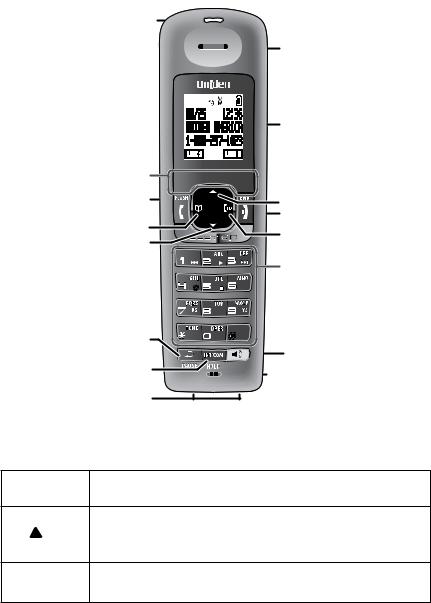
Parts of the Handset
|
Message |
|
|
|
waiting LED, |
|
|
|
visual ringer |
Earpiece |
|
|
|
Display |
|
|
Soft keys |
|
|
|
TALK/FLASH |
UP |
|
|
PHONEBOOK/ |
END |
|
|
LEFT |
CALLER ID/ |
|
|
DOWN |
||
|
RIGHT |
||
|
|
||
|
|
12-key |
|
|
|
dial pad |
|
|
REDIAL/ |
|
|
|
PAUSE |
|
|
|
INTERCOM/ |
SPEAKER |
|
|
HOLD |
Microphone |
|
|
Charging |
||
|
|
||
|
contacts |
|
|
Handset keys and how they work |
|
||
Key name |
What it does |
|
|
(and icon) |
|
||
|
|
||
|
- In standby: increase the ringer volume for line 1 or line 2. |
||
Up ( ) |
- During a call: increase the call volume. |
||
|
- In the menu or any list: move the cursor up one line. |
||
End |
- During a call: hang up. |
|
|
- In the menu or any list: exit and go to standby. |
|||
|
|||
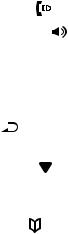
Key name |
What it does |
||||
(and icon) |
|||||
|
|||||
|
|
|
|
||
Caller ID/ |
- In standby or during a call: open the Caller ID list. |
||||
right ( |
) |
|
- During text entry: move the cursor to the right. |
||
|
|
|
|
||
Speaker ( ) |
- Switch a normal call to the speakerphone (and back). |
||||
|
|
|
|
||
intercom/ |
- In standby: page another station using the intercom. |
||||
hold |
|
|
- During a call: put the call on hold and start a call transfer. |
||
|
|
|
|
|
|
Redial/ |
|
|
- In standby: open the redial list. |
||
pause |
|
|
|||
|
|
- While entering a phone number: insert a 2-second pause. |
|||
( ) |
|
|
|||
|
|
|
|||
|
|
|
|
|
|
|
|
|
|
- In standby: decrease the ringer volume for line 1 or line 2. |
|
Down ( |
) |
|
- During a call: decrease the call volume. |
||
|
|
|
|
- In the menu or any list: move the cursor down one line. |
|
Phonebook/ |
- In standby or during a call: open the phonebook. |
||||
left ( |
) |
|
- During text entry: move the cursor to the left. |
||
|
|
|
|
|
|
Talk/flash |
- In standby: start a telephone call (get a dial tone). |
||||
- During a call: switch to a waiting call. |
|||||
|
|
|
|
||
|
|
|
|
- The soft keys automatically change their function based |
|
|
Soft keys |
|
on what you are doing. See "Using the Soft Keys" on page |
||
|
|
|
|
13. |
|
|
|
|
|
|
|
10
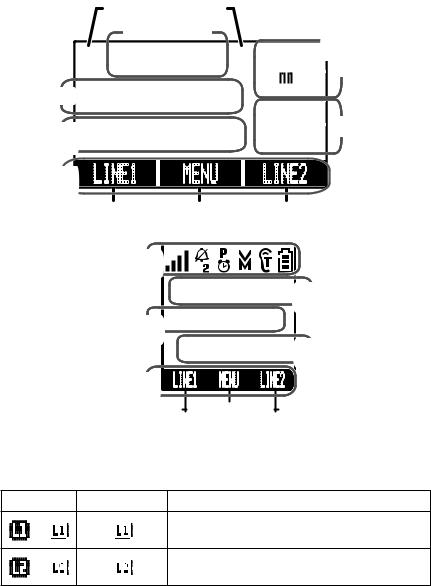
Reading the Displays |
|
|
|
|
On the base |
|
|
|
|
|
Status icon areas |
Answering |
||
|
Day & time |
|||
|
system status |
|||
|
SUN 12:00A |
for: |
||
|
|
Line 1 |
||
Date |
12/31/08 |
|
|
|
|
|
|
|
|
Caller ID |
New CID: 4 |
1 2 |
Line 2 |
|
count |
|
|||
Current |
LINE1 |
MENU |
LINE2 |
|
functions |
|
|
|
|
for: |
Soft key 1 |
Soft key 2 |
Soft key 3 |
|
On the handset |
|
|
|
|
Status |
|
|
|
|
icons |
SUN 12:00A |
|
||
|
Day and |
|||
Handset |
Handset #1 |
time |
||
|
||||
banner |
New CID: 2 |
Caller ID |
||
|
|
|
|
count |
Current |
LINE1 |
MENU |
LINE2 |
|
functions for: |
|
|
|
|
Soft key 1 |
Soft key 2 |
Soft key 3 |
||
The table below shows the possible icons and what they mean. Since the icons appear based on what you're doing with the phone, you won't ever see all of these icons at the same time.
Base Icon Handset Icon What it means
or |
The accompanying information (in use, on |
|
hold, etc.) applies to line 1. |
||
|
||
or |
The accompanying information (in use, on |
|
hold, etc.) applies to line 2. |
||
|
11
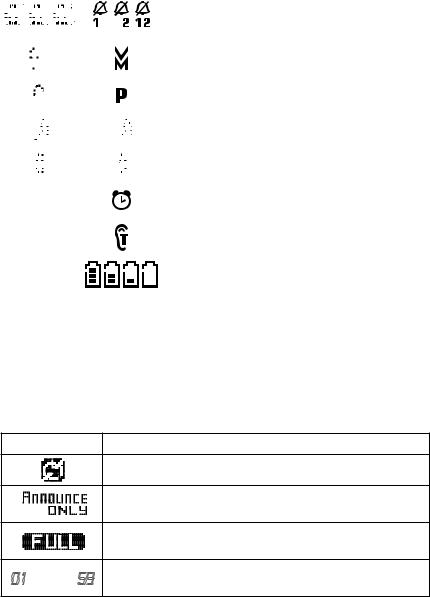
|
Base Icon |
Handset Icon |
What it means |
||||||||||||||||||||||||||||
|
|
|
|
|
|
|
|
|
|
|
|
|
|
|
|
|
|
|
|
|
|
|
|
|
|
|
|
|
|
|
|
|
|
|
|
|
|
|
|
|
|
|
|
|
|
|
|
|
|
|
|
|
|
|
|
|
|
|
|
|
|
|
The ringer is turned off for 1) line 1 only, 2) |
|
|
|
|
|
|
|
|
|
|
|
|
|
|
|
|
|
|
|
|
|
|
|
|
|
|
|
|
|
|
|
line 2 only, or 3) both. This station will not ring |
|
|
|
|
|
|
|
|
|
|
|
|
|
|
|
|
|
|
|
|
|
|
|
|
|
|
|
|
|
|
|
when a call comes in on the indicated lines. |
|
|
|
|
|
|
|
|
|
|
|
|
|
|
|
|
|
|
|
|
|
|
|
|
|
|
|
|
|
|
|
|
|
|
|
|
|
|
|
|
|
|
|
|
|
|
|
|
|
|
|
|
|
|
|
|
|
|
|
|
|
|
|
|
|
|
|
|
|
|
|
|
|
|
|
|
|
|
|
|
|
|
|
|
|
|
|
|
|
|
|
|
|
|
|
You have a voice message waiting (see "Using |
|
|
|
|
|
|
|
|
|
|
|
|
|
|
|
|
|
|
|
|
|
|
|
|
|
|
|
|
|
|
|
Voice Message Notification" on page 34). |
|
|
|
|
|
|
|
|
|
|
|
|
|
|
|
|
|
|
|
|
|
|
|
|
|
|
|
|
|
|
|
|
|
|
|
|
|
|
|
|
|
|
|
|
|
|
|
|
|
|
|
|
|
|
|
|
|
|
|
|
|
|
|
|
|
|
|
|
|
|
|
|
|
|
|
|
|
|
|
|
|
|
|
|
|
|
|
|
|
|
|
|
|
|
|
|
|
|
|
|
|
|
|
|
|
|
|
|
|
|
|
|
|
|
|
|
|
|
|
|
|
|
|
|
|
|
|
Privacy Mode is on: no other station can join |
|
|
|
|
|
|
|
|
|
|
|
|
|
|
|
|
|
|
|
|
|
|
|
|
|
|
|
|
|
|
|
|
|
|
|
|
|
|
|
|
|
|
|
|
|
|
|
|
|
|
|
|
|
|
|
|
|
|
|
|
|
|
|
your call. |
|
|
|
|
|
|
|
|
|
|
|
|
|
|
|
|
|
|
|
|
|
|
|
|
|
|
|
|
|
|
|
|
|
|
|
|
|
|
|
|
|
|
|
|
|
|
|
|
|
|
|
|
|
|
|
|
|
|
|
|
|
|
|
|
|
|
|
|
|
|
|
|
|
|
|
|
|
|
|
|
|
|
|
|
|
|
|
|
|
|
|
|
|
|
|
The speakerphone is on. |
|
|
|
|
|
|
|
|
|
|
|
|
|
|
|
|
|
|
|
|
|
|
|
|
|
|
|
|
|
|
|
|
|
|
|
|
|
|
|
|
|
|
|
|
|
|
|
|
|
|
|
|
|
|
|
|
|
|
|
|
|
|
|
The microphone is muted, and the caller can't |
|
|
|
|
|
|
|
|
|
|
|
|
|
|
|
|
|
|
|
|
|
|
|
|
|
|
|
|
|
|
|
|
|
|
|
|
|
|
|
|
|
|
|
|
|
|
|
|
|
|
|
|
|
|
|
|
|
|
|
|
|
|
|
|
|
|
|
|
|
|
|
|
|
|
|
|
|
|
|
|
|
|
|
|
|
|
|
|
|
|
|
|
|
|
|
hear you. |
|
|
|
|
|
|
|
|
|
|
|
|
|
|
|
|
|
|
|
|
|
|
|
|
|
|
|
|
|
|
|
|
|
|
|
|
|
|
|
|
|
|
|
|
|
|
|
|
|
|
|
|
|
|
|
|
|
|
|
|
|
|
|
|
|
|
|
|
|
|
|
|
|
|
|
|
|
|
|
|
|
|
|
|
|
|
|
|
|
|
|
|
|
|
|
|
|
|
|
|
|
NA |
|
|
|
|
|
|
|
|
|
|
|
|
|
|
|
|
|
|
|
The alarm is set. (See "Using the Alarm |
||||||
|
|
|
|
|
|
|
|
|
|
|
|
|
|
|
|
|
|
|
|
|
|
|
|
Feature" on page 32.) |
|||||||
|
|
|
|
|
|
|
|
|
|
|
|
|
|
|
|
|
|
|
|
|
|
|
|
|
|
|
|
|
|
|
|
|
|
|
|
|
|
|
|
|
|
|
|
|
|
|
|
|
|
|
|
|
|
|
|
|
|
|
|
|
|
|
|
|
|
|
|
|
NA |
|
|
|
|
|
|
|
|
|
|
|
|
|
|
|
|
|
|
|
T-coil mode is on. (See "Do you use a T-coil |
||||||
|
|
|
|
|
|
|
|
|
|
|
|
|
|
|
|
|
|
|
|
|
|
|
|
hearing aid?" on page 43.) |
|||||||
|
|
|
|
|
|
|
|
|
|
|
|
|
|
|
|
|
|
|
|
|
|
|
|
|
|
|
|
|
|
|
|
|
|
|
|
|
|
|
|
|
|
|
|
|
|
|
|
|
|
|
|
|
|
|
|
|
|
|
|
|
|
|
|
|
|
|
|
|
NA |
|
|
|
|
|
|
|
|
|
|
|
|
|
|
|
|
|
|
|
The battery is 1) fully charged, 2) half |
||||||
|
|
|
|
|
|
|
|
|
|
|
|
|
|
|
|
|
|
|
|
|
|
|
|
charged, 3) getting low, or 4) empty. |
|||||||
|
|
|
|
|
|
|
|
|
|
|
|
|
|
|
|
|
|
|
|
|
|
|
|
|
|
|
|
|
|
|
|
|
|
|
|
|
|
|
|
|
|
|
|
|
|
|
|
|
|
|
|
|
|
|
|
|
|
|
|
|
|
|
|
|
|
|
|
|
NA |
|
|
|
|
|
|
|
|
|
|
|
|
|
|
|
|
|
|
|
The signal from the base is 1) very weak, 2) |
||||||
|
|
|
|
|
|
|
|
|
|
|
|
|
|
|
|
|
|
|
|
|
|
|
|
||||||||
|
|
|
|
|
|
|
|
|
|
|
|
|
|
|
|
|
|
|
|
|
|
|
|
low, 3) strong, or 4) very strong. |
|||||||
|
|
|
|
|
|
|
|
|
|
|
|
|
|
|
|
|
|
|
|
|
|
|
|
||||||||
|
|
|
|
|
|
|
|
|
|
|
|
|
|
|
|
|
|
|
|
|
|
|
|
|
|
|
|
|
|
|
|
|
|
|
|
|
|
|
|
|
|
|
|
|
|
|
|
|
|
|
|
|
|
|
|
|
|
|
|
|
|
|
|
Answering system status icons
The icons on the right hand side of the base display indicate the status of the answering system. Each icon will appear separately for line 1 (at the top) and line 2 (at the bottom). See Using Your Answering System on page 35 for more information.
Icon |
What it means |
The answering system is off: it will not answer the phone.
The answering system is set to announce only: it will answer the phone but will not record any messages.
The answering system memory is full: you must delete some saved messages.
01 through 59 |
This number indicates the number of new messages for |
each line. |
12
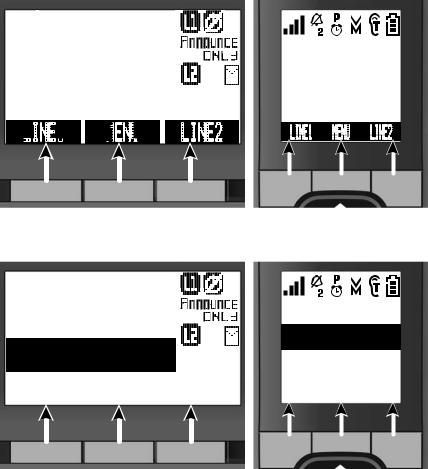
Using the Soft Keys
Soft keys are controlled by the software: they will automatically change their function depending on what you're currently doing:
Soft keys with the phone in standby
On the base |
On the handset |











 SUN 12:00A 12/31/08 New CID: 4
SUN 12:00A 12/31/08 New CID: 4
LINE1
 MENU
MENU




|
SUN 12:00A |
||
1 2 |
Handset #1 |
||
New CID: 2 |
|||
LINE2 |
LINE1 |
MENU |
LINE2 |
|
|
|
|
Soft |
|
key |
Soft |
|
key 2 Soft |
|
key |
|
|
|
|
|
|
|
|
||||||
|
|
|
|
|
|
|
||||||
Soft key 1 Soft key 2 Soft key 3 |
||||||||||||
1 |
|
|
3 |
|||||||||
Soft keys in the main menu |
|
|
|
|
|
|
|
|
||||
On the base |
On the handset |
|||||||||||
<Options> Base Setup Ans. Setup
1 2 |
<Options> Handset Setup Ans. Setup
|
|
|
|
|
|
|
|
|
|
|
|
|
|
|
|
|
|
|
Back |
|
|
|
OK |
|
|
|
Back |
|
|
|
|
OK |
|
||||
|
|
|
|
|
|
Soft |
|
key |
Soft |
|
key 2 Soft |
|
key |
|||||
|
|
|
|
|
|
|
|
|
||||||||||
|
|
|
|
|
|
|
|
|
||||||||||
|
|
|
|
|
|
|
|
|
||||||||||
Soft key 1 |
Soft key 2 Soft key 3 |
|||||||||||||||||
1 |
|
|
3 |
|||||||||||||||
The description of the soft key's current function appears in the bottom of the display directly above the corresponding key.
13
If the description for a soft key is blank, that key doesn't currently have a function.
Sometimes, the current function of a soft key can duplicate the function of a regular key. If this happens, you can press either key.
When this manual refers to a soft key, it uses the soft key's description printed on a black background.
Common soft key descriptions
The table below lists some soft key descriptions that the phone uses across several menus or operations. These are not all the soft key descriptions, but these are probably the ones you'll see most often.
Soft key description: |
What it does: |
|||||||||||||||
|
|
|
|
|
|
|
|
|
|
|
|
|
|
|
|
|
|
|
|
|
|
|
|
|
|
|
|
|
|
|
|
|
Go back to the previous screen. Any unsaved |
|
|
|
|
|
|
Back |
|
|
|
|
|
|
|
|||
|
|
|
|
|
|
|
|
|
|
|
|
|
changes on the current screen will be canceled. |
|||
|
|
|
|
|
|
|
|
|
|
|
|
|
|
|
|
|
|
|
|
|
|
|
|
|
|
|
|
|
|
|
|
|
|
|
|
|
|
|
|
|
|
|
|
|
|
|
|
|
|
Cancel the current operation without saving any |
|
|
Cancel |
|
|
||||||||||||
|
|
|
|
changes. |
||||||||||||
|
|
|
|
|
|
|
|
|
|
|
|
|
|
|
|
|
|
|
|
|
|
|
|
|
|
|
|
|
|
|
|
|
|
|
|
|
|
|
|
|
|
|
|
|
|
|
|
|
Erase the highlighted item. |
|
|
|
Delete |
||||||||||||||
|
|
|
|
|
|
|
|
|
|
|
|
|
|
|
|
|
|
|
|
|
|
|
|
|
|
|
|
|
|
|
Use line 1 for the current operation. |
||
|
|
|
|
|
|
Line1 |
||||||||||
|
|
|
|
|
|
|
|
|
|
|
|
|
|
|
|
|
|
|
|
|
|
|
|
|
|
|
|
|
|
|
Use line 2 for the current operation. |
||
|
|
|
|
|
|
Line2 |
||||||||||
|
|
|
|
|
|
|
|
|
|
|
|
|
|
|
|
|
|
|
|
|
|
|
|
|
|
|
|
|
|
Open the main menu screen. |
|||
|
|
|
|
|
Menu |
|||||||||||
|
|
|
|
|
|
|
|
|
|
|
|
|
|
|
|
|
|
|
|
|
|
|
|
|
|
|
|
|
Turn off the ringer, speaker, or microphone. |
||||
|
|
|
|
|
Mute |
|||||||||||
|
|
|
|
|
|
|
|
|
|
|
|
|
|
|
|
|
|
|
|
|
|
|
|
|
|
|
|
|
|
|
|
|
Select the highlighted option or confirm the current |
|
|
|
|
|
|
|
Ok |
|
|
|
|
|
|
|
|
|
|
|
|
|
|
|
|
|
|
|
operation. |
||||||
|
|
|
|
|
|
|
|
|
|
|
|
|
|
|
|
|
|
|
|
|
|
|
|
|
|
|
|
|
|
|
|
|
|
|
|
|
|
|
|
|
|
|
|
|
|
|
|
|
|
Show available choices for the current operation or |
|
Options |
|
||||||||||||||
|
|
for the highlighted item. |
||||||||||||||
|
|
|
|
|
|
|
|
|
|
|
|
|
|
|
|
|
|
|
|
|
|
|
|
|
|
|
|
|
|
|
|
|
|
|
|
|
|
|
Choose the highlighted option. |
|||||||||||
|
|
|
Select |
|||||||||||||
|
|
|
|
|
|
|
|
|
|
|
|
|
|
|
|
|
14
