Uniden DCX210, DECT2188 User Manual
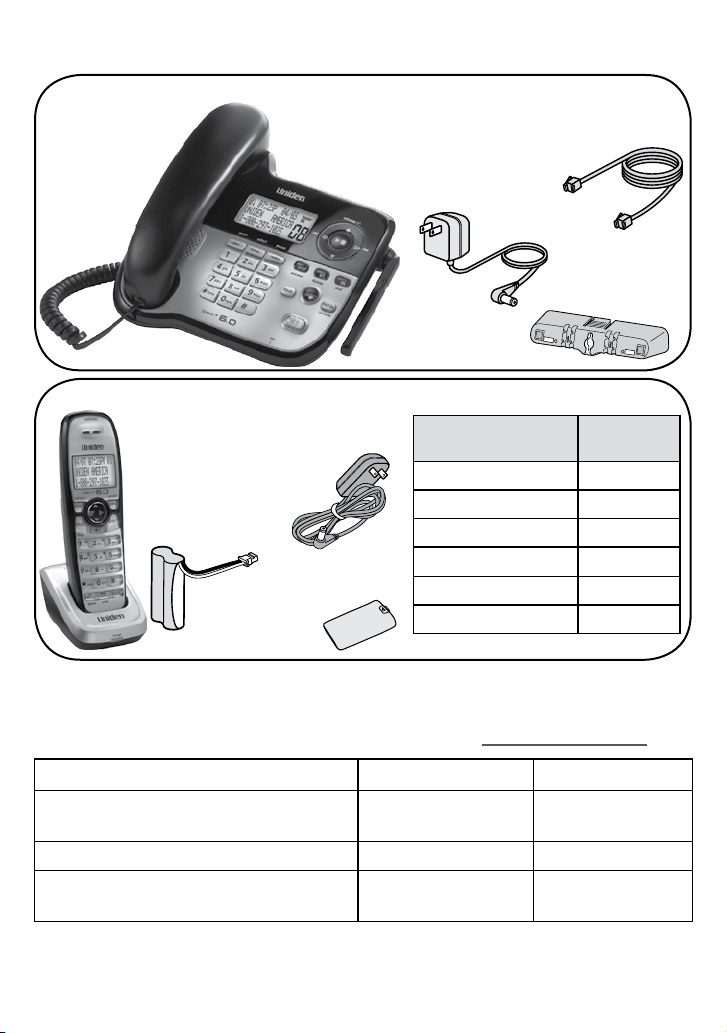
DESK
WALL
DECT2188 Series User's Guide
What's in the box?
Corded
handset
DECT2188 base
with answering
system
Base AC
Telephone
cord
adapter
Coiled
cord
(PS-0034)
Desk stand/
wall mount
bracket
You will also nd:
DCX210
accessory
handset &
charger
Charger AC
adapter
(PS-0035)
Battery
Rechargeable
cover
battery pack
(BT-1016)
If any items are missing or damaged, contact our Customer Care
Line immediately. Never use damaged products!
Need Help? Get answers 24/7 at our website: www.uniden.com.
If you purchased
model number:
You should
have:
DECT2188 1 of each
DECT2188-2 2 of each
DECT2188-3 3 of each
DECT2188-4 4 of each
DECT2188-5 5 of each
DECT2188-6 6 of each
If You... Contact Uniden’s... Phone Number
have a question or problem
Customer Care
Line*
817-858-2929 or
800-297-1023
need a replacement part or accessory Parts Department* 800-554-3988
need special assistance due to a
disability
* During regular business hours, Central Standard Time. Visit our website for detailed business
hours.
Accessibility Help
Line
800-874-9314
(voice or TTY)
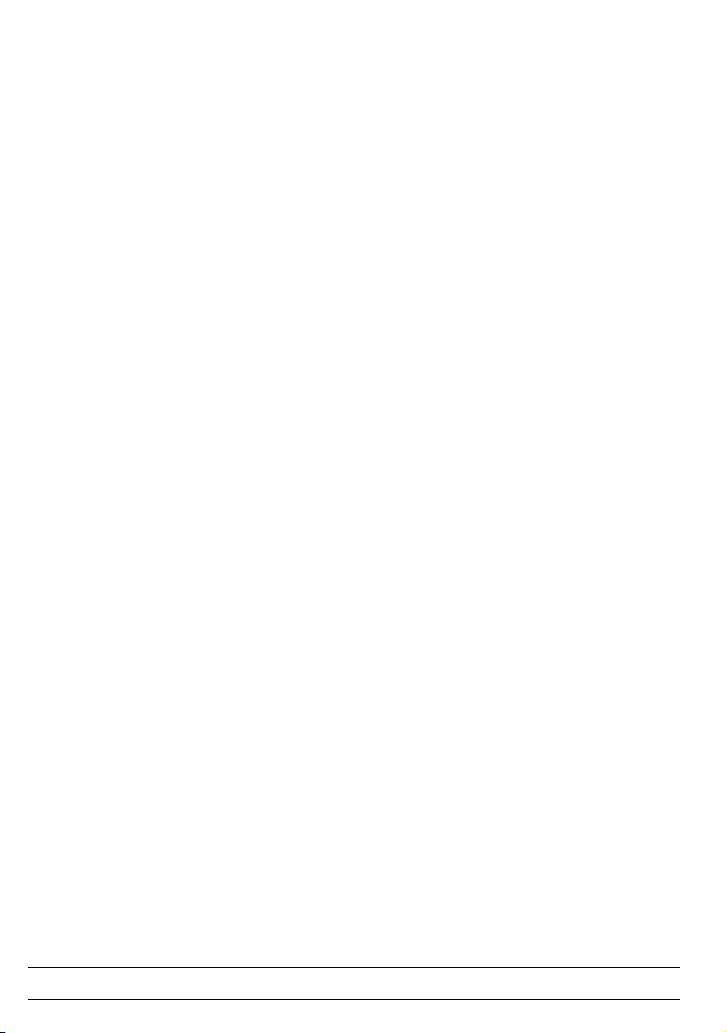
What's in the manual?
Installing Your Phone ...................... 1
Set Up the Base .............................. 1
Test the Connection ....................... 3
Set Up the Accessory Handset(s) .. 3
Changing from Tone to Pulse
Dialing .......................................... 4
Getting to Know Your Phone.......... 5
Parts of the Base ............................ 5
Parts of the Handset ....................... 7
Reading the Displays .................... 8
Using the Menus .............................. 9
Using the Base Menu ..................... 9
Using the Handset Menus ........... 10
Entering Text on Your Phone ...... 11
Using Your Phone .......................... 12
Using the Speakerphone ............. 12
Changing the Volume .................. 13
Using the Redial List .................... 13
Using Caller ID and Call Waiting .. 13
Using Seven-Digit Dialing ............ 14
Using the Phonebook................... 15
Chain Dialing ................................ 16
Finding a Lost Handset ................ 16
Using Multi-station Features ........ 17
Expanding Your Phone ................ 17
Using Conference Calling ............ 17
Using Privacy Mode ..................... 17
Using Call Transfer ....................... 18
Using the Intercom ....................... 18
Using Special Features .................. 19
Using Your Phone During a
Power Failure ............................. 19
Using Do Not Disturb ................... 19
Using Call Block............................ 19
Using Voice Message Notication 20
Using the Answering System ...... 21
Setting Up Your Answering
System ....................................... 21
Getting Your Messages ............... 22
Screening Your Calls.................... 23
Using the System While You're
Away from Home ....................... 24
Solving Problems ........................... 25
Weak or Hard To Hear Audio ..... 26
Noise or Static On The Line ......... 27
Resetting and Registering
Handsets..................................... 28
Handling Liquid Damage ............. 29
Important Information ................... 30
Terms Used In This Guide ........... 30
Specications ............................... 30
Battery Information ...................... 30
Compliance information .............. 31
One-year Limited Warranty ......... 33
Important Safety Instructions!
When using your telephone equipment, basic safety precautions should
always be followed to reduce the risk of fire, electric shock and injury to
persons, including the following:
-
This unit is NOT waterproof. DO NOT expose this unit to rain or moisture.
-
Do not use this product near water, for example, near a bath tub, wash bowl,
kitchen sink or laundry tub, in a wet basement or near a swimming pool.
-
Avoid using a telephone (other than a cordless type) during an electrical
storm. There may be a remote risk of electric shock from lightning.
-
Do not use the telephone to report a gas leak in the vicinity of the leak.
-
Use only the power cord and batteries indicated in this manual. Do not
dispose of batteries in a fire. They may explode. Check with local codes for
possible special disposal instructions.
-
Do not place the handset in any charging cradle without the battery installed
and the battery cover securely in place.
SAVE THESE INSTRUCTIONS!
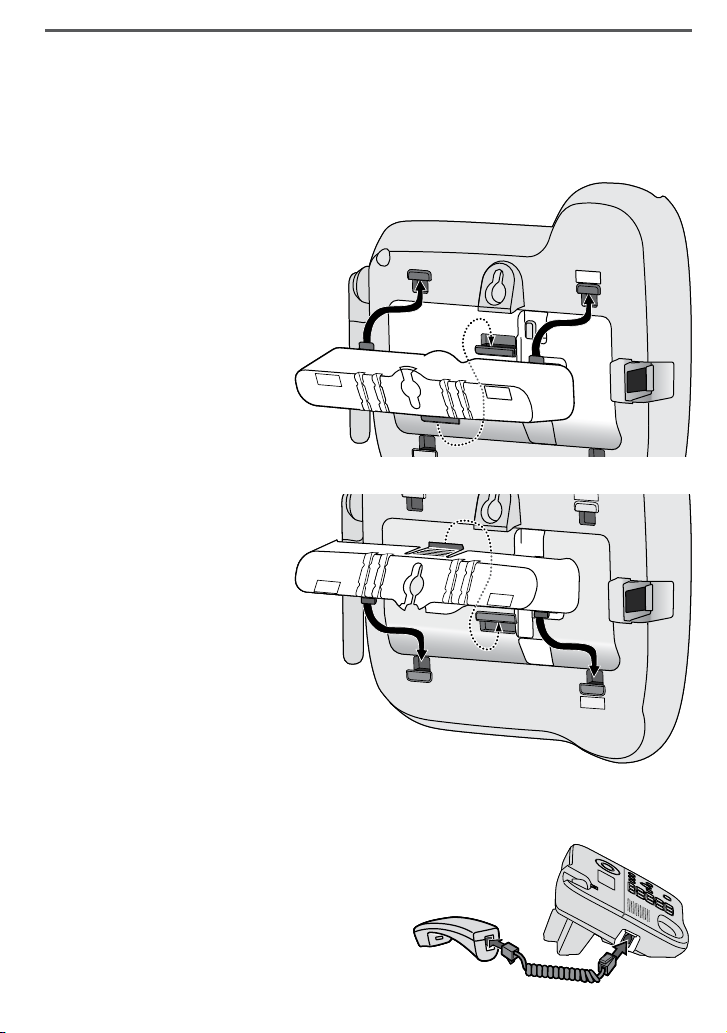
Installing Your Phone
DESK
DESK
WALL
DESK
DESK
WALL
DESK
WALL
DESK
WALL
DESK
WALL
DESK
WALL
Set Up the Base
Attach the stand
Before you attach the stand, you have to decide if you want the
phone to rest on a desk or hang on a wall.
For desktop use
Turn the stand so the
1.
DESK
word
up (it will be on the
right).
Insert the tabs into
2.
the notches marked
DESK
base.
Press in on the latch
3.
and slip it into the
notch.
For wall mount use
Turn the stand so the
1.
word
side up (it will be on
the right).
Insert the tabs into
2.
the notches marked
WALL
the base.
Press in on the latch
3.
and slip it into the notch.
is right-side
at the top of the
WALL
is right-
at the bottom of
To remove the stand
Press in on the latch and slide it out of the notch.
Connect the corded handset
Use the coiled cord to connect the
corded handset to the connector on
the left side of the base.
1
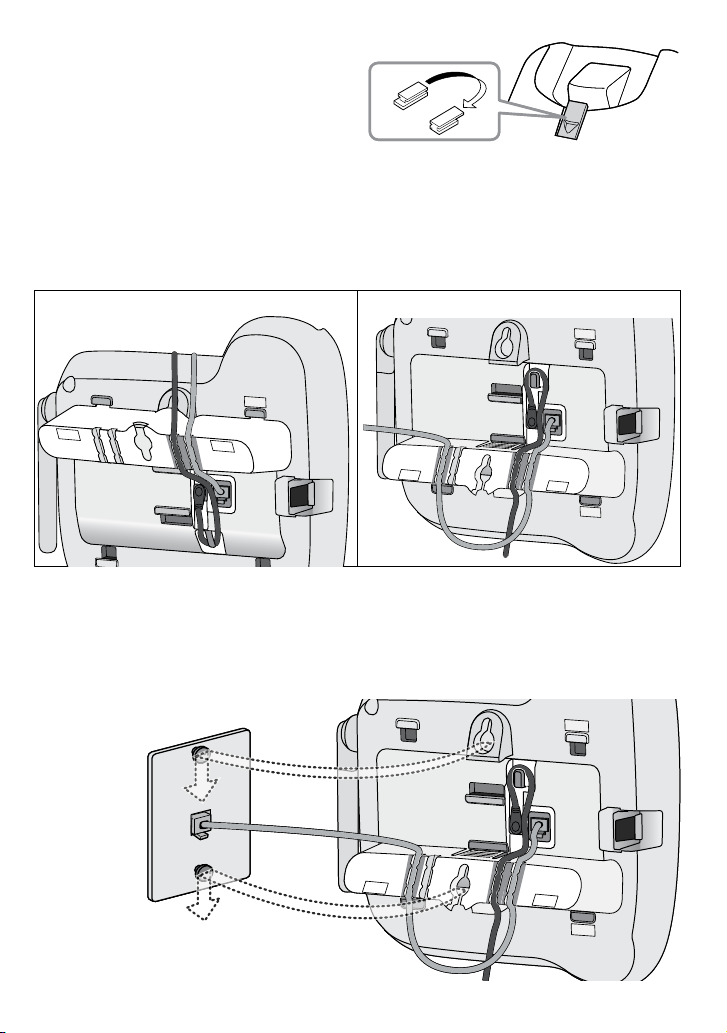
2
For wall mount use only
DESK
DESK
WALL
DESK
WALL
DESK
WALL
DESK
WALL
DESK
WALL
DESK
WALL
DESK
WALL
On the front of the base, pull
1.
the clip (that holds the corded
handset in place) out of its slot.
Rotate the clip 180 degrees.
2.
Flip it from front to back and slide it back into the slot.
3.
Connect the power and telephone cords
Connect the base AC adapter to the
1.
telephone cord to the
TEL LINE
jack. Route the cords as shown:
For desktop use For wall mount use
Plug the AC adapter into a standard 120 V AC power outlet, and
2.
AC IN 7.8V
jack and the
connect the telephone cord to a standard telephone wall jack.
Place the phone on the wall
Place the mounting slots over the pins on the wall plate, and slide the
base down
to lock it
into place.
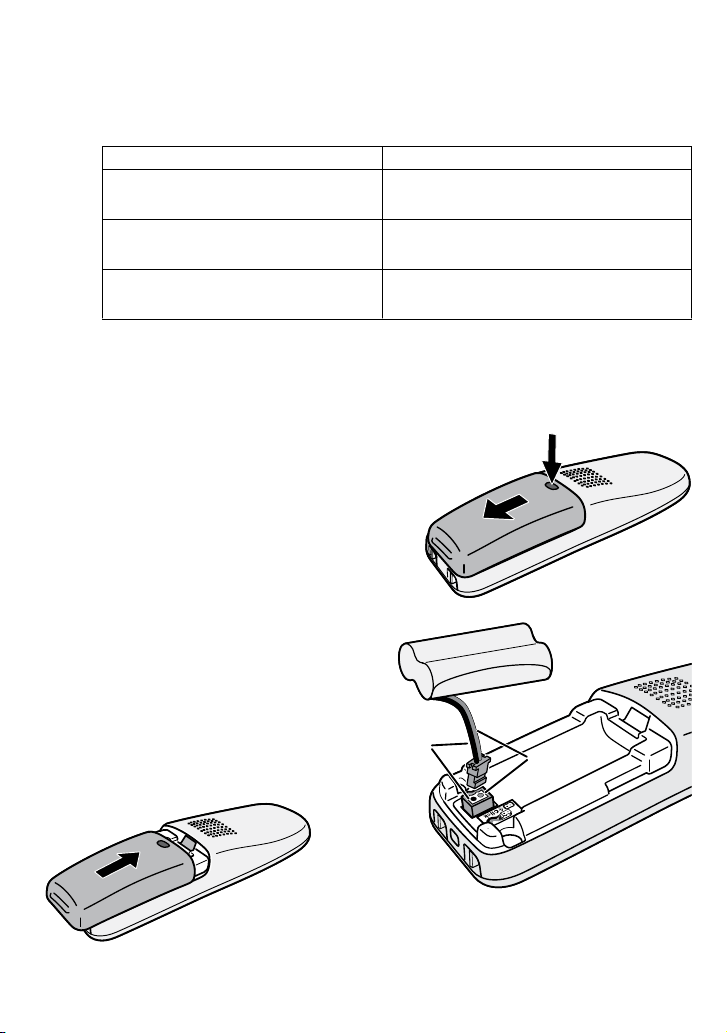
Test the Connection
Red
Black
Red
Black
Pick up the corded handset from the base. You should hear a dial
tone and the display on the base should say
dial tone, make a quick test call.
If... Try...
the display says
or you don't hear a dial tone
you keep hearing a dial tone
there's a lot of noise or static
Check Tel Line
checking the connection between
the base and the phone jack.
changing to pulse dialing (see page
4).
see page 27 for tips on avoiding
interference.
Talk
. When you get a
Set Up the Accessory Handset(s)
If your phone came packaged with accessory handsets, follow the
steps below to get your cordless handsets ready for use.
Install the battery
Unpack all handsets, battery packs,
1.
and battery covers. If any handset
has the battery cover already
attached, press in on the notch and
slide the cover down and off.
Line up the red and black wires
2.
on the battery pack with the
label inside the handset.
Push the battery pack
3.
connector in until it clicks into
place. Tug gently on the wires
to make sure the battery pack
is securely connected.
Place the cover over the battery
4.
compartment and slide it up into
place.
3
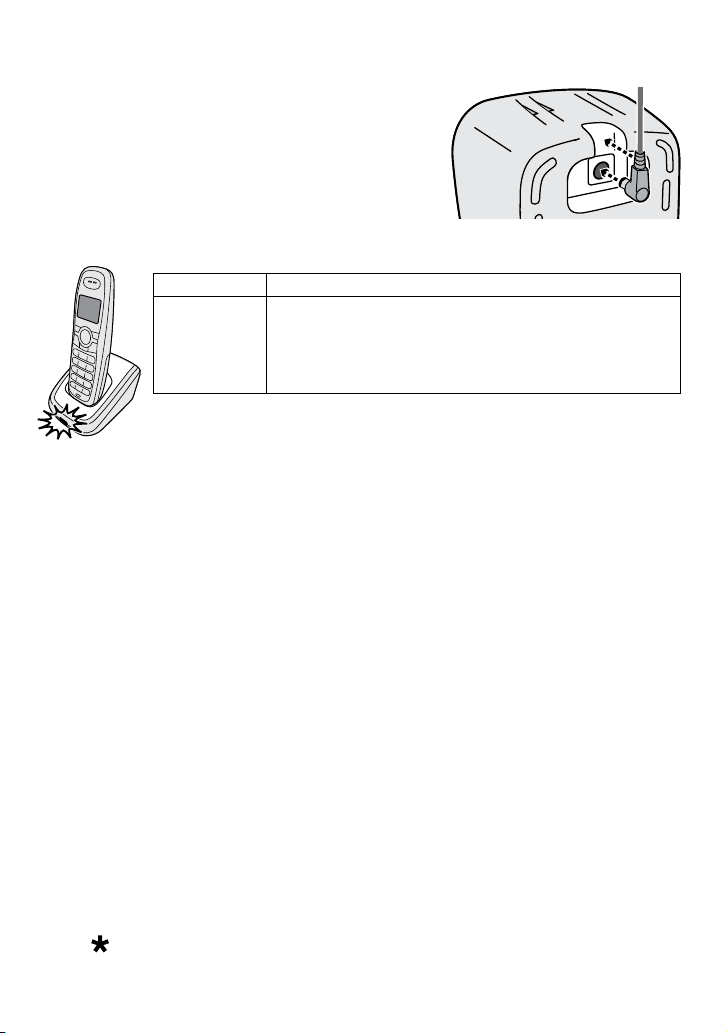
Connect the charger
AC IN 8VAC IN 8V
Connect a charger AC adapter to each charger's
1.
AC IN 8V
jack
and set the plug into the notch as
shown. (These adapters might already
be connected.)
Plug the other end of the adapter into a
2.
standard 120V AC power outlet.
Place each handset in a charger with
3.
the display facing forward. The
If... Try...
CHARGE
the
light doesn't
turn on
Charge all handsets completely (about 15 hours)
before using them.
-
reseating the handset.
-
checking the AC adapter connection.
-
seeing if the outlet is controlled by a wall
switch.
CHARGE
light should turn on.
Test the connection
Talk
TALK
. You should hear a dial tone,
. (Press
END
to hang up.)
Unavailable
Pick up each handset and press
and the display should say
If you can't get a dial tone or the handset display says
moving the handset closer to the base or resetting it (see page 28).
, try
Changing from Tone to Pulse Dialing
Phones can communicate with the telephone network in two different
ways: tone (DTMF) or pulse dialing. If you know your phone company
uses pulse dialing or you can't make your test call, follow these steps:
With the phone in standby, press
1.
handset. (You must use a cordless handset for this procedure.)
Use UP or
2.
Use UP or
3.
Highlight
4.
DOWN
DOWN
Pulse
to highlight
to highlight
, then press
confirmation tone. Try making another test call.
If you use pulse dialing and you need to send DTMF tones during a
call (if you're using an automated response system, for example),
press to temporarily switch to tone dialing. When the call ends, the
phone automatically returns to pulse dialing mode.
4
MENU/SELECT
Global Setup
Dial mode
MENU/SELECT
, then press
on a cordless
, then press
MENU/SELECT
MENU/SELECT
. The phone sounds a
.
.
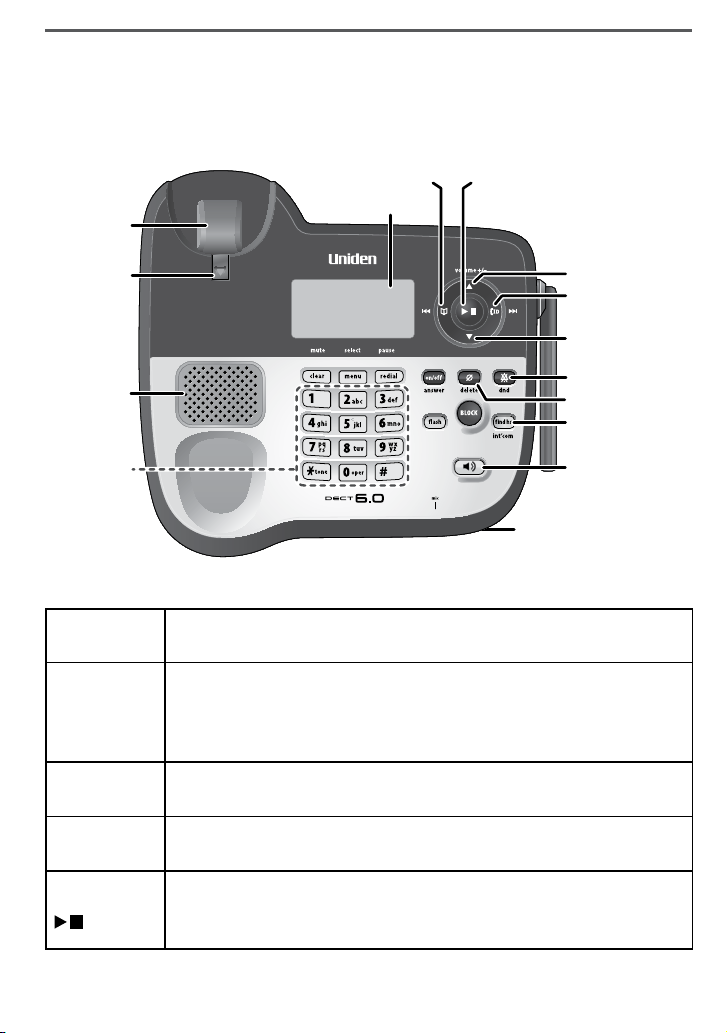
Getting to Know Your Phone
UP
PHONEBOOK/LEFT
DOWN
DO NOT DISTURB
CALLER ID/RIGHT
FIND HANDSET/
INTERCOM
Microphone (on back)
Twelve-key
dial pad
Speaker
Hook
switch
Display
DELETE
SPEAKER
PLAY/STOP
Handset
clip
UP
PHONEBOOK/LEFT
DOWN
DO NOT DISTURB
CALLER ID/RIGHT
FIND HANDSET/
INTERCOM
Microphone (on back)
Twelve-key
dial pad
Speaker
Hook
switch
Display
DELETE
SPEAKER
PLAY/STOP
Handset
clip
Parts of the Base
If the key name is spelled out on the key itself, it's not labeled in the
drawing below.
Base keys and how they work
Key name
(and icon)
CLEAR/MUTE
MENU/SELECT
REDIAL/PAUSE
PLAY/STOP
( )
What it does
-
While this station is ringing: mute the ringer for this call only.
-
During a call: mute the microphone.
-
While entering text: delete one character, or press & hold to
delete all the characters.
-
In standby: open the menu.
-
In the menu or any list: select the highlighted item.
-
In standby: open the redial list.
-
While entering a phone number: insert a 2-second pause.
-
In standby: start playing messages.
-
While a message is playing: stop playing messages.
-
In the menu or any list: exit the menu completely.
5
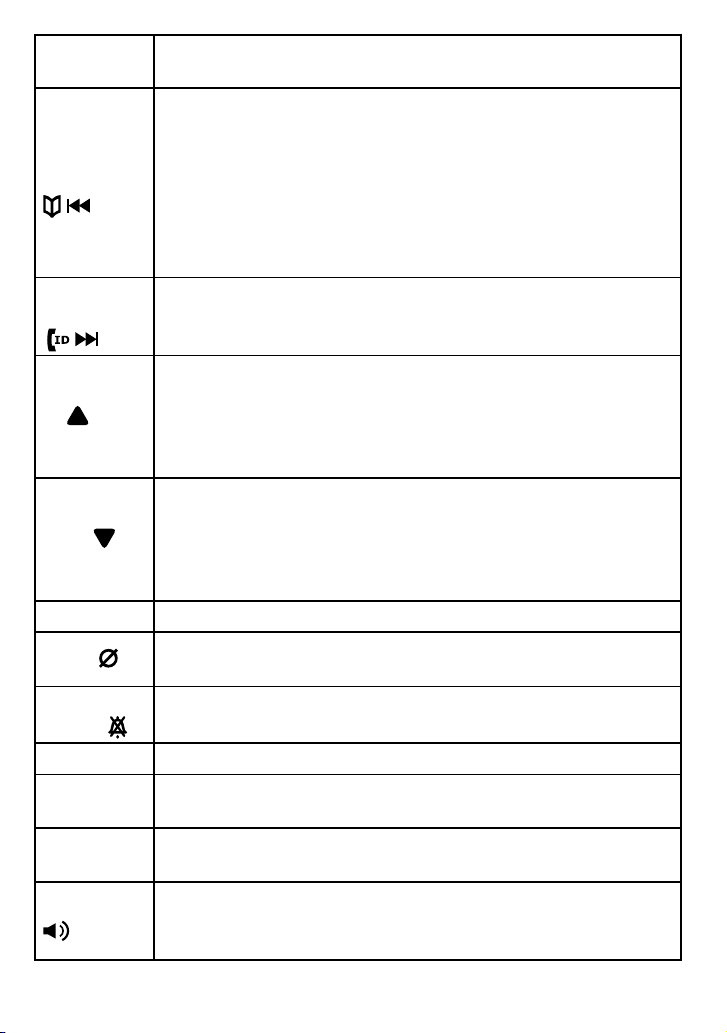
6
Key name
(and icon)
PHONEBOOK/
LEFT
( / )
CALLER ID/
RIGHT
( / )
UP ( )
DOWN ( )
ON/OFF
DELETE ( )
DO NOT
DISTURB ( )
FLASH
BLOCK
FIND HANDSET/
INTERCOM
SPEAKER
( )
What it does
-
In standby or during a call: open the phonebook.
-
In any menu or list: go up one level. (If you are already at
the top level, the phone exits the menu and returns to the
previous operation.)
-
During text entry: move the cursor to the left.
-
In the first 2 seconds of a message: go to the previous
message.
-
Anytime after that: go to the beginning of this message.
-
In standby or during a call: open the Caller ID list.
-
During text entry: move the cursor to the right.
-
While a message is playing: skip to the next message.
-
In standby: increase the ringer volume.
-
During a normal call: increase the earpiece volume.
-
During a speakerphone call or while a message is playing:
increase the speaker volume.
-
In the menu or any list: move the cursor up one line.
-
In standby: decrease the ringer volume.
-
During a normal call: decrease the earpiece volume.
-
During a speakerphone call or while a message is playing:
decrease the speaker volume.
-
In the menu or any list: move the cursor down one line.
-
In standby: turn the answering system on or off.
-
While a message is playing: delete this message.
-
In standby: delete all messages.
-
In standby: turn the Do Not Disturb feature on or off (see
page 19).
-
During a call: switch to a waiting call.
-
While the phone is ringing: add the incoming caller ID to the
call block list (block the call).
-
In standby: page a handset using the intercom.
-
During a call: put the call on hold & start a call transfer.
-
In standby: start a speakerphone call (get a dial tone).
-
During a normal call: switch to the speakerphone.
-
During a speakerphone call: hang up.

Parts of the Handset
Microphone
Twelvekey dial
pad
Display
Charging
contacts
Earpiece
UP
PHONEBOOK/
LEFT
SPEAKER
DOWN
CALLER ID/
RIGHT
REDIAL/
PAUSE
MESSAGES/
MUTE
CLEAR/
INTERCOM
Microphone
Twelvekey dial
pad
Display
Charging
contacts
Earpiece
UP
PHONEBOOK/
LEFT
SPEAKER
DOWN
CALLER ID/
RIGHT
REDIAL/
PAUSE
MESSAGES/
MUTE
CLEAR/
INTERCOM
If the key name is spelled out
on the key itself, it's not
labeled in the drawing to the
right.
Handset keys and how
they work
Key name
(and icon)
UP ( )
CALLER ID/
RIGHT ( )
DOWN ( )
MENU/SELECT
END
CLEAR/
INTERCOM
PHONEBOOK/
LEFT ( )
TALK/FLASH
What it does
-
In standby: increase the ringer volume.
-
During a call: increase the call volume.
-
In the menu or any list: move the cursor up one line.
-
In standby or during a call: open the Caller ID list.
-
During text entry: move the cursor to the right.
-
In standby: decrease the ringer volume.
-
During a call: decrease the call volume.
-
In the menu or any list: move the cursor down one line.
-
In standby: open the menu.
-
In the menu or any list: select the highlighted item.
-
During a call: hang up.
-
In the menu or any list: exit & go to standby.
-
In standby: page another station using the intercom.
-
During a call: put the call on hold & start a call transfer.
-
While entering text: delete one character, or press & hold to
delete all the characters.
-
In standby or during a call: open the phonebook.
-
In the menu: go back to the previous screen.
-
During text entry: move the cursor to the left.
-
In standby: start a telephone call (get a dial tone).
-
During a call: switch to a waiting call.
7
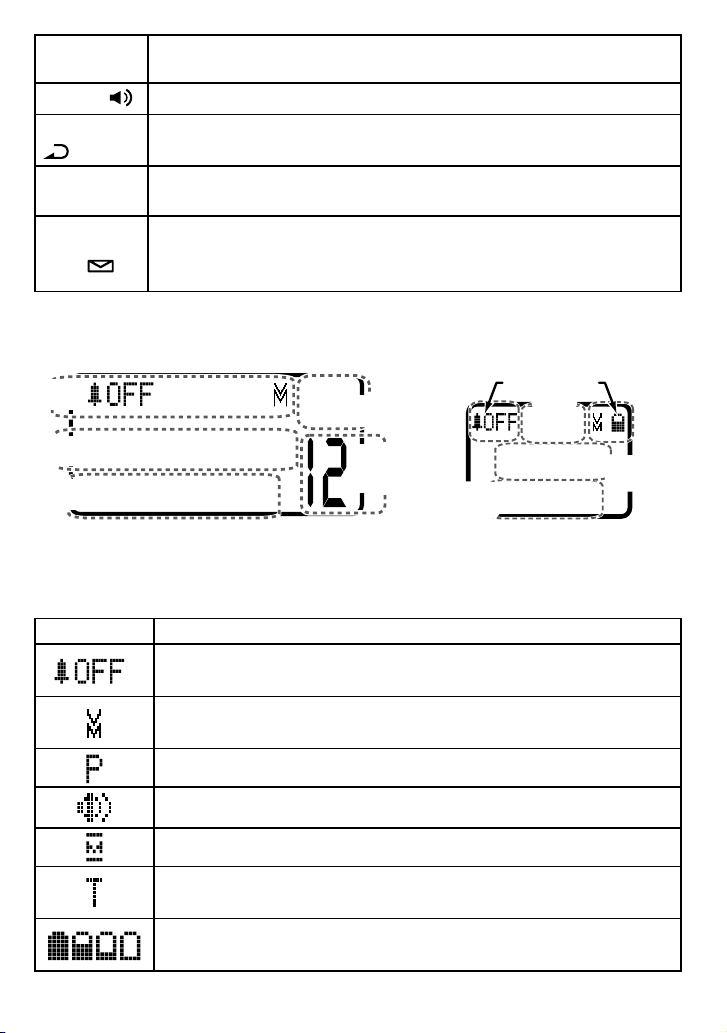
Key name
SUN 12:00 AM
New CID: 5
Answer ON
Message
counter
Status
icons
Caller ID
count
Day and
time
Answering
system status
12:00A
Handset #1
New CID: 5
Handset
banner
Status icons
Caller ID
count
Time
(and icon)
SPEAKER ( )
REDIAL/PAUSE
( )
BLOCK
MESSAGES/
MUTE ( )
What it does
-
Switch a normal call to the speakerphone (& back).
-
In standby: open the redial list.
-
While entering a phone number: insert a 2-second pause.
-
While the phone is ringing: add the incoming Caller ID
information to the call block list (block the call).
-
In standby: access your answering system.
-
During a call: mute the microphone.
-
While the phone is ringing: mute the ringer for this call only.
Reading the Displays
On the base On the handset
The table below shows the possible icons and what they mean. Since
the icons appear based on what you're doing with the phone, you
won't ever see all of these icons at the same time.
Icon What it means
The ringer is turned off: this station will not ring when a call
comes in.
You have a voice message waiting (see the section titled
"Using Voice Message Notification" on page 20).
Privacy Mode is on: no other station can join your call.
The speakerphone is on.
The microphone is muted, & the caller can't hear you.
8
(Handset only) T-coil mode is on. (See "Do you use a T-coil
hearing aid?" on page 27.)
(Handset only) The battery is 1) fully charged, 2) half charged,
3) getting low, or 4) empty.
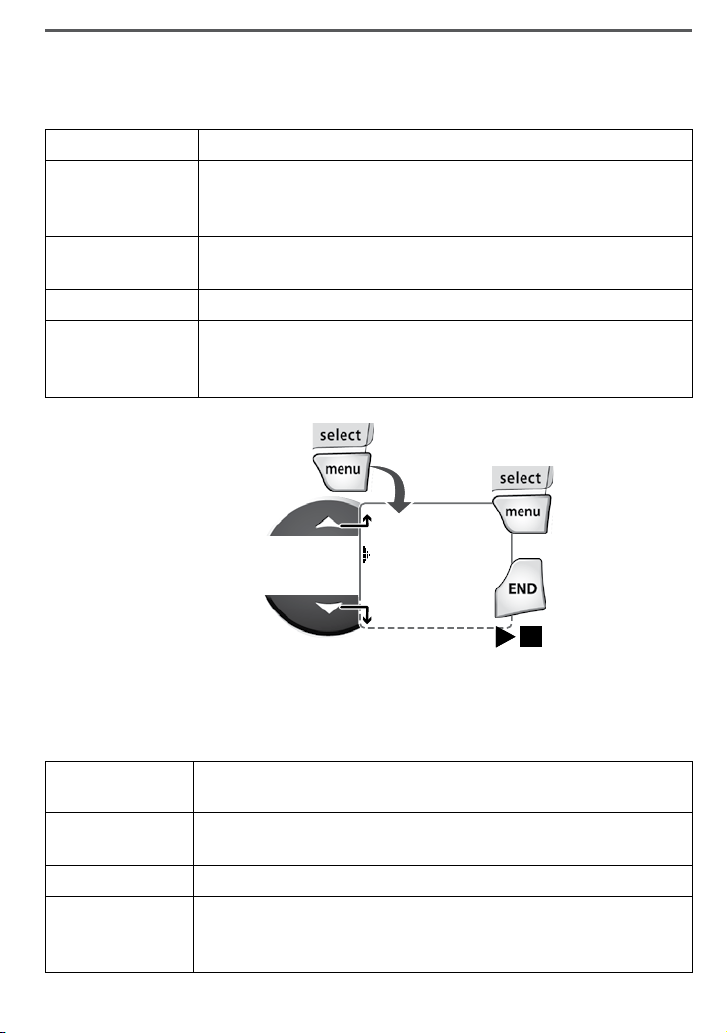
Using the Menus
Handset Setup
Ans. Setup
Day & Time
Global Setup
To open the menu,
press
MENU/SELECT.
To select the
highlighted
option, press
MENU/SELECT.
To close the menu,
press
END
on the
handset or
PLAY/
STOP
on the base.
OR
UseUP and
DOWN
to move
the cursor.
Handset Setup
Ans. Setup
Day & Time
Global Setup
To open the menu,
press
MENU/SELECT.
To select the
highlighted
option, press
MENU/SELECT.
To close the menu,
press
END
on the
handset or
PLAY/
STOP
on the base.
OR
UseUP and
DOWN
to move
the cursor.
The menus are designed to be as easy as possible. Some users don't
even need the manual once they know how to perform these actions:
Open the menu Press
MENU/SELECT
.
The arrow cursor on the left side of the line shows which
Move the cursor
Select an option
Go up one screen Press
Close the menu
menu item is currently highlighted. Use UP to move the
cursor up &
DOWN
to move it down.
Move the cursor to highlight the option, then press
SELECT
.
PHONEBOOK/LEFT
On the handset, press
.
END
; on the base, press
(If you open the menu during a call, use
back out of the menu without hanging up.)
If you don't press any
keys for thirty
seconds, the
phone times out
and exits the
menu. (When
setting the day
and time, the timeout period is
extended to two
minutes.)
Using the Base Menu
You have the following options from the base:
MENU/
PLAY/STOP
PHONEBOOK/LEFT
.
to
VMWI Reset
Call Blocking
Base Language
Register
Handset
Reset the voice message waiting indicator to bring it back
into sync with your voice mail service (see p. 20).
Block unwanted calls from up to 20 phone numbers and
manage your call block list (see p. 19).
Change the display language.
Register additional handsets to the base or re-register
a handset that you had to reset for some reason (see
"Resetting and Registering Handsets" on page 28).
9
