Tunturi 300 User Manual
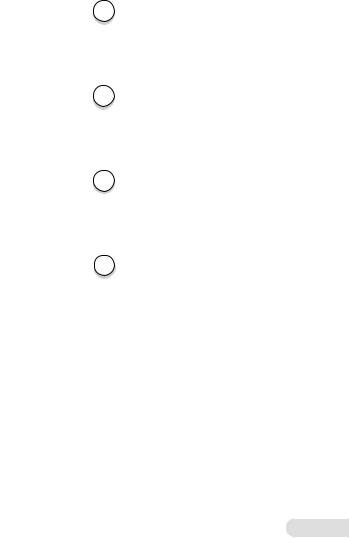
T. I . E .
G A M M A 3 0 0
Owner's Manual :: 2-22
GB
Mode d'emploi :: 23-44
F
Manual del usario :: 45-66
E
Gebruikers gids :: 67-88
NL
5834019B
©TUNTURI 2001
:: 1

WELCOME TO THE WORLD OF TUNTURI EXERCISING!
Your choice shows that you really want to invest in your well-being and condition; it also shows you really value high quality and style.
With Tunturi Fitness Equipment, you’ve chosen a high-quality, safe and motivating product as your training partner.
I N S TA L L AT I O N : :
Push the T.I.E. module carefully into its holder in the handlebar. Push the T.I.E. interface module carefully into place at the top of the handlebar support tube. The loose screws hanging from the metal fastening plate on the bottom of the T.I.E. module must enter the holes at the top end of the handlebar. Make sure that the module is correctly in place and tighten the fastening screws.
Turning the user interface on and off
The user interface turns itself on when the device is connected to the mains current. When the user interface has not been used for five minutes (track stopped, no heart-rate registered, no keys pressed), it automatically switches itself to energy-saver state. Gamma 300 is returned to its active state by pressing any key or sending heart-rate signals to the unit. When you restart, Gamma 300 automatically starts from Training function.
::You can set your language in the Extra function.
::Press function key Help to clear any information cards from the display.
2 ::
KEYS ::
A.
B. |
C. |
D. F. E.
A.Function keys
Function keys are located above the display:
Training is the basic exercise function. Training offers two modes of exercise suited to goal-oriented and simultaneously safe training: constant heart-rate and manual control.
Coach is your personal trainer. This function helps you create long-term training programs comprising several workouts according to your own goals and potentials. The function also includes pre-programed training profiles. And you can design and store your own training profiles and do a fitness test.
User function allows you to store your user data and user code. Start an exercise by entering your user code so Gamma 300 recognises you. On the basis of the data you enter, Gamma 300 defines your personal training values. You need your user code in Coach function. You may choose freely whether or not to apply a password.
Extra function is for settings and adjustments to Gamma 300 properties.
:: 3
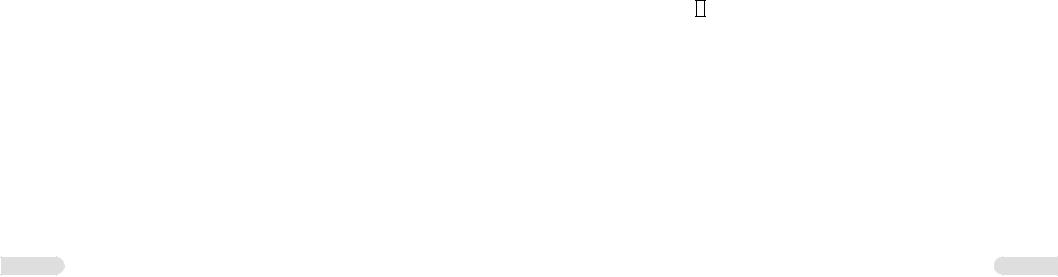
Help function provides advice and information on how to use Gamma 300. You receive general information (a tutorial) on operating Gamma 300 by pressing the Help key for 3 seconds. Help instructs you on using every function from inside the particular function. Help text is cleared when you press the Help key again.
B.Operation keys
Operation keys are used to direct a particular function and are located to the left of the display. When an operation key is active, an info-label is displayed to the right of the key e.g. Password, Replace, OK.
C.Setting keys
Setting keys are situated to the right of the display. They are used to set the values and characters on-screen. The left/right keys are used for navigation, while the up/down keys are used to set values. Symbols on the display for the active arrow keys show which you can use to adjust values or navigate.
D.Speed control keys
Speed control keys (Tortoise/Hare) are located below the display. Hare key increases the belt speed in 0,1 km/h (or 0,1 mph) increments, the tortoise key decreases it in 0,1 km/h (or 0,1 mph) increments. Pressing these keys longer makes the speed change faster. Track speed ranges from 0.5-16 km/h.
E.Elevation control keys
Elevation control keys (elevation arrows up and down) are located below the display. The elevation up key increases the elevation in 1 %
increments, the elevation key down decreases it in 1 % increments. Track elevation ranges from 0% (horizontal) to 10%.
F.STOP-key
Stops the treadmill motor and running belt.
4 ::
EXTRA ::
The Extra function helps you make settings and adjustments to Gamma 300 properties. Modifiable features are the clock, calendar, brightness, volume and default language.
1.Press function key Extra.
2.Press operation key Settings.
::Use operation key Time/Date to set the clock and calendar. Set the numeric values with the up/down setting keys and navigate with the left/right keys. Press OK to confirm your settings.
::Use operation key Display to adjust display brightness on a scale 0-7, where 0 is the darkest. Use the up/down setting keys to make any adjustment and then press OK to confirm.
::Use operation key Sound to adjust the volume level on a scale 0-7, where 0 is the quietest. Use the up/down setting keys to make any adjustment and then press OK to confirm.
::Press operation key Back to return to the main Extra display.
3.On the right of the display, you will see a list of languages Gamma 300 speaks: English, German, French, Dutch, Italian, Swedish and Finnish. The factory default setting for Gamma 300 is English. Use the up/down setting keys to select your language. No confirmation is required.
4.Press the i -key to view version information for your exercise equipment and the total elapsed values (total usage time and distance).
5.Operation key SW is for software updates.
:: 5

HELP ::
Help function is there to guide you in using Gamma 300. For further information on the basic functions of Gamma 300, start your exercise by pressing the Help function key for a tutorial. You can also access the tutorial later by pressing the Help key for 3 seconds. Help will also give you information about different displays. Press Help to view a Help text and then press the key again to return to the normal display. If there is more information than can be shown on one page, the help card informs you and you can use the left/right setting keys to scroll through. Gamma 300 displays four types of card:
1.Tutorial cards offer information on basic Gamma 300 functions. Look for the smiling face icon.
2.Help cards offer information on the display you are currently using. Look for the question mark.
3.Warning cards draw your attention to problems with the equipment or how it is being used. Look for the exclamation mark.
NOTE! Gamma 300 has an automatic internal fault-finding system. If a fault occurs, the display shows an error code (Error 111, 120, 165 etc.) together with an error description and, if necessary, instructions on what to do. Press the Help function key to clear the error code from the display.
4.Info cards offer information to help you use Gamma 300 correctly. Look for the bolded letter i.
Press function key Help again to clear all cards from the display.
6 ::
USER ::
User function helps you save your personal data so that e.g. T.I.E. can design personal exercise programs with you. To utilise user data later on, you are given a user code that can also be password protected: Gamma 300 has memory positions for eight user codes.
User code and user interface language
1.Press the User function key.
2.Select a memory position for the user code: :: Press operation key New User.
:: If all the memory positions are already in use, you can introduce a new user code only by deleting an existing code. Use the setting keys to move the cursor bar over the user code to be replaced and press operation key Replace.
NOTE! You can only change a password-protected user code, if you first delete the password.
3.Move to the user code set-up display. Use the up/down setting keys to scroll through the characters and the left/right keys to move the cursor bar forward one character position at a time. The selected character remains on-screen as you move on. To change a character you have already selected, simply go back to
it and change it in the same way it was set. A user code can be from 1-8 characters.
::The active language can be selected separately for each user code. If Gamma 300 is not yet set to your language, press the upper active operation key until the language you want appears on-screen.
::Press OK to confirm your choices: user code and preferred language.
4.To select a system-saved user code next time, use the up/down setting keys to move the cursor bar over the desired user code and press operation key OK.
Password
The password allows you to prevent others using your user code.
:: 7
