Tripp Lite MT-6, CCI6PLUS, MT 6PLUS, PC 5, CCC4 User Manual
...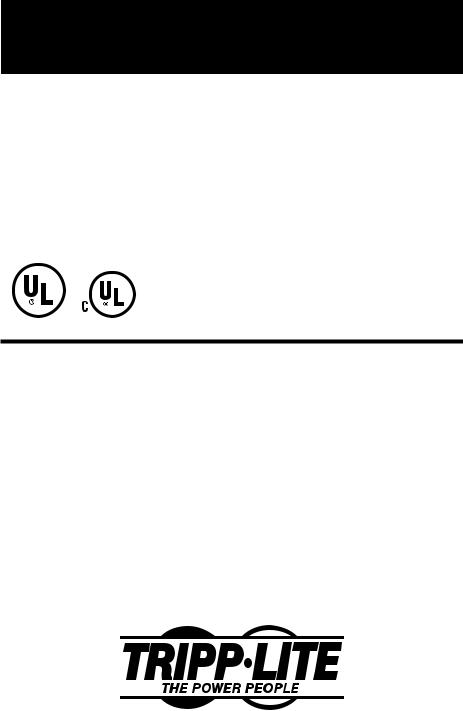
Owner’s Manual
TouchMaster™ (MT-6)
TouchMaster PLUS™ (MT 6PLUS)
Command Console® (CCI 6)
Command Console PLUS® (CCI6PLUS)
Command Console® Compact (CCC4)
Power Center (PC 5)
Under-Monitor Surge Suppressors
Canadian National
Standards
Certified by UL
Your Tripp Lite Under-Monitor Surge Suppressor protects your sensitive electronic equipment from spikes, surges and line noise on the AC power line. It features convenient, fingertip control of AC power for your computer and various peripherals, as well as advanced diagnostic indicators that display power-protection status. PLUS models include a set of RJstyle phone jacks for protection against spikes, surges and line noise on a single telephone line. TouchMaster and Command Console models (except Command Console Compact) include premium ISOBAR® surge suppression.
POSITIONING YOUR UNDER-MONITOR
SURGE SUPPRESSOR
The Under-Monitor Surge Suppressor is designed to be placed between your computer and monitor. Place the unit on top of your computer and then place your monitor on top of the Under-Monitor Surge Suppressor's housing. Each Under Monitor Surge Suppressor is sturdy enough to support the weight of a computer monitor.
1111 W. 35th Street Chicago, IL 60609 USA Customer Support: (773) 869-1234 • www.tripplite.com
Copyright © 2002 Tripp Lite. PowerVerter® is a registered trademark of Tripp Lite. All rights reserved.
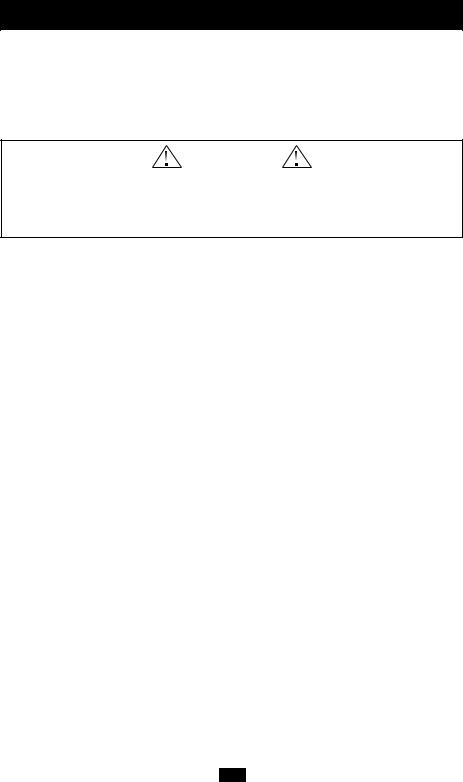
Introduction
CONNECTING YOUR UNDER-MONITOR
SURGE SUPPRESSOR
Connection to AC Power Line (all models)
The Under-Monitor Surge Suppressor power cord should only be connected to a standard 3-wire grounded 120-Volt AC, 60-Hz outlet.
CAUTION!
DO NOT connect to an ungrounded AC outlet. DO NOT connect to 2-wire extension cords or adapters. Lack of a proper ground connection will eliminate common-mode protection and cause small leakage potential on the case. However, you can plug 2- wire devices into any of the surge suppressor's outlets.
Connection To Telephone Line (PLUS models only)
Under-Monitor PLUS models have two female RJ-style phone jacks that accept connection of a wide range of equipment with male RJ-style plugs. PLUS models provide 2-wire/single telephone line protection. PLUS models MUST always be the FIRST item connected in line from the telephone jack. PLUS models MUST always be plugged into a 3-wire grounded outlet for the telephone protection to work. Connect the phone cord from the wall jack directly to the PLUS jack labelled "IN" (or "LINE"). Connect the phone cord from the device to be protected directly to the PLUS jack labelled "OUT" (or "EQUIP"). The connected equipment is now protected against spikes, surges and line noise on the telephone line.
2
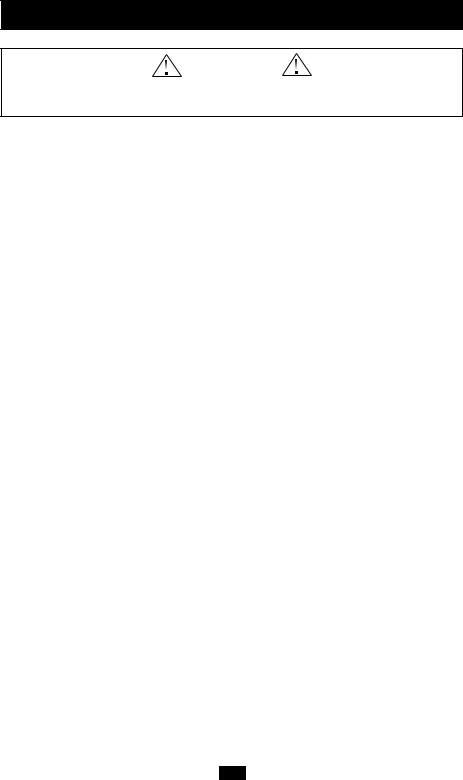
Introduction continued
CAUTION!
DO NOT drill into any part of the housing.
DO NOT open, as there are no user-serviceable parts inside.
Connecting Your Equipment
(See Front and Rear Panel illustrations on page 5 for connection to your specific model.)
After you have properly connected your Under-Monitor Surge Suppressor to the AC line and telephone line (if applicable), you can connect the AC power cords of your equipment to the surge suppressor. DO NOT OVERLOAD the surge suppressor. Connect loads having a total current draw of up to 15 amps. Each outlet can handle up to 15 amps, but do not exceed a total load of 15 amps for all outlets. If the circuit breaker trips, remove overload and depress circuit breaker button to reset.
NOTE: The switched outlets are labelled COMPUTER,MONITOR,PRINTER and AUXILIARY only for your convenience. For example: it is not necessary to plug a computer into the COMPUTER outlet. Any type of equipment (as long as it does not exceed 15 amps) can be plugged into any of the outlets.
TouchMaster, TouchMaster PLUS, Command Console,
Command Console PLUS, Power Center
Switched Outlets
The five switched outlets on the rear of the unit can be controlled individually by their respective ON/OFF switches located on the front of the unit. Also, all five outlets may be controlled simultaneously by the ON/OFF switch labelled "MASTER". (NOTE: the outlet labelled "COMPUTER" on the rear of the TouchMaster and Command Console models can only be controlled by the MASTER switch.)
The indicator lights or the switches themselves (depending on the model) will illuminate when the switches are pushed ON and power is reaching the respectively labelled outlets on the rear of the unit. The MASTER switch must be pushed ON for the other individual switches to work.
Before turning the switches ON, confirm that incoming AC power is safe for connected equipment according to the diagnostic indicators. Both green indicator lights (PROTECTED and Line OK) should be illuminated.
Unswitched Outlets (not available on Power Center)
There is one surge-protected,unswitched outlet on the rear of the unit. This outlet is constantly powered regardless of the position of any of the other switches (including the MASTER switch), as long as the unit is plugged into a live 120V AC outlet. The outlet is designed to provide power for a clock, lamp, etc.
Command Console Compact
The four outlets on the rear of the Command Console Compact can be controlled by the two switches on the front panel labelled MASTER and AUXILIARY. Power to ALL of the outlets can be turned ON and OFF using the MASTER switch. Power to the outlets labelled AUXILIARY 1 and AUXILIARY 2 can be turned ON and OFF using the AUXILIARY switch.
The red indicator lights beneath the switches on the front panel will illuminate when the switches are ON and power is reaching the outlets on the rear of the unit.
3
