Tripp Lite OmniSmart, SmartPro 1 User Manual
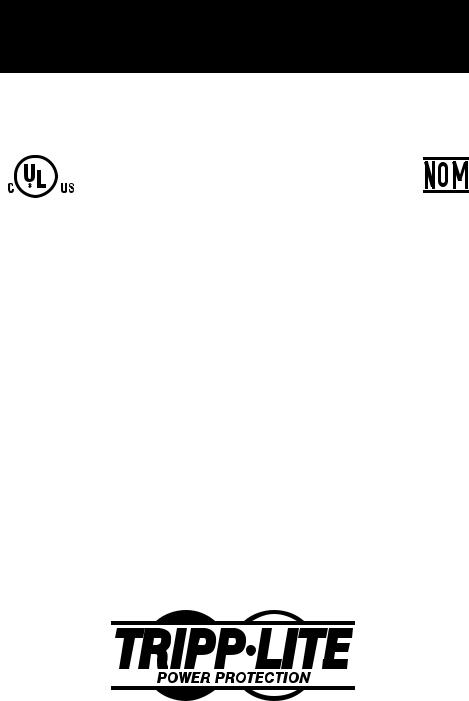
Owner’s Manual
OmniSmart™ & SmartPro® USB
120V Input/Output, Line-Interactive UPS Systems
UL1778
Important Safety Instructions |
2 |
|
|
|
|
Quick Installation |
3 |
|
|
|
|
Basic Operation |
4 |
|
|
|
|
Storage & Service |
7 |
|
|
|
|
Specifications |
8 |
|
|
|
|
Español |
9 |
|
|
|
|
Français |
17 |
|
|
1111 W. 35th Street Chicago, IL 60609 USA Customer Support: (773) 869-1234 • www.tripplite.com
Copyright © 2003 Tripp Lite. All rights reserved.
OmniSmart™ is a trademark of Tripp Lite. SmartPro® is a registered trademark of Tripp Lite.
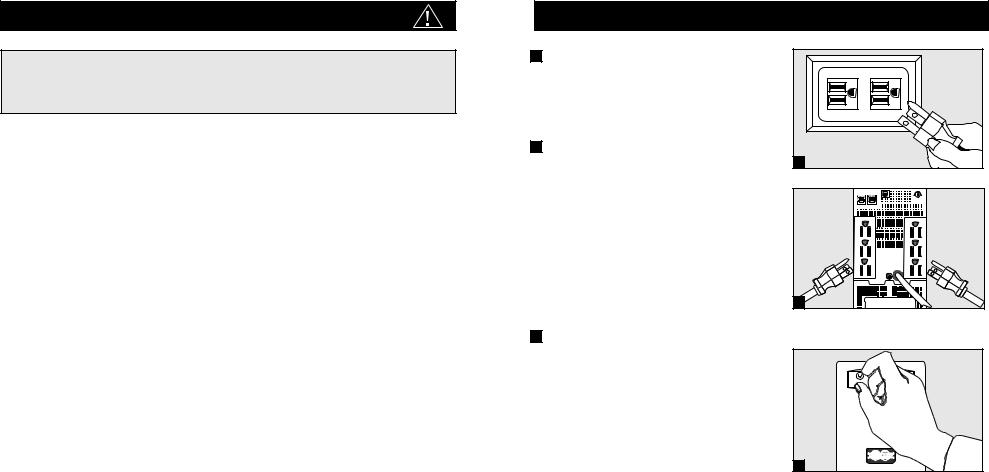
Important Safety Instructions
SAVE THESE INSTRUCTIONS
This manual contains instructions and warnings that should be followed during the installation, operation and storage of all Tripp Lite UPS Systems. Failure to heed these warnings will void your warranty.
UPS Location Warnings
•Install your UPS indoors, away from excess moisture or heat, dust or direct sunlight.
•For best performance, keep the indoor temperature between between 32º F and 104º F (0º C and 40º C).
•Leave adequate space around all sides of the UPS for proper ventilation.
UPS Connection Warnings
•Connect your UPS directly to a properly grounded AC power outlet. Do not plug the UPS into itself; this will damage the UPS.
•Do not modify the UPS’s plug, and do not use an adapter that would eliminate the UPS’s ground connection.
•Do not use extension cords to connect the UPS to an AC outlet. Your warranty will be voided if anything other than Tripp Lite surge suppressors are used to connect your UPS to an outlet.
•If the UPS receives power from a motor-powered AC generator, the generator must provide clean, filtered, computer-grade output.
Equipment Connection Warnings
•Do not use Tripp Lite UPS Systems for life-support appliances in which a malfunction or failure of a Tripp Lite UPS System could cause failure or significantly alter the performance of a life-support device.
•Do not connect surge suppressors or extension cords to the output of your UPS. This may damage the UPS and will void the surge suppressor and UPS warranties.
Battery Warnings
•Your UPS does not require routine maintenance. Do not open your UPS for any reason. There are no user-serviceable parts inside.
•Battery replacement must be performed by qualified service personnel. Because the batteries present a risk of electrical shock and burn from high short-circuit current, observe proper precautions. Unplug and turn off the UPS before performing battery replacement. Use tools with insulated handles, and replace the existing batteries with the same number and type of new batteries (Sealed Lead-Acid). Do not open the batteries. Do not short or bridge the battery terminals with any object.
•The UPS batteries are recyclable. Refer to local codes for disposal requirements, or in the USA only call 1-800-SAV-LEAD or 1-800-8-BATTERY (1-800-8-228-8379) or visit www.rbrc.com for recycling information. Do not dispose of the batteries in a fire.
•Do not attempt to add external batteries.
Quick Installation
1 Connect your UPS to an electrical outlet.
Your UPS will run a self-test after it is plugged in. See Basic Operation to understand the results of its self-test.
2Plug your computer, monitor and other equipment into
the UPS system.
Your UPS is designed to support only computer equipment. You will overload your UPS if you connect high power draw equipment such as household appliances or laser printers to outlets providing UPS battery backup. Select models feature special outlets (clearly labeled on the rear panel) which provide surge-only (not battery backup) protection designed for laser printers and other heavy-draw devices.
3 Select UPS Operating Mode.*
Press the ON/OFF button to toggle your UPS between the UPS (“ ” LED lit) and the CHARGE ONLY (“
” LED lit) and the CHARGE ONLY (“  ” LED flashing) modes. Choose the operating mode based on your location:
” LED flashing) modes. Choose the operating mode based on your location:
USA, Canada & Western Europe:
• Leave the UPS in the UPS mode at all times.
All other countries:
•Put the UPS in the CHARGE ONLY mode when you are not using connected equipment.
(WARNING! When set to “CHARGE ONLY,” the UPS will not provide battery backup during a blackout
or brownout)
•Put the UPS in the UPS mode when you are using connected equipment.
*See Basic Operation section for a complete explanation of each mode.
1 |
NORM |
DELAY |
2 |
3
2 |
|
3 |
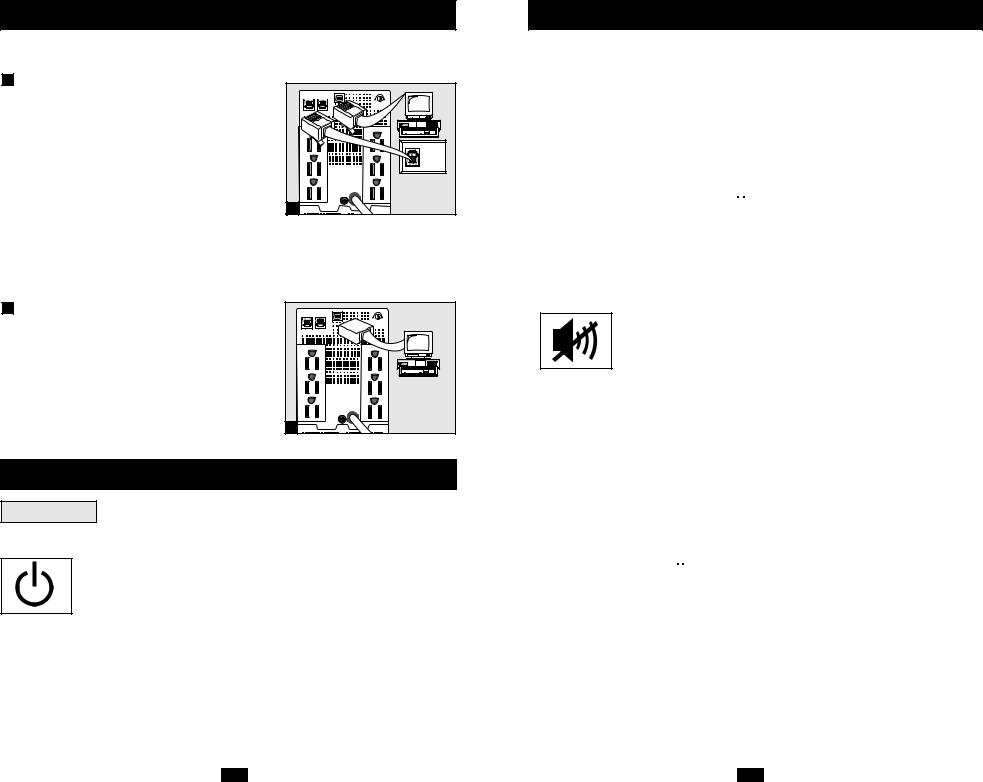
Quick Installation optional
These connections are optional. Your UPS will function properly without these connections.
1 Phone Line/Network Line
Surge Suppression
(Select models only)
Your UPS has either jacks which protect against surges over a phone or network dataline or jacks which protect against surges on a phone line only. See Specifications to determine which jacks your model has.
Using telephone cords or network data cables as appropriate, connect your wall jack to the UPS jack marked “IN.” Connect your equipment to the UPS jack marked “OUT.” Make sure the equipment you connect to the UPS’s jacks is also protected against surges on the AC line.
1 |
2 USB Communications
Use any USB cable to connect the USB port of your computer to the USB port of your UPS. Download the PowerAlert UPS monitoring software program appropriate for your operating system from www.tripplite.com and install it on your computer.


 NORM DELAY
NORM DELAY
2 |
Basic Operation
Buttons
Use the ON/OFF button to do three things:
Switch your UPS’s Operating Mode: While your UPS is plugged into a live AC outlet, press the ON/OFF button and hold it until you hear a beep (about 2 seconds) to toggle between the following operating modes. Choose your UPS’s operating mode based on the regional guidelines in Step 3 of the Quick Installation section.
•UPS Mode: ENABLES battery backup. UPS Conditions: The UPS charges its battery and supplies power at its receptacles when it is receiving utility line power. If utility power fails, the UPS provides power from its batteries. The “ ” indicator light is lit. Setting Advantages: Provides battery backup during blackouts or brownouts.
” indicator light is lit. Setting Advantages: Provides battery backup during blackouts or brownouts.
4
Basic Operation continued
•CHARGE ONLY Mode: DISABLES battery backup. UPS Conditions: The UPS charges its battery and supplies power at its receptacles when it is receiving utility line power. The “ ” indicator light is flashing. Setting Advantages: Continues to charge the battery when power is present while turning OFF the inverter to prevent battery depletion during power outages when equipment is not in use.
” indicator light is flashing. Setting Advantages: Continues to charge the battery when power is present while turning OFF the inverter to prevent battery depletion during power outages when equipment is not in use.
Cold-Start Your UPS: You may “cold start” your UPS and use it as a stand-alone power source when utility power is not present, providing that the UPS battery is charged. To “cold start” your UPS, press and hold the ON/OFF button until you hear a beep (about 2 seconds), then release it. The “ 


 ” indicator light will illuminate and AC power inverted from stored battery power will be provided at its receptacles.
” indicator light will illuminate and AC power inverted from stored battery power will be provided at its receptacles.
Shut Down Your UPS: Press and hold the ON/OFF button when AC line power is absent (i.e. during a blackout, or when the UPS is unplugged) to deactivate your UPS.
Use the MUTE/TEST button to do two things:
Silence the UPS On-Battery Alarm: Press and hold this button to silence the UPS On-Battery alarm, a series of short beeps followed by a brief pause that is activated when the UPS is providing AC power from battery. Note: When the battery is nearly depleted, the Low Battery alarm—a continuous beep that cannot be silenced—will alert you to immediately shut down connected equipment.
Run a Self-Test: Your UPS performs a self-test whenever it is first plugged in. To have it run a self-test at another time, leave your connected equipment on. With your UPS plugged in and in the UPS mode, press and hold this button until you hear a beep (about 2 seconds) then release it.
Results of a Self-Test: All the LEDs* will be lit and the UPS will emit several short beeps as it momentarily switches to battery to test its charge and load capacity. The test will last at most 10 seconds. If the inverter is overloaded, the “ 
 ” LED (on select models) will stay lit and the UPS will continue to beep after the test; if this happens, remove some of the load and run the self-test again. If the batteries seem weak, the “
” LED (on select models) will stay lit and the UPS will continue to beep after the test; if this happens, remove some of the load and run the self-test again. If the batteries seem weak, the “  ” LED will stay lit and the UPS will continue to beep after the test; if this happens, let UPS charge its batteries for 12 hours and repeat the test. If the condition persists, contact Tripp Lite for service. CAUTION: Do not unplug your UPS to test its batteries. This will remove safe electrical grounding and may introduce a damaging surge into your network connections.
” LED will stay lit and the UPS will continue to beep after the test; if this happens, let UPS charge its batteries for 12 hours and repeat the test. If the condition persists, contact Tripp Lite for service. CAUTION: Do not unplug your UPS to test its batteries. This will remove safe electrical grounding and may introduce a damaging surge into your network connections.
* Depending on the condition of the incoming voltage the “VOLTAGE REGULATION” LED may or may not be lit.
5
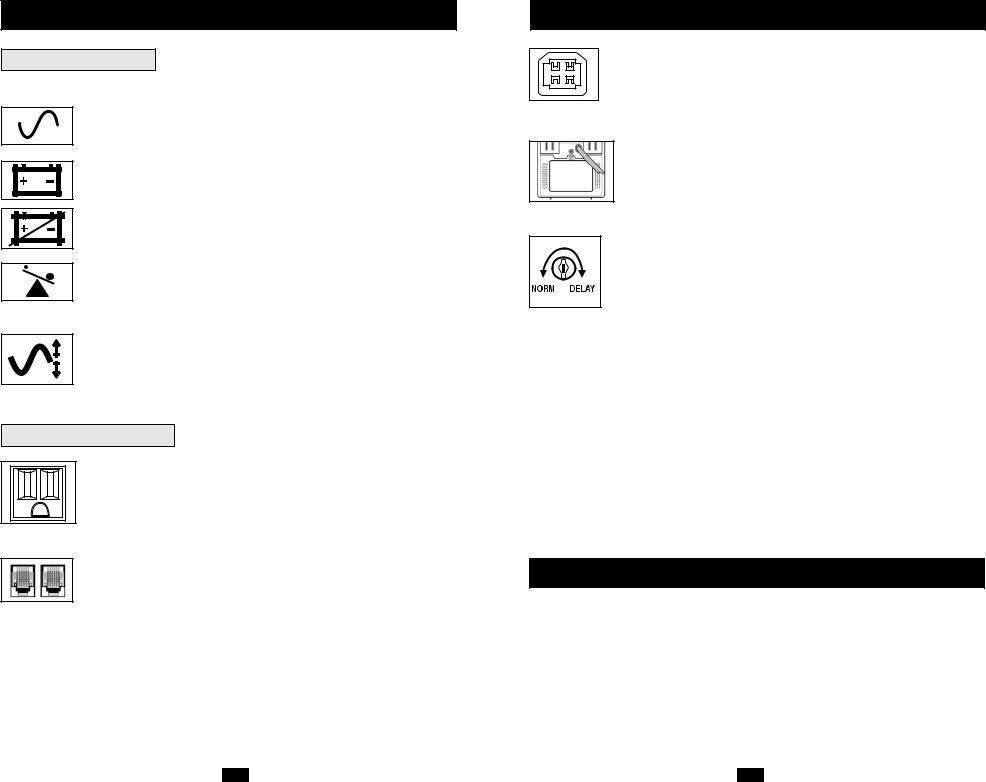
Basic Operation continued
Indicator Lights
All Indicator Light descriptions apply when the UPS is plugged into an AC outlet and turned on.
LINE POWER: This green light will turn ON whenever your UPS is receiving normal AC line power. It will flash while the UPS is in CHARGE ONLY mode to indicate that the UPS will not provide battery backup during a blackout or brownout.
BATTERY POWER: This yellow light will turn ON when your UPS is providing your equipment with battery power.
BATTERY CHARGE: This red light will turn ON continuously after the UPS runs a self-test to indicate that the UPS’s battery is weakly charged. If it remains lit after you have allowed the UPS to charge for twelve hours and have run a second self-test, contact Tripp Lite for service.
OVERLOAD (Select models only): This red light will turn ON continuously when the UPS is providing power from battery or after the UPS runs a self-test to indicate that the UPS’s inverter is overloaded. If it lights up, immediately remove some of the equipment connected to the UPS and run a self-test. Large overloads may cause your UPS to shut down.
VOLTAGE REGULATION (Select models only): This light will turn ON when your UPS is automatically correcting high or low utility line voltage. The UPS will also click gently when this automatic voltage regulation is operating. These are both normal functions of your UPS, and no action is required on your part.
Other UPS Features
AC Receptacles: “UPS/Surge” receptacles are used to provide your connected equipment with AC line power during normal operation and battery power during blackouts and brownouts. They also protect your equipment against damaging surges and line noise. “Surge-only” receptacles (identified on the back of select UPS models) are used to provide peripherals with surge protection without committing precious battery power to support them during blackouts.
Telephone/Network Protection Jacks (Select models only): These jacks protect your equipment against surges over a telephone or data line. Your UPS has either jacks which can be used with both phone and data lines, or jacks which can be used with phone lines only. See Specifications to determine what kind of jacks your UPS has. Connecting your equipment to these jacks is optional.Your UPS will work properly without this connection.
6
Basic Operation continued
USB Port: The USB port connects your UPS to any USB workstation or server. Using this port, your UPS can communicate line-fail and low-battery status to your computer. Use with Tripp Lite software and any USB cable to automatically save open files and shut down equipment during a blackout. Contact Tripp Lite Customer Support or consult your power protection software manual for more information.
Battery Replacement Door: Under normal conditions, the original battery in your UPS will last several years. Battery replacement should be performed only by qualified service personnel. Refer to “Battery Warnings” in the Safety section on page 2.
Power Sensitivity/Lowline Adjustment: This dial is normally set fully counterclockwise, which enables the UPS to protect against waveform distortions in its AC input. When such distortion occurs, the UPS will normally switch to providing PWM sinewave power from its battery reserves for as long as the distortion is present. In some areas with poor utility power or where the UPS’s input power comes from a backup generator, frequent brownouts and/or chronic waveform distortion could cause the UPS to switch to battery too often, draining its battery reserves. You may be able to reduce how often your UPS switches to battery due to waveform distortion or brownouts by experimenting with different settings for this dial. As the dial is turned clockwise, the UPS becomes more tolerant of variations in its input power’s AC waveform and reduces the voltage point at which it switches to battery. NOTE: The further the dial is adjusted clockwise, the greater the degree of waveform distortion and the lower the input voltage the UPS will allow to pass to connected equipment. When experimenting with different settings for this dial, operate connected equipment in a safe test mode so that the effect on the equipment of any waveform distortions in the UPS’s output can be evaluated without disrupting critical operations. The experiment should last long enough to assure that all expected line conditions are encountered.
Automatic Voltage Regulation: During brownouts, your UPS will automatically correct low AC line voltage. When automatic voltage regulation is operating, your UPS may be heard to click gently. This is a normal, automatic operation of your UPS, and no action is required on your part.
Storage & Service
Storage
All connected equipment should be turned off, then disconnected from the UPS to avoid battery drain. Unplug your UPS from its AC receptacle, then press and hold its ON/OFF button to deactivate it. Your UPS is now ready for storage. If you plan on storing your UPS for an extended period of time, fully recharge the UPS batteries once every three months by plugging the UPS into a live AC outlet and letting the UPS charge for 4 to 6 hours. If you leave your UPS batteries discharged for an extended period of time, they will suffer a permanent loss of capacity.
Service
If returning your UPS for service, contact your local Tripp Lite dealer or distributor. They will refer you to a service center. Please carefully pack the UPS using the ORIGINAL PACKING MATERIAL that came with the unit. Enclose a letter describing the symptoms of the problem. If the UPS is within the warranty period, enclose a copy of your sales receipt.
7
