Tripp Lite 550, 500, BCPERS450, 700 User Manual
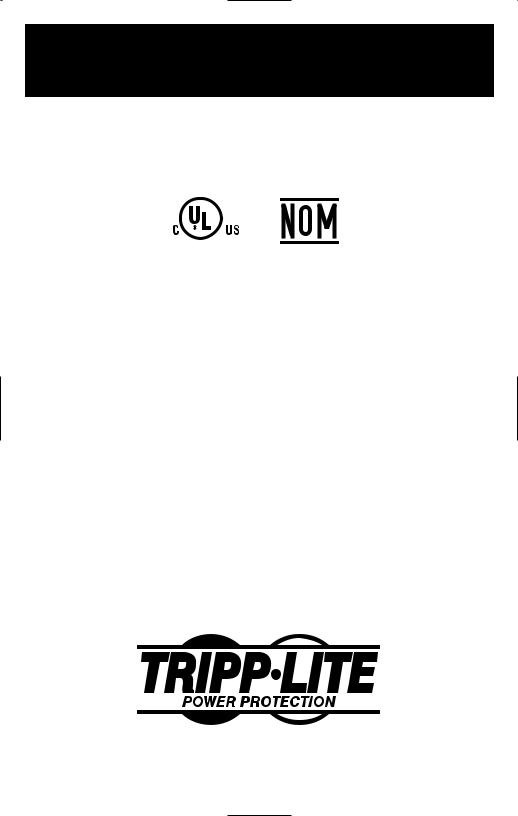
Owner’s Manual
Internet Office® • BC Internet™ • BC Personal®
Models: BCPERS450, BCINTERNET500, BCINTERNET550,
INTERNETOFFICE500, INTERNETOFFICE700
120V Input/Output Standby UPS Systems
UL 1778
Important Safety Instructions |
2 |
|
|
|
|
Quick Installation |
3 |
|
|
|
|
Basic Operation |
4 |
|
|
|
|
Storage & Service |
7 |
|
|
|
|
Specifications |
8 |
|
|
|
|
Español |
9 |
|
|
|
|
Français |
17 |
|
|
1111 W. 35th Street Chicago, IL 60609 USA Customer Support: (773) 869-1234 • www.tripplite.com
Copyright © 2003 Tripp Lite. All rights reserved.
Internet Office® and BC Personal® are registered trademarks of Tripp Lite. BC Internet™ is a trademark of
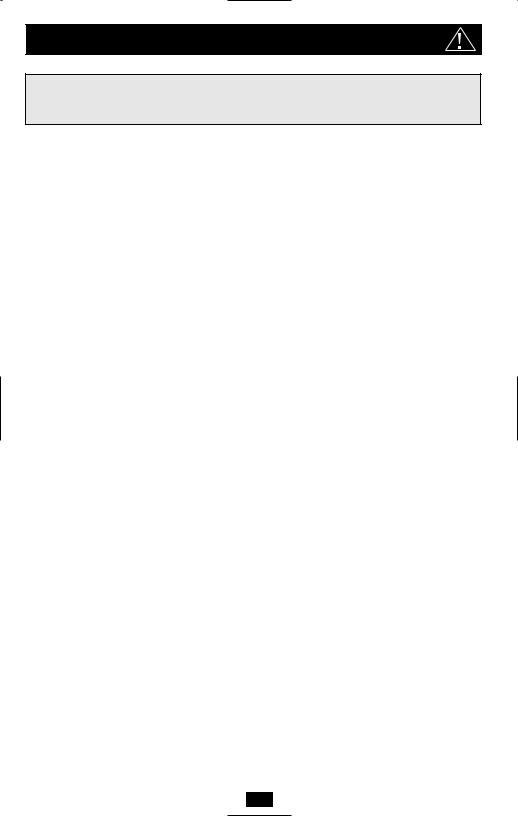
Important Safety Instructions
SAVE THESE INSTRUCTIONS
This manual contains instructions and warnings that should be followed during the installation, operation and storage of all Tripp Lite UPS Systems.
UPS Location Warnings
•Install your UPS indoors, away from excess moisture or heat, conductive contaminants, dust or direct sunlight.
•For best performance, keep the indoor temperature between between 32º F and 104º F (0º C and 40º C).
•Leave adequate space around all sides of the UPS for proper ventilation.
•Do not install the UPS near magnetic storage media, as this may result in data corruption.
UPS Connection Warnings
•Connect your UPS directly to a properly grounded AC power outlet. Do not plug the UPS into itself; this will damage the UPS.
•Do not modify the UPS's plug, and do not use an adapter that would eliminate the UPS’s ground connection.
•Do not use extension cords to connect the UPS to an AC outlet. Your warranty will be voided if anything other than Tripp Lite surge suppressors are used to connect your UPS to an outlet.
•If the UPS receives power from a motor-powered AC generator, the generator must provide clean, filtered, computer-grade output.
Equipment Connection Warnings
•Do not use Tripp Lite UPS Systems for life support appliances in which a malfunction or failure of a Tripp Lite UPS System could cause failure or significantly alter the performance of a life-support device.
•Do not connect surge suppressors or extension cords to the output of your UPS. This might damage the UPS and will void the surge suppressor and UPS warranties.
Battery Warnings
•Your UPS does not require routine maintenance. Do not open your UPS for any reason except battery replacement. There are no user-serviceable parts inside.
•Because the batteries present a risk of electrical shock and burn from high short-circuit current, observe proper precautions. Unplug and turn off the UPS before performing battery replacement. Use tools with insulated handles, and replace the existing batteries with the same number and type of new batteries (Sealed Lead-Acid). Do not open the batteries. Do not short or bridge the battery terminals with any object. Tripp Lite offers a complete line of UPS System Replacement Battery Cartridges (R.B.C.). Visit Tripp Lite on the Web at www.tripplite.com/support/battery/index.cfm to locate the specific replacement battery for your UPS.
•The UPS batteries are recyclable. Refer to local codes for disposal requirements, or in the USA only call 1-800-SAV-LEAD or 1-800-8-BATTERY (1-800-8-228-8379) or visit www.rbrc.com for recycling information. Do not dispose of the batteries in a fire.
•Do not attempt to add external batteries to the UPS.
2
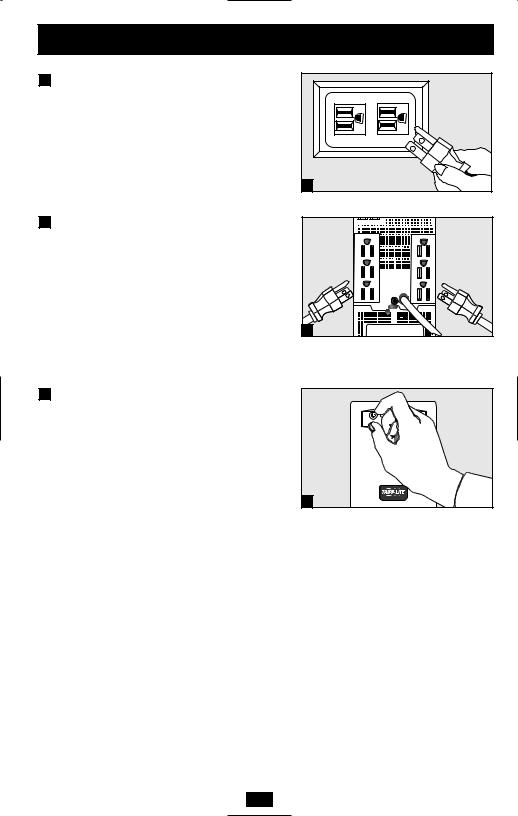
Quick Installation
1Connect your UPS to an electrical outlet.
Your UPS will run a self-test after it is plugged in. See Basic Operation to understand the results of its self-test.
2Plug your computer, monitor and external modem into UPS/Surge outlets. Plug other equipment into Surge-only outlet(s).
Separate UPS/Surge and Surge-only outlet(s) are identified on the back of your UPS. Your UPS is designed to support only computer equipment. You will overload your UPS if you connect high power draw equipment such as household appliances, laser printers or surge suppressors to its UPS/Surge outlets.
3Select UPS Operating Mode.*
Press the ON/OFF button to toggle your UPS between the UPS (“  ” LED lit) and the CHARGE ONLY (“
” LED lit) and the CHARGE ONLY (“  ” LED flashing) modes. Choose the operating mode based on your location:
” LED flashing) modes. Choose the operating mode based on your location:
USA, Canada & Western Europe:
• Leave the UPS in the UPS mode at all times.
All Other Countries:
•Put the UPS in the CHARGE ONLY mode when you are not using connected equipment.
(WARNING! When set to “CHARGE ONLY,” the UPS will not provide battery backup during a blackout or brownout)
•Put the UPS in the UPS mode when you are using connected equipment.
* See Basic Operation section for a complete explanation of each mode.
1 |
2 |
3
3
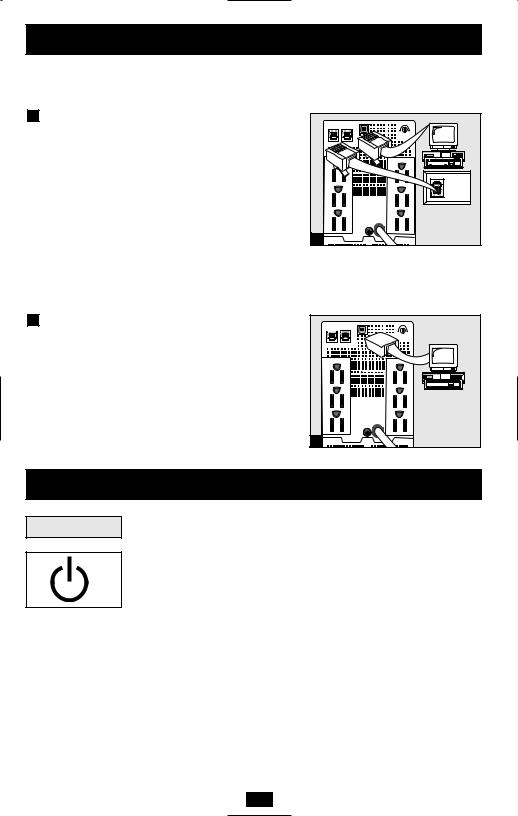
Quick Installation optional
These connections are optional. Your UPS will function properly without these connections.
1Phone Line/Network Line Surge Suppression (Select Models Only)
Your UPS can protect your equipment against surges over a phone line (see Specifications).
Using telephone cords or network data cables as appropriate, connect your wall jack to the UPS jack marked “IN”. Connect your equipment to the UPS jack marked “OUT”. Make sure the equipment you connect to the UPS’s jacks is also protected against surges on the AC line.
Your UPS can protect up to 2 telephone lines travelling over the same telephone cord.
2USB Communications (Select Models Only)
Use any USB cable to connect the USB port of your computer to the USB port of your UPS. Download the PowerAlert UPS monitoring software program appropriate for your operating system from www.tripplite.com and install it on your computer.
1 |


 NORM DELAY
NORM DELAY
2 |
Basic Operation
Buttons
Use the ON/OFF button to do three things:
Switch your UPS’s Operating Mode: While your UPS is plugged into a live AC outlet, press the ON/OFF button and hold it until you hear a beep (about 2 seconds) to toggle between the following operating modes. Choose your UPS’s operating mode based on the regional guidelines in Step 3 of the Quick Installation section.
•UPS Mode: ENABLES battery backup. UPS Conditions: The UPS charges its battery and supplies power at its receptacles when it is receiving utility line power. If utility power fails, the UPS provides power from its batteries. The “  ” indicator light is lit. Setting Advantages: Provides battery backup during blackouts or brownouts.
” indicator light is lit. Setting Advantages: Provides battery backup during blackouts or brownouts.
•CHARGE ONLY Mode: DISABLES battery backup. UPS Conditions: The UPS charges its battery and supplies power at its receptacles when it is receiving utility line power. The “ ” indicator light is flashing. Setting Advantages: Continues to charge the battery when power is present while turning OFF the inverter to prevent battery depletion during power outages when equipment is not in use.
” indicator light is flashing. Setting Advantages: Continues to charge the battery when power is present while turning OFF the inverter to prevent battery depletion during power outages when equipment is not in use.
4
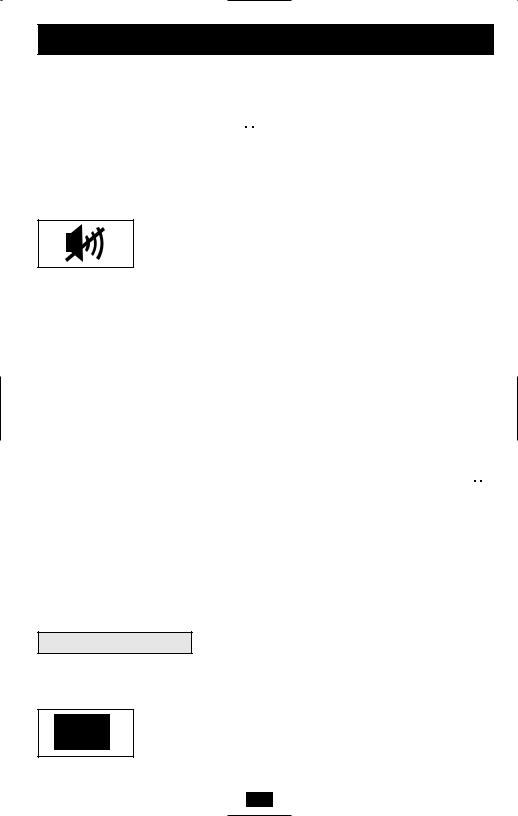
Basic Operation continued
Cold-Start Your UPS: You may “cold start” your UPS and use it as a stand-alone power source when utility power is not present, providing that the UPS battery is charged. To “cold start” your UPS, press and hold the ON/OFF button until you hear a beep (about 2 seconds), then release it. The “ 


 ” indicator light will illuminate and AC power inverted from stored battery power will be provided at its receptacles.
” indicator light will illuminate and AC power inverted from stored battery power will be provided at its receptacles.
Shut Down Your UPS: Press and hold the ON/OFF button when AC line power is absent (i.e. during a blackout, or when the UPS is unplugged) to deactivate your UPS.
Use the MUTE/TEST button to do two things:
Silence the UPS On-Battery Alarm: Press and hold this button to silence the UPS On-Battery alarm, a series of short beeps followed by a brief pause that is activated when the UPS is providing AC power from battery. Note: When the battery is nearly depleted, the Low Battery alarm—a continuous beep that cannot be silenced—will alert you to immediately shut down connected equipment.
Run a Self-Test:Your UPS performs a self-test whenever it is first plugged in. To have it run a self-test at another time, leave your connected equipment on. With your UPS plugged in and in the UPS mode, press and hold this button until you hear a beep (about 2 seconds) then release it.
Results of a Self-Test: All the LEDs will be lit and the UPS will emit several short beeps as it momentarily switches to battery to test its charge and load capacity. The test will last at most 10 seconds. If the inverter is overloaded, the “  ” LED will stay lit and the UPS will continue to beep after the test; if this happens, remove some of the load and run the self-test again. If the batteries seem weak, the “
” LED will stay lit and the UPS will continue to beep after the test; if this happens, remove some of the load and run the self-test again. If the batteries seem weak, the “  ” LED will stay lit and the UPS will continue to beep after the test; if this happens, let UPS charge its batteries for 12 hours and repeat the test. If the condition persists, contact Tripp Lite for service. It is likely your UPS requires a battery replacement. Tripp Lite offers a complete line of UPS System Replacement Battery Cartridges (R.B.C.). Visit Tripp Lite on the Web at www.tripplite.com/support/battery/index.cfm to locate the specific replacement battery for your UPS. CAUTION: Do not unplug your UPS to test its batteries. This will remove safe electrical grounding and may introduce a damaging surge into your network connections.
” LED will stay lit and the UPS will continue to beep after the test; if this happens, let UPS charge its batteries for 12 hours and repeat the test. If the condition persists, contact Tripp Lite for service. It is likely your UPS requires a battery replacement. Tripp Lite offers a complete line of UPS System Replacement Battery Cartridges (R.B.C.). Visit Tripp Lite on the Web at www.tripplite.com/support/battery/index.cfm to locate the specific replacement battery for your UPS. CAUTION: Do not unplug your UPS to test its batteries. This will remove safe electrical grounding and may introduce a damaging surge into your network connections.
Indicator Lights
All Indicator Light descriptions apply when the UPS is plugged into an AC outlet and turned on.
LINE POWER: This green light will turn ON whenever your UPS is receiving normal AC line power. It will flash while the UPS is in CHARGE ONLY mode to indicate that the UPS will not provide battery backup during a blackout or brownout.
5
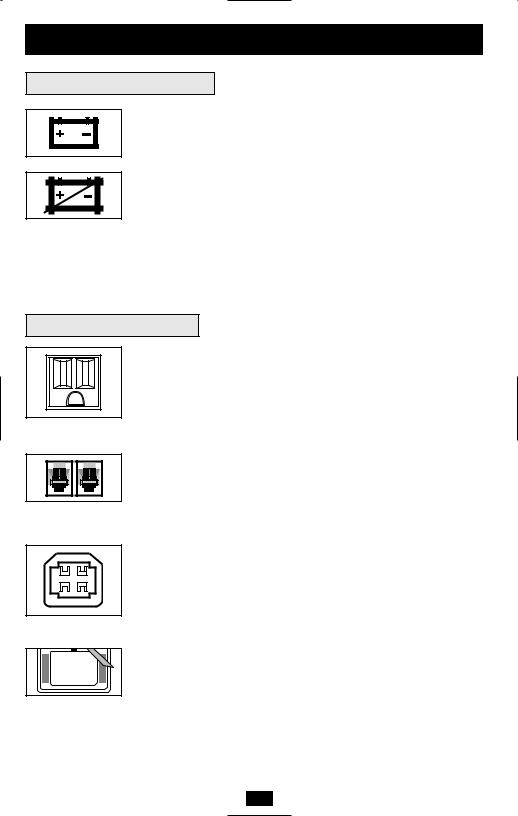
Basic Operation continued
Indicator Lights continued
BATTERY POWER: This yellow light will turn ON when your UPS is providing your equipment with battery power.
BATTERY CHARGE: This red light will turn ON continuously after the UPS runs a self-test to indicate that the UPS’s battery is weakly charged. If it remains lit after you have allowed the UPS to charge for twelve hours and run a second self-test, contact Tripp Lite for service. It is likely your UPS requires a battery replacement. Tripp Lite offers a complete line of UPS System Replacement Battery Cartridges (R.B.C.). Visit Tripp Lite on the Web at www.tripplite.com/support/battery/index.cfm to locate the specific replacement battery for your UPS.
Other UPS Features
AC Receptacles: “UPS/Surge” receptacles provide your connected equipment with AC line power during normal operation and battery power during blackouts and brownouts. They also protect your equipment against damaging surges and line noise. “Surge-only” receptacles (identified on the back of the UPS) provide peripherals with surge protection without committing precious battery power to support them during blackouts.
Telephone/Network Protection Jacks (Select models only): These jacks protect your equipment against surges over a telephone line. Select UPS models have RJ45 jacks, which can be used with network/data lines; see Specifications to determine whether your model has RJ45 or RJ11 jacks. Connecting your equipment to these jacks is optional. Your UPS will work properly without this connection.
USB Port (Select models only): The USB port connects your UPS to any USB workstation or server. Using this port, your UPS can communicate line-fail and low-battery status to your computer. Use with Tripp Lite software and any USB cable to automatically save open files and shut down equipment during a blackout. Contact Tripp Lite Customer Support or consult your power protection software manual for more information.
Battery Replacement Door: Under normal conditions, the original battery in your UPS will last several years. Refer to “Battery Warnings” in the Safety section on page 2.
6
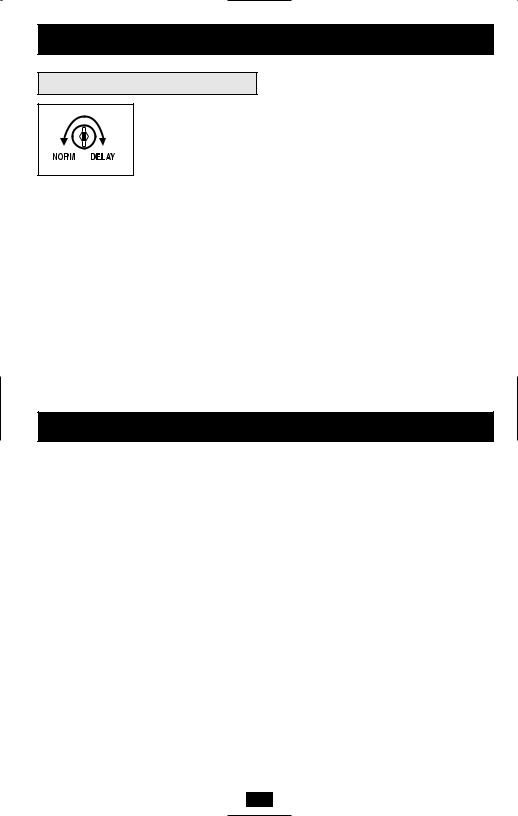
Basic Operation continued
Other UPS Features continued
Power Sensitivity/Lowline Adjustment: This dial is normally set fully counterclockwise, which enables the UPS to protect against waveform distortions in its AC input. When such distortion occurs, the UPS will normally switch to providing PWM sinewave power from its battery reserves for as long as the distortion is present. In some areas with poor utility power or where the UPS's input power comes from a backup generator, frequent brownouts and/or chronic waveform distortion could cause the UPS to switch to battery too often, draining its battery reserves. You may be able to reduce how often your UPS switches to battery due to waveform distortion or brownouts by experimenting with different settings for this dial. As the dial is turned clockwise, the UPS becomes more tolerant of variations in its input power’s AC waveform and reduces the voltage point at which it switches to battery.
NOTE: The further the dial is adjusted clockwise, the greater the degree of waveform distortion and the lower the input voltage the UPS will allow to pass to connected equipment. When experimenting with different settings for this dial, operate connected equipment in a safe test mode so that the effect on the equipment of any waveform distortions in the UPS's output can be evaluated without disrupting critical operations. The experiment should last long enough to assure that all expected line conditions are encountered.
Storage & Service
Storage
All connected equipment should be turned off, then disconnected from the UPS to avoid battery drain. Unplug your UPS from its AC receptacle, then press and hold its ON/OFF button to deactivate it. Your UPS is now ready for storage. If you plan on storing your UPS for an extended period of time, fully recharge the UPS batteries once every three months by plugging the UPS into a live AC outlet and letting the UPS charge for 4 to 6 hours. If you leave your UPS batteries discharged for an extended period of time, they will suffer a permanent loss of capacity.
Service
If returning your UPS for service, contact your local Tripp Lite dealer or distributor. They will refer you to a service center. Please carefully pack the UPS using the ORIGINAL PACKING MATERIAL that came with the unit. Enclose a letter describing the symptoms of the problem. If the UPS is within the warranty period, enclose a copy of your sales receipt.
7
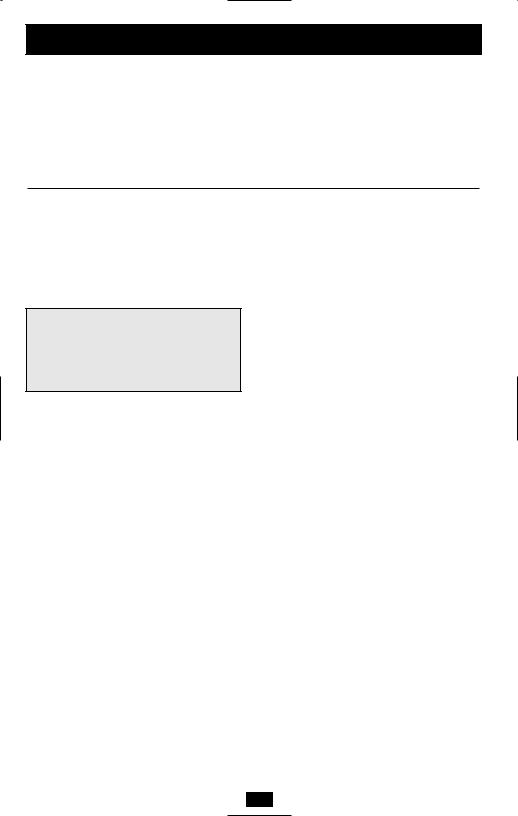
Specifications
Tripp Lite has a policy of continuous improvement. Specifications are subject to change without notice.
Model: |
BCPERS450 |
BCINTERNET500 |
BCINTERNET550 |
Series: |
AGSM500USBKJR6 |
AGSM500USBKJR6 |
AGSM500USBKJR6 |
Input Voltage/Frequency: |
120/60 Hz |
120V/60 Hz |
120V/60 Hz |
Output Capacity (VA/Watts): |
450/280 |
500/280 |
550/300 |
Battery Runtime |
|
|
|
(Half Load/Full Load) Minutes: |
17/5 |
17/5 |
17/5 |
Battery Recharge Time: |
2-4 hrs. |
2-4 hrs. |
2-4 hrs. |
Phone/Data Line Protection: |
— |
2-line phone |
2-line phone |
Approvals: |
UL, cUL, NOM |
UL, cUL, NOM |
UL, cUL, NOM |
Model: |
INTERNETOFFICE500 |
INTERNETOFFICE700 |
Series: |
AGSM500USBKJR6 |
AGOM1000USBKSR6 |
Input Voltage/Frequency: |
120V/60 Hz |
120V/60 Hz |
Output Capacity (VA/Watts): |
500/280 |
700/425 |
Battery Runtime |
|
|
(Half Load/Full Load) Minutes: |
17/5 |
17/5 |
Battery Recharge Time: |
2-4 hrs. |
2-4 hrs. |
Phone/Data Line Protection: |
2-line phone |
1-line phone |
Approvals: |
UL, cUL, NOM |
UL, cUL, NOM |
Note on Labeling
Two symbols are used on the label.
V~ : AC Voltage
V : DC Voltage
: DC Voltage
ALL UNITS: Output Waveform Line Mode (filtered sinewave); Output Waveform Battery Mode (PWM sine wave); AC Surge Suppression (exceeds IEEE 587 Cat. A & B standards); AC Noise Attenuation (>40 dB at 1MHz); AC Protection Modes (H to N, H to G, N to G).
FCC RADIO/TV INTERFERENCE NOTICE: Note: This equipment has been tested and found to comply with the limits for a Class B digital device, pursuant to Part 15 of the FCC Rules. These limits are designed to provide reasonable protection against harmful interference in a residential installation. This equipment generates, uses and can radiate radio frequency energy, and if not installed and used in accordance with the instruction manual, may cause interference to radio communications. However, there is no guarantee that interference will not occur in a particular installation. If this equipment does cause harmful interference to radio or television reception, which can be determined by turning the device off and on, the user is encouraged to try to correct the interference using one or more of the following measures: reorient or relocate the receiving antenna; increase the separation between the equipment and receiver; connect the equipment into an outlet on a circuit different from that which the receiver is connected; consult the dealer or an experienced radio/television technician for help. The user must use shielded cables and connectors with this product. Any changes or modifications to this product not expressly approved by the party responsible for compliance could void the user’s authority to operate the equipment.
CONSUMER INFORMATION AND FCC REQUIREMENTS (U.S.A. ONLY)
1.This equipment complies with Part 68 of the FCC rules. On the top or bottom of this equipment is a label that contains, among other information, the FCC registration number for this equipment. If requested, provide this information to your telephone company.
2.If your Fax/Modem Protector causes harm to the telephone network, the telephone company may temporarily discontinue your service. If possible, they will notify you in advance. But if advance notice isn't practical, you will be notified as soon as possible. You will be advised of your right to file a complaint with the FCC.
3.Your telephone company may make changes in its facilities, equipment, operations or procedures that could affect the operation of your equipment. If they do, you will be given advance notice so as to give you an opportunity to maintain uninterrupted service.
4.If you experience trouble with this Fax/Modem Protector, please contact Tripp Lite Customer Support, 1111 W. 35th Street, Chicago, Illinois 60609; Phone (773) 869-1234 for repair/warranty information. The telephone company may ask you to disconnect this equipment from the network until the problem has been corrected or you are sure that the equipment is not malfunctioning.
5.This equipment may not be used on coin service provided by the telephone company. Connection to party lines is subject to state tariffs. (Contact your state public utility commission or corporation for information.)
EQUIPMENT ATTACHMENT LIMITATIONS (MODELS WITH THE INDUSTRY CANADA LABEL IN CANADA ONLY)
Notice: The Industry Canada label identifies certified equipment. This certification means that the equipment meets the telecommunications network protective, operational and safety requirements as prescribed in the appropriate Terminal Equipment Technical Requirements Document(s). The Department does not guarantee the equipment will operate to the user’s satisfaction.
Before installing this equipment, users should ensure that it is permissible to be connected to the facilities of the local telecommunications company. The equipment must also be installed using an acceptable method of connection. The customer should be aware that the compliance with the above conditions might not prevent degradation of service in some situations.
Repairs to certified equipment should be coordinated by a representative designated by the supplier. Any repairs or alterations made by the user to this equipment, or equipment malfunctions, may give the telecommunications company cause to request the user to disconnect the equipment.
Users should ensure for their own protection that the electrical ground connections of the power utility, telephone lines and internal metallic water pipe system, if present, are connected together. This precaution may be particularly important in rural areas. Caution: Users should not attempt to make connections themselves, but should contact the appropriate electric inspection authority, or electrician, as appropriate.
8
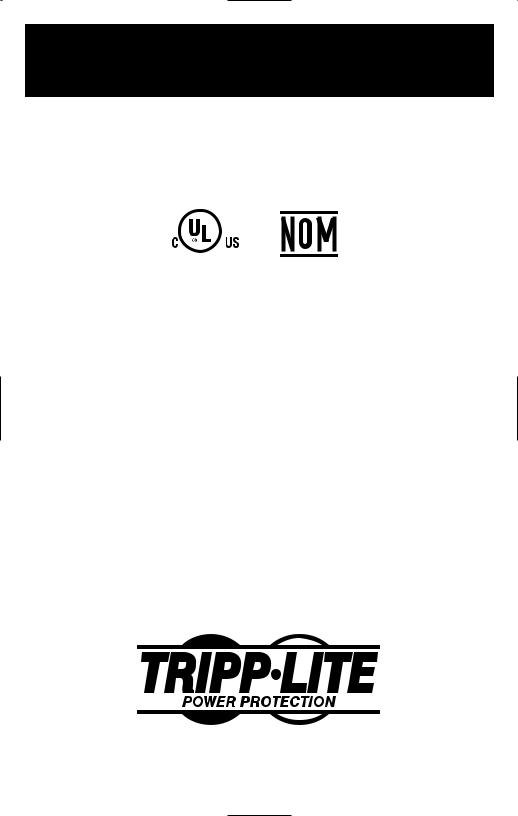
Manual del propietario
Internet Office® • BC Internet™ • BC Personal®
Modelos: BCPERS450, BCINTERNET500, BCINTERNET550,
INTERNETOFFICE500, INTERNETOFFICE700
Sistemas UPS de reserva de 120 V de entrada/salida
UL 1778
Instrucciones de seguridad importantes |
10 |
|
|
|
|
Instalación rápida |
11 |
|
|
|
|
Operación básica |
12 |
|
|
|
|
Almacenamiento y Servicio |
15 |
|
|
|
|
Especificaciones |
16 |
|
|
|
|
English |
1 |
|
|
|
|
Français |
17 |
|
|
1111 W. 35th Street Chicago, IL 60609 EE UU Atención al cliente: +1 (773) 869-1234 • www.tripplite.com
Copyright © 2003 Tripp Lite. Todos los derechos reservados Internet Office® y BC Personal® es una marca comercial registrada de Tripp Lite. BC Internet™ es una marca comercial de Tripp Lite.
