Trane MP581, AH541 User Manual

®
Installing the Tracer MP581/AH541 or Tracer Summit BMTX BCU Operator-Display Door Upgrade
Ordering numbers: 4020 1156, S3090-0443-62, 4020 1224, S3090-0483-62
To add an operator display to a Tracer MP581 or Tracer AH541 controller or a BMTX model building control unit (BCU), remove the enclosure door, then install the new door with the operator display. Keep this document at or near the controller for access to calibration and cleaning instructions for the operator display.
Removing the door
To remove the enclosure door:
1.Open the door to a 90° angle from the enclosure as shown in Figure 1 on page 2.
2.Lift the door to pull the hinge pegs from the hinge holes.
Installing the door
To install the enclosure door:
1.Unpack the door and check for missing or damaged parts. Check to make sure that the touch screen and magnetic latches are installed. Check for cracks in the plastic.
2.Hold the door at a 90° angle from the enclosure as shown in Figure 1 on page 2.
3.Align the hinge pegs on the door with the hinge holes on the enclosure.
4.Gently lower the door until it rests securely in the hinge holes.
5.Verify that the door swings freely on the hinges and that the magnetic latches hold the door securely when it is closed.
6.Connect the operator-display cable to the operator display and the main board (Figure 1 on page 2).
Note: The operator-display cable passes beneath the termination board on enclosures with factory-installed operator displays.
Trane
A Business of American Standard Companies www.trane.com
© 2005 American Standard Inc All rights reserved.
7.Secure the operator-display cable to the enclosure with a wire tie.
Setting up the operator display
This section shows how to calibrate the operatordisplay touch screen and how to adjust the brightness and contrast. To set up the operator display screens and security, see the Tracer MP580/ 581 Programmable Controller Programming guide (CNT-SVP01B-EN), the Tracer AH540/541 Configurable Air-Handler Controller Setup and Operations guide (CNT-SVX05B-EN), or the Tracer Summit System Programming guide (BMTX- SVP01A-EN).
CAUTION
Avoid Equipment Damage!
To clean the operator display, use a cloth dampened with commercial liquid glass cleaner. Spraying water or cleansers directly on the screen may result in equipment damage.
Calibrating the operator display
To calibrate the operator display:
1.On the home screen, press the Setup button. The Setup menu appears.
2.On the Tracer MP581 or Tracer AH541, press the page down button to view the next screen.
3.Press the Calibrate Touch Screen button. A calibration screen appears.
CAUTION
Avoid Equipment Damage!
Do not allow the operator display to come in contact with sharp objects.
4.Touch the target using a small, pliable, blunt object, such as a pencil eraser. Hold until the beeping stops. A second calibration screen appears.
3270 3395 C
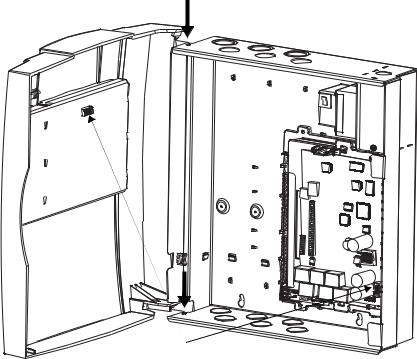
5.Again, touch the target with the object. Hold until the beeping stops. The touch screen is calibrated.
6.Press the Home button. The home screen appears.
Adjusting brightness and contrast
To adjust the brightness and contrast for the Tracer MP581 or Tracer AH541:
1.On the home screen, press the Setup button. The Setup menu appears.
2.Press the page down button to view the next screen.
3.Press the Adjust Brightness and Contrast button. The Brightness and Contrast screen appears.
4.To increase the brightness, press the buttons along the top row, in sequence, from left to right. To decrease the brightness, press the buttons from right to left.
Note: Contrast adjustment is not available on all computer display models.
Figure 1. Aligning the door
Operator-display connectors
5.To increase the contrast, press the buttons along the bottom row, in sequence, from left to right. To decrease the contrast, press the buttons from right to left.
6.Press the Home button. The home screen appears.
To adjust the brightness and contrast for the BMTX:
1.On the home screen, press the Setup button. The Setup menu appears.
2.Press the Backlight & Contrast button. The Brightness and Contrast screen appears.
3.To increase the brightness, press the buttons along the top row, in sequence, from left to right. To decrease the brightness, press the buttons from right to left.
Note: Contrast adjustment is not available on all computer display models.
4.To increase the contrast, press the buttons along the bottom row, in sequence, from left to right. To decrease the contrast, press the buttons from right to left.
5.Press the Home button. The home screen appears.
Note: The operator-display cable passes beneath the termination board on enclosures with factoryinstalled operator displays.
3270 3395 C |
2 |
