Toshiba FS-3700 R4, OM-3700 User Manual

FS-3700 R4
Owners Manual
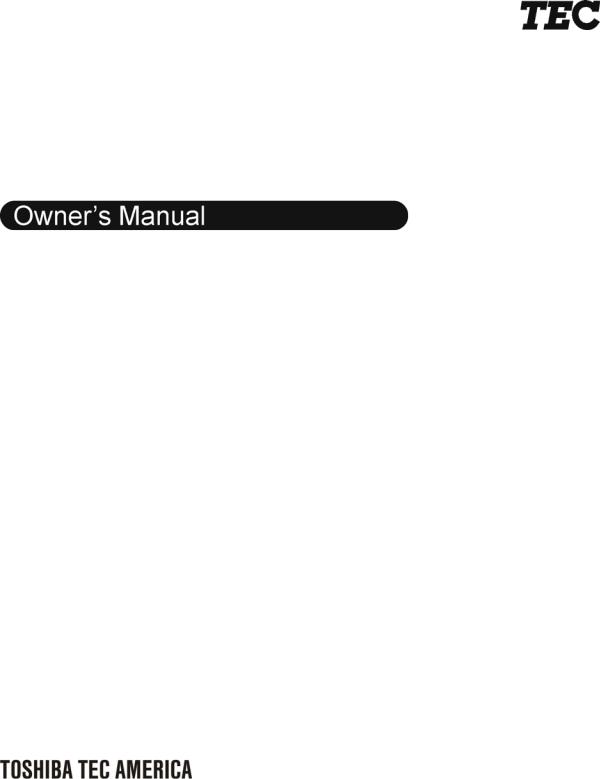
TEC Electronic Cash Register
FS-3700 R4 Series
Document No. OM-3700
Original: September, 2005
(Revised: March, 2009)
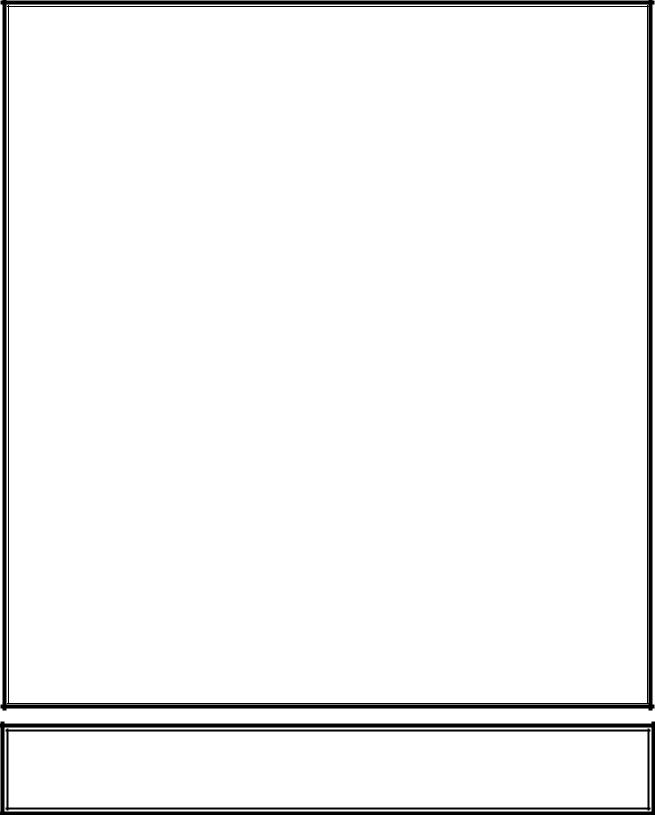
FS-3700
One Year Limited Warranty
Toshiba TEC America Retail Information Systems, Inc. warrants this product to be free from defects in materials and workmanship for a period of one (1) year from the date of original purchase from an authorized Toshiba TEC America Retail Information Systems, Inc. dealer. This warranty is limited to the original purchaser, and to Toshiba TEC America
Retail Information Systems, Inc. products that are sold and used within the continental United States and Hawaii. A copy of a valid dated sales receipt must be submitted with the product for warranty service.
This limited warranty applies only to Toshiba TEC America Retail Information Systems, Inc. products which do not function properly under normal use, within the manufacturer’s specifications. It does not apply to products that, in
the sole opinion of Toshiba TEC America Retail Information Systems, Inc., have been damaged as a result of accident, misuse, neglect, or improper packing or shipping. This warranty is void if the Toshiba TEC America Retail Information Systems, Inc. label or logo, or the rating label or serial number have been removed or defaced, or the product has been modified or serviced by other than Toshiba TEC America Retail Information Systems, Inc. or an authorized Toshiba TEC America Retail Information Systems, Inc. Service Center.
During the one (1) year warranty period, Toshiba TEC America Retail Information Systems, Inc. will repair or replace, at its option, any defective product with no charge for parts or labor.
Toshiba TEC America Retail Information Systems, Inc. liability hereunder shall be limited to repair or replacement of the defective part or parts and such correction shall constitute a fulfillment of its warranty hereunder.
Toshiba TEC America Retail Information Systems, Inc. makes no warranties, express or implied, including merchantability or fitness for a particular purpose, except as expressly stated herein.
Under no circumstances shall Toshiba TEC America Retail Information Systems, Inc. be liable to the purchaser or any user for any damages, including incidental or consequential damages, expenses, lost profits, lost savings, or other damages arising out of the use of or the inability to use this product.
To obtain warranty service, contact your Toshiba TEC America Retail Information Systems, Inc. dealer. You may also write or phone:
Toshiba TEC America Retail Information Systems, Inc.
4401-A Bankers Circle
Atlanta, GA 30360
Phone No.: (404) 449-3040 Fax: (404) 453-0909
If the problem cannot be remedied by telephone, Toshiba TEC America Retail Information Systems, Inc. will determine how
service will be provided. Do not ship the equipment to Toshiba TEC America Retail Information Systems, Inc. without a return authorization number. The purchaser must prepay any shipping costs and insurance, and assume the risk of loss during shipping.
Toshiba TEC America Retail Information Systems, Inc. provides this publication as is without warranty of any kind, either expressed or implied. This publication could include technical inaccuracies or typographical errors. Changes are periodically made to the information herein; these changes will be incorporated in new editions of the publication. Toshiba TEC America Retail Information Systems,
Inc. may make improvements and/or changes in the product(s) and/or program(s) described in this publication at any time.
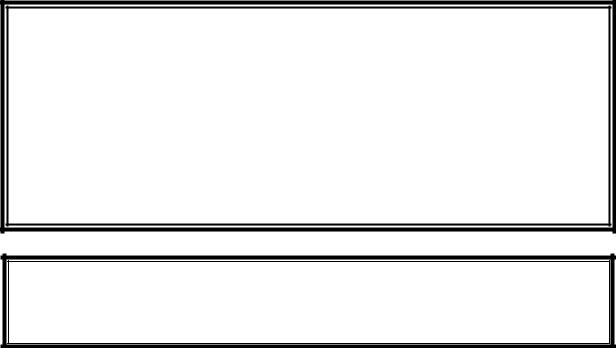
FCC Notice
This equipment has been tested and has been found to comply with the limits for a Class A digital device, pursuant to Part 15 of the FCC rules. These limits are designed to provide reasonable protection against harmful interference when the equipment is operated in a commercial environment. This equipment generates, uses, and can radiate radio frequency energy and, if not installed and used in accordance with the instruction manual, may cause harmful interference to radio communications. Operation of this equipment in a residential area is likely to cause harmful interference in which case the user will be required to correct the interference at the user’s own expense.
Changes or modifications not expressly approved by manufacturer for compliance could void the user’s authority to operate the equipment.
This Class A digital apparatus complies with Canadian ICES-003
Cet appareil numérique de la classe A est conforme à la norme NMB-003 du Canada .
Perchlorate Material – special handling may apply. See http:\\WWW.dtsc.ca.gov/hazardouswaster/percholorate/
** Note, this is applicable to California, U.S.A. only. **

Table of Contents
FS-3700 R4 Overview |
1-1 |
1.1 Introduction.................................................................................. |
1-3 |
1.2Processing Payment Transactions ..Error! Bookmark not defined.
1.3 |
Sample Screens .......................................................................... |
1-4 |
1.4 |
POS Key Functions - Summary................................................... |
1-7 |
Access the System |
2-1 |
||
2.1 |
Manager Overrides...................................................................... |
2-3 |
|
2.2 |
Clocking In/Out ............................................................................ |
2-4 |
|
|
2.2.1 |
Clock In ....................................................................... |
2-4 |
|
2.2.2 |
Clock Out .................................................................... |
2-4 |
|
2.2.3 |
Break Out .................................................................... |
2-5 |
|
2.2.4 |
Schedule Enforcement................................................ |
2-5 |
2.3 |
Login/Logout................................................................................ |
2-6 |
|
|
2.3.1 |
Login ........................................................................... |
2-7 |
|
2.3.2 User Assigned Operator Keys..................................... |
2-7 |
|
|
2.3.3 |
One Touch Login......................................................... |
2-7 |
|
2.3.4 |
Logout ......................................................................... |
2-7 |
Guest Check Functions |
3-1 |
|||
3.1 |
New Guest Checks...................................................................... |
3-3 |
||
|
|
3.1.1 |
Guest Check Numbers................................................ |
3-3 |
|
|
3.1.2 Start a New Check ...................................................... |
3-3 |
|
|
|
3.1.3 |
Check Flow ................................................................. |
3-3 |
3.2 |
New Check Prompts.................................................................... |
3-4 |
||
|
|
3.2.1 |
Table Number ............................................................. |
3-4 |
|
|
3.2.2 |
Guest Count ................................................................ |
3-5 |
|
|
3.2.3 |
Select Customer.......................................................... |
3-6 |
|
|
3.2.4 |
Order Type .................................................................. |
3-6 |
|
|
3.2.5 |
Order Number ............................................................. |
3-6 |
|
|
3.2.6 |
Override Meal Period .................................................. |
3-8 |
|
|
3.2.7 |
Add Guest Information ................................................ |
3-9 |
|
|
|
|
|

3.3 |
Entering Menu Items.................................................................. |
3-10 |
|
|
3.3.1 |
Preset Menu Item...................................................... |
3-10 |
|
3.3.2 |
More than One Preset Item ....................................... |
3-10 |
|
3.3.3 |
Menu by PLU #.......................................................... |
3-10 |
|
3.3.4 |
Open Priced Menu Item ............................................ |
3-11 |
|
3.3.5 |
Scalable Menu Item................................................... |
3-11 |
|
3.3.6 |
Enter Modifiers with Forced Display.......................... |
3-12 |
|
3.3.7 |
Enter Modifiers with Special Instructions................... |
3-12 |
|
3.3.8 |
Enter Modifiers with Spell-It Instructions ................... |
3-13 |
|
3.3.9 |
Enter Items by Seat Numbers ................................... |
3-13 |
|
3.3.10 Enter by Menu Item Size........................................... |
3-15 |
|
3.4 Check Corrections before Sending............................................ |
3-16 |
||
|
3.4.1 Remove Items from Checks ...................................... |
3-16 |
|
|
3.4.2 |
Add a Modifier ........................................................... |
3-17 |
|
3.4.3 |
Delete a Modifier ....................................................... |
3-17 |
|
3.4.4 |
Replace a Modifier .................................................... |
3-18 |
|
3.4.5 |
End Service Round ................................................... |
3-19 |
3.5 |
Recall a Check........................................................................... |
3-20 |
|
|
3.5.1 |
By Check Number ..................................................... |
3-20 |
|
3.5.2 |
By Table Number ...................................................... |
3-21 |
|
3.5.3 Recall by Order Type ................................................ |
3-21 |
|
|
3.5.4 Recall Table with Separate Checks .......................... |
3-22 |
|
|
3.5.5 Recall with a Bar Code Scanner ............................... |
3-22 |
|
|
3.5.6 Recall with Dual Drive Thru....................................... |
3-22 |
|
3.6 |
Split a Check.............................................................................. |
3-23 |
|
|
3.6.1 |
Split by Item .............................................................. |
3-23 |
|
3.6.2 Split by Seat Number ................................................ |
3-24 |
|
|
3.6.3 |
Split by Amount ......................................................... |
3-25 |
3.7 Transfer a Guest Check............................................................. |
3-26 |
||
|
3.7.1 Transfer to a Server .................................................. |
3-26 |
|
|
3.7.2 Transfer from a Server .............................................. |
3-27 |
|
|
3.7.3 |
Transfer all Checks ................................................... |
3-27 |
3.8 |
Combine Checks ....................................................................... |
3-28 |
|
|
3.8.1 |
Combine Stored Checks ........................................... |
3-28 |
|
3.8.2 Add New Check to Stored Check.............................. |
3-28 |
|
|
3.8.3 Add to Stored Check by Order Type ......................... |
3-29 |
|
|
3.8.4 Add New Check to Stored Check with Table # ......... |
3-29 |
|
|
3.8.5 Combine Stored Checks to One Table...................... |
3-30 |
|
|
|
|
|

3.9 |
Check Adjustments.................................................................... |
3-31 |
|
|
3.9.1 |
Void Items on Stored Checks.................................... |
3-31 |
|
3.9.2 |
Add a Discount or Surcharge .................................... |
3-32 |
|
3.9.3 |
Exempt Tax from a Check......................................... |
3-35 |
|
3.9.4 |
Add a Tip................................................................... |
3-36 |
3.10 |
Tender the Check ...................................................................... |
3-38 |
|
|
3.10.1 Tender a Check with Preset Key............................... |
3-39 |
|
|
3.10.2 |
Tender with Tip Entry ................................................ |
3-39 |
|
3.10.3 |
Over Tender to Tip .................................................... |
3-39 |
|
3.10.4 |
Split Tender............................................................... |
3-39 |
|
3.10.5 |
Partial Tender............................................................ |
3-40 |
|
3.10.6 |
Tender to House Charge........................................... |
3-40 |
|
3.10.7 |
Tender with [MEDIA NLU]......................................... |
3-41 |
|
3.10.8 |
Over Tender to Tip with [MEDIA NLU] ...................... |
3-41 |
|
3.10.9 Split Tender with [MEDIA NLU)................................. |
3-41 |
|
3.11 Enter a Refund Check ............................................................... |
3-42 |
||
3.12 |
Review a Closed Check ............................................................ |
3-42 |
|
Functions Outside of a Sale |
4-1 |
||
4.1 |
Finished Product Waste .............................................................. |
4-3 |
|
4.2 |
Loan and Pickup.......................................................................... |
4-4 |
|
|
4.2.1 |
Loan ............................................................................ |
4-4 |
|
4.2.2 |
Pickup ......................................................................... |
4-5 |
4.3 |
Paid In / Paid Out ........................................................................ |
4-6 |
|
|
4.3.1 |
Paid Out ...................................................................... |
4-6 |
|
4.3.2 |
Paid In ......................................................................... |
4-6 |
4.4 |
Price Changes ............................................................................. |
4-7 |
|
4.5 |
Tip Payout ................................................................................... |
4-8 |
|
4.6 |
Timekeeping ................................................................................ |
4-9 |
|
|
4.6.1 |
Edit Timecards ............................................................ |
4-9 |
|
4.6.2 |
Edit Payroll Totals ..................................................... |
4-11 |
4.7 |
Labor Schedule ......................................................................... |
4-12 |
|
Reports |
5-1 |
|
|
5.1 Reports Overview |
........................................................................ 5-3 |
|
|
|
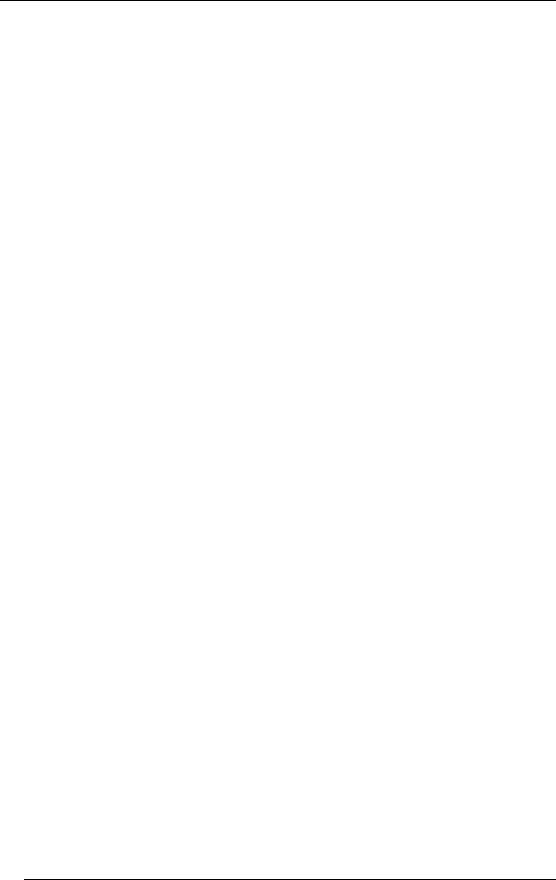
|
5.1.1 |
Report Class Descriptions ........................................... |
5-4 |
|
5.1.2 |
List of Reports ............................................................. |
5-6 |
|
5.1.3 |
Report Balancing Notes .............................................. |
5-8 |
|
5.1.4 Print or View Reports .................................................. |
5-8 |
|
|
5.1.5 |
Report Sample Formats .............................................. |
5-9 |
5.2 |
Open Check Report ................................................................... |
5-10 |
|
5.3 |
Closed Check Report................................................................. |
5-11 |
|
5.4 |
Hour Productivity Report............................................................ |
5-12 |
|
5.5 |
Half Hour Productivity Report .................................................... |
5-13 |
|
5.6 |
Quarter Hour Productivity Report .............................................. |
5-14 |
|
5.7 |
Sales Mix Report ....................................................................... |
5-15 |
|
5.8 |
Department Sales ...................................................................... |
5-17 |
|
5.9 |
Major Groups – Menu Item Sales .............................................. |
5-19 |
|
5.10 |
System Voids Report ................................................................. |
5-21 |
|
5.11 |
Refund Report ........................................................................... |
5-22 |
|
5.12 |
Financial Report......................................................................... |
5-23 |
|
5.13 |
Customer Summary Report ....................................................... |
5-28 |
|
5.14 |
Media Report ............................................................................. |
5-29 |
|
5.15 |
Loan/Pickup Report ................................................................... |
5-30 |
|
5.16 |
Sales Tax Report ....................................................................... |
5-31 |
|
5.17 |
Charge Account Balance Report ............................................... |
5-32 |
|
5.18 |
Discount Recipient Report ......................................................... |
5-33 |
|
5.19 |
X Report |
..................................................................................... |
5-34 |
5.20 |
Z Report..................................................................................... |
|
5-34 |
|
5.20.1 .........................Programming Options for Z Reports |
5-35 |
|

Chapter
1
FS-3700 R4
Overview

Introduction |
Chapter 1 - FS-3700 R4 Overview |
|
|
1-2 |
FS-3700 R4 Owner’s Manual |

Chapter 1 - FS-3700 R4 Overview |
Introduction |
|
|
1.1Introduction
The FS-3700 R4 is a touch screen POS system for use in the hospitality industry. The FS-3700 R4 can be used in a system of up to 32 Terminals operating off a network. A Backoffice PC running the Windows XP Professional operating system can be integrated in a system to run software for additional maintenance and reporting.
This manual describes guest check processing and adjustments. Details of programming and configuring the FS-3700 R4 system are in the FS-3700 R4 Programming Manual.
The FS-3700 R4 system offers a wide array of features that make it easily adaptable to all types of food service applications – including fine dine table service, dual drivethru quick service, full-service bars, cafeterias, delis and school lunchrooms.
The FS-3700 R4 system can be easily tailored for individual restaurant menus, personnel and operating procedures. Menus and prices can be changed to accommodate daily changes in meal period prices.
The FS-3700 R4 touch terminal offers custom programming for any application through its unique system of soft-programmed POS touch screens.
A list summarizing POS Key Functions follows in this chapter. Detailed explanations of the more common functions are included in subsequent chapters of this manual.
FS-3700 R4 Owner’s Manual |
1-3 |
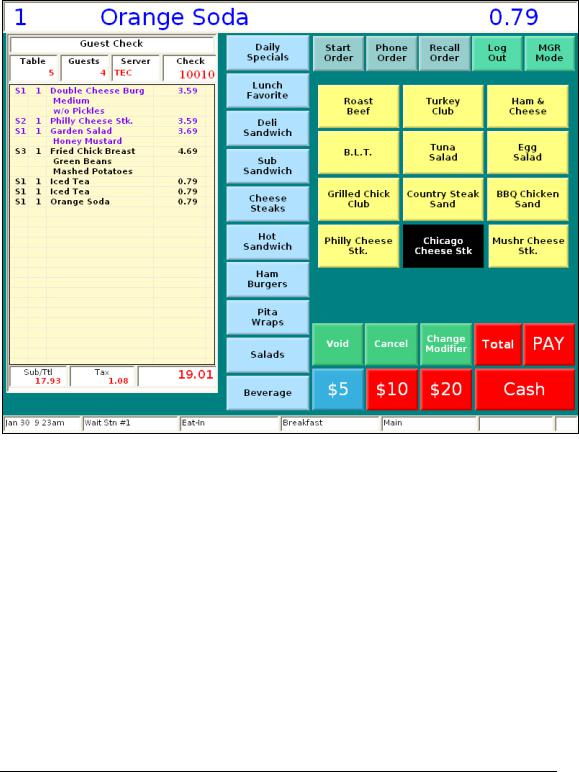
Sample Screens |
Chapter 1 - FS-3700 R4 Overview |
|
|
1.2Sample Screens
Sample Order Entry Screen
1-4 |
FS-3700 R4 Owner’s Manual |
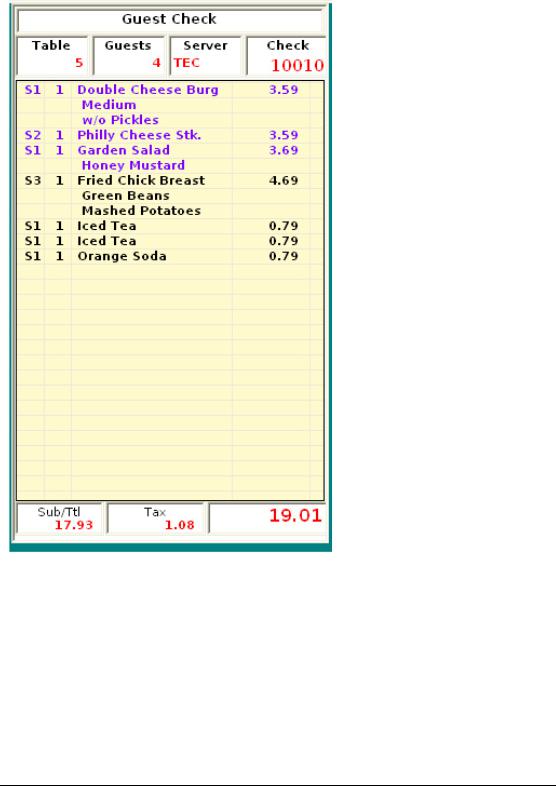
Chapter 1 - FS-3700 R4 Overview |
Sample Screens |
|
|
Sample Check Window
Check header text, fonts and value fonts are programmable.
Check Detail:
Assign different colors for new items and stored items.
Change column widths if wanted.
Change background and grid colors.
Change the height of the window.
Descriptor text, font and value fonts are programmable.
FS-3700 R4 Owner’s Manual |
1-5 |
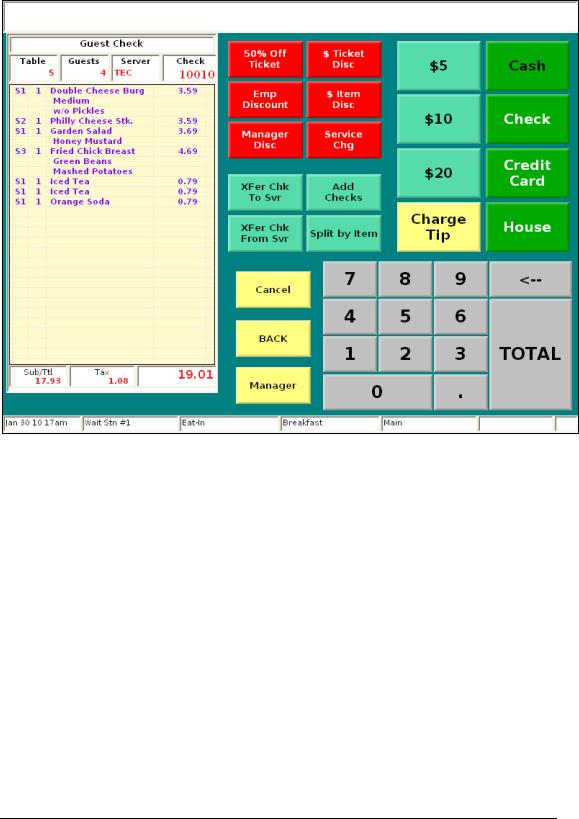
Sample Screens |
Chapter 1 - FS-3700 R4 Overview |
|
|
Sample Pay Screen
1-6 |
FS-3700 R4 Owner’s Manual |

Chapter 1 - FS-3700 R4 Overview |
POS Key Functions - Summary |
|
|
1.3POS Key Functions - Summary
Key Function |
|
POS Function Description |
|
|
|
Add to Check |
|
This function is used to add the current check |
|
|
to a stored check. |
|
|
This key function allows the current check to |
|
|
be new (in the first service round). |
|
|
|
Add to Check |
|
These eight function keys are used to add |
Order Type #1 - #8 |
|
the current check to a stored check of a |
|
|
specified Order Type. |
|
|
These key functions allow the current check |
|
|
to be new (in the first service round). |
|
|
|
Add to Table |
|
Used to add the current check to a stored |
|
|
check that has a table number assigned. |
|
|
This function allows the current check to be |
|
|
new (in the first service round). |
|
|
|
Banner |
|
This key type has no function when placed |
|
|
on a screen but is used as a title to describe |
|
|
a group of other keys. |
|
|
|
Bar Code |
|
This key type is used to enter a numeric bar |
|
|
code for a product. |
|
|
It can be used when a product fails to scan |
|
|
properly. |
|
|
|
Break Out |
|
Records a clock-out for the employee but |
|
|
does not prompt for tips or require that |
|
|
checks be closed. |
|
|
Minimum time allowed for a break is set in |
|
|
System Setup, Labor, #2 Minimum Break |
|
|
Time. If an employee clocks in earlier, |
|
|
manager approval may be required |
|
|
|
FS-3700 R4 Owner’s Manual |
1-7 |
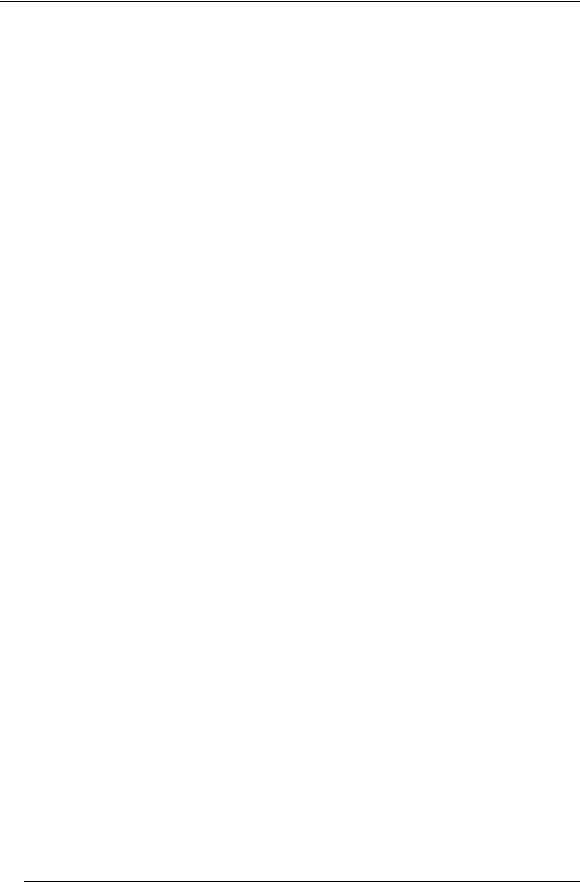
POS Key Functions - Summary Chapter 1 - FS-3700 R4 Overview
Key Function |
|
POS Function Description |
|
|
|
Cancel |
|
Cancels the current round for a transaction. |
|
|
When a transaction is cancelled, any |
|
|
changes done during the round will be |
|
|
reversed. |
|
|
Any new Menu Items that have been added |
|
|
to the check in this service round will be |
|
|
removed and any items that have been |
|
|
voided from the check in this round will be |
|
|
added back. |
|
|
|
Cash Adjust |
|
N/A |
Refund |
|
|
|
|
|
Cash Adjust Void |
|
N/A |
|
|
|
Cash Advance |
|
Used to process a cash advance from a |
|
|
credit card. |
|
|
|
Cash Tip |
|
Adds a tip to the check that is recorded in the |
|
|
Cash Tips field of the employee’s report. |
|
|
|
Change Modifier |
|
This function is used to change modifiers of a |
|
|
Menu Item in the current round without |
|
|
having to void and reenter the Item. |
|
|
When the item is selected on the check, the |
|
|
forced display screen from which it was |
|
|
ordered displays so a different choice can be |
|
|
made. |
|
|
|
Change Prices |
|
This key is used to change a Menu Item’s |
|
|
price. |
|
|
|
Change Seat |
|
This key type is used to move an item or |
|
|
items on a check to a different seat. |
|
|
|
Charge Tip |
|
Adds a tip to the check that is recorded in the |
|
|
Charge Tips field of the employee’s report. |
|
|
|
Clear Input |
|
This key type functions as a backspace key; |
|
|
it is used to clear input of a numeric entry. |
|
|
Example: To clear an incorrect menu item |
|
|
quantity before pressing the menu item key. |
|
|
|
1-8 |
FS-3700 R4 Owner’s Manual |
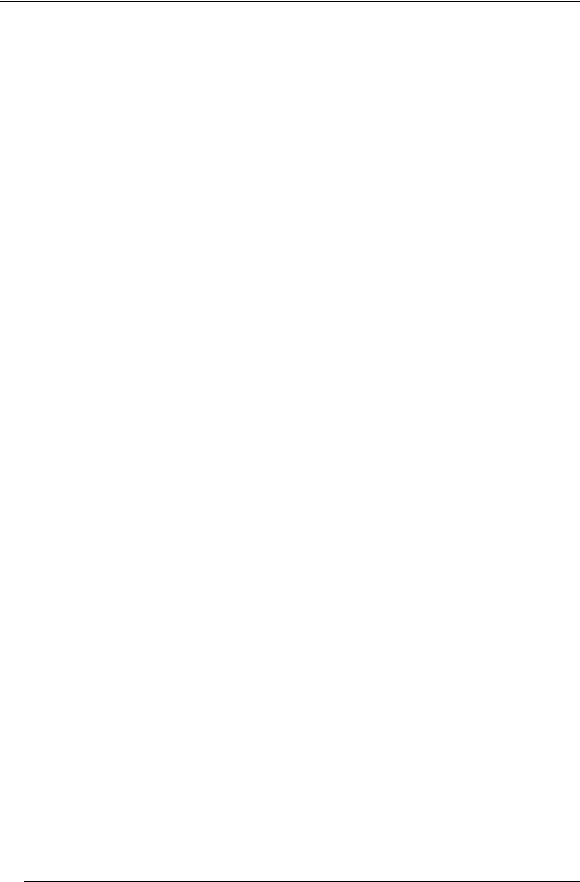
Chapter 1 - FS-3700 R4 Overview POS Key Functions - Summary
Key Function |
|
POS Function Description |
|
|
|
Clock In |
|
Clocks employees into the system for time |
|
|
and attendance recording. |
|
|
|
Clock Out |
|
Clocks employees out of the system for time |
|
|
and attendance recording. |
|
|
|
Close Batch |
|
Used to settle a batch of credit card |
|
|
authorizations. (This function depends on |
|
|
the credit auth system and processor used.) |
|
|
|
Combine Checks |
|
Used to combine two or more stored checks |
|
|
to the current check. |
|
|
Both the current check and the added check |
|
|
must have already been stored (from a |
|
|
previous service round). |
|
|
|
Credit Adjust Tip |
|
This function enables changing the tip |
|
|
amount on a closed with a credit card. (This |
|
|
function depends on the credit auth system |
|
|
and processor used.) |
|
|
|
Credit Authorize |
|
Used to get a pre-authorization of a credit |
|
|
card for a two-part transaction. (This function |
|
|
depends on the credit auth system and |
|
|
processor used.) |
|
|
|
Credit Finalize |
|
This key can be used to pay out a check with |
|
|
a credit card authorization for a two-part |
|
|
transaction. (This function depends on the |
|
|
credit auth system and processor used.) |
|
|
A tip can be applied according to the Post to |
|
|
Tip option located in the Media Record. |
|
|
|
Credit Finalize Tip |
|
This key can be used to pay out a check with |
|
|
a credit card authorization for a two-part |
|
|
transaction. (This function depends on the |
|
|
credit auth system and processor used.) |
|
|
Use this function to manually enter a Tip |
|
|
amount during the Credit Finalize phase. |
|
|
|
FS-3700 R4 Owner’s Manual |
1-9 |
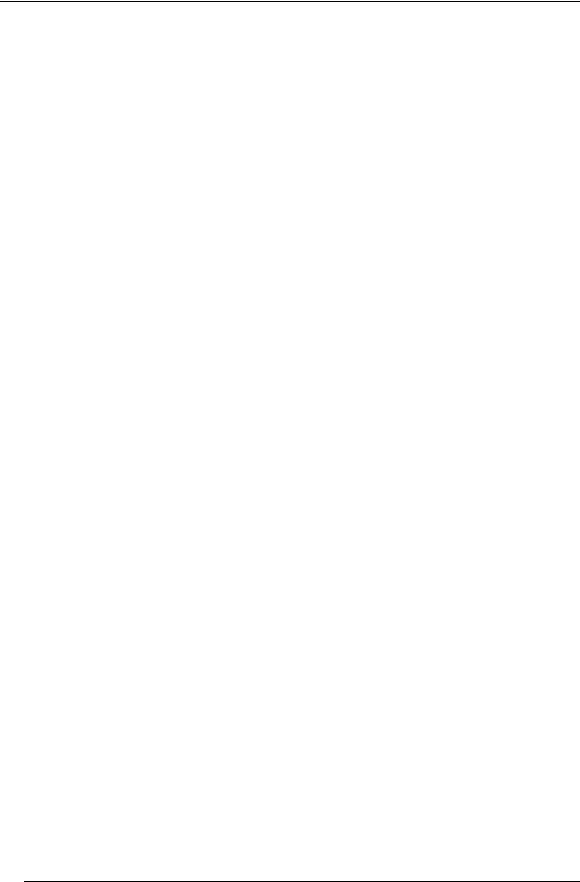
POS Key Functions - Summary Chapter 1 - FS-3700 R4 Overview
Key Function |
|
POS Function Description |
|
|
|
Credit Sale |
|
This function is used for a single-pass credit |
|
|
card transaction. An authorization is received |
|
|
and the check is paid out in one pass. (This |
|
|
function depends on the credit auth system |
|
|
and processor used.) |
|
|
|
Credit Voice Auth |
|
This key is used to manually enter an |
|
|
authorization code to a check that was |
|
|
received from telephoning the processor. |
|
|
(This function depends on the credit auth |
|
|
system and processor used.) |
|
|
|
Customer Info |
|
This function will cause the system to prompt |
|
|
the FS-3700 R4 user to input Customer |
|
|
Information for the current Guest Check. |
|
|
|
Discount NLU |
|
Used to enter a discount on a check when |
(Number Look Up) |
|
the specific discount is not preset on a |
|
|
screen. Press [DISCOUNT NLU] and select |
|
|
the discount. If the discount does not have |
|
|
an amount or a percentage pre-programmed, |
|
|
a prompt will display to enter the amount. |
|
|
|
Discounts |
|
This key type is used to add a discount or |
|
|
surcharge to the check. |
|
|
|
Downline to OCB |
|
This key is used to send the Menu Item table |
|
|
to an order confirmation board. |
|
|
|
Driver Management |
|
This key is used to assign delivery checks to |
|
|
drivers and manage driver activity. |
|
|
Refer to FS-3700 R4 Delivery Module |
|
|
Owner’s Guide for more detailed information. |
|
|
|
Edit Labor |
|
Opens the Labor Schedule table for editing. |
Schdules |
|
|
|
|
|
Edit Payroll Tot |
|
Allows adjustments to employee’s tips and |
|
|
gross sales. |
|
|
|
Edit Timecards |
|
This function is used to change employee |
|
|
punch times. |
|
|
|
1-10 |
FS-3700 R4 Owner’s Manual |
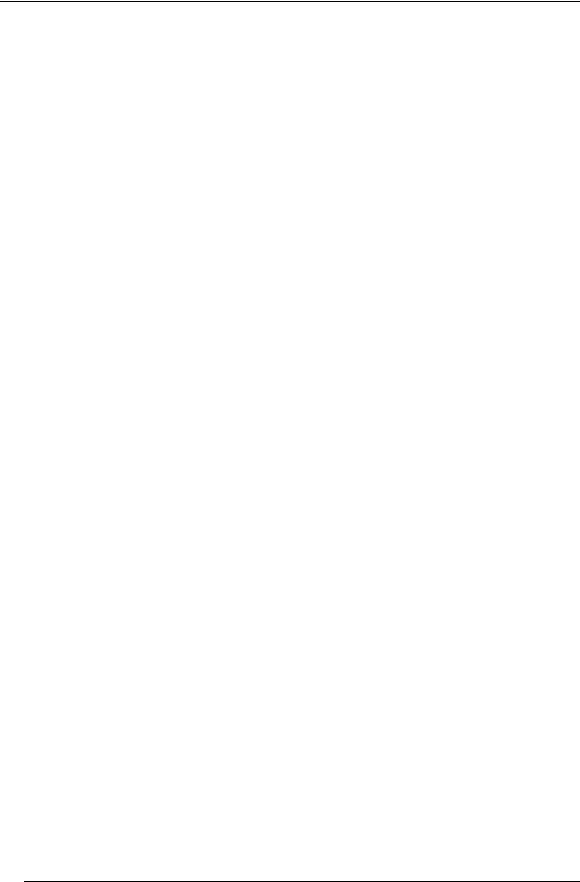
Chapter 1 - FS-3700 R4 Overview POS Key Functions - Summary
Key Function |
|
POS Function Description |
|
|
|
Employee Deposits |
|
Used to enter deposit-type media totals for a |
|
|
specific employee. |
|
|
|
Enable Auto Grat |
|
Used to turn on the Auto Grat Gst setting of |
|
|
the Order Type for the current check only. |
|
|
|
Enter Limited QTY |
|
Used to enter how many of a Menu Item is |
|
|
available for sell. The number displays on |
|
|
the Item’s button and “counts down” when |
|
|
the item is ordered. When the number |
|
|
reaches zero, the key is disabled so none |
|
|
can be ordered. This function can be used on |
|
|
Menu Items with the Limited QTY flag set to |
|
|
YES. |
|
|
|
Exempt Auto Grat |
|
Used to turn off the Auto Grat Gst setting of |
|
|
the Order Type for the current check only. |
|
|
|
Exit |
|
Use this function to exit the FS-3700 R4 |
|
|
application. |
|
|
|
Export |
|
This key assigns a specific report to a key for |
|
|
exporting. |
|
|
|
Finished Prod |
|
This key type is used at the beginning of a |
Waste |
|
transaction to identify it as a waste ticket. |
#1 - #8 |
|
All items entered in the transaction will |
|
|
update the waste totals. |
|
|
|
Fire Order |
|
Used with [HOLD] to send Menu Items to the |
|
|
kitchen printer(s). |
|
|
|
Foreign Currency |
|
This key type is used to calculate the amount |
|
|
due on the check in a foreign currency. |
|
|
|
Function NLU |
|
Can be used to access functions that are not |
(Number Look Up) |
|
preset on a touch screen. Index the # for the |
|
|
function then press [FUNCTION NLU]. |
|
|
See the FS-3700 R4 Programming Manual |
|
|
for a list of operations that can be done with |
|
|
this key and codes used with each one. |
|
|
|
Gift Card Balance |
|
Used with 3rd party gift card interfaces to |
|
|
inquire on the balance of a gift card. |
|
|
|
FS-3700 R4 Owner’s Manual |
1-11 |
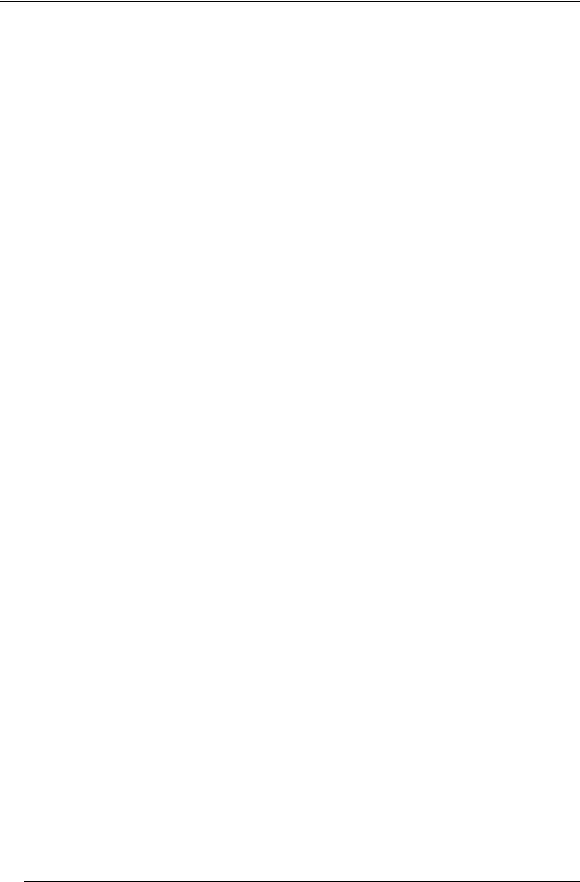
POS Key Functions - Summary Chapter 1 - FS-3700 R4 Overview
Key Function |
|
POS Function Description |
|
|
|
Gift Card Cash Out |
|
Allows cash change from a Gift Card. |
|
|
|
Gift Card Reload |
|
Used with 3rd party gift card interfaces to add |
|
|
to the balance of a gift card. |
|
|
|
Group RKP Order |
|
Use this function to group a series of Guest |
|
|
Checks into a single remote print. |
|
|
|
Guests |
|
This key type is used to enter or change the |
|
|
number of guests on a check. |
|
|
|
Hold Order |
|
Used to enter Menu Items but not send them |
|
|
to the kitchen in the current round. The items |
|
|
can be sent when the check is recalled using |
|
|
[FIRE ORDER]. |
|
|
|
Inventory Ending |
|
This function is used to enter ending counts |
Z1 |
|
of Daily Inventory items before the Daily |
|
|
System Z report is ran. |
|
|
|
Inventory Ending |
|
This function is used to enter ending counts |
Z2 |
|
of Period 2 Inventory items before the Week- |
|
|
To-Date System Z report is ran. |
|
|
|
Inventory Ending |
|
This function is used to enter ending counts |
Z3 |
|
of Period 3 Inventory items before the |
|
|
Period-To-Date System Z report is ran. |
|
|
|
Inventory Receiving |
|
Used to record invoicing quantities and |
|
|
values of raw products received from |
|
|
vendors. |
|
|
|
Inventory Returns |
|
Used to enter invoicing quantities and values |
|
|
of raw products returned to vendors. |
|
|
|
Inventory Waste |
|
Used to enter Inventory waste of raw |
|
|
products, before they are prepared into a |
|
|
Menu Item. |
|
|
|
Labor Rest Setup |
|
This key is used to setup labor restrictions for |
|
|
the labor schedule. |
|
|
Refer to FS-3700 R4 Labor Schedule |
|
|
Owner’s Guide for more detailed information. |
|
|
|
1-12 |
FS-3700 R4 Owner’s Manual |
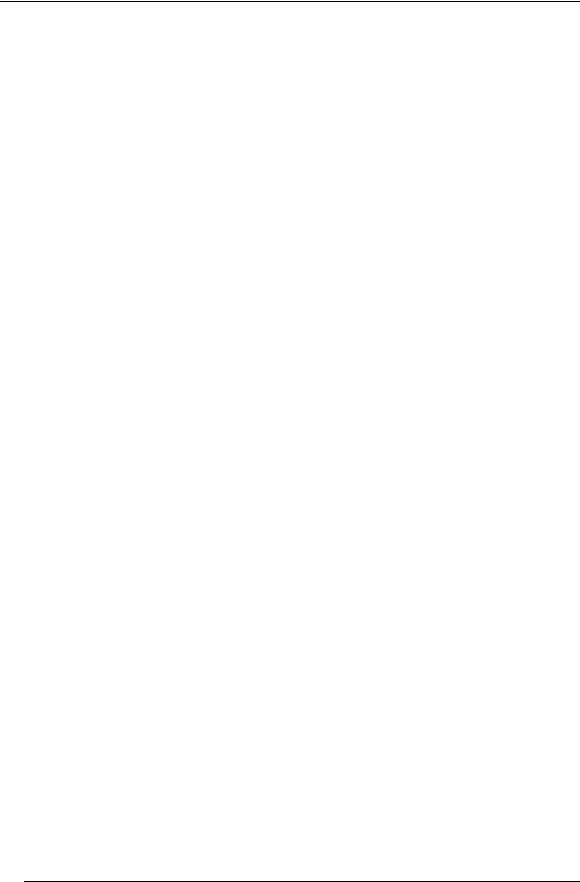
Chapter 1 - FS-3700 R4 Overview POS Key Functions - Summary
Key Function |
|
POS Function Description |
|
|
|
Last Item Void |
|
Voids the last item entered on a check. The |
|
|
item being voided must be a new item in the |
|
|
service round. |
|
|
|
Loan |
|
This key type is used to track when funds are |
|
|
removed from the cash drawer and given to |
|
|
an employee as a bank amount. |
|
|
|
Login |
|
This key type is used to sign an employee |
|
|
into the system for POS operations. |
|
|
|
Logout |
|
This key is used to log the current employee |
|
|
out of a station. |
|
|
|
Macro |
|
Used to run a macro which was previously |
|
|
recorded using the Macro Setup table. |
|
|
|
Meal Period |
|
This key is used to override the current Meal |
|
|
Period assigned to a station for one order |
|
|
only. |
|
|
|
Media |
|
This key assigns a specific pay type to a |
|
|
button. Media keys are used to tender guest |
|
|
checks. |
|
|
|
Media NLU |
|
Used to select a media type to tender a |
(Number Look Up) |
|
check when the specific media is not preset |
|
|
on a touch screen. Press [MEDIA NLU] |
|
|
then select the pay type from the displayed |
|
|
list. |
|
|
|
Menu Item |
|
This key is used to preset menu items on a |
|
|
touch screen. Press the key to enter the item |
|
|
to a check. |
|
|
|
Menu Item Size |
|
Entered before a menu item on a guest |
|
|
check to set the item’s size level. |
|
|
|
No Sale |
|
Used to open the cash drawer outside of a |
|
|
sale transaction. |
|
|
|
Numeric |
|
Used to enter a numeric value from 0 to 9. |
|
|
|
FS-3700 R4 Owner’s Manual |
1-13 |
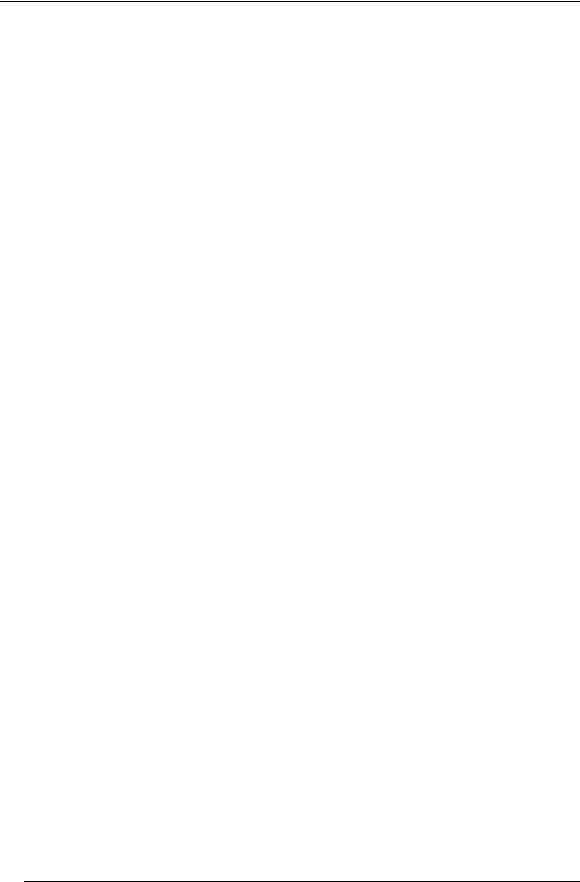
POS Key Functions - Summary Chapter 1 - FS-3700 R4 Overview
Key Function |
|
POS Function Description |
|
|
|
Operator Login |
|
This key assigns a specific employee to a |
|
|
login key. To login, the employee simple |
|
|
presses the button. |
|
|
|
Order Type |
|
Used to override the Order Type setting of |
|
|
the employee’s Job Code for one order only. |
|
|
|
Paid In |
|
This key type is used to add cash to the |
|
|
drawer from sources of income other than a |
|
|
sale. |
|
|
|
Paid Outs |
|
These five function keys are used to remove |
#1 - #5 |
|
cash from the drawer for purposes other than |
|
|
to give change for a sale. |
|
|
|
Pay On Acct |
|
This key posts a payment to a house |
|
|
account. |
|
|
From within a check, press |
|
|
[PAY ON ACCT]. Select the account. Pay |
|
|
out the check. |
|
|
|
Pickup |
|
This key is used to track when funds from a |
|
|
server are removed from a drawer. |
|
|
|
PLU |
|
Used to add a Menu Item to a check by |
|
|
entering the PLU # rather than pressing a |
|
|
preset key. |
|
|
|
Previous Screen |
|
Returns the display to the previous screen. |
|
|
|
Print Check |
|
This key type is used to print a copy of the |
|
|
guest check to the guest check printer, and |
|
|
ends the current service round. |
|
|
|
Print Journal |
|
This function is used to print the terminal |
|
|
electronic journal. It will print on any |
|
|
programmed report printer. |
|
|
|
Print Voucher |
|
Reprints the Credit Card Voucher used with a |
|
|
credit card charge. |
|
|
|
Print/Reset Journal |
|
This function is used to print and reset (clear) |
|
|
the terminal’s electronic journal. |
|
|
|
1-14 |
FS-3700 R4 Owner’s Manual |
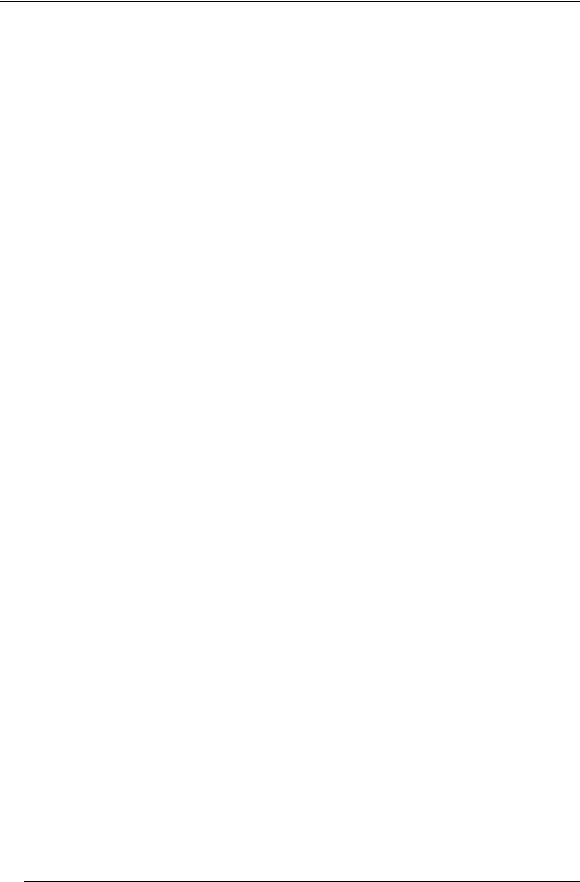
Chapter 1 - FS-3700 R4 Overview POS Key Functions - Summary
Key Function |
|
|
POS Function Description |
|
|
|
|
Program Mode1 |
|
This key is used to access the Manager |
|
|
|
Mode area of the system. Manager Mode |
|
|
|
contains the tables into which the store’s |
|
|
|
database is entered. |
|
|
|
|
|
Program Mode2 |
|
This key displays a menu of functions that |
|
|
|
are flagged to display on this screen. The |
|
|
|
flag is set in the Function Setup table. |
|
|
|
The Program Mode2 screen provides for a |
|
|
|
customized Manager Function menu. |
|
|
|
|
|
Recall Check |
|
This key is used to recall checks being |
|
|
|
tracked by the check number. |
|
|
|
Example: |
|
|
|
|
Login |
|
|
|
Press [RECALL CHECK] |
|
|
A list of this employee’s open checks |
|
|
|
|
displays. |
|
|
Touch the button of the check wanted. |
|
|
This key can be used to recall closed checks |
||
|
|
by indexing the check number followed by |
|
|
|
Recall Check. |
|
|
When recalling a check at the terminal that |
||
|
|
created it a short Check Number can be used. |
|
|
Example: |
||
|
|
Index 10009 and press [RECALL CHECK] |
|
|
|
|
Or short Check Number |
|
|
Index 9 and press [RECALL CHECK] |
|
|
|
|
|
Recall Check |
|
These eight function keys are used to recall |
|
Order Type #1- #8 |
|
checks of only the specified Order Type. |
|
|
|
|
|
Recall Table |
|
This key is used to recall checks being |
|
|
|
tracked by the table number. |
|
|
|
Example: |
|
|
|
|
Login |
|
|
|
Press [Recall Table] |
|
|
A list of this employee’s open tables |
|
|
|
|
displays. |
|
|
Touch the button of the table wanted. |
|
|
|
|
|
FS-3700 R4 Owner’s Manual |
1-15 |
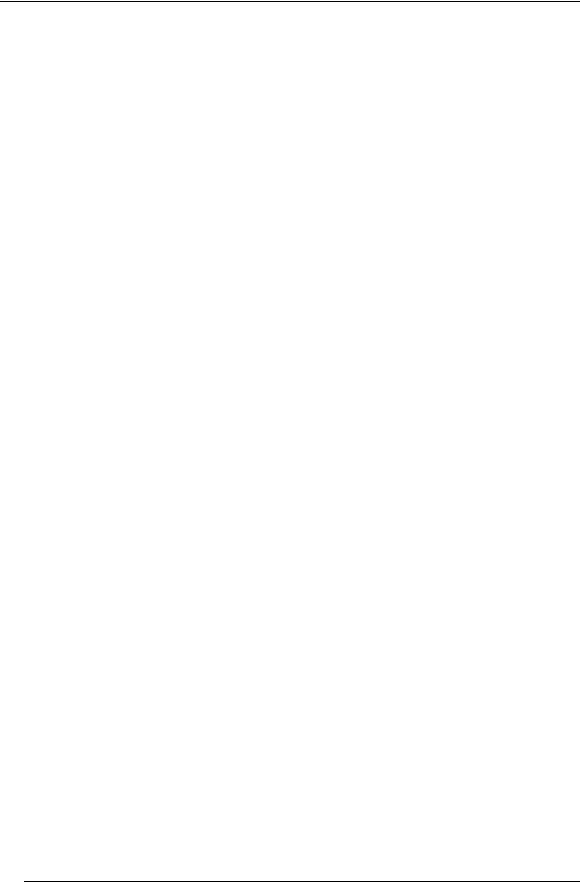
POS Key Functions - Summary Chapter 1 - FS-3700 R4 Overview
Key Function |
|
|
POS Function Description |
|
|
|
|
Refund |
|
This key type is used to create a negative |
|
|
|
check. All items entered on the check will be |
|
|
|
part of the refund. |
|
|
|
|
|
Reorder AYCE Item |
|
This key is used to enter subsequent orders |
|
|
|
of an all-you-can-eat menu item on to the |
|
|
|
check. In the Menu Table, the AYCE item |
|
|
|
has a flag for a 2nd item (with zero price) to |
|
|
|
use for reordering. |
|
|
|
Procedure |
|
|
|
|
Recall the check |
|
|
|
Press [Reorder AYCA] |
|
|
Press the button of the item to be |
|
|
|
|
reordered. |
|
|
|
|
Reorder Item |
|
This key type is used to add another of an |
|
|
|
item or items that have already been entered |
|
|
|
on the check. Example, to order another |
|
|
|
round of drinks. |
|
|
|
Procedure: |
|
|
|
|
Recall the check. |
|
|
Touch items to be reordered. |
|
|
|
|
Press [Reorder] |
|
|
|
|
Report Launcher |
|
This key accesses the Reports Menu. |
|
|
|
|
|
Reports |
|
This key type is used to preset a specific |
|
|
|
report to the button. |
|
|
|
|
|
Reset Journal |
|
This function is used to reset the terminal’s |
|
|
|
electronic journal. |
|
|
|
|
|
Review Check |
|
This key type is used to display checks that |
|
|
|
have been closed out. |
|
|
|
|
|
Review Table |
|
This key type is used to display tables that |
|
|
|
have been closed out. |
|
|
|
|
|
Screen Select |
|
This key is used to move the display to |
|
|
|
another screen. |
|
|
|
|
|
1-16 |
FS-3700 R4 Owner’s Manual |
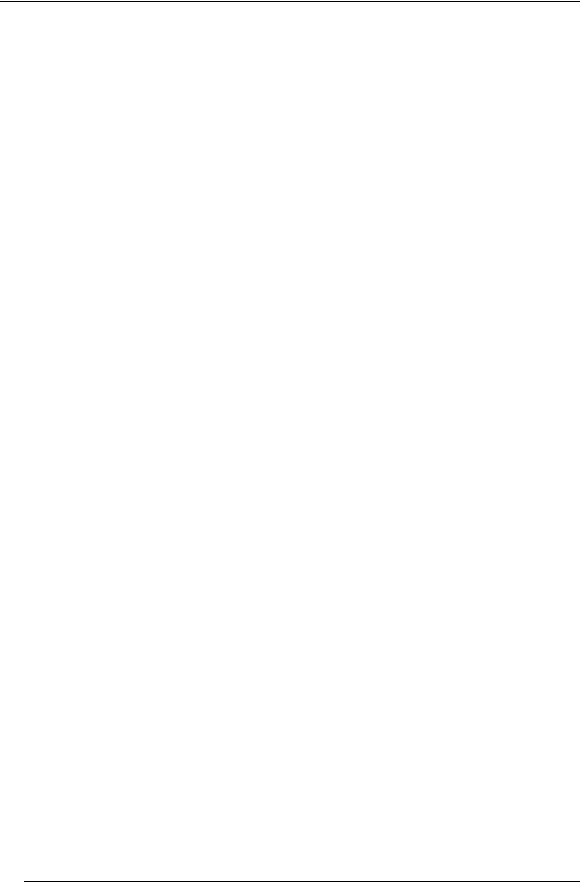
Chapter 1 - FS-3700 R4 Overview POS Key Functions - Summary
Key Function |
|
POS Function Description |
|
|
|
+Seat |
|
Used to increment the current seat number. |
|
|
When a new transaction is started, or a |
|
|
check is recalled, the default seat number |
|
|
is 1. |
|
|
Any Menu Items entered will be linked to |
|
|
the current seat number selected. |
|
|
This key type is only used if the Use Seat #'s |
|
|
flag is set in the System Setup table. |
|
|
|
-Seat |
|
Used to decrement the current seat number. |
|
|
When a new transaction is started, or a |
|
|
check is recalled, the default seat number |
|
|
is 1. |
|
|
Any Menu Items entered will be linked to |
|
|
the current seat number selected. |
|
|
This key type is only used if the Use Seat #'s |
|
|
flag is set in the System Setup table. |
|
|
|
Seat Selector |
|
This key is used to preset seat numbers for |
|
|
use when entering items on checks by seat |
|
|
numbers. |
|
|
|
Sell Media |
|
This key type is used to sell a form of media, |
|
|
usually gift certificates, at the point of sale. |
|
|
|
Split by Amount |
|
Used to split a single check into multiple |
|
|
checks by entering dollar amounts for each |
|
|
check. |
|
|
|
Split by Item |
|
Used to split a single check into multiple |
|
|
checks by tagging items to be split. |
|
|
|
Split by Seat |
|
Used to split a single check into multiple |
|
|
checks by choosing a seat number. |
|
|
|
Split Item |
|
Used to split a single item up to 9 ways. |
|
|
|
Start Order |
|
The key is used to start a new check. It is |
|
|
required when the Auto Start Order flag in |
|
|
the Job Code table is set to NO. |
|
|
|
FS-3700 R4 Owner’s Manual |
1-17 |
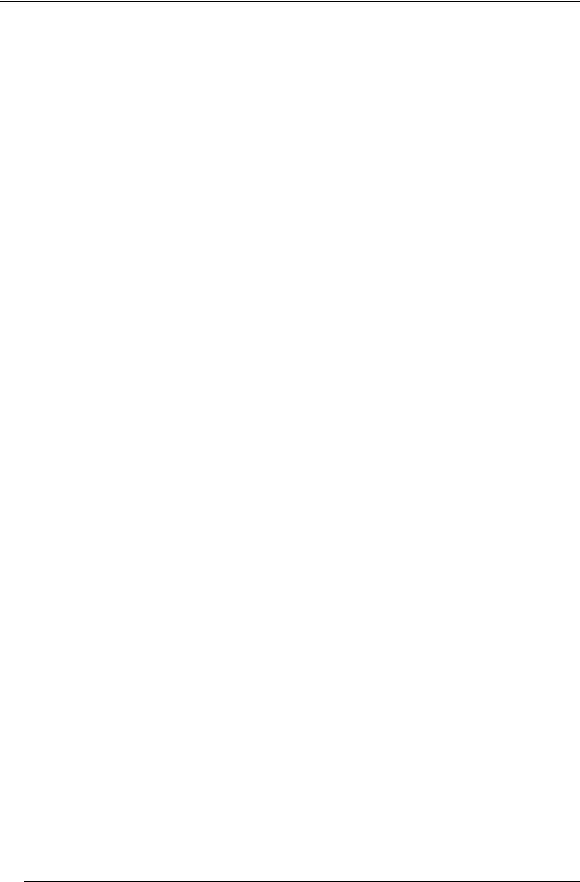
POS Key Functions - Summary Chapter 1 - FS-3700 R4 Overview
Key Function |
|
POS Function Description |
|
|
|
Stay Down |
|
Used to set or change the default Menu Item |
|
|
size level and/or Meal Period. |
|
|
Press [STAY DOWN] and the |
|
|
[MENU ITEM SIZE # |
|
|
The selection becomes size level for the |
|
|
reminder of the current check |
|
|
Press [STAY DOWN] and the |
|
|
[MEAL PERIOD #] |
|
|
Screen prompts to broadcast the selection to |
|
|
other stations. The selection becomes the |
|
|
default Menu Size or Meal Period for new |
|
|
checks until a System Z report is taken or |
|
|
another selection is made or power is cycled. |
|
|
|
Subtotal |
|
Used prior to paying out a check to |
|
|
consolidate like items on the screen. |
|
|
Items will consolidate on kitchen printers if |
|
|
System Setup option Consolidate Ticket is |
|
|
set. |
|
|
Can be set as a requirement prior to paying |
|
|
out a check with Order Type option Req |
|
|
Subtotal. |
|
|
If using Promos, when the Order Type option |
|
|
Check Promos is set, the Subtotal key will |
|
|
scan the check for promo menu items. |
|
|
If using Enable Auto Grat or Exempt Auto |
|
|
Grat, the Subtotal key will reset the gratuity |
|
|
amount and display the new check total. |
|
|
|
System Deposits |
|
Used to enter deposit-type media totals for |
|
|
the total system. |
|
|
|
Table |
|
This key is used to assign a table number to |
|
|
a check, or to change a table number of a |
|
|
check. |
|
|
To use [TABLE], the Require Table # flag |
|
|
in the Order Type Setup must be set for |
|
|
the current Order Type. |
|
|
|
1-18 |
FS-3700 R4 Owner’s Manual |
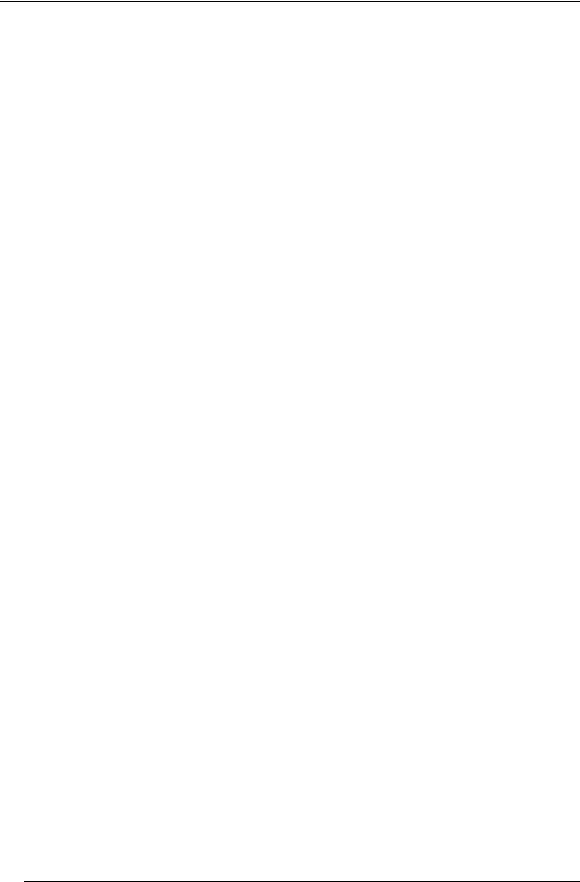
Chapter 1 - FS-3700 R4 Overview POS Key Functions - Summary
Key Function |
|
POS Function Description |
|
|
|
Table Selector |
|
This key is used to preset table numbers for |
|
|
use when tracking checks by tables. |
|
|
A numeric table number is assigned to each |
|
|
key. Pressing the key assigns that table |
|
|
number to the check. |
|
|
Pressing and holding an occupied table will |
|
|
cause an information box with Check Details |
|
|
to display. |
|
|
|
Tare Override |
|
This key is used to enter a tare table for a |
|
|
menu item. |
|
|
|
Tax Exempt |
|
This key type is used to remove all sales tax |
|
|
from the check. All taxable totals are moved |
|
|
to non-taxable totals. |
|
|
|
Tax Exempt |
|
These eight function keys are used to |
#1 - #8 |
|
remove sales tax applied to the specified Tax |
|
|
Table. |
|
|
Each Menu Item Department is linked to one |
|
|
of the eight Tax Tables. When a specific Tax |
|
|
Table is exempt, only the sales tax for items |
|
|
in that Tax Table is removed. |
|
|
The taxable totals for the Tax Table are |
|
|
moved to non-taxable totals. |
|
|
|
Terminal Deposits |
|
Used to enter deposit-type media totals for a |
|
|
specific terminal. |
|
|
|
Tip Payout |
|
This key is used to transfer tips from one |
|
|
Employee report as a TIPS PAID OUT to |
|
|
another Employee report as a TIPS PAID IN. |
|
|
Index the amount of the Tips being paid out |
|
|
and press [TIP PAYOUT]. At the prompt, |
|
|
index the Employee ID of the employee |
|
|
receiving the payout. |
|
|
|
FS-3700 R4 Owner’s Manual |
1-19 |

POS Key Functions - Summary Chapter 1 - FS-3700 R4 Overview
Key Function |
|
POS Function Description |
|
|
|
Total |
This key is used for several purposes: |
|
|
|
End a service round, storing the check and |
|
|
leaving it unpaid. |
|
|
This is called "Service Totaling" the check. |
|
|
The Order Type must have option Store |
|
|
Open Check set to allow unpaid checks to |
|
|
be stored in the system. |
|
|
Finalize an input field, like an Enter key on |
|
|
a keyboard. |
|
|
For example, enter a number for an |
|
|
amount, and then press the [TOTAL] key |
|
|
to indicate completion of the entry. |
|
|
Accept allowable modifiers for a Menu |
|
|
Item. |
|
|
An allowable modifier is one that has the |
|
|
required quantity set to zero. |
|
|
When all modifiers from the Department |
|
|
screen are entered, press [TOTAL] to |
|
|
indicate the entry is complete. |
|
|
|
Trnsfer All Checks |
|
Used to transfer ALL checks from one |
|
|
employee to another. |
|
|
This key is used by the server who is taking |
|
|
over the checks. |
|
|
|
Trnsfer Chk From |
|
This key type is used to transfer a check from |
Svr |
|
one employee to another. |
|
|
This key type is used by the server who is |
|
|
taking over the check. |
|
|
When an employee is giving a check to |
|
|
another server, use the |
|
|
[XFER CHK TO SVR] key type. |
|
|
|
Trnsfer Chk To Svr |
|
This key type is used to transfer a check to |
|
|
one employee from another. |
|
|
This key type is used when the server who |
|
|
created the check is giving the check to |
|
|
another server. |
|
|
When an employee is taking the check from |
|
|
another server, use the |
|
|
[XFER CHK FROM SVR] key type. |
|
|
|
1-20 |
FS-3700 R4 Owner’s Manual |
