Toshiba MA-1595-1 User Manual
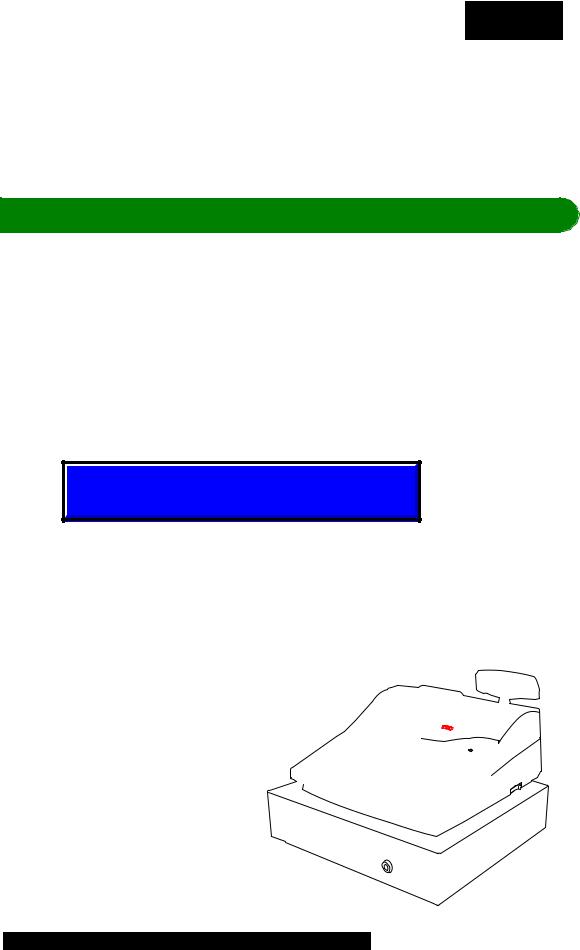
TEC Electronic Cash Register
MA-1595-1 SERIES
 Owner's Manual
Owner's Manual
Supplement
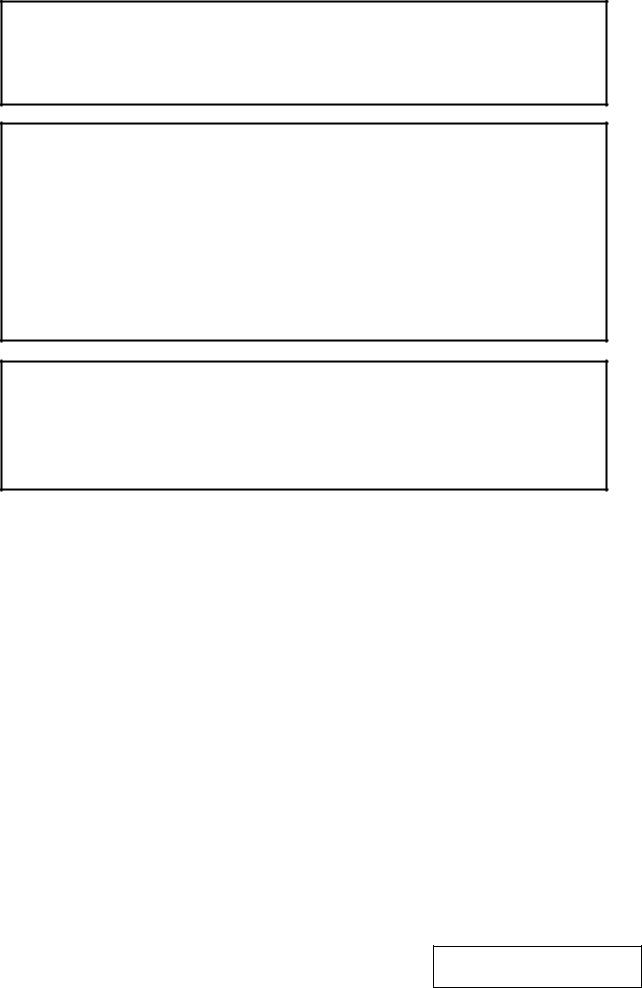
“This Class A digital apparatus meets all requirements of the Canadian InterferenceCausing Equipment Regulations.”
“Cet appareil numérique de la classe A respecte toutes les exigences du Règlement sur le matériel brouilleur du Canada.”
FCC Notice
This equipment has been tested and found to comply with the limits for a Class A digital device, pursuant to Part 15 of the FCC Rules. These limits are designed to provide reasonable protection against harmful interference when the equipment is operated in a commercial environment. This equipment generates, uses, and can radiate radio frequency energy and, if not installed and used in accordance with the instruction manual, may cause harmful interference to radio communications. Operation of this equipment in a residential area is likely to cause harmful interference in which case the user will be required to correct the interference at his own expense.
Changes or modifications not expressly approved by manufacturer for compliance could void the user’s authority to operate the equipment.
CAUTION!
1.This manual may not be copied in whole or in part without prior written permission of TOSHIBA TEC.
2.The contents of this manual may be changed without notification.
3.Please refer to your local Authorised Service representative with regard to any queries you may have in this manual.
Copyright © 2003
by TOSHIBA TEC CORPORATION All Rights Reserved
570 Ohito, Ohito-cho, Tagata-gun, Shizuoka-ken, JAPAN
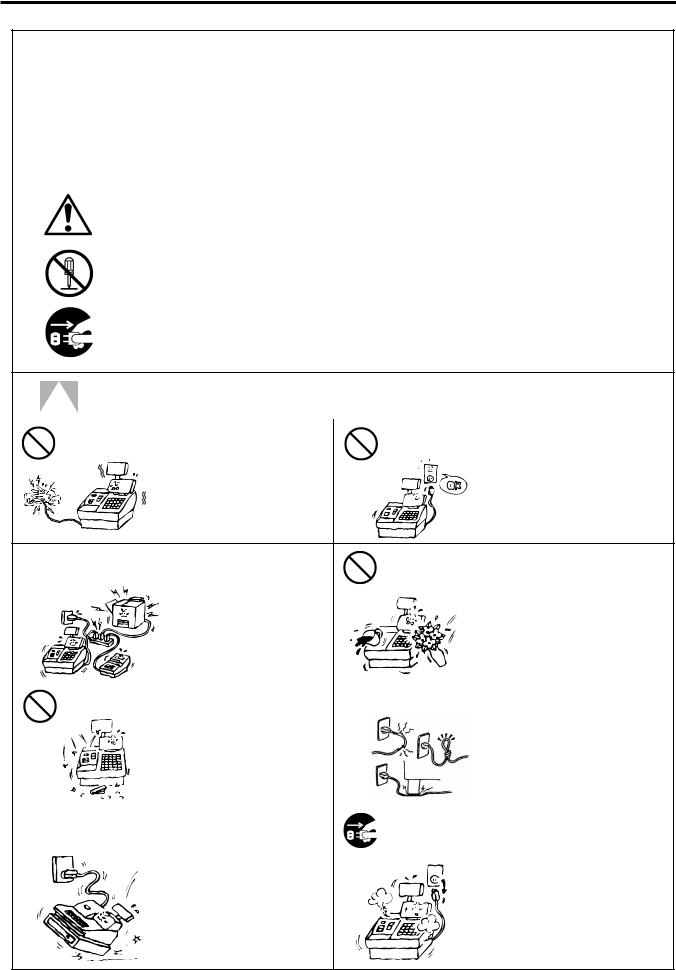
Safety Summary |
EO1-11152 |
6DIHW\ 6XPPDU\
Personal safety in handling or maintaining the equipment is extremely important. Warnings and Cautions necessary for safe handling are included in this manual. All warnings and cautions contained in this manual should be read and understood before handling or maintaining the equipment.
Do not attempt to effect repairs or modifications to this equipment. If a fault occurs that cannot be rectified using the procedures described in this manual, turn off the power, unplug the machine, then contact your authorized TOSHIBA TEC representative for assistance.
0HDQLQJV RI (DFK 6\PERO
This symbol indicates warning items (including cautions). Specific warning contents are drawn inside the  symbol. (The symbol on the left indicates a general caution.)
symbol. (The symbol on the left indicates a general caution.)
This symbol indicates prohibited actions (prohibited items). Specific prohibited contents are drawn inside or near the  symbol. (The symbol on the left indicates “no disassembling”.)
symbol. (The symbol on the left indicates “no disassembling”.)
This symbol indicates actions which must be performed. Specific instructions are drawn inside or near the ● symbol.
(The symbol on the left indicates “disconnect the power cord plug from the outlet”.)
|
|
:$51,1* |
This indicates that there is the risk of death or serious injury if the |
|||
|
|
|||||
|
|
machines are improperly handled contrary to this indication. |
||||
|
|
|
|
|
|
|
|
3URKLELWHG |
Do not plug in or unplug the |
$Q\ RWKHU WKDQ WKH |
Do not use voltages other than the |
||
|
power cord plug with wet |
VSHFLILHG $& YROWDJH LV voltage (AC) specified on the |
||||
|
|
|
||||
|
|
|
hands as this may cause |
SURKLELWHG |
rating plate, as this may cause fire |
|
|
|
|
electric shock. |
|
|
or electric shock. |
|
|
3URKLELWHG |
If the machines share the same |
|
|
Do not place metal objects or |
|
|
|
|
|||
|
|
outlet with any other electrical |
|
3URKLELWHG |
water-filled containers such as |
|
|
|
|
appliances that consume large |
|
|
flower vases, flower pots or mugs, |
|
|
|
amounts of power, the voltage |
|
|
etc. on top of the machines. If |
|
|
|
will fluctuate widely each time |
|
|
metal objects or spilled liquid enter |
|
|
|
these appliances operate. Be |
|
|
the machines, this may cause fire |
|
|
|
sure to provide an exclusive |
|
|
or electric shock. |
|
|
|
outlet for the machine as this |
|
|
|
|
|
|
may cause fire or electric |
|
|
|
|
|
|
shock. |
|
|
|
|
|
3URKLELWHG |
Do not insert or drop metal, |
|
3URKLELWHG |
Do not scratch, damage or modify |
|
|
|
||||
|
|
flammable or other foreign |
|
the power cords. Also, do not |
||
|
|
|
objects into the machines |
|
|
place heavy objects on, pull on, or |
|
|
|
through the ventilation slits, as |
|
|
excessively bend the cords, as this |
|
|
|
this may cause fire or electric |
|
|
may cause fire or electric shock. |
|
|
|
shock. |
|
|
|
|
|
|
|
|
|
|
|
|
|
If the machines are dropped or |
|
'LVFRQQHFW |
Continued use of the machines in |
|
|
|
|
|||
|
|
'LVFRQQHFW |
their cabinets damaged, first |
|
an abnormal condition such as |
|
|
|
|
WKH SOXJ |
|||
|
|
WKH SOXJ |
|
|||
|
|
turn off the power switches and |
|
|
when the machines are producing |
|
|
|
|
|
|
||
|
|
|
disconnect the power cord |
|
|
smoke or strange smells may cause |
|
|
|
plugs from the outlet, and then |
|
|
fire or electric shock. In these |
|
|
|
contact your authorized |
|
|
cases, immediately turn off the |
|
|
|
TOSHIBA TEC representative |
|
|
power switches and disconnect the |
|
|
|
for assistance. Continued use |
|
|
power cord plugs from the outlet. |
|
|
|
of the machine in that condition |
|
|
Then, contact your authorized |
|
|
|
may cause fire or electric |
|
|
TOSHIBA TEC representative for |
|
|
|
shock. |
|
|
assistance. |
(i)
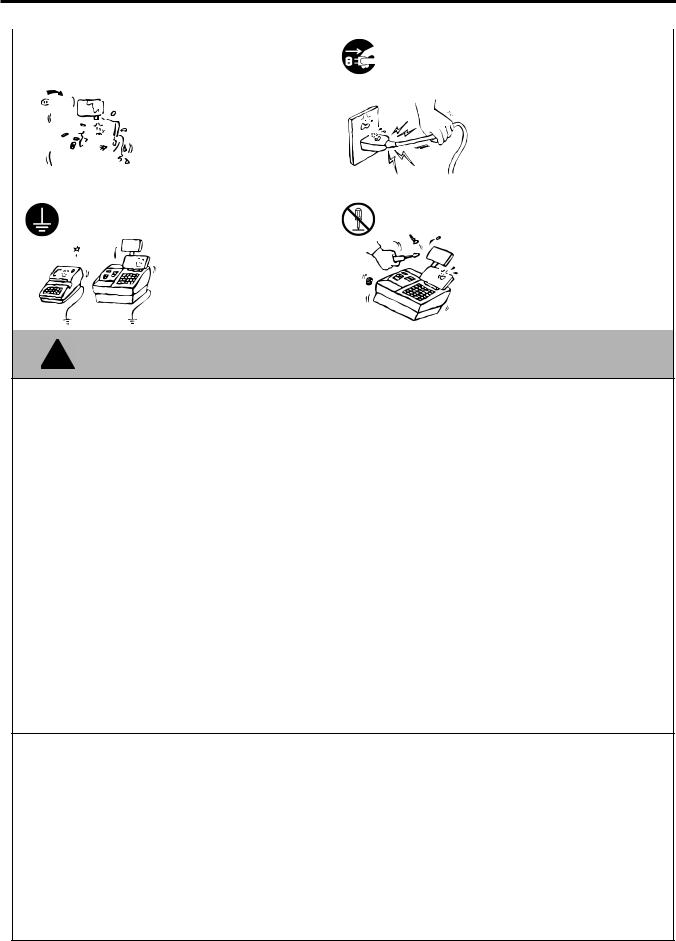
Safety Summary |
EO1-11152 |
|
|
|
If foreign objects (metal |
'LVFRQQHFW |
When unplugging the power cords, |
|
|
|
|||
|
|
'LVFRQQHFW |
fragments, water, liquids) enter |
be sure to hold and pull on the plug |
|
|
|
WKH SOXJ |
the machines, first turn off the |
WKH SOXJ |
portion. Pulling on the cord portion |
|
|
|
|||
|
|
|
power switches and disconnect |
|
may cut or expose the internal wires |
|
|
|
the power cord plugs from the |
|
and cause fire or electric shock. |
|
|
|
outlet, and then contact your |
|
|
|
|
|
authorized TOSHIBA TEC |
|
|
|
|
|
representative for assistance. |
|
|
|
|
|
Continued use of the machine in |
|
|
|
|
|
that condition may cause fire or |
|
|
|
|
|
electric shock. |
|
|
|
|
|
|
|
|
|
|
&RQQHFW D |
Ensure that the equipment is |
1R |
Do not remove covers, repair or |
|
|
properly grounded. Extension |
modify the machine by yourself. |
||
|
|
JURXQGLQJ ZLUH |
|||
|
|
cables should also be grounded. |
GLVDVVHPEOLQJ |
You may be injured by high |
|
|
|
|
|
||
|
|
|
Fire or electric shock could |
|
voltage, very hot parts or sharp |
|
|
|
occur on improperly grounded |
|
edges inside the machine. |
|
|
|
equipment. |
|
Unauthorized modification is |
|
|
|
|
|
prohibited. |
|
|
|
|
|
|
This indicates that there is the risk of personal Injury or damage to objects if &$87,21 the machines are improperly handled contrary to this indication.
3UHFDXWLRQV
The following precautions will help to ensure that this machine will continue to function correctly.
● Try to avoid locations that have the following adverse conditions: |
|
|
|||
* |
Temperatures out of the specification |
* |
Direct sunlight |
* |
High humidity |
* |
Shared power source |
* |
Excessive vibration |
* |
Dust/Gas |
●Do not subject the machine to sudden shocks.
●Do not press the keys too hard. Keys will operate correctly if they are touched lightly.
●Clean the cover and keyboard, etc. by wiping with a dry cloth or a cloth soaked with detergent and wrung out thoroughly. Never use thinner or other volatile solvent for cleaning.
●At the end of the day, turn the power OFF, then clean and inspect the exterior of the machine.
●Try to avoid using this equipment on the same power supply as high voltage equipment or equipment likely to cause mains interference.
●USE ONLY TOSHIBA TEC SPECIFIED consumables.
●DO NOT STORE the consumables where they might be exposed to direct sunlight, high temperatures, high humidity, dust, or gas.
●When moving the machine, take hold of the drawer and lift the machine.
●Do not place heavy objects on top of the machines, as these items may become unbalanced and fall causing injury.
●Do not block the ventilation slits of the machines, as this will cause heat to build up inside the machines and may cause fire.
●Do not lean against the machine. It may fall on you and could cause injury.
●Place the machine on a stable and level surface.
5HTXHVW 5HJDUGLQJ 0DLQWHQDQFH
●Utilize our maintenance services.
After purchasing the machine, contact your authorized TOSHIBA TEC representative for assistance once a year to have the inside of the machine cleaned. Otherwise, dust will build up inside the machines and may cause a fire or a malfunction. Cleaning is particularly effective before humid rainy seasons.
●Our preventive maintenance service performs the periodic checks and other work required to maintain the quality and performance of the machines, preventing accidents beforehand.
For details, please consult your authorized TOSHIBA TEC representative for assistance.
●Using insecticides and other chemicals
Do not expose the machines to insecticides or other volatile solvents. This will cause the cabinet or other parts to deteriorate or cause the paint to peel.
(ii)
1. STAND-ALONE LEVEL
OPERATOR’S GUIDE
|
|
|
EO1-11152 |
|
|
MA-1595-1 SERIES |
|
|
|
TABLE OF CONTENTS |
|
|
|
|
Page |
1. |
TO OUR CUSTOMERS-------------------------------------------------------------------------------- |
1- 1 |
|
2. |
ACCESSORIES------------------------------------------------------------------------------------------ |
1- 1 |
|
3. |
APPEARANCE AND NOMENCLATURE--------------------------------------------------------- |
3- 1 |
|
4. |
MODE LOCK AND MODE SELECTOR KEYS ------------------------------------------------- |
4- 1 |
|
|
4.1 |
Mode Lock-------------------------------------------------------------------------------------------------- |
4- 1 |
|
4.2 |
Mode Selector Keys-------------------------------------------------------------------------------------- |
4- 1 |
5. |
DISPLAY--------------------------------------------------------------------------------------------------- |
5- 1 |
|
|
5.1 |
Upper Row (16-digit dot windows) -------------------------------------------------------------------- |
5- 2 |
|
5.2 |
Lower Row (10-digit 7-segment Numeric Display)------------------------------------------------ |
5- 4 |
|
5.3 |
Display Indicator ------------------------------------------------------------------------------------------ |
5- 4 |
6. |
OUTLINE OF PREPARATION PROCEDURE BEFORE OPERATING THE ECR---- |
6- 1 |
|
|
6.1 |
Installing/Replacing the Receipt/Journal Roll ------------------------------------------------------ |
6- 2 |
7. |
CASHIER SIGNING OR CASHIER KEY OPERATIONS------------------------------------- |
7- 1 |
|
|
7.1 |
Cashier Code Entry -------------------------------------------------------------------------------------- |
7- 1 |
|
7.2 |
Cashier Key Method ([CLK] Keys) ------------------------------------------------------------------- |
7- 3 |
|
7.3 |
Training Mode Start and End -------------------------------------------------------------------------- |
7- 4 |
8. |
KEYBOARD LAYOUT --------------------------------------------------------------------------------- |
8- 1 |
|
9. |
FUNCTIONS OF EACH KEY------------------------------------------------------------------------- |
9- 1 |
|
10. REGISTERING PROCEDURE AND PRINT FORMAT-------------------------------------- |
10- 1 |
||
|
10.1 |
Receipt-Issue/Non-Issue Selection --------------------------------------------------------------- |
10- 2 |
|
10.2 |
Store Message Display ------------------------------------------------------------------------------ |
10- 2 |
|
10.3 |
No-Sale-------------------------------------------------------------------------------------------------- |
10- 3 |
|
10.4 |
Loan------------------------------------------------------------------------------------------------------ |
10- 3 |
|
10.5 |
Department Entry ------------------------------------------------------------------------------------- |
10- 4 |
|
10.6 |
Gasoline Entry ----------------------------------------------------------------------------------------- |
10- 4 |
|
10.7 PLU Entry (Manual PLU Code Entry) ------------------------------------------------------------ |
10- 5 |
|
|
10.8 PLU Entry through Barcode Scanner ------------------------------------------------------------ |
10- 5 |
|
10.9Cigarette and Alcoholic Beverage Entry
|
(Entry of Sales Item Restricted by Age Limit) ------------------------------------------------- |
10- 5 |
10.10 |
Repeat Entry ------------------------------------------------------------------------------------------- |
10- 6 |
10.11 |
Quantity Extension (Multiplication) for DEPTs/PLUs ----------------------------------------- |
10- 7 |
10.12 |
Split Package Pricing -------------------------------------------------------------------------------- |
10- 7 |
10.13 |
HI-CONE PLUs-------------------------------------------------------------------------------------------------- |
10- 9 |
10.14 |
Mix & Match (M & M) Function of Split-Price PLUs ------------------------------------------ |
10-11 |
10.15 |
Price Shift Entry for Split-Price PLUs------------------------------------------------------------ |
10-12 |
10.16 |
Triple Multiplication ---------------------------------------------------------------------------------- |
10-14 |
10.17 |
Single-Item Department or Single-Item PLU Entry------------------------------------------- |
10-15 |
EO1-11152
MA-1595-1 SERIES
|
|
Page |
10.18 |
HASH Department Entry, HASH PLU Entry --------------------------------------------------- |
10-15 |
10.19 |
Sub-Link Department Entry------------------------------------------------------------------------ |
10-15 |
10.20 |
Sub-Link PLU Entry --------------------------------------------------------------------------------- |
10-16 |
10.21 |
Urgent PLU Maintenance -------------------------------------------------------------------------- |
10-16 |
10.22 |
Returned Merchandise ----------------------------------------------------------------------------- |
10-17 |
10.23 |
Bottle Return ------------------------------------------------------------------------------------------ |
10-17 |
10.24 |
Dollar Discount --------------------------------------------------------------------------------------- |
10-18 |
10.25 |
Percent Discount, Percent Charge -------------------------------------------------------------- |
10-18 |
10.26 |
Store Coupon ----------------------------------------------------------------------------------------- |
10-18 |
10.27 |
Vendor Coupon--------------------------------------------------------------------------------------- |
10-19 |
10.28 |
Item Correct ------------------------------------------------------------------------------------------- |
10-19 |
10.29 |
Void ----------------------------------------------------------------------------------------------------- |
10-20 |
10.30 |
All Void ------------------------------------------------------------------------------------------------- |
10-20 |
10.31 |
Non-Add Number Print ----------------------------------------------------------------------------- |
10-20 |
10.32 |
Scale Entry -------------------------------------------------------------------------------------------- |
10-21 |
10.33 |
Listing Capacity Open ------------------------------------------------------------------------------ |
10-22 |
10.34 |
Selective Itemizer (SI) Status Modification----------------------------------------------------- |
10-22 |
10.35 |
Tax Status or Food Stamp Status Modification ----------------------------------------------- |
10-23 |
10.36 |
Manual Tax Entry ------------------------------------------------------------------------------------ |
10-23 |
10.37 |
Subtotal (Sale Total Pre-taxed) Read----------------------------------------------------------- |
10-23 |
10.38 |
Taxable Total (Sale Total With Taxes) Read-------------------------------------------------- |
10-23 |
10.39 |
Taxable Total Read and Subtotal Print --------------------------------------------------------- |
10-23 |
10.40 |
Selective Itemizer (SI) Total Read --------------------------------------------------------------- |
10-24 |
10.41 |
PLU Preset Price Read----------------------------------------------------------------------------- |
10-24 |
10.42 |
Tax Calculation and Print -------------------------------------------------------------------------- |
10-24 |
10.43 |
Tax Exemption---------------------------------------------------------------------------------------- |
10-25 |
10.44 |
Food Stampable Total Read, Food Stamp Tendering -------------------------------------- |
10-25 |
10.45 |
Sale Finalization by Media Keys ----------------------------------------------------------------- |
10-26 |
10.46 |
Multi-Tendering--------------------------------------------------------------------------------------- |
10-26 |
10.47 |
Split Tendering --------------------------------------------------------------------------------------- |
10-27 |
10.48 |
Sale Finalization by EFT (Electronic Fund Transfer) ---------------------------------------- |
10-28 |
10.49 |
Check Cashing (No-sale cashing of a non-cash media)------------------------------------ |
10-34 |
10.50 |
Sale Paid in Foreign Currencies------------------------------------------------------------------ |
10-34 |
10.51 |
No-Sale Exchange from Foreign Currency to Domestic Currency ----------------------- |
10-35 |
10.52 |
No-Sale Exchange from Domestic Currency to Foreign Currency ----------------------- |
10-35 |
10.53 |
Received-on-Account ------------------------------------------------------------------------------- |
10-36 |
10.54 |
Paid-Out------------------------------------------------------------------------------------------------ |
10-36 |
10.55 |
Salesperson Entry (Salesperson Sign-ON)---------------------------------------------------- |
10-37 |
10.56 |
Hold & Recall ----------------------------------------------------------------------------------------- |
10-37 |
10.57 |
Credit Card No. Check------------------------------------------------------------------------------ |
10-38 |
10.58 |
Receipt Post-Issue----------------------------------------------------------------------------------- |
10-38 |
10.59 |
Charge Posting: Previous Balance Manual Entry Type------------------------------------- |
10-39 |
10.60 |
Charge Posting: Customer File Type (Check Track Memory Option) ------------------- |
10-41 |
10.61 |
Function Key Entry ---------------------------------------------------------------------------------- |
10-43 |
10.62 |
Endorsement Print----------------------------------------------------------------------------------- |
10-43 |
10.63 |
Comment Print---------------------------------------------------------------------------------------- |
10-44 |
10.64 |
Remote Slip Printer (hardware option) Operation -------------------------------------------- |
10-45 |
10.65 |
When a Power Failure Occurs… ----------------------------------------------------------------- |
10-47 |
EO1-11152
MA-1595-1 SERIES
|
|
|
Page |
11. |
JOURNAL AND RECEIPT PAPER-END DETECTOR-------------------------------------- |
11- 1 |
|
12. |
ECR PRINTER MOTOR LOCK DETECTOR -------------------------------------------------- |
11- 1 |
|
13. |
REMOTE SLIP PRINTER MOTOR LOCK DETECTOR ------------------------------------ |
13- 1 |
|
14. |
PRINTER HEAD OPEN DETECTOR ------------------------------------------------------------ |
13- 1 |
|
15. |
GENERAL MAINTENANCE------------------------------------------------------------------------ |
15- 1 |
|
|
15.1 |
Cleaning the Covers---------------------------------------------------------------------------------- |
15- 1 |
|
15.2 |
Removing Jammed Paper -------------------------------------------------------------------------- |
15- 1 |
|
15.3 |
Clearing the Cutter Error ---------------------------------------------------------------------------- |
15- 1 |
|
15.4 |
Manual Drawer Release and Lock---------------------------------------------------------------- |
15- 2 |
|
15.5 |
Removing the Drawer-------------------------------------------------------------------------------- |
15- 2 |
|
15.6 |
Media Slot ---------------------------------------------------------------------------------------------- |
15- 3 |
|
15.7 |
CDC (Cash Drawer Cover; Option) Lock-------------------------------------------------------- |
15- 3 |
16. SPECIFICATIONS ------------------------------------------------------------------------------------ |
16- 1 |
||
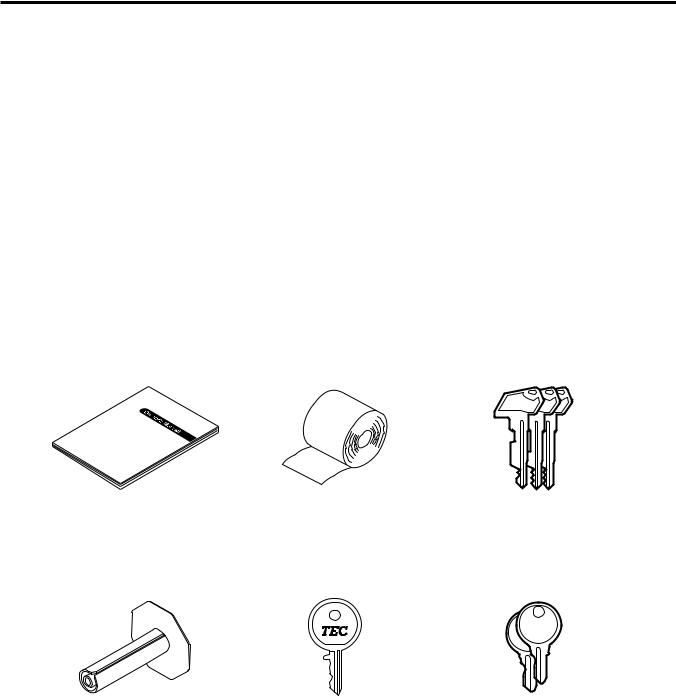
1. TO OUR CUSTOMERS |
EO1-11152 |
1. TO OUR CUSTOMERS
1. TO OUR CUSTOMERS
Thank you for choosing the TEC electronic cash register MA-1595 series. This instruction manual provides a description of the functions and handling of this ECR and should be read carefully to ensure optimum performance. Since every consideration has been given to safety and reliability, there is no danger of damaging the machine by incorrect operation.
Please refer to this manual whenever you have any questions concerning the machine. This machine has been manufactured under strict quality control and should give you full satisfaction. However, if the machine is damaged during transport or there are any unclear points in this manual, please contact your local TOSHIBA TEC representative.
∙The specifications described in this manual may be modified by TOSHIBA TEC, if necessary.
∙Be sure to keep this manual for future reference.
2. ACCESSORIES
Confirm that all the following accessories are contained in the carton. If any accessories are missing or damaged, contact our nearest TOSHIBA TEC service representative.
REGMA S
Owner’s Manual (1 copy) |
Paper Roll (2 pcs.) |
Mode Selector Keys |
|
|
(REG key, MA key, S key: 2 pcs. each) |
Journal Take-up Reel (1 pc.) |
Drawer Key (2 pcs.) |
Printer Cover Key (2 pcs.) |
1- 1
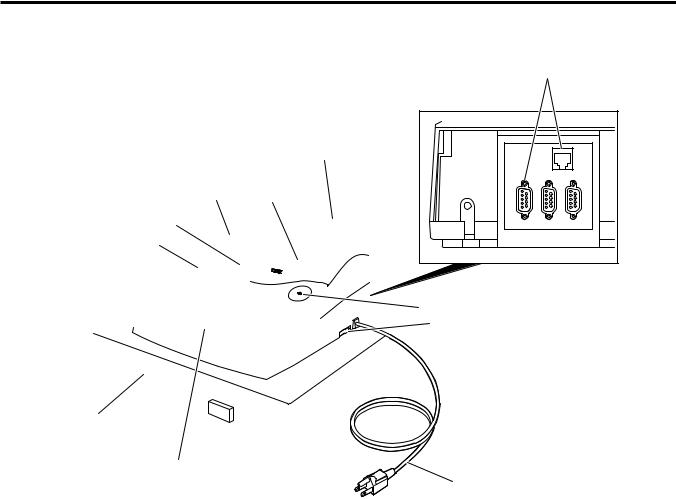
3. APPEARANCE AND NOMENCLATURE |
EO1-11152 |
3. APPEARANCE AND NOMENCLATURE
3. APPEARANCE AND NOMENCLATURE
Interface Connectors
Customer Display
Printer Cover Operator Display
Journal Window
Receipt Outlet
COM3 COM2 COM1 |
Mode Lock
Power Switch
Drawer
Keyboard
Power Cord
Printer Cover
The cover for the Receipt or Journal paper holder and the printer.
Receipt Outlet or Journal Window
The receipt for the finalized sale is issued. Or, the operator can see which items have already been entered through this window.
Interface Connectors (RS-232C, LAN)
RS-232C connectors allow a connection of a Remote Slip Printer, Bar Code Scanner, Scale, etc.
LAN connectors allow a connection of a PC and building of Master-Satellite system.
Display (Operator and Customer)
Used to confirm the entry contents and the status of the ECR. (Section 5)
Mode Lock
It selects the type of register operations. (Section 4)
Keyboard
Used to enter sale items (Section 8)
Power Switch
The power switch is provided at the right-hand side of the cabinet. The AC power is turned on when the switch is pushed to ON, and turned off when the switch is pushed to OFF.
3- 1
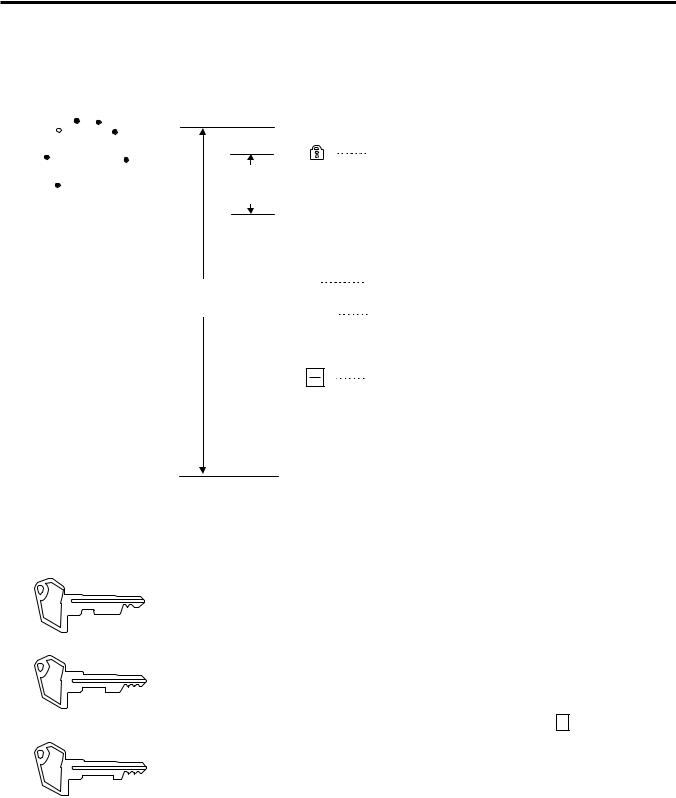
4. MODE LOCK AND MODE SELECTOR KEYS |
EO1-11152 |
4.1 Mode Lock
4. MODE LOCK AND MODE SELECTOR KEYS
4.1 Mode Lock
X |
MGR |
REG |
|
|
Z |
SET |
REG |
Key |
MA
Key
(POSITION) |
(FUNCTION) |
SET |
In this position, the ECR will allow programming |
|
operations. |
|
(LOCK position) The register operations are |
|
locked when the Mode Lock is in this position. |
|
Meanwhile, the Display Message and the current |
|
time are displayed. |
REG |
Normal cash register operations are carried out in |
|
this mode. However, the operations requiring a |
|
Manager Intervention cannot be performed in this |
|
mode. |
X |
The sale totals in memory can be read and the |
|
programmed data can be verified in this position. |
MGR |
This position allows to register all normal cash |
|
register operations to be carried out in the “REG” |
|
mode and the operations requiring a Manager |
|
Intervention. |
|
This is the “Negative Mode” which automatically |
|
processes all the entries in the reverse way, i.e. |
|
positive items into negative, and the negative into |
|
positive. It is usually used to return or cancel all |
|
the items once purchased in a sale in the “REG” |
|
or “MGR” mode. |
Z |
All the resettable totals and their respective |
|
counters in memory will be read and reset in this |
|
position. |
4.2 Mode Selector Keys
REG
REG Key: The REG Key is used by the cashier or clerk who operates the ECR. This key can access the positions of LOCK and REG of the Mode Lock.
MA
MA Key: The MA Key is used by the store manager who will daily supervise the collection of money and the printout of transactions recorded by the ECR. This key is also used when programming the ECR. This key can access the positions of SET, LOCK, REG, X, MGR, - and Z.
S
S Key: The S Key is used by the service person from TOSHIBA TEC representative to access any position. To prevent programmed data and sales data from being changed or cleared by mistake, do not use this key without instructions of our TOSHIBA TEC representative.
The keys may be inserted or pulled out at the “LOCK” or “REG” position.
In the OPERATOR’S GUIDE, functions and operations will be described within the range of the Mode Lock positions of LOCK and REG using the REG key. Since operations requiring other positions and keys are controlled by the store manager, they are described in the MANAGER’S GUIDE.
4- 1
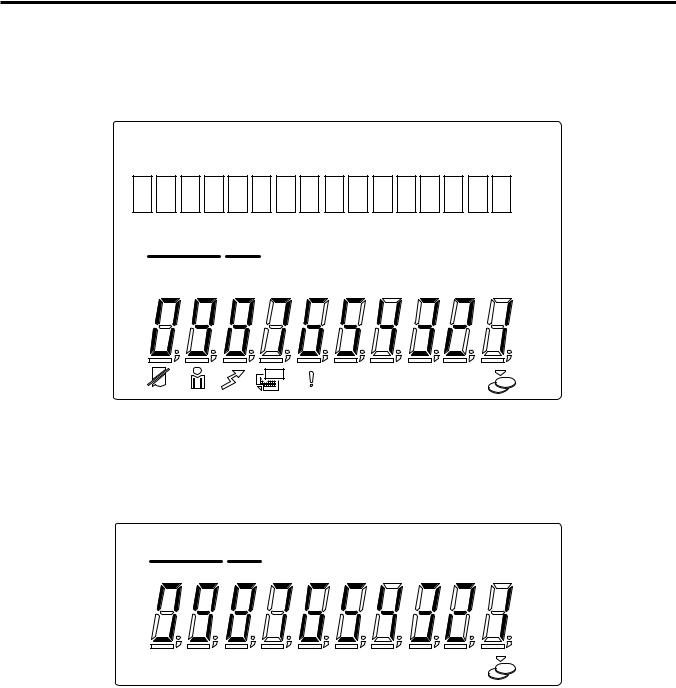
5. DISPLAY |
EO1-11152 |
5. DISPLAY
5. DISPLAY
The operator display is located at the top of the ECR just above the keyboard.
OPERATOR DISPLAY (Front Display)
Upper Row
DPT X
Lower Row
(( )) |
TL ST |
The customer display can be moved horizontally, and thus is fully adjustable according to the position of the customer.
CUSTOMER DISPLAY (Rear Display)
DPT X
Lower Row
TL ST
5- 1
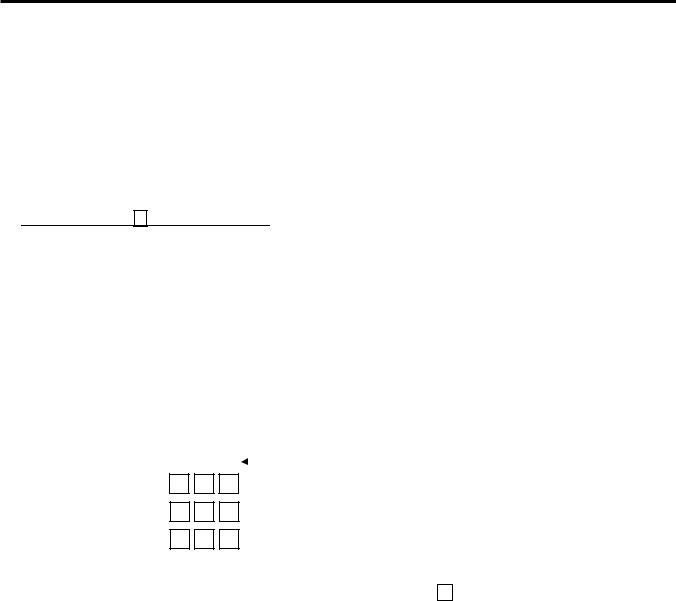
5. DISPLAY |
EO1-11152 |
5.1 Upper Row (16-digit dot windows)
5.1 Upper Row (16-digit dot windows)
Alphanumeric characters are displayed here as messages, sale item descriptors, prompts for the operator, etc. depending on the Mode Lock position and the operation sequence.
(1) Mode Indications
“LOCK” Mode
If the display store message is preprogrammed, the message is displayed. Whether the message scrolls with maximum 64 characters or non-scrolls with maximum 16 characters is a program option. At the same time the current time is displayed in the lowest 5 digits of the Lower Row (example: 14-52 for the time 14:52).
“REG”, “MGR”, or “ - ” Mode Initial Display
The message “LOG” is displayed in the lowest 3 digits of the Upper Row. It means that the cashier has signed OFF or signed OUT and thus the ECR is not operable for sales entries. (This display indication is applicable only when the Cashier Code Entry method is selected.) A Sign-ON or Sign-IN is expected to operate through the [LOG/RECEIPT] (or [LOG]) key in this case.
In the REG or MGR mode, a store message (described as the store message displayed in the LOCK mode above) can be displayed when there is no key-in operation takes place in 30 seconds. Whether it is displayed or not is a program option.
Whether or not a store message is displayed during cashier key ON status or cashier sign-ON is a program option.
Other Mode Initial Display
The mode symbol of 1 character is displayed in the lowest digit:
4 |
3 2 1 |
|
|
Digit No. |
|||
|
|
||||||
|
|
|
|
|
|
|
|
SET Mode: |
|
|
|
P |
|
|
|
|
|
|
|
|
|
|
|
X Mode: |
|
|
|
X |
|
|
|
|
|
|
|
|
|
|
|
Z Mode: |
|
|
|
Z |
|
|
|
|
|
|
|
|
|
|
|
(2) Digit Range for Various Sales Items (“REG”, “MGR”, “ - ”)
16 |
15 |
14 |
13 |
12 |
11 |
10 |
9 |
8 |
7 |
6 |
5 |
4 |
3 |
2 |
1 |
|||||||||||||||
|
|
|
|
|
|
|
|
|
|
|
|
|
|
|
|
|
|
|
|
|
|
|
|
|
|
|
|
|
|
|

 Department/PLU Mane (max. 16 characters)
Department/PLU Mane (max. 16 characters) 


 Customer File Name (Check Track) (max. 16 characters)
Customer File Name (Check Track) (max. 16 characters)


 Transaction Item Name (max. 12)
Transaction Item Name (max. 12) 

5- 2
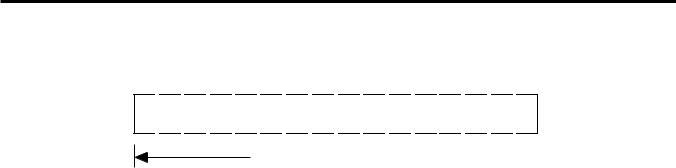
5. DISPLAY |
EO1-11152 |
5.1 Upper Row (16-digit dot windows)
(3) Error Messages (in any mode except “LOCK”)
When an error occurs, an error message (programmable) is displayed, with an error buzzer generated (a long tone).
16 15 14 13 12 11 10 9 8 7 6 5 4 3 2 1
X
 X
X
 X
X
 X
X
 X
X
 X
X
 X
X
 X
X
 X
X
 X
X
 X
X
 X
X
 X
X
 X
X
 X
X
 X
X
Error Message (max. 16) 

Read the Error Message, depress the [C] key to cancel the error status and tone, operate the sequence again after removing the cause of the error.
The following table shows the cause of the error.
If the error status cannot be cancelled or an error message not listed in the table below is displayed, please contact your nearest TOSHIBA TEC representative.
|
ERROR MESSAGE TABLE |
|
|
|
|
Error Message |
Cause of the Error |
|
(Standard Setting) |
||
|
||
OPERATION ERROR |
Key Sequence or Operation Procedure Error |
|
MANAGER REQUIRED |
The operation requires a Manager Intervention. |
|
CLOSE DRAWER |
The drawer must be closed before the operation. |
|
COMPULSORY CODE |
No code has been entered where it is compulsory. |
|
COMP DEPOSIT |
Sub-link Department is compulsory, but not yet entered. |
|
SCALE REQUIRED |
The [SCALE] key has not been depressed where required. |
|
SCALE OUT |
The scale is malfunctioning. |
|
PC COMM ERROR |
File Receive Error (when a PC is connected). |
|
CODE ERROR |
An undefined code has been entered, or the entered code has already been |
|
|
defined. |
|
PROGRAM ERROR |
An additional entry of new PLU or new customer file is not acceptable, |
|
|
because the memory of each table is full. |
|
CALL MANAGER |
The card is not acceptable as a result of Negative Card checking. |
|
DRAWER LIMIT |
A media pick up operation is now required. |
|
LINK PLU ERROR |
PLU linkage error such as when a sub-link PLU is not programmed in the Link- |
|
|
PLU Table. |
|
COMPULSORY SLIP |
The operation requires a endorsement print. |
|
CDV ERROR |
Check Digit Value Error |
|
COMP CHECK NO. |
Performing the negative card check is necessary before finalizing a sale by a |
|
|
media key which has the compulsory status of the negative card check. |
|
X/Z IN PROGRESS |
Read/Reset operation is unavailable during the consolidation of the |
|
|
communication buffer by PC (or master terminal). |
|
ALREADY RESERVED |
Read/Reset/Reserve operation was attempted when reset data remained in |
|
|
the communication buffer. (in case of the program option to prohibit rewriting |
|
|
reset data in the communication buffer) |
|
UNDER AGE |
Underage person has attempted to buy cigarette or alcoholic beverage. |
|
COMP QUANTITY |
Quantity Entry Compulsion Error (when this compulsion status is programmed |
|
|
to a PLU item). |
|
PIN ERROR |
EFT Pin Pad Error |
|
NO RESPONS |
Time-out condition on the EFT terminal |
|
RECEIPT REQUIRED |
Entry of new sale transaction is attempted before issuing the store receipt. |
|
RESPONS NG |
Communication error between the ECR and the EFT terminal. |
|
MISC ERROR |
Other errors |
|
PAPER END |
Paper is out. |
5- 3

5. DISPLAY |
EO1-11152 |
||
|
|
5.2 Lower Row (10-digit 7-segment Numeric Display) |
|
|
|
|
|
|
|
ERROR MESSAGE TABLE (continued) |
|
|
|
|
|
|
Error Message |
Cause of the Error |
|
|
(Standard Setting) |
|
|
|
|
|
|
|
HEAD OPEN ERROR |
Print head remains open. |
|
|
CUTTER ERROR |
Cutter home position is misaligned. |
|
|
SLIP OFF LINE |
Slip Printer is in off line status. |
|
|
SLIP PAPER OUT |
No slip paper is set. |
|
It is recommended to prepare a copy of the above table, and place it near the ECR.
5.2 Lower Row (10-digit 7-segment Numeric Display)
(1) Numeric Display
AMOUNT (7 digits) |
Displays the numeric data, such as amount, quantity, etc. |
|
When the amount is negative, the symbol “ - ” is displayed as well. |
|
NOTE: When the following codes are being entered, the digits for “RPT” and “DPT” |
|
may be used as well (all 10 digits). On exceeding the 10 digits, the lowest 10 |
|
digits are being displayed. |
|
PLU Code (max. 13 digits as option) |
|
Non-add Number (max. 18 digits) |
DPT (2 digits) |
Customer File No. (max. 12 digits) |
Displays the Department Code of the department item just entered. The department |
|
|
name is also displayed in the Upper Row. It stays lit when repeating the same |
|
department item entry. |
X (1 digit) |
When a PLU is entered, PLU name is displayed in the Upper Row. |
Displays the repeat count of the same Department or PLU item. The count is indicated |
|
|
from the second entry on, and only the lowest digit of the repeat count will be displayed |
|
even when the count exceeds nine (such as “0” for 10, “1” for 11, etc.) |
5.3 Display Indicator
((  ))
))
TL
ST
R OFF: Lights up when the Receipt-OFF mode is declared by the [LOG/RECEIPT] (or [RECEIPT]) key. In this condition, no receipts will be issued for a sale to be entered. It goes out by depressing the [LOG/RECEIPT] (or [RECEIPT]) key again for Receipt-ON mode.
SIGN ON: This lamp turns lit only when the Cashier Code Entry method is selected. It lights up when a cashier has signed ON or signed IN. It goes out when the cashier has signed OFF or signed OUT, and the message “LOG” is displayed in the Upper Row instead.
IN-LINE: It is used when the ECR is used as a terminal in a Master-Satellite system. When the ECR is used as a stand-alone machine, this lamp is not used.
SLIP: Flickers when the program option “endorsement compulsory” or “slip print compulsory” has been selected. This lamp does not light up even when a slip is set to the slip printer.
ALM: Lights up with the alarm buzzer generated to indicate that the last operation or numeric entry was an error. To clear the error status, depress the [C] key.
TL: Lights up on a finalizing operation with the total amount displayed when the sale is finalized without any amount tendered.
ST: Lights up when the [ST] key is depressed, indicating that the displayed amount is subtotal. The lamp is also illuminated when the [TXBL TL] or [FSTL TEND] key is depressed, indicating that the displayed amount is the taxable total or food-stampable total. It also lights up when the amount tendered is less than the sale total with the shortage amount (balance due) is displayed.
CG: When an amount tendering operation is performed, it lights up with the change due displayed.
5- 4
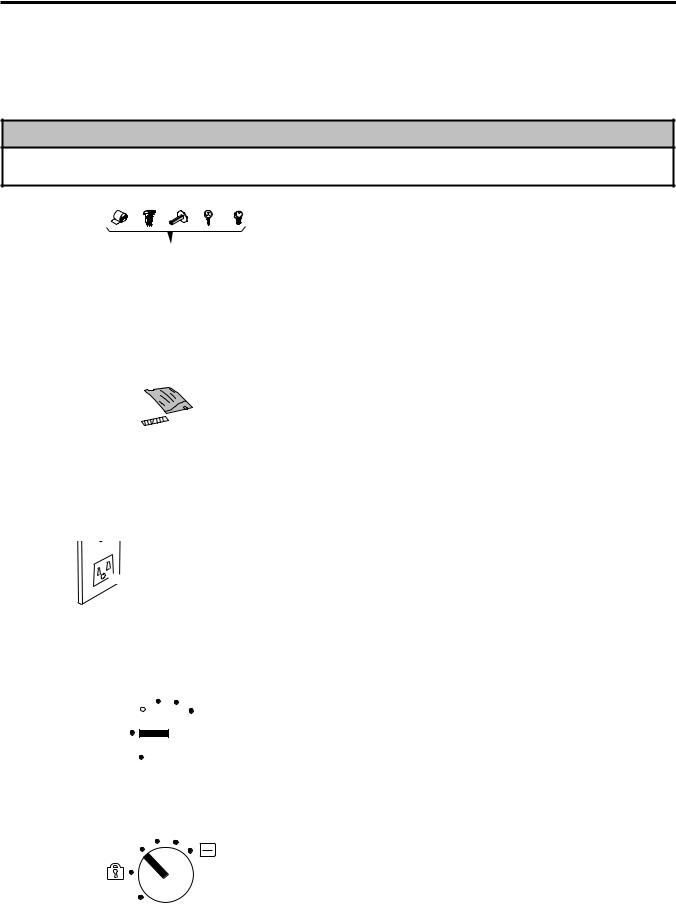
6. OUTLINE OF PREPARATION PROCEDURE BEFORE OPERATING THE ECR |
EO1-11152 |
6.OUTLINE OF PREPARATION PROCEDURE BEFORE OPERATING THE ECR
6.OUTLINE OF PREPARATION PROCEDURE BEFORE OPERATING THE ECR
This chapter shows the outline of set-up procedure of the ECR before actually starting the register operation.
WARNING!
Turn the POWER SWITCH to OFF before connecting the power cord.
X MGR
REG
 Z
Z
SET
X MGR
REG
 Z
Z
SET
1.Remove the ECR from the carton. And take out all the parts and accessories.
2.Place the ECR on a stable and level surface, then remove the tapes and seals for holding parts or protecting surface of the ECR.
3.Plug the power cord of the ECR into a wall outlet. Make sure that the outlet voltage matches that of the power required for the ECR.
4. Insert the REG key into the Mode Lock.
5.Turn the Mode Lock to the “REG” position with the power ON.
6- 1
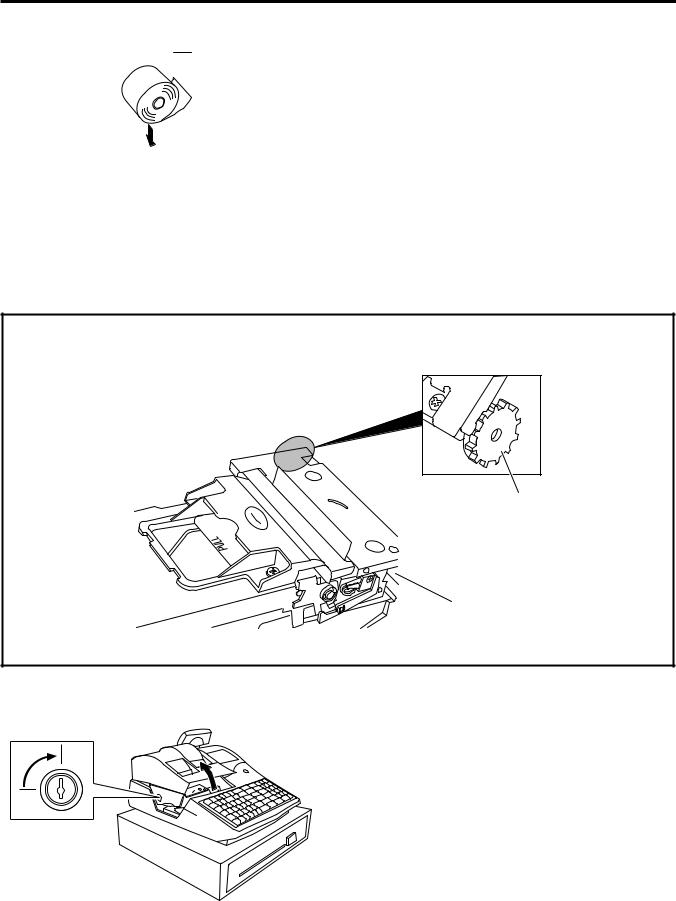
6. OUTLINE OF PREPARATION PROCEDURE BEFORE OPERATING THE ECR |
EO1-11152 |
6.1 Installing/Replacing the Receipt/Journal Roll
6. Install the Receipt and Journal rolls (referring to the following section “Installing the Receipt/Journal Roll”).
6.1 Installing/Replacing the Receipt/Journal Roll
Turn the Mode Lock to the LOCK position using the Mode Selector Key to perform the paper roll installation in this section.
CAUTION!
Never touch the Cutter Knob. Doing so may cause a CUTTER ERROR.
Cutter Knob
Receipt Printer
Installing/Replacing the Receipt Roll
1. To remove the Printer Cover, insert the Printer Cover Key to the Printer Cover Lock, and then turn it 90° clockwise.
6- 2
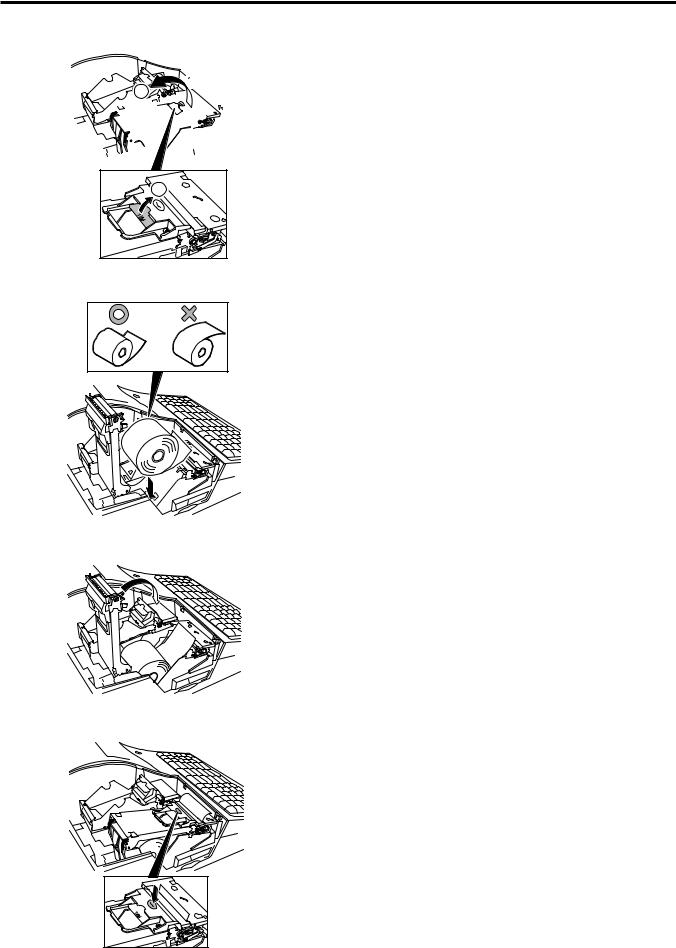
6. OUTLINE OF PREPARATION PROCEDURE BEFORE OPERATING THE ECR |
EO1-11152 |
6.1 Installing/Replacing the Receipt/Journal Roll
2. Pull up the Printer Release Lever to open the Receipt Cover Frame Ass’y.
2
1 |
3. Remove the old Receipt Roll, if any. Unstick the end of the Receipt, and then load the Receipt Roll into the printer.
4. Pull the end of receipt roll forward until the area with the glue on the paper is past the Cutter Block.
5. Close the Reciept Cover Frame Ass’y by pusing the shadowed portion until it clicks.
6. Attach the Printer Cover.
6- 3
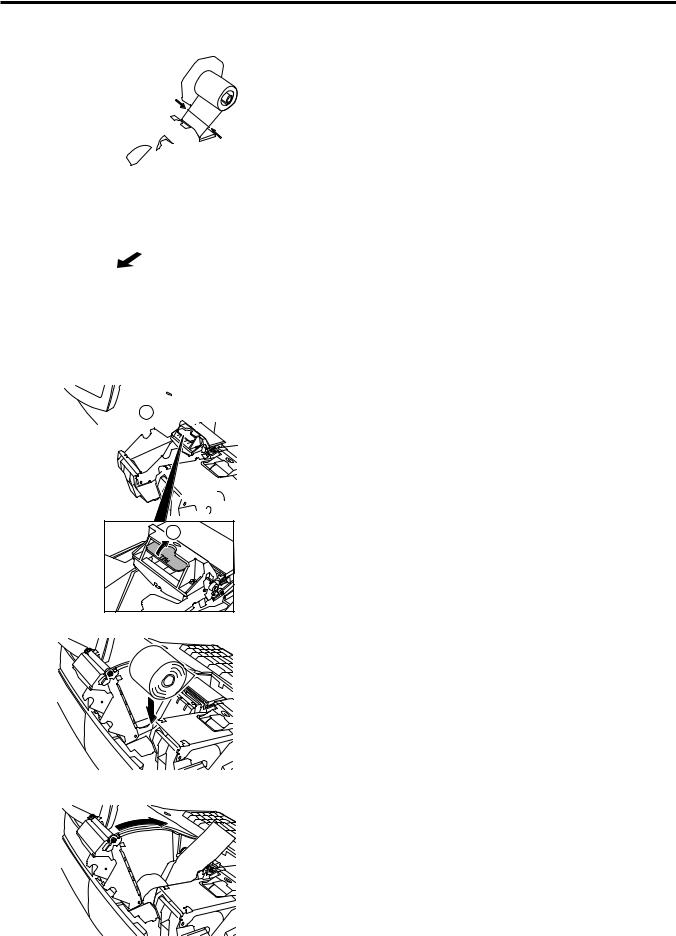
6. OUTLINE OF PREPARATION PROCEDURE BEFORE OPERATING THE ECR |
EO1-11152 |
6.1 Installing/Replacing the Receipt/Journal Roll
Installing/Replacing the Journal Roll
1. When installing the Journal Roll for the first time, skip to Step 3.
When replacing the Journal Roll, cut the paper at the arrow indicating position in the figure.
CAUTION: Never try to pull out the remaining paper end by hand. It may cause a paper jam.
2. Remove the Journal Take-up Reel from the holder, then pull the paper out of the reel.
2 
1 |
3.Pull up the Printer Release Lever to open the Journal Cover Frame Ass’y.
4.Remove the old Journal Roll, if any. Unstick the end of the Journal, and then place the Journal Roll into the right holder as viewed from the front of the machine.
5.Pull the end of the Journal Roll until about 8 inches (about 20 cm) of paper comes out of the journal outlet.
6- 4
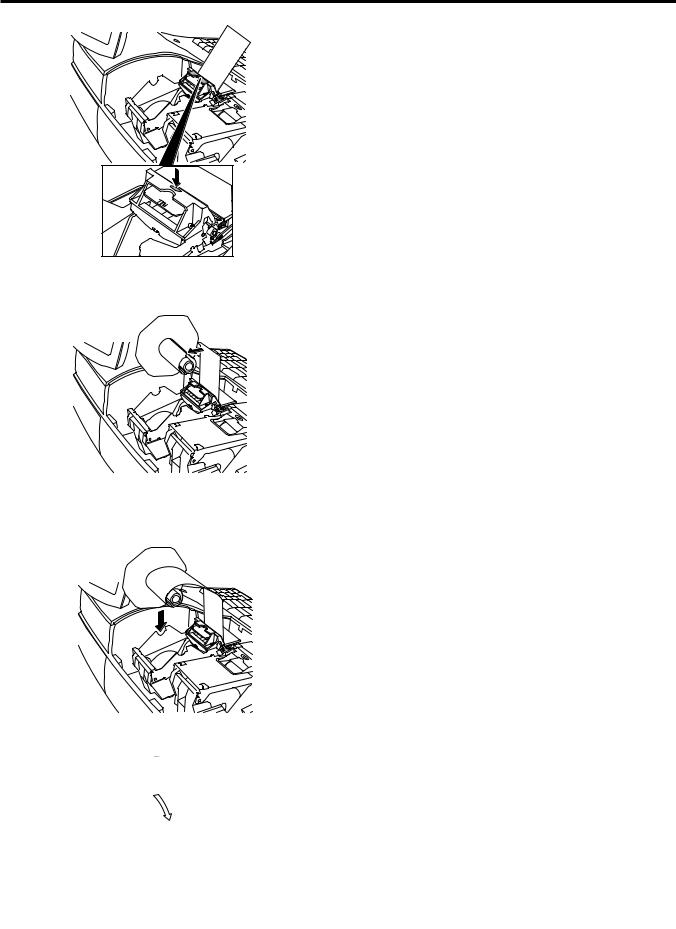
6. OUTLINE OF PREPARATION PROCEDURE BEFORE OPERATING THE ECR |
EO1-11152 |
6.1 Installing/Replacing the Receipt/Journal Roll
6. Close the Journal Cover Frame Ass’y by pushing the shadowed portion until it clicks.
7. Insert the paper end into the slit of the Take-up Reel and wind it around the reel twice or three times.
8. Set the Journal Take-up Reel into the Reel Holder.
9. Attach the Printer Cover.
6- 5
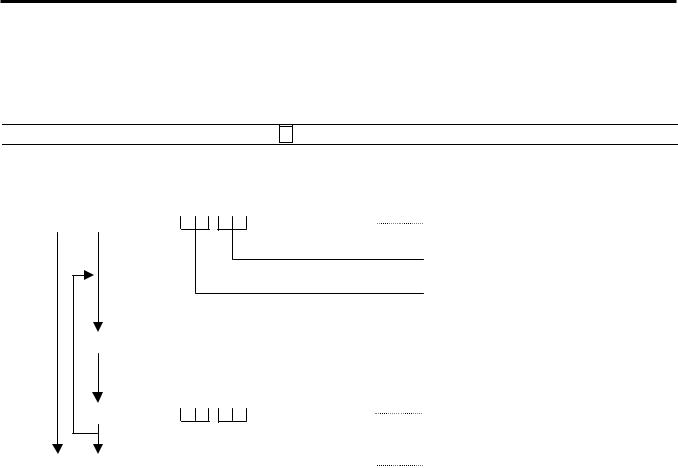
7. CASHIER SIGNING OR CASHIER KEY OPERATIONS |
EO1-11152 |
7.1 Cashier Code Entry
7. CASHIER SIGNING OR CASHIER KEY OPERATIONS
7.1 Cashier Code Entry
Each cashier will sign-ON, sign-OFF, sign-IN, and sign-OUT through the [LOG/RECEIPT] (or [LOG]) key.
OPERATION: Mode Lock: REG (or, MGR or “ - “ with Manager Intervention)
([LOG/RECEIPT] = [LOG])
(1) For Single-drawer Machines |
|
Sign-ON |
[LOG/RECEIPT] |
Sign-OUT |
9 [LOG/RECEIPT] |
Sign-IN |
[LOG/RECEIPT] |
|
(same as Sign-ON) |
A Sign-ON receipt is issued, and sales entries are now possible.
2-digit manager-assign code
(01 to 99)
2-digit cashier’s own secret code
(01 to 99) (NOTE 1)
A Sign-OUT receipt is issued, and the cashier must leave the ECR for a while expecting to come back soon.
A Sign-IN receipt is issued. Sales entries are now possible.
Sign-OFF |
0 [LOG/RECEIPT] |
A Sign-OFF receipt is issued, and no |
|
|
|
|
sales entries will be accepted. |
Sign-ON.......... |
to be operated to start the job. |
|
|
Sign-OUT........ |
to be operated to leave the ECR for a while expecting to come back soon. |
||
Sign-IN............ |
to be operated when the cashier comes back from a break declared by Sign-OUT. |
||
Sign-OFF........ |
to be operated to end the job. |
|
|
NOTES: 1. As cashier’s own secret code, the code used for Sign-ON just after the issuance of cashier reset report is programmed. The secret code will be cleared when the cashier reset report is output.
2.Sign-OUT may automatically be performed without operating “9 [LOG]” on finalizing each transaction, including Check (or other non-cash media) Cashing, No-sale Exchange from/to Foreign Currencies, No-sale, Received-on-Account, Paid-Out, Loan, Pick Up if so set by a program option. When this option is selected, Sign-IN is always necessary before starting every transaction.
3.When the finalizing media key is programmed with Endorsement Compulsory status, the automatic Sign-OUT will be executed after taking the endorsement print of the media data.
7- 1
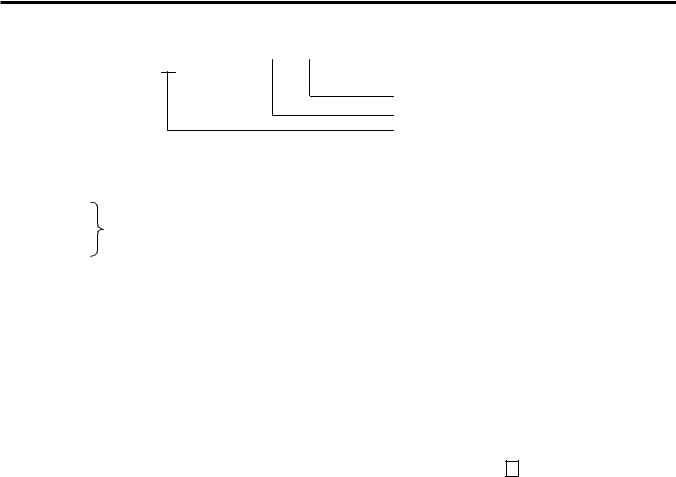
7. CASHIER SIGNING OR CASHIER KEY OPERATIONS |
EO1-11152 |
7.1 Cashier Code Entry
(2) For Multi-drawer Machines
Sign-ON |
|
[@/FOR] |
|
|
|
[LOG/RECEIPT] |
|
2-digit manager-assign code (01 to 99) 2-digit cashier’s own secret code (01 to 99) 1 or 2 as Drawer No.
By entering a Drawer No., the designated drawer will open on finalizing each sale by that cashier. It will cause an error if a Drawer No. already used by another cashier is entered.
Sign-OUT
Sign-IN Same as those for Single-drawer Machines.
Sign-OFF
NOTES: 1. A maximum of 2 different cashiers may sign-ON on a Multi-drawer Machine at the same time. To allow more than one cashier’s Sign-ON, the first cashier(s) must sign-OFF before the next cashier signs ON. Accordingly, only the cashier being signed ON or IN can sign OUT or OFF.
2.When the Drawer No. entry and the [@/FOR] key are skipped in a Sign-ON, the drawers will automatically be assigned to the cashiers from the smaller No. to the larger.
3.Performing Sign-OFF automatically cancels the designation of the drawer. Therefore, at the next opportunity to perform Sign-ON, the designation of another drawer is available. Performing SignOUT cannot cancel the designation of the drawer.
(3)Mode Changes With Signing Operations
When Signed-ON or Signed-IN:
The Mode Lock position changes are allowed within “LOCK”, “ REG”, “ MGR”, and “ - ”. Changing to any other position will be an error.
When Signed-OUT:
The Mode Lock may be turned to any position. However, cashier reports of the cashier being signed OUT cannot be taken in the “X” or “ Z” position.
When Signed-OFF:
The Mode Lock may be turned to any position. Therefore, it is best for the cashier (or all the cashiers on a Multi-drawer Machine) to sign-OFF before the Mode Lock is turned to the “LOCK”, “ X”, “ Z”, or “ SET” position.
7- 2
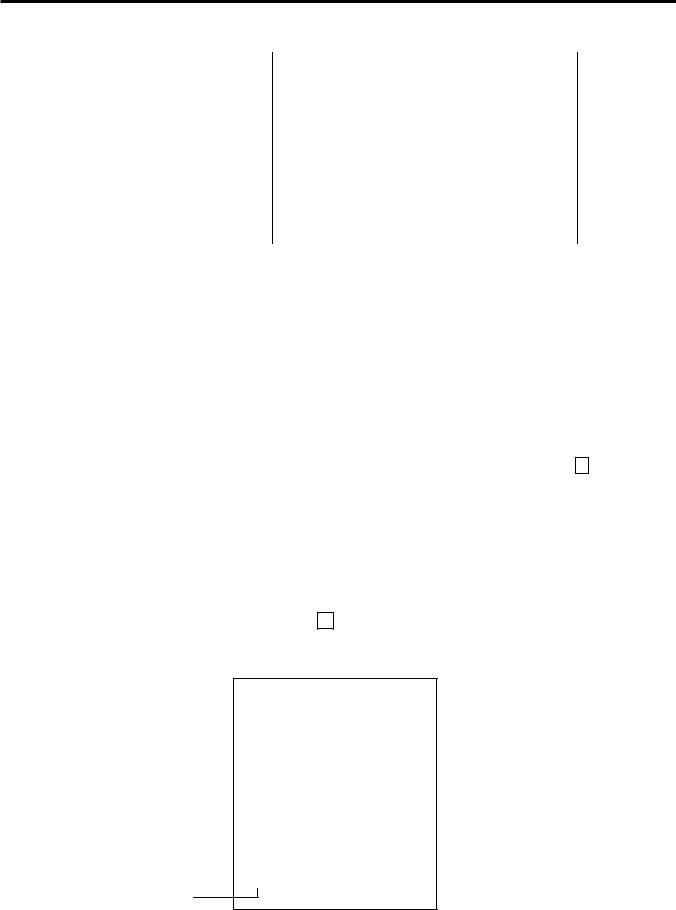
7. CASHIER SIGNING OR CASHIER KEY OPERATIONS |
EO1-11152 |
7.2 Cashier Key Method ([CLK] Keys)
-- SIGNING OPERATION RECEIPT PRINT FORMAT SAMPLES --
7(& 6725( |
|
|
|
|
7(& 6725( |
|
|
|
||||
|
3($&+ '5,9( |
|
|
|
|
|
3($&+ '5,9( |
|
|
|
||
|
3+21( |
|
|
|
|
|
|
3+21( |
|
|
|
|
2SHQ DP WR SP |
|
|
|
|
2SHQ |
DP WR SP |
|
|
|
|||
|
|
|
|
|
|
|
||||||
&ORVHG HYHU\ :HGQHVGD\ |
|
|
|
&ORVHG HYHU\ :HGQHVGD\ |
|
|
|
|||||
7(& 6725( |
|
|
|
|
|
7(& 6725( |
|
|
||||
|
3($&+ '5,9( |
|
|
|
|
|
3($&+ '5,9( |
|
|
|||
|
3+21( |
|
|
|
|
|
3+21( |
|
|
|||
)5, |
|
|
|
|
|
)5, |
|
|
|
|||
|
2SHQ |
DP WR SP |
|
6,*1 2SHQ287 DP WR SP |
||||||||
6,*1 21 |
|
|
||||||||||
|
&ORVHG HYHU\ :HGQHVGD\ |
|
|
|
&ORVHG HYHU\ :HGQHVGD\ |
|||||||
-21(6 |
|
70 |
|
-21(6 |
|
70 |
||||||
|
)5, |
|
|
|
|
|
)5, |
|
|
|||
|
6,*1 2)) |
|
|
|
|
|
6,*1 ,1 |
|
|
|
||
|
-21(6 |
|
70 |
|
|
-21(6 |
70 |
|||||
|
|
|
|
|
|
|
|
|
|
|
|
|
NOTE: A program option provides a selection not to print nor issue receipts on any signing operation.
7.2 Cashier Key Method ([CLK] Keys)
When the [LOG/RECEIPT] (or [LOG]) key is not installed, [CLK] keys ([CLK 1] to [CLK 8]; max. 8 keys) may be provided on the ECR keyboard.
Sale entries will be possible only when one of the [CLK] keys is depressed (in “REG”, “ MGR”, or “ - ” mode). When the same [CLK] key is again depressed, the cashier is in Sign-OFF status.
A program option provides a selection to display or not display the cashier code (1 to 8) of the cashier being Sign-ON condition at the “DPT” digit on the Lower Row of the Operator Display.
The multi-drawer feature may be taken with the [CLK] keys. In this case, each of the drawers is assigned to the cashier of the following keys.
Drawer 1 to [CLK 1]
Drawer 2 to [CLK 2] to [CLK 8]
-- Cashier ID Print on Sale Receipts --
On every sale receipt (issued in “REG”, “ MGR”, or “ - ” mode), the name of the cashier who has operated the entries of the sale is printed. The cashier name is programmable corresponding to each Cashier Key No. (under the CASHIER KEY METHOD) or manager-assign cashier code (under the CASHIER CODE ENTRY METHOD).
7(& 6725(
3($&+ '5,9( 3+21(
2SHQ DP WR SP &ORVHG HYHU\ :HGQHVGD\
)5, |
|
|
'3 |
|
|
'3 |
|
|
&$6+ |
|
|
,7(0 |
|
|
-21(6 |
|
70 |
Cashier’s Name
7- 3
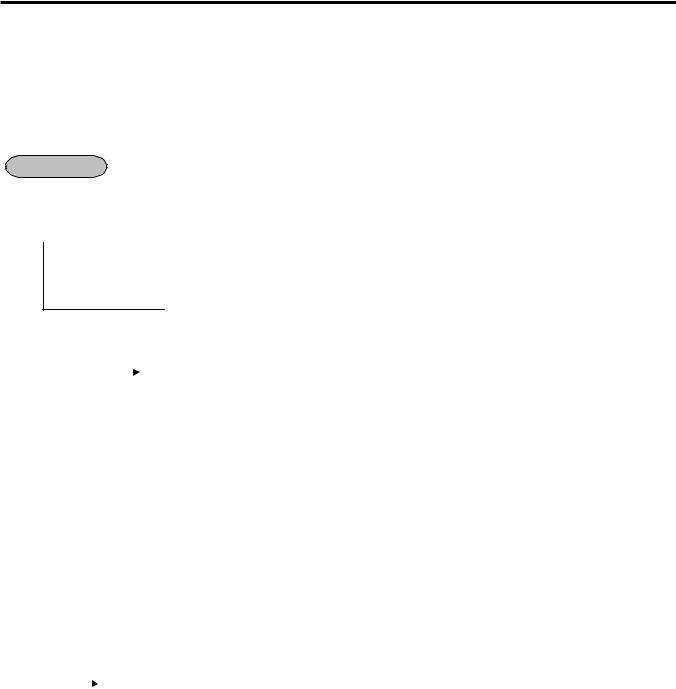
7. CASHIER SIGNING OR CASHIER KEY OPERATIONS |
EO1-11152 |
7.3 Training Mode Start and End
7.3 Training Mode Start and End
When you have newly employed cashiers, you may provide some time for them to train their skills of operating the ECR. You are to start and end the Training Mode. Once entering the Training Mode, a cashier may operate just as ordinary sale entry operations in “REG” and “ MGR” modes except Sign-ON/OFF entry and check track operation. The data in the Training Mode are processed into the training cashier memory but not affect any actual sales data in business.
CONDITION |
Outside a sale, and in Cashier Signed-OFF condition for CASHIER CODE ENTRY Method |
||||||
OPERATION FOR TRAINING MODES START |
|
||||||
T Cashier Code Entry Method |
|
||||||
|
|
|
|
|
....................................[LOG/RECEIPT] (or [LOG]) |
A training-ON receipt is issued. |
|
|
|
|
|
|
|
2-digit manager-assign code of a cashier with Training status (01 to 99) |
|
|
|
|
|
|
|
||
2-digit cashier’s secret code (01 to 99)
T Cashier Key Method |
|
|
|
|||||
Case 1: Set the Cashier Key programmed with Training status .... |
A training-ON receipt is not issued. |
|||||||
Case 2: 99 |
|
|
[LOG/RECEIPT] (or [LOG]) |
A training-ON receipt is issued. |
||||
|
||||||||
|
|
|
|
|
|
|
|
(In Cashier Code and Name Setting, cashier |
|
|
|
|
|
|
|
|
code 99 should be programmed as training |
|
|
|
|
|
|
|
|
status ON beforehand.) |
|
|
|
|
|
|
|
Fixed to 99 for training purposes. |
|
|
|
|
|
|
|
|
|
|
ENTRIES IN TRAINING MODE
Registering operations are allowed by the trainees:
TAll sale or transaction entry operations are possible in the Training Mode, except: 1) The drawer will not open.
2)The Consecutive No. on the receipt will not be incremented.
3)Endorsement print is not available.
4)Print occurs on receipt but not journal.
5)The Remote Slip Printer prints a slip.
OPERATION FOR TRAINING MODE END
T Code Entry Method, and Cashier Key Method Case 2 |
|
||
0 |
|
[LOG/RECEIPT] (or [LOG]) .................................... |
A training-OFF receipt is issued in both |
|
|||
|
|
|
cases. |
T Cashier Key Method Case 1
Change from the current Cashier Key to another Cashier Key.
Now the ECR is in a Signed-OFF condition. You may turn the Mode Lock to any position for its corresponding operations. To start sale entries, a Cashier Key to ON status or a cashier’s Sign-ON status is again necessary.
7- 4
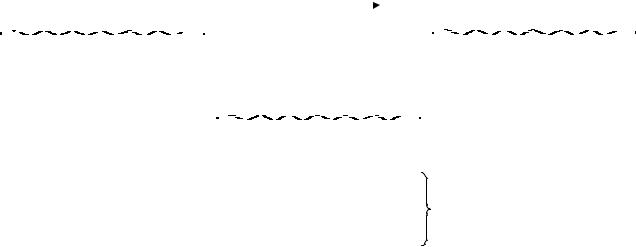
7. CASHIER SIGNING OR CASHIER KEY OPERATIONS |
|
|
|
|
|
|
|
|
|
|
|
|
|
|
|
|
|
|
|
|
|
|
|
|
|
|
|
|
|
|
|
|
|
|
|
|
|
|
|
|
|
|
|
|
|
|
|
|
EO1-11152 |
|||||||||||||||||||||||||||||||||||||||||||||||||||||||||||||||||||
|
|
|
|
|
|
|
|
|
|
|
|
|
|
|
|
|
|
|
|
|
|
|
|
|
|
|
|
|
|
|
|
|
|
|
|
|
|
|
|
|
|
|
|
|
|
|
|
|
|
|
|
|
|
|
|
|
|
|
|
|
|
|
|
|
|
|
|
|
|
|
|
|
|
|
|
|
|
|
|
|
|
|
|
|
|
|
|
|
|
|
|
|
7.3 Training Mode Start and End |
|||||||||||||||||||||||
|
|
|
|
|
|
|
|
|
|
|
|
|
|
|
|
|
|
|
|
|
|
|
|
|
|
|
|
|
|
|
|
|
|
|
|
|
|
|
|
|
|
|
|
|
|
|
|
|
|
|
|
|
|
|
|
|
|
|
|
|
|
|
|
|
|
|
|
|
|
|
|
|
|
|
|
|
|
|
|
|
|
|
|
|
|
|
|
|
|
|
|
|
|
|
|
|
|
|
|
|
|
|
|
|
|
|
|
|
|
|
|
|
|
|
|
|
|
|
|
|
|
|
|
|
|
|
|
|
|
|
|
|
|
|
|
|
|
|
|
|
|
|
|
|
|
|
|
-- Training Mode Receipt Format -- |
|
|
|
|
|
|
|
|
|
|
|
|
|
|
|
|
|
|
|
|
|
|
|
|
|
|
|
|
|
|
|
|
|
|
|
||||||||||||||||||||||||||||||||||||||||||||||||||
Training Start (Training Sign-ON) Receipt |
|
|
|
|
|
|
|
|
|
|
|
|
|
|
|
|
|
|
|
|
|
|
|
|
|
|
|
|
|
|
|
|
|
|
Training End (Training Sign-OFF) Receipt |
|||||||||||||||||||||||||||||||||||||||||||||||||||||||||||||||||||||||||||||||||
|
|
|
|
|
|
|
|
|
|
|
|
|
|
|
|
|
|
|
|
|
|
|
|
|
|
|
|
|
||||||||||||||||||||||||||||||||||||||||||||||||||||||||||||||||||||||||||||||||||||||||
|
|
|
|
|
|
|
|
|
|
|
|
|
|
|
|
|
|
|
|
|
|
|
|
|
|
|
|
|
|
|
|
|
|
|
|
|
|
|
|
|
|
|
|
|
|
|
|
|
|
|
|
|
|
|
|
|
|
|
|
|
|
|
|
|
|
|
|
|
|
|
|
|
|
|
|
|
|
|
|
|
|
|
|
|
|
|
|
|
|
|
|
|
|
|
|
|
|
|
|
|
|
|
|
|
|
|
|
|
|
|
|
|
|
|
|
|
|
|
|
|
|
)5, |
|
|
|
|
|
|
|
|
|
|
|
|
|
|
|
|
|
|
|
|
|
|
|
|
|
|
|
|
|
|
|
|
|
|
|
|
|
|
|
|
|
|
|
|
|
|
|
|
|
|
|
|
|
|
|
|
|
|
|
|
|
|
|
|
|
|
|
|
|
|
|
|
|
|
|
|
|
|
|
|
|
|
|
|
|
|
|
||||||||||||||||||||||||
|
|
|
|
|
|
|
|
|
|
|
|
|
|
|
|
|
|
|
|
|
|
|
|
|
|
|
|
|
|
|
|
|
|
|
|
|
|
|
|
|
|
|
|
|
|
|
|
|
|
|
|
|
|
|
|
|
|
|
|
|
|
|
|
|
|
|
|
|
|
|
|
|
|
|
|
|
|
|
|
|
|
|
|
|
|
|
|
|
)5, |
|
|
|||||||||||||||||||||||||
|
75$,1,1* |
|
|
|
|
|
|
|
|
|
|
|
|
|
|
|
|
|
|
|
|
|
|
|
|
|
|
|
|
|
|
|
|
|
|
|
|
|
|
|
|
|
|
|
|
|
|
|
|
|
|
|
|
|
|
|
|
|
|
|
|
|
|
|
|
|
|
|
|
|
|
|
|
|
|
|
|
|
|
|
|
|
|
|
|
|
|
|
|
|
|
|
||||||||||||||||||||||||
|
21 |
|
|
|
|
|
|
|
|
Receipt issued in Training Mode |
|
|
75$,1,1* |
|
|
|
|
|
|
|
|
|
|
|
||||||||||||||||||||||||||||||||||||||||||||||||||||||||||||||||||||||||||||||||||||||||||||
|
|
|
|
|
|
|
|
|
|
|
|
|
|
|
|
|
|
|
|
|
|
|
|
|
|
|
|
|
|
|
|
|
|
|
|
2)) |
|
|
|
|
|
|
|
|
|
|
|
|||||||||||||||||||||||||||||||||||||||||||||||||||||||||||||||||||||
|
|
|
|
|
|
|
|
|
|
|
|
|
|
|
|
|
|
|
|
|
|
|
|
|
|
|
|
|
|
|
|
|
|
|
|
|
|
|
|
|
|
|
|
|
|
|
|
|
|
|
|
|
|
|
|
|
|
|
|
|
|
|
|
|
|
|
|
|
|
|
|
|
|
|
|
|
|
|
|
|
|
|
|
|
|
|
|
|
|
|
|
|
|
|||||||||||||||||||||||
|
%52:1 |
|
|
|
|
|
|
|
|
|
|
70 |
|
|
|
|
|
|
|
|
|
|
|
|
|
|
|
|
|
|
|
|
|
|
|
|
|
|
|
|
|
|
|
|
|
|
|
|
|
|
|
|
|
|
|
|
|
|
|
|
|
|
|
%52:1 |
|
|
|
|
|
|
|
|
|
|
|
|
70 |
|
||||||||||||||||||||||||||||||||||||||
|
|
|
|
|
|
|
|
|
|
|
|
|
|
|
|
|
|
|
|
|
|
|
|
|
|
|
|
|
|
|
|
|
|
|
|
|
|
|
|
|
)5, |
|
|
|
|
|
|
|
|
|
|
|
|
|
|
|
||||||||||||||||||||||||||||||||||||||||||||||||||||||||||||
|
|
|
|
|
|
|
|
|
|
|
|
|
|
|
|
|
|
|
|
|
|
|
|
|
|
|
|
|
|
|
|
|
|
|
|
|
|
|
|
|
|
|
|
|
|
|
|
|
|
|
|
|
|
|
|
|
|
|
|
|
|
|
|
|
|
|
|
|
|
|
|
|
|
|
|
|
||||||||||||||||||||||||||||||||||||||||
|
|
|
|
|
|
|
|
|
|
|
|
|
|
|
|
|
|
|
|
|
|
|
|
|
|
|
|
|
|
|
|
|
|
|
|
|
|
|
|
|
|
|
|
|
|
|
|
|
|
|
|
|
|
|
|
|
|
|
|
|
|
|
|
|
|
|
|
|
|
|
|
|
|
|
|
|
||||||||||||||||||||||||||||||||||||||||
|
|
|
|
|
|
|
|
|
|
|
|
|
|
|
|
|
|
|
|
|
|
|
|
|
|
|
|
|
|
|
|
|
|
|
|
75$,1,1* |
|
|
|
|
|
|
|
|
|
|
|
|
|
|
|
|
|
|
|
|
|
|
|
|
|
|
|
|
|
|
|
|
|
|
|
|
|
|
|
|
|
|
|
|
|
|
|
|
|
|||||||||||||||||||||||||||||||
|
|
|
|
|
|
|
|
|
|
|
|
|
|
|
|
|
|
|
|
|
|
|
|
|
|
|
|
|
|
|
|
|
|
|
|
7RPDWR |
|
|
|
|
|
|
|
|
7) |
|
|
|
|
|
|
|
|
|
|
|
|
|
|
|
|
|
|
|
|
|
|
|
|
|
|
|
|
|
|
|
|
|
|
|
|
|||||||||||||||||||||||||||||||||||
|
|
|
|
|
|
|
|
|
|
|
|
|
|
|
|
|
|
|
|
|
|
|
|
|
|
|
|
|
|
|
|
|
9(*(7$%/( |
|
|
|
|
|
|
|
|
|
|
|
|
|
|
|
|
|
|
|
|
|
|
|
|
7 |
Entry Contents |
|
|
|
|
|
|
|
|
|
|
|
|
|
|
|
||||||||||||||||||||||||||||||||||||||||||
|
|
|
|
|
|
|
|
|
|
Training Mode Header |
|
|
|
|
&$6+ |
|
|
|
|
|
|
|
|
|
|
|
|
|
|
|
|
|
|
|
|
|
|
|
|
|
|
|
|
|
|
|
|
|
|
|
|
|
|
|
|
|
|
|
|
|||||||||||||||||||||||||||||||||||||||||||||||||||||||||
|
|
|
|
|
|
|
|
|
|
|
|
|
|
|
|
|
|
|
|
|
|
|
|
|
|
|
|
|
|
|
|
|
|
|
|
|
|
|
|
|
|
|
|
|
|
|
|
|
|
|
|
|
|
|
|
|
|
|||||||||||||||||||||||||||||||||||||||||||||||||||||||||||
|
|
|
|
|
|
|
|
|
|
|
|
|
|
|
|
|
|
|
|
|
|
|
|
|
|
|
|
|
|
|
|
|
|
|
|
,7(0 |
|
|
|
|
|
|
|
|
|
|
|
|
|
|
|
|
|
|
|
|
|
|
|
|
|
|
|
|
|
|
|
|
|
|
|
|
|
|
|
|
|
|
|
|
|
|
|
|
|
|
|
|
|
|
||||||||||||||||||||||||||
|
|
|
|
|
|
|
|
|
|
|
|
|
|
|
|
|
|
|
|
|
|
|
|
|
|
|
|
|
|
|
|
|
|
|
|
75$,1,1* |
|
|
|
|
|
|
|
|
|
|
|
|
|
|
|
|
|
|
|
|
|
|
|
|
|
|
|
|
|
|
|
|
|
|
|
|
|
|
|
|
|
|
|
|
|
|
|
|
|
|||||||||||||||||||||||||||||||
|
|
|
|
|
|
|
|
|
|
|
|
|
|
|
|
|
|
|
|
|
|
|
|
|
|
|
|
|
|
|
|
|
|
|
|
|
|
|
|
|
|
|
|
|
|
|
|
|
|
|
|
|
|
|
|
|
|
|
|
|
|
|
|
|
|
|
|
|
|
|
|
|
|
|
|
|
|
|
|
|
|
|
|
|||||||||||||||||||||||||||||||||
|
|
|
|
|
|
|
|
|
|
|
|
|
|
|
|
|
|
|
|
|
|
|
|
|
|
|
|
|
|
|
|
|
%52:1 |
|
|
|
|
|
|
|
|
|
|
|
|
|
|
|
|
|
|
|
|
70 |
|
|
|
|
|
|
|
|
|
|
|
|
|
|
|
|
|
|
|
|
|
|
|
|
|
|
|
|
|
|
|
|
|
|
|
|
||||||||||||||||||||||||||
|
|
|
|
|
|
|
|
|
|
|
|
|
|
|
|
|
|
|
|
|
|
|
|
|
|
|
|
|
|
|
|
|
|
|
|
|
|
|
|
|
|
|
|
|
|
|
|
|
|
|
|
|
|
|
|
|
|
|
|
|
|
|
|
|
|
|
|
|
|
|
|
|
|
|
|
|
|
|
|
|
|
|
|
|
|
|
|
|
|
|
|
|
|
|
|
|
|
|
|
|
|
|
|
|
|
|
|
|
|
|
|
|
|
|
|
|
7- 5
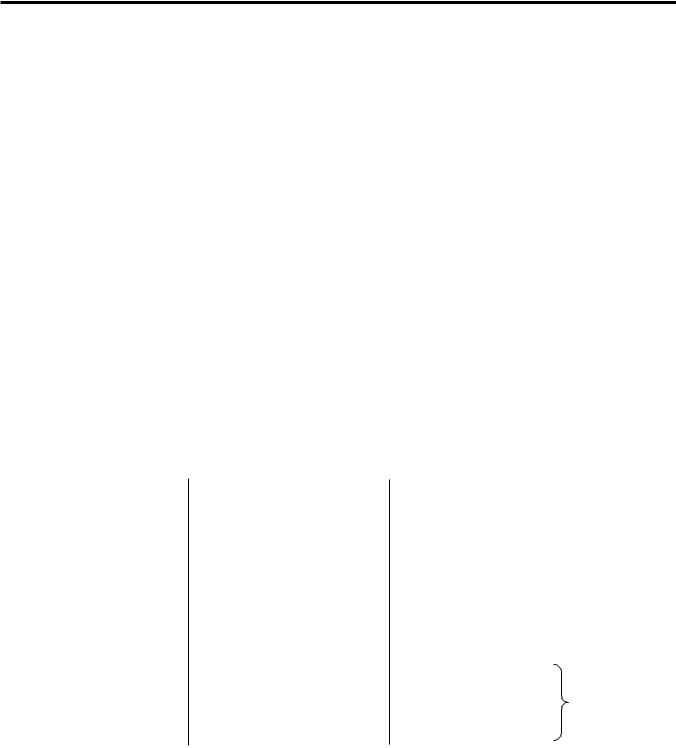
8. KEYBOARD LAYOUT |
EO1-11152 |
8. KEYBOARD LAYOUT
8. KEYBOARD LAYOUT
The following are typical keyboard layouts for the MA-1595 series. Since this series is designed to be capable of programming most of the keys to be placed in the desired place on the keyboard, these are merely examples. The keyboard of your ECR should have its own layout according to the store’s requirements.
-- Ordinary Keyboard Type (US Standard) --
LOG/ |
NS |
HOLD/ |
# |
|
RF |
JF |
|
|
|
|
|
|
|
RECEIPT |
RECALL |
|
|
|
|
|
|
|
|
||||
|
|
|
|
|
1 |
6 |
11 |
16 |
|
21 |
26 |
||
|
|
|
|
|
|
|
|
||||||
|
|
|
|
|
|
|
|
|
|
|
|
|
|
RECEIPT |
ALL |
PO |
|
C |
@/FOR |
|
|
|
|
|
|
|
|
ISSUE |
VOID |
|
|
|
|
|
|
|
|
||||
|
|
|
|
|
2 |
7 |
12 |
17 |
|
22 |
27 |
||
|
|
|
|
|
|
|
|
||||||
|
|
|
|
|
|
|
|
|
|
|
|
|
|
CUR |
DOLL |
R/A |
7 |
|
8 |
9 |
|
|
|
|
|
|
|
DISC |
|
|
|
|
|
|
|
|
|||||
|
|
|
|
|
|
3 |
8 |
13 |
`8 |
|
23 |
28 |
|
|
|
|
|
|
|
|
|
||||||
|
|
|
|
|
|
|
|
|
|
|
|
|
|
RTN |
%- |
EX |
4 |
|
5 |
6 |
|
|
|
|
|
|
|
MDSE |
|
|
|
|
|
|
|
|
|||||
|
|
|
|
|
|
4 |
9 |
14 |
19 |
|
24 |
29 |
|
|
|
|
|
|
|
|
|
||||||
|
|
|
|
|
|
|
|
|
|
|
|
|
|
VOID |
READ |
TX1/M |
1 |
|
2 |
3 |
|
|
|
|
|
|
|
|
|
|
|
|
|
|
5 |
10 |
15 |
20 |
|
25 |
30 |
|
|
|
|
|
|
|
|
|
|
|
|
|
|
ITEM |
PLU |
TX2/M |
0 |
|
00 |
∙ |
ST |
AT/TL |
CHECK |
|
Chg |
CREDIT |
|
CORR |
|
|
1 |
||||||||||
|
|
|
|
|
|
|
|
|
|
|
|
||
|
|
|
|
|
|
|
|
|
|
|
|
|
|
Other keys not placed in the keyboard above:
Additional Department Keys (31 to 60)
[000] (Triple-zero Key) |
[SI1/TL], [SI2/TL] |
[COMMENT] |
|
|
[VND CPN] |
[AMT] |
[CLK 1] to [CLK 8] |
|
|
[STR CPN] |
[RPT] |
[FUNCTION 1] to [FUNCTION 10] |
||
[BTL RTN] |
[SCALE] |
[3rd PRICE] |
|
|
[%+] |
[TARE] |
[TARE 2] |
|
|
[MISC TEND] |
[CARD No.] |
[TARE 3] |
|
|
[CREDIT 2] |
[FS/M] |
[PRINT] |
|
|
[PR OPEN] |
[TX3/M], [TX4/M] |
[PACK] |
|
|
[LC OPEN] |
[FSTL/TEND] |
[ID] |
|
|
[OPEN] |
[CUR 2] to [CUR 5] |
[DISPLAY 1] to [DISPLAY 6] for |
||
PLU Preset-code Keys |
[LOG] |
the EBT (Electronic Benefit |
||
[TXBL TL] |
[SALES PERSON] |
Transfer) Spec. |
|
|
[TAX] |
[CHK No.] |
[DEBIT] |
for the EFT |
|
[PICK UP BAL] (or [PB+]) |
[DP#] |
[MANUAL CARD#] |
||
(Electronic |
||||
[CODE OPEN] (or [PB-]) |
[CARD CHK] |
[OFFLINE AUTH] |
||
Fund Transfer) |
||||
[TRF] |
[PLU ADD] |
[STORE RECEIPT] |
||
Spec. |
||||
[SI1/M], [SI2/M] |
[RECEIPT] |
[POST AUTH] |
||
|
||||
8- 1
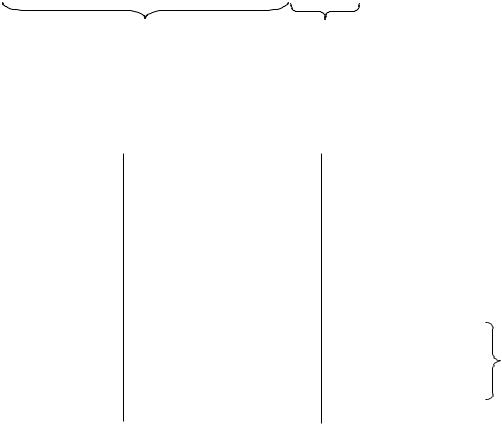
8. KEYBOARD LAYOUT |
|
|
|
|
|
|
|
|
|
|
|
|
|
|
EO1-11152 |
|||
|
|
|
|
|
|
|
|
|
|
|
|
|
|
|
|
8. KEYBOARD LAYOUT |
||
|
|
|
|
|
|
|
|
|
|
|
|
|
|
|
|
|
||
|
|
|
|
|
-- Flat Keyboard Type (US Standard) -- |
|
|
|
|
|
||||||||
|
|
|
|
|
|
|
|
|
|
|
|
|
|
|
|
|
|
|
|
|
|
|
|
|
|
|
|
|
|
|
|
LOG/ |
RF |
JF |
NS |
EX |
|
|
|
|
|
|
|
|
|
|
|
|
|
|
RECEIPT |
|
||||
|
1 |
9 |
17 |
25 |
33 |
41 |
49 |
57 |
|
1 |
|
9 |
|
|
|
|
|
|
|
|
|
|
|
|
|
|
|
||||||||||
|
|
|
|
|
|
|
|
|
|
|
|
|
|
|
|
|
|
|
|
|
|
|
|
|
|
|
|
|
|
|
|
RECEIPT |
# |
DOLL |
%- |
TX1/M |
|
|
|
|
|
|
|
|
|
|
|
|
|
|
ISSUE |
DISC |
|
|||
|
2 |
10 |
18 |
26 |
34 |
42 |
50 |
58 |
|
2 |
|
10 |
|
|
|
|
||
|
|
|
|
|
|
|
|
|
||||||||||
|
|
|
|
|
|
|
|
|
|
|
|
|
|
|
|
|
|
|
|
|
|
|
|
|
|
|
|
|
|
|
|
ALL |
PO |
HOLD/ |
READ |
TX2/M |
|
|
|
|
|
|
|
|
|
|
|
|
|
|
VOID |
RECALL |
|
|||
|
3 |
11 |
19 |
27 |
35 |
43 |
51 |
59 |
|
3 |
|
11 |
|
|
|
|
||
|
|
|
|
|
|
|
|
|
||||||||||
|
|
|
|
|
|
|
|
|
|
|
|
|
|
|
|
|
|
|
|
|
|
|
|
|
|
|
|
|
|
|
|
CUR |
R/A |
C |
@/FOR |
CREDIT |
|
|
|
|
|
|
|
|
|
|
|
|
|
|
1 |
|
||||
|
4 |
12 |
20 |
28 |
36 |
44 |
52 |
60 |
|
4 |
|
12 |
|
|
|
|
|
|
|
|
|
|
|
|
|
|
|
||||||||||
|
|
|
|
|
|
|
|
|
|
|
|
|
|
|
|
|
|
|
|
|
|
|
|
|
|
|
|
|
|
|
|
RTN |
7 |
8 |
9 |
Chg |
|
|
|
|
|
|
|
|
|
|
|
|
|
|
MDSE |
|
||||
|
5 |
13 |
21 |
29 |
37 |
45 |
53 |
61 |
|
5 |
|
13 |
|
|
|
|
|
|
|
|
|
|
|
|
|
|
|
||||||||||
|
|
|
|
|
|
|
|
|
|
|
|
|
|
|
|
|
|
|
|
|
|
|
|
|
|
|
|
|
|
|
|
VOID |
4 |
5 |
6 |
CHECK |
|
|
6 |
14 |
22 |
30 |
38 |
46 |
54 |
62 |
|
6 |
|
14 |
|
|
|
|
|
|
|
|
|
|
|
|
|
|
|
|
|
|
|
|
|
|
|
|
|
|
|
|
|
|
|
|
|
|
|
|
|
|
ITEM |
1 |
2 |
3 |
ST |
|
|
|
|
|
|
|
|
|
|
|
|
|
|
CORR |
|
||||
|
7 |
15 |
23 |
31 |
39 |
47 |
55 |
63 |
|
7 |
|
15 |
|
|
|
|
|
|
|
|
|
|
|
|
|
|
|
||||||||||
|
|
|
|
|
|
|
|
|
|
|
|
|
|
|
|
|
|
|
|
|
|
|
|
|
|
|
|
|
|
|
|
PLU |
0 |
00 |
∙ |
AT/TL |
|
|
8 |
16 |
24 |
32 |
40 |
48 |
56 |
64 |
|
8 |
|
16 |
|
|
|
|
|
|
|
|
|
|
|
|
|
|
|
|
|
|
|
|
|
|
|
|
|
|
|
|
PLU Preset-code keys |
|
|
Department |
|
|
|
|
|
|||||||
|
|
|
|
|
|
|
|
|
|
keys |
|
|
|
|
|
|
|
|
Other keys not placed in the keyboard above:
Additional Department Keys (17 to 60)
[000] (Triple-zero Key) |
[AMT] |
[CLK 1] to [CLK 8] |
|
|
[VND CPN] |
[RPT] |
[FUNCTION 1] to [FUNCTION 10] |
||
[STR CPN] |
[SCALE] |
[3rd PRICE] |
|
|
[BTL RTN] |
[TARE] |
[TARE 2] |
|
|
[%+] |
[CARD No.] |
[TARE 3] |
|
|
[MISC TEND] |
[FS/M] |
[PRINT] |
|
|
[CREDIT 2] |
[TX3/M], [TX4/M] |
[PACK] |
|
|
[PR OPEN] |
[FSTL/TEND] |
[ID] |
|
|
[LC OPEN] |
[CUR 2] to [CUR 5] |
[DISPLAY 1] to [DISPLAY 6] for |
||
[OPEN] |
[LOG] |
the EBT (Electronic Benefit |
||
[TXBL TL] |
[SALES PERSON] |
Transfer) Spec. |
|
|
[TAX] |
[CHK No.] |
[DEBIT] |
for the EFT |
|
[PICK UP BAL] (or [PB+]) |
[DP#] |
[MANUAL CARD#] |
||
(Electronic |
||||
[CODE OPEN] (or [PB-]) |
[CARD CHK] |
[OFFLINE AUTH] |
||
Fund Transfer) |
||||
[TRF] |
[PLU ADD] |
[STORE RECEIPT] |
||
Spec. |
||||
[SI1/M], [SI2/M] |
[RECEIPT] |
[POST AUTH] |
||
|
||||
[SI1/TL], [SI2/TL] |
[COMMENT] |
|
|
|
8- 2
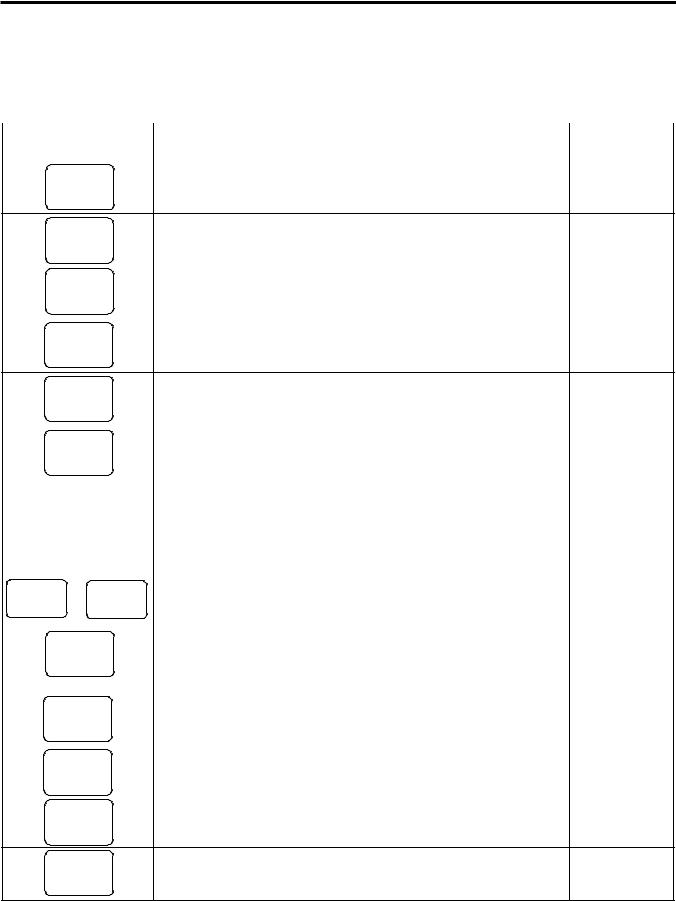
9. FUNCTIONS OF EACH KEY |
EO1-11152 |
9. FUNCTIONS OF EACH KEY
9. FUNCTIONS OF EACH KEY
This section briefly describes functions of each key for your quick reference purposes. See the reference pages in Section 10: REGISTERING PROCEDURE AND PRINT FORMAT for detail operation sequences.
|
TABLE OF KEY FUNCTIONS |
|
|
|
|
|
|
Key |
Functions |
Reference |
|
page |
|||
|
|
||
|
LOG key |
7-1 |
|
LOG |
Used in case of Cashier Code Entry Method, to declare start or end |
|
of normal operation by cashier. For details, refer to Section 7.1.
|
Receipt key |
10-2 |
|
RECEIPT |
Used to change the receipt-ON/OFF mode. |
|
|
|
|
|
|
LOG |
Log/Receipt Key |
See pages for |
|
This is a dual-function key that has both [LOG] and [RECEIPT] |
[LOG] and |
||
RECEIPT |
|||
functions. |
[RECEIPT] |
||
|
|||
RECEIPT |
Receipt Post-Issue Key |
10-38 |
|
Used to issue the receipt of a sale when the sale has already |
|
||
ISSUE |
|
||
|
|
finalized in the Receipt-OFF mode.
|
|
|
|
|
|
|
|
Receipt Feed Key |
----- |
|
|
|
|
RF |
|
|
Used to advance the receipt roll and operated by holding it down |
|
|
|
|
|
|
|
|
|
|
until the paper has advanced to the required position. |
|
|
|
|
|
|
|
|
|
Journal Feed Key |
----- |
|
|
|
|
JF |
|
|
Used to advance the journal roll in the same fashion as the [RF] |
|
|
|
|
|
|
|
|
|
|
key is used to receipt roll. |
|
|
|
|
|
|
|
|
|
Numeric Keys |
----- |
|
7 |
|
8 |
|
9 |
|
Used to enter numeric values. Depressing the [00] key once is the |
|
|
|
4 |
|
5 |
|
6 |
|
same as depressing the [0] key twice consecutively. Depressing |
|
|
|
1 |
|
2 |
|
3 |
|
the [000] key once is the same as depressing the [0] key three |
|
|
|
|
0 |
00 |
|
• |
|
times consecutively. The [ . ] key is used to designate the decimal |
|
|
|
|
|
|
|
|
|
|
point of a percentage rate or a quantity. |
|
|
|
|
|
|
|
|
|
Department Keys |
10-4 |
1 |
|
to |
60 |
Used to enter each item, serving for classifying merchandise by |
|
||||
|
|
|
|
|
|
department. |
|
||
|
|
|
|
|
|
|
|
Department No. key |
See pages for |
|
|
|
|
DP# |
Used to access a department by designating the department code, |
[DEPT] |
|||
|
|
|
|
instead of depressing the specific Department key. With this key |
|
||||
|
|
|
|
|
|
|
|
|
|
|
|
|
|
|
|
|
|
installed, a maximum of 99 departments may be controlled. |
|
|
|
|
|
|
|
|
|
PLU (Price Look Up) Key |
10-5 |
|
|
|
PLU |
|
|
Used to enter a PLU that is linked to a department. |
|
||
|
|
|
|
|
|
|
|
|
|
|
|
|
|
|
|
|
|
Clear Key |
----- |
|
|
|
|
C |
|
|
Used to clear numeric entries or a declaration key entry. |
|
|
|
|
|
|
|
|
|
|
|
|
|
|
|
|
|
|
|
|
Non-add Number Print Key |
10-20 |
#Used to print a non-add number (such as Customer No., Credit Card No., etc.) on the receipt and journal for future reference.
|
No-sale Key |
10-2, 3 |
NS |
Used to open the cash drawer without relating a sale, and also used |
|
to display the store message.
9- 1

9. FUNCTIONS OF EACH KEY |
EO1-11152 |
|
9. FUNCTIONS OF EACH KEY |
|
|
Key |
Functions |
Reference |
|
page |
|||
|
|
||
|
Amount key |
10-4, 5 |
|
AMT |
Used to enter a manual amount of PLU item. And also used to |
|
|
enter an amount or price for an open department when the |
|
||
|
|
||
|
department is accessed by the [DP#] key. |
|
|
PR |
Preset Open key |
10-4, 5 |
|
Used to release a preset-price department or PLU items for a |
|
||
OPEN |
|
||
manual price entry. |
|
||
|
|
||
LC |
Listing Capacity Open key |
10-22 |
|
Used to release the high or low amount limit preprogrammed on |
|
||
OPEN |
|
||
each department or PLU. |
|
||
|
|
||
|
Preset and Listing Capacity Open key |
See pages for |
|
OPEN |
This is a dual-function key that has both [PR OPEN] and [LC |
[PR OPEN] |
|
OPEN] functions. |
and |
||
|
|||
|
|
[LC OPEN]. |
|
|
AT-FOR (Quantity Extension and Split Package Pricing) key |
10-7 |
|
@/FOR |
Used to multiply a department, PLU, or Bottle Return item entry by |
|
|
a quantity. Also used to auto-calculate and enter a split-package |
|
||
|
|
||
|
price, triple multiplication, or HI-CONE. |
|
|
VND |
Vendor Coupon key |
10-19 |
|
Used to enter the amount of vendor coupons received from the |
|
||
CPN |
|
||
customer. |
|
||
|
|
||
STR |
Store Coupon key |
10-18 |
|
Used to subtract a store coupon amount redeemed through a |
|
||
CPN |
|
||
department. |
|
||
|
|
||
|
PLU Price-Read Key |
10-24 |
|
READ |
Used to read the preset price of the designated PLU from the |
|
|
memory. Also used to read the amount and the name of the |
|
||
|
|
||
|
customer file. |
|
|
|
Comment Print key |
10-44 |
|
COMMENT |
Used to print the respective programmed comments on the receipt. |
|
|
|
|
|
|
RTN |
Returned Merchandise Key |
10-17 |
|
Used to refund money to a customer who has returned items |
|
||
MDSE |
|
||
already purchased. |
|
||
|
|
||
BTL |
Bottle Return key |
10-17 |
|
Used to enter a bottle return amount. |
|
||
RTN |
|
||
|
|
||
|
|
|
|
DOLL |
Dollar Discount key |
10-18 |
|
Used to subtract an amount from the sale such as a discount during |
|
||
DISC |
|
||
|
a sale. |
|
|
%+ |
Percent Charge Key |
10-18 |
|
Used to add a percent rate to a sale. |
|
||
|
|
|
|
%− |
Percent Discount Key |
10-18 |
|
Used to subtract a percent rate from a sale. |
|
||
|
|
|
|
ITEM |
Item Correct Key |
10-19 |
|
Used to remove the last item from the bill, printing a line through the |
|
||
CORR |
|
||
item on the receipt and journal. |
|
||
|
|
||
|
Void Key |
10-20 |
|
VOID |
Used to delete an item entered previously (before the last item) in |
|
|
|
the current transaction. |
|
9- 2
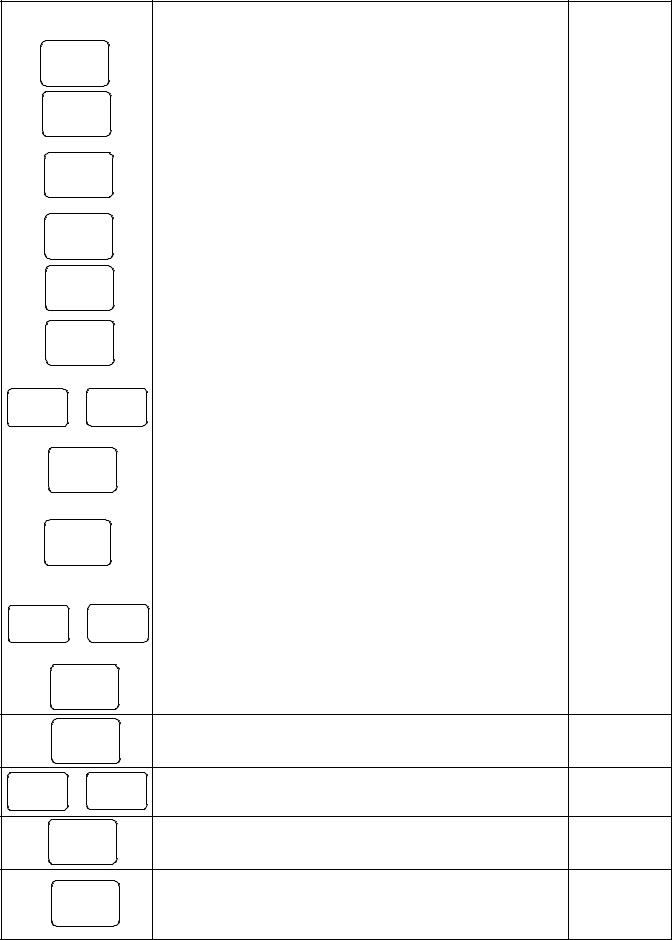
9. FUNCTIONS OF EACH KEY |
EO1-11152 |
|
9. FUNCTIONS OF EACH KEY |
|
|
|
Key |
Functions |
Reference |
|
|
page |
|||
|
|
|
||
|
ALL |
All Void Key |
10-20 |
|
|
Used to cancel all the items entered in the current sale. |
|
||
VOID |
|
|||
|
|
|||
|
|
|
|
|
|
R/A |
Received-on-Account Key |
10-3, 36 |
|
|
Used to enter payments received on account, i.e. not relating to a |
|
||
|
|
sale. Also used for change reserve amounts loaned from the store. |
|
|
|
|
Paid-Out key |
10-36, |
|
|
PO |
Used to record amounts paid out of the cash drawer not relating to |
3-1 (MG) |
|
|
a sale. Also used for Pick Up operations, such as money |
|
||
|
|
|
||
|
|
collections for banking purposes. |
|
|
|
|
Subtotal key |
10-23 |
|
|
ST |
Used to obtain subtotal of the current transaction. |
|
|
|
|
|
|
|
TXBL |
Taxable Total key |
10-23 |
||
Used to obtain the taxable total (the sale total including taxes due) |
|
|||
|
TL |
|
||
|
of the current transaction. |
|
||
|
|
|
||
|
|
Cash Amount Tendered/Cash Total key |
10-26 |
|
AT/TL |
Used to record all cash paid transactions, and will be able to finalize |
|
||
|
|
a sale operation. |
|
|
|
|
Check key |
10-26 |
|
CHK |
CHECK |
This is one of non-cash media keys, and used to cash a check |
|
|
|
|
|||
TND |
or TEND |
when the ECR is outside a sale, or to finalize the transaction as a |
|
|
|
|
check payment. |
|
|
|
|
Charge key |
See pages for |
|
|
Chg |
This is another non-cash media key, and usually programmed as |
[CHECK |
|
|
|
“Charge Sale Total” key. This key can also be used for payments in |
TEND] |
|
|
|
credit cards, if the [CARD No.] key is installed. |
|
|
|
|
Miscellaneous Media Key |
See pages for |
|
MISC |
This is one of additional non-cash media keys that may be installed |
[CHECK |
||
besides [CHK TND] and [Chg]. This key has the same functions |
TEND] |
|||
TEND |
||||
|
|
and programmabilities as the [CHK TND] key, and usually used as |
|
|
|
|
Tender-only key. |
|
|
|
|
Credit 1 & 2 keys |
See pages for |
|
CREDIT |
CREDIT |
These are additional non-cash media keys that may be installed |
[CHECK |
|
1 |
2 |
besides those already described, according to the requirements of |
TEND] |
|
|
|
|||
|
|
each store. |
|
|
|
CARD |
Card No. key |
10-26 |
|
|
Used to enter the code number (1 to 12) which classifies the credit |
|
||
|
No. |
|
||
|
|
|
||
card company followed by the sale finalization with the [Chg] key.
CHECK |
Check No. and Endorsement Print key |
10-43, 45 |
Used to print the endorsement data with or without a Check No. |
|
|
No. |
|
|
print after finalizing a sale with a non-cash media key. |
|
|
|
|
|
PB+ or PB- |
Previous Balance keys |
10-39 |
Used to enter a previous balance in a charge posting operation. |
|
|
|
Transfer key |
10-39 |
TRF |
Used to transfer the entire balance in a charge posting operation |
|
|
with no payment. |
|
|
Pick Up Balance key |
10-41 |
PICK UP |
This key should be installed in place of the [PB+] key if the |
|
BAL |
“Customer File” (Check Track) memory option is selected instead of |
|
|
|
|
|
the “Manual PB Entry” type. |
|
9- 3
