Toshiba EO1-11113, EO1-11099, FS-1650, FS-1650-4 User Manual
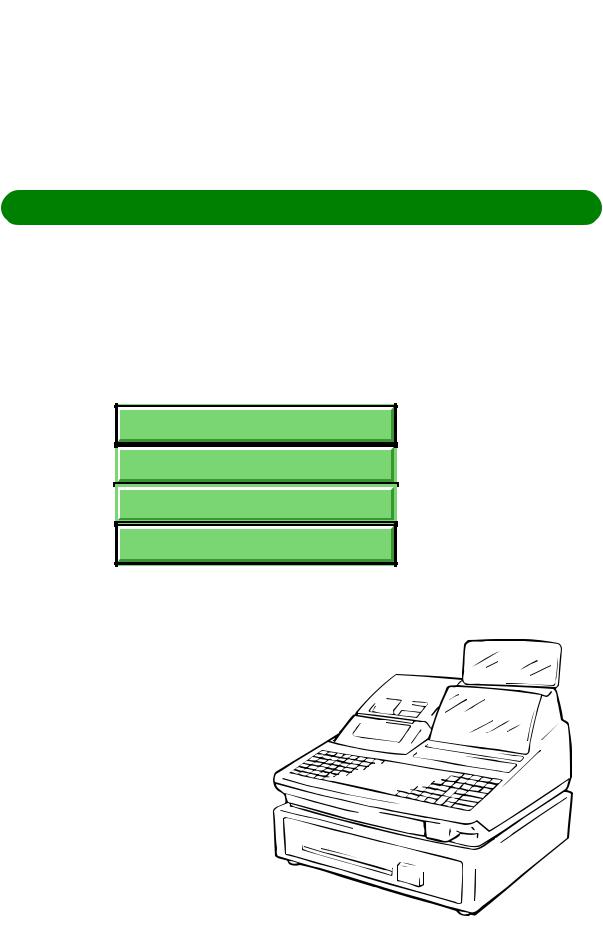
TEC Electronic Cash Register
FS-1650-4 SERIES
Owner’s Manual
Table of Contents
S/A Managers Guide
M/S Operator's Guide
M/S Manager's Guide
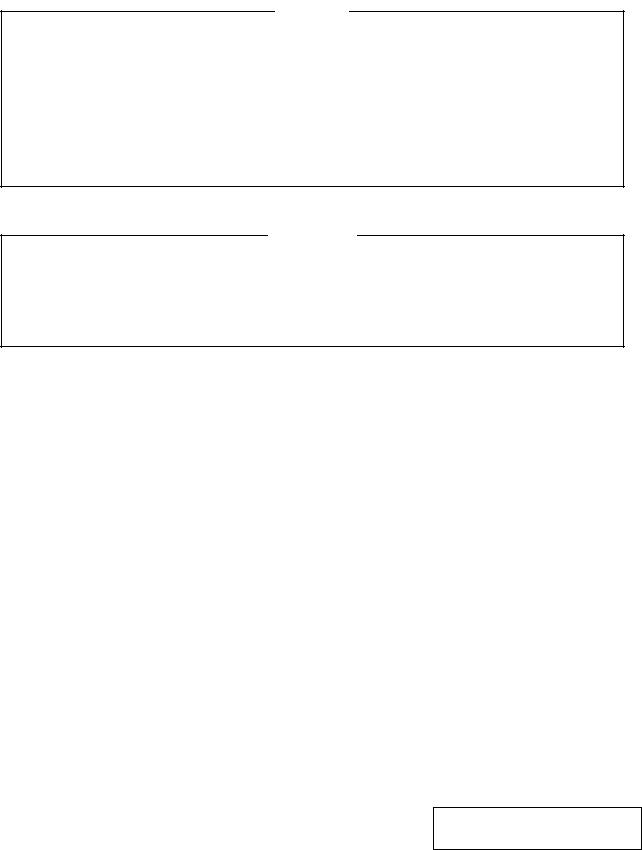
NOTICE
This equipment has been tested and found to comply with the limits for a Class A digital device, pursuant to Part 15 of the FCC Rules. These limits are designed to provide reasonable protection against harmful interference when the equipment is operated in a commercial environment. This equipment generates, uses, and can radiate radio frequency energy and, if not installed and used in accordance with the instruction manual, may cause harmful interference to radio communications. Operation of this equipment in a residential area is likely to cause harmful interference in which case the user will be required to correct the interference at his own expense. Changes or modifications not expressly approved by manufacturer for compliance could void the user’s authority to operate the equipment.
WARNING
“This Class A digital apparatus meets all requirements of the Canadian Interference-Causing Equipment Regulations.”
“Cet appareil numénque de la classe A respecte toutes les exigences du Règlement sur le matériel brouilleur du Canada.”
Copyright © 2001
by TOSHIBA TEC CORPORATION All Rights Reserved
570 Ohito, Ohito-cho, Tagata-gun, Shizuoka-ken, JAPAN
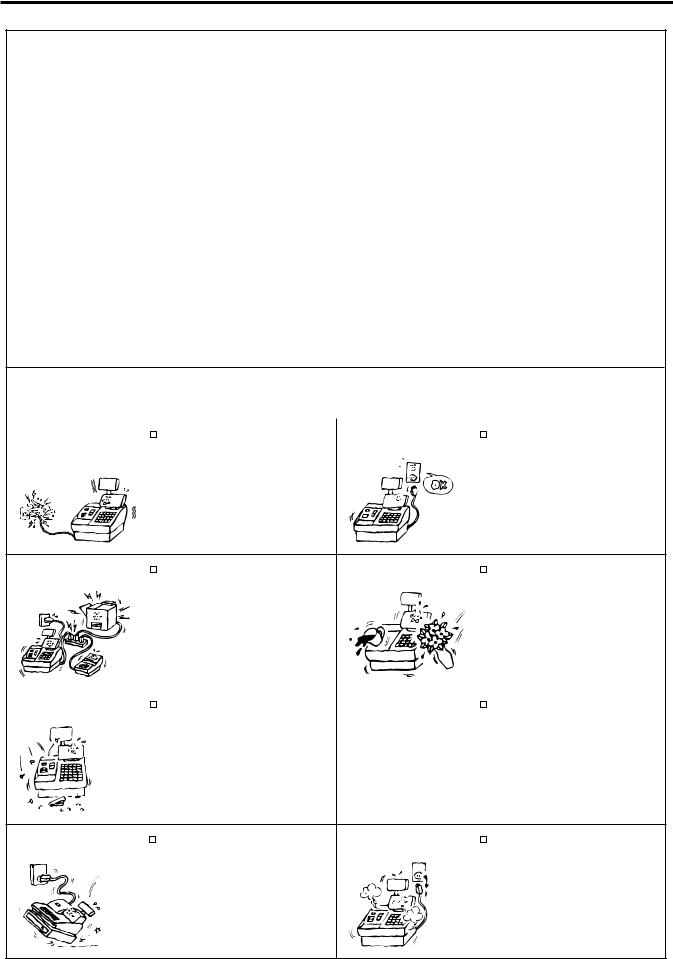
Safety Summary
Safety Summary
Personal safety in handling or maintaining the equipment is extremely important. Warnings and Cautions necessary for safe handling are included in this manual. All warnings and cautions contained in this manual should be read and understood before handling or maintaining the equipment.
Do not attempt to effect repairs or modifications to this equipment. If a fault occurs that cannot be rectified using the procedures described in this manual, turn off the power, unplug the machine, then contact your authorized TOSHIBA TEC representative for assistance.
Meanings of Each Symbol
This symbol indicates warning items (including cautions). Specific warning contents are drawn inside the  symbol. (The symbol on the left indicates a general caution.)
symbol. (The symbol on the left indicates a general caution.)
This symbol indicates prohibited actions (prohibited items). Specific prohibited contents are drawn inside or near the  symbol. (The symbol on the left indicates “no disassembling”.)
symbol. (The symbol on the left indicates “no disassembling”.)
This symbol indicates actions which must be performed. Specific instructions are drawn inside or near the symbol.
symbol.
(The symbol on the left indicates “disconnect the power cord plug from the outlet”.)
|
|
This indicates that there is the risk of death or serious injury if the |
||||
WARNING machines are improperly handled contrary to this indication. |
||||||
Prohibited |
|
Do not plug in or unplug the power |
Any other than the |
|
Do not use voltages other than the |
|
|
specified AC voltage |
|
||||
cord plug with wet hands as this may |
voltage (AC) specified on the rating |
|||||
|
is prohibited. |
|||||
|
cause electric shock. |
|
plate, as this may cause fire or |
|||
|
|
|
|
electric shock. |
||
Prohibited |
|
If the machines share the same |
Prohibited |
|
|
Do not place metal objects or |
|
|
|
||||||
|
|
||||||
outlet with any other electrical |
water-filled containers such as flower |
||||||
|
|
||||||
|
appliances which consume large |
|
vases, flower pots or mugs, etc. on |
||||
|
amounts of power, the voltage will |
|
top of the machines. If metal objects |
||||
|
fluctuate widely each time these |
|
or spilled liquid enter the machines, |
||||
|
appliances operate. Be sure to |
|
this may cause fire or electric |
||||
|
provide an exclusive outlet for the |
|
shock. |
||||
|
machine as this may cause the |
|
|
|
|
||
|
machines to malfunction. |
|
|
|
|
||
|
|
|
|
|
|
|
|
Prohibited |
|
Do not insert or drop metal, |
Prohibited |
|
|
Do not scratch, damage or modify |
|
|
|
|
|||||
flammable or other foreign objects into |
the power cords. Also, do not place |
||||||
|
|
||||||
|
the machines through the ventilation |
|
heavy objects on, pull on, or exces- |
||||
|
slits, as this may cause fire or electric |
|
sively bend the cords, as this may |
||||
|
shock. |
|
cause fire or electric shock. |
||||
Disconnect |
|
If the machines are dropped or their |
Disconnect |
|
Continued use of the machines in an |
|
|
||||
the plug. |
cabinets damaged, first turn off the |
the plug. |
abnormal condition such as when the |
||
|
power switches and disconnect the |
|
machines are producing smoke or |
||
|
power cord plugs from the outlet, and |
|
strange smells may cause fire or elec- |
||
|
|
tric shock. In these cases, immedi- |
|||
|
then contact your authorized |
|
|||
|
|
ately turn off the power switches and |
|||
|
TOSHIBA TEC representative for |
|
|||
|
|
disconnect the power cord plugs from |
|||
|
assistance. Continued use of the |
|
|||
|
|
the outlet. Then, contact your author- |
|||
|
machine in that condition may cause |
|
|||
|
|
ized TOSHIBA TEC representative for |
|||
|
fire or electric shock. |
|
assistance. |
||
(i)
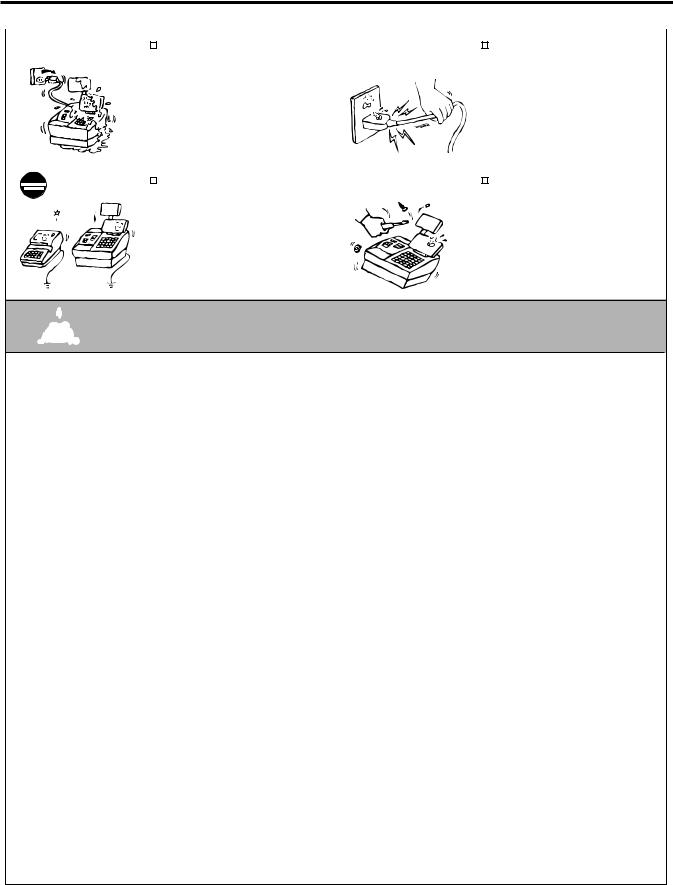
Safety Summary
|
|
|
|
Disconnect |
|
If foreign objects (metal fragments, |
Disconnect |
|
|
When unplugging the power |
|
|
|||||||||
|
|
|||||||||
|
|
|
|
the plug. |
water, liquids) enter the machines, |
the plug. |
cords, be sure to hold and pull on |
|||
|
|
|
|
|
first turn off the power switches and |
|
the plug portion. Pulling on the cord |
|||
|
|
|
|
|
disconnect the power cord plugs from |
|
portion may cut or expose the inter- |
|||
|
|
|
|
|
the outlet, and then contact your |
|
nal wires and cause fire or electric |
|||
|
|
|
|
|
authorized TOSHIBA TEC repre- |
|
shock. |
|||
|
|
|
|
|
sentative for assistance. Continued |
|
|
|
|
|
|
|
|
|
|
use of the machine in that condition |
|
|
|
|
|
|
|
|
|
|
may cause fire or electric shock. |
|
|
|
|
|
|
|
|
|
|
|
|
|
|
|
|
|
|
|
|
Connect a |
|
Ensure that the equipment is |
No |
|
|
Do not remove covers, repair or |
|
|
|
|
|
|
|
||||
|
|
|
|
grounding |
|
|
|
|||
|
|
|
|
|
|
|
||||
|
|
|
|
properly grounded. Extension cables |
disassembling. modify the machine by yourself. You |
|||||
|
|
|
|
wire. |
||||||
|
|
|
|
|||||||
|
|
|
|
should also be grounded. Fire or |
|
may be injured by high voltage, very |
||||
|
|
|
|
|
|
|||||
|
|
|
|
|
electric shock can occur on improp- |
|
hot parts or sharp edges inside the |
|||
|
|
|
|
|
erly grounded equipment. |
|
machine. |
|||
|
|
|
|
|
|
|
|
Unauthorized modification is prohib- |
||
|
|
|
|
|
|
|
|
ited. |
||
|
|
|
|
|
|
|
|
|
|
|
 CAUTIONThis indicates that there is the risk of personal Injury or damage to objects if the machines are improperly handled contrary to this indication.
CAUTIONThis indicates that there is the risk of personal Injury or damage to objects if the machines are improperly handled contrary to this indication.
Precaution
The following precautions will help to ensure that this machine will continue to function correctly.
•Try to avoid locations that have the following adverse conditions:
* |
Temperatures out of the specification |
* |
Direct sunlight |
* |
High humidity |
* |
Shared power socket |
* |
Excessive vibration |
* |
Dust/Gas |
•Do not subject the machine to sudden shocks.
•Do not press the keys too hard. Keys will operate correctly if they are touched lightly.
•Clean the cover and keyboard, etc. by wiping with a dry cloth or a cloth soaked with detergent and wrung out thoroughly. Never use thinner or other volatile solvent for cleaning.
•At the end of the day, turn the power OFF, then clean and inspect the exterior of the machine.
•Try to avoid using this equipment on the same power supply as high voltage equipment or equipment likely to cause mains interference.
•USE ONLY TOSHIBA TEC SPECIFIED consumables.
•DO NOT STORE the consumables where they might be exposed to direct sunlight, high temperatures, high humidity, dust, or gas.
•When moving the machine, take hold of the drawer and lift the machine.
•Do not place heavy objects on top of the machines, as these items may become unbalanced and fall causing injury.
•Do not block the ventilation slits of the machines, as this will cause heat to build up inside the machines and may cause fire.
•Do not lean against the machine. It may fall on you and could cause injury.
Request Regarding Maintenance
•Utilize our maintenance services.
After purchasing the machines, contact your authorized TOSHIBA TEC representative for assistance once per year or so to have the inside of the machines cleaned. Otherwise, dust will build up inside the machines and may cause fire or malfunction. Cleaning is particularly effective before humid rainy seasons.
•Our maintenance service performs the periodic checks and other work required to maintain the quality and performance of the machines, preventing accidents beforehand.
For details, please consult your authorized TOSHIBA TEC representative for assistance.
•Using insecticides and other chemicals
Do not expose the machines to insecticides or other volatile solvents, as this will deteriorate the cabinet or other parts or cause the paint to peel.
(ii)
STAND-ALONE LEVEL OPERATOR’S GUIDE
– 1 –
|
|
EO1-11113 |
|
TABLE OF CONTENTS |
|
|
|
Page |
1. |
TO OUR CUSTOMERS ................................................................................................................... |
1 |
2. |
UNPACKING .................................................................................................................................... |
2 |
3. |
APPEARANCE AND NOMENCLATURE ......................................................................................... |
3 |
4. |
MODE LOCK AND MODE SELECTOR KEYS ................................................................................ |
4 |
5. |
DISPLAY .......................................................................................................................................... |
5 |
6. |
OUTLINE OF PREPARATION PROCEDURE BEFORE OPERATING THE ECR .......................... |
9 |
7. |
CASHIER SIGNING OR CASHIER KEY OPERATIONS ............................................................... |
14 |
8. |
KEYBOARD LAYOUT .................................................................................................................... |
21 |
9. |
FUNCTIONS OF EACH KEY ......................................................................................................... |
22 |
10. REGISTERING PROCEDURE AND PRINT FORMAT .................................................................. |
28 |
|
11. JOURNAL AND RECEIPT PAPER-END DETECTOR .................................................................. |
65 |
|
12. ECR PRINTER MOTOR LOCK DETECTOR ................................................................................. |
65 |
|
13. GUEST CHECK PRINTER MOTOR LOCK DETECTOR .............................................................. |
65 |
|
14. PRINTER GUIDE OPEN DETECTOR ........................................................................................... |
65 |
|
15. PAPER ROLL REPLACEMENT AND OTHER MAINTENANCE OPERATIONS .......................... |
66 |
|
16. |
SPECIFICATIONS ......................................................................................................................... |
72 |
– 2 –
EO1-11113
1. TO OUR CUSTOMERS
Thank you for choosing the TEC electronic cash register FS-1650 series. This instruction manual provides a description of the functions and handling of this register and should be read carefully to ensure optimum performance. Since every consideration has been given to safety and reliability, there is no danger of damaging the machine by incorrect operation.
Please refer to this manual whenever you have any questions concerning the machine. This machine has been manufactured under strict quality control and should give you full satisfaction. However, if the machine is damaged during transit, or there are any unclear points in this manual, please contact your local TOSHIBA TEC representative.
•The specifications described in this manual may be modified by TOSHIBA TEC, if necessary.
•Be sure to keep this manual for future reference.
- 1 -
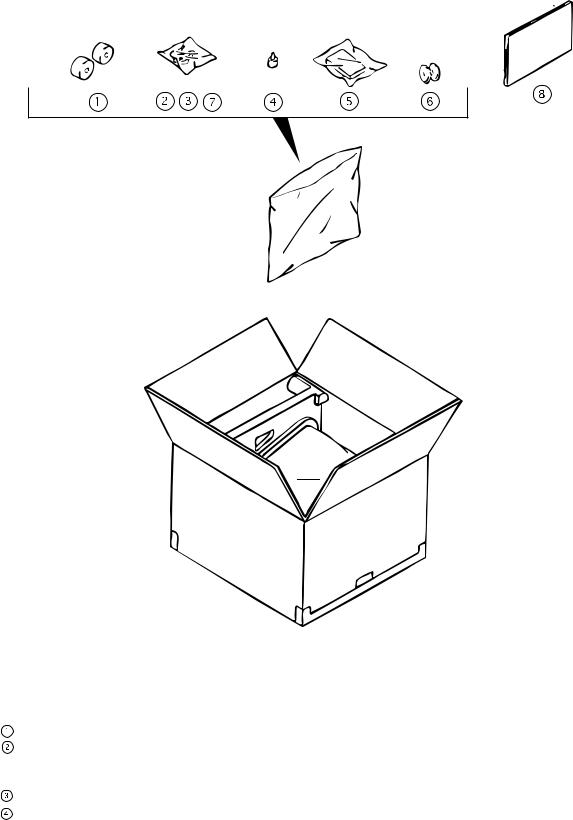
EO1-11113
2. UNPACKING
Paper Roll 45 mm x Ø50 mm (2 pcs.) Mode Key
(REG Key, MGR Key, MA Key, S Key; 2 pcs. respectively) Receipt Cover Key (2 pcs.) Stamp lnk (1 pc.)
 Ribbon Cassette (1 pc.)
Ribbon Cassette (1 pc.)
 Journal Reel (1 pc.)
Journal Reel (1 pc.)
 Drawer Key (2 pcs.)
Drawer Key (2 pcs.)  Owner's Manual (1 pc.)
Owner's Manual (1 pc.)
- 2 -

EO1-11113
3. APPEARANCE AND NOMENCLATURE
Journal Window
Customer Display
Receipt Outlet
Operator Display
Mode Lock
Power Switch
Drawer
Keyboard
• Power Switch ........ The power switch is provided at the right-hand side of the cabinet. The AC power is turned on when the switch is pushed to ON, and turned off when the switch is pushed to OFF.
- 3 -
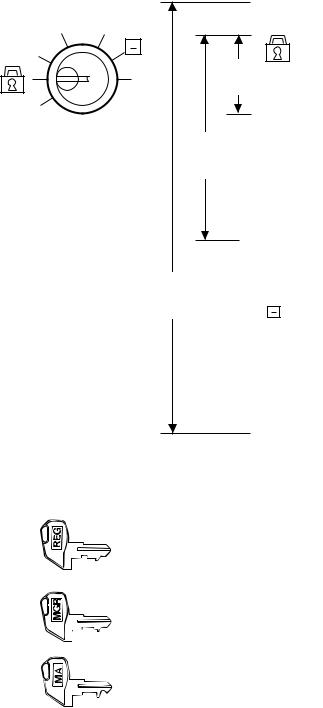
EO1-11113
4. MODE LOCK AND MODE SELECTOR KEYS
4.1. MODE LOCK
(POSITION)
SET ...........
X |
MGR |
|
REG |
|
.................. |
|
REG(SPERRE) |
|
|
Z |
|
|
Schlüssel |
|
|
|
Key |
SET |
|
REG .......... |
MGR
SchlüsselKey
X ...............
MGR .........
MA
SchlüsselKey
..............
Z ................
(FUNCTION)
In this position, the register will allow programming operations
(LOCK position) The register operations are locked when the Mode Lock is in this position. Meanwhile, the Display Message and the current time are displayed.
Normal cash register operations are carried out in this mode. However, the operations requiring a Manager Intervention cannot be
performed in this mode.
The sale totals in memory can be read and the programmed data can be verified in this position.
This position allows to register all normal cash register operations to be carried out in the "REG" mode and the operations requiring a Manager Intervention.
This is the "Negative Mode", which automatically processes all the entries in the reverse way, i.e. positive items into negative, and the negative into positive. It is usually used to return or cancel all the items once purchased in a sale in the "REG" or "MGR" mode.
All the resettable total and their respective counters in memory will be read and reset in this position.
4.2. MODE SELECTOR KEYS
REG Key: The REG Key is used by the cashier or clerk who operates the register.
MGR Key: The MGR Key is used by the store manager or a person authorized by the manager.
MA Key: The MA Key is used by the store manager who will daily supervise the collection of money and the printout of transactions recorded by the register. This key is also used when programming the register.
The keys may be inserted or pulled out at the "LOCK" or "REG" position.
In the OPERATOR'S GUIDE, functions and operations will be described within the range of the Mode Lock positions of LOCK and REG using the REG key. Since operations requiring other positions and keys are controlled by the store manager, they are described in the MANAGER'S GUIDE.
- 4 -
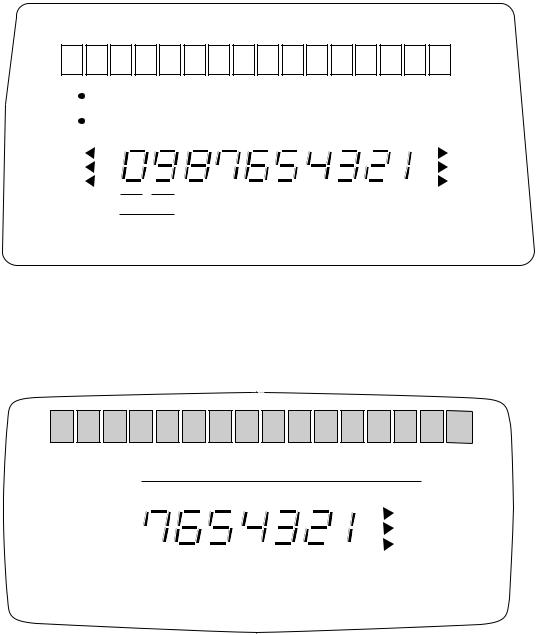
5.DISPLAY
The operator display is located at the top of the register just above the keyboard.
OPERATOR DISPLAY (Front Display)
|
|
|
|
|
|
|
|
|
|
|
|
|
|
|
|
|
|
|
|
|
|
|
|
|
|
|
|
|
|
|
|
|
|
|
|
|
|
|
|
|
|
SLIP |
|
|
|
|
|
|
|
|
|
|
|
|
|
|
|
|
|
|
|
|
|
|
|
|
|
|
|
|
|
|
|
|
|
|
|
|
|
|
|
|
|
|
|
|
|
|
|
|
|
|
|
|
|
|
|
|
|
|
|
|
|
|
|
|
|
|
|
|
|
|
|
|
|
|
|
|
|
|
||
|
BEL |
|
|
|
|
|
|
DPT |
RPT |
|
|
|
|
ABETRAGM O U N |
T |
|||||||||||||||||||||||||
|
|
|
|
|
|
|
|
|
|
|||||||||||||||||||||||||||||||
ININ-LINE- |
|
|
|
|
|
|
|
WG |
WH |
|
|
|
||||||||||||||||||||||||||||
SIGNBEDONEIN |
|
|
|
|
|
|
|
|
|
|
|
|
|
|
|
|
|
|
|
|
|
|
|
|
|
|
|
|
|
|
|
|
|
|
|
|
TL |
|||
|
ALMALM |
|
|
|
|
|
|
|
|
|
|
|
|
|
|
|
|
|
|
|
|
|
|
|
|
|
|
|
|
|
|
|
|
|
|
|
|
STZWS |
||
|
RBONOFFAUS |
|
|
|
|
|
|
|
|
|
|
|
|
|
|
|
|
|
|
|
|
|
|
|
|
|
|
|
|
|
|
|
|
|
|
|
|
ZURCG |
||
MENU PRICE
CLERK
EO1-11113
Upper Row (factory option)
Lower Row
The customer display can be fixed as a rear display or moved to form a remote display. It can be moved up, down, to the right, and to the left, and thus is fully adjustable according to the position of the customer.
CUSTOMER DISPLAY (Rear or Remote Display)
Upper Row (field option)
BETRAGM O U N T
TL |
|
ZWSST |
Lower Row |
ZURCG |
|
- 5 -
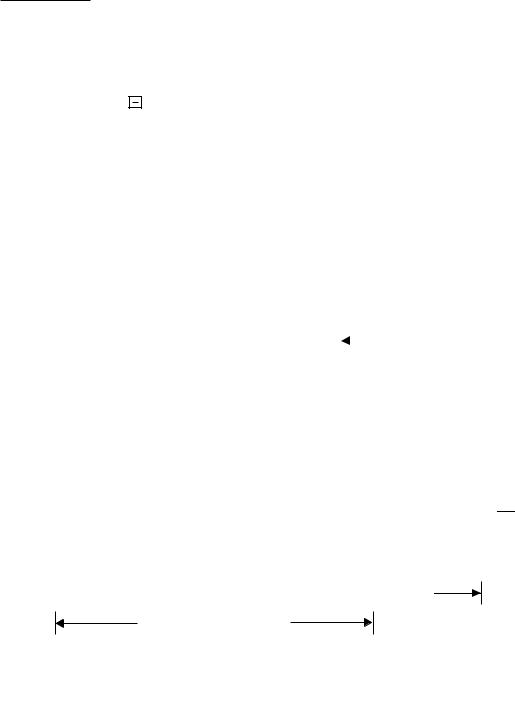
EO1-11113
5.1. UPPER ROW (16-digit dot windows)
Alpha/numeric characters are displayed here as messages, sale item descriptors, prompts for the operator, etc. depending on the Mode Lock position and the operation sequence.
(1) Mode Indications
“LOCK” Mode
If the display store message is preprogrammed, the message is displayed. Whether the message scrolls with maximum 64 characters or non-scrolls with maximum 16 characters is a program option. At the same time the current time is displayed in the lowest 5 digits of the Lower Row (example: 14-52 for the time 14:52).
“REG”, “MGR”, or “ |
” Mode Initial Display |
The message "LOG" is displayed in the lowest 3 digits of the Upper Row. It means that the cashier has signed OFF or signed OUT and thus the ECR is not operable for sales entries. (This display indication is applicable only when the Cashier Code Entry method is selected.) A Sign-ON or Sign-IN is expected to operate through the [LOG/RECEIPT] (or [LOG]) key in this case.
In the REG or MGR mode, a store message (described as the store message displayed in the LOCK mode above) can be displayed when there is no key-in operation takes place in 30 seconds. Whether it is displayed or not is a program option.
Whether or not a store message is displayed during cashier sing-ON is a program option.
Other Mode Initial Display
The mode symbol of 1 character is displayed in the lowest digit:
4 3 |
|
2 1 |
|
|
Stellen- |
r |
||||||
|
|
|
Digit |
No. |
||||||||
|
|
|
|
|
|
|
|
|
|
|
|
|
“SET” Mode |
|
|
|
|
|
P |
|
|
|
|
||
"SET" Stellung |
|
|
|
|
|
|
|
|
|
|
|
|
|
|
|
|
|
|
|
|
|
|
|
|
|
“X” Mode |
|
|
|
|
|
X |
|
|
|
|
||
"X" Stellung |
|
|
|
|
|
|
|
|
|
|
||
|
|
|
|
|
|
|
|
|
|
|
|
|
“Z” Mode |
|
|
|
|
|
Z |
|
|
|
|
||
"Z" Stellung |
|
|
|
|
|
|
|
|
|
|
||
(2) Digit Range for Various Sales Items ("REG", "MGR", "  ")
")
16 |
15 |
14 |
13 |
12 |
11 |
10 |
9 |
8 |
7 |
6 |
5 |
4 |
3 |
2 |
1 |
|||||||||||||||
|
|
|
|
|
|
|
|
|
|
|
|
|
|
|
|
|
|
|
|
|
|
|
|
|
|
|
|
|
|
|
|
|
|
|
|
|
|
|
|
|
|
|
|
|
|
|
|
|
|
|
|
|
|
|
|
|
|
|
|
|
|

 WarengruppeDepartment/PLU- -BezeichnungName(max. 16. 16Zeicharacters)en)
WarengruppeDepartment/PLU- -BezeichnungName(max. 16. 16Zeicharacters)en)
TransactionKundenname (Scheckprüfung)Item Name (max. 16 )
(max. 12)
TransaktionTransaktion-Bezeichnung-Bezeichnung(max(max. 12. 12)Zeichen)
- 6 -

EO1-11113
(3) Error Messages (in any mode except "LOCK")
When an error occurs, an error message (programmable) is displayed, with an error buzzer generated (a long tone).
16 |
15 |
14 |
13 |
12 |
11 |
10 |
9 |
8 |
7 |
6 |
5 |
4 |
3 |
2 |
1 |
X 
 X
X 
 X
X 
 X
X 
 X
X 
 X
X 
 X
X 
 X
X 
 X
X 
 X
X 
 X
X 
 X
X 
 X
X 
 X
X 
 X
X 
 X
X
FehleErrornachrichtMessage(max(max. 16). 16)
Read the Error Message, depress the [C] key to cancel the error status and tone, operate the sequence again after removing the cause of the error.
The following table shows the cause of the error.
|
|
|
|
|
|
ERROR MESSAGE TABLE |
|
|
|
||||
|
Error Message |
Cause of the Error |
||||
|
(Standard Setting) |
|||||
|
|
|||||
|
|
|
|
|||
O P E R A T I O N |
E |
R R O R |
Key Sequence or Operation Procedure Error |
|||
|
|
|
|
|
||
M A N A G E R |
R |
E Q |
U I R E D |
The operation requires a Manager Intervention. |
||
|
|
|
||||
V A L I D A T I O N |
C M P |
The operation requires a validation print. |
||||
|
|
|
|
|
|
|
C L O S E |
D |
R A |
W E |
R |
The drawer must be closed before the operation. |
|
|
|
|
||||
C O M P U L S O R Y |
C O D E |
No code has been entered where it is compulsory. |
||||
|
|
|
|
|
|
|
S C A L E |
R |
E Q |
U I |
R E D |
The [SCALE] key has not been depressed where required. |
|
|
|
|
|
|
|
|
S C A L E |
O |
U T |
|
|
The scale is malfunctioning. |
|
|
|
|
||||
P C C O M M |
E R R O R |
File Receive Error (When a PC is connected). |
||||
|
|
|
|
|
|
|
C O D E |
|
E R |
R O |
R |
|
An undefined code has been entered, or the entered code has already been |
|
|
|
|
|
|
defined. |
|
|
|
|
|
||
P R O G R A M |
E |
R R |
O R |
The programming that you attempted is not acceptable. |
||
|
|
|
|
|
||
D R A W E R |
L I |
M I |
T |
A media pick up operation is now required. |
||
|
|
|
||||
V A L I D A T I O N |
E R R O R |
Some key other than [VALIDATE] is depressed when a validation slip has been |
||||
|
|
|
|
|
|
inserted into the validation slot. |
|
|
|
||||
C O M P U L S O R Y |
S L I P |
The operation requires a endorsement print. |
||||
|
|
|
|
|
|
|
O R D E R |
T |
A B |
L E |
F U L L |
New order is entered when the order table is full on an ECR with the drive- |
|
|
|
|
|
|
|
through feature. |
|
|
|
|
|||
R K P |
P A P |
E R E M P T Y ? |
Paper of the remote kitchen printer has run out. |
|||
|
|
|
|
|
|
|
R K P |
F A I |
L ? |
|
|
Condition of the remote kitchen printer is abnormal. |
|
|
|
|
|
|
||
B U F F E R |
F U |
L L |
|
Printing lines to RKP exceeds 45. |
||
|
|
|
|
|
|
|
C O M P |
|
M O |
D I |
F I |
E R |
Entry of a modifier PLU is required. |
|
|
|
|
|
|
|
G C P |
B U F |
F E |
R |
F U L L |
Buffer of the Guest Check Printer is full. |
|
|
|
|
|
|
|
|
E A T |
I N / |
T A |
K E |
O U T ? |
Eat-in or Takeout has not been designated before finalizing a sale. |
|
|
|
|
|
|
|
|
C O M P |
|
G U |
E S |
T |
N o |
Guest No. entry is required before finalizing a sale. |
|
|
|
|
|
|
|
M I S C |
|
E R |
R O |
R |
|
Other errors |
|
|
|
|
|
|
|
It is recommended to prepare a copy of the above table, and place it near the register.
- 7 -

EO1-11113
5.2. LOWER ROW (10-digit 7-segment Numeric Display)
AMOUNT (7 digits): |
Displays the numeric data, such as amount, quantity, etc. |
|
When the amount is negative, the symbol "-" is displayed as well. |
|
NOTE: When the following code is being entered, the digits for "RPT" and |
|
"DPT" may be used as well (all 10 digits). On exceeding the 10 digits, |
|
the lowest 10 digits are being displayed. |
|
Non-add Number (max. 18 digits) |
DPT (2 digits): |
Displays the Department Code of the department item just entered. The |
|
department name is also displayed in the Upper Row. It stays lit when repeating |
|
the same department item entry. |
|
When a PLU is entered, PLU name is displayed in the Upper Row. |
|
Program option allows an ECR to display either a cashier No. or Nos. of PLU price |
|
shift and menu shift instead of a department code. In this case, department code |
|
is not displayed even when department item is entered. |
RPT (1 digit): |
Displays the repeat count of the same Department or PLU item. The count is |
|
indicated from the second entry on, and only the lowest digit of the repeat count |
|
will be displayed even when the count exceeds nine (such as "0" for 10, "1" for |
|
11, etc.) |
5.3. TRIANGULAR LAMPS
SIGN ON |
This lamp turns lit only when the Cashier Code Entry method is selected. It lights up |
|
when a cashier has signed ON or signed IN. It goes out when the cashier has signed |
|
OFF or signed OUT, and the message "LOG" is displayed in the Upper Row instead. |
ALM |
Lights up with the alarm buzzer generated to indicate that the last operation or numeric |
|
entry was an error. To clear the error status, depress the [C] key. |
R OFF |
Lights up when the Receipt-OFF mode is declared by the [LOG/RECEIPT] (or |
|
[RECEIPT]) key. In this condition, no receipts will be issued for a sale to be entered. |
|
It goes out by depressing the [LOG/RECEIPT] (or [RECEIPT]) key again for Receipt- |
|
ON mode. |
TL |
Lights up on a finalizing operation with the total amount displayed when the sale is |
|
finalized without any amount tendered. |
ST |
Lights up when the [ST] key is depressed, indicating that the displayed amount is |
|
subtotal. The lamp is also illuminated when the [TXBL TL] or [FSTL/TEND] key is |
|
depressed, indicating that the displayed amount is the taxable total or food-stampable |
|
total. It also lights up when the amount tendered is less than the sale total with the |
|
shortage amount (balance due) is displayed. |
CG |
When an amount tendering operation is performed, it lights up with the change due |
|
displayed. |
5.4. STATUS LAMPS
SLIP |
Lights up when a validation slip is properly inserted to allow validation print. It flickers |
|
to require a validation when the validation compulsory status has been programmed |
|
on the last operation. It also flickers to require an endorsement print using the Guest |
|
Check Printer or the Receipt/Journal Printer. |
IN-LINE |
It is used when the ECR is used as an terminal in a Master-Satellite system. When the |
|
ECR is used as a stand-alone machine, this lamp is not used. |
- 8 -
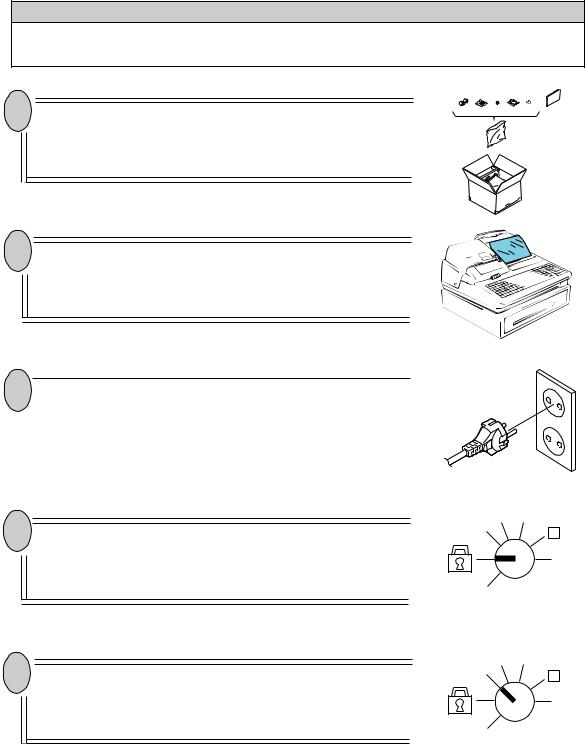
EO1-11113
6.OUTLINE OF PREPARATION PROCEDURE BEFORE OPERATING THE ECR
This chapter shows the outline of set-up procedure of the ECR before actually starting the ECR operation.
WARNING!
Turn the POWER SWITCH to OFF before connecting the power cord.
1 Remove the cash register from the carton, referring to Chapter "2. Unpacking". And take out all the parts and accessories.
(1) |
(2) (3) (7) |
(4) |
(5) |
(6) |
(8) |
2 Remove the tapes and seals for holding parts or protecting the register surfaces.
3 |
|
Plug the power cord of the register into a wall outlet. Make |
|
|
|
|
|
|
|
|
sure that the outlet voltage matches that of the power |
|
|
||
|
|
|
required for the register. |
|
|
|
|
|
|
|
|
4 Insert the REG key into the Mode Lock.
5 Turn the Mode Lock to the REG position with the power ON.
X MGR REG -
Z
SET
X MGR REG -
Z
SET
- 9 -
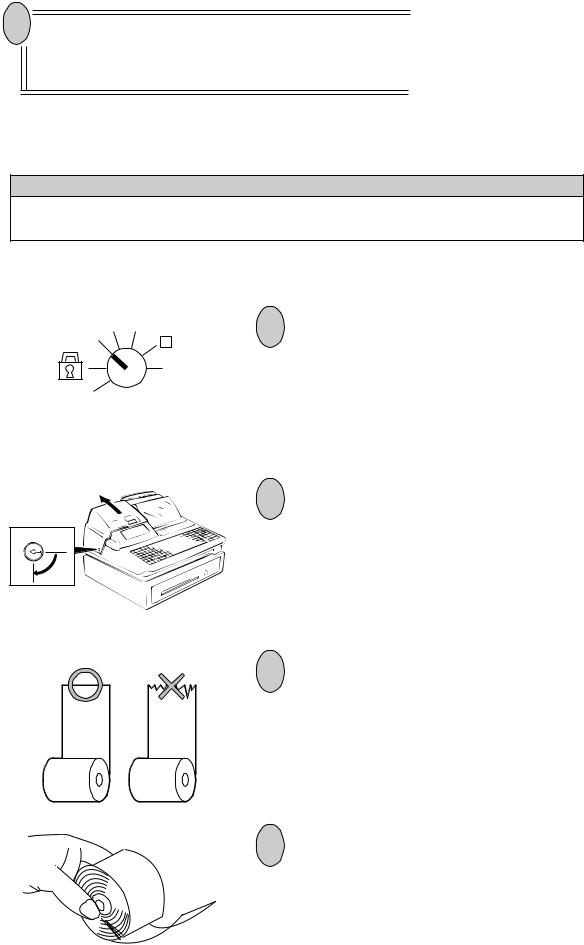
EO1-11113
6 Install the Receipt and Journal rolls (referring to the following section "Installing the Receipt/Journal Roll").
Installing the Receipt/Journal Roll
WARNING!
Care must be taken not to injure yourself with the paper cutter.
Installing the Receipt Roll
X MGR REG -
Z
SET
1
Turn the Mode Lock to the REG position with power ON.
2
To remove the Receipt Cover, insert the Receipt Cover Key to the Receipt Cover Lock, and then turn it 90˚ clockwise.
3
Cut the paper end to make it sharp.
4
Hold the paper roll so that the paper end will be fed from the bottom.
- 10 -
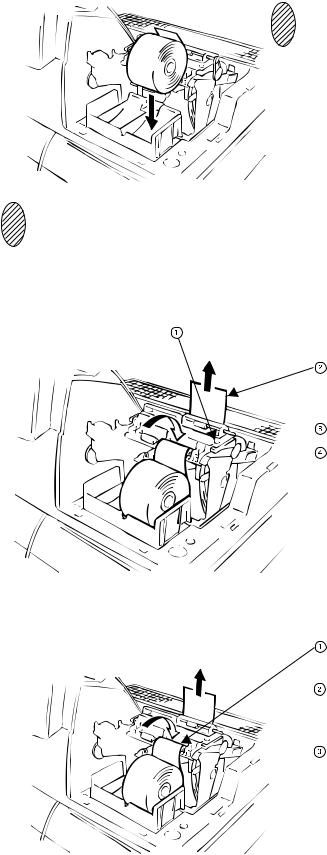
EO1-11113
5 Place the paper roll in the outer side holder of the two roll holders.
6There are the following two ways of receipt paper feed procedure.
A:Manual installation
B:Installation using the [RF] key
A:Manual installation
Lift the green lever on the receipt side.
Insert paper from the rear of the printer until the leading edge of paper comes out by 10 cm.
Lower the green lever.
Attach the receipt cover.
B: Installation using the [RF] key
Insert paper from the rear of the printer until it won't go no further.
Press the [RF] key to feed paper until the leading edge of paper comes out by 10 cm.
Attach the receipt cover.
- 11 -
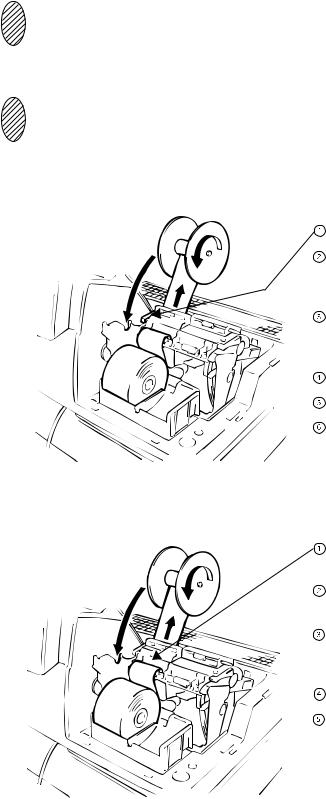
EO1-11113
Installing the Journal Roll
1Follow Steps 1 to 5 for "Installing the Receipt Roll" on the preceding pages, except that the paper roll should be placed inner side holder of the two holders.
2There are the following two ways of a journal paper feed procedure.
A:Manual installation
B:Installation using the [JF] key
A:Manual installation
Lift the green lever on the journal side.
Insert paper from the rear of the printer until the leading edge of paper comes out by 30 cm.
Insert the leading edge of paper into the slit of the take-up reel to take up paper two or three times.
Place the take-up reel on the take-up holder.
Lower the green lever.
Attach the receipt cover.
B:Installation using the [JF] key
Insert paper from the rear of the printer until it won't go no further.
Press the [JF] key to feed paper until the leading edge of paper comes out by 30 cm.
Insert the leading edge of paper into the slit of the take-up reel to take up paper two or three times.
Place the take-up reel on the take-up holder.
Attach the receipt cover.
- 12 -
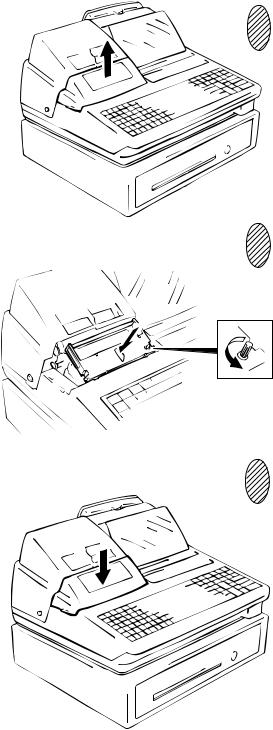
EO1-11113
Setting the Ribbon Cassette
Detach the Ribbon Cover.
3 Set the Ribbon Cassette.
After setting the Ribbon Cassette, turn the knob of the Ribbon Cassette in the arrow direction several times to remove the slack on the ribbon.
4 Attach the Ribbon Cover.
- 13 -
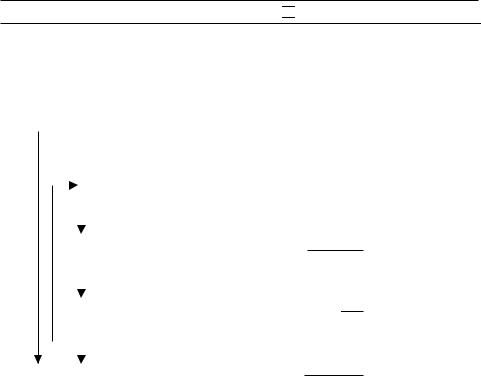
EO1-11113
7.CASHIER SIGNING OR CASHIER KEYOPERATIONS
The FS-1650 adopts one of the following cashier-identifying operations.
•CODE ENTRY METHOD, using the [LOG/RECEIPT] (or [LOG]) key.
•CASHIER KEY METHOD, (hardware option), using Cashier Keys.
•CASHIER KEY METHOD, using [CLK] keys.
7.1.CODE ENTRY METHOD
Each cashier will sign-ON, sign-OFF, sign-IN, and sign-OUT through the [LOG/RECEIPT] (or [LOG]) key.
OPERATION: Mode Lock: REG (or, MGR or 

 with Manager Intervention)
with Manager Intervention)
|
|
|
|
|
|
|
|
|
|
|
|
|
|
|
|
|
|
|
([LOG/RECEIPT] = [LOG]) |
|
(1) For single-drawer Machines |
|
|
|
|||||||||||||||||
|
|
|
|
|
|
|
|
|
|
|
|
|
|
|
|
|
|
|||
|
Anmeldung |
|
|
|
|
|
|
|
|
|
|
|
|
|
------- A sign-on receipt is issued, and sales |
|||||
|
|
|
|
|
|
|
|
|
|
|
[LOG/RECEIPT] |
|||||||||
|
|
|
|
|
|
|
||||||||||||||
|
Sign-ON |
|
|
|
|
|
|
|
|
|
|
|||||||||
|
|
|
|
|
|
|
|
|
|
|
|
|
|
|
|
|
|
|
|
entries are now possible. |
|
|
|
|
|
|
|
|
|
|
|
|
|
|
|
|
|
|
|||
|
|
|
|
|
|
|
|
|
|
|
|
|
|
|
|
|
|
|
|
|
|
|
|
|
|
|
|
|
|
|
|
|
|
|
|
|
|
|
|
|
2-digit manager-assign code (01 to 99) |
|
|
|
|
|
|
|
|
|
|
|
|
|
|
|
|
|
|
|
|
|
|
|
|
|
|
|
|
|
|
|
|
|
|
|
|
|
|
|
|
|
2-digit cashier's own secret code |
|
|
|
|
|
|
|
|
|
|
|
|
|
|
|
|
|
|
|
|
|
|
|
|
|
|
|
|
|
|
|
|
|
|
|
|
|
|
|
|
|
|
|
|
|
|
|
|
|
|
|
|
|
|
|
|
|
|
|
|
|
|
(01 to 99) |
|
|
|
|
|
|
|
|
|
|
|
|
|
|
|
|
|||||
|
|
|
|
|
|
|
|
|
|
|
|
|
|
|
|
|
|
|
|
|
|
|
Sign-OUT |
|
|
|
|
|
|
|
|
|
|||||||||
|
|
|
|
|
9 |
[LOG/RECEIPT]9 |
|
|
|
A sign-OUT receipt is issued, and the |
||||||||||
|
|
|
|
|
|
|
|
|
|
|
|
|
|
|
|
|
|
|
|
cashier must leave the register for a |
|
|
|
|
|
|
|
|
|
|
|
|
|
|
|
|
|
|
|
|
|
|
|
|
|
|
|
|
|
|
|
|
|
|
|
|
|
|
|
|
|
while expecting to come back soon. |
|
|
|
|
|
|
|
|
|
|
|
|
|
|
|
|
|
|
|
|
|
|
Sign-IN |
|
|
|
|
|
|
[LOG/RECEIPT] |
||
|
|
|
|
|
|
|
|
(same as Sign-ON) |
||
|
|
|
|
|
|
|
|
|||
|
|
|
|
|
|
|
|
|
|
|
|
|
|
|
|
|
|
|
|
|
|
Anmeldung |
|
|
|
|
|
|
0 [LOG/RECEIPT] |
|||
|
|
|
0 [LOG/RECEIPT] |
|||||||
Sign-OFF |
|
|
|
|||||||
A sign-IN receipt is issued. Sales entries are now possible.
A sign-OFF receipt is issued, and no sales entries will be accepted.
Sign-ON .......... |
to be operated to start the job. |
Sign-OUT ....... |
to be operated to leave the register for a while expecting to come back soon. |
Sign-IN ........... |
to be operated when the cashier comes back from a break declared by Sign- |
|
OUT. |
Sign-OFF ........ |
to be operated to end the job. |
- 14 -
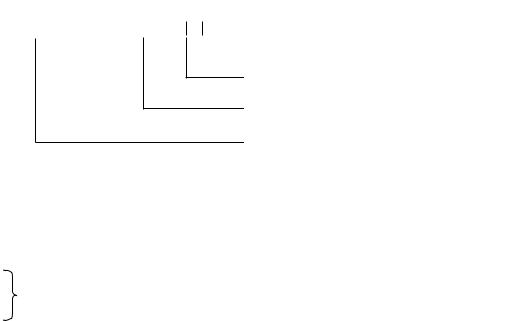
EO1-11113
NOTES: 1. Sign-OFF or Sign-OUT may automatically be performed without operating each key operation on finalizing each transaction including Check (or other non-cash media) Cashing, No-sale Exchange from/to Foreign Currencies, No-sale, Received-on-Account, Paid-Out, Loan, and Pick Up if so set by a program option. When this option is selected, Sign-ON or Sign-IN is always necessary before starting every transaction.
2.When the finalizing media key is programmed with Validation Compulsory or Endorsement Compulsory status, the automatic Sign-OFF or Sign-OUT will be executed after taking the validation or endorsement print of the media data.
(2)For Multi-drawer Machines
Operations are basically the same as those for Single-drawer Machines, except that a one-digit drawer No. is entered through the [@/FOR] key prior to the Sign-ON entry:
S |
- |
|
[@/FOR] |
|
|
|
|
|
|
|
|
|
|
|
|||
ign-ON |
|
[X] |
|
|
|
[LOG/RECEIPT][LOG/RECEIPT] |
||
|
|
|
|
|
|
|
|
|
2-digit manager-assign code
2-digit cashier's own secret code
1 to 4 as Drawer No.
By entering a Drawer No., the designated drawer will open on finalizing each sale by that cashier. It will cause an error if a Drawer No. already used by another cashier is entered.
Sign-OUT
Sign-IN Same as those for Single-drawer machines.
Sign-OFF
NOTES: 1. A maximum of 4 different cashiers may sign-ON on a Multi-drawer Machine at the same time. To allow more than one cashier's sign-ON, the first cashier(s) must sign-OUT (not necessarily sign-OFF) before the next cashier signs ON.
Accordingly, only the cashier being signed ON or IN can sign OUT or OFF.
2.When the Drawer No. entry and the [@/FOR] key are skipped in a sign-ON, the drawers will automatically be assigned to the cashiers from the smaller No. to the larger.
- 15 -

EO1-11113
(3) Mode Changes With Signing Operations
When Signed-ON or Signed-IN:
The Mode Lock position changes are allowed within "LOCK", "REG", "MGR", and " 

 ". Changing to any other position will be an error.
". Changing to any other position will be an error.
When Signed-OUT:
The Mode Lock may be turned to any position. However, cashier reports of the cashier being signed OUT cannot be taken in the "X" or "Z" position.
When Signed-OFF:
The Mode Lock may be turned to any position. Therefore, it is best for the cashier (or all the cashiers on a Multi-drawer Machine) to sign OFF before the Mode Lock is turned to the "LOCK", "X", "Z" or "SET" position.
-- SIGNING OPERATION RECEIPT PRINT FORMAT SAMPLES --
|
TEC STORE |
|
|
|
|
TEC STORE |
|
|
||
|
1343 PEACH DRIVE |
|
|
|
|
1343 PEACH DRIVE |
|
|
||
|
PHONE : 87-6437 |
|
|
|
|
PHONE : 87-6437 |
|
|
||
|
Open 8:00am to 7:00pm |
|
|
|
Open 8:00am to 7:00pm |
|
||||
Closed : every Wednesday |
|
|
Closed : every Wednesday |
|
||||||
|
|
|||||||||
19-12-1994 MON #3001 |
|
|
19-12-1994 MON #3001 |
|
||||||
* S I G N O N |
* |
|
|
* S I G N O U T |
* |
|
||||
JONES |
0062 15:30TM |
|
|
JONES |
0070 15:36TM |
|
||||
|
|
|
|
|
|
|
|
|
||
|
* S I G N O F F |
* |
|
|
|
* S I G N I N |
* |
|
||
|
JONES |
0063 15:30TM |
|
|
JONES |
0071 15:30TM |
||||
|
|
|
|
|
|
|
|
|
|
|
NOTE: A program option provides a selection not to print nor issue receipts on any signing operation.
- 16 -
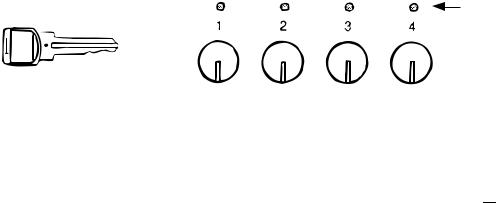
EO1-11113
7.2. CASHIER KEY METHOD (Hardware Option)
When the [LOG/RECEIPT] (or [LOG]) key is not installed, the Push-stay Cashier Keys may be provided at the side of the Mode Lock:
Push-stay Cashier Locks and Keys
Light to indicate
ON-status
Cashier Keys 1 to 4 |
Cashier Locks 1 to 4 |
Each key is assigned to each cashier. The register will not operate in the "REG", "MGR", or "  " mode unless one of these keys is inserted and pushed on or pushed-and-locked at the corresponding Cashier Lock. The light is lit when the key is in the ON-status.
" mode unless one of these keys is inserted and pushed on or pushed-and-locked at the corresponding Cashier Lock. The light is lit when the key is in the ON-status.
Each of the keys may be inserted and pulled out in the neutral position marked with "1" to "4" in the above figure, and two ways are provided to set the Cashier Key to ON status:
PUSH-ON
When simply pushed on and released, the Cashier Key is set to ON status. This ON condition will be cleared by any of the following conditions:
1)when no key-in operations follow in three seconds.
2)when the transaction is finalized.
3)when another Cashier Key is pushed-on when outside a sale.
4)when the Mode Lock is turned to another position.
PUSH-AND-LOCK
When pushed and turned to the right, the ON status is locked until it is turned back to release and another Cashier Key is set to ON.
When another Cashier Key is attempted to push-and-lock, the register will entirely be locked.
If a Cashier Key has already been set to ON and a sale is under way, another Cashier Key will be disregarded if attempted to ON.
Under the CASHIER KEY METHOD, no receipts are issued, nor will the drawer open by setting a cashier key to the ON status.
The multi-drawer feature may be taken with the Push-stay Cashier Keys. In this case, each of the drawers 1 to 4 is assigned to each cashier of Cashier Keys 1 to 4.
The "SIGN ON" triangular lamp will not be lit in any occasion under the cashier key method. The light attached to each Cashier Lock will be lit instead.
– 17 –
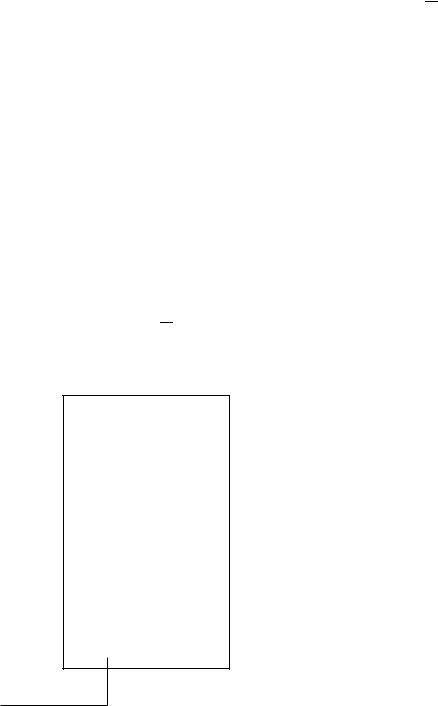
EO1-11113
7.3. CASHIER KEY METHOD ([CLK] Keys)
When the [LOG/RECEIPT] (or [LOG] key is not installed, [CLK 1] to [CLK 8]; max. 8 keys may be provided on the ECR keyboard.)
Sale entries will be possible only when one of the [CLK] keys is depressed (in "REG", "MGR", or " 

 " mode). When the same [CLK] key is again depressed, the cashier is in Cashier OFF status.
" mode). When the same [CLK] key is again depressed, the cashier is in Cashier OFF status.
A program option provides a selection to display or not display the ON-status cashier code (1 to 8) at the "DPT" digit on the Lower Row of the Operator Display.
The multi-drawer feature may be taken with the [CLK] keys. In this case, each of the drawers is assigned to the cashier of the following keys.
Drawer 1 |
to |
[CLK 1] |
Drawer 2 |
to |
[CLK 2] |
Drawer 3 |
to |
[CLK 3] |
Drawer 4 |
to |
[CLK 4] to [CLK 8] |
- - Cashier ID Print on Sale Receipts - -
On every sale receipt (issued in "REG", "MGR", or " 

 " mode), the name of the cashier who has operated the entries of the sale is printed. The cashier name is programmable corresponding to each manager-assign cashier code (under the CODE ENTRY METHOD) or Cashier Key No. (under the CASHIER KEY METHOD).
" mode), the name of the cashier who has operated the entries of the sale is printed. The cashier name is programmable corresponding to each manager-assign cashier code (under the CODE ENTRY METHOD) or Cashier Key No. (under the CASHIER KEY METHOD).
TEC STORE
1343 PEACH DRIVE PHONE : 87-6437
Open 8:00am to 7:00pm
Closed : every Wednesday
19-12-1994 MON #3001
VEGETABLE |
|
$3.00TF |
FRUIT |
|
$1.30TF |
TAX |
$0.26 |
|
CASH |
$ 4 . 5 6 |
|
ITEM |
2 |
|
JONES |
|
0070 15:45TM |
Cashier's Name
– 18 –
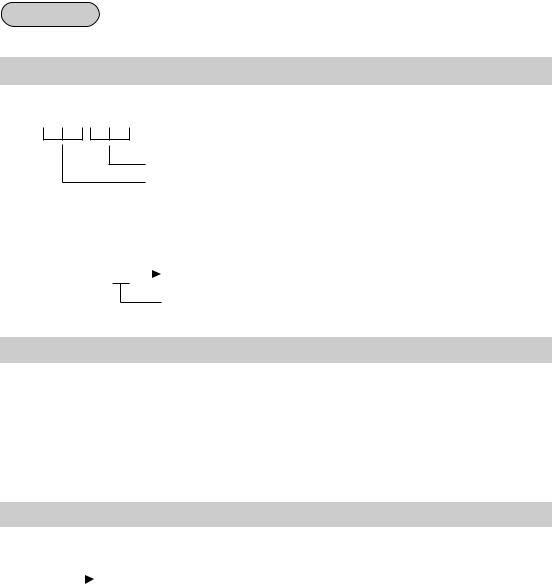
EO1-11113
7.4. TRAINING MODE START AND END
When you have newly employed cashiers, you may provide some time for them to train their skills of operating the FS-1650. You are to start and end the Training Mode. Once entering the Training Mode, a cashier may operate just as ordinary sale entry operations. The data in the Training Mode are processed into the training cashier memory but not affect any actual sales data in business.
CONDITION
Outside a sale, and in Cashier Signed-OFF condition for CASHIER CODE ENTRY Method
OPERATION FOR TRAINING MODES START
■ Code Entry Method
[LOG/RECEIPT] (or [LOG]) ....... |
A training-ON receipt is issued. |
2-digit manager-assign code of a cashier with Training status (01 to 99) 2-digit cashier's secret code (01 to 99)
■ Cashier Key Method
Case 1: Set the Cashier Key programmed with Training status
Case 2: 99 |
|
[LOG/RECEIPT] (or [LOG]) ..... |
A training-ON receipt is issued. |
|
Fixed to 99 for training purposes.
ENTRIES IN TRAINING MODE
Registering operation are allowed by the trainees:
•All sale or transaction entry operations are possible in the Training Mode, except: 1) The drawer will not open.
2)The Consecutive No. on the receipt will not be incremented.
3)Validation or Endorsement print is not available.
4)Print occurs on receipt but not journal.
OPERATION FOR TRAINING MODE END
■ Code Entry Method, and Cashier Key Method Case 2
0 |
|
[LOG/RECEIPT] (or [LOG]) .......... |
A training-OFF receipt is issued in both cases. |
|
■Cashier Key Method Case 1
Change from the current Cashier Key to another Cashier Key.
Now the register is in a Signed-OFF condition. You may turn the Mode Lock to any position for its corresponding operations. To start sale entries, a cashier's sign-ON status is again necessary.
– 19 –
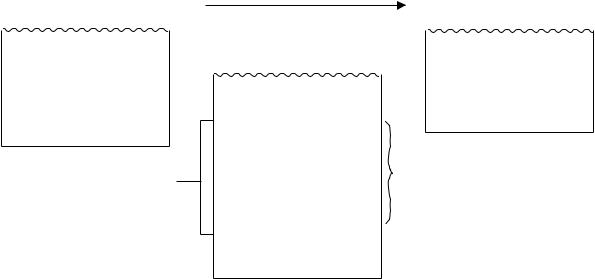
EO1-11113
-- Training Mode Receipt Format --
TrainingK ssenbonStartbei(trainingBeginnSigndes -TrainingsON) Receipt |
|
TrainingK ssenbonE dbeim(TrainingEndeSigndes-TrainingsOFF) Receipt |
|
19-12-1994 MON #3001 |
Kassenbon, der in der Trainings- |
19-12-1994 MON #3001 |
|
Betriebsart ausgegeben wurde |
|||
|
|||
|
Receipt issued in Training Mode |
|
* |
T R |
A |
I N I N G |
* |
* |
O |
N |
|
* |
BROWN |
|
0079 15:51TM |
||
TrainingsMode-KopfzeileHead r
19-12-1994 MON #3001
* |
T R A I N I N G |
* |
|
DAIRY |
$2,30TF |
||
Cheese-Half Pck $2,50TF |
|||
TAX |
$0.29 |
|
|
CASH |
$ 5 , 0 9 |
||
ITEM |
2 |
|
|
* |
T R A I N I N G |
* |
|
BROWN |
0079 15:51TM |
||
* |
T R A I N I N G |
* |
* |
O F F |
* |
|
0079 15:51TM |
|
Entry Contents
Registrierte Waren
– 20 –
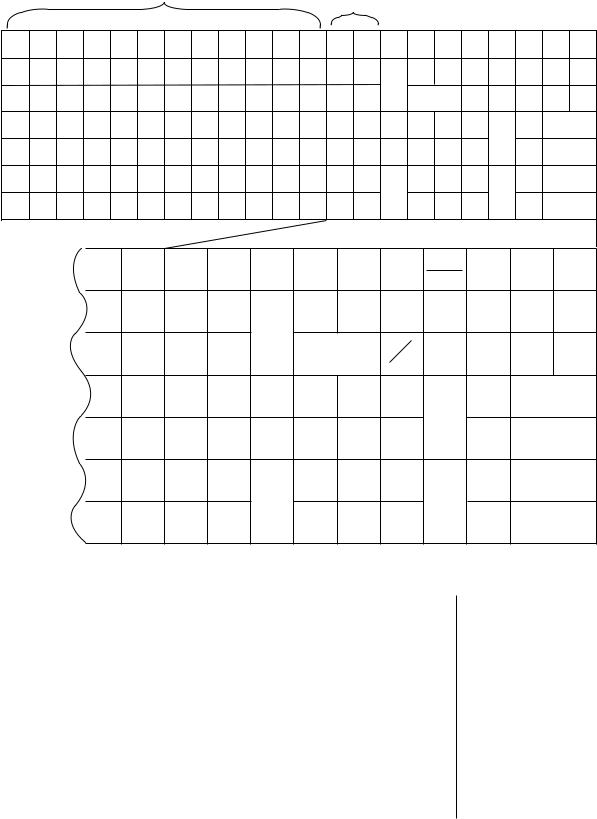
EO1-11113
8.KEYBOARD LAYOUT
The following is typical keyboard layouts for the FS-1650 series. Since this series is designed to be capable of programming most of the keys to be placed in the desired place on the keyboard, this is merely example. The keyboard of your register should have its own layout acording to the store's requirements.
---Flat Keyboard (US Standard) ---
PLU Preset-code Keys |
Department Keys |
|
(Department Preset-code Keys) |
||
|
1 |
8 |
15 |
22 |
29 |
36 |
43 |
50 |
57 |
64 |
71 |
78 |
|
|
|
|
|
|
2 |
9 |
16 |
23 |
30 |
37 |
44 |
51 |
58 |
65 |
72 |
79 |
|
|
|
|
|
|
3 |
10 |
17 |
24 |
31 |
38 |
45 |
52 |
59 |
66 |
73 |
80 |
|
|
|
|
|
|
4 |
11 |
18 |
25 |
32 |
39 |
46 |
53 |
60 |
67 |
74 |
81 |
|
7 |
8 |
9 |
|
|
|
|
|
|
|
|
||||||||||||
5 |
12 |
19 |
26 |
33 |
40 |
47 |
54 |
61 |
68 |
75 |
82 |
|
4 |
5 |
6 |
|
|
|
|
|
|
|
|
||||||||||||
6 |
13 |
20 |
27 |
34 |
41 |
48 |
55 |
62 |
69 |
76 |
83 |
|
1 |
2 |
3 |
|
|
|
|
|
|
|
|
||||||||||||
7 |
14 |
21 |
28 |
35 |
42 |
49 |
56 |
63 |
70 |
77 |
84 |
|
0 |
00 |
• |
|
|
|
|
|
|
|
|
|
|
|
# |
|
VOID |
ITEM |
ALL |
LOG |
RECEIPT |
RF |
JF |
|
|
|
|
|
|
|
1 |
8 |
|
CORR |
VOID |
RECEIPT |
ISSUE |
||||
|
|
|
|
|
|
|
|
|
|
|
TX1/M |
TX2/M |
PR |
LC |
NS |
DOLL |
R/A |
|
|
|
|
|
|
|
2 |
9 |
|
|
OPEN |
OPEN |
DISC |
||||
|
|
|
|
|
|
|
|
|
RECALL |
|
|
@ |
|
|
|
|
|
|
|
|
|
|
|
|
|
|
|
|
|
C |
TAKE |
EAT |
VALI |
PO |
|
|
|
|
|
|
|
|
3 |
10 |
|
|
|
FOR |
OUT |
IN |
DATE |
||
|
|
|
|
|
|
|
|
|
|
|
|
||||||
|
|
|
|
|
|
|
|
|
|
|
7 |
8 |
9 |
|
MISC |
1.00 |
|
|
|
|
|
|
|
|
4 |
11 |
|
|
|
TEND |
CASH |
||||
|
|
|
|
|
|
|
|
|
|
|
|
TOTAL |
(FUNCTION 1) |
||||
|
|
|
|
|
|
|
|
|
|
|
|
|
|
|
5.00 |
||
|
|
|
|
|
|
|
|
|
|
|
4 |
5 |
6 |
|
CHK |
||
|
|
|
|
|
|
|
|
|
AMT |
|
|
CASH |
|||||
|
|
|
|
|
|
|
5 |
12 |
|
|
TEND |
||||||
|
|
|
|
|
|
|
|
|
|
|
|
|
(FUNCTION 2) |
||||
|
|
|
|
|
|
|
|
|
|
|
1 |
2 |
3 |
|
ST |
10.00 |
|
|
|
|
|
|
|
|
6 |
13 |
|
|
|
CASH |
|||||
|
|
|
|
|
|
|
PLU |
|
|
|
|
AT/TL |
|
(FUNCTION 3) |
|||
|
|
|
|
|
|
|
|
|
|
|
|
• |
TXBL |
20.00 |
|||
|
|
|
|
|
|
|
|
|
|
|
0 |
00 |
|
||||
|
|
|
|
|
|
|
|
|
|
|
|
CASH |
|||||
|
|
|
|
|
|
|
7 |
14 |
|
|
|
TL |
|||||
|
|
|
|
|
|
|
|
|
|
|
|
|
(FUNCTION 4) |
||||
Other keys not placed in the keyboard above:
Additional Department keys (15 to 60)
[000] (Triple-zero Key) |
[SI1/M], [SI1/TL] |
[BTL RTN] |
[SI2/M], [SI2/TL] |
[% +] |
[RPT] |
[% -] |
[SCALE] |
[OPEN] |
[TARE] |
[VND CPN] |
[PB] (or [PICK UP BAL]) |
[STR CPN] |
[CODE OPEN] |
[RTN MDSE] |
[FS/M] |
[TX3/M], [TX4/M] |
[FS TL/TEND] |
[TAX], [EX] |
[CARD No.] |
|
[GST/M] |
|
|
[CUR 1] to [CUR 5]
[LOG]
[RECEIPT] [CHECK No.] [DP#]
[CPN]
[Chg] [CREDIT 1] to
[CREDIT 4] [FUNCTION 5] to
[FUNCTION 10] [GCP LINE #]
[CHG TIP]
[TIP PAID] [SALES PERSON] [TRAY TL]
[CALL NO.]
[GUEST NO.] [PRICE SHIFT 1] to
[PRICE SHIFT 3] [MENU SHIFT 1] to
[MENU SHIFT 3] [CLK 1] to [CLK 8]
– 21 –
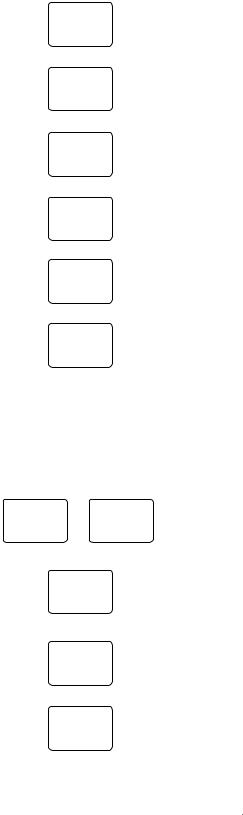
EO1-11113
9.FUNCTIONS OF EACH KEY
This section briefly describes functions of each key for your quick reference purposes. See the reference pages in Section 10: REGISTERING PROCEDURE AND PRINT FORMAT for detail operation sequences.
TABLE OF KEY FUNCTIONS
|
|
|
|
KEY |
|
|
|
FUNCTIONS |
REFERENCE |
|||
|
|
|
|
|
|
|
PAGE |
|||||
|
|
|
|
|
|
|
|
|
|
|||
|
|
|
|
|
|
|
|
|
LOG key. Used in case of Cashier Code Entry method, to |
|
|
|
|
|
|
LOG |
|
|
|
declare start or end of normal operation by cashier. For |
14 ~ 16, 19 |
||||
|
|
|
|
|
|
|
|
|
details, refer to Section 7.1. |
|
|
|
|
|
|
|
|
|
|
|
|
|
|
|
|
|
|
|
|
|
|
|
|
|
Receipt key. Used to change the receipt-ON/OFF mode. |
|
|
|
|
RECEIPT |
|
|
30 |
|
|||||||
|
|
|
|
|
|
|
|
|
|
|
|
|
|
|
|
LOG |
|
|
|
Log/Receipt key. This is a dual-function key that has both |
See pages for |
||||
|
|
|
|
|
|
[LOG] and [RECEIPT] functions. |
[LOG] and |
|||||
|
RECEIPT |
|
||||||||||
|
|
|
[RECEIPT] |
|||||||||
|
|
|
|
|
|
|
|
|
|
|||
|
|
|
|
|
|
|
|
|
|
|
|
|
|
RECEIPT |
|
Receipt Post-issue key. Used to issue the receipt of a sale |
|
|
|
||||||
|
|
when the sale has already finalized in the Receipt-OFF |
58 |
|
||||||||
|
|
ISSUE |
|
|
|
|
||||||
|
|
|
|
|
mode. |
|
|
|
||||
|
|
|
|
|
|
|
|
|
|
|
|
|
|
|
|
|
|
|
|
|
|
|
|
|
|
|
|
|
|
|
|
|
|
|
Receipt Feed key. Used to advance the receipt roll and |
|
|
|
|
|
|
|
RF |
|
|
|
operated by holding it down until the paper has advanced to |
|
|
|
|
|
|
|
|
|
|
|
|
|
the required position. |
|
|
|
|
|
|
|
|
|
|
|
|
|
|
|
|
|
|
|
|
|
|
|
|
|
Journal Feed key. Used to advance the journal roll in the |
|
|
|
|
|
|
|
JF |
|
|
|
same fashion as the [RF] key is used to receipt roll. |
|
|
|
|
|
|
|
|
|
|
|
|
|
||||
|
|
|
|
|
|
|
|
|
|
|
|
|
|
|
|
|
|
|
|
|
|
Numeric keys. Used to enter numeric values. Depressing |
|
|
|
|
7 |
|
8 |
|
9 |
|
|
|
|
|||
|
|
|
|
the [00] key once is the same as depressing the [0] key |
|
|
|
|||||
|
4 |
|
5 |
|
6 |
|
|
|
|
|||
|
|
|
|
twice consecutively. Depressing the [000] key once is the |
|
|
|
|||||
|
|
|
|
|
|
|
|
|
same as depressing the [0] key three times consecutively. |
|
|
|
|
1 |
|
2 |
|
3 |
|
|
|
|
|||
|
|
|
|
The [.] key is used to designate the decimal point of a |
|
|
|
|||||
|
|
|
|
|
|
|
|
|
|
|
|
|
|
0 |
|
00 |
|
• |
|
|
|
|
|||
|
|
|
|
percentage rate or a quantity. |
|
|
|
|||||
|
|
|
|
|
|
|
|
|
|
|
|
|
|
|
|
|
|
|
|
|
|
|
|
|
|
|
|
|
|
|
|
|
|
|
Department keys. Used to enter each item, serving for |
|
|
|
1 |
|
to |
|
|
60 |
classifying merchandise by department. |
32 ~ 35, 38 |
|||||
|
|
|
|
|
|
|
||||||
|
|
|
|
|
|
|
|
|
|
|
||
|
|
|
|
|
|
|
|
|
|
|
|
|
|
|
|
|
|
|
|
|
|
Department No. key. Used to access a department by |
|
|
|
|
|
|
DP# |
|
|
|
designating the department code, instead of depressing the |
See pages for |
||||
|
|
|
|
|
|
specific Department key. With this key installed, a maxi- |
[DEPT] |
|||||
|
|
|
|
|
|
|
|
|
||||
|
|
|
|
|
|
|
|
|
mum of 99 departments may be controlled. |
|
|
|
|
|
|
|
|
|
|
|
|
|
|
|
|
|
|
|
|
|
|
|
|
|
PLU (Price-Look-Up) key. Used to enter a PLU that is |
|
|
|
|
|
|
PLU |
|
|
|
linked to a department. |
32 ~ 38 |
||||
|
|
|
|
|
|
|
|
|
|
|
|
|
|
|
|
|
|
|
|
|
|
Clear key. Used to clear numeric entries or a declaration |
|
|
|
|
|
|
|
C |
|
|
|
key entry. |
|
|
|
|
|
|
|
|
|
|
|
|
|
||||
|
|
|
|
|
|
|
|
|
|
|
|
|
- 22 -

EO1-11113
KEY |
FUNCTIONS |
REFERENCE |
|
PAGE |
|||
|
|
||
|
Non-add Number Print key. Used to print a non-add |
|
|
# |
number (such as Customer No., Credit Card No., etc.) on |
46 |
|
|
the receipt and journal for future reference. |
|
|
|
|
|
|
|
No-sale key. Used to open the cash drawer without relating |
|
|
NS |
a sale, and also used to display the store message. |
30, 31 |
|
|
|
|
|
|
Amount key. Used to enter a manual amount of PLU item. |
|
|
AMT |
And also used to enter an amount or price for an open |
|
|
department when the department is accessed by the [DP#] |
32 ~ 36 |
||
|
|||
|
key. |
|
|
|
|
|
|
PR |
Preset Open key. Used to release a preset-price depart- |
|
|
ment or PLU items for a manual price entry. |
32 ~ 36 |
||
OPEN |
|||
|
|
||
|
|
|
|
LC |
Listing Capacity Open key. Used to release the high or |
|
|
low amount limit preprogrammed on each department or |
48 |
||
OPEN |
|||
PLU. |
|
||
|
|
||
|
|
|
|
|
Preset and Listing Capacity Open key. This is a dual- |
See pages for |
|
OPEN |
function key that has both [PR OPEN] and [LC OPEN] |
[PR OPEN] and |
|
|
functions. |
[LC OPEN] |
|
|
|
|
|
|
AT-FOR (Quantity Extension and Split Package Pric- |
|
|
@/FOR |
ing) key. Used to multiply a department, PLU, or Bottle |
34 ~ 36 |
|
Return item entry by a quantity. Also used to auto-calculate |
|||
|
|||
|
and enter a split-package price. |
|
|
|
|
|
|
VND |
Vendor Coupon key. Used to enter the amount of vendor |
45 |
|
coupons received from the customer. |
|||
CPN |
|||
|
|
||
|
|
|
|
STR |
Store Coupon key. Used to subtract a store coupon |
45 |
|
amount redeemed through a department. |
|||
CPN |
|||
|
|
||
|
|
|
|
RTN |
Returned Merchandise key. Used to refund money to a |
43 |
|
customer who has returned items already purchased. |
|||
MDSE |
|||
|
|
||
|
|
|
|
BTL |
Bottle Return key. Used to enter a bottle return amount. |
43 |
|
|
|||
RTN |
|
||
|
|
||
|
|
|
|
DOLL |
Dollar Discount key. Used to subtract an amount from the |
44 |
|
sale such as a discount during a sale. |
|||
DISC |
|||
|
|
||
|
|
|
|
|
Percent Charge key. Used to add a percent rate to a sale. |
44 |
|
% + |
|
||
|
|
||
|
|
|
- 23 -

EO1-11113
|
KEY |
|
FUNCTIONS |
REFERENCE |
|
|
|
PAGE |
|||
|
|
|
|
||
|
|
|
Percent Discount key. Used to subtract a percent rate |
|
|
|
% - |
|
from a sale. |
44 |
|
|
|
|
|
|
|
|
ITEM |
|
Item Correct key. Used to remove the last item from the |
|
|
|
|
bill, printing a line through the item on the receipt and |
45 |
||
|
CORR |
|
|||
|
|
journal. |
|
||
|
|
|
|
||
|
|
|
|
|
|
|
|
|
Void key. Used to delete an item entered previously |
|
|
|
VOID |
|
(before the last item) in the current transaction. |
46 |
|
|
|
|
|
|
|
|
ALL |
|
All Void key. Used to cancel all the items entered in the |
|
|
|
|
current sale. |
46 |
||
|
VOID |
|
|||
|
|
|
|
||
|
|
|
|
|
|
|
|
|
Received-on-Account key. Used to enter payments re- |
|
|
|
R/A |
|
ceived on account, i.e. not relating to a sale. Also used for |
31, 55 |
|
|
|
|
change reserve amounts loaned from the store. |
|
|
|
|
|
|
|
|
|
|
|
Paid-Out key. Used to record amounts paid out of the cash |
|
|
|
PO |
|
drawer not relating to a sale. Also used for Pick Up |
55, 5 (MG) |
|
|
|
operations, such as money collections for banking pur- |
|
||
|
|
|
|
||
|
|
|
poses. |
|
|
|
|
|
|
|
|
|
|
|
Subtotal key. Used to obtain subtotal of the current |
|
|
|
ST |
|
transaction. |
49 |
|
|
|
|
|
|
|
|
TXBL |
|
Taxable Total key. Used to obtain the taxable total (the |
|
|
|
|
sale total including taxes due) of the current transaction. |
49 |
||
|
TL |
|
|||
|
|
|
|
||
|
|
|
|
|
|
|
|
|
Cash Amount Tendered /Cash Total key. Used to record |
|
|
|
AT/TL |
|
all cash paid transactions and will be able to finalize a sale |
51, 52 |
|
|
|
|
operation. |
|
|
|
|
|
|
|
|
CHK |
CHECK |
Check key. This is one of non-cash media keys, and used |
|
||
to cash a check when the register is outside a sale, or to |
51 ~ 53 |
||||
TND |
|
TEND |
|||
or |
finalize the transaction as a check payment. |
|
|||
|
|
|
|||
|
|
|
|
|
|
|
|
|
Charge key. This is another non-cash media key, and |
|
|
|
Chg |
|
usually programmed as "Charge Sale Total" key. This key |
See pages for |
|
|
|
can also be used for payments in credit cards, if the [CARD |
[CHECK TEND] |
||
|
|
|
|||
|
|
|
No.] key is installed. |
|
|
|
|
|
|
|
|
|
|
|
Miscellaneous Media key. This is one of additional non- |
|
|
|
|
MISC |
cash media keys that may be installed besides [CHK TND] |
See pages for |
|
MISC |
|
and [Chg]. This key has the same functions and |
[CHECK TEND] |
||
|
TEND |
||||
|
or |
programmabilities as the [CHK TND] key, and usually used |
|
||
|
|
|
|||
|
|
|
as Tender-only key. |
|
|
|
|
|
|
|
|
- 24 -
