Toshiba BDX4150KU User Manual
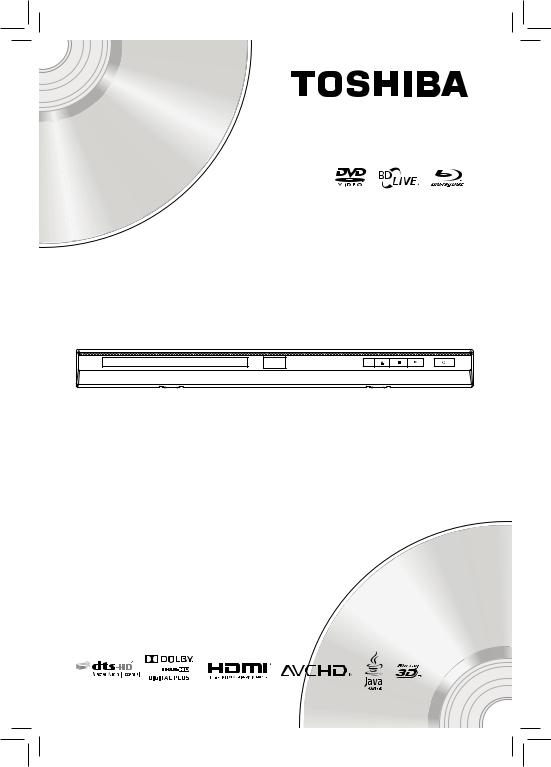
Blu-ray Disc™ Player
Blu-ray Disc™/DVD Player
BDX4150KU
Owner’s Manual
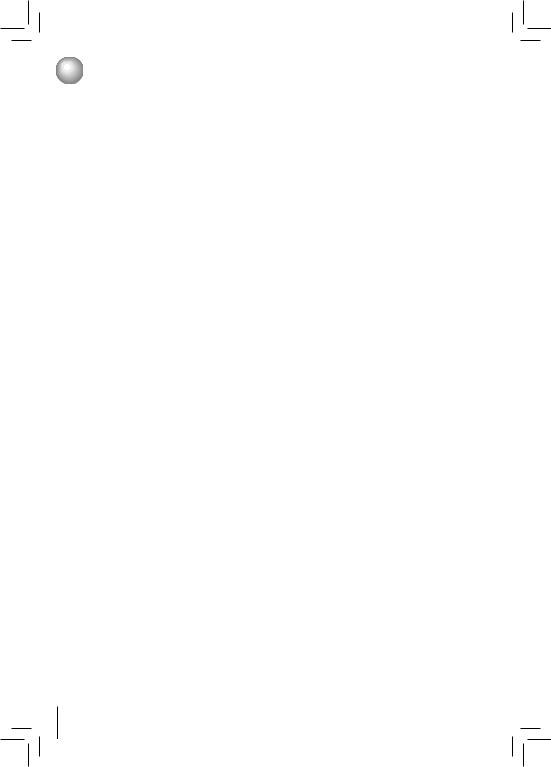
 Table of Contents
Table of Contents
• |
Important Safety Information ................................................................................................................................. |
3 |
|
SAFETY PRECAUTIONS....................................................................................................................................... |
3 |
|
IMPORTANT SAFETY INSTRUCTIONS ................................................................................................................ |
3 |
• |
Supplied Accessories ............................................................................................................................................. |
5 |
• Symbols Used in this Manual................................................................................................................................. |
5 |
|
• |
Trademark Information ........................................................................................................................................... |
5 |
• |
Features ................................................................................................................................................................... |
6 |
• |
Identification of Controls........................................................................................................................................ |
7 |
|
Front Panel ............................................................................................................................................................. |
7 |
|
Rear Panel.............................................................................................................................................................. |
7 |
|
Remote Control ...................................................................................................................................................... |
8 |
• |
Connections........................................................................................................................................................... |
10 |
|
Connecting to a TV using an HDMI® cable ........................................................................................................... |
10 |
|
Connecting to a digital amplifier/AV receiver ........................................................................................................ |
11 |
|
Connecting to network.......................................................................................................................................... |
11 |
|
Connecting a USB flash drive .............................................................................................................................. |
12 |
• |
Playback................................................................................................................................................................. |
13 |
|
Information on Playback ....................................................................................................................................... |
13 |
|
Basic Playback ..................................................................................................................................................... |
14 |
|
Variable Speed Playback...................................................................................................................................... |
15 |
|
Locating a Desired Section .................................................................................................................................. |
15 |
|
Accessing a Specific Location Directly................................................................................................................. |
16 |
|
Repeating a Title, Chapter, Track or Specific Segment ........................................................................................ |
17 |
|
Playing in a Random Order .................................................................................................................................. |
17 |
|
PIP (BONUSVIEWTM) Setting ............................................................................................................................... |
17 |
|
Camera Angle ...................................................................................................................................................... |
18 |
|
Audio Selection .................................................................................................................................................... |
18 |
|
Subtitle Selection.................................................................................................................................................. |
18 |
|
Displaying On-screen Information ........................................................................................................................ |
18 |
|
Playing AVCHD/MP3/WMA/JPEG Files ............................................................................................................... |
19 |
|
Using a USB Flash Drive...................................................................................................................................... |
20 |
|
Using Media Player Function................................................................................................................................ |
20 |
• Customizing the Function Settings ..................................................................................................................... |
21 |
|
|
General Operations .............................................................................................................................................. |
21 |
|
Info Menu.............................................................................................................................................................. |
21 |
|
Performing Quick Setup ....................................................................................................................................... |
21 |
|
Using BD-Live™ Features.................................................................................................................................... |
21 |
|
Display Setting ..................................................................................................................................................... |
22 |
|
Audio Setting ........................................................................................................................................................ |
23 |
|
Language Setting ................................................................................................................................................. |
24 |
|
Parental Control.................................................................................................................................................... |
24 |
|
System Setting ..................................................................................................................................................... |
25 |
|
Network Connection Setting................................................................................................................................. |
26 |
|
Upgrading Your Player’s Firmware........................................................................................................................ |
26 |
• Using the Connected Applications...................................................................................................................... |
27 |
|
|
Watching Movies with Blockbuster®...................................................................................................................... |
27 |
|
Watching Movies with CinemaNow®..................................................................................................................... |
27 |
|
Watching Movies with Netflix® .............................................................................................................................. |
28 |
|
Watching Movies with YouTube® ........................................................................................................................... |
28 |
|
Listening to Music with Pandora® ......................................................................................................................... |
29 |
|
Watching Movies with VUDU™ ............................................................................................................................ |
29 |
|
Browsing Photos with Picasa®.............................................................................................................................. |
29 |
• |
Troubleshooting & Maintenance .......................................................................................................................... |
30 |
|
Troubleshooting .................................................................................................................................................... |
30 |
|
Maintenance......................................................................................................................................................... |
31 |
• |
Glossary ................................................................................................................................................................. |
32 |
• |
Specifications ........................................................................................................................................................ |
33 |
• |
Limited Warranty ................................................................................................................................................... |
34 |
2
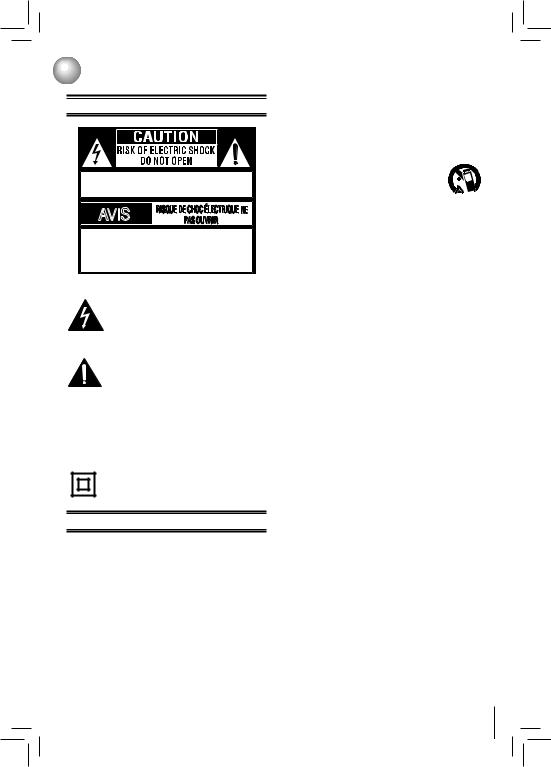
 Important Safety Information
Important Safety Information
SAFETY PRECAUTIONS
CAUTION: VISIBLE LASER RADIATION WHEN
OPEN. DO NOT STARE INTO BEAM.
AVIS
WARNING: TO REDUCE THE RISK OF ELECTRIC SHOCK, DO NOT REMOVE COVER (OR BACK). NO USER-SERVICEABLE PARTS INSIDE. REFER SERVICING TO QUALIFIED SERVICE PERSONNEL.
The lightning flash with an arrowhead symbol, within the equilateral triangle, is intended to alert the user to the presence of uninsulated “dangerous voltage” within the product’s enclosure that may be of sufficient magnitude to constitute a risk of electric shock to persons.
The exclamation point within the equilateral triangle is intended to alert the user to the presence of important operating and maintenance (servicing) instructions in this owner’s manual.
WARNING: TO REDUCE THE RISK OF FIRE OR ELECTRIC SHOCK, DO NOT EXPOSE THIS APPLIANCE TO RAIN OR MOISTURE. DANGEROUS HIGH VOLTAGES ARE PRESENT INSIDE THE ENCLOSURE. DO NOT OPEN THE CABINET. REFER SERVICING TO QUALIFIED PERSONNEL ONLY.
The symbol for Class II (Double lnsulation)
IMPORTANT SAFETY INSTRUCTIONS
1.Read these instructions.
2.Keep these instructions.
3.Heed all warnings.
4.Follow all instructions.
5.Do not use this apparatus near water.
6.Clean only with a dry cloth.
7.Do not block any of the ventilation openings. Install in accordance with the manufacturer’s instructions.
8.Do not install near any heat sources such as radiators, heat registers, stoves, or other apparatus (including amplifiers) that produce heat.
9.Do not defeat the safety purpose of the polarized or grounding-type plug. A polarized plug has two blades with one wider than the other. A grounding type plug has two blades and a third grounding prong. The wide blade or the third prong is provided for your safety. If
the provided plug does not fit into your outlet, consult an electrician for replacement of the obsolete outlet.
10.Protect the power cord from being walked on or pinched particularly at plugs, convenience receptacles, and the point where they exit from the apparatus.
11.Only use attachments/accessories specified by the manufacturer.
12.Use only with the cart, stand, tripod, bracket,
or table specified by the manufacturer, or  sold with the apparatus. When a cart is
sold with the apparatus. When a cart is  used, use caution when moving the cart/
used, use caution when moving the cart/  apparatus combination to avoid injury from tip-over.
apparatus combination to avoid injury from tip-over.
13.Unplug this apparatus during lightning storms or when unused for long periods of time.
14.Refer all servicing to qualified service personnel. Servicing is required when the apparatus has been damaged in any way, such as the power-supply cord or plug is damaged, liquid has been spilled or objects have fallen into the apparatus, the apparatus has been exposed to rain or moisture, does not operate normally, or has been dropped.
ADDITIONAL SAFETY INSTRUCTIONS
15.Do not overload wall outlets; extension cords, or integral convenience receptacles as this can result in a risk of fire or electric shock.
16.Never expose the apparatus to dripping or splashing or place items such as vases, aquariums, any other item filled with liquid, or candles on top of the unit.
17.Keep your fingers well clear of the disc tray as it is closing. Neglecting to do so may cause serious personal injury.
18.Do not place anything on top of this unit.
19.Do not place the apparatus on amplifiers or equipment that may produce heat.
20.Never block or cover the slots or openings in the unit. Never place the unit: 1) on a bed, sofa, rug or similar surface; 2) too close to drapes, curtains, or walls; or 3) in a confined space such as a bookcase, built-in cabinet, or any other place with poor ventilation.
The slots and openings are provided to protect the unit from overheating and to help maintain reliable operation.
21.Do not use a cracked, deformed, or repaired disc.These discs are easily broken and may cause serious personal injury and apparatus malfunction.
22.If the apparatus should emit smoke or an unusual odor, immediately disconnect the power cord from the wall outlet. Wait until the smoke or smell stops, then ask your dealer for a check and repair. Neglecting to do so may cause fire.
23.During thunderstorms, do not touch the connecting cables or the apparatus.
24.Warning: To prevent spread of fire, keep candles or other open flames away from this product at all times.
25.Mains plug is used as disconnect device and it should remain readily operable during intended use. In order to disconnect the apparatus from the mains completely, the mains plug should be disconnected form the mains socket outlet completely.
3
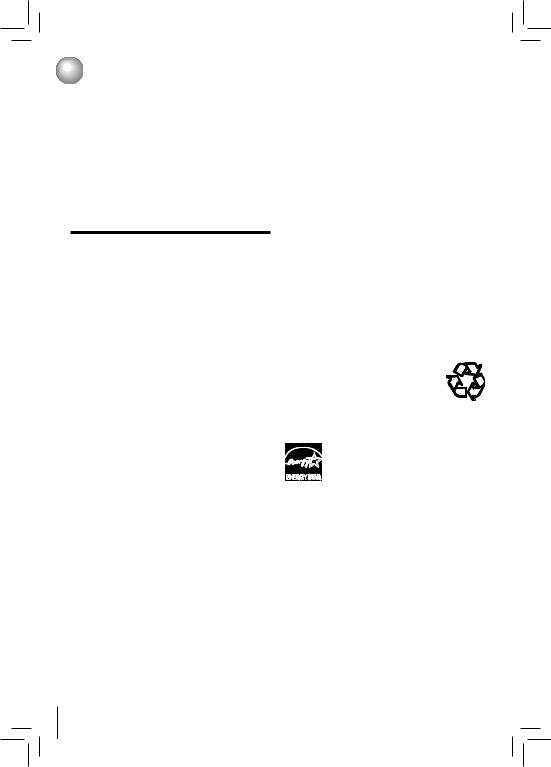
 Important Safety Information
Important Safety Information
CAUTION:
•To prevent direct exposure to laser beam, do not try to open the enclosure. Visible and invisible laser radiation when open and interlocks defeated. DO NOT STARE INTO BEAM.
•Use of controls or adjustments or performance of procedures other than those specified may result in hazardous radiation exposure.
•Danger of explosion if battery is incorrectly replaced. Replace only with the same or equivalent type.
Warning: Batteries shall not be exposed to excessive heat such as sunshine, fire or the like.
FCC Information
This device complies with Part 15 of the FCC Rules. Operation is subject to the following two conditions: (1) this device may not cause harmful interference, and (2) this device must accept any interference received, including interference that may cause undesired operation.
The party responsible for compliance to these rules is: Toshiba America Information Systems, Inc.
9740 Irvine Blvd., Irvine, CA 92618. Ph: 1-800-631-3811
Note: This equipment has been tested and found to comply with the limits for a Class B digital device, pursuant to part 15 of the FCC Rules. These limits are designed to provide reasonable protection against harmful interference in a residential installation. This equipment generates, uses, and can radiate radio frequency energy and, if not installed and used in accordance with the instructions, may cause harmful interference to radio communications.
However, there is no guarantee that interference will not occur in a particular installation. If this equipment does cause harmful interference to radio or television reception, which can be determined by turning the equipment off and on, the user is encouraged to try to correct the interference by one or more of the following measures:
-Reorient or relocate the receiving antenna.
-Increase the separation between the equipment and receiver.
-Connect the equipment into an outlet on a circuit different from that to which the receiver is connected.
-Consult the dealer or an experienced radio/TV technician for help.
FCC Radiation Exposure Statement:
This equipment complies with FCC radiation exposure limits set forth for an uncontrolled environment.
This equipment should be installed and operated with minimum distance 20cm between the radiator and your body.
This class B digital apparatus complies with Canadian ICES-003.
Cet appareil numérique de la classe B est conforme à la norme NMB-003 du Canada.
WARNING: Changes or modifications to this unit not expressly approved by Toshiba, or parties authorized by Toshiba, could void the user’s authority to operate the equipment.
4
On Placement
•Do not use this unit in places which are extremely hot, cold, dusty or humid.
•Do not restrict the air flow of this unit by placing it somewhere with poor air flow, by covering it with a cloth, or by placing it on bedding or carpeting.
•Be sure to remove the disc and unplug the AC power cord from the outlet before carrying the unit.
On Safety
•Do not handle the AC power cord with wet hands and do not put your fingers or objects into the unit.
•When connecting or disconnecting the AC power cord, grip the plug and not the cord itself. Pulling the cord may damage it and create a hazard.
•When you are not going to use the unit for a long period of time, disconnect the AC power cord.
On Condensation
•When left in a heated room where it is warm and damp, water droplets or condensation may form inside the equipment. When there is condensation inside the unit, the unit may not function normally. Let the unit stand for 1-2 hours before turning the power on or gradually heat the room and allow the unit to dry before use.
On Recycling
•This unit’s packaging materials are recyclable and can be reused. Please dispose of any materials in accordance with your local recycling regulations.
•Batteries should never be thrown away
or incinerated but disposed of in accordance with your local regulations concerning chemical wastes.
Products that earn the ENERGY STAR® prevent greenhouse gas emissions by meeting strict energy efficiency guidelines set by the U.S. Environmental Protection Agency and the U.S. Department of Energy. ENERGY STAR and the ENERGY STAR mark are registered U.S. marks.
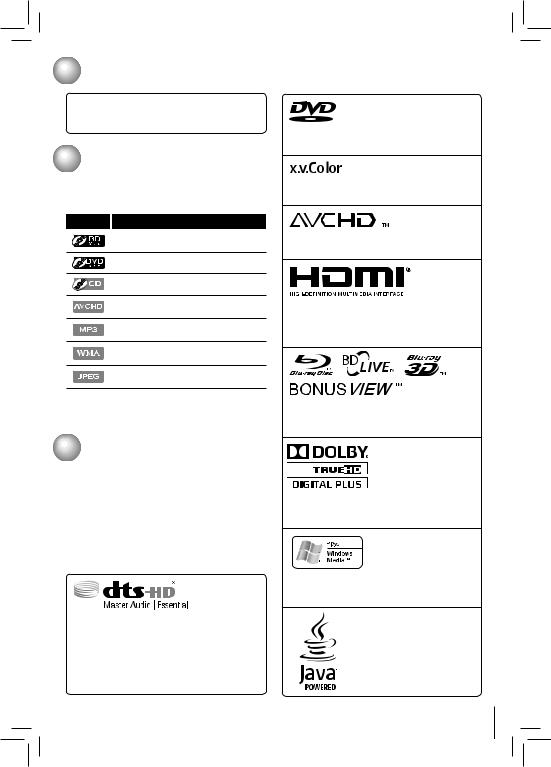
 Supplied Accessories
Supplied Accessories
Remote Control with Batteries (AAA x 2) .............. |
x 1 |
Owner’s Manual..................................................... |
x 1 |
Quick Start Guide .................................................. |
x 1 |
 Symbols Used in this Manual
Symbols Used in this Manual
To specify for which media type each function is, we put the following symbols at the beginning of each item to operate.
Symbol |
Description |
Description refers to BD-video and BD-
RE / BD-R recorded in BDMV format
Description refers to DVD-video
Description refers to Audio CD / DTS-CD
Description refers to DVD-RW/-R with
AVCHD files
Description refers to BD-RE/-R, DVD-
RW/-R and CD-RW/-R
Description refers to BD-RE/-R, DVD-
RW/-R and CD-RW/-R
Description refers to BD-RE/-R, DVD-
RW/-R and CD-RW/-R
If you do not find any of the symbols listed above under the function heading, the operation is applicable to all media.
 Trademark Information
Trademark Information
BLOCKBUSTER name, design and related marks are trademarks of Blockbuster L.L.C. © All rights reserved.
Netflix is a registered trademark of Netflix Inc. VUDU is a trademark of VUDU, Inc.
CinemaNow is a registered trademark of Best Buy, Inc. YouTube is a registered trademark of Google, Inc.
Pandora is a registered trademark of Pandora Media, Inc.
Picasa is a trademark of Google, Inc.
Manufactured under license under U.S. Patent Nos: 5,956,674; 5,974,380; 6,226,616; 6,487,535; 7,392,195; 7,272,567; 7,333,929; 7,212,872 & other U.S. and worldwide patents issued & pending. DTSHD, the Symbol, & DTS-HD and the Symbol together are registered trademarks & DTS-HD Master Audio | Essential is a trademark of DTS, Inc. Product includes software. © DTS, Inc. All Rights Reserved.
“DVD” is a trademark of DVD Format / Logo Licensing Corporation.
x.v.Color and x.v.Color logo are registered trademarks of Sony Corporation.
“AVCHD” and the “AVCHD” logo are trademarks of Panasonic Corporation and Sony Corporation.
HDMI, the HDMI logo, and High-Definition Multimedia Interface are trademarks or registered trademarks of HDMI Licensing LLC in the United States and other countries.
“Blu-ray Disc™”, “Blu-ray™”, “BD-LIVE™”, “Bluray 3D™” and “BONUSVIEW™” and the logos are trademarks of Blu-ray Disc Association.
Manufactured under license from Dolby Laboratories. Dolby, Pro Logic and the double-D symbol are trademarks of Dolby Laboratories.
Windows Media and the Windows logo are trademarks or registered trademarks of Microsoft Corporation in the United States and/or other countries.
Oracle and Java are registered trademarks of Oracle and/or its affiliates. Other names may be trademarks of their respective owners.
5
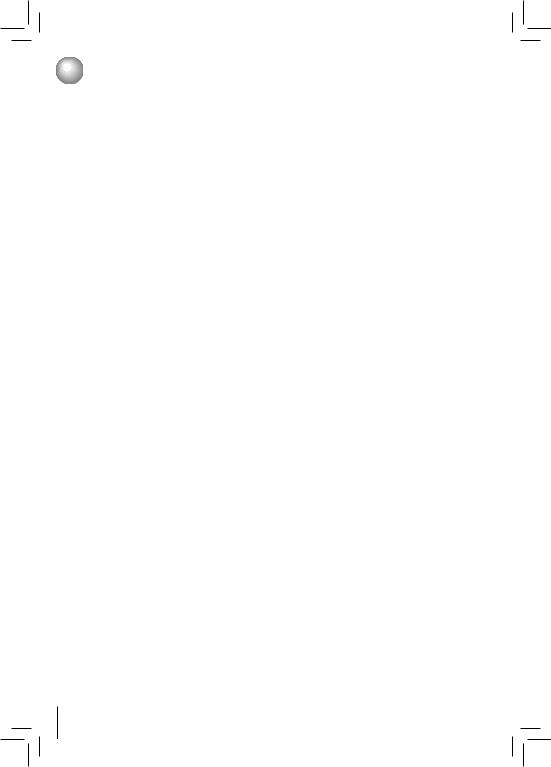
 Features
Features
Blu-ray Disc™
You can enjoy Blu-ray Disc™ which is capable of storing five times more data than a conventional DVD.
BD-Java
With some Blu-ray Disc™ which support Java applications, you can enjoy the interactive functions such as games or interactive menus.
BD-Live™
BD-Live™ (BD-ROM version 2 Profile 2.0) that allows interactive functions to be used when this unit is connected to the Internet in addition to the BONUSVIEW function.The various functions differ depending on the disc.
Full high-definition video playback
Watch movies in the highest picture quality available for your HDTV. This unit offers full high-definition video playback up to 1080p resolution for an amazing viewing experience. A highly detailed picture and increased sharpness delivers a more true-to-life picture.
DVD Upconversion for enhanced picture quality
Your current DVD will look even better than before thanks to video upconversion. Upconversion will increase the resolution of standard definition DVD to high definition up to 1080p over an HDMI connection. The picture will be less jagged and more realistic for a near high-definition experience.
Enjoy your content on different kinds of media
Full backwards compatibility with Blu-ray Disc™, DVD and CD ensures that you can continue to enjoy your current audio-video collection. Additionally, you can view JPEG digital pictures or listen to MP3 or Windows Media™ Audio music files.
PIP (BONUSVIEW™)
Some BD-videos have the PIP function which enables you to display the secondary video in the primary video. You can call up the secondary video by pressing BONUSVIEW whenever the scene contains the secondary video.
Pop-up menu
Some BD-video have pop-up menu which is a navigation menu that can be called up and be operated on the TV screen without interrupting the playback.You can call up the pop-up menu by pressing POP/TOP or MENU. Contents in the pop-up menu vary depending on the disc.
Playing back AVCHD files
This unit supports playback of AVCHD format files (new format for high definition video camcorders) recorded on disc. Your high definition personal archive is playable in HD quality.
6
x.v.Color®
This unit supports playback of video contents on discs recorded with “x.v.Color” technology. To watch this video content with the “x.v.Color”, a TV or other display device supporting both video image reproduction using the “x.v.Color” standard and capable of manually switching its color setting is required. Please refer to the owner’s manual of your display device for further information.
Blu-ray 3D Feature
This product can play 3D contents through an HDMI cable.
To implement the 3D effect, connect a 3D device (3Dcompliant AV receiver, 3D-compliant TV) to the product using an HDMI cable, and play the 3D content while wearing 3D vision glasses.
Easy and simple connection to your HDTV via HDMI®
Connect this unit to your HDTV with one single HDMI (HighDefinition Multimedia Interface) cable. It is recommended to use a High Speed HDMI Cable for better compatibility. The high definition video output signal will be transferred to your HDTV without conversion to analog signals, so you will get excellent picture and sound quality.
Thanks to other multiple outputs, you can also easily connect to your home theater system or amplifier.
HDMI® CEC (Consumer Electronics Control)
This unit supports HDMI CEC, which allows integrated system control over HDMI and is part of the HDMI standard.
This function may not work properly on some devices.
HDMI 1080p/24F output (Blu-ray Disc™ only)
This unit is equipped with a feature which can provide the smooth movement in the playback of film originated material with the frame rate of 24 frames per second with progressive scan. (Available only when the TV is connected by an HDMI cable and compatible with 1080p/24F frame input.)
Copyright protection system
To play back the digital video images of a Blu-ray Disc™ / DVD via an HDMI connection, it is necessary that both the unit and the TV (or an AV amplifier) support a copyright protection system called HDCP (highbandwidth digital content protection system). HDCP is copy protection technology that comprises data encryption and authentication of the connected AV device. This unit supports HDCP. Please read the operating instructions of your TV (or AV amplifier) for more information.
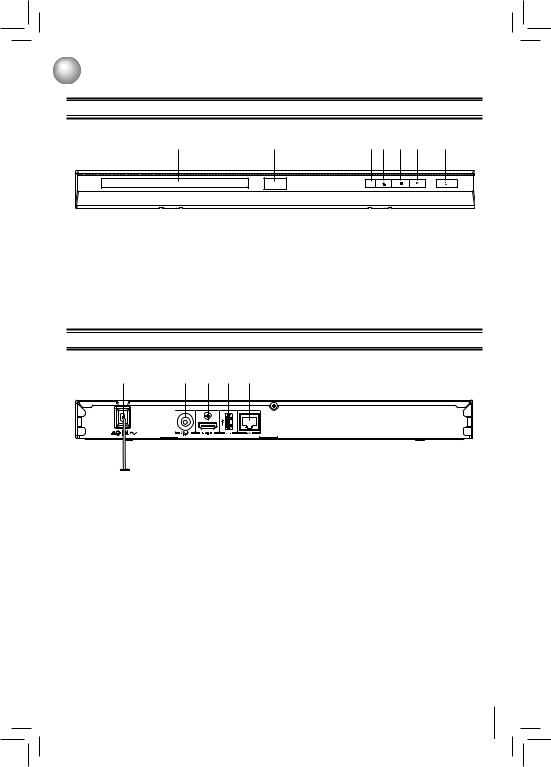
 Identifi cation of Controls
Identifi cation of Controls
Front Panel
1 |
2 |
3 |
4 |
5 |
6 |
7 |
1.Disc tray
2.Power indicator
3.Remote sensor
4.OPEN/CLOSE  button
button
5.STOP  button
button
6.PLAY  button
button
7.POWER button
•Press to turn on the unit, or to turn the unit into the standby mode. (To completely turn off the unit, you must unplug the AC power cord.)
Rear Panel
1 |
2 |
3 |
4 |
5 |
1.AC power cord
•Connect to a standard AC outlet to supply power to this unit.
•Unplug this cord from the AC outlet to completely turn off the unit.
2.COAXIAL DIGITAL AUDIO OUT jack
•Use to connect an AV receiver / amplifier, Dolby Digital / DTS decoder or other device with a coaxial digital audio input jack using a coaxial digital audio cable.
3.HDMI OUT jack
4.USB port
•Use to connect a USB flash drive/wireless LAN adapter (not included).
5.LAN terminal
•Use to connect network equipment with a LAN cable.
•Use to connect a TV with an HDMI compatible port via an HDMI cable.
*HDMI connection is required. Cables are not included. Analog connection is not supported.
7
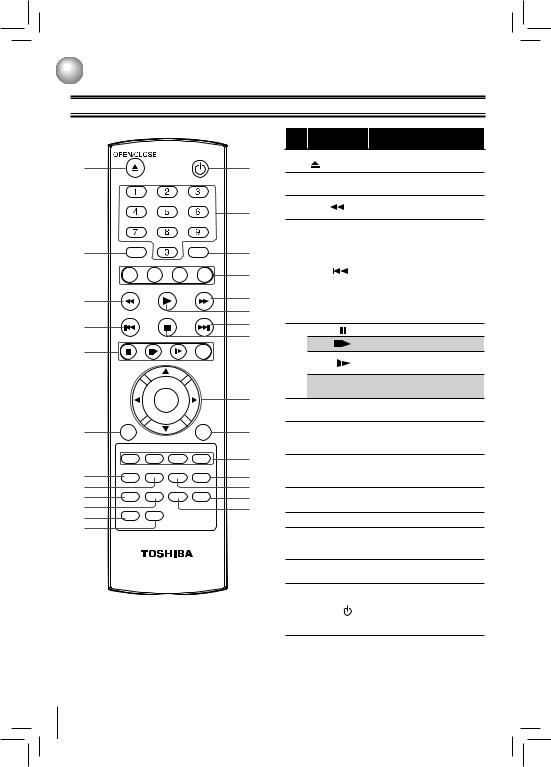
 Identifi cation of Controls
Identifi cation of Controls
Remote Control
|
|
|
|
|
|
No. |
Item |
Description |
|
|
|
|
|||
|
|
|
|
POWER |
|
|
OPEN/CLOSE |
Press to open or close the disc |
|||||||
|
|
|
|
|
|
1 |
|||||||||
1 |
|
|
|
|
13 |
|
tray. |
|
|
|
|
|
|
|
|
|
|
|
|
|
|
|
|
|
|
|
|
|
|||
|
|
|
|
|
|
|
|
|
|
|
|
|
|
||
|
|
|
|
|
|
2 |
GOTO |
Press |
to |
display the |
search |
||||
|
|
|
|
|
|
menu. |
|
|
|
|
|
|
|||
|
|
|
|
|
|
|
|
|
|
|
|
|
|
||
|
|
|
|
|
|
3 |
REV |
During playback, press to fast |
|||||||
|
|
|
|
|
14 |
reverse the playback. |
|
||||||||
|
|
|
|
|
|
|
|
||||||||
|
|
|
|
|
|
|
|
• During playback, press once |
|||||||
|
|
|
|
|
|
|
|
to |
return |
to |
the |
beginning |
|||
2 |
|
|
|
|
15 |
|
|
of |
the |
current |
title, |
chapter, |
|||
GOTO |
|
Clear |
|
|
track or file. |
|
|
|
|||||||
|
|
|
|
|
|
|
|
|
|||||||
|
HOME MENU MENU BONUS VIEW POP/TOP |
|
|
|
• During playback, press twice |
||||||||||
|
|
|
|
|
|
4 |
SKIP |
||||||||
|
|
|
|
|
16 |
to return to the previous title, |
|||||||||
|
|
|
|
|
|
|
|||||||||
|
REV |
PLAY |
FWD |
|
|
|
chapter, track or file. |
|
|||||||
3 |
|
|
|
|
17 |
|
|
• During |
the JPEG |
playback, |
|||||
|
|
|
|
|
|
|
press to return to the previous |
||||||||
|
|
|
|
|
18 |
|
|
||||||||
|
SKIP |
STOP |
SKIP |
|
|
file. |
|
|
|
|
|
|
|||
|
|
|
|
|
|
|
|
|
|
||||||
|
|
|
|
|
19 |
|
|
|
|
|
|
|
|
||
4 |
|
|
|
|
|
PAUSE |
Press to pause playback. |
||||||||
|
|
|
|
|
|
||||||||||
|
|
|
|
|
20 |
|
|||||||||
|
PAUSE |
STEP |
SLOW |
INFO |
|
STEP |
Press to advance one frame. |
||||||||
5 |
|
|
|
|
|
|
|||||||||
|
|
|
|
|
|
|
Press to play back the disc in |
||||||||
|
|
|
|
|
|
5 |
SLOW |
||||||||
|
|
|
|
|
|
slow motion. |
|
|
|
|
|||||
|
|
|
|
|
|
|
|
|
|
|
|||||
|
|
|
|
|
|
|
|
|
|
|
|
||||
|
|
|
|
|
|
|
INFO |
Press |
|
to |
display |
disc |
|||
|
|
|
|
|
|
|
information. |
|
|
|
|
||||
|
|
|
|
|
21 |
|
|
|
|
|
|
||||
|
|
OK |
|
|
|
|
Press to return to the previous |
||||||||
|
|
|
|
|
|
6 |
RETURN |
||||||||
|
|
|
|
|
|
menu. |
|
|
|
|
|
|
|||
|
RETURN |
|
|
NETFLIX |
|
|
|
|
|
|
|
|
|
||
|
|
|
|
|
|
|
|
|
|
|
|
|
|
||
6 |
|
|
|
|
22 |
|
|
Press to turn random function |
|||||||
|
|
|
|
7 |
RANDOM |
on or off for Audio CD, MP3 or |
|||||||||
|
|
|
|
|
|
||||||||||
|
|
|
|
|
|
|
|
WMA disc. |
|
|
|
|
|||
|
|
|
|
|
23 |
|
|
Press to select a viewing angle |
|||||||
|
|
|
|
|
|
|
|
||||||||
|
RANDOM ANGLE |
PIC |
RESOLUTION |
|
8 |
ANGLE |
if multiple angles are available |
||||||||
7 |
|
|
|
|
24 |
||||||||||
|
|
|
|
|
|
on the disc. |
|
|
|
|
|||||
8 |
|
|
|
|
25 |
|
|
|
|
|
|
||||
SUB |
AUDIO 2nd. SUB 2nd. AUDIO |
|
SUB |
Press |
to |
display the |
subtitle |
||||||||
9 |
|
|
|
|
26 |
9 |
|||||||||
|
|
|
|
(SUBTITLE) |
menu. |
|
|
|
|
|
|
||||
10 |
A-B |
REPEAT |
|
|
27 |
|
|
|
|
|
|
|
|||
|
|
|
|
|
|
|
|
|
|
|
|
|
|
|
|
11 |
|
|
|
|
|
10 |
AUDIO |
Use to select the audio mode. |
|||||||
12 |
|
|
|
|
|
|
|
Press to play back a defined |
|||||||
|
|
|
|
|
|
|
|
||||||||
|
|
|
|
|
|
11 |
A-B |
section between point A and B |
|||||||
|
|
|
|
|
|
|
|
repeatedly. |
|
|
|
|
|||
|
|
SE-R0402 |
|
|
12 |
REPEAT |
Press |
to |
toggle |
between |
|||||
|
|
|
|
|
|
various repeat modes. |
|
||||||||
|
|
|
|
|
|
|
|
|
|||||||
|
|
|
|
|
|
|
|
Press to turn on the unit, or to |
|||||||
|
|
|
|
|
|
|
|
turn the unit into the standby |
|||||||
|
|
|
|
|
|
13 |
POWER |
mode. (To completely turn off |
|||||||
|
|
|
|
|
|
|
|
the unit, you must unplug the |
|||||||
|
|
|
|
|
|
|
|
power cord.) |
|
|
|
|
|||
8
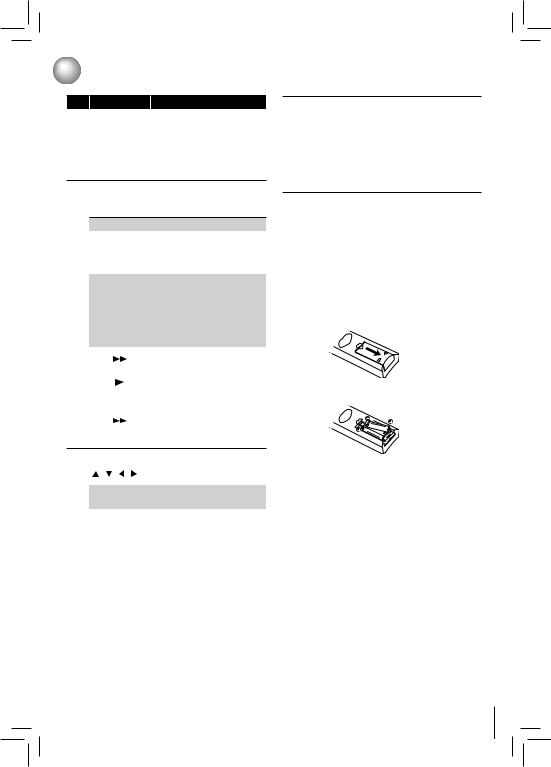
 Identifi cation of Controls
Identifi cation of Controls
No. Item |
Description |
|
|
|
• In playback mode, press |
||
|
GOTO, then press the |
||
Number |
number buttons to |
enter |
a |
|
|
|
|
14 |
title, chapter, track, |
time |
or |
buttons |
file number. |
|
|
|
|
|
|
•In menu mode, press to enter the parental code password.
15 CLEAR |
Press to clear an input error. |
|
|
HOME MENU
Press to display the Connected in home menu.
|
MENU |
Press to display disc menu. |
|||
|
|
|
|||
|
|
Press to switch picture-in- |
|||
|
BONUSVIEW |
picture feature on or off (only |
|||
|
applicable to BD-video which |
||||
|
|
||||
16 |
|
supports the PIP function). |
|||
|
|
|
|
|
|
|
|
• |
During |
Blu-ray |
Disc |
|
|
|
playback, press to open a |
||
|
|
|
menu that lets you control |
||
|
POP/TOP |
|
Blu-ray Disc playback. |
|
|
|
|
• |
During DVD playback, press |
||
|
|
|
to open the DVD menu (if |
||
|
|
|
available). |
|
|
17 |
FWD |
During playback, press to fast |
|
forward the playback. |
|||
|
|
||
|
|
|
|
18 |
PLAY |
Press to start playback or |
|
resume playback. |
|||
|
|
||
|
|
|
•During playback, press to skip to the next title, chapter, track
19 SKIP |
|
or file. |
|
•During the JPEG playback, press to go to the next file.
20 |
STOP |
|
|
|
Press to stop playback. |
||||
|
|
||||||||
|
/ / |
|
/ |
Press |
to select items or |
||||
|
|
settings. |
|
||||||
21 |
|
|
|
|
|
||||
|
|
|
|
Press to confirm or select |
|||||
|
OK |
|
|||||||
|
|
menu items. |
|
||||||
|
|
|
|
|
|
||||
|
|
|
|
|
Press to use Netflix service |
||||
|
|
|
|
|
directly. (Make sure your Blu- |
||||
22 |
NETFLIX |
|
ray Disc™ player is correctly |
||||||
|
connected to the internet and |
||||||||
|
|
|
|
|
|||||
|
|
|
|
|
network |
settings are |
properly |
||
|
|
|
|
|
configured.) |
|
|||
|
|
|
|
|
|
|
|
|
|
|
|
|
|
|
• |
Press |
to select |
items |
|
|
RED / GREEN |
|
on some Blu-ray Disc™ |
||||||
|
|
contents. |
|
||||||
23 |
/ BLUE / YEL- |
|
|
||||||
• |
When file list / thumbnail list |
||||||||
|
LOW |
|
|||||||
|
|
|
is shown, press to switch |
||||||
|
|
|
|
|
|
||||
|
|
|
|
|
|
between pages. |
|
||
|
|
|
|
|
|
||||
24 |
RESOLUTION |
Press to select the video |
|||||||
resolution in full stop mode. |
|||||||||
|
|
|
|
|
|||||
|
|
|
|
|
|
|
|
|
|
|
|
In playback mode, use to adjust |
|
|
|
picture quality |
according to |
|
|
your preference |
(Actual effect |
|
|
to picture may vary depending |
|
25 |
PIC |
on TV.): |
|
|
|
||
•E.P.M (Enhanced Picture Mode):The picture is sharper with enhanced color.
•Sharpness
|
|
In PIP mode, press to turn the |
|
26 |
2nd. AUDIO |
audio for the secondary video |
|
|
|
on or off. |
|
|
2nd. SUB |
In PIP mode, press to turn |
|
27 |
the subtitle for the secondary |
||
(SUBTITLE) |
|||
|
video on or off. |
||
|
|
Installing batteries
Install the batteries (AAAx2) matching the polarity indicated inside battery compartment of the remote control.
1Open the cover.
2Insert batteries.
Make sure to match the + and – on the batteries to the marks indicated in the battery compartment.
3Close the cover.
Caution: Never throw batteries into a fire.
Notes:
•Do not mix different battery types or combine used batteries with new ones.
•If the remote control does not operate correctly, or if the operating range becomes reduced, replace both batteries with new ones.
•If the batteries are dead or if you will not be using the remote control for a long time, remove the batteries to prevent battery acid from leaking into the battery compartment.
9
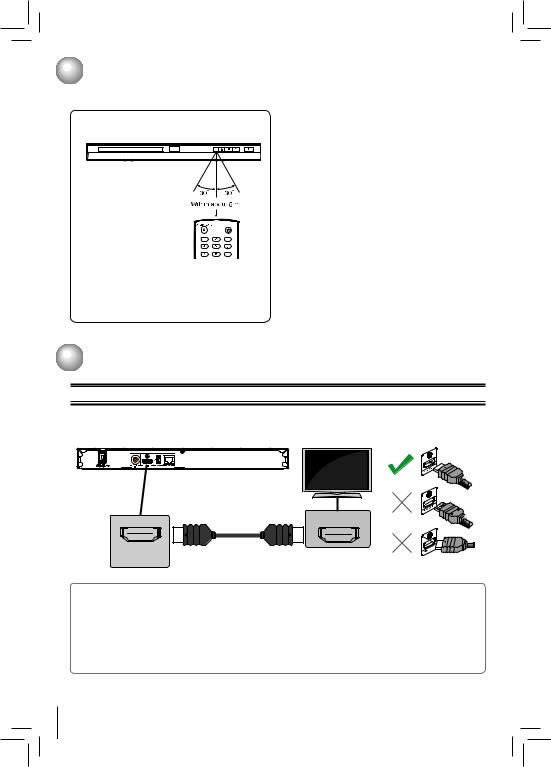
 Identifi cation of Controls
Identifi cation of Controls
Operating with the remote control
Point the remote control at the remote sensor and press the buttons.
POWER
Distance: About 5 m from the front of the remote sensor.
Angle:
About 30° in each direction of the front of the remote sensor.
*Do not expose the remote sensor of the Blu-ray Disc™ player to a strong light source such as direct sunlight or other illumination. If you do so, you may not be able to operate the Blu-ray Disc™ player via the remote control.
Notes:
•Direct the remote control at the remote sensor of the Blu-ray Disc™ player.
•When using the remote control, press the buttons at intervals of about 1 second to ensure the correct mode of operation.
•Do not drop or give the remote control a shock.
•Do not leave the remote control near an extremely hot or humid place.
•Do not spill water or put anything wet on the remote control.
•Do not open the remote control.
•If the remote control is not going to be used for a long time, remove the battery to avoid damage caused by battery leakage corrosion.
 Connections
Connections
Connecting to a TV using an HDMI® cable
This connection provides better picture quality and supports up to 1080i/1080p, 1080p/24F resolution. Connect a HDMI cable from the HDMI output jack on this product to the HDMI input jack on the TV.
High
Definition
TV
HDMI Cable |
|
(not included) |
HDMI IN |
HDMI OUT
Notes:
•To enjoy the viewing of 3D content, an HDMI connection with High Speed HDMI cable is required.
•HDMI connection is required. Cables are not included. Analog connection is not supported.
•Do not tilt the connector when inserting it into the HDMI jack, and make sure the shapes of the jack and the connector are matched.
•When using a non-HDCP compatible TV, the image will not display properly.
•An HDMI cable carries both video and audio signals. If you want to use TV speakers, you do not need to make an additional audio connection if you are using an HDMI cable.
10

 Connections
Connections
Connecting to a digital amplifier/AV receiver
Route the sound from this player to other device to enhance audio output.
•Connect a coaxial cable from the COAXIAL DIGITAL jack on this product to the COAXIAL jack on the device.
•If your AV receiver or amplifier has an HDMI jack, you can also connect the HDMI cable to HDMI IN jack on your AV receiver or amplifier.
AV receiver / amplifier
DIGITAL AUDIO INPUT
COAXIAL
digital audio coaxial cable (not included)
Connecting to network
Your Blu-ray Disc™ player can be connected to your home network:
•By connecting an Ethernet cable to the ETHERNET jack on the rear of your player and to a wired hub or router. Using a wired network provides the best performance, because the attached devices connect directly to the network and are not subject to radio frequency interference.
Connecting your player to a wired router
•Connect an Ethernet cable (CAT5 or better with RJ45 connector) to the ETHERNET jack on the back of your player and to an Ethernet jack on a hub or broadband router.
Hub or broadband router
Networking equipment (modem, etc.)
|
|
|
LAN |
|
|
WAN |
|
|
|
|
|
|
|
|
|
|
|
LAN |
||||||||||||||
|
|
|
|
|
|
|
|
|
|
|
|
|
|
|
|
|
|
|
|
|
|
|
|
|
|
|
|
|
|
|
|
|
|
|
|
|
|
|
|
|
|
|
|
|
|
|
|
|
|
|
|
|
|
|
|
|
|
|
|
|
|
|
|
|
|
|
|
|
|
|
|
|
|
|
|
|
|
|
|
|
|
|
|
|
|
|
|
|
|
|
|
|
|
|
|
|
|
|
|
|
|
|
|
|
|
|
5 |
|
|
|
4 |
|
|
|
3 |
|
|
|
2 |
|
|
1 |
|
|
|||||||
|
|
|
|
|
|
|
|
|
|
|
|
|
|
|
|
|
|
|
|
|
|
|
|
|
|
|
|
|
|
|
|
|
|
|
|
|
|
|
|
LAN cable |
|
|
|
|
LAN cable |
|
|
|
|
||||||||||||||||
|
|
|
|
|
|
|
|
|
|
|
|
|
|
|
|
|
|
|
|
|
|
|
|
|
|
|||||||
Internet
Notes:
• Do not connect a modular p h o n e c a b l e t o t h e
ETHERNET jack.
•When plugging or unplugging the cable, hold the connector on the end of the cable. When unplugging, do not pull on the cable. Press down the lock tab and pull the connector out of the jack.
•Because there are various connection configurations, follow the instructions from your telecommunication carrier or Internet service provider.
11
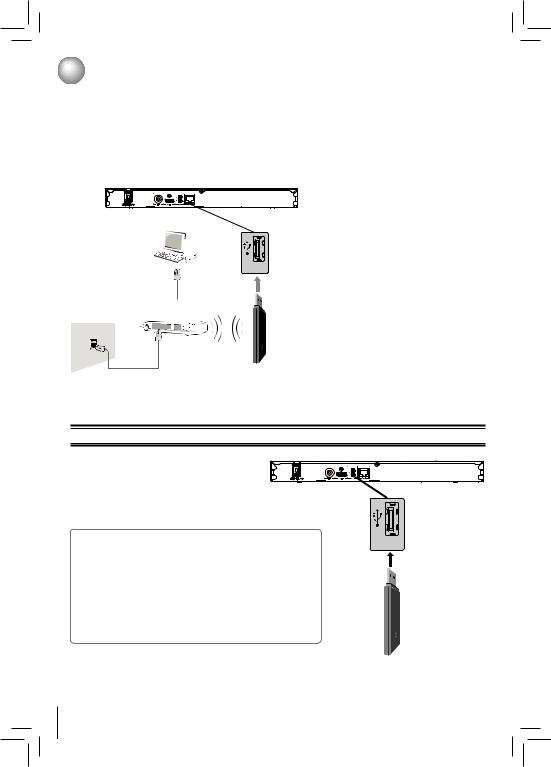
 Connections
Connections
Connecting your player to a wireless access point or router (Need the optional Wi-Fi unit which is sold separately)
Your Blu-ray Disc™ player can also be connected to network with a Wireless access point.
1.A wireless AP/IP router is required to make a wireless network connection. Connect the wireless LAN adapter to the USB port on the rear panel of the Blu-ray Disc™ Player, and set the wireless network options.
2.After the Wi-Fi device is inserted into the USB port, press  /
/  to select “Network” from Settings, and press OK to enter.
to select “Network” from Settings, and press OK to enter.
(For detailed information, please refer to the user guide for WLM-10UB1 or WLM-10NB1.)
USB
Wireless access point
Modem Port
Modem Cable |
Wireless LAN |
|
Adapter |
||
|
Notes:
•This unit is compatible with TOSHIBA’s Wireless LAN Adapter only.
Model name: WLM-10UB1 or WLM-10NB1
•You must use a wireless IP sharer that supports IEEE 802.11 a/b/g/n. (n is recommended for stable operation of the wireless network.)
•Wireless LAN, in its nature, may cause interference, depending on the use condition (AP performance, distance, obstacle, interference by other radio devices, etc.).
•Set the wireless IP sharer to Infrastructure mode. Ad-hoc mode is not supported.
•When applying the security key for the AP (wireless IP sharer), only the following is supported.
1)Authentication Mode : WPAPSK, WPA2PSK
2)Encryption Type : WEP, TKIP, AES
•For models without built-in Wi-Fi®, BD-Live™ is only supported via Ethernet so when using single USB port for internet access, BD-Live™ will not be available.
Connecting a USB flash drive
A USB flash drive provides an additional memory to software upgrade and enjoy BD-Live™ bonus content.
You can also enjoy playing back MP3/WMA/JPEG files stored in the USB flash drive.
Inserting a USB flash drive into the USB port on the back of Blu-ray Disc™ player until it clicks.
Notes:
•Connect only a USB flash drive to the USB port on this product.
•If you cannot easily insert the USB flash drive, you may have inserted it incorrectly. Try to turnover the device and then insert again.
•Do not remove the USB flash drive during playback.
•BD-Live™: Access to BD-Live™ requires use of USB flash drive (not included) installed in the USB port. For additional information regarding the access to BD-Live™, see page 21 of the manual.
•TOSHIBA does not guarantee 100% compatibility with all USB flash drives.
CAUTION: If you want to enjoy BD-Live™ bonus content, you should connect a USB flash drive to USB port, and an Ethernet cable to the ETHERNET jack on the back of your player and to an Ethernet jack on a hub or broadband router.
USB
USB Flash Drive
12
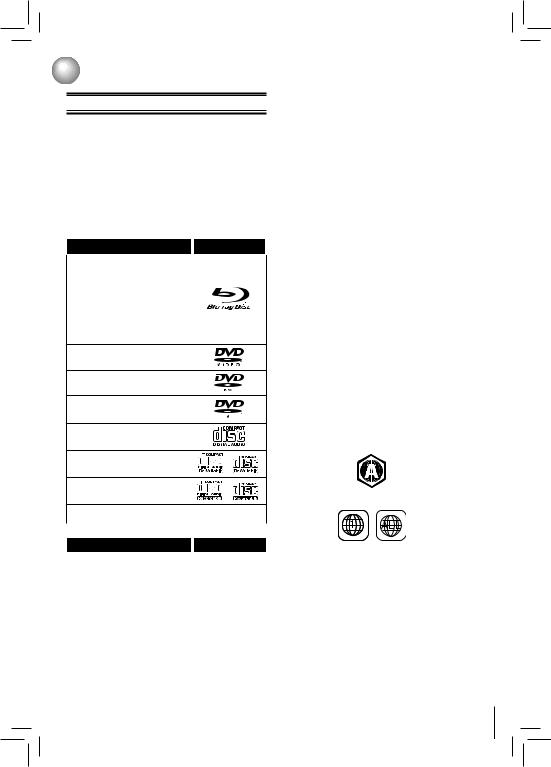
 Playback
Playback
Information on Playback
Before you start playing back a disc, read the following information.
Playable Discs and Files
This unit is compatible to play back the following discs / files.
To play back a disc / file, make sure that it meets the requirements for region codes and color systems as described below. You can play back discs that have the following logos.
Other disc types are not guaranteed to play back.
Playable discs |
Logos |
Blu-ray Disc™
-BD-ROM (single / dual layer)
-BD-RE (single / dual layer)
(Recorded in BDMV format)
- BD-R (single / dual layer)(Recorded in BDMV format) (Unclosed discs may not be played back.)
DVD-ROM
DVD-RW
DVD-R
CD-DA (audio CD)
CD-RW
CD-R
|
DTS-CD |
- |
|
|
|
|
|
|
Playable files |
Media |
|
|
AVCHD |
DVD-RW/-R |
|
|
|
||
|
|
|
|
|
MP3 |
|
|
|
|
BD-RE/-R, DVD- |
|
|
Windows MediaTM Audio |
|
|
|
RW/-R, CD-RW/-R |
|
|
|
JPEG |
|
|
|
|
|
|
•This unit cannot playback the disc contents protected by Windows Media™ Digital Rights Management (DRM).
Unplayable Discs and Files
The following discs will not be played back in this unit.
•CD-ROM
•CD-I (compact disc-interactive)
•DVD-RAM
•VSD (video single disc)
•DVD-audio
•HD DVD
•VIDEO CD
•Unfinalized disc
•SACD
•Blu-ray Disc™ / DVD containing DivX® files.
•Blu-ray Disc™ / DVD hybrid disc (played back as a BDvideo only)
•Blu-ray Disc™ that contains AVCHD files
•DVD-RW/-R recorded in non compatible recording format.
•Super Audio CD - Only the sound on the CD layer can be heard. The sound on the high-density Super Audio CD layer cannot be heard.
•Playability of dual discs are not guaranteed.
•Multi session disc
•Multi border disc
Region Codes
This unit has been designed to play back BD-video with region “A” and DVD-video with region “1” or “ALL”. You cannot play back BD-video or DVD-video that are labeled for other regions. Look for the symbols on the right on your BD-video or DVD-video.
If these region symbols do not appear on your BD-video or DVD-video, you cannot play back the disc in this unit. The letter or number inside the globe refers to region of the world. A BD-video or DVD-video labeled for a specific region can only be played back in the unit with the same region code.
BD-video
DVD-video
Color System
BD-video and DVD-video are recorded in different color systems throughout the world. The most common color system is NTSC (which is used primarily in the United States and Canada).
13
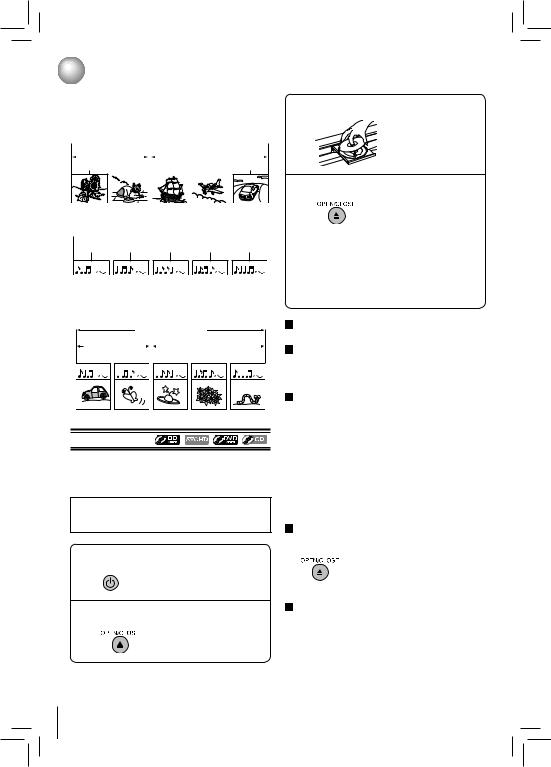
 Playback
Playback
Structure of Disc Contents
The contents of Blu-ray Disc™ / DVD / AVCHD are generally divided into titles. Titles may be further subdivided into chapters.
 Blu-ray DiscTM / DVD / AVCHD
Blu-ray DiscTM / DVD / AVCHD 
|
title 1 |
|
|
|
|
|
|
|
|
|
title 2 |
|
|||||||
|
|
|
|
|
|
|
|
|
|
||||||||||
chapter 1 chapter 2 |
|
chapter 1 |
chapter 2 chapter 3 |
||||||||||||||||
|
|
|
|
|
|
|
|
|
|
|
|
|
|
|
|
|
|
|
|
|
|
|
|
|
|
|
|
|
|
|
|
|
|
|
|
|
|
|
|
|
|
|
|
|
|
|
|
|
|
|
|
|
|
|
|
|
|
|
|
|
|
|
|
|
|
|
|
|
|
|
|
|
|
|
|
|
|
|
|
Audio CD is divided into tracks.
 audio CD
audio CD  track 1 track 2 track 3 track 4 track 5
track 1 track 2 track 3 track 4 track 5
Data discs or USB flash drives containing MP3 / WMA /JPEG are divided into folders, and the folders are subdivided into files.
MP3 / WMA / JPEG
folder (group) 1 |
|
|
|
|
|
folder (group) 2 |
|
|
||||
file 1 |
file 2 |
|
file 3 |
file 4 |
file 5 |
|||||||
|
|
|
|
|
|
|
|
|
|
|
|
|
|
|
|
|
|
|
|
|
|
|
|
|
|
|
|
|
|
|
|
|
|
|
|
|
|
|
Basic Playback
Preparations
•When you want to view a disc, turn on the TV and select the video input connected to the Blu-ray Disc™ player.
CAUTION:
Keep your fingers well clear of the disc tray as it is closing. Neglecting to do so may cause serious personal injury.
1 PressPOWER the POWER button.
The Blu-ray Disc™ player turns on.
2 Press OPEN/CLOSE.
The disc tray opens.
14
3 Place the disc on the disc tray.
With the playback side down
4 Press OPEN/CLOSE to close the disc tray.
Playback starts.
If you insert a Blu-ray disc or a DVD that contains a top menu, a menu may appear. Use  /
/  /
/  /
/  to select the title you want to view, then press OK to start playback.
to select the title you want to view, then press OK to start playback.
•You may need to press the POP/TOP or MENU button to display disc menu (depending on the actual Blu-ray disc or DVD.)
To start playback in stop mode
Press  PLAY.
PLAY.
To pause playback (still mode)
Press 
 PAUSE during playback.
PAUSE during playback.
To resume normal playback, press the PLAY button.
• The sound is muted during still mode.
To stop playback
Press  STOP. The home menu is displayed.
STOP. The home menu is displayed.
For Blu-ray discs, press  /
/ to select BD-ROM, then press OK to start playback at the beginning of the disc.
to select BD-ROM, then press OK to start playback at the beginning of the disc.
For DVDs/audio CDs, press  PLAY to resume normal playback.
PLAY to resume normal playback.
•Depending on the disc, playback starts where it stopped or at the beginning of the disc.
•If you press  STOP twice, playback stops completely. To stat playback again, press
STOP twice, playback stops completely. To stat playback again, press  PLAY. Playback starts at the beginning of the disc.
PLAY. Playback starts at the beginning of the disc.
To remove the disc
Press OPEN/CLOSE.
Remove the disc after the disc tray opens completely.
Be sure to press the OPEN/CLOSE button to close the disc tray after you remove the disc.
To turn the power off
Press POWER button to turn the unit off.
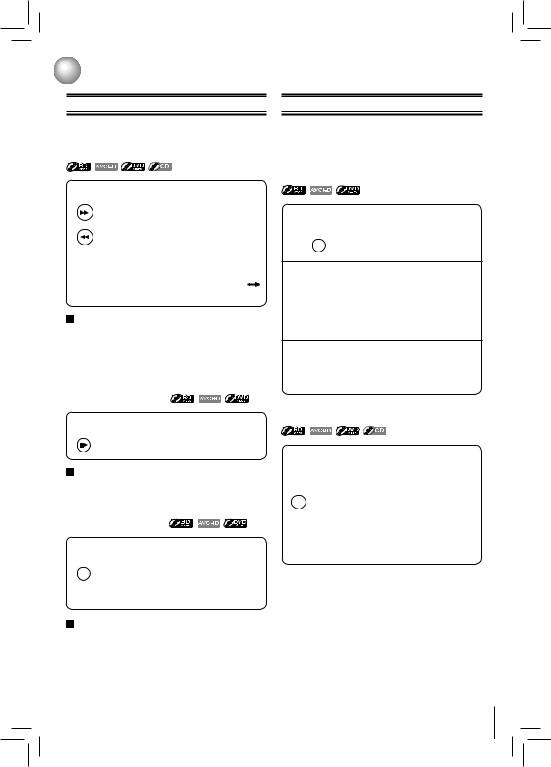
 Playback
Playback
Variable Speed Playback
You can play discs at various speeds, and resume playback from the location where you stopped playback.
Playing in fast reverse / forward directions
Press  or
or  during playback.
during playback.
FWD
: Fast forward playback
REV
: Fast reverse playback
Each time you press this button, the fast-forward or fast-reverse speed changes in the following sequence:
Fast x 2  Fast x 4
Fast x 4  Fast x 8
Fast x 8  Fast x 16 Fast x 32
Fast x 16 Fast x 32  Fast x 64
Fast x 64  Fast x 128.
Fast x 128.
To resume normal playback
Press  PLAY.
PLAY.
Notes:
•The Blu-ray Disc™ player mutes sound and subtitles during reverse and forward scan.
•The playback speed may differ depending on the disc.
Playing frame by frame
Press 

 during still playback.
during still playback.
STEP |
Each time you press this button, the picture |
|
|
|
advances one frame. |
To resume normal playback
Press  PLAY.
PLAY.
Note: The sound is muted during frame by frame playback.
Playing in slow motion
Press  during playback.
during playback.
SLOW Each time you press this button, the slow-  motion speed changes in the following sequence:
motion speed changes in the following sequence:
Slow x 1/2 
 Slow x 1/4
Slow x 1/4  Slow x 1/8
Slow x 1/8
To resume normal playback
Press  PLAY.
PLAY.
Notes:
•The sound is muted during slow-motion playback.
•3 speeds are available.
Locating a Desired Section
Normally, Blu-ray discs and DVDs are divided into titles, and the titles are sub-divided into chapters. Audio CDs are divided into tracks.You can quickly locate any specific title, chapter, or track.
Locating a title using the pop/top menu
1Press POP/TOP.
POP/TOP The pop/top menu appears on the TV screen.
2Press  /
/  /
/  /
/  to select the title you want.
to select the title you want.
If the titles in the top menu are assigned a number, you can directly locate a specific title by pressing its designated number with the number buttons.
3Press OK.
Playback starts from Chapter 1 of the selected title.
Locating a specific chapter or track
Press  or
or 
 repeatedly to access the chapter or track number you want.
repeatedly to access the chapter or track number you want.
Playback starts from the selected chapter or track.
SKIP
 : Playback starts from the beginning of the current chapter or track. When you press twice in quick successions, playback starts from the beginning of the preceding chapter or track.
: Playback starts from the beginning of the current chapter or track. When you press twice in quick successions, playback starts from the beginning of the preceding chapter or track.
SKIP
 : To locate succeeding chapters or tracks.
: To locate succeeding chapters or tracks.
Note: Some titles may not display chapter numbers.
15
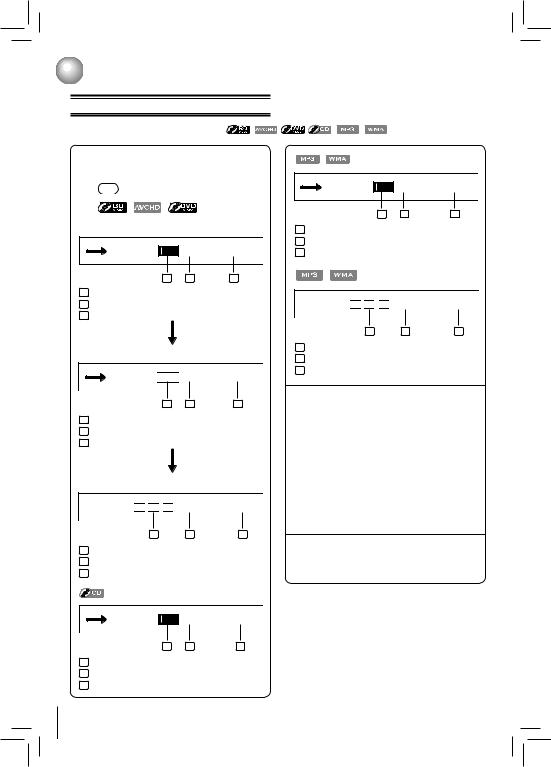
 Playback
Playback
Accessing a Specific Location Directly
Locating a specific title/chapter/time
Press GOTO. |
|
|
|
1 The Goto menu appears on the TV screen. |
|||
GOTO |
e.g. |
|
|
a. Press the GOTO button once: |
|
||
Goto Title: |
/ 4 (Current: 1) |
||
|
1 |
2 |
3 |
1 : the desired title number
2 : the total title number
3: the currently playing title number
b. Press the GOTO button twice:
Goto Chapter: 

 / 30 (Current: 1)
/ 30 (Current: 1)
1 |
2 |
3 |
1 : the desired chapter number
2 : the total chapter number
3: the currently playing chapter number
c. Press the GOTO button for 3 times:

 Goto Time:
Goto Time: 
 :
: 
 :
: 

 / 01:50:46 (Current: 0:05:52)
/ 01:50:46 (Current: 0:05:52)
1 |
2 |
3 |
1 : the desired time (hh:mm:ss)
2 : the total time
3 : the elapsed time
(Press GOTO once)
Goto Track: |
/ 21 (Current: 10) |
|
1 |
2 |
3 |
1 : the desired track number
2 : the total track number
3 : the currently playing track number
16
(Press GOTO once)
Goto File: |
/ 21 (Current: 10) |
|
1 |
2 |
3 |
1 : the desired file number
2 : the total file number
3 : the currently playing file number
(Press GOTO twice)

 Goto Time:
Goto Time: 
 :
: 
 :
: 

 / 01:50:46 (Current: 0:05:52)
/ 01:50:46 (Current: 0:05:52)
1 |
2 |
3 |
1 : the desired time (hh:mm:ss)
2 : the total time
3 : the elapsed time
2Press the number buttons to enter title, chapter (track) number or time.
While accessing the TIME using number buttons, just enter 2 digits in order.
The first two numbers you enter represent hours.
The second two numbers you enter represent minutes.
The third two numbers you enter represent seconds.
Press the CLEAR button to reset the numbers.
3Press OK.
Playback starts from the selected section.
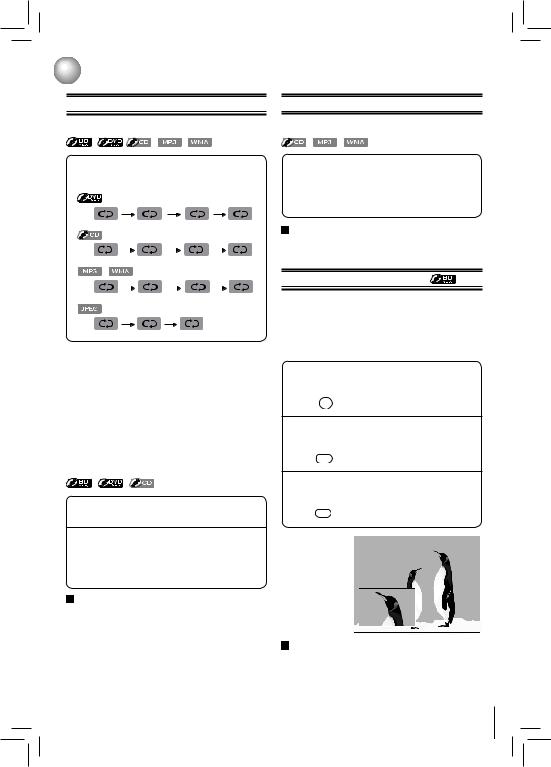
 Playback
Playback
Repeating a Title, Chapter, Track or Specific Segment
Repeating a title, chapter or track
Press REPEAT repeatedly to select the desired repeat mode during playback.
e.g.
Repeat Off |
Repeat Title |
|
Repeat Chapter |
Repeat Off |
||||
|
|
|
|
|
|
|
||
Repeat Off |
Repeat All |
|
Repeat Track |
Repeat Off |
||||
|
|
|
|
|
|
|
|
|
|
|
|
|
|
|
|
|
|
|
|
|
|
|
|
|
|
|
Repeat Off |
Repeat All |
Repeat File |
Repeat Off |
Repeat Off |
Repeat All |
Repeat Off |
|
Notes:
•The repeat setting will be cancelled when you stop playback.
•The chapter, title or track repeat will be cleared when moving to another chapter, title, track / file or folder.
•Repeat playback does not function during A-B repeat playback.
•Chapter and title repeat are not available with some scenes.
•When the repeat setting is set for a MP3 or WMA folder (file), the repeat setting will be cancelled if you select other MP3 or WMA folder (file) to playback.
Repeating a specific segment
1Press A-B at the desired starting point A during playback.
2Press A-B at the desired ending point B during playback.
The Blu-ray Disc™ player automatically returns to point A and starts repeat playback of the selected segment (A-B).
To resume normal playback
Press A-B until  is displayed.
is displayed.
Repeat Off
Notes:
•Some discs may not permit A-B repeat operation.
•You can specify a segment only within the current title or track.
•You cannot set the A-B repeat function for a segment that includes multiple camera angles.
•A-B repeat does not function during chapter, title, track or all repeat playback.
Playing in a Random Order
Playing tracks or files in a random order
Press RANDOM repeatedly to select Random ON during playback.
Once you turn RANDOM function on, the RANDOM  indicator will be activated and the system will play
indicator will be activated and the system will play
all files in a random sequence.
To resume normal playback
Press RANDOM repeatedly until “ ” is
” is
Random Off
displayed.
PIP (BONUSVIEW™) Setting
Some Blu-ray discs have the PIP function which enables you to display the secondary video in the primary video. You can call up the secondary video by pressing BONUS VIEW whenever the scene contains the secondary video. See the documentation that came with the disc for playback instructions.
1Press BONUS VIEW during playback to turn PIP mode on.
BOUNS VIEW
2Press 2nd. AUDIO to turn the audio for the video in the PinP window on or off.
2nd. AUDIO
3Press 2nd. SUB to turn the subtitle for the video in the PinP window on or off.
2nd. SUB
Primary video 
Secondary video
To resume normal playback
Press BONUS VIEW to turn off the PIP mode.
Note: PIP audio cannot be heard unless Bitstream Mixed has been selected on the Audio menu. For more information, see “Audio Setting” on page 23.
17
