Toshiba 50HM67, 65HM167, 57HM167 User Manual
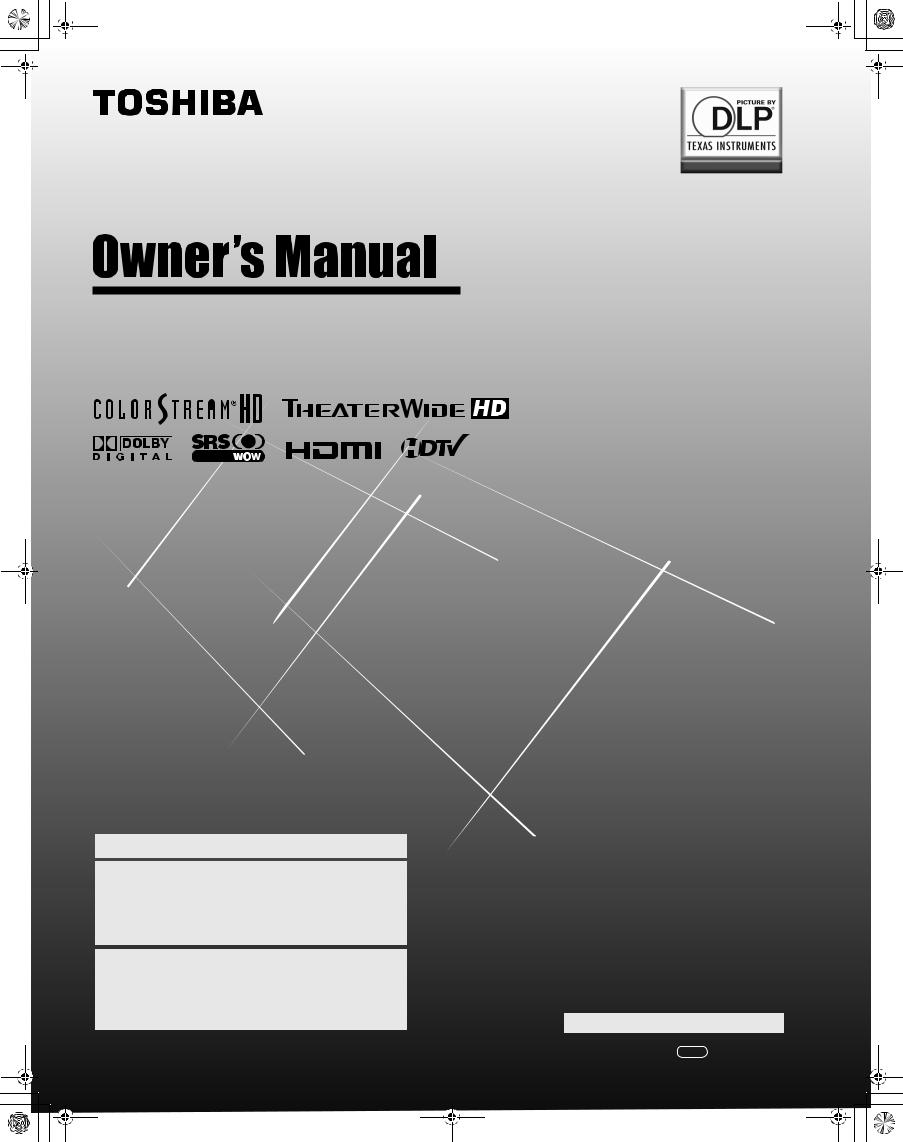
50HM67_EN.book Page 1 Thursday, March 29, 2007 11:28 AM
Integrated High Definition
DLP® Projection Television
HIGH-DEFINITION TELEVISION
50HM67
57HM167
65HM167
For an overview of steps for setting up your new TV, see page 10.
Note: To display a High Definition picture, the TV must be receiving a High Definition signal (such as an over-the-air High Definition TV broadcast, a High Definition digital cable program, or a High Definition digital satellite program). For details, please contact your TV antenna installer, cable provider, or satellite provider.
Note: If the TV is powered off and then quickly on again when the lamp unit is hot, it may take several minutes for the picture to appear on-screen. This is a property of DLP® TV lamp technology and is NOT a sign of malfunction. For details, see "IMPORTANT NOTICE ABOUT HOT LAMP RESTART" on page 6.
© 2007 TOSHIBA CORPORATION
All Rights Reserved
Owner’s Record
The model number and serial number are on the back of your TV. Record these numbers in the spaces below. Refer to these numbers whenever you communicate with your Toshiba dealer about this TV.
Model number:  Serial number:
Serial number:
YC/N VX1A000391A0
HM67 (E/F) Web 213:276
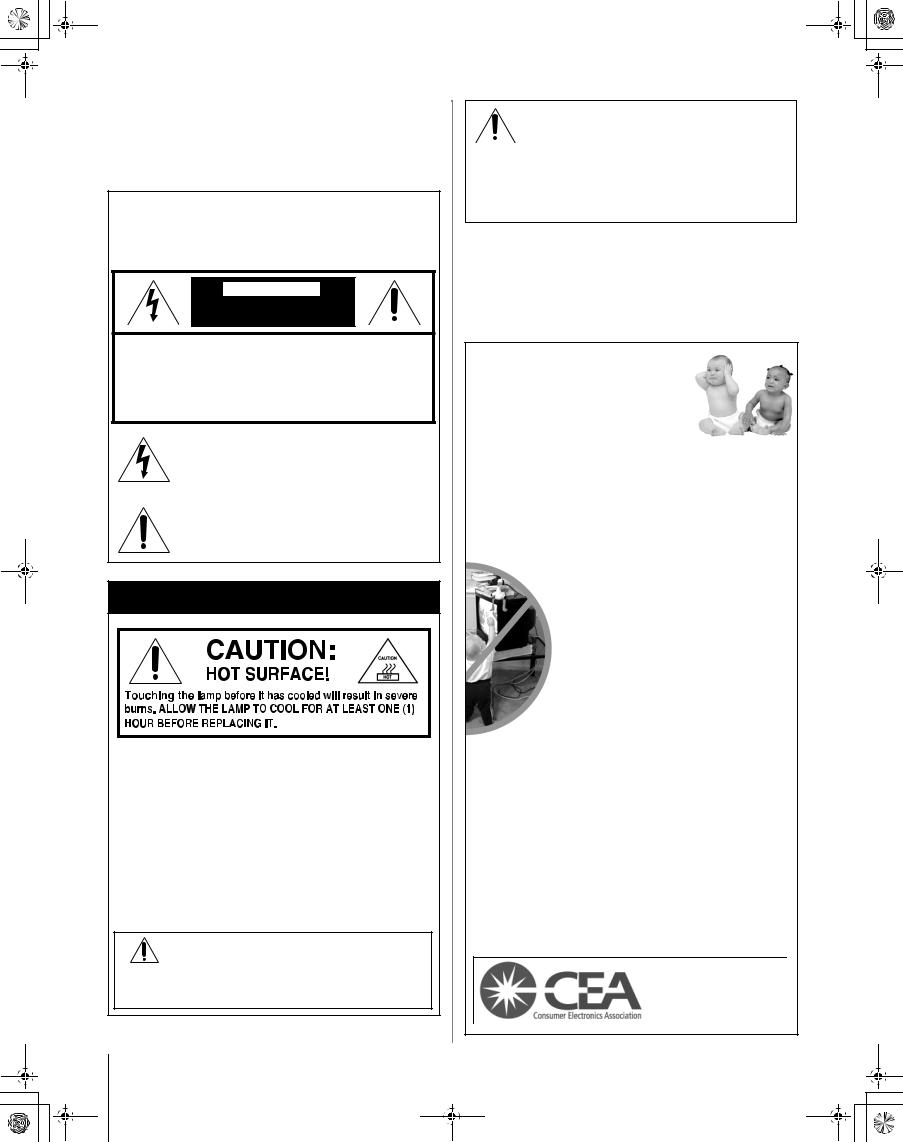
50HM67_EN.book Page 2 Thursday, March 29, 2007 11:28 AM
Dear Customer,
Thank you for purchasing this Toshiba TV. This manual will help you use the many exciting features of your new TV. Before operating the TV, please read this manual completely, and keep it nearby for future reference.
Safety Precautions
WARNING: TO REDUCE THE RISK OF FIRE OR
ELECTRIC SHOCK, DO NOT EXPOSE THIS APPLIANCE TO RAIN OR MOISTURE.
WARNING
RISK OF ELECTRIC SHOCK
DO NOT OPEN.
WARNING: TO REDUCE THE RISK OF ELECTRIC SHOCK, DO NOT REMOVE COVER (OR BACK). NO USERSERVICEABLE PARTS INSIDE. REFER SERVICING TO QUALIFIED SERVICE PERSONNEL. (This does not apply to “Lamp unit replacement and care” in Chapter 9.)
The lightning flash with arrowhead symbol, within an equilateral triangle, is intended to alert the user to the presence of uninsulated “dangerous voltage” within the product’s enclosure that may be of sufficient magnitude to constitute a risk of electric shock to persons.
The exclamation point within an equilateral triangle is intended to alert the user to the presence of important operating and maintenance (servicing) instructions in the literature accompanying the appliance.
Lamp Unit Replacement
The lamp in this product has a limited service life. The length of service life varies depending on product use and user settings. If you use the lamp beyond its service life:
•you may notice a reduction in the colors and/or brightness of the picture, at which time you should replace the lamp unit; and
•the strength of the quartz glass in the lamp will be reduced
and the lamp may rupture. If the lamp ruptures, the TV will not operate until the lamp unit is replaced.
Dispose of the used lamp unit by the approved method for your area.
See “Lamp unit replacement and care” in Chapter 9.
Note:The lamp unit contains mercury. Disposal of mercury may be regulated due to
environmental considerations. For disposal or recycling information, contact your local authorities or the Electronic Industries Alliance (www.eiae.org).
CAUTION: This television is for use only with the Toshiba stand indicated below. Use with other carts or stands is capable of resulting in instability, causing possible injury.
Television |
Stand Model |
50HM67 |
ST 5067 |
57HM167 |
ST 57167 |
65HM167 |
ST 65167 |
NOTE TO CATV INSTALLERS IN THE U.S.A.
This is a reminder to call the CATV system installer’s attention to Article 820-40 of the U.S. NEC, which provides guidelines for proper grounding and, in particular, specifies that the cable ground shall be connected to the grounding system of the building, as close to the point of cable entry as practical. For additional antenna grounding information, see items 28 and 29 on page 4.
Child Safety
It Makes A Difference
Where Your TV Stands
Congratulations on your purchase!
As you enjoy your new TV, keep these safety tips in mind:
The Issue
aIf you are like most consumers, you have a TV in your home. Many homes, in fact, have more than one TV.
aThe home theater entertainment experience is a growing trend, and larger TVs are popular purchases; however, they are not always supported on the proper TV stands.
a Sometimes TVs are improperly secured or inappropriately situated on dressers, bookcases,
shelves, desks, audio speakers, chests, or carts. As a result, TVs may fall over, causing
unnecessary injury.
Toshiba Cares!
aThe consumer electronics industry is committed to making home entertainment enjoyable and safe.
a The Consumer Electronics Association formed the Home Entertainment Support
Safety Committee, comprised of TV and consumer electronics furniture manufacturers, to
advocate children’s safety and educate consumers and their families about television safety.
Tune Into Safety
aOne size does NOT fit all! Use appropriate furniture large enough to support the weight of your TV (and other electronic components).
aUse appropriate angle braces, straps, and anchors to secure your furniture to the wall (but never screw anything directly into the TV).
aCarefully read and understand the other enclosed instructions for proper use of this product.
a Do not allow children to climb on or play with furniture and TVs.
aAvoid placing any item on top of your TV (such as a VCR, remote control, or toy) that a curious child may reach for.
aRemember that children can become excited while watching a program and can potentially push or pull a TV over.
aShare our safety message about this hidden hazard of the home with your family and friends. Thank you!
2500 Wilson Blvd. Arlington, VA 22201 U.S.A. www.CE.org
CEA is the Sponsor, Producer and Manager of the International CES®
2
HM67 (E/F) Web 213:276
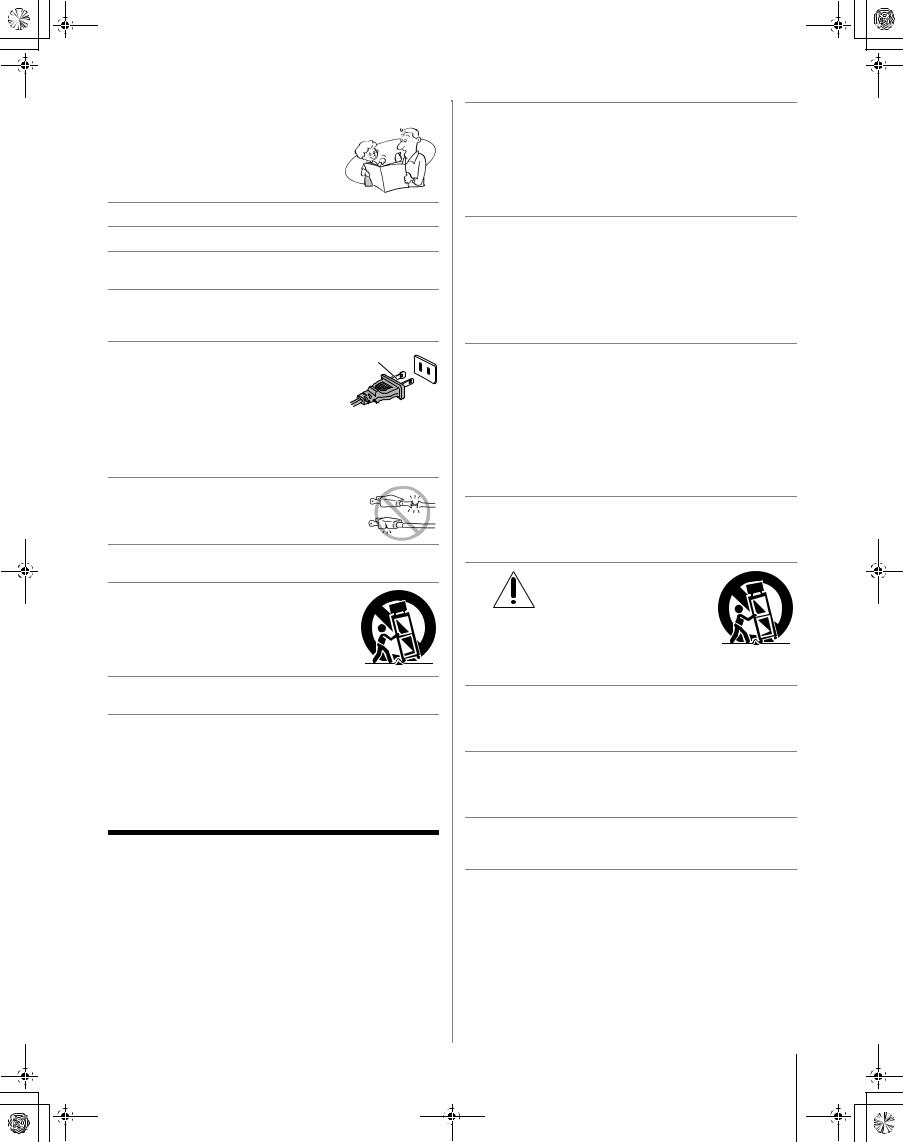
50HM67_EN.book Page 3 Thursday, March 29, 2007 11:28 AM
Important Safety Instructions
1)Read these instructions.
2)Keep these instructions.
3)Heed all warnings.
4)Follow all instructions.
5)Do not use this apparatus near water.
6)Clean only with dry cloth.
7)Do not block any ventilation openings. Install in accordance with the manufacturer’s instructions.
8)Do not install near any heat sources such as radiators, heat registers, stoves, or other apparatus (including amplifiers) that produce heat.
9) Do not defeat the safety purpose of
the polarized or grounding type plug. A polarized plug has two blades with one wider than the other.
A grounding type plug has two blades
and a third grounding prong. The wide blade or the third prong are provided for your safety. If the provided plug does not fit into your outlet, consult an electrician for replacement of the obsolete outlet.
10)Protect the power cord from being walked on or pinched, particularly at plugs, convenience receptacles, and the point where they exit from the apparatus.
11)Only use attachments/accessories specified by the manufacturer.
12)Use only with the cart, stand, tripod, bracket, or table specified by the manufacturer, or sold with the
apparatus. When a cart is used, use caution when moving the cart/apparatus combination to avoid injury from tip-over.
13)Unplug this apparatus during lightning storms or when unused for long periods of time.
14)Refer all servicing to qualified service personnel.
Servicing is required when the apparatus has been damaged in any way, such as power-supply cord or plug is damaged, liquid has been spilled or objects have fallen into the apparatus, the apparatus has been exposed to rain or moisture, does not operate normally, or has been dropped.
Additional Safety Precautions
14a) Item 14 does not apply to “Lamp unit replacement and care” in Chapter 9.
14b) CAUTION: If the TV is dropped and the cabinet or enclosure surface has been damaged or the TV does not operate normally, take the following precautions:
•ALWAYS turn off the TV and unplug the power cord to avoid possible electric shock or fire.
•To prevent personal injury, never handle the damaged television.
•ALWAYS contact a service technician to inspect the TV any time it has been damaged or dropped.
15)CAUTION:
•To reduce the risk of electric shock, do not use the polarized plug with an extension cord, receptacle, or other outlet unless the blades can be inserted completely to prevent blade exposure.
•To prevent electric shock, match wide blade of plug to wide slot; fully insert.
16)WARNING: This product contains a lamp to project the picture, and requires special safety precautions:
•See Chapter 9 for instructions on lamp unit replacement and care.
•DO NOT attempt to service this product except as specified in the “Lamp unit replacement and care” section in Chapter 9. The only user-serviceable item in this product is the lamp unit.
17)WARNING:
To prevent the spread of fire, keep candles or other open flames away from this product at all times.
Installation, Care, and Service
Installation
Follow these recommendations and precautions and heed all warnings when installing your TV:
18)Never modify this equipment. Changes or modifications may void: a) the warranty, and b) the user’s authority to operate this equipment under the rules of the Federal Communications Commission.
19) |
DANGER: RISK OF |
|
SERIOUS PERSONAL |
|
INJURY, DEATH, OR |
|
EQUIPMENT DAMAGE! |
Never place the TV on an unstable cart, stand, or table. The TV may fall, causing serious personal injury, death, or serious damage to the TV.
20)Never place or store the TV in direct sunlight; areas subject to excessive dust or vibration; or locations with temperatures at or below 41°F (5°C). See “Specifications” section on page 66 on operating conditions.
21)Always place the TV on the TV stand provided with the TV or on a sturdy, level, stable surface that can safely support the size and weight of the unit. See “Notice of possible TV stand instability” and “Child Safety” on page 2.
22)The apparatus shall not be exposed to dripping or splashing and that no objects filled with liquids, such as vases, shall be placed on the apparatus.
23)Always place the back of the television at least four (4) inches away from any vertical surface (such as a wall) to allow proper ventilation.
(continued)
3
HM67 (E/F) Web 213:276
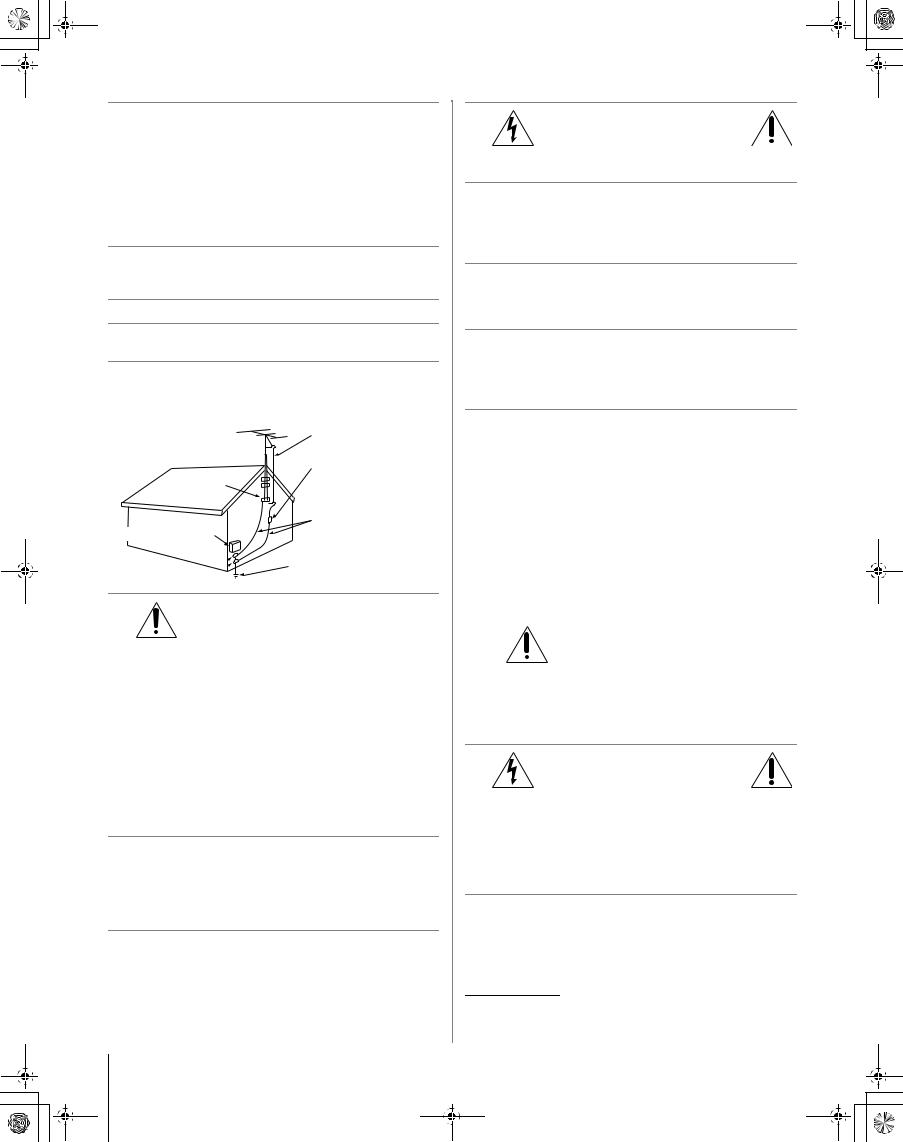
50HM67_EN.book Page 4 Thursday, March 29, 2007 11:28 AM
24)Never block or cover the slots or openings in the TV cabinet back, bottom, and sides. Never place the TV:
•on a bed, sofa, rug, or similar surface;
•too close to drapes, curtains, or walls; or
•in a confined space such as a bookcase, built-in cabinet, or any other place with poor ventilation.
The slots and openings are provided to protect the TV from overheating and to help maintain reliable operation of the TV.
25)Never allow anything to rest on or roll over the power cord, and never place the TV where the power cord is subject to wear or abuse.
26)Never overload wall outlets and extension cords.
27)Always operate this equipment from a 120 VAC, 60 Hz power source only.
28)Always make sure the antenna system is properly grounded to provide adequate protection against voltage surges and built-up static charges (see Section 810 of the National Electric Code).
Ground clamp
Electric service equipment
Ground clamps 
Antenna lead-in wire
Antenna discharge unit (NEC Section 810-20)
Grounding conductors (NEC Section 810-21)
Power service grounding
electrode system (NEC Art 250 Part-H)
29)
DANGER: RISK OF SERIOUS
PERSONAL INJURY OR DEATH!
•Use extreme care to make sure you are never in a position where your body (or any item you are in contact with, such as a ladder or screwdriver) can accidentally touch overhead power lines. Never locate the antenna near overhead power lines or other electrical circuits.
•Never attempt to install any of the following during lightning activity: a) an antenna system; or b) cables, wires, or any home theater component connected to an antenna or phone system.
Care
For better performance and safer operation of your TOSHIBA TV, follow these recommendations and precautions:
30)Always sit approximately 10–25 feet away from the TV and as directly in front of it as possible. The picture can appear dull if you sit too far to the left or right of the TV, or if sunlight or room lights reflect on the screen. Turn the TV off to check for reflections on the screen, and then remove the source of reflections while viewing the TV.
31)Always unplug the TV before cleaning. Never use liquid or aerosol cleaners. Clean only with a soft, dry cloth. Do not spray volatile compounds, such as insecticide, on the cabinet. This may discolor or damage the cabinet.
4
32)
WARNING:
RISK OF ELECTRIC SHOCK!
Never spill liquids or push objects of any kind into the TV cabinet slots.
33)If the air temperature rises suddenly (for example, when the TV is first delivered), condensation may form on the lenses. This can make the picture appear distorted or the color appear faded. If this happens, turn off the TV for 6 to 7 hours to allow the condensation to evaporate.
34)For added protection of your TV from lightning and power surges, always unplug the power cord and disconnect the antenna from the TV if you leave the TV unattended or unused for long periods of time.
35)During normal use, the TV may make occasional snapping or popping sounds. This is normal, especially when the unit is being turned on or off. If these sounds become frequent or continuous, unplug the power cord and contact a Toshiba Authorized Service Center.
36)Special care for DLP® (Digital Light Processing) units:
•The lamp unit in this product has a limited service life. The length of service life varies depending on product use or user settings. If you use the lamp beyond its service life:
•you may notice a reduction in the colors and/or brightness of the picture, at which time you should replace the lamp unit; and
•the strength of the quartz glass in the lamp will be reduced and the lamp may rupture. If the lamp ruptures, the TV will not operate until the lamp unit is replaced. See “Lamp unit replacement and care” in Chapter 9.
•Dispose of the used lamp unit by the approved method for your area.
•The lamp unit contains mercury. Disposal of mercury may be regulated due to
environmental considerations. For disposal or recycling information, please contact your local authorities or the Electronic Industries Alliance (www.eiae.org).
Service
37)
WARNING:
RISK OF ELECTRIC SHOCK!
Never attempt to service the TV yourself, except as specified in the “Lamp unit replacement and care” section in Chapter 9. Opening and removing the covers may expose you to dangerous voltage or other hazards. Failure to follow this WARNING may result in death or serious injury. Refer all servicing not specified in this manual to a Toshiba Authorized Service Center.
38)If you have the TV serviced:
•Ask the service technician to use only replacement parts specified by the manufacturer.
•Upon completion of service, ask the service technician to perform routine safety checks to determine that the TV is in safe operating condition.
DLP® and the DLP logo are registered trademarks of Texas Instruments.
HM67 (E/F) Web 213:276
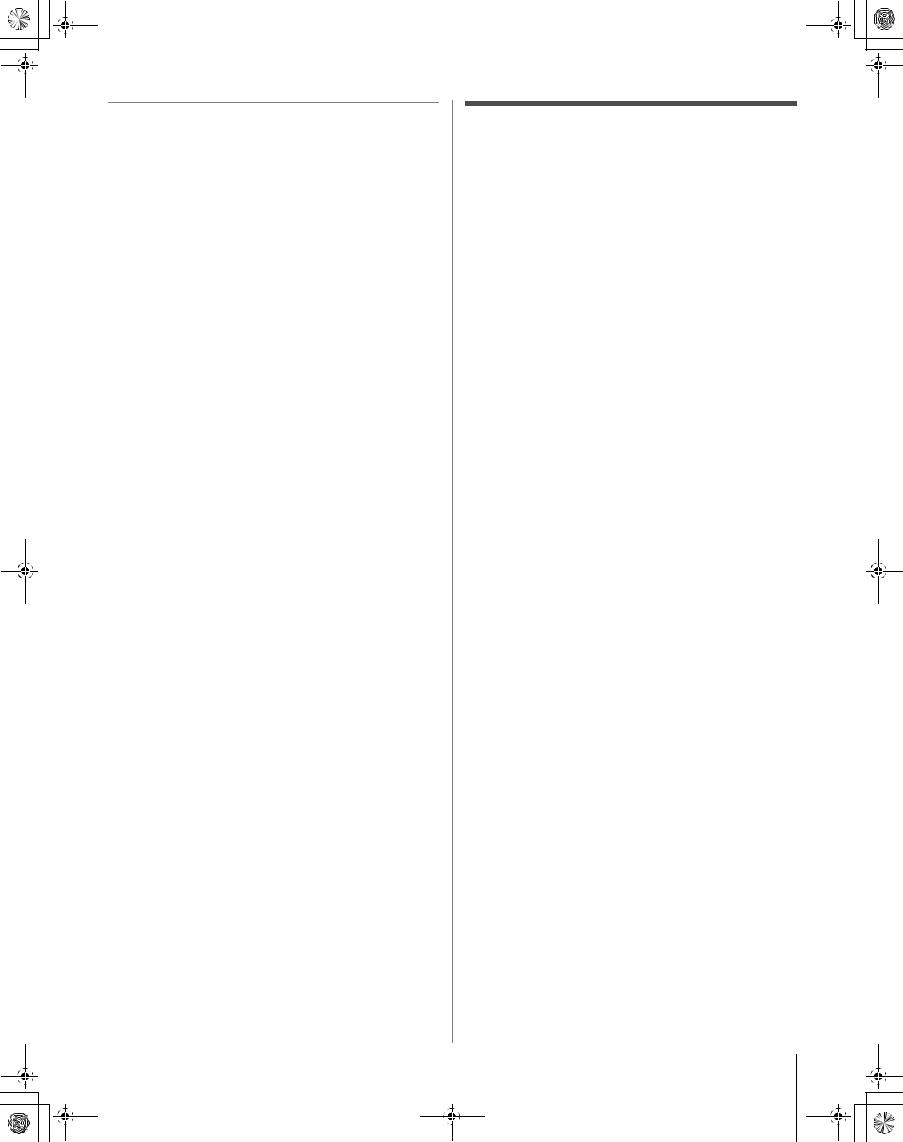
50HM67_EN.book Page 5 Thursday, March 29, 2007 11:28 AM
39) When the TV reaches the end of its useful life, ask a qualified service technician to properly dispose of the TV.
Note: The lamp unit contains mercury. Disposal of mercury may be regulated due to environmental considerations. Dispose of the used lamp unit by the approved method for your area.
For disposal or recycling information, please contact your local authorities or the Electronic Industries Alliance (www.eiae.org).
FCC Declaration of Conformity Compliance Statement
(Part 15):
The Toshiba 50HM67, 57HM167, and 65HM167 Televisions comply with Part 15 of the FCC rules.
Operation is subject to the following two conditions: (1) this device may not cause harmful interference, and (2) this device must accept any interference received, including interference that may cause undesired operation.
The party responsible for compliance to these rules is: Toshiba America Consumer Products, L.L.C.
82 Totowa Rd. Wayne, NJ 07470. Ph: 1-800-631-3811
Note: This equipment has been tested and found to comply with the limits for a Class B digital device, pursuant to Part 15 of the FCC rules. These limits are designed to provide reasonable protection against harmful interference in a residential installation. This equipment generates, uses, and can radiate radio frequency energy and, if not installed and used in accordance with the instructions, may cause harmful interference to radio communications. However, there is
no guarantee that interference will not occur in a particular installation. If this equipment does cause harmful interference to radio or television reception, which can be determined by removing and applying power to the equipment, the user is encouraged to try to correct the interference by one or more of the following measures:
•Reorient or relocate the receiving antenna.
•Increase the separation between the equipment and the receiver.
•Connect the equipment into an outlet on a circuit different from that to which the receiver is connected.
•Consult the dealer or an experienced radio/TV technician for help.
Caution: Changes or modifications to this equipment not expressly approved by Toshiba could void the user’s authority to operate this equipment.
5
HM67 (E/F) Web 213:276
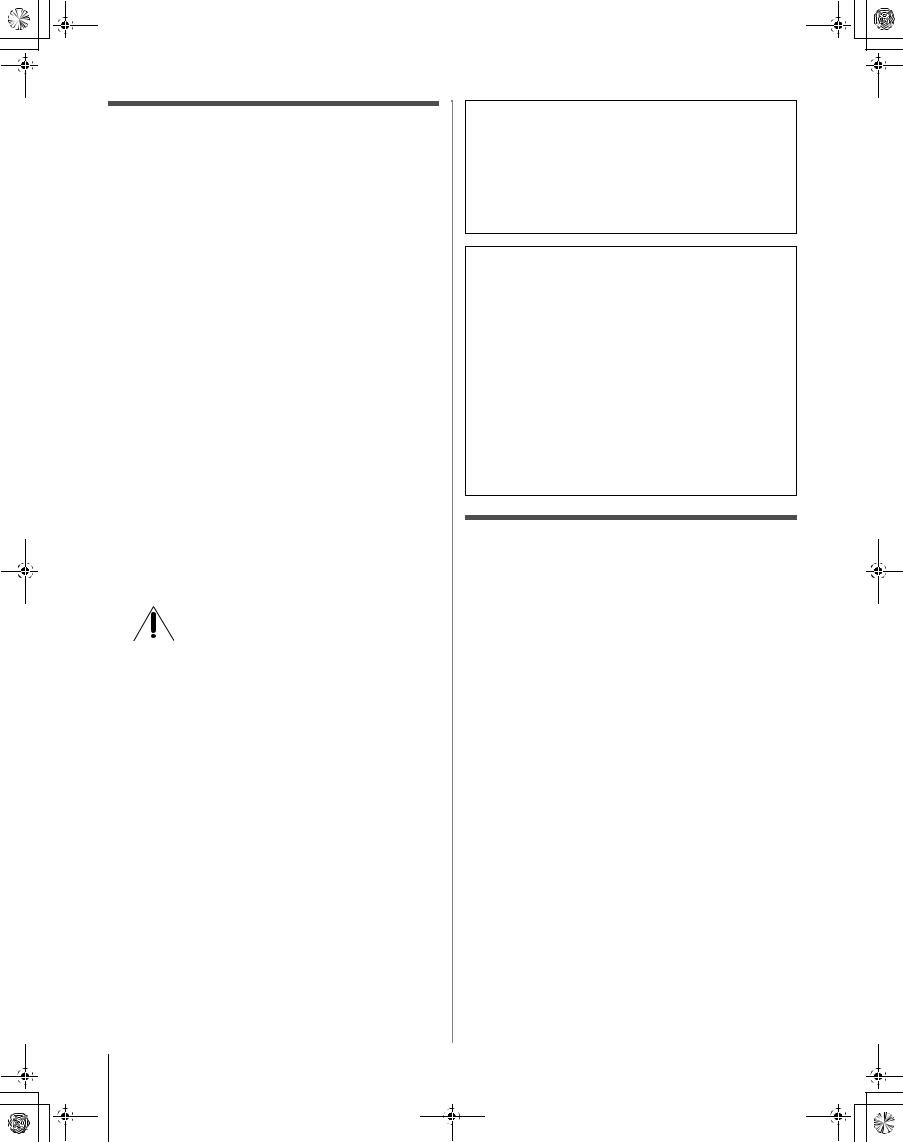
50HM67_EN.book Page 6 Thursday, March 29, 2007 11:28 AM
Important notes about your DLP® projection TV
1)The light source for this TV is a projection lamp unit with a limited service life. When the lamp wears out, the picture
may become dark or black or the lamp may fail, at which time you must replace the lamp unit (- “Lamp unit replacement and care” on pages 63–65).
2)When the lamp mode is set to Low Power, every time the TV is powered on, the lamp will initially be in High Bright mode but will switch to Low Power mode after a short period of time. You may notice a change in screen brightness
when this happens. This is normal and is not a sign of malfunction (- page 57 for details).
3)Every time the TV is powered on, it may take several minutes for the picture to obtain full brightness (- “IMPORTANT NOTICE ABOUT HOT LAMP RESTART,” at right).
4)The TV’s display is manufactured using an extremely high level of precision technology; however, an occasional pixel (dot of light) may show constantly on the screen. This is a structural property of DLP® (Digital Light Processing®) technology and is not a sign of malfunction. Such pixels are not visible when the picture is viewed from a normal viewing distance.
5)Always sit approximately 10–25 feet away from the TV and as directly in front of it as possible. The picture quality may be affected by your viewing position and length of viewing time. If you sit too closely to the TV for too long, you may suffer from eye fatigue. See item 30 under “Care” on page 4.
6)Depending on the media you are viewing, it is possible, although unlikely, that a limited number of viewers may see a “rainbow effect” on the screen, which can, in rare instances, result in eye fatigue. This is a rare occurrence related to DLP® technology and is not a sign of TV malfunction.
7)This TV contains several cooling fans to moderate the internal temperature. You may be able to hear
the fans for several minutes after the TV is turned off. This is a function of the Power-On Mode
feature and is not a sign of TV malfunction. You can set the Power-On Mode feature to stop the fans as soon as the TV is powered off. See “Setting the Power-On Mode feature” (- page 35).
8)The yellow and blue LED lights at the bottom center of the
TV front indicate your TV’s current status. If either light flashes, see “LED indications” (- page 62).
9)Every time the TV power cord is plugged in, the yellow LED will blink until the TV enters standby mode (plugged in but not powered on). This is normal and is not a sign of malfunction.
6
“Voice announce” feature
When certain non-standard conditions occur, the LEDs on the TV will blink and the TV will play a recorded “voice announcement” describing the condition (see the
LED indication table on page 62 for the specific conditions that include a voice announcement).
To repeat the voice announcement and hear additional information, press the MENU button on the TV while the LEDs are blinking.
IMPORTANT NOTICE ABOUT HOT LAMP RESTART
When the TV has been powered on long enough for the lamp unit to get hot, it may take several minutes for the picture to appear in the following situations:
•When the Power-On Mode feature is set to PowerSaving and you turn the TV off and then on again within a few minutes; or
•If the TV is on when a short-term power failure, power surge, or other similar power failure occurs, such that
the TV loses and regains power within a few minutes.
This is a property of DLP® TV lamp technology and is NOT a sign of malfunction.
If this occurs, the yellow LED on the TV front panel will blink (and the blue LED will be lit solid) until the TV is finished restarting the lamp and the normal picture appears. If both LEDs are blinking, you will need to turn the TV off and then on again to restart the lamp.
Trademark Information
•WOW, SRS and l symbol are trademarks of SRS Labs, Inc. WOW technology is incorporated under license from SRS Labs, Inc.
•Manufactured under license from Dolby Laboratories.
Dolby and the double-D symbol are registered trademarks of Dolby Laboratories.
•HDMI, the HDMI logo and High-Definition Multimedia Interface are trademarks or registered trademarks of HDMI Licensing LLC.
•DLP® and the DLP logo are registered trademarks of Texas Instruments.
HM67 (E/F) Web 213:276
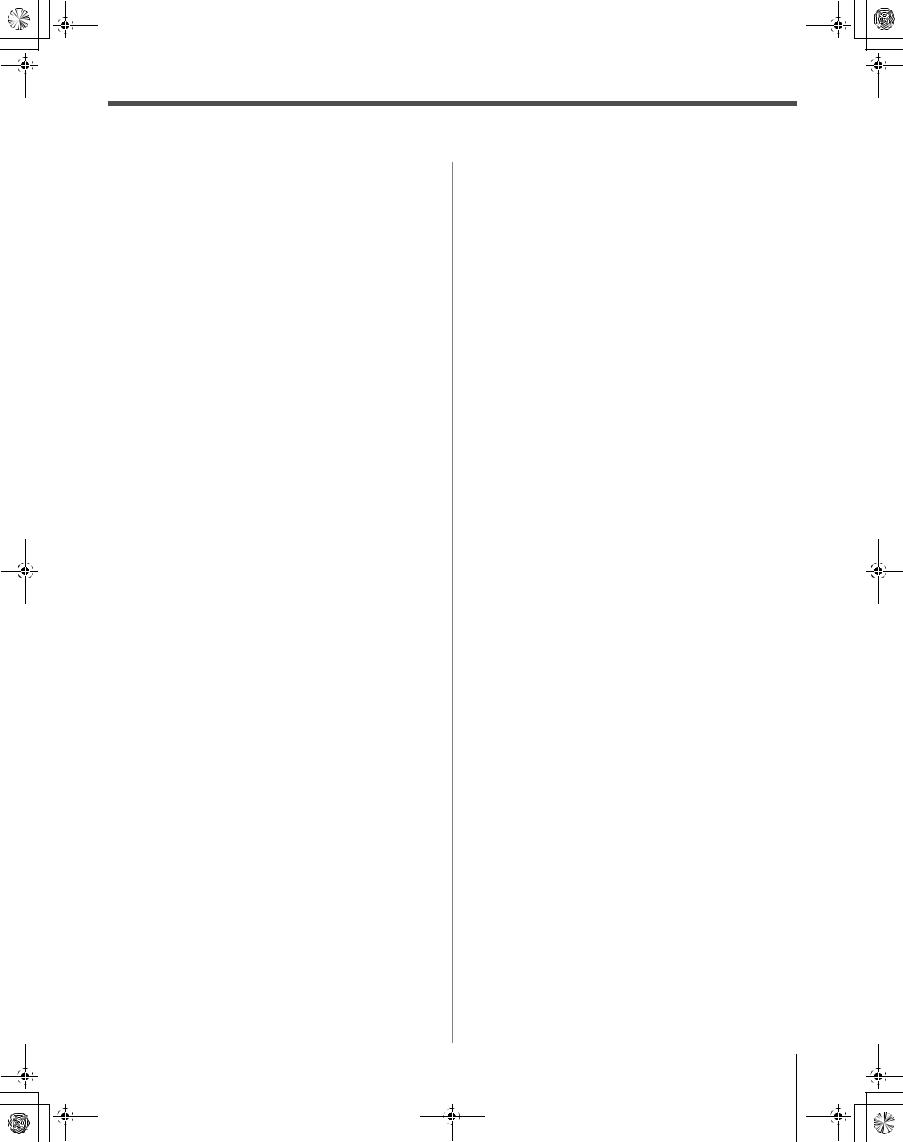
50HM67_EN.book Page 7 Thursday, March 29, 2007 11:28 AM
Contents
Chapter 1: Introduction . . . . . . . . . . . . . . . . . . . . . . . . . . . . 9
Welcome to Toshiba . . . . . . . . . . . . . . . . . . . . . . . . . . . . . . . . 9 Features of your new TV . . . . . . . . . . . . . . . . . . . . . . . . . . . . 9 Overview of steps for installing, setting up, and using
your new TV . . . . . . . . . . . . . . . . . . . . . . . . . . . . . . . . . 10 TV front and side panel controls and connections . . . . . . . . 11 TV back panel connections. . . . . . . . . . . . . . . . . . . . . . . . . . 12
Chapter 2: Connecting your TV . . . . . . . . . . . . . . . . . . . . . . .13
Overview of cable types . . . . . . . . . . . . . . . . . . . . . . . . . . . . 13 About the connection illustrations . . . . . . . . . . . . . . . . . . . . 13 Connecting a VCR and antenna or Cable TV
(no Cable box) . . . . . . . . . . . . . . . . . . . . . . . . . . . . . . . . 14 Connecting a VCR with S-video and a cable box . . . . . . . . 15 Connecting a DVD player with ColorStream®
(component video), a VCR, and a satellite receiver. . . . 16 Connecting a device to the IR OUT infrared terminal using
the IR blaster cable for IR pass-through device
control . . . . . . . . . . . . . . . . . . . . . . . . . . . . . . . . . . . . . . 17 Connecting a camcorder . . . . . . . . . . . . . . . . . . . . . . . . . . . . 18 Connecting an HDMI™ or DVI device to the HDMI
input . . . . . . . . . . . . . . . . . . . . . . . . . . . . . . . . . . . . . . . . 19 Connecting a digital audio system . . . . . . . . . . . . . . . . . . . . 20 Connecting an audio system . . . . . . . . . . . . . . . . . . . . . . . . . 20 Connecting a personal computer (PC) . . . . . . . . . . . . . . . . . 21
Chapter 3: Using the remote control . . . . . . . . . . . . . . . . . . .22
Preparing the remote control for use. . . . . . . . . . . . . . . . . . . 22 Installing the remote control batteries . . . . . . . . . . . . . . . . . 22 Remote control effective range. . . . . . . . . . . . . . . . . . . . . . . 22 Learning about the remote control . . . . . . . . . . . . . . . . . . . . 23 Using the remote control to control your other devices . . . . 24 Remote Control functional key chart . . . . . . . . . . . . . . . . . . 25 Programming the remote control to control your other
devices . . . . . . . . . . . . . . . . . . . . . . . . . . . . . . . . . . . . . . 26 Remote control codes . . . . . . . . . . . . . . . . . . . . . . . . . . . . . . 27
Chapter 4: Menu layout and navigation . . . . . . . . . . . . . . . . .29
Main menu layout . . . . . . . . . . . . . . . . . . . . . . . . . . . . . . . . . 29 Setup/Installation menu layout . . . . . . . . . . . . . . . . . . . . . . . 30 Navigating the menu system. . . . . . . . . . . . . . . . . . . . . . . . . 30
Chapter 5: Setting up your TV. . . . . . . . . . . . . . . . . . . . . . . .31
Selecting the menu language . . . . . . . . . . . . . . . . . . . . . . . . 31 Configuring the antenna input source for the ANT
terminal . . . . . . . . . . . . . . . . . . . . . . . . . . . . . . . . . . . . . 31 Programming channels into the TV’s channel memory . . . . 32 Programming channels automatically . . . . . . . . . . . . . . 32
Manually adding and deleting channels in the channel memory . . . . . . . . . . . . . . . . . . . . . . . . . . . . . . . . . . 32
Labeling channels . . . . . . . . . . . . . . . . . . . . . . . . . . . . . . . . . 33 Setting the HDMI™ audio mode . . . . . . . . . . . . . . . . . . . . . . 34 Setting the Power-On Mode feature . . . . . . . . . . . . . . . . . . . 35 Viewing the digital signal meter. . . . . . . . . . . . . . . . . . . . . . 35 Viewing the system status. . . . . . . . . . . . . . . . . . . . . . . . . . . 36
Chapter 6: Using the TV’s features . . . . . . . . . . . . . . . . . . . .37
Selecting the video input source to view . . . . . . . . . . . . . . . 37 Labeling the video input sources . . . . . . . . . . . . . . . . . . . . . 37 Tuning channels . . . . . . . . . . . . . . . . . . . . . . . . . . . . . . . . . . 38 Tuning channels using the Channel Browser™ . . . . . . . 38 Tuning to the next programmed channel . . . . . . . . . . . . 40
Tuning to a specific channel (programmed or unprogrammed) . . . . . . . . . . . . . . . . . . . . . . . . . . . . 40
Switching between two channels using Channel
Return . . . . . . . . . . . . . . . . . . . . . . . . . . . . . . . . . . . 40 Switching between two channels using SurfLock™. . . . 40 Selecting the picture size . . . . . . . . . . . . . . . . . . . . . . . . . . . 41
Scrolling the TheaterWide® picture
(TheaterWide 2 and 3 only) . . . . . . . . . . . . . . . . . . . . . . 42 Using the auto aspect ratio feature . . . . . . . . . . . . . . . . . . . . 43 Selecting the cinema mode (480i and 1080i signals) . . . . . . 43 Adjusting the picture. . . . . . . . . . . . . . . . . . . . . . . . . . . . . . . 44 Selecting the picture mode . . . . . . . . . . . . . . . . . . . . . . . 44 Adjusting the picture quality . . . . . . . . . . . . . . . . . . . . . 44 Using the closed caption mode . . . . . . . . . . . . . . . . . . . . . . . 45 Base closed captions . . . . . . . . . . . . . . . . . . . . . . . . . . . 45 Digital CC Settings . . . . . . . . . . . . . . . . . . . . . . . . . . . . 45 CC Selector . . . . . . . . . . . . . . . . . . . . . . . . . . . . . . . . . . 46 Adjusting the audio. . . . . . . . . . . . . . . . . . . . . . . . . . . . . . . . 46 Muting the sound . . . . . . . . . . . . . . . . . . . . . . . . . . . . . . 46 Using the digital audio selector . . . . . . . . . . . . . . . . . . . 46 Selecting stereo/SAP broadcasts . . . . . . . . . . . . . . . . . . 47 Adjusting the audio quality . . . . . . . . . . . . . . . . . . . . . . 47 Using the StableSound® feature. . . . . . . . . . . . . . . . . . . 48 Selecting the optical audio output format . . . . . . . . . . . 48
Using the Dolby® Digital Dynamic Range
Control feature. . . . . . . . . . . . . . . . . . . . . . . . . . . . . 48 Using the Locks menu . . . . . . . . . . . . . . . . . . . . . . . . . . . . . 49 Entering the PIN code . . . . . . . . . . . . . . . . . . . . . . . . . . 49 If you cannot remember your PIN code. . . . . . . . . . . . . 49 Changing your PIN code . . . . . . . . . . . . . . . . . . . . . . . . 49
Blocking TV programs and movies by rating
(V-Chip) . . . . . . . . . . . . . . . . . . . . . . . . . . . . . . . . . 50 Downloading an additional rating system for blocking
TV programs and movies . . . . . . . . . . . . . . . . . . . . 50 Blocking channels . . . . . . . . . . . . . . . . . . . . . . . . . . . . . 51 Unlocking programs temporarily . . . . . . . . . . . . . . . . . . 52 Using the input lock feature . . . . . . . . . . . . . . . . . . . . . . 52 Using the control panel lock feature . . . . . . . . . . . . . . . 53
Using the PC settings feature . . . . . . . . . . . . . . . . . . . . . . . . 53 Setting the PC Audio . . . . . . . . . . . . . . . . . . . . . . . . . . . . . . 54 Setting the sleep timer. . . . . . . . . . . . . . . . . . . . . . . . . . . . . . 54 Displaying TV status information. . . . . . . . . . . . . . . . . . . . . 55 Understanding the auto power off feature . . . . . . . . . . . . . . 55 Understanding the last mode memory feature . . . . . . . . . . . 55
Chapter 7: Using the TV’s advanced features . . . . . . . . . . . . . 56
Using the advanced picture settings features . . . . . . . . . . . . 56 Using dynamic contrast . . . . . . . . . . . . . . . . . . . . . . . . . 56 Using the static gamma feature . . . . . . . . . . . . . . . . . . . 56 Selecting the color temperature . . . . . . . . . . . . . . . . . . . 57 Selecting the lamp mode . . . . . . . . . . . . . . . . . . . . . . . . 57 Using CableClear® digital noise reduction . . . . . . . . . . 58 Using MPEG noise reduction. . . . . . . . . . . . . . . . . . . . . 58 Using the Game Mode feature . . . . . . . . . . . . . . . . . . . . 59
Using the advanced audio settings features . . . . . . . . . . . . . 59 Using the SRS WOW™ surround sound feature . . . . . . 59
Chapter 8: Troubleshooting . . . . . . . . . . . . . . . . . . . . . . . . . 60
General troubleshooting . . . . . . . . . . . . . . . . . . . . . . . . . . . . 60 LED indications . . . . . . . . . . . . . . . . . . . . . . . . . . . . . . . . . . 62
(continued)
7
HM67 (E/F) Web 213:276
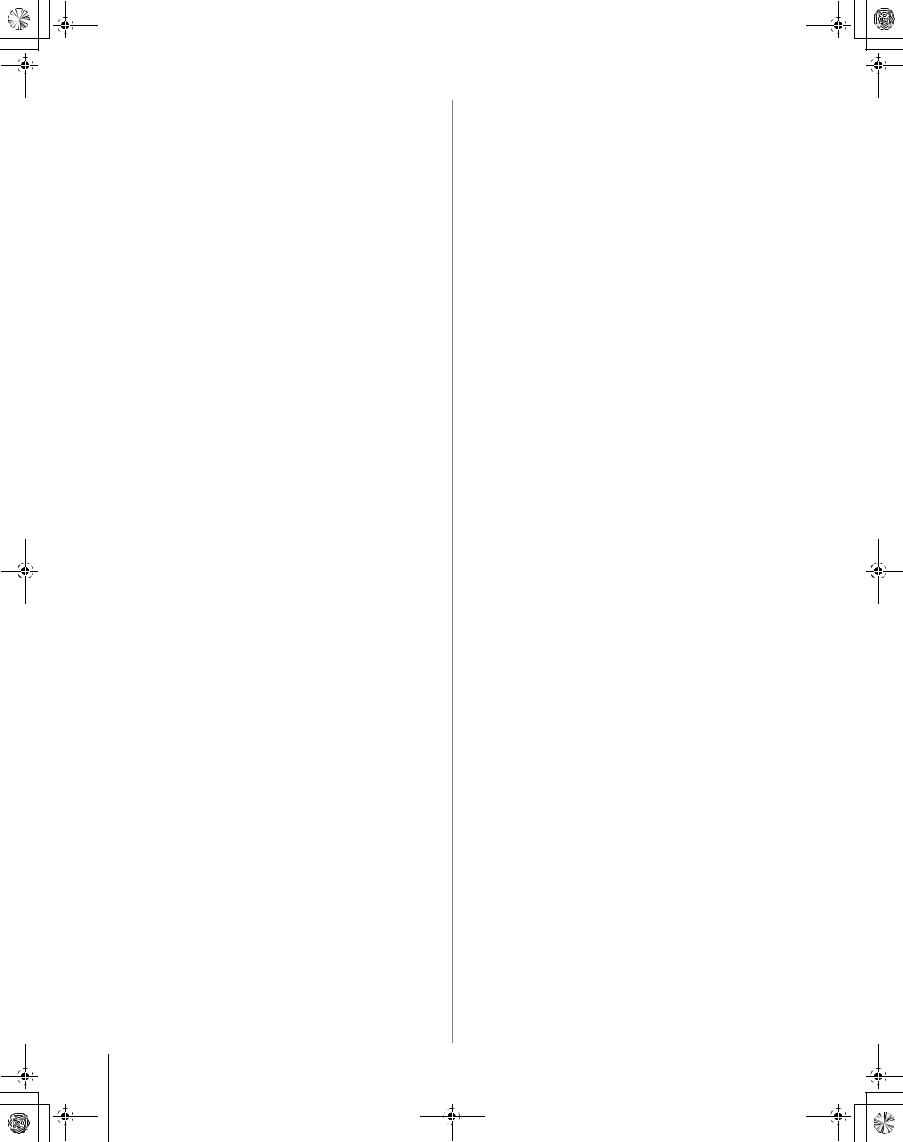
03TOC.fm Page 8 Thursday, March 29, 2007 1:51 PM
Chapter 9: Appendix . . . . . . . . . . . . . . . . . . . . . . . . . . . . . .63
Lamp unit replacement and care. . . . . . . . . . . . . . . . . . . . . . 63 Replacing the lamp unit
(User-replaceable component). . . . . . . . . . . . . . . . . 63 When to replace the lamp unit . . . . . . . . . . . . . . . . . . . . 63 How to replace the lamp unit . . . . . . . . . . . . . . . . . . . . . 64 Disposing of the used lamp unit. . . . . . . . . . . . . . . . . . . 65 Specifications . . . . . . . . . . . . . . . . . . . . . . . . . . . . . . . . . . . . 66
Limited United States Warranty
for DLP® Television Models . . . . . . . . . . . . . . . . . . . . . 67 Limited Canadian Warranty
for Toshiba Brand DLP® Television Models. . . . . . . . . 68
Index . . . . . . . . . . . . . . . . . . . . . . . . . . . . . . . . . . . . . . . .71
8
HM67 (E/F) Web 213:276
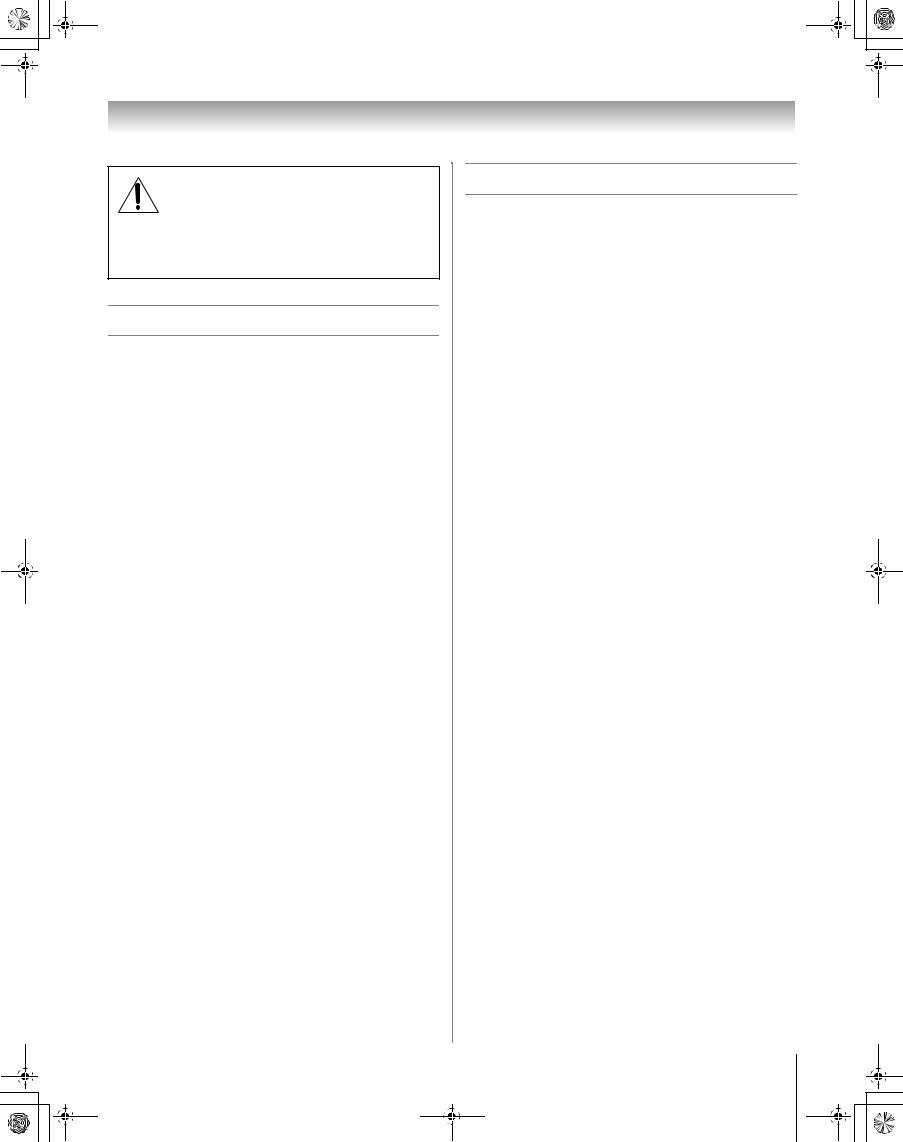
50HM67_EN.book Page 9 Thursday, March 29, 2007 11:28 AM
Chapter 1: Introduction
NOTICE OF POSSIBLE TV STAND INSTABILITY
DANGER: RISK OF SERIOUS PERSONAL INJURY OR DEATH! Use this TV only with
the TOSHIBA TV stand listed in the “Specifications” section of this manual. Use with other stands may result in instability, causing possible injury or death.
Welcome to Toshiba
Thank you for purchasing this Toshiba TV, one of the most innovative DLP® projection TVs on the market. This digital television is capable of receiving analog basic, digital basic and digital premium cable television programming by direct connection to a cable system providing such programming. A security card provided by your cable operator is required to view encrypted digital programming. Certain advanced and interactive digital cable services such as video-on-demand, a cable operator's enhanced program guide and data-enhanced television services may require the use of a set-top box. For more information call your local cable operator.
Features of your new TV
The following are just a few of the many exciting features of your new Toshiba widescreen, integrated HD, DLP® projection TV:
•Integrated digital tuning (8VSB ATSC and QAM) eliminates the need for a separate digital converter set-top box (in most cases).
•Three HDMI™ digital, high-definition multimedia interfaces 1080p input support (- page 19).
•Two sets of ColorStream® HD high-resolution component video inputs (- page 16).
•SRS WOW™ audio technologies (- page 59).
•Digital Audio Out optical audio connection with Dolby® Digital optical output format (- page 48).
•CableClear® digital picture noise reduction (- page 58).
•PC IN (Analog RGB) computer terminal (- page 21).
•IR OUT infrared terminal using the IR blaster cable for IR pass-through device control (- page 13).
•Channel Labeling allows you to put the Call Letters (e.g. ABC, HBO, etc.) on the screen along with the station numbers, so you always know what you’re watching
(- page 33).
•1080p output resolution (57HM167, 65HM167)
•720p output resolution (50HM67)
9
HM67 (E/F) Web 213:276
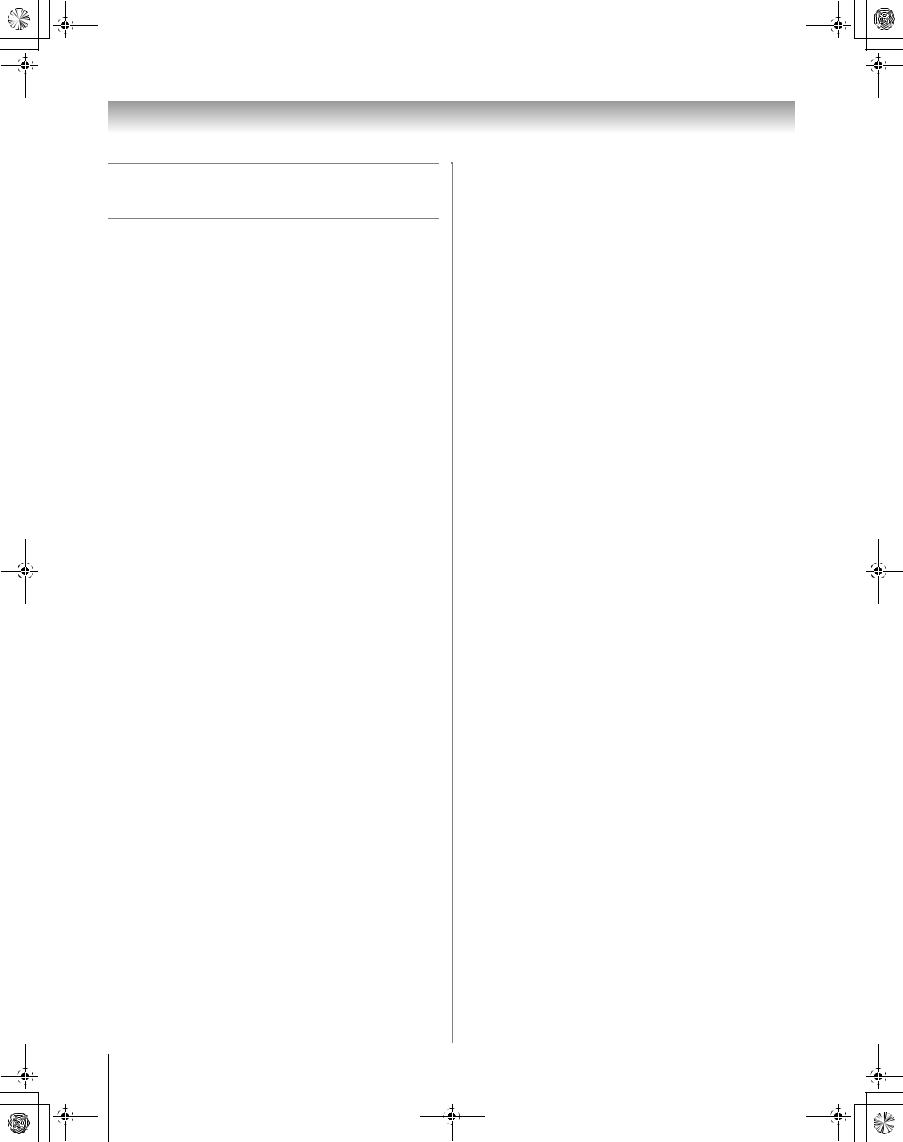
50HM67_EN.book Page 10 Thursday, March 29, 2007 11:28 AM
Chapter 1: Introduction
Overview of steps for installing, setting up, and using your new TV
Follow these steps to set up your TV and begin using its many exciting features.
1 Carefully read the important safety, installation, care, and service information. Keep this manual for future reference.
2 Observe the following when choosing a location for the TV:
•Read “Important notes about your DLP® projection TV” (- page 6).
•Place the TV on the applicable optional TV stand listed in the “Specifications” section (if available for this TV model) or on a sturdy, level, stable surface that can safely support the size and weight of the unit.
•Place the TV in a location where light does not reflect on the screen.
•Place the TV far enough from walls and other objects to allow proper ventilation. Inadequate ventilation may cause overheating, which will damage the TV. THIS TYPE OF DAMAGE IS NOT COVERED UNDER THE TOSHIBA WARRANTY.
3 Do not plug in any power cords until AFTER you have connected all cables and devices to your TV.
4 BEFORE connecting cables or devices to the TV, learn the functions of the TV’s connections and controls (- pages 11–12).
5 Connect your other electronic device(s) to the TV (- pages 13–21).
6 Install the batteries in the remote control (- page 22).
7 See “Learning about the remote control” (- page 23) for an overview of the buttons on the remote control.
8 Program the remote control to operate your other device(s) (- pages 24–28).
9 AFTER connecting all cables and devices, plug in the power cords for your TV and other devices.
10 After you plug in the TV power cord, the yellow LED
(on the TV front) will blink 3 times. Wait several seconds until the yellow LED stops blinking and then press pon the TV or remote control.
See “LED indications” (- page 62).
11 See “Menu layout and navigation” for a quick overview of navigating the TV’s menu system (- page 29).
12 Program channels into the TV’s channel memory (- page 32).
13 For details on using the TV’s features, see Chapters 6 and 7.
14 For help, refer to the Troubleshooting Guide, Chapter 8.
15 For lamp unit replacement instructions, see Chapter 9.
16 For technical specifications and warranty information, see Chapter 9.
17 Enjoy your new TV!
10
HM67 (E/F) Web 213:276
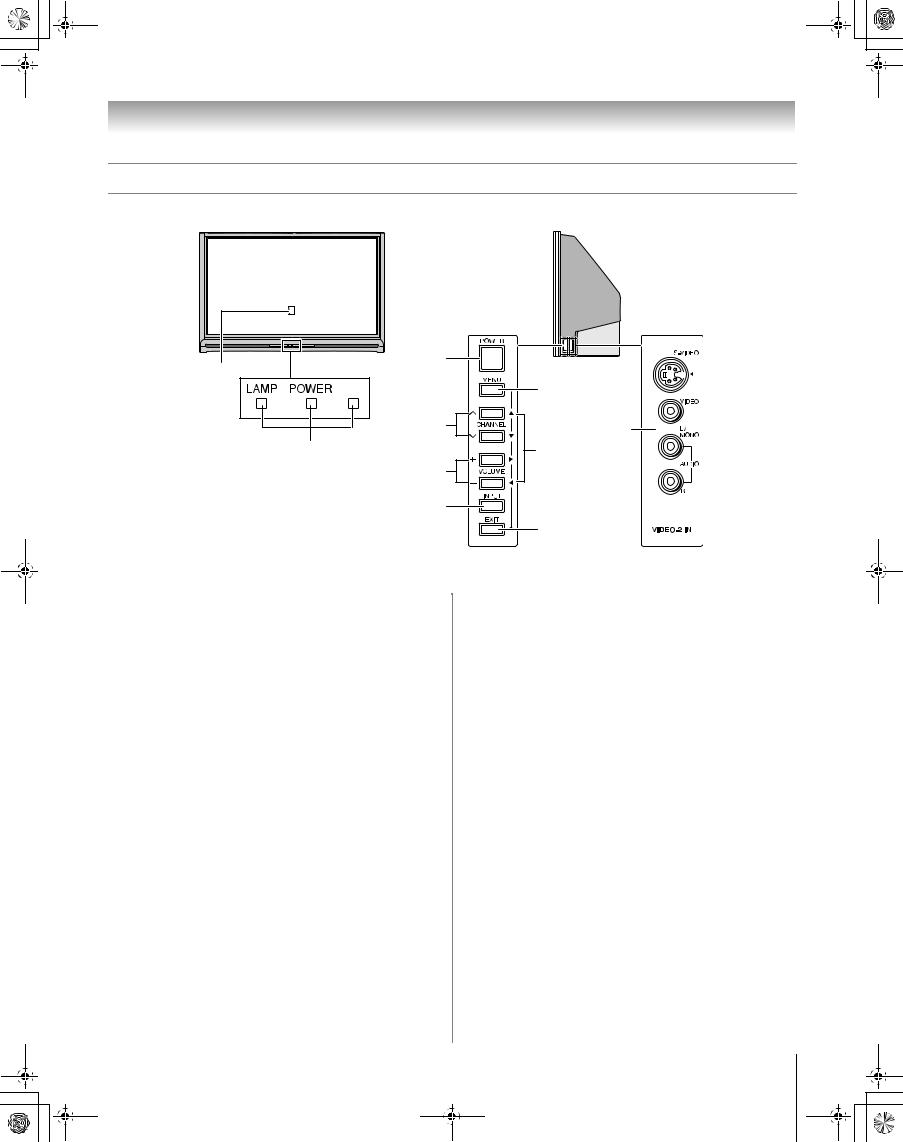
50HM67_EN.book Page 11 Thursday, March 29, 2007 11:28 AM
Chapter 1: Introduction
TV front and side panel controls and connections
Front of TV |
Right side of TV |
1 |
3 |
|
|
|
|
|
|
7 |
|
4 |
10 |
|
|
|
2 |
|
8 |
|
5 |
|
|
6 |
|
|
|
9 |
1Remote sensor (behind the screen) — Point the remote control toward this area of the TV screen (- “Remote control effective range” on page 22).
2Blue, Yellow, and Green/Red
See “LED indications” on page 62 for additional information.
3POWER — Press to turn the TV on and off.
If the TV stops responding to the controls on the remote control or TV control panel and you cannot turn off the TV, press and hold the POWER button on the TV control panel for 5 or more seconds to reset the TV.
4CHANNEL Uu — When no menu is on-screen, these buttons change the channel (programmed channels only; - page 32).
5VOLUME + – — These buttons adjust the volume level.
6INPUT — Repeatedly press to change the source you are viewing (ANT, VIDEO 1, VIDEO 2, ColorStream
HD1, ColorStream HD2, HDMI 1, HDMI 2, HDMI 3, PC).
7MENU (ENTER) — Press to access the menu system (- pages 29–30). When a menu is on-screen, the MENU button on the TV’s control panel functions as the ENTER button.
8ARROWS BbC c — When a menu is on-screen, these buttons function as up/down/left/right menu navigation buttons.
Control panel |
Side panel |
9EXIT — Press to instantly close an on-screen menu.
10VIDEO-2 IN — The side panel A/V connections are referred to as “VIDEO 2” and include standard A/V inputs plus an optional S-video input.
Note: Standard (composite) video and S-video cables carry only video information; separate audio cables are required for a complete connection.
11
HM67 (E/F) Web 213:276
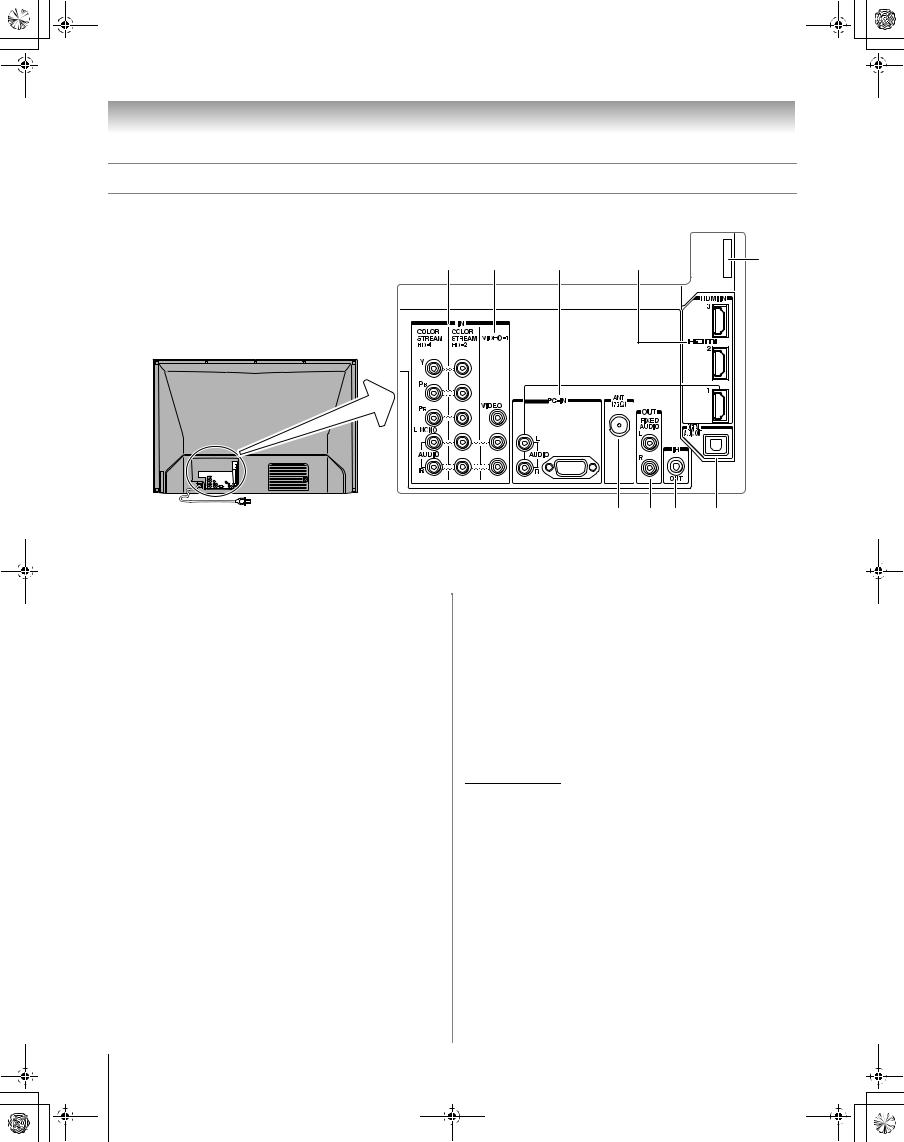
50HM67_EN.book Page 12 Thursday, March 29, 2007 11:28 AM
Chapter 1: Introduction
TV back panel connections
For an explanation of cable types and connections, see pages 13–21.
1 |
2 |
3 |
4 |
9 |
5 6 7 8
1ColorStream® HD-1 and ColorStream® HD-2 —
Two sets of ColorStream® high-definition component video inputs (with standard stereo audio inputs) for connecting devices with component video output, such as a Toshiba DVD player with ColorStream®.
Note: Component video cables carry only video information; separate audio cables are required for a complete connection.
2VIDEO-1 IN — Standard (composite) video and standard audio inputs for connecting devices with composite video output.
3PC IN — For use when connecting a personal computer. PC audio input terminals are shared with HDMI-1 analog audio input terminals, and their use can be configured in the Audio Setup menu (- page 54).
4HDMI™ IN — High-Definition Multimedia Interface input receives digital audio and uncompressed digital video from an HDMI device or uncompressed digital video from a DVI device. Also see item 3. HDMI connection is necessary to receive 1080p signals.
5ANT — Antenna input that supports analog (NTSC) and digital (ATSC) off-air antenna signals and analog and digital Cable TV (QAM) signals.
6Fixed Audio OUT — Analog audio outputs for connecting an audio amplifier.
7IR OUT — For controlling infrared remote-controlled devices through the TV. You can connect up to two devices with an IR blaster cable, and then control the devices using the TV’s IR pass-through features.
8Digital Audio OUT — Optical audio output in Dolby Digital or PCM (pulse-code modulation) format for connecting an external Dolby Digital decoder, amplifier, A/V receiver, or home theater system with optical audio input.
9Service port (behind the cover) — For service use only. Used for updating the television’s firmware.
HDMI, the HDMI logo and High-Definition Multimedia Interface are trademarks or registered trademarks of HDMI Licensing LLC. Manufactured under license from Dolby Laboratories.
Dolby and the double-D symbol are registered trademarks of Dolby Laboratories.
12
HM67 (E/F) Web 213:276
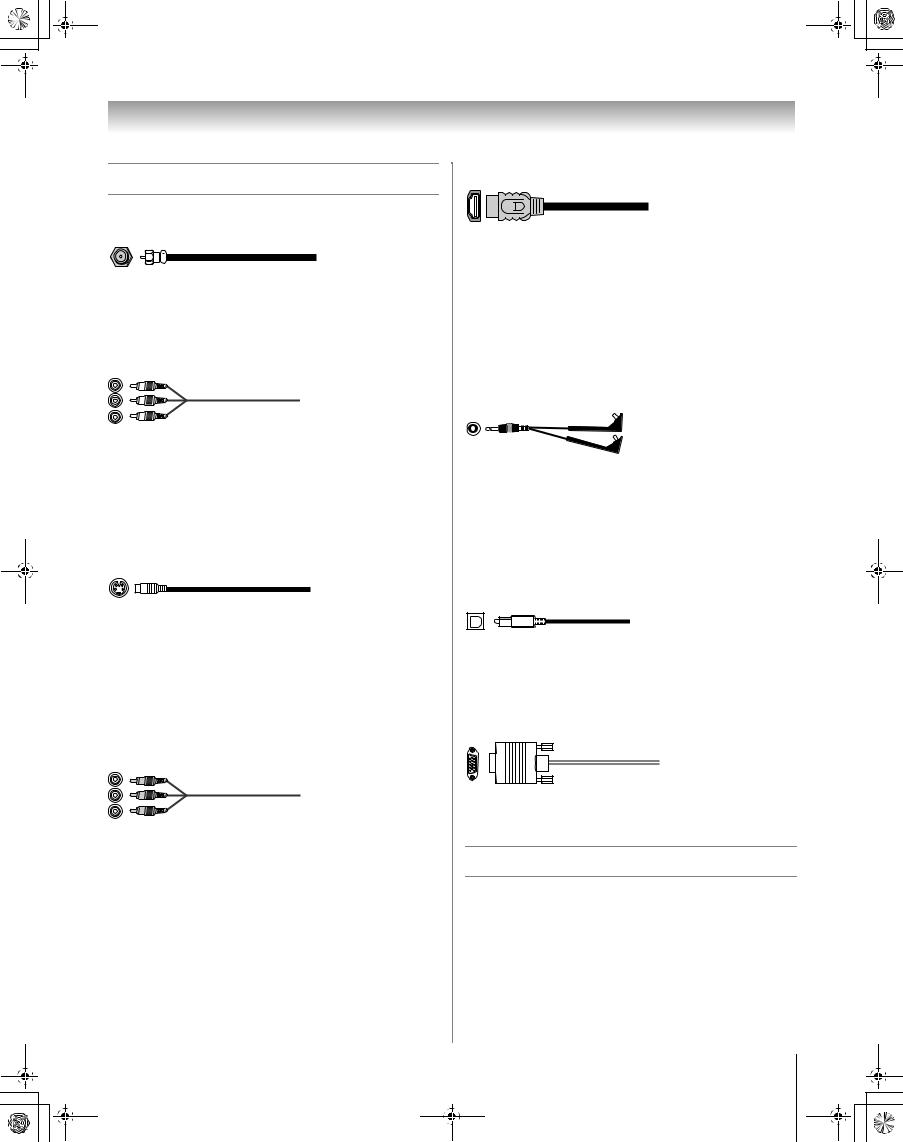
50HM67_EN.book Page 13 Thursday, March 29, 2007 11:28 AM
Chapter 2: Connecting your TV
Overview of cable types
Coaxial (F-type) cable
Coaxial (F-type) cable is used for connecting your antenna, cable TV service, and/or cable converter box to the ANT input on your TV.
Standard A/V cables (red/white/yellow)
Standard A/V cables (composite video) usually come in sets of three, and are for use with video devices with analog audio and composite video output. These cables (and the related inputs on your TV) are typically color-coded according to use: yellow for video, red for stereo right audio, and white for stereo left (or mono) audio.
S-video cable
S-video cable is for use with video devices with S-video output. Separate audio cables are required for a complete connection.
Note: An S-video cable provides better picture performance than a composite video cable. If you connect an S-video cable, be sure to disconnect the standard (composite) video cable or the picture performance will be unacceptable.
Component video cables (red/green/blue)
Component video cables come in sets of three and are for use with video devices with component video output. (ColorStream® is Toshiba’s brand of component video.) These cables are typically color-coded red, green, and blue. Separate audio cables are required for a complete connection.
Note: Component video cables provide better picture performance than a standard (composite) video or S-video cable.
HDMI™ cable
HDMI (High-Definition Multimedia Interface) cable is for use with devices with an HDMI output. An HDMI cable delivers digital audio and video in its native format. This cable carries both video and audio information; therefore, separate audio cables are not required for a complete HDMI device connection (- page 19 and page 21).
Note: HDMI cable provides better picture performance than a standard (composite) video or S-video cable.
Dual-wand IR blaster cable
Dual-wand IR blaster cable is for use with video devices with IR (infrared) remote control. This cable can be used with the TV’s IR pass-through feature (- page 17).
To obtain IR blaster cable:
Visit www.ceaccessories.toshiba.com.
Optical audio cable
Optical audio cable is for connecting receivers with Dolby Digital or PCM (pulse-code modulation) optical audio input to the TV’s DIGITAL AUDIO OUT terminal (- page 20).
Analog RGB (15-pin) computer cable
Analog RGB (15-pin) computer cable is for connecting a PC to the TV’s PC IN terminal (- page 21).
About the connection illustrations
You can connect different types and brands of devices to your TV in several different configurations. The connection illustrations in this manual are representative of typical device connections only. The input/output terminals on your devices may differ from those illustrated herein. For details on connecting and using your specific devices, refer to each device’s owner’s manual.
13
HM67 (E/F) Web 213:276
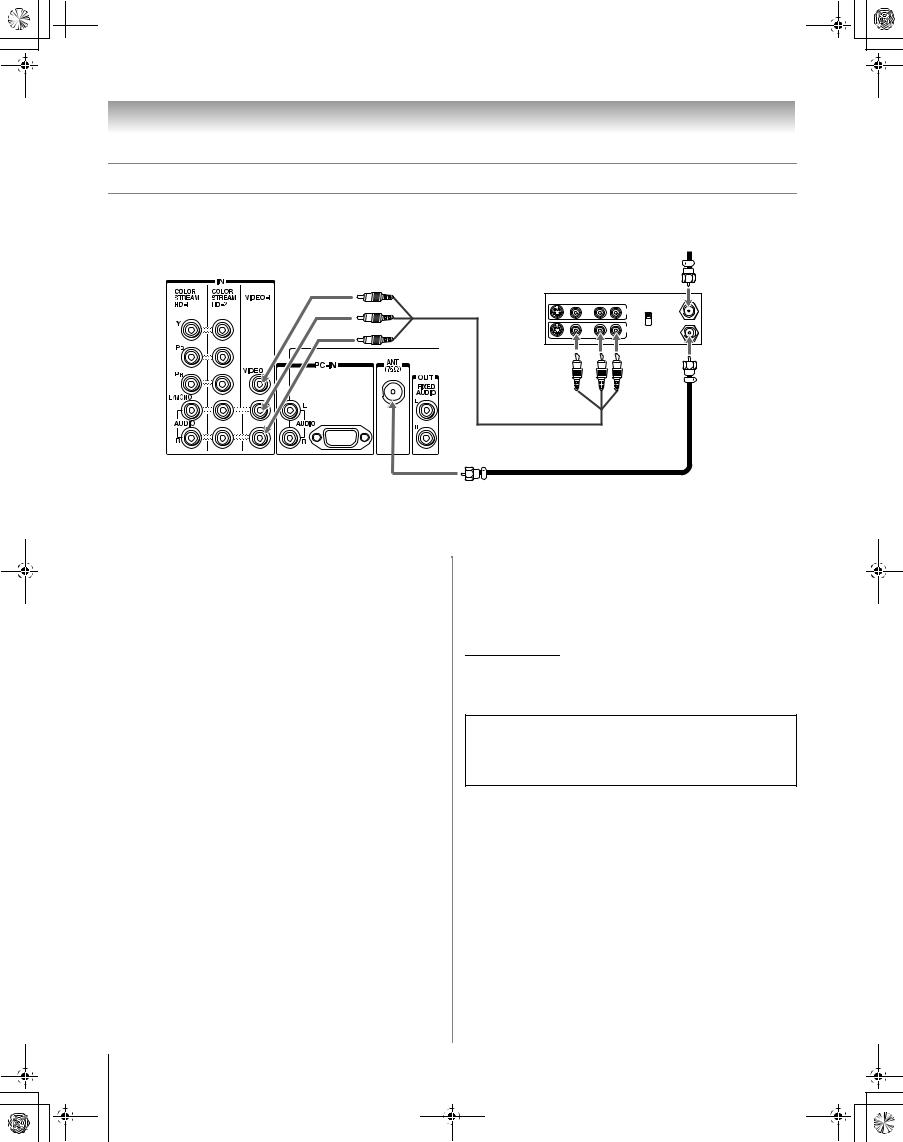
 50HM67_EN.book Page 14 Thursday, March 29, 2007 11:28 AM
50HM67_EN.book Page 14 Thursday, March 29, 2007 11:28 AM
Chapter 2: Connecting your TV
Connecting a VCR and antenna or Cable TV (no Cable box)
From Cable TV or antenna
TV back panel
Stereo VCR
VIDEO |
AUDIO |
|
|
L |
R |
|
|
|
|
IN |
IN from ANT |
|
|
|
CH 3 |
|
|
|
CH 4 |
|
|
OUT |
OUT to TV |
|
|
|
|
|
L |
R |
|
You will need:
•coaxial cables
•standard A/V cables
–For better picture performance, if your VCR has S-video, use an S-video cable (plus the audio cables) to VIDEO 2 on the side panel (instead of to VIDEO 1). Do not connect both types of video cable to VIDEO 2 at the same time or the picture performance will be unacceptable.
–If you have a mono VCR, connect L/MONO on the TV to your VCR’s audio out terminal using the white audio cable only.
To view the antenna or Cable signal:
Select the ANT video input source on the TV.*
To view the VCR:
Turn ON the VCR. Select the VIDEO 1 video input source on the TV.*
*To select the video input source, press INPUT on the remote control (- page 23). To program the TV remote control to operate other devices, see Chapter 3.
The unauthorized recording, use, distribution, or revision of television programs, videotapes, DVDs, and other materials is prohibited under the Copyright Laws of the United States and other countries, and may subject you to civil and criminal liability.
14
HM67 (E/F) Web 213:276
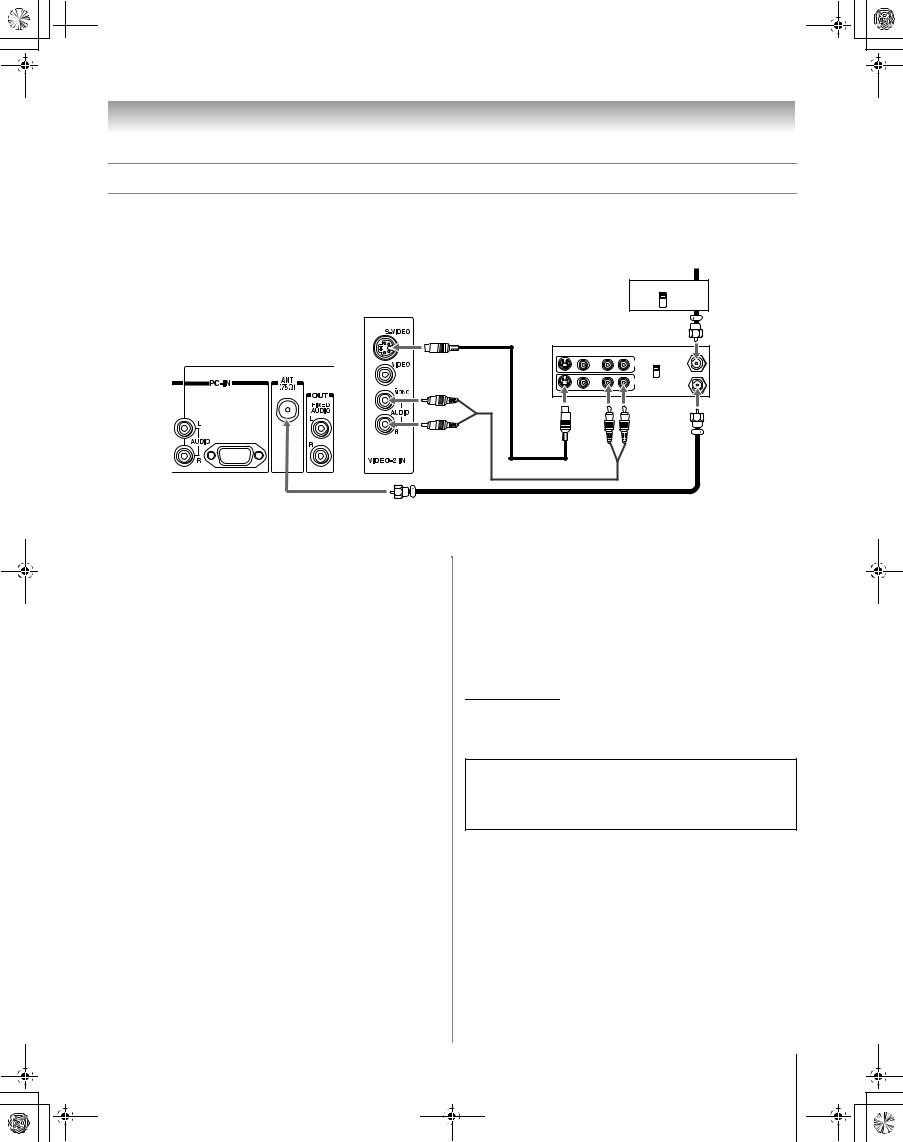
 50HM67_EN.book Page 15 Thursday, March 29, 2007 11:28 AM
50HM67_EN.book Page 15 Thursday, March 29, 2007 11:28 AM
Chapter 2: Connecting your TV
Connecting a VCR with S-video and a cable box
An S-video connection will provide better picture performance than a standard (composite) video cable.
|
|
|
|
From Cable TV |
|
|
Cable box |
||
|
|
IN |
CH 3 |
|
|
TV right side panel |
|
CH 4 |
OUT |
|
|
|
||
TV back panel |
stereo VCR |
|
|
|
VIDEO |
AUDIO |
|
|
|
|
L |
R |
|
|
|
|
IN |
CH 3 |
IN from ANT |
|
|
|
|
|
|
|
|
CH 4 |
|
|
|
OUT |
|
OUT to TV |
|
|
|
|
|
L |
R |
You will need:
•coaxial cables
•S-video cable
–Do not connect both types of video cable to VIDEO 2 at the same time or the picture performance will be unacceptable.
•standard audio cables
–If you have a mono VCR, connect L/MONO on the TV to your VCR’s audio out terminal using the white audio cable only.
Note: When you use a Cable box, you may not be able to use the remote control to program or access certain features on the TV.
To view basic and premium Cable channels:
Turn OFF the VCR. Select the ANT video input source on the TV.* Tune the TV to channel 3 or 4 (whichever channel the Cable box output is set to). Use the Cable box controls to change channels.
To view the VCR:
Turn ON the VCR. Select the VIDEO 2 video input source on the TV.*
*To select the video input source, press INPUT on the remote control (- page 23). To program the TV remote control to operate other devices, see Chapter 3.
The unauthorized recording, use, distribution, or revision of television programs, videotapes, DVDs, and other materials is prohibited under the Copyright Laws of the United States and other countries, and may subject you to civil and criminal liability.
15
HM67 (E/F) Web 213:276
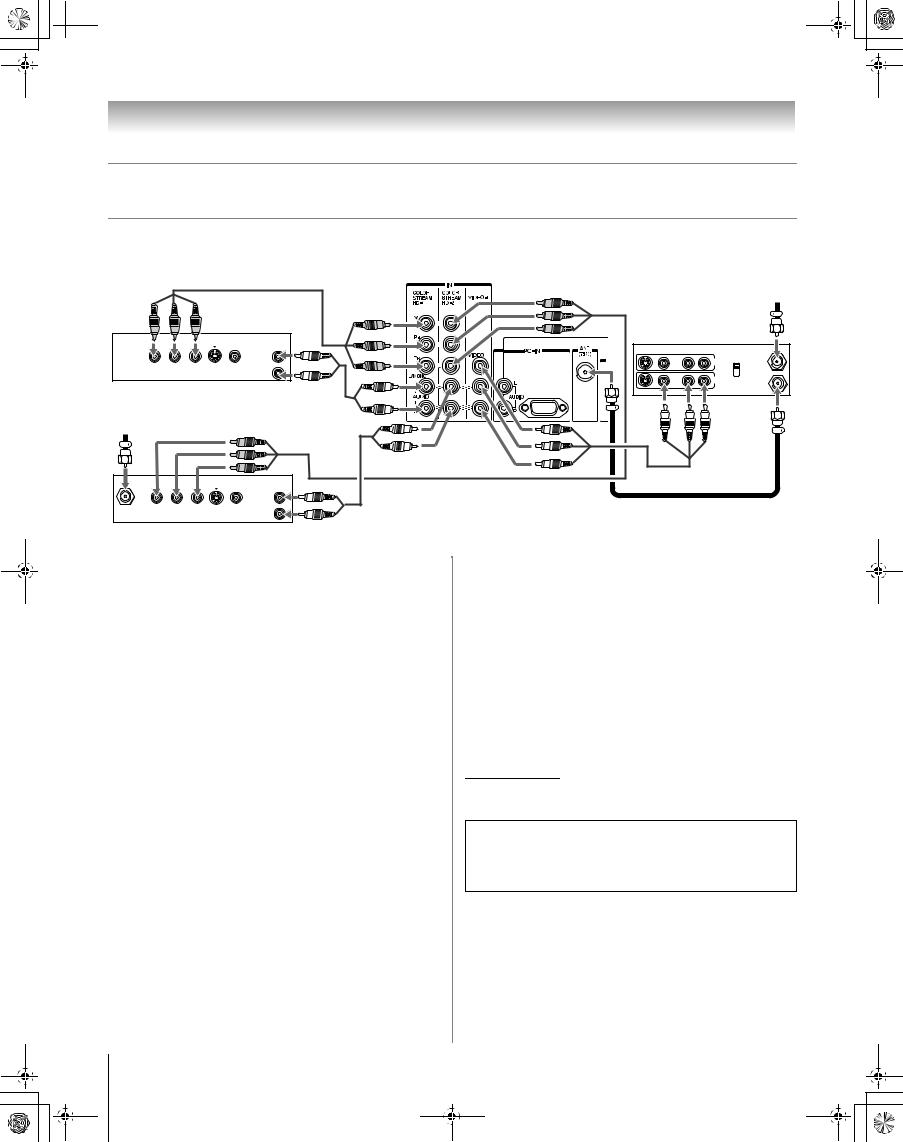
 50HM67_EN.book Page 16 Thursday, March 29, 2007 11:28 AM
50HM67_EN.book Page 16 Thursday, March 29, 2007 11:28 AM
Chapter 2: Connecting your TV
Connecting a DVD player with ColorStream® (component video), a VCR, and a satellite receiver
Your TV has two sets of ColorStream® (component video) inputs.
TV back panel
From antenna
AUDIO |
Stereo VCR |
|
|
|
OUT |
|
|
|
Y |
PB |
PR |
L |
VIDEO |
AUDIO |
|
|
|
|
|
L |
R |
|
|
COMPONENT VIDEO S-VIDEO VIDEO |
R |
|
IN |
IN from ANT |
|
|
|
|
CH 3 |
|||
OUT OUT |
CH 4 |
|
OUT |
DVD player with component video |
OUT to TV |
L R |
From satellite dish
|
|
|
|
AUDIO |
|
|
|
|
OUT |
Y |
PB |
PR |
|
L |
Satellite |
COMPONENT VIDEO S-VIDEO |
VIDEO |
R |
|
IN |
|
OUT |
OUT |
|
Satellite receiver with component video
You will need:
•coaxial cables
•standard A/V cables
–For better picture performance, if your VCR has S-video, use an S-video cable (plus the audio cables) to VIDEO 2 on the side panel (instead of to VIDEO 1). Do not connect both types of video cable to VIDEO 2 at the same time or the picture performance will be unacceptable.
–If you have a mono VCR, connect L/MONO on the TV to your VCR’s audio out terminal using the white audio cable only.
•standard audio cables
•component video cables
–You can connect the component video cables (plus audio cables) from the DVD player or satellite receiver to either set of ColorStream terminals on the TV (HD-1 or HD-2). The ColorStream HD-1 and HD-2 terminals can be used with Progressive (480p, 720p) and Interlaced (480i, 1080i) scan systems. A 1080i signal will provide the best picture performance (1080p is not supported).
–If your DVD player or satellite receiver does not have component video, connect a standard A/V cable to VIDEO 2 on the side panel. If your DVD player has HDMI video, see page 19.
To view antenna or Cable channels:
Select the ANT video input source on the TV.*
To view the DVD player:
Turn ON the DVD player. Select the ColorStream HD-1 video input source on the TV.*
To view satellite programs using the component video connections:
Turn on the satellite receiver. Select the ColorStream HD-2 video input source on the TV.*
To view the VCR or view and record antenna channels:
Turn ON the VCR. Tune the VCR to the channel you want to watch. Select the VIDEO 1 video input source on the TV.*
To record a TV program while watching a DVD:
Turn ON the VCR. Tune the VCR to the channel to record. Select the ColorStream HD-1 video input source on the TV* to view the DVD.
*To select the video input source, press INPUT on the remote control (- page 23). To program the TV remote control to operate other devices, see Chapter 3.
The unauthorized recording, use, distribution, or revision of television programs, videotapes, DVDs, and other materials is prohibited under the Copyright Laws of the United States and other countries, and may subject you to civil and criminal liability.
16
HM67 (E/F) Web 213:276
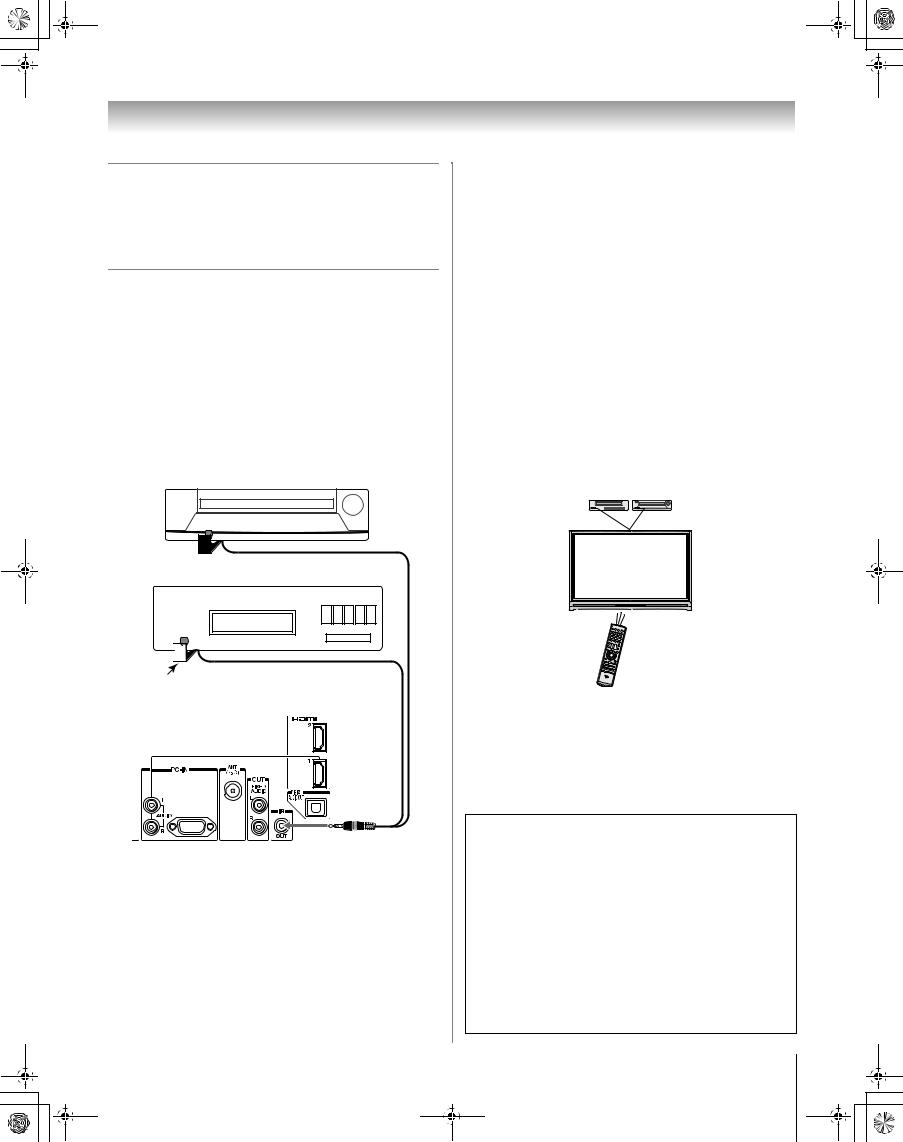
50HM67_EN.book Page 17 Thursday, March 29, 2007 11:28 AM
Chapter 2: Connecting your TV
Connecting a device to the IR OUT infrared terminal using the IR blaster cable for IR pass-through device control
You can use the TV’s IR OUT terminal (infrared passthrough) to remotely operate (through the TV) many infrared remote-controlled devices (such as Toshiba infrared remotecontrolled VCRs or DVD players) enclosed within an entertainment center or similar cabinet. Without the IR OUT connection, the device typically would need to be visible to operate it remotely.
You will need:
•dual-wand IR blaster cable (- page 13)
•other audio/video cables as required to connect the device(s) to the TV (- pages 14–19)
Front of IR-controlled DVD player (for example)
Front of IR-controlled audio device (for example)
Infrared sensor
sensor 

IR blaster cable wand (approx.1 inch from device)
TV back panel
To connect the IR blaster cable:
1 Locate the infrared sensor on the front of your device. This sensor is marked on some devices.*
2 Align one of the IR blaster cable’s wands about 1 inch away from the infrared sensor on the front of the device and attach it using double-sided mounting tape. If you have a second device, attach the second wand in a similar manner. (See illustration.)
Note: If you do not have a second device, coil the second wand with a rubber band and leave it behind the TV.
3 Plug the IR blaster cable’s plug into the TV’s IR OUT terminal.
To control the device(s):
Point either the device’s remote control or the TV remote control (that you previously programmed to operate the device; -Chapter 3) toward the front of the TV and press the button for the desired function. The signal passes from the remote control through the TV to the device via the IR blaster cable.
Note:
•If you use the device’s remote control to operate the device, you also will need to use the TV’s remote control to operate the TV.
•The IR pass-through feature does not support all IR-controlled devices; satisfactory performance may not be attainable with certain devices.
*If you cannot locate the device’s infrared sensor:
1Turn OFF the device.
2Starting at the lower left corner of the device, place the end of the device’s remote control (with the infrared emitter) so it touches the front of the device and press POWER. (Do not use the TV’s remote control for this step.)
3If the device turns on, the point at which the remote control touched the device is the location of the sensor.
4If the device does not turn on, move the remote control slightly to the right and press POWER again.
5Repeat step 4 until you locate the device’s infrared sensor.
17
HM67 (E/F) Web 213:276
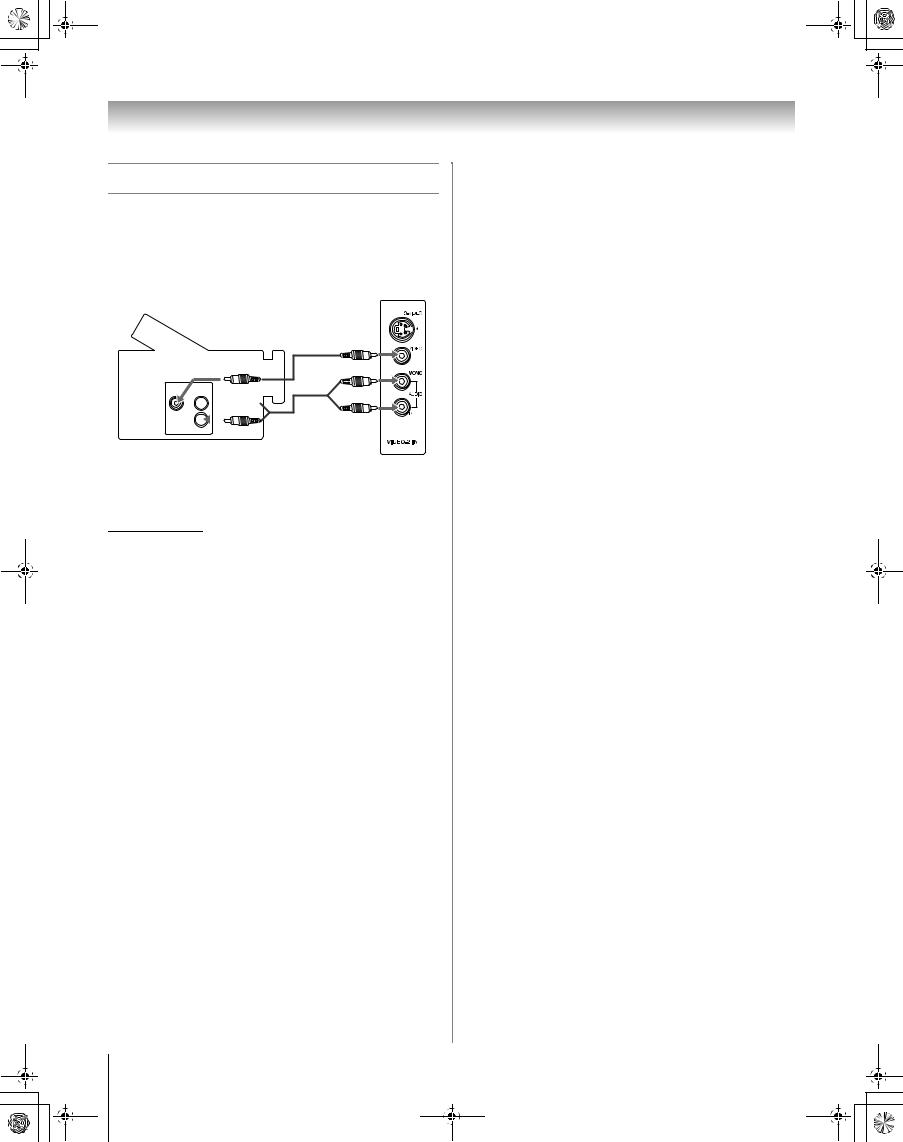
50HM67_EN.book Page 18 Thursday, March 29, 2007 11:28 AM
Chapter 2: Connecting your TV
Connecting a camcorder
You will need:
•standard A/V cables
–For better picture performance, if your camcorder has S-video, connect an S-video cable (plus the audio cables).
Camcorder
VIDEO AUDIO
OUT
L 


R 

VIDEO 2 inputs on TV right side panel
To view the camcorder video:
Select the VIDEO 2 video input source on the TV.*
*To select the video input source, press INPUT on the remote control (- page 23). To program the TV remote control to operate other devices, see Chapter 3.
18
HM67 (E/F) Web 213:276
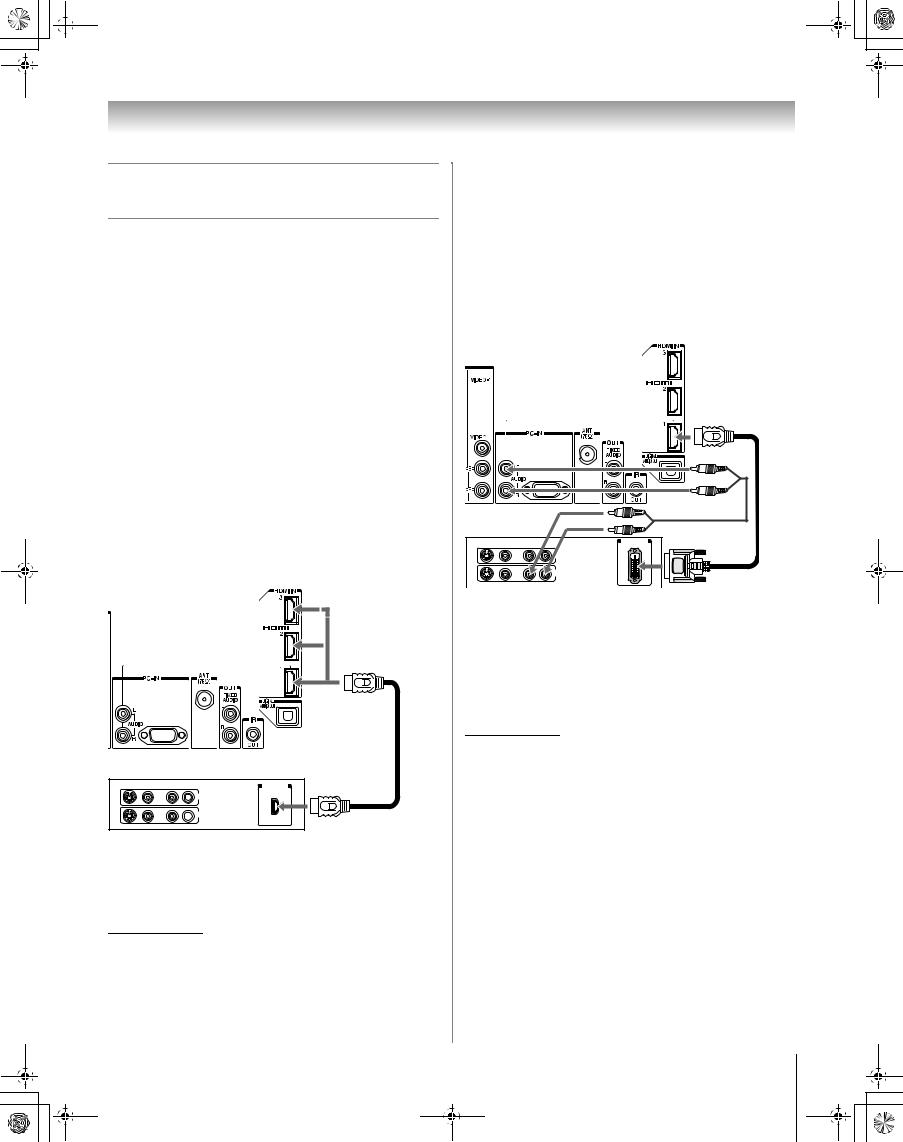
 50HM67_EN.book Page 19 Thursday, March 29, 2007 11:28 AM
50HM67_EN.book Page 19 Thursday, March 29, 2007 11:28 AM
Chapter 2: Connecting your TV
Connecting an HDMI™ or DVI device to the HDMI input
The HDMI input on your TV receives digital audio and uncompressed digital video from an HDMI source device, or uncompressed digital video from a DVI (Digital Visual Interface) source device.
This input is designed to accept HDCP (High-Bandwidth Digital-Content Protection) program material in digital form from EIA/CEA-861-861B–compliant[1] consumer electronic devices (such as a set-top box or DVD player with HDMI or DVI output).
The HDMI input will accept and display 480i, 480p, 720p, 1080i, and 1080p signals.
Note: To connect a PC to the HDMI input, see page 21.
To connect an HDMI device, you will need:
•one HDMI cable (type A connector) per HDMI device
–For proper operation, it is recommended that you use an HDMI cable with the HDMI Logo (HDMI™). You should use an HDMI cable shorter than 16.4 ft (5m) for 1080p input signals.
–HDMI cable transfers both video and audio. Separate analog audio cables are not required (see illustration).
–See “Setting the HDMI™ audio mode” (- page 34).
TV back panel
HDMI device
VIDEO |
AUDIO |
HDMI OUT |
|
L |
R |
||
|
 IN IN
IN IN
 OUT
OUT
L R
To view the HDMI device video:
Select the HDMI 1, HDMI 2, or HDMI 3 video input source on the TV.*
Note: If the audio output mode of the HDMI device is other than the L-PCM mode, the TV speakers will not output sound.
*To select the video input source, press INPUT on the remote control (- page 23). To program the TV remote control to operate other devices, see Chapter 3.
To connect a DVI device, you will need:
•one HDMI-to-DVI adapter cable (HDMI type A connector) per DVI device
–For proper operation, the length of an HDMI-to-DVI adapter cable should not exceed 9.8 ft (3m). The recommended length is 6.6 ft (2m).
•one pair of standard analog audio cables per DVI device
–An HDMI-to-DVI adapter cable transfers video only. Separate analog audio cables are required (see illustration).
–See “Setting the HDMI™ audio mode” (- page 34).
TV back panel
DVI device
VIDEO |
AUDIO |
DVI/HDCP |
L |
R |
OUT |
|
IN IN |
|
|
OUT |
L |
R |
Note: To ensure that the HDMI or DVI device is reset properly, it is recommended that you follow these procedures:
•When turning on your electronic components, turn on the TV first, and then the HDMI or DVI device.
•When turning off your electronic components, turn off the HDMI or DVI device first, and then the TV.
[1]EIA/CEA-861-861B compliance covers the transmission of uncompressed digital video with high-bandwidth digital content protection, which is being standardized for reception of highdefinition video signals. Because this is an evolving technology, it is possible that some devices may not operate properly with the TV.
HDMI, the HDMI logo and High-Definition Multimedia Interface are trademarks or registered trademarks of HDMI Licensing LLC.
19
HM67 (E/F) Web 213:276
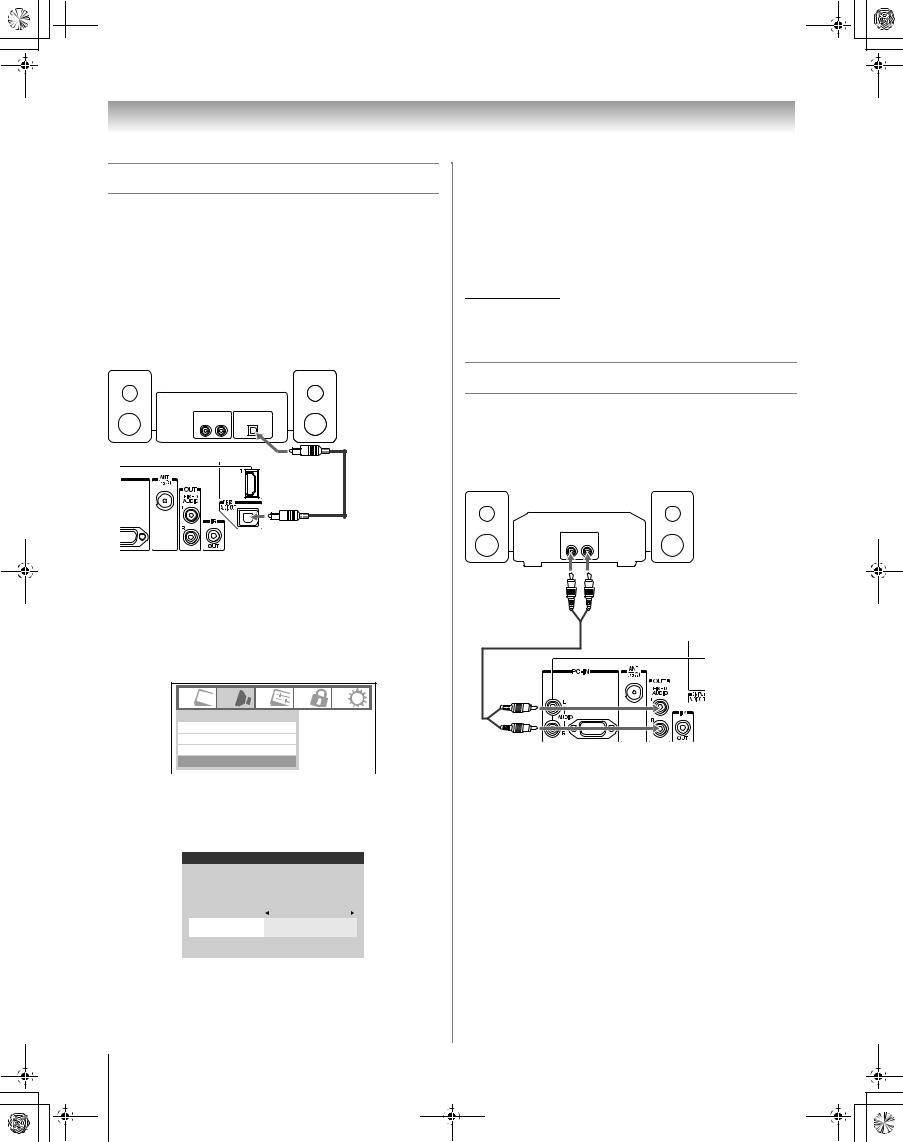
 50HM67_EN.book Page 20 Thursday, March 29, 2007 11:28 AM
50HM67_EN.book Page 20 Thursday, March 29, 2007 11:28 AM
Chapter 2: Connecting your TV
Connecting a digital audio system
The TV’s DIGITAL AUDIO OUT terminal outputs a Dolby®* Digital g or 2-channel down-mixed PCM (pulse-code modulation) signal for use with an external Dolby® Digital decoder or other external audio system with optical audio input.
You will need:
•optical audio cable (Use an optical audio cable that has the larger “TosLink” connector and not the smaller “minioptical” connector.)
Dolby Digital decoder or other digital audio system
LINE IN |
Optical |
|
L |
R |
Audio IN |
TV back panel
To control the audio:
1 Turn on the TV and the digital audio device.
2 Press Yon the TV’s remote control and open the Audio menu.
3 Highlight Audio Setup and press T.
Audio
Digital Audio Selector
Audio Settings
Advanced Audio Settings
Audio Setup
4 In the Optical Output Format field, select either Dolby Digital or PCM, depending on your device (- “Selecting the optical audio output format” on page 48).
Audio Setup
PC Audio |
No |
HDMI 1 Audio |
Auto |
|
|
MTS |
Stereo |
|
|
Language |
English |
|
|
Optical Output Format |
Dolby Digital |
Dolby Digital |
|
Dynamic Range Control
Compressed
Note:
•Some audio systems may not be compatible with Dolby Digital bitstream signals. Older audio systems that are not compatible with standard optical out signals may not work properly, creating a high noise level that may damage speakers or headphones. THIS DAMAGE IS NOT COVERED BY YOUR WARRANTY.
•The DIGITAL AUDIO OUT terminal may not output some digital audio sources because of copy restrictions.
*Manufactured under license from Dolby Laboratories.
Dolby, and the double-D symbol are registered trademarks of Dolby Laboratories.
Connecting an audio system
This connection allows you to use external speakers with an external analog audio amplifier to adjust the sound level.
You will need:
• standard audio cables
Analog audio amplifier
LINE IN |
|
L |
R |
TV back panel
To control the audio:
1 Turn on the TV and the stereo amplifier.
2 Minimize the sound volume from the TV’s built-in speakers and control the volume level using the amplifier’s remote control.
Reset |
|
Done |
20
HM67 (E/F) Web 213:276
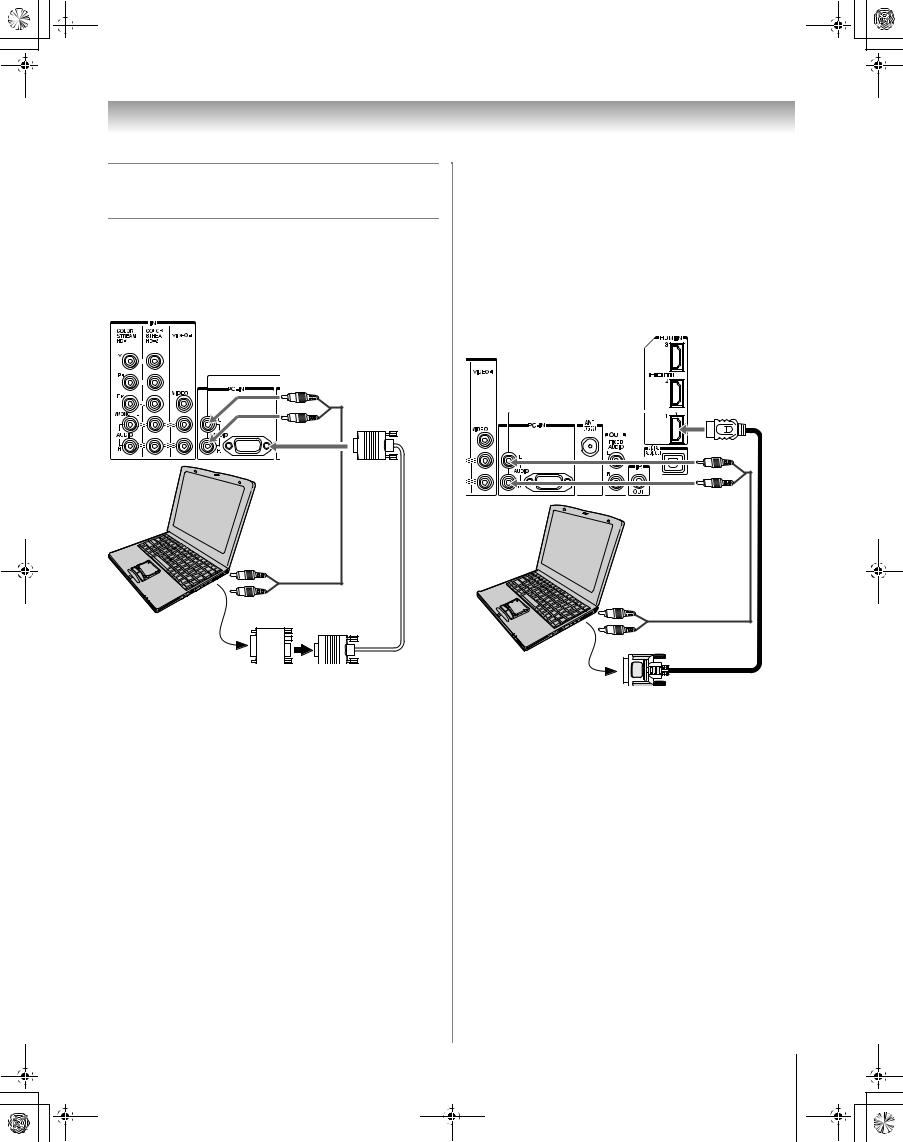
 50HM67_EN.book Page 21 Thursday, March 29, 2007 11:28 AM
50HM67_EN.book Page 21 Thursday, March 29, 2007 11:28 AM
Chapter 2: Connecting your TV
Connecting a personal computer (PC)
To connect a PC to the PC IN terminal on the TV:
When connecting a PC to the PC IN terminal on the TV, use an analog RGB (15-pin) computer cable and a PC audio cable.
TV back panel
PC audio cable
Computer
PC audio output
Conversion adapter (if necessary)
•To use a PC, set the monitor output resolution on the PC before connecting it to the TV. The following signals can be displayed:
Format |
Resolution |
V. Frequency |
VGA |
640 × 480 |
60Hz |
|
|
|
SVGA |
800 × 600 |
60Hz |
|
|
|
XGA |
1024 × 768 |
60Hz |
|
|
|
Other formats or non-standard signals will not be displayed correctly.
•To display the optimum picture, use the PC setting feature (- “Using the PC settings feature” on page 53).
Note:
•The PC audio input terminals on the TV are shared with the HDMI-1 analog audio input terminals (- page 54).
•Some PC models cannot be connected to this TV.
•An adapter is not needed for computers with a compatible mini D-sub15-pin terminal.
•Depending on the DVD’s title and the specifications of the PC on which you are playing the DVD-Video, some scenes may be skipped or you may not be able to pause during multi-angle scenes.
To connect a PC to the HDMI terminal on the TV:
When connecting a PC to the HDMI terminal on the TV, use an HDMI-to DVI adapter cable and analog audio cables.
If connecting a PC with an HDMI terminal, use an HDMI cable (type A connector). Separate analog cables are not necessary (- page 19).
TV back panel
PC audio cable
Computer
PC audio output
• The following signal formats can be displayed:
Format |
Resolution |
V. Frequency |
|
VGA |
640 × 480 |
59.94/60Hz |
|
|
|
|
|
480i (60Hz) |
720 × 480 |
59.94/60Hz |
|
|
|
|
|
480p (60Hz) |
720 × 480 |
59.94/60Hz |
|
|
|
|
|
720p (60Hz) |
1280 |
× 720 |
59.94/60Hz |
|
|
|
|
1080i (60Hz) |
1920 |
× 1080 |
59.94/60Hz |
|
|
|
|
1080p (24/60Hz) |
1920 |
× 1080 |
59.94/60Hz |
|
|
|
|
Note: The edges of the images may be hidden.
21
HM67 (E/F) Web 213:276
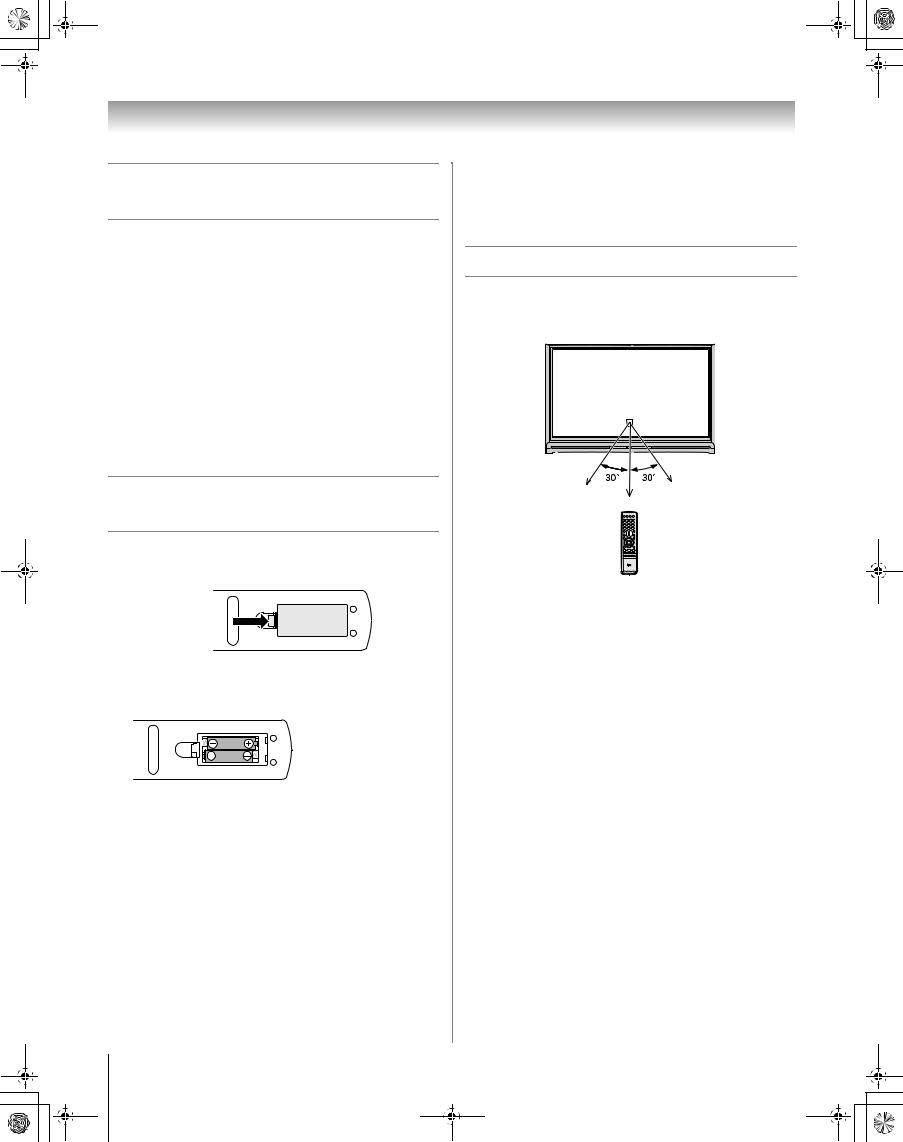
50HM67_EN.book Page 22 Thursday, March 29, 2007 11:28 AM
Chapter 3: Using the remote control
Preparing the remote control for use
Your TV remote control can operate your TV and many other devices such as cable converter boxes, satellite receivers, VCRs, DVD players, and HTIBs (home theater in a box), even if they are different brands.
If you have a Toshiba device:
Your TV remote control is preprogrammed to operate most Toshiba devices (- page 26).
If you have a non-Toshiba device or a Toshiba device that the remote control is not preprogrammed to operate:
You can program the TV remote control so it will operate the other device (- pages 24–28).
Installing the remote control batteries
1 Remove the battery cover from the back of the remote control.
Squeeze tab and lift cover.
2 Install two “AAA” size batteries, making sure to match the + and – signs on the batteries to the signs on the battery compartment.
3 Reinsert the battery cover in the remote control until the tab snaps.
Caution: Never throw batteries into a fire.
Note:
•Be sure to use AAA size batteries.
•Dispose of batteries in a designated disposal area.
•Batteries should always be disposed of with the environment in mind. Always dispose of batteries in accordance with applicable laws and regulations.
•If the remote control does not operate correctly, or if the operating range becomes reduced, replace batteries with new ones.
•When necessary to replace batteries in the remote control, always replace both batteries with new ones. Never mix battery types or use new and used batteries in combination.
22
•Always remove batteries from the remote control if they are dead or if the remote control is not to be used for an extended period of time. This will prevent battery acid from leaking into the battery compartment.
Remote control effective range
For optimum performance, aim the remote control directly at the TV and make sure there is no obstruction between the remote control and the TV.
Point remote control toward remote sensor on front of TV.
16.4 ft (5m)
HM67 (E/F) Web 213:276
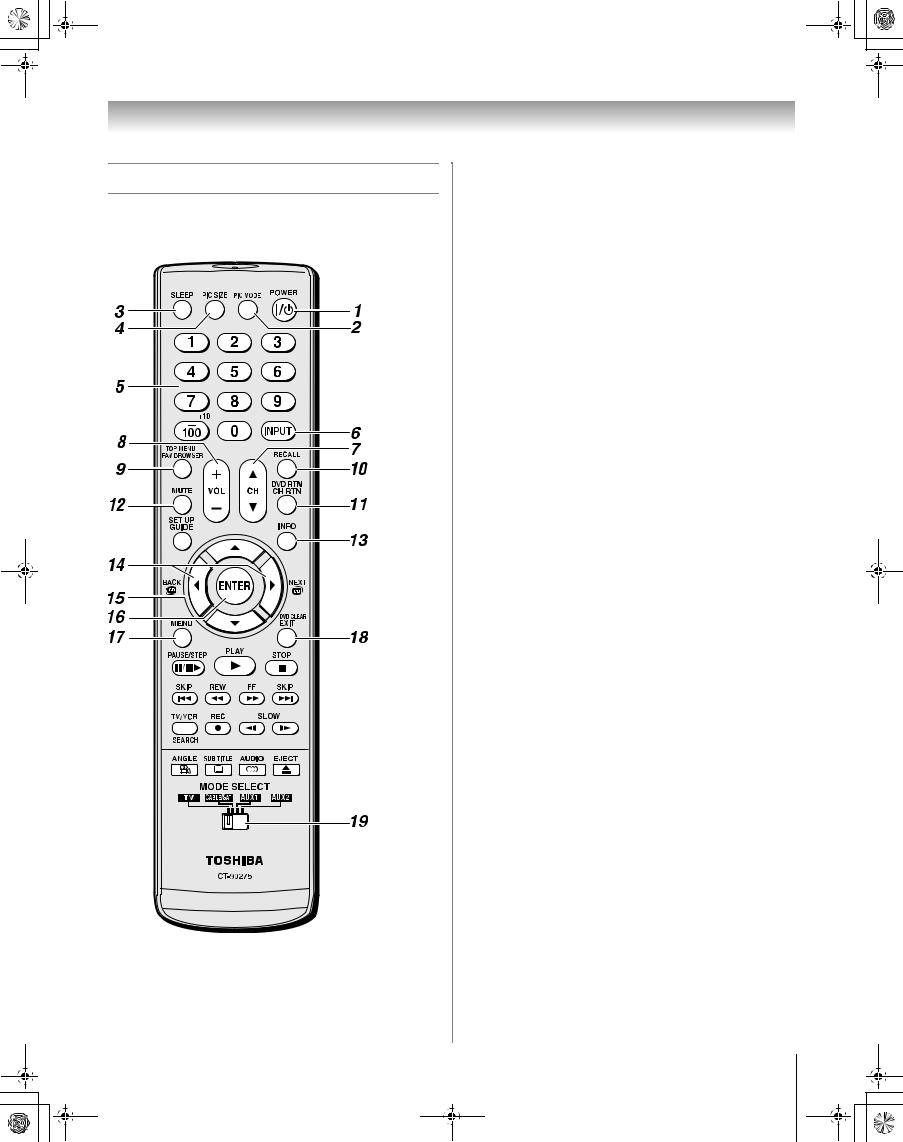
50HM67_EN.book Page 23 Thursday, March 29, 2007 11:28 AM
Chapter 3: Using the remote control
Learning about the remote control
The buttons used for operating the TV only are described here. For a complete list of the remote control’s functions, see the remote control functional key chart (- page 25).
1POWER turns the TV on and off. Press pto turn on the
TV, The blue LED indicator on the TV front will be illuminated. Press pagain to turn off the TV.
Note: The Power-On Mode setting will affect the amount of time it takes for the picture to appear when you turn on the TV (- page 35).
2PIC MODE selects the picture mode (- page 44).
3SLEEP accesses the sleep timer (- page 54).
4PIC SIZE cycles through the picture sizes: Natural,
TheaterWide 1/2/3, Full, and 4:3 HD (- page 41).
5Channel Numbers (0–9, –/100) directly tune channels. The =button is used to tune digital channels (- page 40) or to edit the Favorites List (- page 38).
6INPUT selects the video input source (- page 37).
7CH Bb cycles through programmed channels when no menu is on-screen (- page 32).
8VOL + – adjusts the volume level.
9FAV BROWSER accesses the Favorites List in the Channel Brower™ (- page 38).
10RECALL displays TV status information (- page 55).
11CH RTN returns to the last viewed channel or source (- page 40).
12MUTE reduces or turns off the sound (- page 46).
13INFO displays TV status information as well as program details, when available (- page 55).
143 C / # c While watching TV, these buttons open the Channel Browser™ and tune to the previous/next channel in the channel history (- page 39). (Also see “Arrow buttons.”)
15Arrow buttons (BbC c) When a menu is on-screen, these buttons select or adjust programming menus. (Also see 3 C / # c.)
16ENTER activates highlighted items in the main menu system.
17MENU accesses the main TV menu system (- pages 29 and 30).
18EXIT closes on-screen menus.
19MODE SELECT switch switches between TV, CABLE/SAT, AUX 1, and AUX 2 modes (- page 24). Set to “TV” to control the TV.
Note: The error message “Not Available” may appear if you press a key for a function that is not available.
23
HM67 (E/F) Web 213:276
