Toshiba 46XV500A, 37XV500A, 42XV500A User Manual
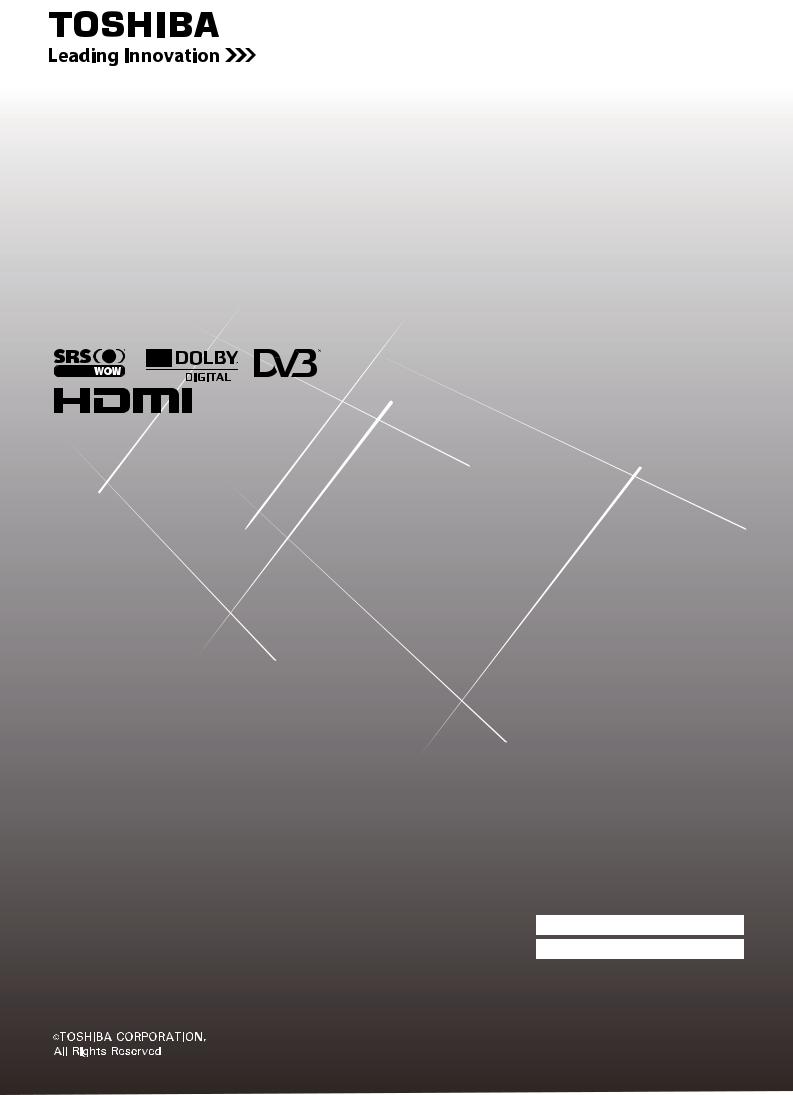
OWNER'S MANUAL
Integrated Digital LCD TV
37XV500A
42XV500A
46XV500A
Owner's Record
You will find the model number and serial number on the back of the TV. Record these numbers in the spaces provided below. Refer to them whenever you call upon your TOSHIBA dealer regarding this product.
Model number:
Serial number:
DVB registration identification reference number: 0000 (37XV500A), 0000 (42XV500A), 0000 (46XV500A).
Trademark of the DVB - Digital Video Broadcasting Project
2008
VX1A00104100
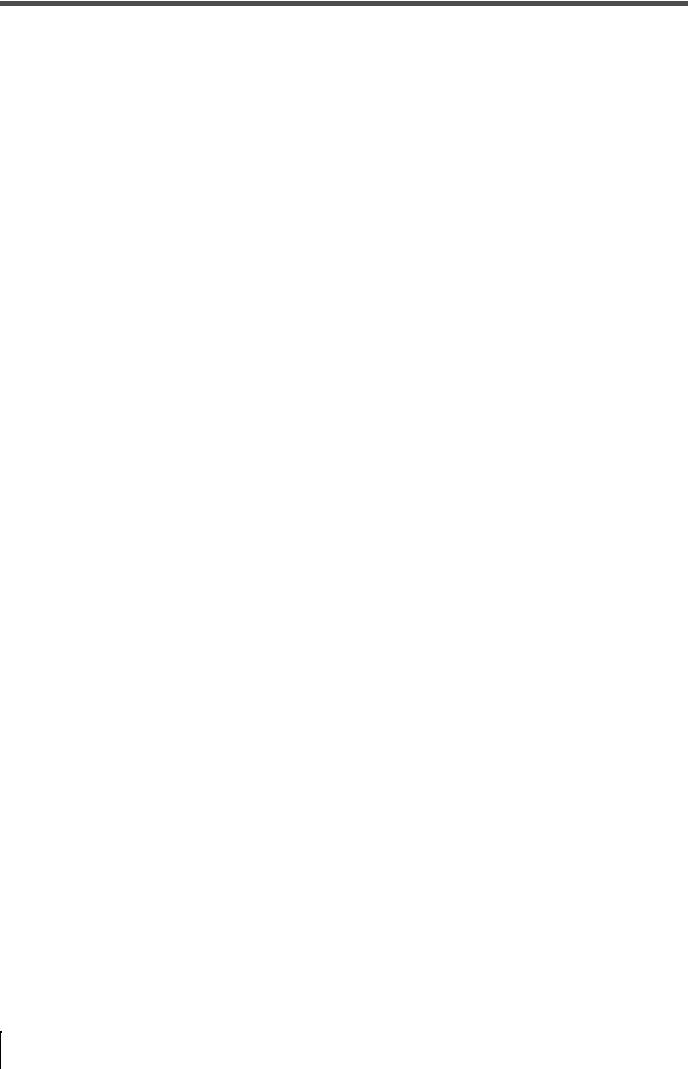
Contents
Introduction
Welcome to Toshiba . . . . . . . . . . . . . . . . . . . . . . . . . . . . . . . . . . . . . . . . . . . . . . . . . . . . . . . . . . . . . . . . . . .3 Important Safety Instructions. . . . . . . . . . . . . . . . . . . . . . . . . . . . . . . . . . . . . . . . . . . . . . . . . . . . . . . . . . . . .3 Important information . . . . . . . . . . . . . . . . . . . . . . . . . . . . . . . . . . . . . . . . . . . . . . . . . . . . . . . . . . . . . . . . . .6
Getting started
Connecting an aerial. . . . . . . . . . . . . . . . . . . . . . . . . . . . . . . . . . . . . . . . . . . . . . . . . . . . . . . . . . . . . . . . . . . .7 Exploring your new TV . . . . . . . . . . . . . . . . . . . . . . . . . . . . . . . . . . . . . . . . . . . . . . . . . . . . . . . . . . . . . . . . .7 TV front and side panel controls . . . . . . . . . . . . . . . . . . . . . . . . . . . . . . . . . . . . . . . . . . . . . . . . . . . . . . . . . .8 TV back panel connections . . . . . . . . . . . . . . . . . . . . . . . . . . . . . . . . . . . . . . . . . . . . . . . . . . . . . . . . . . . . . .9 Learning about the remote control . . . . . . . . . . . . . . . . . . . . . . . . . . . . . . . . . . . . . . . . . . . . . . . . . . . . . . . .10 Turning the TV on . . . . . . . . . . . . . . . . . . . . . . . . . . . . . . . . . . . . . . . . . . . . . . . . . . . . . . . . . . . . . . . . . . . .12 Tuning the TV for the first time - digital only - . . . . . . . . . . . . . . . . . . . . . . . . . . . . . . . . . . . . . . . . . . . . . . . .12 Learning about the menu system . . . . . . . . . . . . . . . . . . . . . . . . . . . . . . . . . . . . . . . . . . . . . . . . . . . . . . . . .12 Programming channels into the TV’s channel memory. . . . . . . . . . . . . . . . . . . . . . . . . . . . . . . . . . . . . . . .14 Watching TV programmes. . . . . . . . . . . . . . . . . . . . . . . . . . . . . . . . . . . . . . . . . . . . . . . . . . . . . . . . . . . . . .16
Using the TV’s features (General)
Picture adjustment . . . . . . . . . . . . . . . . . . . . . . . . . . . . . . . . . . . . . . . . . . . . . . . . . . . . . . . . . . . . . . . . . . . .18 Sound adjustment . . . . . . . . . . . . . . . . . . . . . . . . . . . . . . . . . . . . . . . . . . . . . . . . . . . . . . . . . . . . . . . . . . . . .21 Other feature settings . . . . . . . . . . . . . . . . . . . . . . . . . . . . . . . . . . . . . . . . . . . . . . . . . . . . . . . . . . . . . . . . . .23 Selecting the video input source to view . . . . . . . . . . . . . . . . . . . . . . . . . . . . . . . . . . . . . . . . . . . . . . . . . . .25 Using REGZA-LINK . . . . . . . . . . . . . . . . . . . . . . . . . . . . . . . . . . . . . . . . . . . . . . . . . . . . . . . . . . . . . . . . . .26 Teletext in Analog TV . . . . . . . . . . . . . . . . . . . . . . . . . . . . . . . . . . . . . . . . . . . . . . . . . . . . . . . . . . . . . . . . .27 Teletext in Digital TV . . . . . . . . . . . . . . . . . . . . . . . . . . . . . . . . . . . . . . . . . . . . . . . . . . . . . . . . . . . . . . . . .28
Other Digital TV features and settings
Setting the EPG (Electronic Programme guide) . . . . . . . . . . . . . . . . . . . . . . . . . . . . . . . . . . . . . . . . . . . . .29 Password . . . . . . . . . . . . . . . . . . . . . . . . . . . . . . . . . . . . . . . . . . . . . . . . . . . . . . . . . . . . . . . . . . . . . . . . . . .29 Parental rate . . . . . . . . . . . . . . . . . . . . . . . . . . . . . . . . . . . . . . . . . . . . . . . . . . . . . . . . . . . . . . . . . . . . . . . . .30 Channel list. . . . . . . . . . . . . . . . . . . . . . . . . . . . . . . . . . . . . . . . . . . . . . . . . . . . . . . . . . . . . . . . . . . . . . . . . .30 Favorite Mode . . . . . . . . . . . . . . . . . . . . . . . . . . . . . . . . . . . . . . . . . . . . . . . . . . . . . . . . . . . . . . . . . . . . . . .31 Subtitle . . . . . . . . . . . . . . . . . . . . . . . . . . . . . . . . . . . . . . . . . . . . . . . . . . . . . . . . . . . . . . . . . . . . . . . . . . . . .31 Restore factory setting . . . . . . . . . . . . . . . . . . . . . . . . . . . . . . . . . . . . . . . . . . . . . . . . . . . . . . . . . . . . . . . . .31 Audio Preference . . . . . . . . . . . . . . . . . . . . . . . . . . . . . . . . . . . . . . . . . . . . . . . . . . . . . . . . . . . . . . . . . . . . .32 Transparency . . . . . . . . . . . . . . . . . . . . . . . . . . . . . . . . . . . . . . . . . . . . . . . . . . . . . . . . . . . . . . . . . . . . . . . .32 TV Setup . . . . . . . . . . . . . . . . . . . . . . . . . . . . . . . . . . . . . . . . . . . . . . . . . . . . . . . . . . . . . . . . . . . . . . . . . . .32
Connecting your TV
Back connections . . . . . . . . . . . . . . . . . . . . . . . . . . . . . . . . . . . . . . . . . . . . . . . . . . . . . . . . . . . . . . . . . . . . .33 Side connections. . . . . . . . . . . . . . . . . . . . . . . . . . . . . . . . . . . . . . . . . . . . . . . . . . . . . . . . . . . . . . . . . . . . . .34 Connecting an HDMI or a DVI device . . . . . . . . . . . . . . . . . . . . . . . . . . . . . . . . . . . . . . . . . . . . . . . . . . . .35 Selecting the PC/HDMI1 audio mode . . . . . . . . . . . . . . . . . . . . . . . . . . . . . . . . . . . . . . . . . . . . . . . . . . . . .36 Setting the HDMI1 audio mode . . . . . . . . . . . . . . . . . . . . . . . . . . . . . . . . . . . . . . . . . . . . . . . . . . . . . . . . . .36 Selecting the AV output mode . . . . . . . . . . . . . . . . . . . . . . . . . . . . . . . . . . . . . . . . . . . . . . . . . . . . . . . . . . .36 Connecting a computer . . . . . . . . . . . . . . . . . . . . . . . . . . . . . . . . . . . . . . . . . . . . . . . . . . . . . . . . . . . . . . . .37 Using the PC setting. . . . . . . . . . . . . . . . . . . . . . . . . . . . . . . . . . . . . . . . . . . . . . . . . . . . . . . . . . . . . . . . . . .38 REGZA-LINK connection . . . . . . . . . . . . . . . . . . . . . . . . . . . . . . . . . . . . . . . . . . . . . . . . . . . . . . . . . . . . . .39
Reference section
Troubleshooting . . . . . . . . . . . . . . . . . . . . . . . . . . . . . . . . . . . . . . . . . . . . . . . . . . . . . . . . . . . . . . . . . . . . . .40 APPENDIX . . . . . . . . . . . . . . . . . . . . . . . . . . . . . . . . . . . . . . . . . . . . . . . . . . . . . . . . . . . . . . . . . . . . . . . . .41 Broadcast system . . . . . . . . . . . . . . . . . . . . . . . . . . . . . . . . . . . . . . . . . . . . . . . . . . . . . . . . . . . . . . . . . . . . .42 Specifications . . . . . . . . . . . . . . . . . . . . . . . . . . . . . . . . . . . . . . . . . . . . . . . . . . . . . . . . . . . . . . . . . . . . . . . .42
2
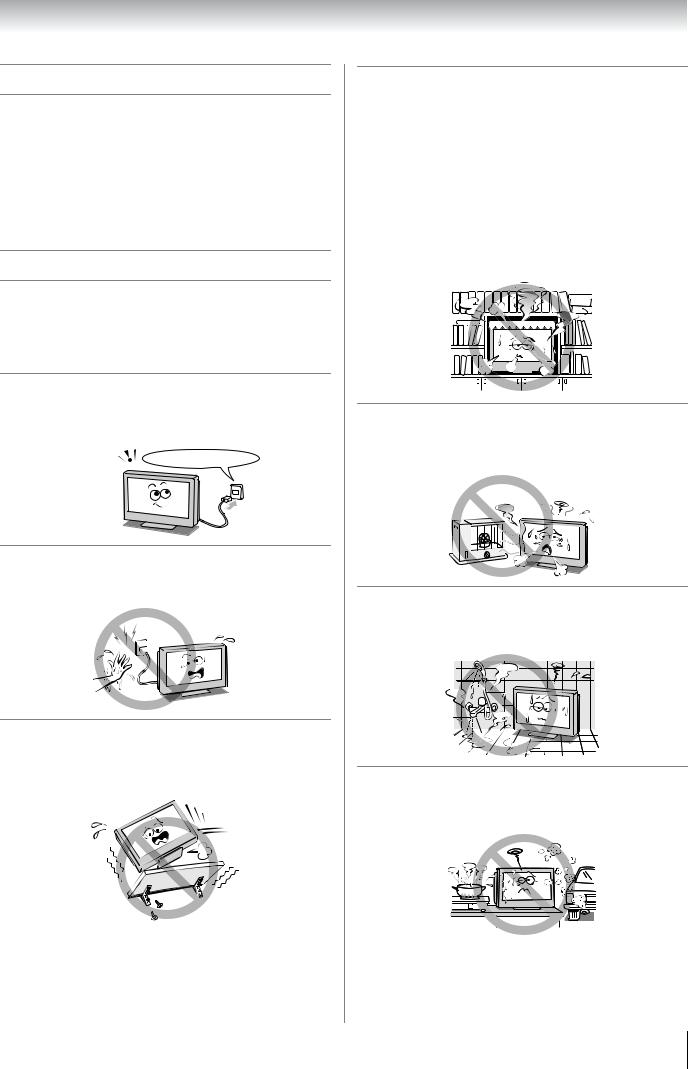
Introduction
Welcome to Toshiba
•Thank you for purchasing this Toshiba LCD Colour Television. This manual will help you use the exciting features of your new TV.
•Instructions in this manual are based on using the remote control.
•Please read all safety and operating instructions in this manual carefully, and keep this manual for future reference.
Important Safety Instructions
Be sure to observe the following instructions and precautions to ensure safe use of this TV.
Installation
1)Always connect the power plug to an appropriate electrical outlet equipped with 220-240V, AC 50Hz.
Never use the TV outside the specified voltage range. It may cause a fire or an electric shock.
220-240V AC, 50Hz
Check!
2)Never insert or remove the power plug with wet hands.
This may cause an electric shock.
3)Never place the TV in an unstabilized location such as on a shaky table, incline or location subject to vibration.
The TV may drop or fall off which may cause injury or damage.
4)Never block or cover the slots and openings in the cabinet.
•Never place the TV so that it is facing upward or on its side.
•Never place the TV in a closet, bookcase or other similar area where the ventilation is poor.
•Never drape a newspaper, tablecloth or curtain on the TV.
•When installing the TV against a wall, always keep the TV at least 10 cm away from the wall.
•Never place the TV on a soft unstable surface, such as a carpet, or a cushion.
The inside of this TV will overheat if the ventilation holes are covered, blocked or sealed, which may result in a fire.
5)Never place the TV near a heater or in direct sunlight.
The surface of the cabinet or power cord may melt and result in a fire or an electric shock.
6)Never place the TV in an area exposed to high humidity levels, such as in a bathroom or close to a humidifier.
This may cause a fire or an electric shock.
7)Never place the TV next to a stove where it will be exposed to oil, smoke, or steam, or in a location where there is a large quantity of dust.
This may cause a fire or an electric shock.
3
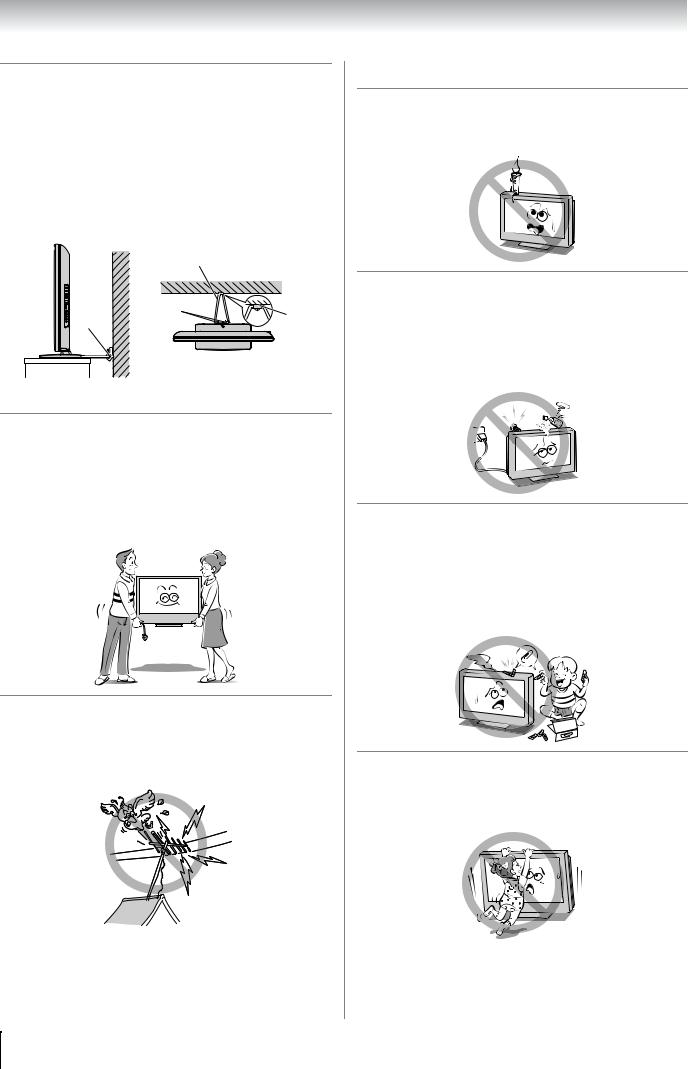
Introduction
8)Install the TV in a horizontal, stable location. Connect between two clips on the back of the TV and a wall, pillar, etc., with a sturdy tie and clip of supplied accessories (- page 43).
•Use as short a tie as possible to ensure the TV is stable.
•If the TV is not installed securely, it may lean or fall over and cause an injury.
•To prevent injury, use the exclusive optional stand or wall-hanging bracket to install this TV on the floor or wall securely in accordance with a qualified technician.
Sturdy tie
(as short as possible)
|
Clip |
Clip |
Clip |
|
Side view |
Top view |
9)Precautions for moving the TV
•When moving the TV, be sure to remove the plug from the wall outlet and disconnect the aerial cable and audio/video cables, any steady ties. Fire or electric shock may result if the power cord is damaged.
•When carrying the TV, at least two people are needed. Be sure to carry it upright.
•Never carry the TV with the screen facing up or down.
Use
1)Never place hot objects or open flame sources, such as lighted candles or nightlights, on or close to the TV.
High temperatures can melt plastic and lead to fires.
2)The apparatus shall not be exposed to dripping or splashing and that no objects filled with liquids, such as vases, shall be placed on the apparatus.
When liquids are spilled or small items are dropped inside the TV, this may cause a fire or an electric shock. If small objects drop inside the TV, turn off the TV and remove the power plug from the outlet immediately and contact a service technician.
3)Never insert objects (metal or paper) or pour water inside the TV through ventilation holes and other openings.
These items may cause a fire or an electric shock.
If these objects are inserted inside the TV, turn off the TV and remove the power plug from the outlet immediately and contact a service technician. Be especially careful that children do not insert objects in the TV.
10)Precautions for installing on outdoor aerial
An outside aerial system should not be located in the vicinity of overhead power lines, or other electric light or power circuits.
If the aerial falls down or drops, it may cause injury or electric shock.
 Clip
Clip
4)Never stand or climb on the TV.
Be especially careful in households with children to prevent them through climbing on top of the TV.
It may move, fall over, break, become damaged or cause an injury.
4
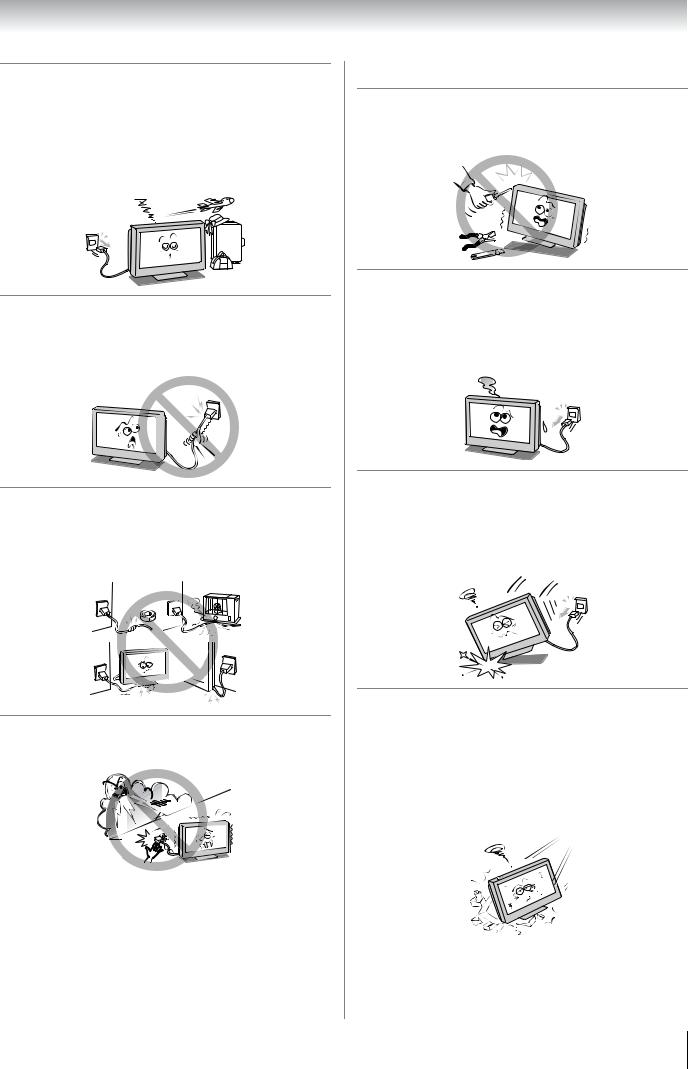
Introduction
5)When the TV will not be used for a long period of time, such as during vacation or travel, remove the power plug from the wall outlet for safety.
•The TV is not completely disconnected from the power supply line, as minute current is consumed even when the ! Power switch is turned off.
•The Mains plug or an appliance coupler is used as the disconnect device, therefore the disconnect device shall remain readily operable.
6)Never pull on the power cord when removing the plug from the wall outlet.
Always hold the plug firmly when removing it. If the power cord is yanked, the cord may become damaged and a fire or an electric shock may occur.
7)Never cut, break, modify, twist, bunch up or bent the cord or apply excessive force or tension to it.
Never place heavy objects on the cord or allow it to overheat as this may cause damage, a fire or an electric shock. Contact a service technician if the power cord is damaged.
8)If there is thunder or lightning, never touch the aerial cable or other connected cables.
You may suffer an electric shock.
Service
1)Never repair, modify or disassemble the TV by yourself.
It may cause a fire or an electric shock. Consult a service technician for inspection and repairs.
2)When a malfunction occurs, or if smoke or an unusual odor comes from the TV, turn off the TV and remove the power plug from the outlet immediately.
Make sure that the smoke or smell has stopped, then contact a service technician. If the TV is still used in this condition, it may cause a fire or an electric shock.
3)If the TV is dropped or the cabinet is broken, turn off the TV and remove the power plug from the outlet immediately.
If the TV is still power used in this condition, it may cause a fire or an electric shock. If the cabinet is broken, be careful when handling the TV to prevent an injury. Contact a service technician for inspection and repair.
4)When the TV reaches the end of its useful life, ask a qualified service technician to properly dispose of the TV.
Note:
The lamp unit contains a small amount of mercury. Disposal of mercury may be regulated due to environmental considerations.
Dispose of the used lamp unit by the approved method for your area. For disposal or recycling information, please contact your local authorities.
5
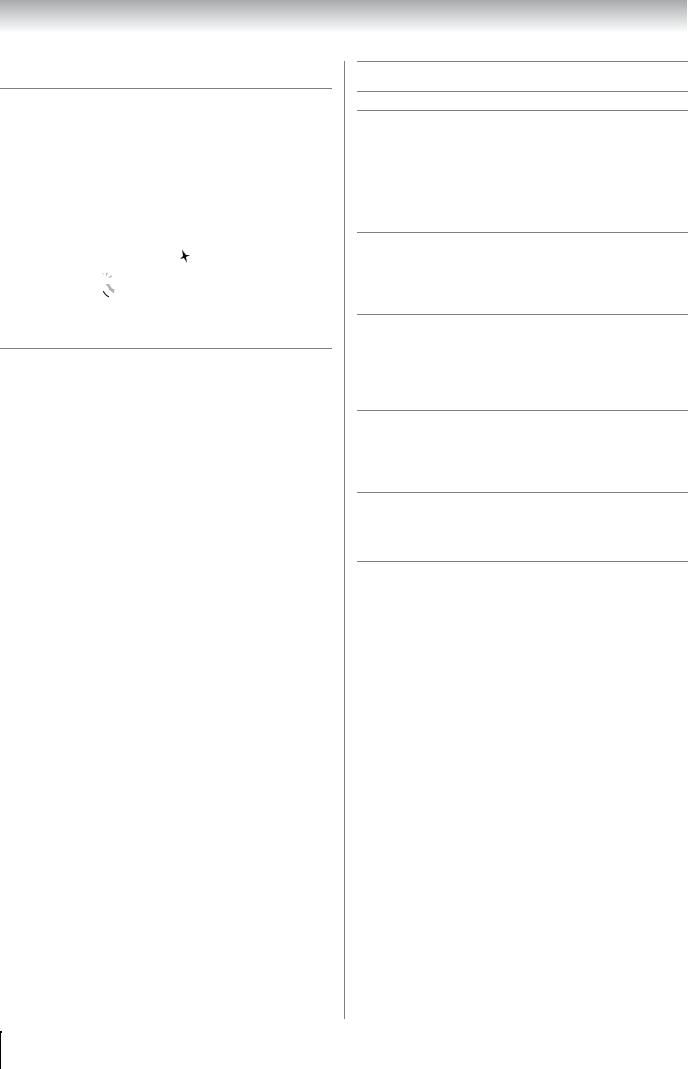
Introduction
Cleaning
1)Remove the power plug before cleaning.
Never use solvents such as benzine or thinner to clean the TV.
•These solvents may distort the cabinet or damage its finish.
•If rubber or vinyl products remain in contact with the
TV for a long time, a stain may result.
If the cabinet becomes dirty, clean it with a soft, dry cloth.
When cleaning the surface of the LCD display, wipe the panel surface gently with a soft, dry cloth.
2)Periodically disconnect the power plug from the outlet and check it.
If dust has collected on the power plug connectors, clean off the dust with dry cloth.
This dust may cause a fire due to reduced insulation on the plug.
Clean here
Important information
1)About LCD screen
•If you have the LCD screen facing to the sun, the LCD screen will be damaged. Be aware of locating the TV in the place such as window side or outside of the room.
•Never press the LCD screen strongly or scratch it, and never put anything on it. These actions will damage the LCD screen.
2)About cabinet and LCD screen
Never spray volatile compounds such as insecticide on the cabinet and LCD screen.
This may cause a discoloration or damage the cabinet and LCD screen.
3)Some pixels of the screen do not light up
The LCD display panel is manufactured using an extremely high level of precision technology, however sometimes some pixels of the screen may be missing picture elements or have luminous spots. This is not a sign of a malfunction.
4)About Interference
The LCD display may cause interference in image, sound, etc. of other electronic equipment that receives electromagnetic waves (e.g. AM radios and video equipment).
5)About using under the low temperature places
If you use the TV in the room of 0°C or less, the picture brightness may vary until the LCD monitor warms up. This is not a sign of a malfunction.
6)About afterimage
If a still picture is displayed, an afterimage may remain on the screen, however it will disappear.
This is not a sign of malfunction.
Exemptions
•Toshiba is not liable for any damage caused by fires, natural disaster (such as thunder, earthquake, etc.), acts by third parties, accidents, owner's misuse, or uses in other improper conditions.
•Toshiba is not liable for incidental damages (such as profit loss or interruption in business, modification or erasure of record data, etc.) caused by use or inability to use of product.
•Toshiba is not liable for any damage caused by neglect of the instructions described in the owner's manual.
•Toshiba is not liable for any damage caused by misuse or malfunction through simultaneous use of this product and the connected equipment.
6
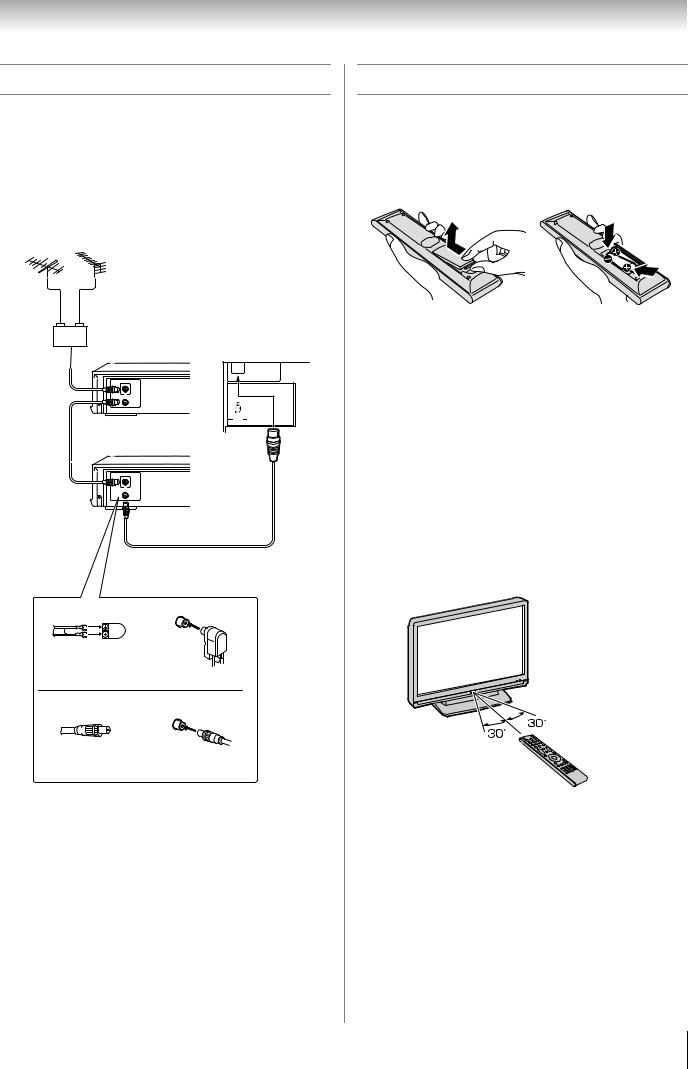
Getting started
Connecting an aerial
Optimum reception of colour requires a good signal and will generally mean that an outdoor aerial must be used.
The exact type and positioning of the aerial will depend upon your particular area.
Your Toshiba dealer or service personnel can best advise you on which aerial to use in your area.
Before connecting the aerial cable, turn off all main power switches.
VHF |
UHF |
Outdoor aerial
Mixer
Decoder |
TV back view |
IN
OUT
Media Recorder
IN
OUT
Aerial cable (75 7 coaxial) (not supplied)
300 7 twin-lead feeder |
|
Aerial adaptor |
75 7 |
(not supplied) |
|
|
aerial |
|
terminal |
75 7 coaxial cable |
|
Plug
(not supplied) 75 7 aerial terminal
Exploring your new TV
Installing the remote control batteries
Remove the battery cover.
Insert two R03 (AAA) batteries matching the –/+ polarities of the battery to the –/+ marks inside the battery compartment.
Cautions:
•Dispose of batteries in a designated disposal area. Batteries must not be exposed to excessive heat such as sunshine, fire or the like.
•Attention should be drawn to the environmental aspects of battery disposal.
•Never mix battery types or combine used batteries with new ones.
Notes:
•If the remote control does not operate correctly, or if the operating range becomes reduced, replace both batteries with new ones.
•If the batteries are dead or if you will not use the remote control for a long time, remove the batteries to prevent battery acid from leaking into the battery compartment.
Effective range
within 5 m
7
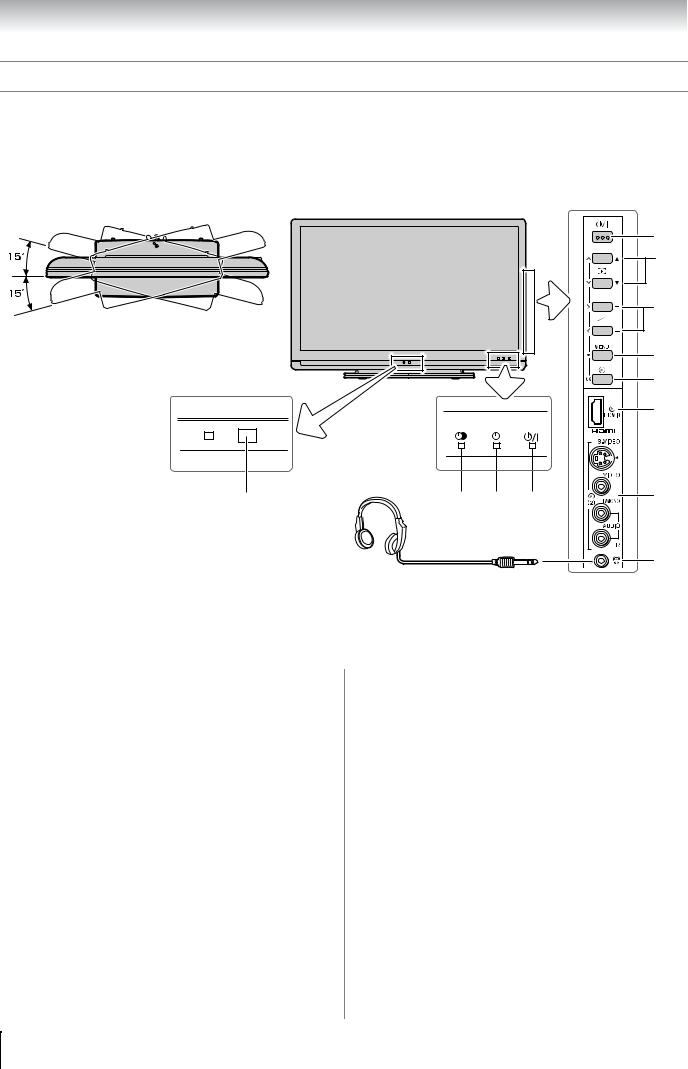
Getting started
TV front and side panel controls
•You can operate your TV using the buttons on the side panel or the remote control. The back and side of the panel provide the terminal connections to connect other equipment to your TV (- “Connecting your TV” pages 33 - 39).
•For the use of each control, see the pages in brackets.
TV top view |
TV front view |
Right side view |
5
6
|
7 |
You can swivel the TV screen. |
|
(Only 46XV500A model) |
8 |
Swivel angle: 15 degrees to left and right. |
|
|
9 |
10
|
Headphones |
|
|
|
|
|
(Not supplied) |
|
|
11 |
|
1 |
2 |
3 |
4 |
||
|
12
1(Remote sensor) — Point the remote control toward this remote sensor (- page 7).
24 (Alarm Timer LED) — Timer indicator (- page 25).
3● (DTV timer LED) — Digital TV timer Recording Indicator (- page 24).
4! (Power LED) — Power indicator (- page 12).
5! (Power on/Standby) — Press to turn the TV on/ standby (-page 12).
6pBb (Programme position) — When no menu is onscreen, these buttons select the programme position. (- page 15).
Uu (MENU up/down) — When a Analog TV menu is on-screen, these buttons function as up/down menu navigation buttons (- page 12).
72 – + (Volume) — When no menu is on-screen, these buttons adjust the volume level (- page 10).
I i (MENU left/right) — When a Analog TV menu is onscreen, these buttons function as left/right menu navigation buttons or adjust settings (- page 12).
8MENU — Press to access the TV SETUP menu (- page 13).
9o (Input source selection) — When no menu is onscreen, this button selects the input source (- page 25).
OK — When a Analog TV menu is on-screen, this button functions as the next menu navigation button (- page 12, 25).
10o HDMI3 (input terminal) — High-Definition Multimedia Interface input receives digital audio and uncompressed digital video from an HDMI device (- page 35).
11o (2) (Video 2 input terminals) — Optional S-video or standard video and standard audio inputs (- page 34).
12D (Headphone jack) — For use with headphones.
Note:
When the Headphone jack is being used, the sound from all speakers will be muted, and normal sound will be output to the headphones only.
8
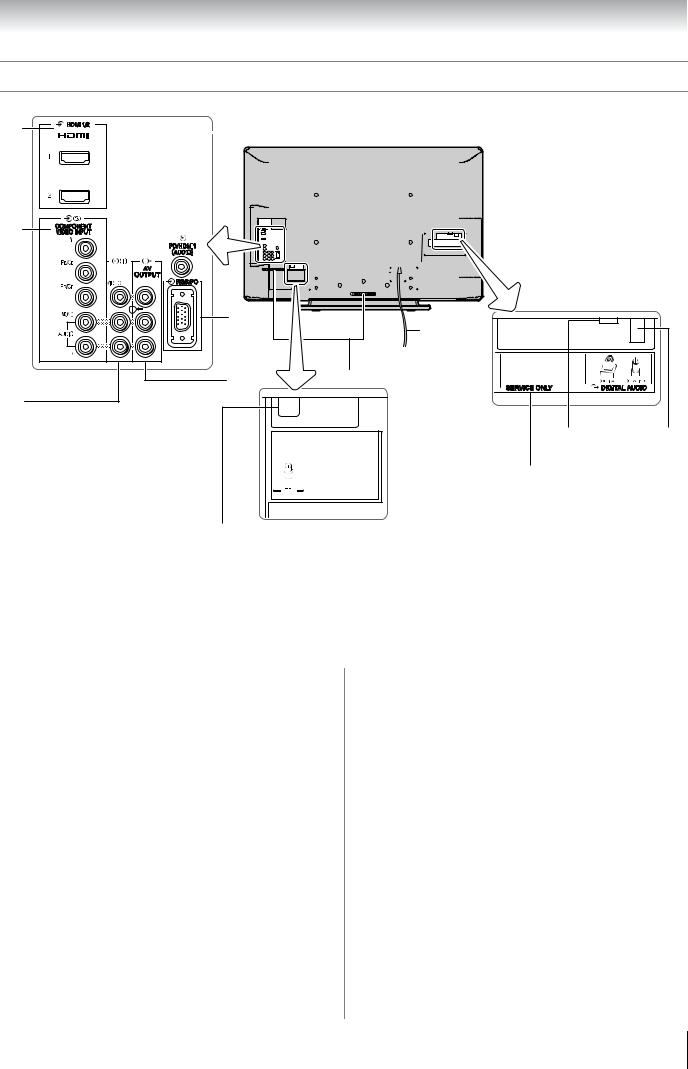
Getting started
TV back panel connections
13
14 |
15 |
|
|
|
|
|
|
|
|
|
|
|
16 |
|
|
|
|
|
|
|
|
|
|
|
TV back view |
|
|
|
|
|
|
||||||||
|
|
|
|
|
|
|
|
|
|
|
|
|
|
|
|
|
|
|
|
|
|
|
|
|
|
|
|
||||||||||
|
|
|
|
|
|
|
|
|
|
|
|
|
|
|
|
|
|
|
|
|
|
|
|
|
|
|
|
|
|
|
|
|
|
|
|
|
|
|
|
|
|
|
|
|
|
|
|
|
|
|
|
|
|
|
|
|
|
|
|
|
|
|
|
|
|
|
|
|
|
|
|
|
|
|
|
|
|
|
|
|
|
|
|
|
|
|
|
|
|
|
|
|
|
|
|
|
|
|
|
|
|
|
|
|
|
|
|
|
|
|
|
|
|
|
|
|
|
|
|
|
|
|
|
|
|
|
|
|
|
|
|
|
|
|
|
|
|
|
|
|
|
|
|
|
|
|
|
|
|
|
|
|
|
|
|
|
|
|
|
|
|
|
|
|
|
|
|
|
|
|
|
|
|
|
|
|
|
|
|
|
|
|
|
|
|
|
|
|
|
|
|
|
|
|
|
|
|
|
|
|
|
|
|
|
|
|
|
|
|
|
|
|
|
|
|
|
|
|
|
|
|
|
|
|
|
|
|
|
|
|
|
|
|
|
|
|
|
|
|
|
|
|
|
|
|
|
|
|
|
|
|
|
|
|
|
|
|
|
|
|
|
|
|
|
|
|
|
|
|
|
|
|
|
|
|
|
|
|
|
|
|
|
|
|
|
|
|
|
|
|
|
|
|
|
|
|
|
|
|
|
|
|
|
|
|
|
|
|
|
|
|
|
|
|
|
|
|
|
|
|
|
|
|
|
|
|
|
|
|
|
|
|
|
|
|
|
|
|
|
|
|
|
|
|
|
|
|
|
|
|
|
|
|
|
|
|
|
|
|
|
|
|
|
|
|
|
|
|
|
|
|
|
|
|
|
|
|
|
|
|
|
|
|
|
|
|
|
|
|
|
|
|
|
|
|
|
|
|
|
|
|
|
|
|
|
|
|
|
|
|
|
|
|
|
|
|
|
|
|
|
|
|
|
|
|
|
|
|
|
|
|
|
|
|
|
|
|
|
|
|
|
|
|
|
|
|
|
|
|
|
|
|
|
|
|
17
Power cord
 Cable holder*
Cable holder*
18
*You can use the cable holder to hold aerial cable, video and audio cables etc.
When moving the TV, never hold this holder.
20 |
21 |
This place is used for the only service man.
19
13o HDMI1 and o HDMI2 (input terminals) — HighDefinition Multimedia Interface input receives digital audio and uncompressed digital video from an HDMI device or uncompressed digital video from a DVI device (- page 35).
14o (3) (Video 3 input terminals) — High-definition component video and standard (analog) stereo audio inputs (- page 33).
15o (1) (Video 1 input terminals) — Standard (composite) video and standard (analog) stereo audio inputs (- page 33).
16o PC/HDMI1 (AUDIO) (input terminal) — PC audio input terminal is shared with HDMI-1 analog audio input terminal, and their use can be configured in the SET UP menu. (- page 33, 35).
17o RGB/PC (input terminal) — For use when connecting a personal computer (PC) (- page 37).
18O AV OUTPUT (output terminals) — For use when connecting a VCR/HDD/DVD video recorder with standard video and standard audio inputs (- page 33). No On-Screen-Display will output from this terminals.
19A (Aerial input terminal) — Analog aerial signal input (- page 7).
20O DIGITAL AUDIO (OPTICAL) (output terminal)
—For use when connecting an amplifier with optical type digital audio input (- page 33).
21O DIGITAL AUDIO (COAXIAL) (output terminal)
—For use when connecting an amplifier with coaxial
type digital audio input (- page 33).
9
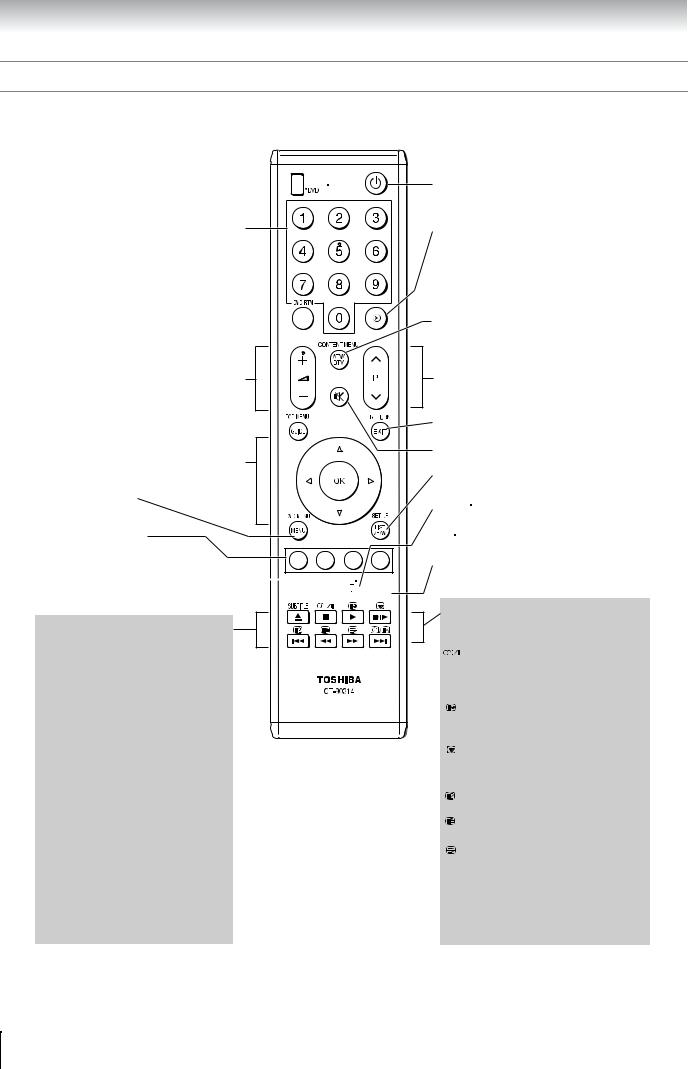
Getting started
Learning about the remote control
Location of controls
To select accordingly TV, 






REGZA-LINK or DVD mode
Number buttons (0-9) (- pages 16, 24)
To return to the previous programme
 (- page 16)
(- page 16)
Volume – +
(These buttons adjust the volume level.)
To display digital on-screen  information (- page 29)
information (- page 29)
•Menu (- page 12)
•OK (- pages 12, 25)
MENU (- page 12)
Teletext control buttons
(Four coloured buttons : Red, Green, Yellow, Blue) (- page 27)
Picture mode selection (- page 19) 


 Picture size selection (- page 18)
Picture size selection (- page 18)





When using Toshiba DVD, press  to EJECT
to EJECT
press  to STOP press
to STOP press  to PLAY press
to PLAY press 


 to PAUSE
to PAUSE
press  to SKIP REVERSE press
to SKIP REVERSE press  to REVERSE press
to REVERSE press  to FORWARD press
to FORWARD press 
 to SKIP FORWARD
to SKIP FORWARD
Press DVD MENU to display the menu of DVD disc.
Press RETURN to return to the previous menu accessed.
Press TOP MENU to display the title menu on DVD disc.
Press SET UP to access the on-screen Setup menu for setting adjustment.
Press AUDIO to toggle between different audio mode.
Power on/Standby (- page 12)
Input source selection
(DTV, o1 – o3, HDMI1 – HDMI3, PC, ATV) (- page 25)
To switch between Analog and
Digital TV (- page 12)
Programme position U u (- page 16)
EXIT (- page 12)
Sound mute (This button turns off/on the sound.)
To switch between Navigation
List and Favorite List (- pages 16, 31)
• /
/ To display on-screen information (- page 16)
To display on-screen information (- page 16)
• Initial/index function for Teletext - analog only - (- page 28)
Initial/index function for Teletext - analog only - (- page 28)
Teletext on/Superimpose Teletext/off (- pages 27)
When in TV mode:



 Digital subtitle on/off (- page 31)
Digital subtitle on/off (- page 31)
Stereo/bilingual selection (- page 22)
To display the Audio Track menu - digital only-
To access sub-pages
when in teletext - analog only - (- page 27)
Picture still (- page 19)
Teletext function - analog only -
To reveal concealed text (- page 28)
To hold a wanted page (- page 28)
To enlarge teletext display size (- page 28)

 • To select a page while viewing a normal picture (- page 28)
• To select a page while viewing a normal picture (- page 28)
•To select the time display (- page 28)
*For REGZA-LINK remote control functions, please refer to “Location of controls for REGZA-LINK mode” (- page 11).
10
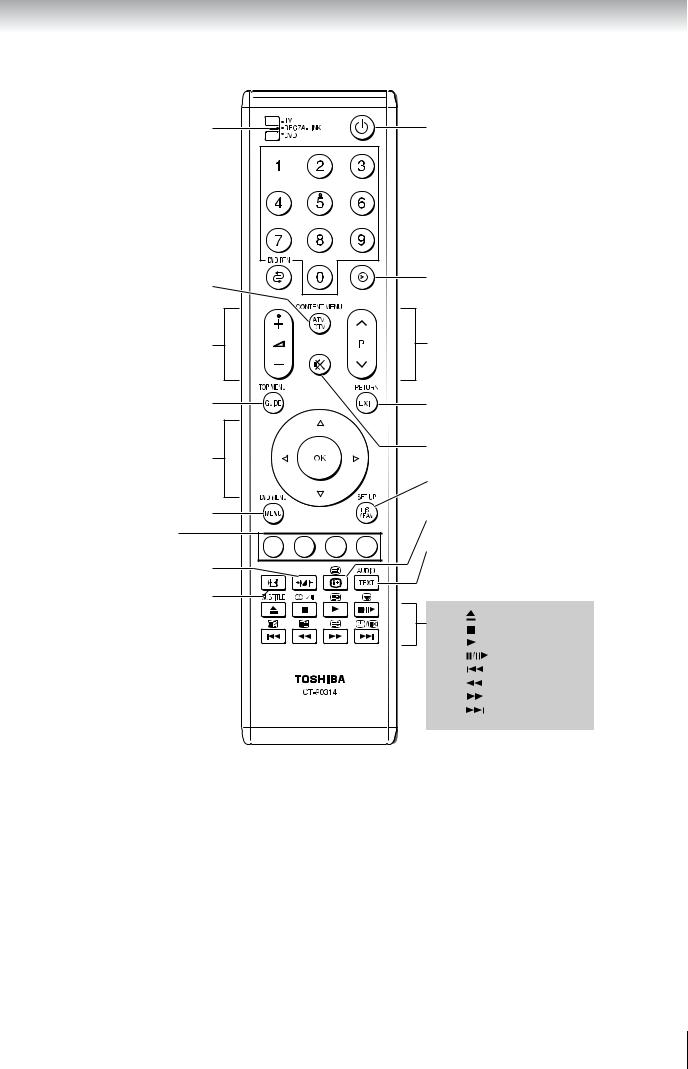
Getting started
Location of controls for REGZA-LINK mode
Set to REGZA-LINK |
To turn the device On/Off |
Number buttons for device 

To display contents menu |
To select input from external source, |
||
|
connected to the device |
||
To change volume of the AV |
To change the channel |
||
amplifier |
|
|
|
To display top menu |
To exit menu or return to previous |
||
|
menu accessed |
||
To operate menu |
To Mute AV amplifier |
||
|
|
||
|
To display set up menu |
||
To display DVD menu |
To display information |
||
To work interactive |
|||
|
|
||
service control on device |
To select audio mode |
||
Picture mode selection |
|
|
|
Picture size selection |
|
|
|
|
press |
to EJECT |
|
|
press |
to STOP |
|
|
press |
to PLAY |
|
|
press |
to PAUSE/STEP |
|
|
press |
to SKIP REWIND |
|
|
press |
to REWIND |
|
|
press |
to FAST FORWARD |
|
|
press |
to SKIP FORWARD |
|
REGZA-LINK mode switch on the TV remote control allows the control of connected REGZA-LINK device being watched. (- page 26)
Note:
These functions are dependent on the connected device. Not all the remote control buttons may be available. Please refer to the owner’s manual for all the connected devices.
11
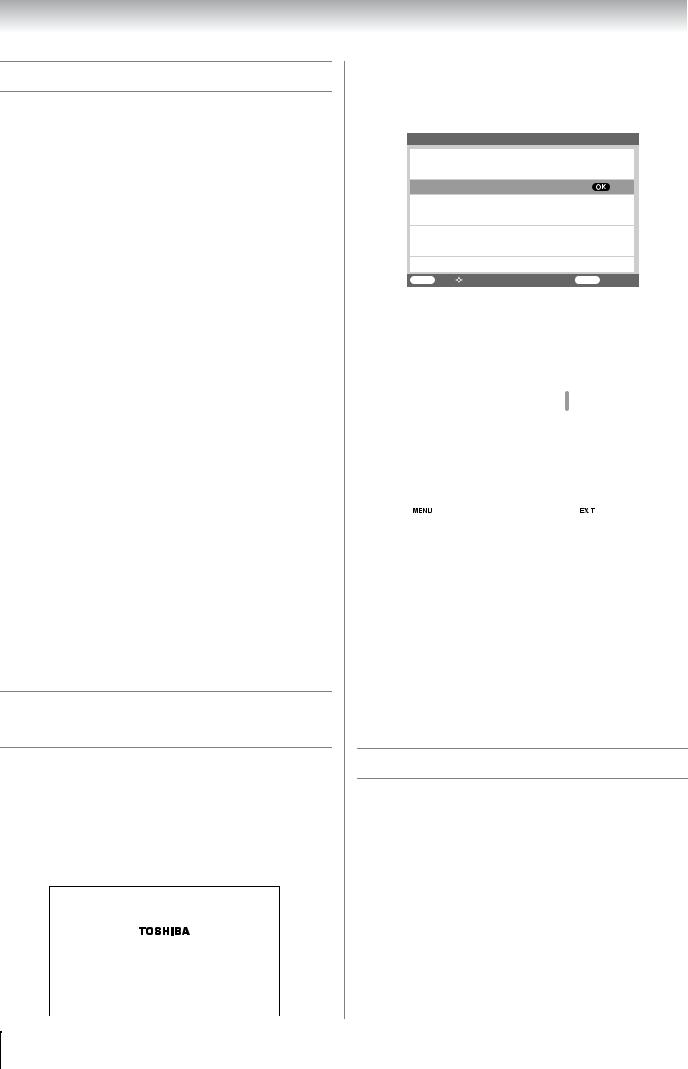
Getting started
Turning the TV on
Switching on the TV
Connect the power cord to a wall outlet, the ! power indicator lights in red (standby mode).
1Press  on the remote control or ! on the TV right side panel, the ! power indicator lights in green.
on the remote control or ! on the TV right side panel, the ! power indicator lights in green.
Note:
If you watch black and white programmes when the colour system mode is set to Auto, colour noise may appear on the screen. In this case select the appropriate Colour system (For the system of each country or region, refer to pages 15 and 42).
Switching off the TV
1Press  on the remote control or ! on the TV right side panel to switch to the standby mode.
on the remote control or ! on the TV right side panel to switch to the standby mode.
Notes:
•This TV is not fully disconnected from the main supply, as minute current is consumed even when ! is turned off. When the TV will not be used for a long period of time, such as during vacation or travel, remove the power plug from the wall outlet.
•The TV will automatically turn itself off after approximately 15 minutes if it is tuned to a vacant channel or a station that completes its broadcast for the day. This function does not work in external input or Blue screen Off mode.
The TV will automatically turn itself off after approximately 2 hours if you do not operate the TV after turned on by on timer function.
•If power is cut off while you are viewing the TV, the Last Mode Memory function turns on the TV automatically when power is applied again. If power is going to be off for a long time and you are going to be away from your TV, unplug the power cord to prevent the TV from turning on in your absence.
Tuning the TV for the first time
- digital only -
Before switching on the TV, put your decoder and media recorder to Standby if they are connected and ensure the aerial is connected. To setup the TV use the buttons on the remote control as detailed on page 10.
1Press  , the Welcome screen will appear. This screen will appear the first time that the TV is switched on and each time the TV is reset.
, the Welcome screen will appear. This screen will appear the first time that the TV is switched on and each time the TV is reset.
Thank you for choosing TOSHIBA television.
First you need to tune in your television.
Please ensure aerial is connected before proceeding.
Press  to continue.
to continue.
2Press Q to proceed.
3The Select Location screen will appear. Press or to select the state in which you live.
Select Location |
|
Australian Capital Territory |
|
New South Wales |
|
Northern Territory |
|
Queensland |
|
South Australia |
|
Tasmania |
|
Victoria |
|
Western Australia |
|
MENU Back Select Function |
EXIT Watch TV |
4Press Q to start tuning. The Auto Scan screen will appear and the TV will automatically start to search for available stations. The progress bar will move along the line.
|
|
|
|
|
|
Auto Scan |
|
|
|
|
|
Channel 6 found... |
|
|
|
|
|||||||
06-0007 |
|
|
7 Digital |
|
|
|
|
|
NT |
|
|
06-0070 |
|
|
7 Digital |
HD |
|
|
|
|
|||
|
|
|
|
|
|
|
|
|
|
|
|
06-0071 |
|
|
7 Digital |
1 |
|
|
|
|
|
|
|
|
|
|
|
|
|
|
|
|
|
|
|
06-0072 |
|
7 |
Digital |
2 |
|
|
|
|
|
|
|
|
|
|
|
|
|
|
|
|
|
|
|
06-0073 |
|
|
7 |
Digital |
3 |
|
|
|
|
|
|
|
|
|
|
|
|
|
|
|
|
|
|
06-0077 |
|
7 |
Digital Guide |
|
|
|
|
||||
|
|
|
|
|
|
|
|
|
|||
Scan Status |
|
6/69 |
|
|
|
|
|
|
|||
Scan Percentage |
|
|
|
|
|
|
|
||||
|
|
|
|
|
|
|
|
|
|
|
|
|
|
|
|
|
|||||||
|
Back Select Function |
|
|
Watch TV |
|||||||
5When the search is completed, the TV will automatically tune to the lowest logical channel number. See the following for more details on Auto Scan.
Note:
If you do not live in Australia, press P at the Select Location. Press M, then press or to select PROFILE.
Press or to select Time Zone to set your time zone (- page 23).
Then use Manual Scan to start tuning (- page 14).
This integrated TV is equipped with both Digital and Analog system. To switch between Digital and Analog TV press ATV/DTV on the remote control.
Learning about the menu system
We suggest you familiarize yourself with the display charts before using the menu system:
•Press M to display menu, then press or to select main menu headings.
•Press or to select an item.
•Press or to select or adjust setting.
•Press Q to display the next menu.
12
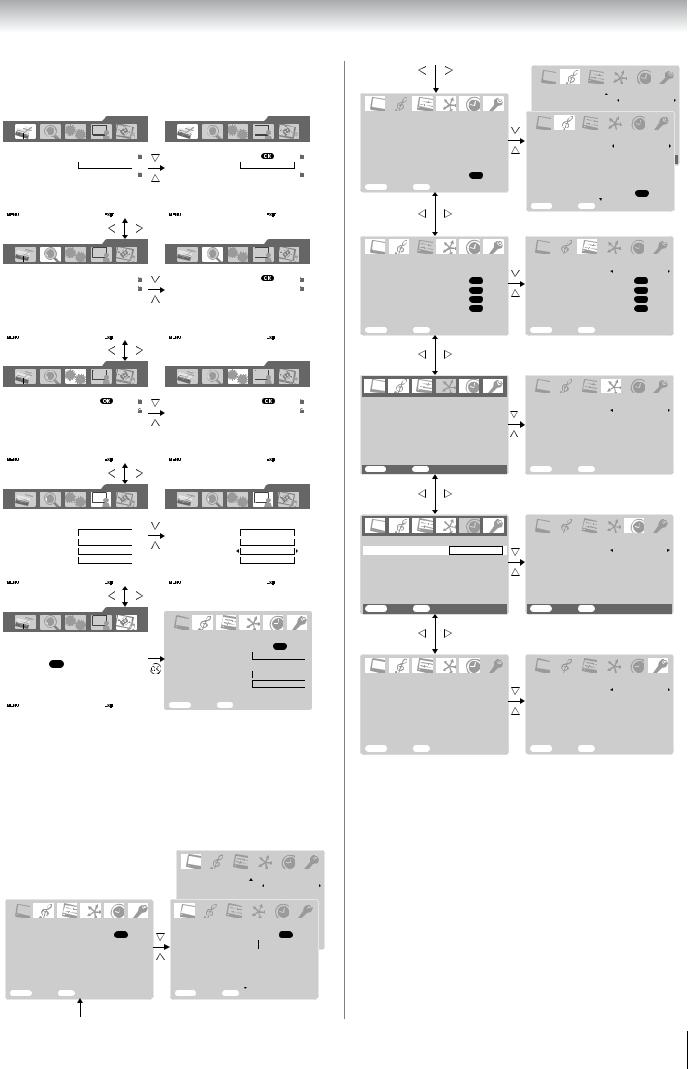
Getting started
Displaying the DIGITAL SETTING chart
This menu will display only Digital TV selected.
PROGRAMME menu DIGITAL SETTINGS |
|
|
|
|
|
DIGITAL SETTINGS |
|||||||
|
|
|
|
|
|
|
|
|
|
|
|
|
|
|
|
|
|
|
|
|
|
|
|
|
|
|
|
|
PROGRAMME |
|
|
PROGRAMME |
|||||||||
Channel List |
|
|
|
|
|
|
Channel List |
|
|
|
|
||
Favorite Mode |
|
On |
|
Favorite Mode |
|
On |
|||||||
Parental Rate |
No Block |
|
Parental Rate |
No Block |
|||||||||
EPG |
|
|
|
|
|
|
EPG |
|
|
|
|
|
|
Timer |
|
|
|
|
|
|
Timer |
|
|
|
|
|
|
Alarm |
|
|
|
|
|
|
Alarm |
|
|
|
|
|
|
|
|
|
|
|
|
|
|
|
|
|
|
|
|
Back |
Select Function |
|
|
Watch TV |
|
Back |
Select Function |
|
|
Watch TV |
|||
SCAN menu |
|
|
DIGITAL SETTINGS |
|
|
|
|
|
DIGITAL SETTINGS |
||||
|
|
|
|
|
|
|
|
|
|
|
|
|
|
|
|
|
|
|
|
|
|
|
|
|
|
|
|
|
SCAN |
|
|
|
|
|
|
SCAN |
|
|
|
|
|
Auto Scan |
|
|
|
|
|
|
Auto Scan |
|
|
|
|
|
|
Manual Scan |
|
|
|
|
|
|
Manual Scan |
|
|
|
|
|
|
|
|
|
|
|
|
|
|
|
|
|
|
|
|
Back |
Select Function |
|
|
Watch TV |
|
Back |
Select Function |
|
|
Watch TV |
|||
SYSTEM menu |
|
|
DIGITAL SETTINGS |
|
|
|
|
|
DIGITAL SETTINGS |
||||
|
|
|
|
|
|
|
|
|
|
|
|
|
|
|
|
|
|
|
|
|
|
|
|
|
|
|
|
|
SYSTEM |
|
|
|
|
|
|
SYSTEM |
|
|
|
|
|
Password |
|
|
|
|
|
|
Password |
|
|
|
|
|
|
Restore Factory Setting |
|
|
|
|
|
Restore Factory Setting |
|
|
|
|
|||
|
|
|
|
|
|
|
|
|
|
|
|
|
|
Back |
Select Function |
|
|
Watch TV |
|
Back |
Select Function |
|
|
Watch TV |
|||
PROFILE menu |
|
|
DIGITAL SETTINGS |
|
|
|
|
|
DIGITAL SETTINGS |
||||
|
|
|
|
|
|
|
|
|
|
|
|
|
|
|
|
|
|
|
|
|
|
|
|
|
|
|
|
|
PROFILE |
|
|
|
|
|
|
PROFILE |
|
|
|
|
|
Audio Preference |
|
|
|
|
|
Audio Preference |
|
|
|
|
|||
Time Format |
|
|
24 hr |
|
|
Time Format |
|
|
|
24 hr |
|||
Time Zone |
GMT +08:30 |
|
Time Zone |
|
GMT +08:30 |
||||||||
Transparency |
70 |
|
|
Transparency |
|
70 |
|
||||||
I-Plate Display Time |
|
1 sec |
|
I-Plate Display Time |
|
1 sec |
|||||||
|
|
|
|
|
|
|
|
|
|
|
|
|
|
Back |
Select Function |
|
|
Watch TV |
|
Back |
Select Function |
|
|
Watch TV |
|||
TV SETUP menu |
|
|
DIGITAL SETTINGS |
|
|
|
|
|
|
|
|||
|
|
|
|
|
|
|
|
|
|
|
|
|
|
|
|
|
|
|
|
|
|
|
|
|
|||
|
TV SETUP |
|
|
|
|
|
|
PICTURE |
1/2 |
||||
|
|
|
|
|
|
|
Picture settings |
|
|
OK |
|||
Press OK for basic TV settings |
|
3D Colour management |
|
|
Off |
||||||||
|
Base colour adjustment |
|
|
|
|
||||||||
|
|
|
|
|
|
|
|
|
|
|
|
|
|
|
|
|
|
|
|
|
Active Backlight Control |
|
|
On |
|||
|
|
|
|
|
|
|
Auto Contrast |
|
|
On |
|||
|
|
|
|
|
|
|
x.v.Colour selection |
|
|
|
|
||
Back |
Select Function |
|
|
Watch TV |
|
MENU Back |
EXIT Watch TV |
||||||
Displaying the TV SETUP menu chart
When Analog TV is selected, press M will display the TV SETUP menu.
When Digital TV is selected, select the TV SETUP menu from DIGITAL SETTING chart.
There will be some functions which not available in Digital TV and these will appear in gray scale.
|
|
|
|
|
|
|
|
|
|
|
PICTURE |
|
|
|
PICTURE |
2/2 |
|||||
|
|
|
|
|
|
|
|
|||
|
|
|
MPEG NR |
|
Low |
|
||||
menu |
|
|
|
|
|
|
|
|
||
|
|
|
DNR |
|
Auto |
|
||||
|
|
|
|
|
|
|
|
|
|
|
|
|
|
|
|
|
Base colour adjustment |
|
|
||
|
|
|
|
|
|
Active Backlight Control |
On |
|
||
|
|
|
|
|
|
|
||||
|
|
|
|
|
|
|
|
|
|
|
|
PICTURE |
1/2 |
|
|
Auto ContrastPICTURE |
|
On 1/2 |
|
||
|
|
|
|
|
|
|
|
|
|
|
|
|
|
|
|
|
|
|
|
|
|
|
|
|
|
|
|
|
|
|||
|
|
|
|
|
|
x.v.Colour selection |
OK |
|
||
|
Picture settings |
OK |
|
|
Picture settings |
|
||||
|
|
|
|
|
||||||
|
|
|
|
|
|
|
|
|
|
|
|
3D Colour management |
|
|
|
|
|
|
|
|
|
|
|
Off |
|
|
3DMENUColouBackr managementEXITWatch TV Off |
|||||
|
Base colour adjustment |
|
|
|
Base colour adjustment |
|
|
|
||
|
|
|
|
|
|
|
|
|
|
|
|
Active Backlight Control |
|
On |
|
Active Backlight Control |
|
|
On |
|
|
|
|
|
|
|
|
|
|
|||
|
Auto Contrast |
|
On |
|
Auto Contrast |
|
|
On |
|
|
|
|
|
|
|
|
|
|
|||
|
x.v.Colour selection |
|
|
x.v.Colour selection |
|
|
||||
|
|
|
|
|
|
|
|
|
|
|
|
MENU Back EXIT Watch TV |
|
|
MENU Back EXIT Watch TV |
|
|
||||
SOUND menu
|
|
|
|
SOUND |
1/2 |
||
|
|
|
|
MTS |
|
Auto |
|
|
|
|
|
Dual |
|
Dual 1 |
|
|
|
|
|
Bass |
|
0 |
|
|
|
|
|
Treble |
|
0 |
|
|
|
|
|
|
|
|
|
Balance |
|
0 |
|
WOW |
OK |
||
|
|
|
|
MENU Back EXIT Watch TV |
|
|
|
SET UP menu
|
|
|
|
SET UP |
|
|
|
|
|
|
|
Language |
|
English |
|
Auto tuning |
OK |
||
Manual tuning |
OK |
||
AV connection |
OK |
||
Picture position |
OK |
||
|
|
|
|
MENU Back EXIT Watch TV |
|
|
|
REGZA-LINK menu
REGZA-LINK
Enable REGZA-LINK |
On |
|
|
|
|
TV Auto Input Switch |
On |
|
|
|
|
TV Auto Power |
On |
|
|
|
|
Auto Standby |
On |
|
|
|
|
Speaker Preference |
TV Speakers |
|
MENU Back EXIT Watch TV
TIMER menu
|
TIMER |
Sleep timer |
00:00 |
MENU Back EXIT Watch TV
|
|
|
|
|
|
|
|
|
|
SOUND |
2/2 |
||
|
|
|
|
|
|
|
|
|
Stable sound |
|
|
Off |
|
|
|
|
|
|
|
|
|
|
Bass boost |
|
|
Off |
|
|
|
|
|
|
|
|
|
|
|
|
|
|
|
|
|
|
SOUND |
1/2 |
|
|
|
|
|
|
|
|
|
|
MTS |
|
|
Auto |
|
|
|
|
|
|
|
|
|
|
Dual |
|
|
Dual 1 |
|
|
|
|
|
|
|
|
|
|
Bass |
|
|
0 |
|
|
|
|
|
|
|
|
|
|
Treble |
|
|
0 |
|
|
|
|
|
|
|
|
|
|
|
|
|
|
|
|
|
Balance |
|
|
0 |
|
|
|
WOW |
|
|
OK |
|
|
|
|
|
|
|
|
|
|
MENU Back |
EXIT Watch TV |
|
|
||
|
|
|
|
|
|
|
|
|
|
|
|
|
|
|
|
|
SET UP |
|
|
|
|
|
|
|
|
|
|
|
Language |
|
|
English |
|
|
|
Auto tuning |
|
|
OK |
|
|
|
Manual tuning |
|
|
OK |
|
|
|
AV connection |
|
|
OK |
|
|
|
Picture position |
OK |
|
|||
|
|
|
|
|
|
|
|
MENU Back |
EXIT Watch TV |
|
|
||
|
|
|
|
|
|
|
|
|
|
|
|
|
|
REGZA-LINK
Enable REGZA-LINK |
On |
|
|
TV Auto Input Switch |
On |
|
|
TV Auto Power |
On |
|
|
Auto Standby |
On |
|
|
Speaker Preference |
TV Speakers |
|
|
MENU Back EXIT Watch TV |
|
|
|
|
|
TIMER |
|
|
|
Sleep timer |
00:00 |
MENU Back EXIT Watch TV
FUNCTION menu
|
|
|
|
|
|
|
|
FUNCTION |
|
|
|
FUNCTION |
|
||
|
|
|
|
|
|
|
|
Teletext |
|
Auto |
|
|
Teletext |
|
Auto |
|
|
|
|
|
|
||
Teletext language |
|
1 |
|
|
Teletext language |
|
1 |
|
|
|
|
|
|
|
|
Auto format |
|
On |
|
|
Auto format |
|
On |
|
|
|
|
|
|
|
|
4:3 stretch |
|
Off |
|
|
4:3 stretch |
|
Off |
Blue screen |
|
On |
|
|
Blue screen |
|
Off |
|
|
|
|
|
|
|
|
Side panel |
|
1 |
|
|
Side panel |
|
1 |
|
|
|
|
|
|
|
|
MENU Back EXIT Watch TV |
|
|
|
MENU Back EXIT Watch TV |
|
||
Notes for menu system:
•In the video input mode (o1 - o3), Auto tuning and
Manual tuning are not available. Instead, Manual setting appears in the SET UP menu (- page 25).
•If you connect external equipment via component video source to external input, Colour system selection in the Manual setting menu is not available.
•If you do not make a selection for a while, the menu display disappears automatically.
•If you want to close the menu display instantly, press P.
•To return to the previous menu, press M.
•In the PC input mode, PC Setting appears in the SET UP menu (- page 38).
•In the 480i, 576i or 1080i input signals mode, you can select the Cinema mode in the Picture settings menu (- page 20).
•When the colour management function turns on (- page 21), you can select the Base colour adjustment in the
PICTURE menu.
13

Getting started
Programming channels into the TV’s channel memory
Auto scan - digital only -
As new services are broadcast, it will be necessary to re-tune the TV in order to view them.
Auto scan will completely re-tune the TV and can be used to update the channel list. It is recommended that Auto scan is run periodically to ensure that all new services are added. All stored programmes and settings, including Timer entries, favorites and locked programmes, will be lost.
1Press M and or to select the SCAN menu.
2Use to select Auto Scan.
3Press Q. If Password Status (- page 29) is Enabled, Password menu will be displayed. Enter your password using the number buttons or press 0000 (which is the default password).
|
Password |
Blocking active |
|
Enter PIN code |
|
To temporarily unblock |
|
Back |
Watch TV |
4The Select Location will appear. Current location will be highlighted. Press or to select a state in which you live.
5Press Q, a confirmation screen will appear indicating that All existing channels will be deleted. Continue? select Yes.
6Press Q to start Auto tuning.
|
|
|
|
|
|
|
Auto Scan |
|||||
|
|
Channel 6 found... |
|
|
|
|
|
|
||||
|
|
|
|
|
|
|
|
|
|
|
||
|
|
06-0007 |
|
|
7 Digital |
|
|
|
|
NT |
|
|
|
|
|
|
|
|
|
|
|
|
|
|
|
|
|
|
|
|
|
|
|
|
|
|
||
|
06-0070 |
|
7 |
Digital HD |
|
|
|
|
|
|
||
|
|
|
|
|
|
|
|
|
|
|
|
|
|
|
|
|
|
|
|
|
|
|
|
||
|
06-0071 |
|
7 |
Digital 1 |
|
|
|
|
|
|
||
|
|
|
|
|
|
|
|
|
|
|
|
|
|
|
|
|
|
|
|
|
|
|
|
||
|
06-0072 |
|
7 |
Digital 2 |
|
|
|
|
|
|
||
|
|
|
|
|
|
|
|
|
|
|
|
|
|
|
|
|
|
|
|
|
|
|
|
|
|
|
06-0073 |
|
7 |
Digital 3 |
|
|
|
|
|
|
||
|
|
|
|
|
|
|
|
|
|
|
|
|
|
|
|
|
|
|
|
|
|
|
|
||
|
06-0077 |
|
7 |
Digital Guide |
|
|
|
|
|
|
||
|
|
|
|
|
|
|
|
|
|
|
|
|
|
Scan Status |
6/69 |
|
|
|
|
|
|
Scan Percentage |
|
|
|
|
|
|
|
|
|
|
|
|
||
|
|
|
|
|
|
|
|
|
|
|
|
|
|||
|
Back |
Select Function |
|
Watch TV |
|||
The above sample display shows Auto Scan in progress. The channel number is shown as “06-0007” etc., where “06” is the physical channel number and “0007” is the logical channel number (which is the 4-digit number you enter when changing channels).
7When the search is complete, the TV will automatically tune to the lowest logical channel number.
Note:
After the Auto scan, the TV may have scanned identical channels being broadcast from different transmitters. You can verify this by previewing those channels in the Channel List with identical logical numbers and check on their physical channel numbers (- page 30). If you do find channels with the same logical channel numbers but different physical channel numbers, it is recommended that you skip these duplicate channels and keep only one channel with the best signal strength as indicated by the SNR indicator in the I-Plate (- page 16) display.
Manual scan - digital only -
If there were any missing channel after Auto Scan, these channels might be found by using Manual Scan described in this section. Also, if you do not live in Australia, you must use Manual Scan to scan those channels in your country.
1From the SCAN menu, press or to select Manual Scan, then press Q.
2Enter password using the Number buttons or press 0000 (which is the default password), then Manual Scan will appear.
|
|
|
Manual Scan |
|
|
|
|
||
|
|
|
|
|
|
|
|
|
|
|
Channel No. |
|
6 |
|
|
|
|
|
|
|
Frequency |
|
1775000 KHz |
|
Scanning... |
|
|||
|
|
|
|
|
|
|
|||
|
Bandwidth |
|
|
|
|
|
|
|
|
|
|
7 MHz |
|
|
|
|
|
|
|
|
|
|
|
|
|
|
|
|
|
|
|
|
|
|
|
|
|
|
|
|
Priority |
|
HIGH |
|
|
|
|
|
|
|
|
|
|
|
|
|
|
|
|
|
|
|
|
|
|
Signal Level |
100% |
|
|
|
|
|
|
|
|
|
|
|
|
|
Start Scan |
|
|
|
|
Quality |
70% |
|
|
|
|
|
|
|
|
|
|
|
|
|
|
|
|
|
|
SNR: 20dB |
|
|
|
|
Back |
Select Function |
|
Watch TV |
|||||
3Press or to select the item you wish to adjust. For Australia, to adjust Frequency, you may refer to the latest channel table from local dealer. And the
Bandwidth is 7MHz and Priority should be set to HIGH. Then press or to select Start Scan and press Q to start scanning.
4If scanning was successful, Get Channel Success appeared for 2 seconds. Repeat to scan other channels as necessary.
5If scanning was unsuccessful, Timeout Error appeared. At this point you can rescan the signal or refer to the Signal Level bar and Quality for aligning the direction of the aerial to get the signal. Refer to your aerial installer if problem persists.
Notes:
•Signal level refers to the input Radio Frequency (RF) signal strength as perceived by the TV. Note that too strong signal may cause erroneous readings. If you use an aerial booster and find that you still get a low signal level, your booster gain may be set too high. In this case, adjust the gain accordingly. You may also see the No Signal on the screen when the signal level is low.
•Quality refers to the quality of the received digital signal. A high value of quality means that there are few errors in the signal. In the same way, a low value of quality implies that there are a large number of errors in the signal, which may cause distortions in video and audio.
14
