Toshiba 46UL605U, 40UL605U, 55UL605U User Manual
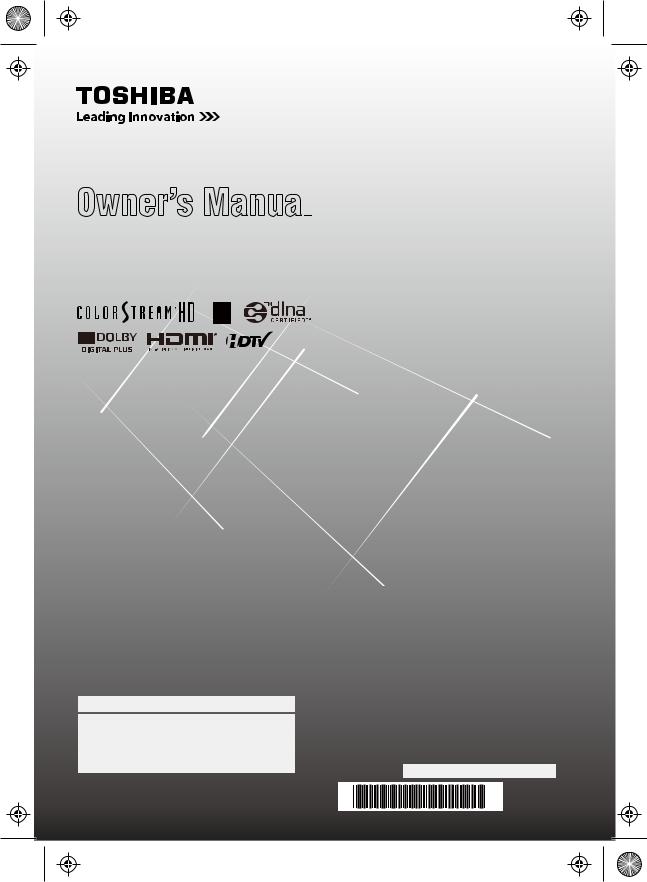
Owner’s Manual
Integrated High Definition
LCD Television
HIGH-DEFINITION TELEVISION
40UL605U
46UL605U
55UL605U
For an overview of steps for setting up your new TV, see page 12.
Note: To display a High Definition picture, the TV must be receiving a High Definition signal (such as an over-the-air High Definition TV broadcast, a High Definition digital cable program, or a High Definition digital satellite program). For details, please contact your TV antenna installer, cable provider, or satellite provider.
Owner’sRecord
The model number and serial number are on the back of your TV. Record these numbers in the spaces below. Refer to these numbers whenever you communicate with your Toshiba dealer about this TV.
Model number:  Serial number:
Serial number:
© 2010 TOSHIBA CORPORATION |
HDA51P4002I |
All Rights Reserved |
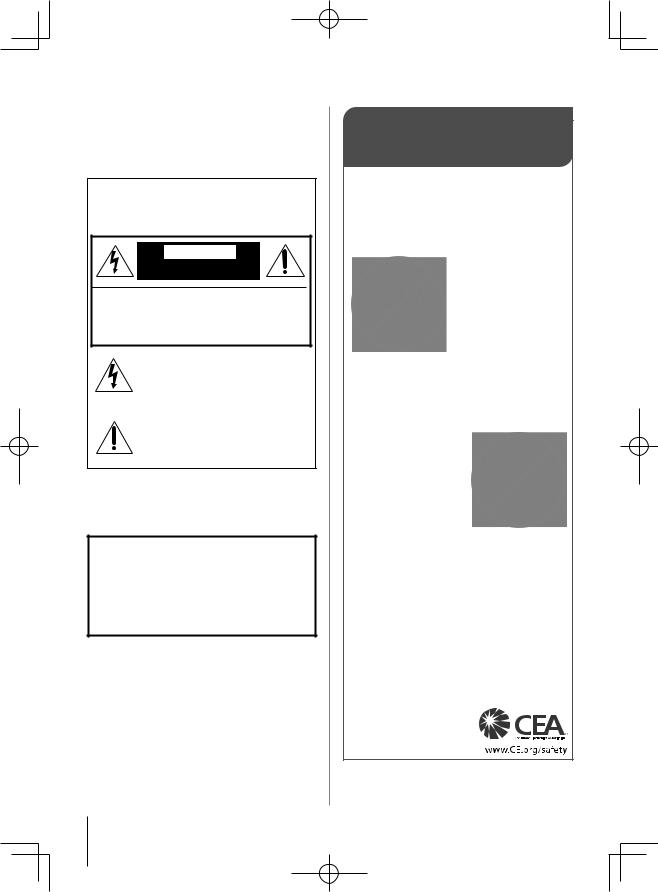
Dear Customer,
Thank you for purchasing this Toshiba LCD TV. This manual will help you use the many exciting features of your new LCD TV. Before operating your LCD TV, please read this manual completely, and keep it nearby for future reference.
Safety Precautions
WARNING: TO REDUCE THE RISK OF FIRE
OR ELECTRIC SHOCK, DO NOT EXPOSE THIS APPLIANCE TO RAIN OR MOISTURE.
WARNING
RISK OF ELECTRIC
SHOCK DO NOT OPEN.
WARNING: TO REDUCE THE RISK OF ELECTRIC SHOCK, DO NOT REMOVE COVER (OR BACK). NO USER-SERVICEABLE PARTS INSIDE. REFER SERVICING TO QUALIFIED SERVICE PERSONNEL.
The lightning flash with arrowhead symbol, within an equilateral triangle, is intended to alert the user to the presence of uninsulated “dangerous voltage” within the product’s enclosure that may be of sufficient magnitude to constitute a risk of electric shock to persons.
The exclamation point within an equilateral triangle is intended to alert the user to the presence of important operating and maintenance (servicing) instructions in the literature accompanying the appliance.
WARNING
To prevent injury, this apparatus must be securely attached to the floor/wall in accordance with the installation instructions. See item 25 on page 4.
WARNING: If you decide to wall mount this television, always use a UL Listed wall bracket appropriate for the size and weight of this television. The use of any wall bracket other than a UL Listed wall bracket appropriate for the size and weight of this television for wall mounting this television could result in serious bodily injury and/or property damage. See “Removing the Pedestal Stand” ( page 6).
NOTE TO CATV INSTALLERS
This is a reminder to call the CATV system installer’s attention to Article 820-40 of the U.S. NEC, which provides guidelines for proper grounding and, in particular, specifies that the cable ground shall be connected to the grounding system of the building, as close to the point of cable entry as practical. For additional antenna grounding information, see items 32 and 33 on page 4.
CHILD SAFETY:
It Makes A Difference How and Where You Use Your Flat
Panel Display
Congratulations on your purchase! As you enjoy your new product, please keep these safety tips in mind:
The Issue
•The home theater entertainment experience is a growing trend and larger flat panel displays are popular purchases. However, flat panel displays are not always supported on the proper stands or installed according to the manufacturer’s recommendations.
•Flat panel displays that are inappropriately situated on dressers,
bookcases, shelves, desks, speakers, chests or carts may fall over and cause injury.
TOSHIBA Cares!
• The consumer electronics industry is committed to making home
entertainment enjoyable and safe.
Tune Into Safety
•One size does NOT fit all. Follow the manufacturer’s recommendations for the safe installation and use of your flat panel display.
•Carefully read and understand all enclosed instructions for proper use of this product.
•Don’t allow children to climb on or play with furniture and television sets.
•Don’t place flat panel displays on furniture that can easily be used as steps, such as a chest of drawers.
•Remember that children can become excited while watching a program, especially on a “larger than life” flat panel display. Care should be taken to place or install the display where it cannot be
pushed, pulled over, or knocked down.
•Care should be taken to route all cords and
cables connected to the flat panel display so that they cannot be pulled or grabbed by curious children.
Wall Mounting: If you decide to wall mount your flat panel display, always:
•Use a mount that has been recommended by the display manufacturer and/or listed by an independent laboratory (such as UL, CSA, ETL).
•Follow all instructions supplied by the display and wall mount manufacturers.
•If you have any doubts about your ability to safely install your flat panel display, contact your retailer about professional installation.
•Make sure that the wall where you are mounting the display is appropriate. Some wall mounts are not designed to be mounted to walls with steel studs or old cinder block construction. If you are unsure, contact a professional
installer.
•A minimum of two people are
required for installation. Flat panel displays can be heavy.
2
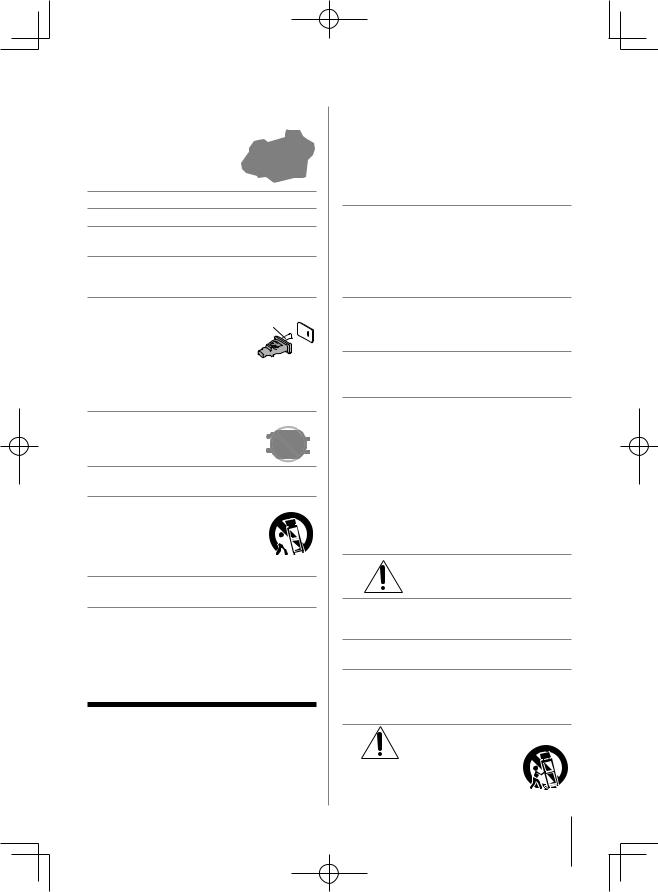
Important Safety Instructions
1)Read these instructions.
2)Keep these instructions.
3)Heed all warnings.
4)Follow all instructions.
5)Do not use this apparatus near water.
6)Clean only with dry cloth.
7)Do not block any ventilation openings. Install in accordance with the manufacturer’s instructions.
8)Do not install near any heat sources such as radiators, heat registers, stoves, or other apparatus (including amplifiers) that produce heat.
9)Do not defeat the safety purpose of the polarized
or grounding type plug. A polarized
plug has two blades with one wider 
 than the other. A grounding type plug
than the other. A grounding type plug 



 has two blades and a third grounding
has two blades and a third grounding 

 prong. The wide blade or the third
prong. The wide blade or the third
prong is provided for your safety. If the provided plug does not fit into your outlet, consult an electrician for replacement of the obsolete outlet.
10)Protect the power cord from being walked on or pinched, particularly at plugs, convenience receptacles, and the point where they exit from the apparatus.
11)Only use attachments/accessories specified by the manufacturer.
12)Use only with the cart, stand, tripod, bracket, or table specified by the manufacturer, or
sold with the apparatus. When a cart is  used, use caution when moving the cart/
used, use caution when moving the cart/  apparatus combination to avoid injury
apparatus combination to avoid injury  from tip-over.
from tip-over.
13)Unplug this apparatus during lightning storms or when unused for long periods of time.
14)Refer all servicing to qualified service personnel.
Servicing is required when the apparatus has been damaged in any way, such as power-supply cord or plug is damaged, liquid has been spilled or objects have fallen into the apparatus, the apparatus has been exposed to rain or moisture, does not operate normally, or has been dropped.
Additional Safety Precautions
14a)CAUTION: If the TV is dropped and the cabinet or enclosure surface has been damaged or the TV does not operate normally, take the following precautions:
•ALWAYS turn off the TV and unplug the power cord to avoid possible electric shock or fire.
•NEVER allow your body to come in contact with any
broken glass or liquid from the damaged television. The LCD panel inside the TV contains glass and a toxic liquid. If the liquid comes in contact with your mouth or eyes, or your skin is cut by broken glass, rinse the affected area thoroughly with water and consult your doctor.
•ALWAYS contact a service technician to inspect the TV any time it has been damaged or dropped.
15)CAUTION:
•To reduce the risk of electric shock, do not use the polarized plug with an extension cord,
receptacle, or other outlet unless the blades can be inserted completely to prevent blade exposure.
•To prevent electric shock, match wide blade of plug to wide slot; fully insert.
16)CAUTION:
Do not let children swallow the product or play with the plastic bag. Keep the product and the plastic bag out of the reach of children.
17)CAUTION:
Do not let water or other liquids come into contact with the product, as it may result in damage.
18)WARNING:
•To prevent the spread of fire, keep candles or other open flames away from this product at all times.
•Keep the product away from direct sunlight, fire or a heat source such as a heater. This may reduce the product lifetime or result in fire.
Installation, Care, and Service
Installation
Follow these recommendations and precautions and heed all warnings when installing your TV:
19)WARNING: NEVER expose batteries
to excessive heat such as sunshine, fire or the like.
20)ALWAYS plug the product into an outlet that is located in such a manner that it can be easily unplugged in case the product requires service.
21)NEVER route the product’s power cord inside a wall or similar enclosed area.
22)Never modify this equipment. Changes or modifications may void: a) the warranty, and b) the user’s authority to operate this equipment under the rules of the Federal Communications Commission.
23)DANGER: RISK OF SERIOUS PERSONAL INJURY, DEATH, OR
EQUIPMENT DAMAGE!
Never place the TV on an unstable |
|
cart, stand, or table. The TV may fall, |
|
causing serious personal injury, |
|
death, or serious damage to the TV. |
(continued) |
|
3
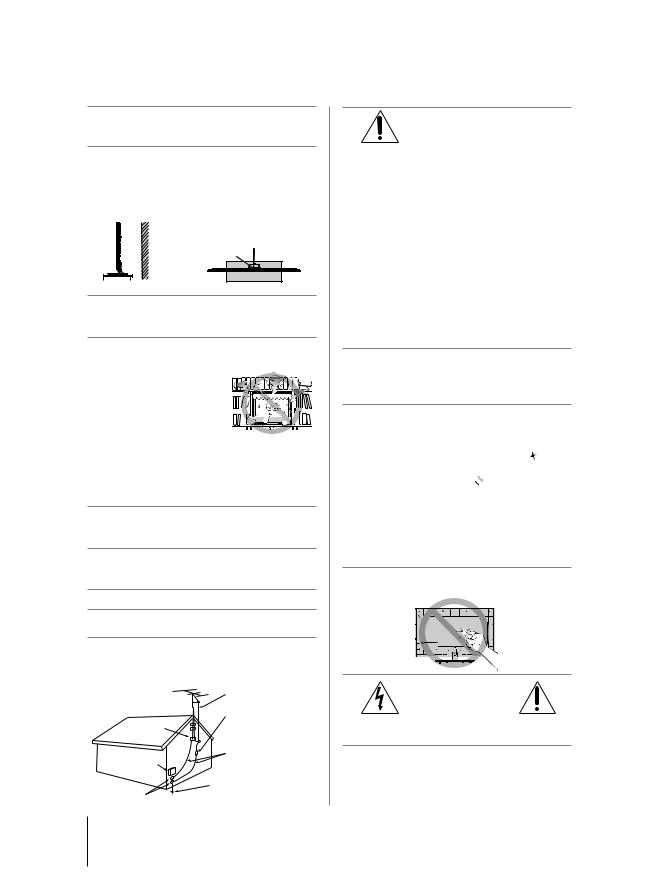
24)To avoid damage to this product, never place or store the TV in direct sunlight; hot, humid areas; or areas subject to excessive dust or vibration.
25)Always place the TV on the floor or a sturdy, level, stable surface that can support the weight of the unit. To secure the TV, use a sturdy strap from the hook(s) on the rear of the TV to a wall stud, pillar, or other immovable structure. Make sure the strap is tight,
secure, and parallel to the floor.
Sturdy strap
 (as short as possible) 4"
(as short as possible) 4" 


 min. Hook
min. Hook
TV side |
TV top |
26)The apparatus shall not be exposed to dripping or splashing and that no objects filled with liquids, such as vases, shall be placed on the apparatus.
27)Never block or cover the slots or openings in the TV cabinet back, bottom, and sides. Never place the TV:
• On a bed, sofa, rug, or
similar surface;
• Too close to drapes, curtains, or walls; or
• In a confined space such as a bookcase, built-in cabinet, or any other place
with poor ventilation.
The slots and openings are provided to protect the TV from overheating and to help maintain reliable operation of the TV. Leave a space of at least 4 (four) inches around the TV.
28)Always place the back of the television at least four
(4) inches away from any vertical surface (such as a wall) to allow proper ventilation.
29)Never allow anything to rest on or roll over the power cord, and never place the TV where the power cord is subject to wear or abuse.
30)Never overload wall outlets and extension cords.
31)Always operate this equipment from a 120 VAC, 60 Hz power source only.
32)Always make sure the antenna system is properly grounded to provide adequate protection against voltage surges and built-up static charges (see Section 810 of the National Electric Code).
|
Antenna lead-in wire |
|
Antenna discharge unit |
Ground clamp |
(NEC Section 810-20) |
|
|
Electric service |
Grounding conductors |
(NEC Section 810-21) |
|
equipment |
|
|
Power service grounding |
Ground clamps |
electrode system |
(NEC Art 250 Part-H) |
33) |
DANGER: RISK OF SERIOUS |
|
|
|
PERSONAL INJURY OR DEATH! |
•Use extreme care to make sure you are never in a position where your body (or any item you are in contact with, such as a ladder or screwdriver) can accidentally touch overhead power lines.
Never locate the antenna near overhead power lines or other electrical circuits.
•Never attempt to install any of the following during lightning activity: a) an antenna system; or b) cables, wires, or any home theater component connected to an antenna or phone system.
Care
For better performance and safer operation of your TOSHIBA TV, follow these recommendations and precautions:
34)If you use the TV in a room whose temperature is 32 °F (0 °C) or below, the picture brightness may vary until the LCD warms up. This is not a sign of malfunction.
35)Always unplug the TV before cleaning. Gently wipe the display panel surface (the TV screen) using a dry, soft cloth only (cotton, flannel, etc.). A hard cloth may damage the surface
of the panel. Avoid contact with alcohol, thinner, 

benzene, acidic or alkaline solvent cleaners, abrasive cleaners, or chemical
cloths, which may damage
the surface. Never spray volatile compounds such as insecticide on the cabinet. Such products may damage or discolor the cabinet.
36)Never hit, press, or place anything on the back cover. These actions will damage internal parts.
37)
WARNING:
RISK OF ELECTRIC SHOCK!
Never spill liquids or push objects of any kind into the TV cabinet slots.
38)While it is thundering, do not touch the connecting cables or apparatus.
(continued)
4
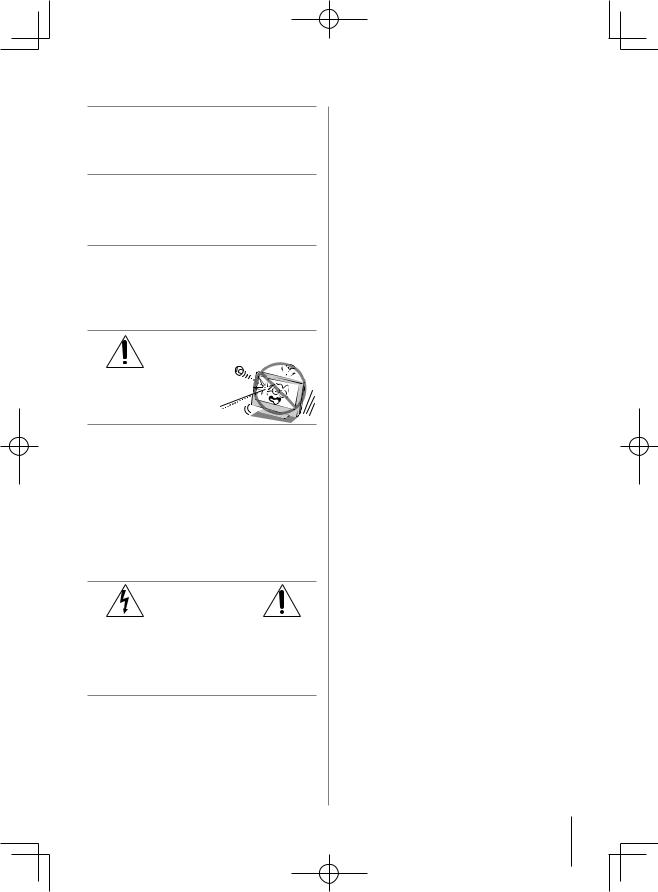
39)For added protection of your TV from lightning and power surges, always unplug the power cord and disconnect the antenna from the TV if you leave the TV unattended or unused for long periods of time.
40)ALWAYS unplug the TV to completely disconnect from mains power. When the TV is turned off using the on/off switch, it is not completely disconnected from power and a minute amount of current is still consumed.
41)During normal use, the TV may make occasional snapping or popping sounds. This is normal, especially when the unit is being turned on or off. If these sounds become frequent or continuous, unplug the power cord and contact a Toshiba Authorized Service Center.
42)DANGER: RISK OF SERIOUS PERSONAL INJURY OR DEATH!
Never strike the screen with a sharp or heavy object.
43) • The LCD screen of this product can be damaged by ultraviolet radiation from the sun. When selecting a location for the television, avoid locations where the screen may be exposed to direct sunlight, such as in front of a window.
•Never touch, press, or place anything on the LCD screen. These actions will damage the LCD screen. If you need to clean the LCD screen, follow the instructions in item 35 on page 4.
Service
44)WARNING:
RISK OF ELECTRIC SHOCK!
Never attempt to service the TV yourself. Opening and removing the covers may expose you to dangerous voltage or other hazards. Failure to follow this WARNING may result in death or serious injury. Refer all servicing not specified in this manual to a Toshiba Authorized Service Center.
45)If you have the TV serviced:
•Ask the service technician to use only replacement parts specified by the manufacturer.
•Upon completion of service, ask the service technician to perform routine safety checks to determine that the TV is in safe operating condition.
Choosing a location for your LCD TV
To Display your LCD TV on the included Pedestal Stand:
Observe the following safety precautions:
1)Read and Follow the pedestal assembly instructions included with the pedestal.
CAUTION: Before beginning pedestal assembly, carefully lay the front of the LCD Panel face down on a flat, cushioned surface such as a quilt or blanket. Leave the bottom of the unit protruding over the edge of the surface and assemble the pedestal as indicated below.
Note: Extreme care should always be used when attaching the pedestal stand to avoid damage to the LCD panel.
2)Place the TV on a sturdy, level surface that can support the weight of the TV.
3)Be sure to secure the TV to a wall, pillar, surface, or other immovable structure. ( item 25, page 4).
To Display your LCD TV using a Wall Bracket:
If you decide to wall mount your LCD TV, always use a UL listed wall bracket appropriate for the size and weight of the LCD TV ( page 2):
1)CAUTION: Two people are required for installation.
2)Unplug and remove any cables and/or other component connectors from the rear of the TV.
3)Remove the screws of the VESA Mounting Pattern show in the next page.
4)Always use the screws supplied or recommended by the wall mount manufacturer.
5)Follow the instructions provided with your wall bracket. Before proceeding, make sure the appropriate bracket(s) are attached to the wall and the back of the TV as described in the instructions provided with the wall bracket.
6)After attaching the appropriate bracket(s) to the wall and the back of the TV, remove the pedestal stand from the TV as described on the following page.
(continued)
5
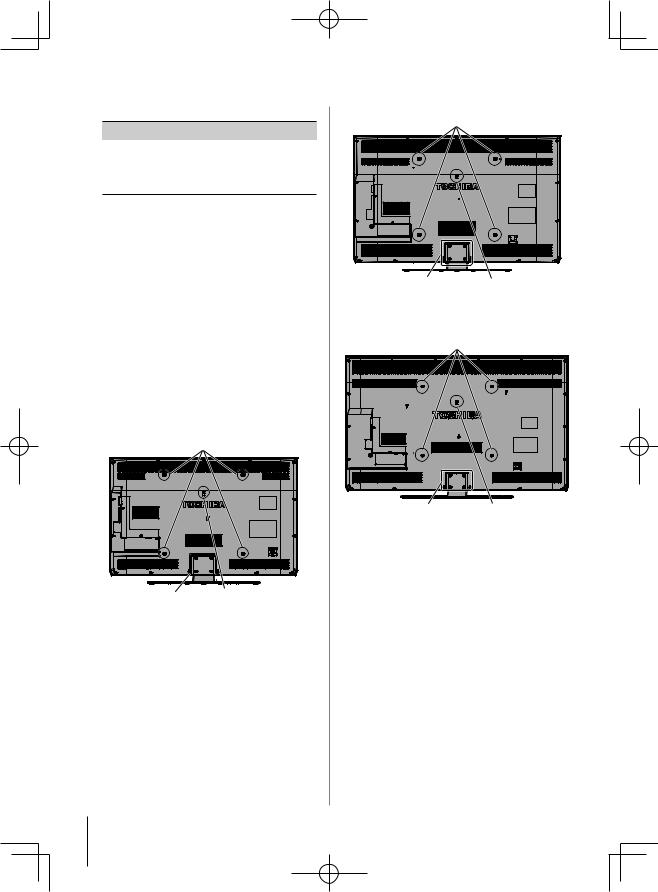
7) VESA Mounting Pattern
TV Size |
Hole Pattern(HxV) |
Screw Size |
|
|
|
40” |
400x400 mm |
M8 |
|
|
|
46’’ |
400x400 mm |
M8 |
|
|
|
55’’ |
400x400 mm |
M8 |
(unit in mm)
Removing the Pedestal Stand
1)Carefully lay the front of the unit face down on a flat, cushioned surface such as a quilt or blanket. Leave the stand protruding over the edge of the surface.
Note: Extreme care should always be used when removing the pedestal stand to avoid damage to the LCD panel.
2)Remove the four screws shown in the right diagram. This will allow removal of the pedestal stand.
3)Once you have removed all four screws, holding the pedestal stand in place, remove the pedestal stand from the TV.
40” TV
VESA Mounting Pattern
Four screws |
Hook |
Sturdy strap
(as short as possible)
46” TV
VESA Mounting Pattern
Four screws |
Hook |
|
|
|
Sturdy strap |
|
(as short as possible) |
55” TV
VESA Mounting Pattern
Four screws |
Hook |
|
Sturdy strap |
|
(as short as possible) |
CAUTION: Always place the TV on the floor or a sturdy, level, stable surface that can support the weight of
the unit. To secure the TV, use a sturdy strap from the hook(s) on the rear of the TV to a wall stud, pillar, or other immovable structure. Make sure the strap is tight, secure, and parallel to the floor.
6
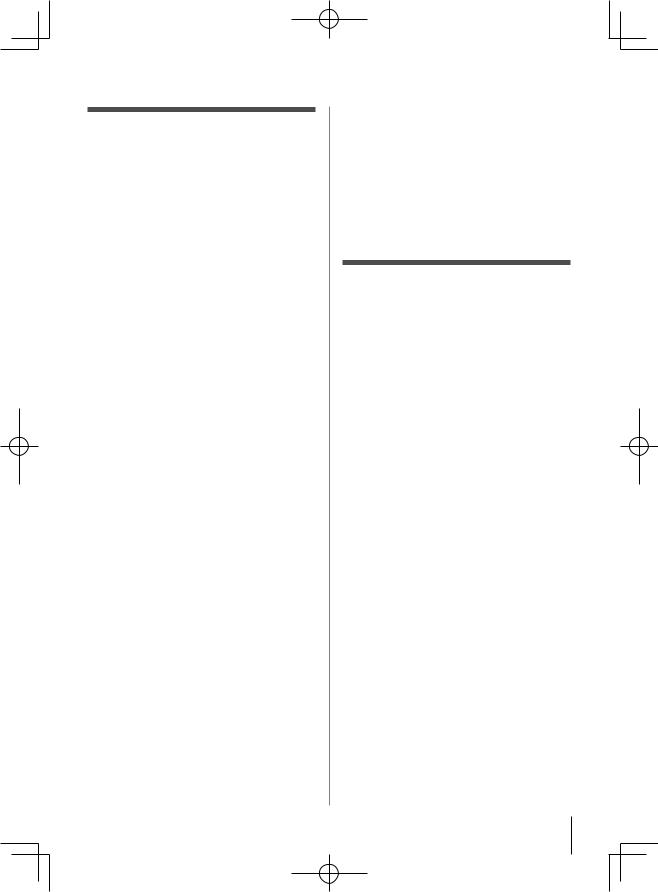
FCC Declaration of Conformity
Compliance Statement (Part 15):
The Toshiba 40UL605U, 46UL605U, and 55UL605U Televisions comply with Part 15 of the FCC rules.
Operation is subject to the following two conditions:
(1)This device may not cause harmful interference, and
(2)This device must accept any interference received, including interference that may cause undesired operation.
The party responsible for compliance to these rules is: Toshiba America Consumer Products, L.L.C.
82 Totowa Rd. Wayne, NJ 07470. Ph: 1-800-631-3811
Note: This equipment has been tested and found to comply with the limits for a Class B digital device, pursuant to Part 15 of the FCC rules. These limits are designed to provide reasonable protection against harmful interference in a residential installation. This equipment generates, uses, and can radiate radio frequency energy and, if not installed and used in accordance with the instructions, may cause harmful interference to radio communications. However, there is no guarantee that interference will not occur in a particular installation. If this equipment does cause harmful interference to radio or television reception, which can be determined by removing and applying power to the equipment, the user is encouraged to try to correct the interference by one or more of the following measures:
•Reorient or relocate the receiving antenna.
•Increase the separation between the equipment and the receiver.
•Connect the equipment into an outlet on a circuit different from that to which the receiver is connected.
•Consult the dealer or an experienced radio/TV technician for help.
Caution: Changes or modifications to this equipment not expressly approved by Toshiba could void the user’s authority to operate this equipment.
Wireless Radio
For product available in the USA/Canada market, only channel 1–11 can be operated. Selection of other
channels is not possible.The device could automatically discontinue transmission in case of absence of information to transmit, or operational failure. Note that this is not intended to prohibit transmission of control or signaling information or the use of repetitive codes where required by the technology.If this device is going to be operated in 5.15–5.25GHz frequency range, then it is restricted in indoor environment only.
Important: Any changes or modifications not expressly approved by the party responsible for compliance could void the user’s authority to operate this equipment.This device and its
antenna(s) must not be co-located or operating in conjunction with any other antenna or transmitter.
FCC Radiation Exposure Statement: This equipment complies with FCC radiation exposure limits set forth for an uncontrolled environment. This equipment should be installed and operated with minimum distance 20cm between the radiator & your body.
Canada - Industry Canada
Statement
This device complies with RSS-210.
Operation is subject to the following two conditions:
(1)This device may not cause harmful interference, and
(2)This device must accept any interference received, including interference that may cause undesired operation of the device.This device and its antenna(s) must not be co-located or operating in conjunction with any other antenna or transmitter.
Wireless Radio
For product available in the USA/Canada market, only channel 1–11 can be operated. Selection of other
channels is not possible. The device could automatically discontinue transmission in case of absence of information to transmit, or operational failure. Note that this is not intended to prohibit transmission of control or signaling information or the use of repetitive codes where required by the technology.
Important: Any changes or modifications not expressly approved by the party responsible for compliance could void the user’s authority to operate this equipment.
IMPORTANT NOTE:
IC Radiation Exposure Statement: This equipment complies with IC RSS-102 radiation exposure limits set forth for an uncontrolled environment. This equipment should be installed and operated with minimum distance 20cm between the radiator & your body.
7
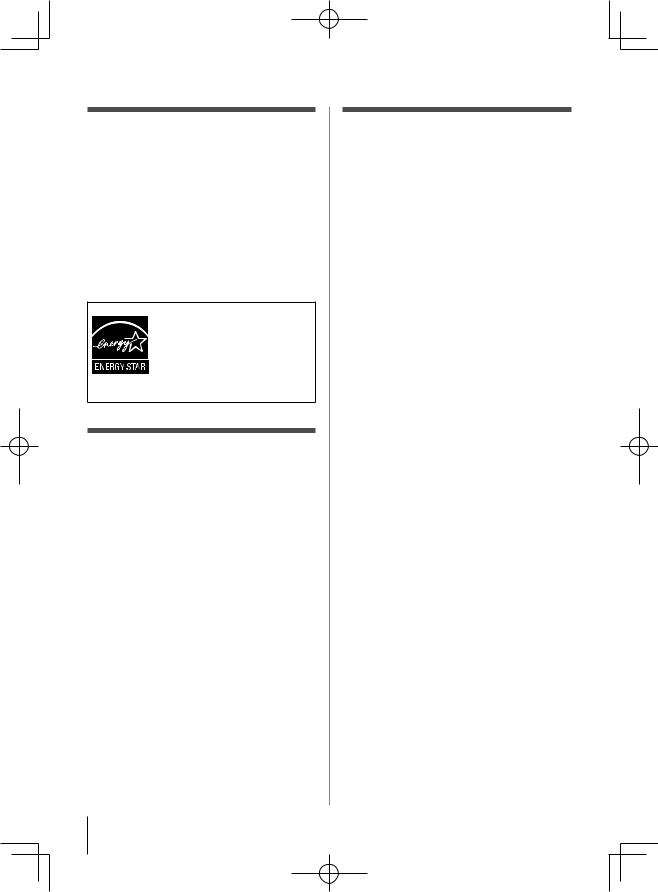
ENERGY STAR® User
Information:
ENERGY STAR User Information Statement: The factory default settings of this television meet ENERGY STAR requirements. Changing Picture Settings may increase energy consumption, possibly beyond the limits required for ENERGY STAR qualification.
To ensure your television is operating at optimal energy efficiency, select [Home] mode during initial activation. To return to [Home] mode settings, select [Standard] picture mode. [Standard] mode is recommended for normal home use.
ENERGY STAR® qualified TV. Products that earn the ENERGY STAR prevent green house gas emissions by meeting strict guidelines set by the U.S. Environmental Protection Agency. ENERGY STAR and the ENERGY STAR mark are registered U.S. marks.
Important notes about your LCD TV
The following symptoms are technical limitations of LCD Display technology and are not an indication of malfunction; therefore, Toshiba is not responsible for perceived issues resulting from these symptoms.
1)An afterimage (ghost) may appear on the screen if a fixed, nonmoving image is displayed for a long period of time. The afterimage is not permanent and will disappear in a short period of time.
2)The LCD panel contained in this TV is manufactured using an extremely high level of precision technology; however, there may be an occasional pixel (dot of light) that does not operate properly (does not light, remains
constantly lit, etc.). This is a structural property of LCD technology, is not a sign of malfunction, and is not covered under your warranty. Such pixels are not visible when the picture is viewed from a normal viewing distance.
Note: Interactive video games that involve shooting a “gun” type of joystick at an onscreen target may not work with this TV.
Trademark Information
•QSound and [ ] symbol are trademarks of QSound Labs, Inc.
] symbol are trademarks of QSound Labs, Inc.
•Manufactured under license from Dolby Laboratories.
Dolby and the double-D symbol are trademarks of Dolby Laboratories.
•HDMI, the HDMI logo and High-Definition Multimedia Interface are trademarks or registered trademarks of HDMI Licensing LLC in the United States and other countries.
•DLNA®, the DLNA Logo and DLNA CERTIFIED™ are trademarks, service marks, or certification marks of the Digital Living Network Alliance.
•INSTAPORT™ and INSTAPORT logo are trademarks of Silicon Image, Inc. in the United States and other countries.
•MPEG Layer-3 audio coding technology licensed from Fraunhofer IIS and Thomson.
•VUDU is a trademark of VUDU, Inc.
•Netflix is a trademark of Netflix, Inc.
•This production contains Bitstream Vera Sans fonts under the following copyright.
Copyright © 2003 by Bitstream, Inc. All Rights Reserved. Bitstream Vera is a trademark of Bitstream, Inc.
8
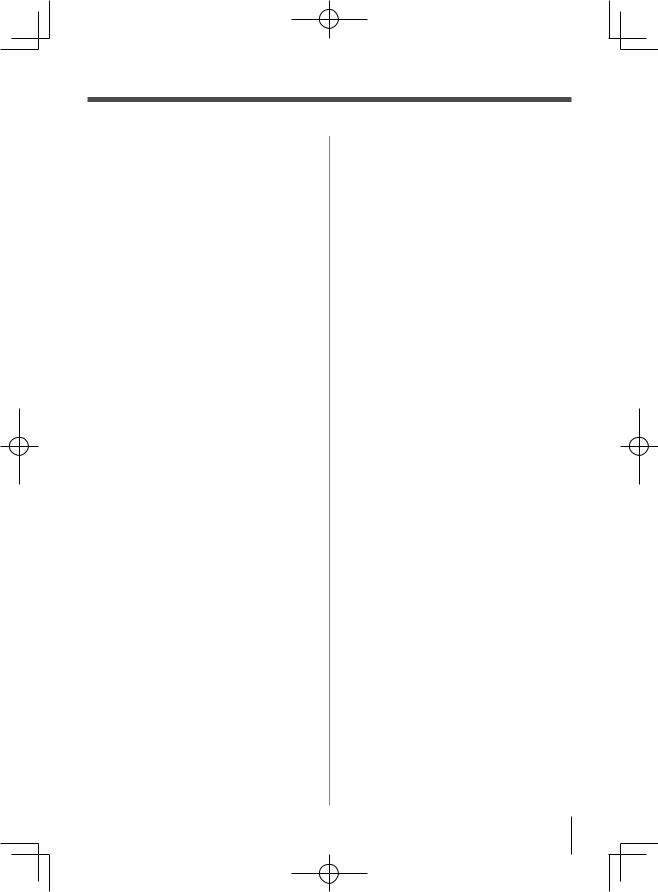
Contents |
|
Important Safety Instructions............................ |
3 |
Installation, Care, and Service.......................... |
3 |
Chapter 1: Introduction................................. |
11 |
Features of your new TV............................................................ |
11 |
Overview of steps for installing, setting up, |
|
and using your new TV....................................................... |
12 |
TV front panel controls.............................................................. |
13 |
TV back panel connections........................................................ |
14 |
Chapter 2: Connecting your TV........................ |
15 |
Overview of cable types............................................................. |
15 |
About the connection illustrations............................................. |
15 |
Connecting a VCR and antenna, Cable TV or Camcorder........ |
16 |
Connecting a DVD player with ColorStream® |
|
(component video), a VCR, or a satellite receiver.............. |
17 |
Connecting an HDMI® or DVI device to the HDMI input........ |
18 |
REGZA-LINK® connection....................................................... |
19 |
Connecting a digital audio system............................................. |
20 |
Connecting a personal computer (PC)....................................... |
20 |
Connecting a home network....................................................... |
22 |
Chapter 3: Using the remote control................. |
24 |
Preparing the remote control for use.......................................... |
24 |
Installing the remote control batteries........................................ |
24 |
Remote control effective range.................................................. |
24 |
Learning about the remote control............................................. |
25 |
Using the remote control to control your other devices............. |
26 |
Remote Control functional key chart......................................... |
27 |
Programming the remote control to control your |
|
other devices........................................................................ |
28 |
Remote control codes................................................................. |
29 |
Chapter 4: Menu layout and navigation.............. |
31 |
Main menu layout....................................................................... |
31 |
Setup/Installation menu layout................................................... |
32 |
Quick menu................................................................................. |
33 |
Navigating the menu system...................................................... |
33 |
Chapter 5: Setting up your TV......................... |
34 |
Initial Setup................................................................................. |
34 |
Quick Setup from the SETUP menu.......................................... |
34 |
Selecting the menu language...................................................... |
34 |
Configuring the antenna input source for the |
|
ANT/CABLE terminal........................................................ |
34 |
Programming channels into the TV’s channel memory............ |
34 |
Programming channels automatically.................................... |
35 |
Setting channel skip................................................................ |
35 |
Setting AV Input mode............................................................... |
36 |
Setting the HDMI® audio mode................................................. |
36 |
Viewing the digital signal meter................................................. |
36 |
Setting the time zone.................................................................. |
37 |
Viewing the system status.......................................................... |
37 |
Chapter 6: Using the TV’s features................... |
38 |
Selecting the video input source to view.................................... |
38 |
Labeling the video input sources................................................ |
38 |
Tuning channels.......................................................................... |
39 |
Tuning channels using the Channel Browser™....................... |
39 |
Setting the Channel Tuning Mode.......................................... |
41 |
Tuning to the next programmed channel................................ |
42 |
Tuning to a specific channel |
|
(programmed or unprogrammed)................................ |
42 |
Switching between two channels using SurfLock™............... |
42 |
Selecting the picture size............................................................ |
42 |
Scrolling the TheaterWide® picture |
|
(TheaterWide 2 and 3 only)................................................ |
44 |
Using the auto aspect ratio feature............................................. |
44 |
Using the FREEZE feature......................................................... |
45 |
Adjusting the picture.................................................................. |
45 |
Selecting the picture mode..................................................... |
45 |
Adjusting the picture quality.................................................. |
46 |
Using the closed caption mode.................................................. |
46 |
Base closed captions............................................................... |
46 |
Digital CC Settings ................................................................ |
47 |
CC Selector............................................................................. |
47 |
Adjusting the audio..................................................................... |
47 |
Muting the sound.................................................................... |
47 |
Using the digital audio selector.............................................. |
47 |
Selecting stereo/SAP broadcasts............................................ |
48 |
Adjusting the audio quality..................................................... |
48 |
Selecting the optical audio output format.............................. |
49 |
Using the Dolby® Digital Dynamic Range Control feature... |
49 |
Using the Locks menu................................................................ |
49 |
Entering the PIN code............................................................. |
49 |
If you cannot remember your PIN code................................. |
49 |
Changing your PIN code........................................................ |
49 |
Blocking TV programs and movies |
|
by rating (V-Chip)........................................................ |
50 |
Downloading an additional rating system for |
|
blocking TV programs and movies............................. |
50 |
Locking channels.................................................................... |
51 |
Unlocking programs temporarily........................................... |
52 |
Using the input lock feature.................................................... |
52 |
Using the Network lock feature.............................................. |
52 |
Using the control panel lock feature....................................... |
53 |
Using the PC settings feature..................................................... |
53 |
Setting the PC Audio.................................................................. |
54 |
Using the Media Player.............................................................. |
54 |
Using the Media Player with USB......................................... |
54 |
To select the Auto Start function............................................ |
54 |
To open the Media Player ...................................................... |
54 |
Viewing photo files ................................................................ |
55 |
Single View............................................................................. |
55 |
Slideshow................................................................................ |
55 |
Playing music files.................................................................. |
55 |
Viewing photo files with playing music files at same time... |
56 |
Using a networked server PC..................................................... |
56 |
Using the Media Player with DLNA...................................... |
56 |
Setting the sleep timer................................................................ |
58 |
Automatic Power Down............................................................. |
58 |
No Signal Power Down.............................................................. |
59 |
Using REGZA-LINK®............................................................... |
59 |
REGZA-LINK® playback device |
|
(DVD player, etc.) control .......................................... |
59 |
REGZA-LINK® input source selection.................................. |
60 |
VOLUME and MUTE controls of Audio Receiver............... |
60 |
Other REGZA-LINK® functions............................................ |
60 |
Displaying TV status information.............................................. |
61 |
Understanding the auto power off feature.................................. |
61 |
Understanding the last mode memory feature........................... |
61 |
Chapter 7: Using the TV’s advanced features....... |
62 |
Using the advanced picture settings features............................. |
62 |
Using Dynamic Contrast........................................................ |
62 |
Using the static gamma feature.............................................. |
62 |
Selecting the color temperature.............................................. |
62 |
9
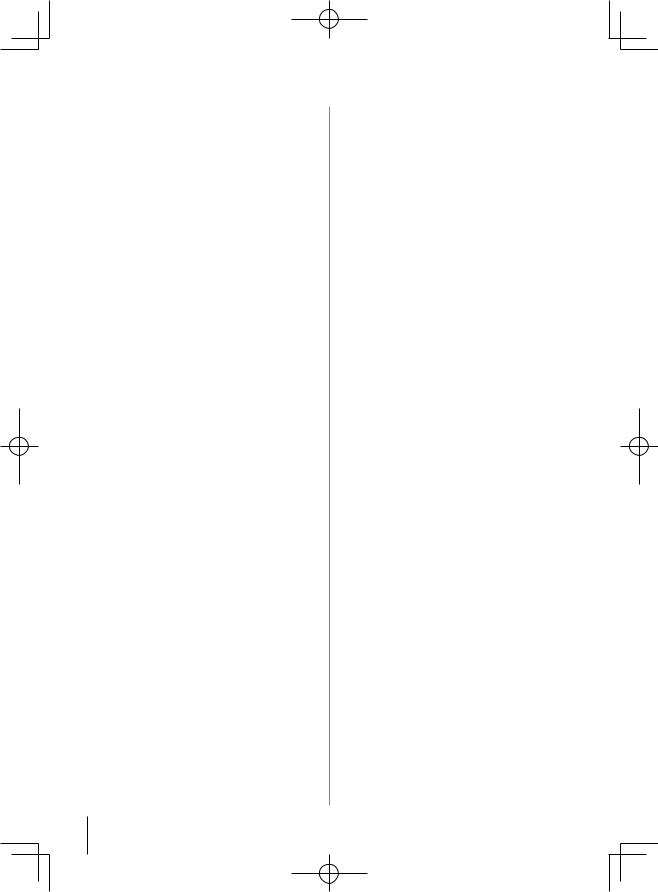
Selecting the cinema mode .................................................... |
63 |
Using the ClearFrame™ feature.............................................. |
63 |
Using the Film Stabilization feature....................................... |
63 |
Using CableClear® digital noise reduction............................. |
63 |
Using MPEG noise reduction................................................. |
64 |
Using the Game Mode feature................................................ |
64 |
Using the advanced audio settings features............................... |
64 |
Using the QSound® sound feature.......................................... |
64 |
Chapter 8: Using the TV’s network features......... |
65 |
Using your home network.......................................................... |
65 |
Setting up the Network............................................................... |
66 |
Advanced Network Setup....................................................... |
69 |
Network Connection Test....................................................... |
70 |
Using the software keyboard...................................................... |
70 |
Performing a Software Upgrade................................................. |
71 |
Using the Widgets feature.......................................................... |
71 |
Chapter 9: Troubleshooting............................ |
72 |
General troubleshooting............................................................. |
72 |
Chapter 10: Appendix................................... |
75 |
Specifications.............................................................................. |
75 |
Acceptable signal formats for PC IN and HDMI terminals...... |
76 |
Limited United States Warranty for LCD Televisions............... |
77 |
Limited Canadian Warranty for Toshiba Brand Flat Panel |
|
Televisions........................................................................... |
78 |
10
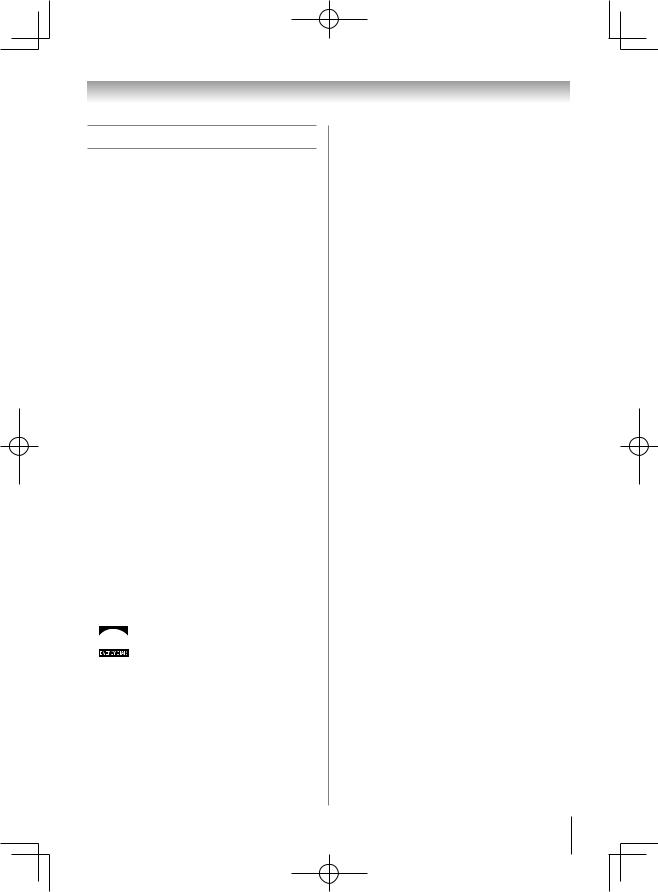
Chapter 1: Introduction
Features of your new TV
The following are just a few of the many exciting features of your new Toshiba widescreen, integrated
HD, LCD TV:
•Integrated digital tuning (8VSB ATSC and QAM) eliminates the need for a separate digital converter set-top box (in most cases).
•1080p output resolution.
•Four HDMI® digital, high-definition multimedia interfaces 1080p input support ( page 18).
•HDMI new capability
INSTAPORT™ technology reduces lag time when switching HDMI sources.
•One set of ColorStream® HD high-resolution component video inputs ( page 17).
•QSound® audio technologies ( page 64).
•Digital Audio Out optical audio connection with Dolby® Digital optical output format ( page 49).
•CableClear® digital picture noise reduction ( page 63).
•PC IN (Analog RGB) computer terminal ( pages 20-21).
•REGZA-LINK allows control of external devices from the TV remote via HDMI connection( page 59).
•ClearFrame™ 120 Hz anti-blur feature ( page 63).
•DLNA® allows you to enjoy multimedia files from your home network on your TV.
•Media Player allows you to view photo files and to play music or movie files.( page 5 ).
•Netflix allows you to access select featured websites from your television.
•VUDU allows you to access select featured websites from your television.
•Widgets allows you to access select featured websites from your television.
• ENERGY STAR® qualified
ENERGY STAR® qualified
11
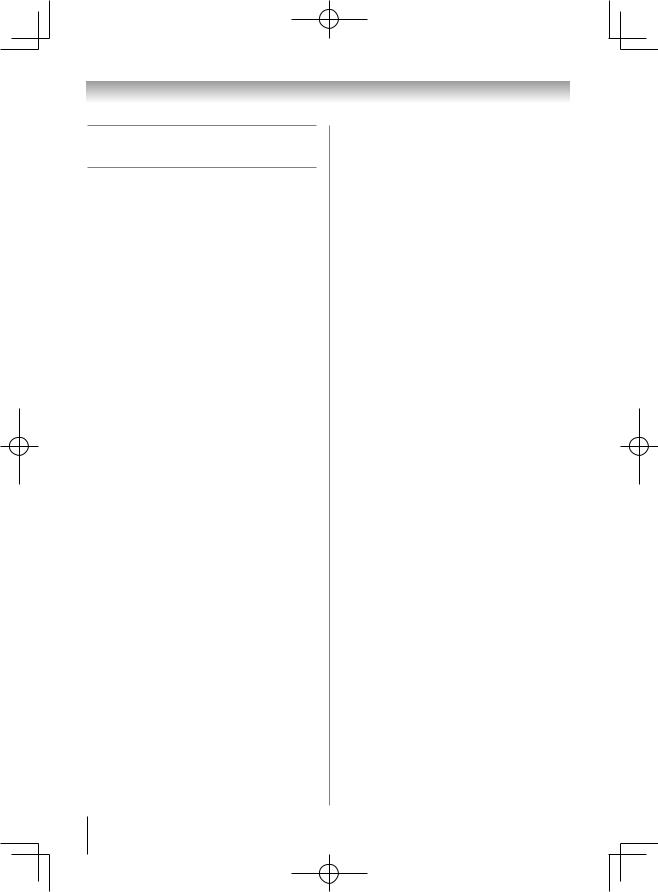
Chapter 1: Introduction
Overview of steps for installing, setting up, and using your new TV
Follow these steps to set up your TV and begin using its many exciting features.
1Carefully read the important safety, installation, care, and service information. Keep this manual for future reference.
2Observe the following when choosing a location for the TV:
•Read “Important notes about your LCD TV” ( page 8).
•Place the TV on the floor or a sturdy, level, stable surface that can support the weight of the unit. Secure the TV to a wall, pillar, or other immovable structure ( page 4).
•Place the TV in a location where light does not reflect on the screen.
•Place the TV far enough from walls and other
objects to allow proper ventilation. Inadequate ventilation may cause overheating, which will damage the TV. THIS TYPE OF DAMAGE IS NOT COVERED UNDER THE TOSHIBA WARRANTY.
3Do not plug in any power cords until AFTER you have connected all cables and devices to your TV.
4BEFORE connecting cables or devices to the TV, learn the functions of the TV’s connections and controls ( pages 13–14).
5Connect your other electronic device(s) to the TV ( pages 15–23).
6Install the batteries in the remote control ( page 24).
7See “Learning about the remote control” ( page 25) for an overview of the buttons on the remote
control.
8Program the remote control to operate your other device(s) ( pages 26–30).
9AFTER connecting all cables and devices, plug in the power cords for your TV and other devices. Then press POWER on the TV control panel or remote control to turn on the TV. If the TV stops responding to the controls on the remote control or TV control panel and you cannot turn the TV off or on, please unplug the power cords few seconds then re-plug to try again.
10See “Menu layout and navigation” for a quick overview of navigating the TV’s menu system
( pages 31-33).
11Program channels into the TV’s channel memory ( page 34).
12For details on using the TV’s features, see Chapters 6, 7 and 8.
13For help, refer to the Troubleshooting Guide, Chapter 9.
14For technical specifications and warranty information, see Chapter 10.
15Enjoy your new TV!
12
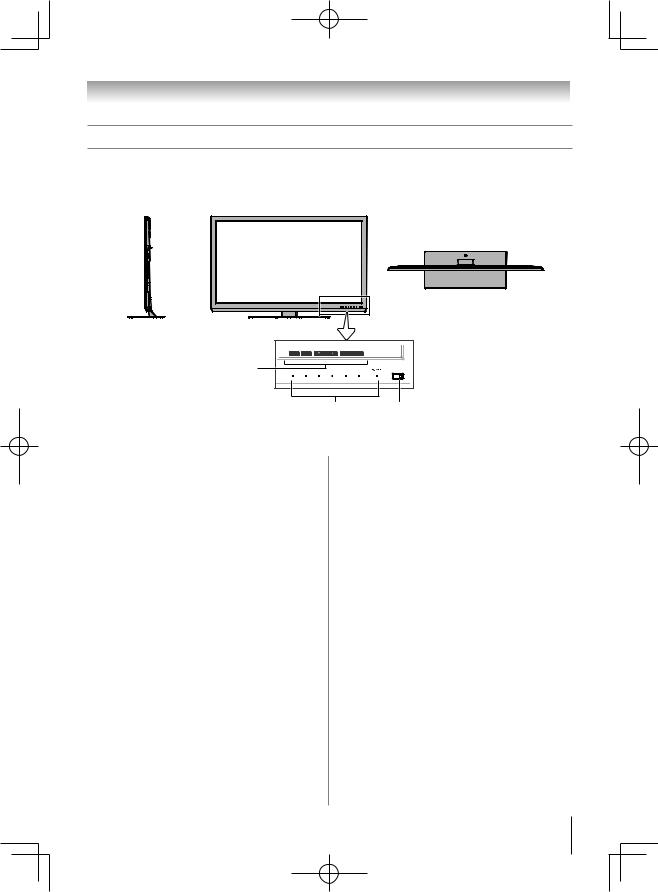
Chapter 1: Introduction
TV front panel controls
Model 40UL605U is used in this manual for illustration purposes.
Right side panel |
TV front |
TV top
INPUT |
MENU |
CH |
VOL |
3 |
|
|
|
2 1
1 Remote sensor — Point the remote control |
- INPUT (EXIT) — to change the source you are |
|
toward this remote sensor ( “Remote control |
viewing. When a menu is on-screen, the INPUT |
|
effective range” on page 24). |
button on the TV’s control panel functions as |
|
2 Touch Sensor — To use Touch Sensor, touch on |
the EXIT button. |
|
3 Touch Sensor window — Touch Sensor window |
||
the LED whole. |
||
Except for POWER key, the first touch on the |
indicates the function of touch sensor. This |
|
window doesn’t appears unti you touch Touch |
||
sensor key shows Touch Sensor window and |
||
Sensor. |
||
futher touch work according to Touch Sensor |
||
|
||
window indication. |
|
-POWER — To turn the TV on and off.
-VOL +- — These buttons adjust the volume level. When a menu is on-screen, these buttons function as left/right menu navigation buttons.
-CH pq — When no menu is on-screen, these buttons change the channel (programmed channels only; page 34). When a menu is on-screen, these bottons function as up/down menu navigation buttons.
-MENU(OK) — to access the menu system ( pages 31–32). When a menu is on-screen, the MENU button on the TV’s control panel functions as the OK button.
13
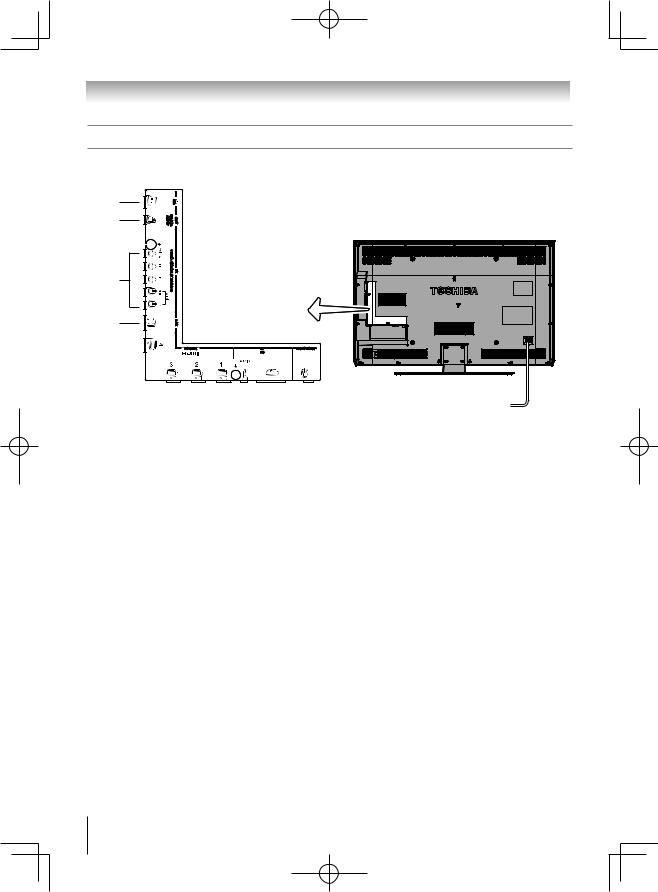
Chapter 1: Introduction
TV back panel connections
For an explanation of cable types and connections, see pages 15–23.
8 |
|
7 |
TV back |
|
6
5
|
|
|
|
|
|
|
|
|
|
|
|
|
|
|
|
|
|
|
|
|
|
|
|
|
|
|
|
|
|
|
|
|
|
|
|
|
|
|
|
|
|
|
|
|
|
|
|
|
|
|
|
|
|
|
|
|
|
Power Cord |
|
|
|
|
|
|
|
|
|
|
|
|
|
|
|
|
|
|
|
|
|
|
|
|
|
|
|
|
|
|
|
|
|
|
|
|
|
|
|
|
|
||
|
|
|
|
|
|
|
|
|
|
|
|
|
|
|
|
|
|
|
|
|
|
|
|
|
|
|
|
|
|
|
|
||
|
|
|
|
|
|
|
|
|
|
|
|
|
|
|
|
|
|
|
|
|
|
|
|
||||||||||
|
|
|
|
|
|
|
|
|
|
|
|
|
|
|
|
|
|
|
|
|
|
|
|
|
|
|
|
|
|
|
|||
|
|
|
|
|
|
|
|
|
|
|
|
|
|
|
|
|
|
|
|
|
|
|
|
|
|
|
|
|
|
|
|
|
|
|
|
4 |
3 |
2 |
|
1 |
|
|
|
|
|
|
|
|
|
|
|
|
|
|
|
|
|
|
|
||||||||
1 ANT/CABLE — Antenna input that supports |
|
|
|
6 VIDEO / COLOR STREAM® HD IN — These |
|||||||||||||||||||||||||||||
|
|
|
|||||||||||||||||||||||||||||||
analog (NTSC) and digital (ATSC) off-air |
|
|
|
include standard A/V connections. These are |
|||||||||||||||||||||||||||||
antenna signals and analog and digital Cable TV |
switched by AV input mode ( page 36). |
||||||||||||||||||||||||||||||||
(QAM) signals. |
|
|
|
|
|
|
|
|
|
|
|
Note: Component / Standard (composite) |
|||||||||||||||||||||
2 PC IN — For use when connecting a personal |
|
|
|
||||||||||||||||||||||||||||||
|
|
|
video cables carry only video information; |
||||||||||||||||||||||||||||||
computer. |
|
|
|
|
|
|
|
|
|
|
|
separate audio cables are required for a |
|||||||||||||||||||||
3 PC/HDMI-1 (AUDIO) IN — PC audio input |
|
|
|
complete connection. |
|||||||||||||||||||||||||||||
|
|
|
|
|
|
|
|
|
|
|
|
|
|
|
|
|
|
|
|
|
|||||||||||||
terminals are shared with HDMI-1 analog audio |
7 DIGITAL AUDIO OUT — Optical audio output in |
||||||||||||||||||||||||||||||||
input terminals, and their use can be configured |
Dolby Digital or PCM (pulse-code modulation) |
||||||||||||||||||||||||||||||||
in the Audio Setup menu ( page 54). |
|
|
|
format for connecting an external Dolby Digital |
|||||||||||||||||||||||||||||
4 HDMI |
® |
IN — High-Definition Multimedia |
|
|
|
decoder, amplifier, A/V receiver, or home theater |
|||||||||||||||||||||||||||
|
|
|
|
system with optical audio input. |
|||||||||||||||||||||||||||||
Interface input receives digital audio and |
|
|
|
||||||||||||||||||||||||||||||
|
|
|
|
|
|
|
|
|
|
|
|
|
|
|
|
|
|
|
|
|
|||||||||||||
uncompressed digital video from an HDMI |
|
|
|
8 USB port — To access photo or music files with |
|||||||||||||||||||||||||||||
device or uncompressed digital video from a |
|
|
|
USB device, or using WLAN with Dual Band |
|||||||||||||||||||||||||||||
DVI device. HDMI connection is necessary to |
|
|
|
WLAN Adapter. |
|||||||||||||||||||||||||||||
receive 1080p signals. |
|
|
|
|
|
|
|
|
|
|
|
|
|
|
|
|
|
|
|
|
|
|
|
|
|
|
|
|
|
||||
5 LAN IN — LAN port is used to connect the TV to |
|
|
|
|
|
|
|
|
|
|
|
|
|
|
|
|
|
|
|||||||||||||||
your home network. |
|
|
|
|
|
|
|
|
|
|
|
|
|
|
|
|
|
|
|
|
|
|
|
|
|
|
|
|
|
||||
|
|
|
|
|
|
|
|
|
|
|
|
|
|
|
|
|
|
|
|
|
|
|
|
|
|
|
|
|
|
|
|
|
|
14

Chapter 2: Connecting your TV
Overview of cable types
Cables can be purchased from most stores that sell audio/ video devices. Before purchasing any cables, be sure of connector types required by your devices and the length of each cable.
Coaxial (F-type) cable
Coaxial (F-type) cable is used for connecting your antenna, cable TV service, and/or cable converter box to the ANT/CABLE input on your TV.
Standard A/V cables (red/white/yellow)
Standard A/V cables (composite video) usually come in sets of three, and are for use with video devices with analog audio and composite video output. These cables (and the related inputs on your TV) are typically colorcoded according to use: yellow for video, red for stereo right audio, and white for stereo left (or mono) audio.
Component video cables (red/green/blue)
Component video cables come in sets of three and are for use with video devices with component video output. (ColorStream® is Toshiba’s brand of component video.) These cables are typically color-coded red, green, and blue. Separate audio cables are required for a complete connection.
Note: Component video cables provide better picture performance than a standard (composite) video.
HDMI® cable
(with HDMI Logo “

 ”)
”)
HDMI (High-Definition Multimedia Interface) cable is for use with devices with an HDMI output. An HDMI cable delivers digital audio and video in its native format. This cable carries both video and audio information; therefore, separate audio cables are not required for a complete HDMI device connection ( pages 18-19 and page 21).
Note: HDMI cable provides better picture performance than a standard (composite) video.
Optical audio cable
Optical audio cable is for connecting receivers with Dolby Digital or PCM (pulse-code modulation) optical audio input to the TV’s DIGITAL AUDIO OUT terminal ( page 20).
Analog RGB (15-pin) computer cable
Analog RGB (15-pin) computer cable is for connecting a PC to the TV’s PC IN terminal ( page 20).
Note: Separate audio cables are required for a complete connection.
3.5mm Stereo to RCA Y-cable
3.5mm Stereo to RCA Y-Cable is for connecting audio signal from DVI device to TV.
LAN cable
Standard LAN cable is used to connect the TV to your home network. ( page 22 and Chapter 8).
About the connection illustrations
You can connect different types and brands of devices to your TV in several different configurations. The connection illustrations in this manual are representative of typical device connections only. The input/output terminals on your devices may differ from those illustrated herein. For details on connecting and using your specific devices, refer to each device’s owner’s manual.
15

Chapter 2: Connecting your TV
Connecting a VCR and antenna, Cable TV or Camcorder
Camcorder
AUDIO |
VIDEO |
From Cable TV or |
|
|
L |
|
|
|
|
OUT |
|
|
|
|
R |
|
antenna |
From Cable TV |
|
|
|
Cable box |
|
|
|
|
|
|
|
|
|
|
IN CH 3 |
|
|
|
|
CH 4 |
OUT |
|
|
|
|
|
|
|
Stereo VCR |
|
|
TV back panel
VIDEO |
LAUDIOR |
|
IN |
|
|
IN |
from |
|
|
CH 3 |
ANT |
|
|
CH 4 |
|
|
|
OUT |
OUT |
|
|
|
to |
|
L |
R |
TV |
Standard A/V cables
Coaxial cable
You will need:
•Coaxial cables
•Standard A/V cables
−−If you have a mono VCR, connect L/MONO on the TV to your VCR’s audio out terminal using the white audio cable only.
•Standard audio cables (If you have a mono VCR)
Note: When you use a Cable box, you may not be able to use the remote control to program or access certain features on the TV.
To view the antenna or Cable signal:
Select the ANT/CABLE video input source on the TV.*
To view basic and premium Cable channels:
Turn OFF the VCR. Select the ANT/CABLE video input source on the TV.* Tune the TV to channel 3 or 4 (whichever channel the Cable box output is set to). Use the Cable box controls to change channels.
To view the VCR or camcorder video:
Turn ON the VCR or camcorder video. Select the VIDEO video input source on the TV.*
** To select the video input source, press INPUT on the remote control ( page 25). To program the TV remote control to operate other devices, see
Chapter 3.
The unauthorized recording, use, distribution, or revision of television programs, videotapes, DVDs, and other materials is prohibited under the Copyright Laws of the United States and other countries, and may subject you to civil and criminal liability.
16

Chapter 2: Connecting your TV
Connecting a DVD player with ColorStream® (component video), a VCR, or a satellite receiver
From satellite dish |
|
|
|
|
|
|
||
|
|
|
|
|
|
|
From antenna |
|
|
|
|
|
L |
|
Stereo VCR |
|
|
|
|
|
|
AUDIO |
|
|
|
|
Y |
PB |
PR |
|
OUT |
TV right side panel |
|
|
|
|
|
|
|
|
||||
Satellite |
COMPONENT VIDEO S-VIDEO |
VIDEO |
R |
|
VIDEO |
LAUDIOR |
|
|
IN |
|
OUT |
OUT |
|
|
|
IN |
IN from ANT |
|
|
|
|
|
|
|
|
CH 3 |
|
|
|
|
|
|
|
|
CH 4 |
|
|
OUT |
OUT to TV |
Satellite receiver with component video or |
|
|
|
L |
R |
|
|
DVD player with component video |
|
|
|
You will need:
•Coaxial cables
•Standard A/V cables
−−If you have a mono VCR, connect L/MONO on the TV to your VCR’s audio out terminal using the white audio cable only.
•Standard audio cables
•Component video cables
−−You can connect the component video cables (plus audio cables) from the DVD player or satellite receiver to the ColorStream terminal on the TV. The ColorStream HD terminal can be used with Progressive (480p, 720p) and Interlaced (480i, 1080i) scan systems.
A 1080i signal will provide the best picture performance (1080p is not supported).
To view antenna or Cable channels:
Select the ANT/CABLE video input source on the TV.*
To view the DVD player:
Turn ON the DVD player. Select the ColorStream HD video input source on the TV.*
Coaxial cable
To view satellite programs using the component video connections:
Turn on the satellite receiver. Select the ColorStream HD video input source on the TV.*
To view the VCR or view and record antenna channels:
Turn ON the VCR. Tune the VCR to the channel you want to watch. Select the VIDEO video input source on the TV.*
To record a TV program while watching a DVD:
Turn ON the VCR. Tune the VCR to the channel to record. Select the ColorStream HD video input source on the TV* to view the DVD.
** To select the video input source, press INPUT on the remote control ( page 25). To program the TV remote control to operate other devices, see Chapter 3.
The unauthorized recording, use, distribution, or revision of television programs, videotapes, DVDs, and other materials is prohibited under the Copyright Laws of the United States and other countries, and may subject you to civil and criminal liability.
17

Chapter 2: Connecting your TV
Connecting an HDMI® or DVI device to the HDMI input
The HDMI input on your TV receives digital audio and uncompressed digital video from an HDMI source device, or uncompressed digital video from a DVI (Digital Visual Interface) source device.
This input is designed to accept HDCP (HighBandwidth Digital-Content Protection) program material in digital form from EIA/CEA-861-D– compliant[1] consumer electronic devices (such as a set-top box or DVD player with HDMI or DVI output).
The HDMI input can accept and display VGA, SVGA, XGA, WXGA, SXGA, 480i (60Hz), 480p (60Hz), 720p (60Hz), 1080i (60Hz) and 1080p (24Hz/60Hz) signal formats. For detailed signal specifications, see page 76.
Supported Audio format: Linear PCM, sampling rate 32/44.1/ 48 kHz
Note: To connect a PC to the HDMI input, see page 21.
To connect an HDMI device, you will need:
•One HDMI cable (type A connector) per HDMI device
−− For proper operation, it is recommended that
you use an HDMI cable with the HDMI Logo ( 

 ).
).
−−To display an 1080i/60Hz signal format, you will need a High Speed HDMI cable. Conventional HDMI/DVI cable may not work properly.
−−HDMI cable transfers both video and audio. Separate analog audio cables are not required (see illustration).
−−See “Setting the HDMI® audio mode”
( page 36).
TV back panel
HDMI device |
HDMI cable |
|
To view the HDMI device video:
Select the HDMI 1, HDMI 2, HDMI 3 or HDMI 4 video input source on the TV.*
** To select the video input source, press INPUT on the remote control ( page 25). To program the
TV remote control to operate other devices, see Chapter 3.
To connect a DVI device, you will need:
•One HDMI-to-DVI adapter cable (HDMI type A connector) per DVI device
−−For proper operation, the length of an HDMI- to-DVI adapter cable should not exceed 9.8 ft (3m). The recommended length is 6.6 ft (2m).
•One 3.5mm Stereo to RCA Y-Cable
−−An HDMI-to-DVI adapter cable transfers video only. Separate analog audio cables are required (see illustration).
−−See “Setting the HDMI® audio mode” ( page 36).
TV back panel
DVI device
VIDEO |
AUDIO |
DVI/HDCP |
L |
R |
OUT |
|
IN IN |
|

 OUT
OUT
L R
HDMI-to-DVI adapter cable
Note: To ensure that the HDMI or DVI device is reset properly, it is recommended that you follow these procedures:
•• When turning on your electronic components, turn on the TV first, and then the HDMI or DVI device.
•• When turning off your electronic components, turn off the HDMI or DVI device first, and then the TV.
[1]EIA/CEA-861-D compliance covers the transmission of uncompressed digital video with high-bandwidth digital content protection, which is being standardized for reception of high-definition video signals. Because this is an evolving technology, it is possible that some devices may not operate properly with the TV.
18
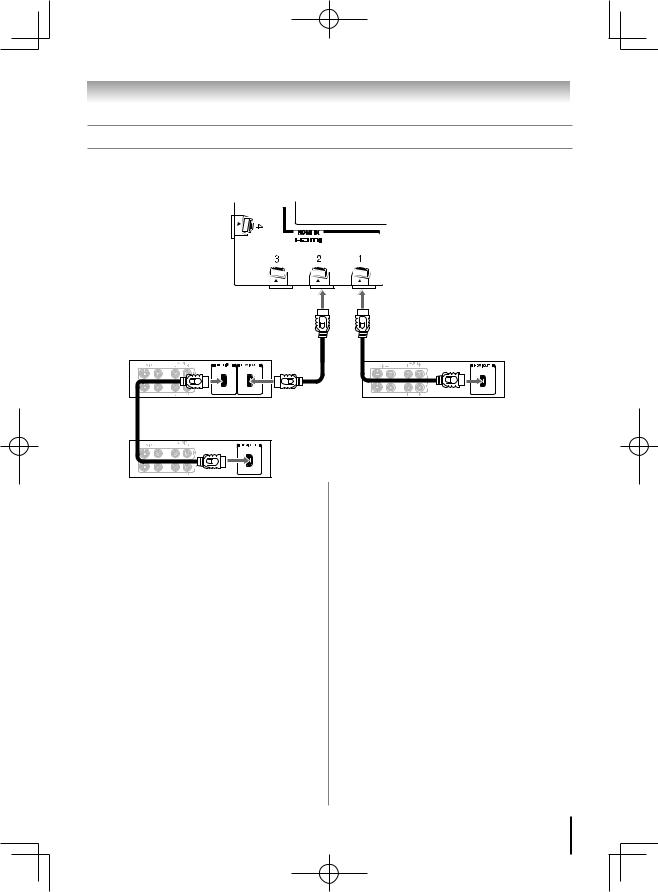
Chapter 2: Connecting your TV
REGZA-LINK® connection
You can control the basic functions of connected audio/video devices using the TV’s remote control if you connect a REGZA-LINK compatible audio receiver or playback device. For an explanation of setup and operations, see pages 59-60.
TV back panel
Audio receiver
Playback device (REGZA-LINK DVD player,etc.)
Playback device (REGZA-LINK DVD player,etc.)
To connect an Audio Receiver and Playback Devices, you will need:
• HDMI cables ( page 15)
Note:
•• If several devices are connected, REGZALINK feature may not operate properly.
•• For proper operation, it is recommended that you use HDMI cables with the HDMI Logo
( 

 ).
).
Before controlling the device(s):
•After completing the above connections, set the REGZA-LINK Setup menu as you desire ( page 60).
•The connected devices must also be set. For details, see the operation manual for each device.
•The REGZA-LINK feature uses the CEC technology as regulated by the HDMI standard.
•This feature is limited to models incorporating Toshiba’s REGZA-LINK. However, Toshiba is not liable for those operations. Refer to the individual instruction manuals for compatibility information.
Note: This feature may not work properly depending on the devices that are connected.
19
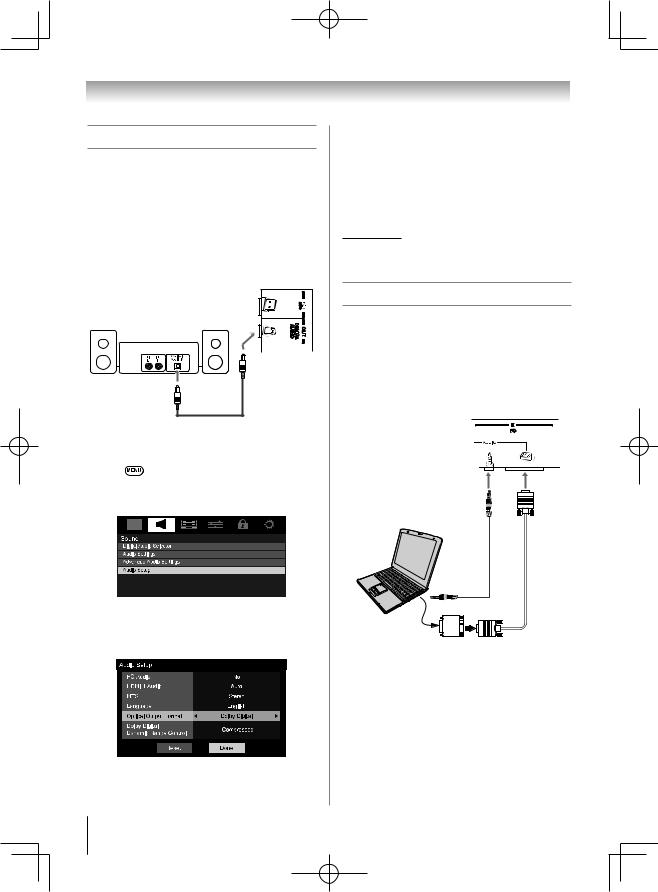
Chapter 2: Connecting your TV
Connecting a digital audio system
The TV’s DIGITAL AUDIO OUT terminal outputs a *Dolby® Digital or 2-channel down-mixed PCM (pulse-code modulation) signal for use with an external Dolby® Digital decoder or other external audio system with optical audio input.
You will need:
•Optical audio cable (Use an optical audio cable that has the larger “TosLink” connector and not the smaller “mini-optical” connector.)
Dolby Digital decoder or other digital audio system
|
|
TV right side |
|
|
panel |
|
|
Optical audio |
|
|
cable |
To control the audio: |
||
1 |
Turn on the TV and the digital audio device. |
|
2 |
Press |
on the TV’s remote control and open the |
|
Sound menu. |
|
3 Highlight Audio Setup and press  .
.
4 In the Optical Output Format field, select either Dolby Digital or PCM, depending on your device ( “Selecting the optical audio output format” on page 49).
Note:
•• Some audio systems may not be compatible with Dolby Digital bitstream signals. Older
audio systems that are not compatible with standard optical out signals may not work properly, creating a high noise level that may damage speakers or headphones. THIS DAMAGE IS NOT COVERED BY YOUR WARRANTY.
•• The DIGITAL AUDIO OUT terminal may not output some digital audio sources because of copy restrictions.
** Manufactured under license from Dolby Laboratories. Dolby, and the double-D symbol are
trademarks of Dolby Laboratories.
Connecting a personal computer (PC)
With either the PC IN or HDMI connection, you can watch your computer’s display on the TV and hear the sound from the TV’s speakers.
To connect a PC to the PC IN terminal on the TV:
When connecting a PC to the PC IN terminal on the TV, use an analog RGB (15-pin) computer cable and a PC audio cable.
TV back panel
|
PC audio |
|
|
cable |
|
Computer |
|
Analog |
|
RGB |
|
|
|
|
|
PC audio |
computer |
|
cable |
|
|
output |
|
|
|
Conversion adapter (if necessary)
•To use a PC, set the monitor output resolution on the PC before connecting it to the TV. The PC IN terminal can accept and display VGA, SVGA, XGA, WXGA and SXGA signal formats. For detailed signal specifications ( page 76).
Other formats or non-standard signals will not be displayed correctly.
•To display the optimum picture, use the PC setting feature ( “Using the PC settings feature” on page 53).
(continued)
20
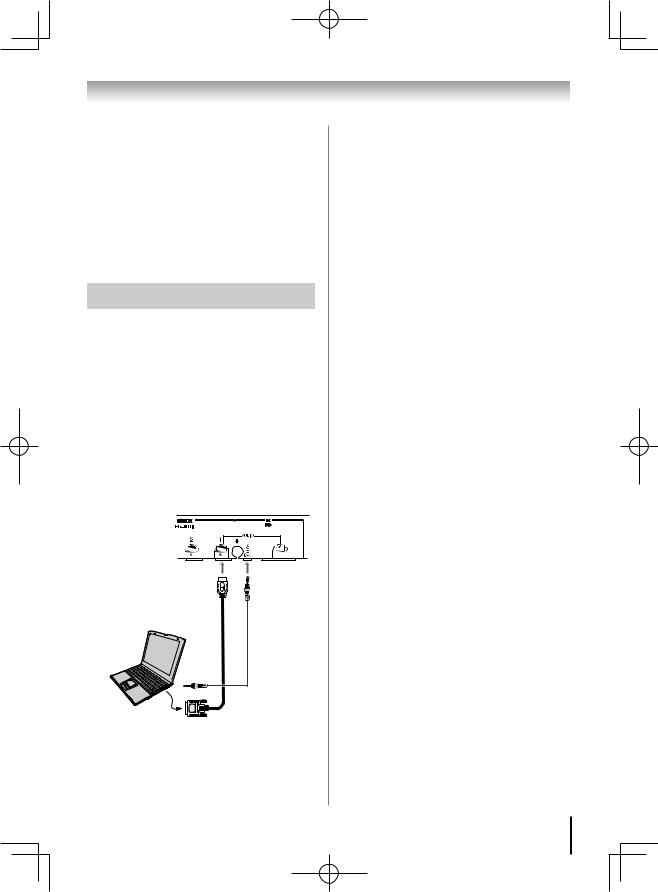
Chapter 2: Connecting your TV
Note:
•• The PC audio input terminals on the TV are shared with the HDMI-1 analog audio input terminals.
•• Some PC models cannot be connected to this TV.
•• An adapter is not needed for computers with a compatible mini D-sub15-pin terminal.
•• Depending on the DVD’s title and the specifications of the PC on which you are playing the DVD-Video, some scenes may be skipped or you may not be able to pause during multi-angle scenes.
• Signal names for mini D-sub 15-pin connector
Pin |
Signal |
Pin |
Signal |
Pin |
Signal |
No. |
name |
No. |
name |
No. |
name |
1 |
R |
6 |
Ground |
11 |
Reserved |
|
|
|
|
|
|
2 |
G |
7 |
Ground |
12 |
SDA |
|
|
|
|
|
|
3 |
B |
8 |
Ground |
13 |
H-sync |
|
|
|
|
|
|
4 |
Reserved |
9 |
5V |
14 |
V-sync |
|
|
|
|
|
|
5 |
Reserved |
10 |
Ground |
15 |
SCL |
|
|
|
|
|
|
To connect a PC to the HDMI terminal on the TV:
When connecting a PC to the HDMI terminal on the TV, use an HDMI-to-DVI adapter cable and analog audio cables.
If connecting a PC with an HDMI terminal, use an HDMI cable (type A connector). Separate analog cables are not necessary ( page 15).
TV back panel
HDMI-to-DVI |
PC audio |
|
adapter |
||
cable |
||
cable |
||
|
Computer
PC audio output
The HDMI input can accept and display VGA, SVGA, XGA, WXGA, SXGA, 480i (60Hz), 480p (60Hz), 720p (60Hz), 1080i (60Hz), and 1080p (24Hz/60Hz) signal formats. For detailed signal specifications, see page 76.
Note:
•• The edges of the images may be hidden.
•• If receiving a 480i (HDMI), 480p (HDMI), 720p, 1080i, or 1080p signal program, Native mode scales the video to display the entire picture within the borders of the screen (i.e. no overscanning).
(continued)
21
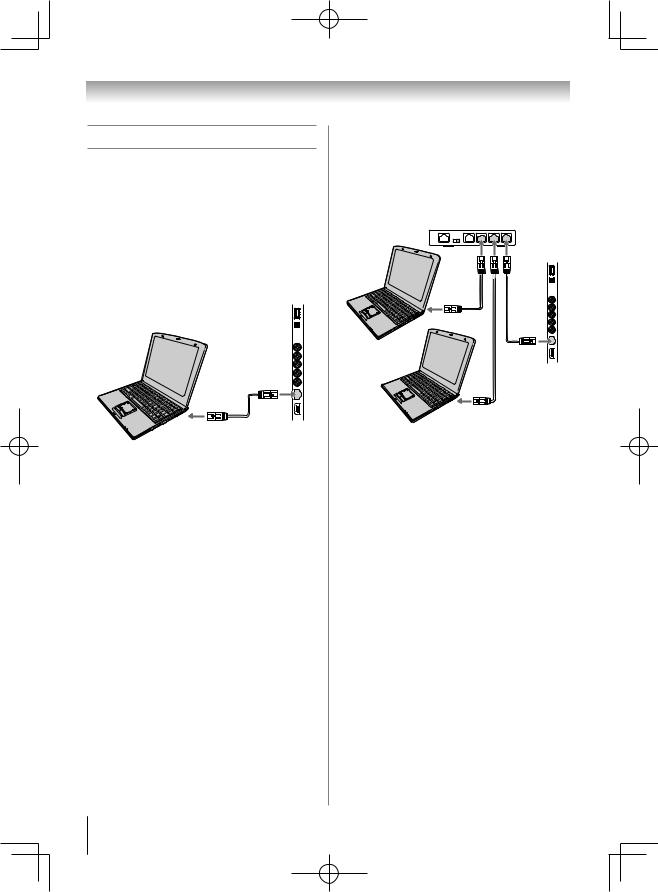
Chapter 2: Connecting your TV
Connecting a home network
The LAN port allows your Toshiba TV to connect to your home network.
You can use this home network to access photo, movie and music files that are stored on a DLNA CERTIFIED™ Server and play them on your TV.
Connecting the TV directly to a PC without an Internet connection
You will need:
• Crossover LAN cable
TV right side panel
Computer
Connecting the TV to a home network without an Internet connection
You will need:
•Standard LAN cables
•Router with Hub
Router with Hub
TV right side panel
Computer
Server PC
22
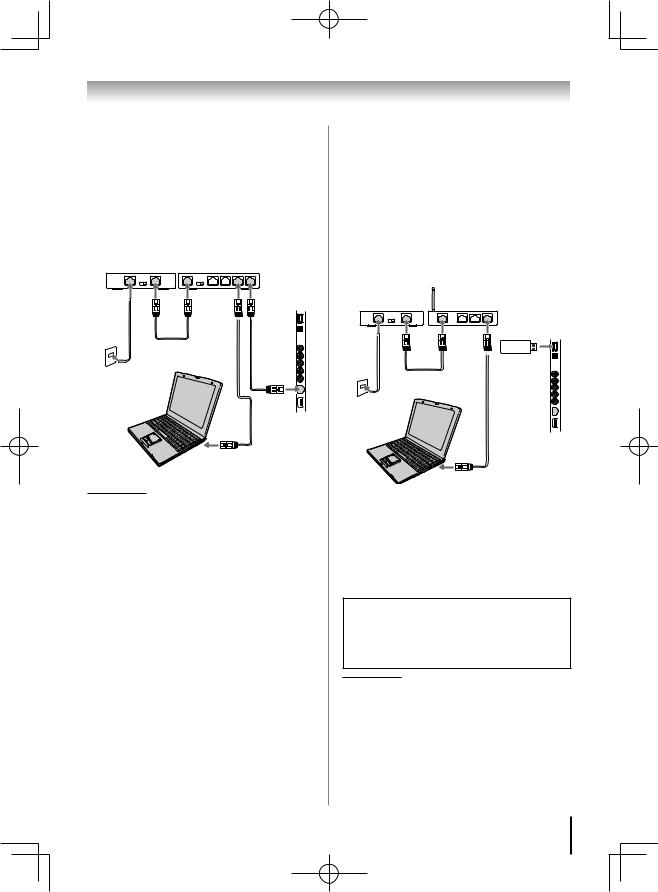
Chapter 2: Connecting your TV
Connecting the TV to a home network with an Internet connection - Cable
You will need:
•Coaxial or telephone cable (depending on your modem type)
•Standard LAN cables
•Router with Hub
•Modem (DSL or cable)
Modem (DSL or cable) Router with Hub |
|
|
TV right |
|
side panel |
[1] |
[2] |
|
|
[2] |
[3] |
|
Cable or phone jack
Computer
[2]
[1]Coaxial or telephone cable (depending on your modem type)
[2]Standard LAN cable
[3]Do NOT connect a phone jack directly to the TV’s LAN port.
Connecting the TV to a home network with an Internet connection - Wireless
You will need:
•Coaxial or telephone cable (depending on your modem type)
•Standard LAN cables
•Dual Band WLAN Adapter (WLM-10U1) ( Specifications are on page 75.)
•Wireless LAN access point
•Modem (DSL or cable)
Wireless LAN access point
Modem (DSL or cable)
TV right side panel
[1]
Dual Band WLAN Adapter
[2](WLM-10U1)
Cable or |
[2] |
|
phone jack |
||
|
||
Computer |
|
The transmission speed over the wireless LAN and the distance over which wireless LAN can reach may vary depending on surrounding electromagnetic environment, obstacles, access point design and configuration, and client design and software/ hardware configurations. The actual transmission speed will be lower than the theoretical maximum speed.
The Dual Band WLAN Adapter is based on the IEEE 802.11n specification and may not be fully compatible with, or support some features (e.g., security) of certain Wi-Fi equipment that are based on the draft version of IEEE 802.11n.
[1]Coaxial or telephone cable (depending on your modem type)
[2]Standard LAN cable
23
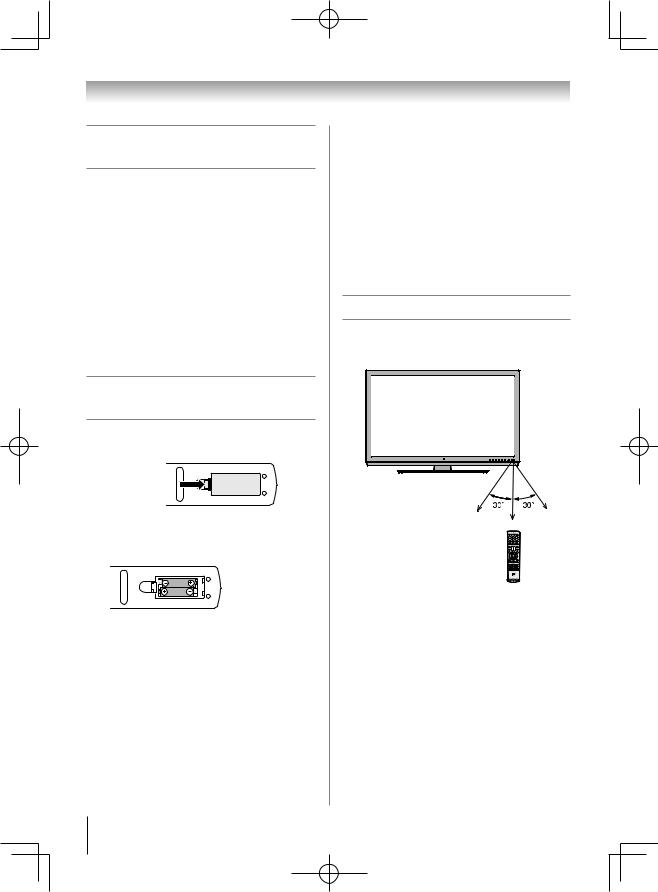
Chapter 3: Using the remote control
Preparing the remote control for use
Your TV remote control can operate your TV and many other devices such as cable converter boxes, satellite receivers, VCRs, DVD players, and HTIBs (home theater in a box), even if they are different brands.
If you have a Toshiba device:
Your TV remote control is preprogrammed to operate most Toshiba devices ( page 27).
If you have a non-Toshiba device or a Toshiba device that the remote control is not preprogrammed to operate:
You can program the TV remote control so it will operate the other device ( page 28).
Installing the remote control batteries
1 Slide the battery cover off the back of the remote control.
Squeeze tab and lift cover.
2 Install two “AAA” size carbon zinc batteries. Match the + and – symbols on the batteries to the symbols on the battery compartment.
3 Slide the battery cover on to the remote control until the lock snaps.
Caution: Batteries must not be exposed to excessive heat such as sunshine, fire or the like.
Note:
•• Be sure to use AAA size carbon zinc batteries.
•• Dispose of batteries in a designated disposal area.
•• Batteries should always be disposed of with the environment in mind. Always dispose of batteries in accordance with applicable laws and regulations.
•• If the remote control does not operate correctly, or if the operating range becomes reduced, replace batteries with new ones.
•• When necessary to replace batteries in the remote control, always replace both batteries with new ones. Never mix battery types or use new and used batteries in combination.
•• Always remove batteries from the remote control if they are dead or if the remote control is not to be used for an extended period
of time. This will prevent battery acid from leaking into the battery compartment.
Remote control effective range
For optimum performance, aim the remote control directly at the TV and make sure there is no obstruction between the remote control and the TV.
Point remote control toward remote sensor on front of TV.
16.4 ft (5m)
24
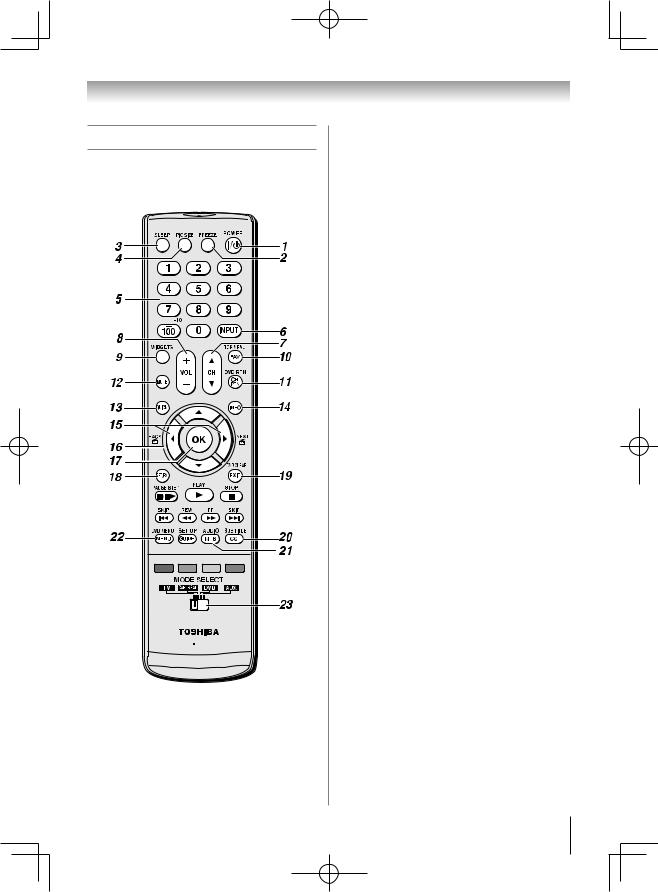
Chapter 3: Using the remote control
Learning about the remote control
The buttons used for operating the TV only are described here. For a complete list of the remote control’s functions, see “Remote control functional key chart” ( pages 27-28).



 A
A
Note: The error message “NOT AVAILABLE” may appear if you press a key for a function that is not available.
1 POWER turns the TV on and off. When the TV is on, the green LED indicator on the TV front will be illuminated.
2 FREEZE freezes the picture. Press again to restore the moving picture ( page 45).
3 SLEEP accesses the sleep timer ( page 58).
4 PIC SIZE cycles through the picture sizes: Natural,
TheaterWide 1/2/3, Full, 4:3 HD, Native and Dot by Dot
( pages 42-44).
5 Channel Numbers (0–9, –/100) directly tune channels. The  button is used to tune digital channels ( page 42) or to edit the Favorites List ( page 39).
button is used to tune digital channels ( page 42) or to edit the Favorites List ( page 39).
6 INPUT selects the video input source ( page 38).
7 CH pqcycles through programmed channels when no menu is on-screen ( pages 34-35).
8 VOL + – adjusts the volume level.
9 WIDGETS selects featured websites from Net TV menu.
10 FAV accesses the Favorites List in the Channel Browser™ ( page 39).
11 CH RTN returns to the last viewed channel or source ( page 42).
12 MUTE reduces or turns off the sound ( page 47). 13 QUICK accesses Quick menu.
14 INFO displays TV status information as well as program details, when available ( page 61).
15  /
/  While watching TV, these buttons open the Channel Browser™ and tune to the previous/next channel in the channel history ( page 39). (Also see “Arrow buttons.”)
While watching TV, these buttons open the Channel Browser™ and tune to the previous/next channel in the channel history ( page 39). (Also see “Arrow buttons.”)
16 Arrow buttons (pqtu) When a menu is on-screen, these buttons select or adjust programming menus. (Also see  /
/  .)
.)
17 OK activates highlighted items in the main menu system. 18 RETURN returns to previous menu.
19 EXIT closes on-screen menus.
20 CC opens the closed caption selector ( pages 46-47). 21 MTS selects the audio mode.
22 MENU accesses the main TV menu system ( pages 3133).
23 MODE SELECT switch selects between TV, CABLE/SAT, DVD, and AUX modes ( page 26). Set to “TV” to control the TV.
25
