Toshiba 230-280, 3511-4511, 350-450 User Manual

MULTIFUNCTIONAL DIGITAL SYSTEMS
Network Fax Guide
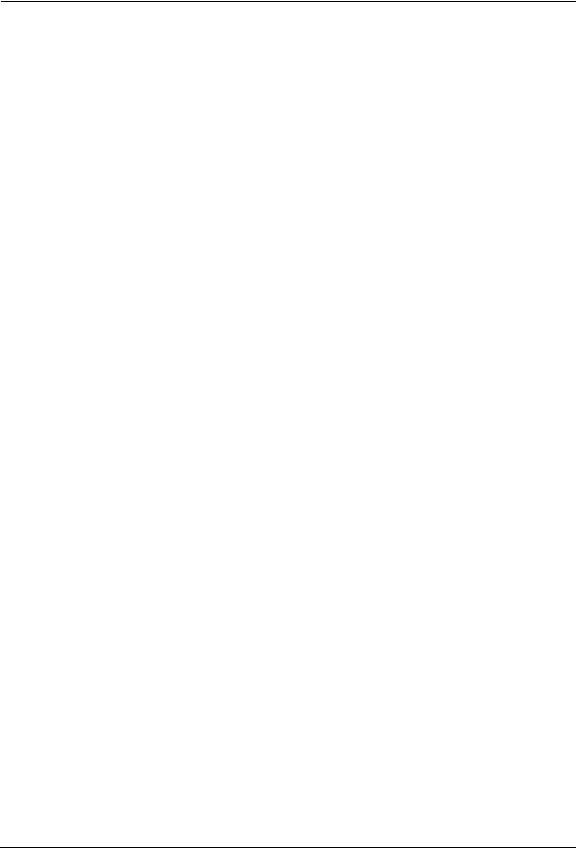
SOFTWARE LICENSE AGREEMENT
INSTALLING OR OTHERWISE USING THIS SOFTWARE PRODUCT CONSTITUTES YOUR ACCEPTANCE OF THE FOLLOWING TERMS AND CONDITIONS (UNLESS A SEPARATE LICENSE IS PROVIDED BY THE SUPPLIER OF APPLICABLE SOFTWARE IN WHICH CASE SUCH SEPARATE LICENSE SHALL APPLY). IF YOU DO NOT ACCEPT THESE TERMS, YOU MAY NOT INSTALL OR USE THIS SOFTWARE, AND YOU MUST PROMPTLY RETURN THE SOFTWARE TO THE LOCATION WHERE YOU OBTAINED IT.
THE SOFTWARE INSTALLED ON THIS PRODUCT INCLUDES NUMEROUS INDIVIDUAL SOFTWARE COMPONENTS, EACH HAVING ITS OWN APPLICABLE END USER LICENSE AGREEMENT (“EULA”). INFORMATION RELATING TO THE EULAS MAY BE FOUND IN AN ELECTRONIC FILE INCLUDED ON THE USER DOCUMENTATION CD-ROM INCLUDED HEREWITH; HOWEVER, ALL SOFTWARE AND DOCUMENTATION DEVELOPED OR CREATED BY OR FOR TOSHIBA TEC CORPORATION (“TTEC”) ARE PROPRIETARY PRODUCTS OF TTEC AND ARE PROTECTED BY COPYRIGHT LAWS, INTERNATIONAL TREATY PROVISIONS, AND OTHER APPLICABLE LAWS.
Grant of License
This is a legal agreement between you, the end-user (“You”), and TTEC and its suppliers. This software, fonts (including their typefaces) and related documentation (“Software”) is licensed for use with the system CPU on which it was installed (“System”) in accordance with the terms contained in this Agreement. This Software is proprietary to TTEC and/or its suppliers.
TTEC and its suppliers disclaim responsibility for the installation and/or use of this Software, and for the results obtained by using this Software. You may use one copy of the Software as installed on a single System, and may not copy the Software for any reason except as necessary to use the Software on a single System. Any copies of the Software shall be subject to the conditions of this Agreement.
You may not, nor cause or permit any third party to, modify, adapt, merge, translate, reverse compile, reverse assemble, or reverse engineer the Software. You may not use the Software, except in accordance with this license. No title to the intellectual property in the Software is transferred to you and full ownership is retained by TTEC or its suppliers. Source code of the Software is not licensed to you. You will be held legally responsible for any copyright infringement, unauthorized transfer, reproduction or use of the Software or its documentation.
Term
This license is effective until terminated by TTEC or upon your failure to comply with any term of this Agreement. Upon termination, you agree to destroy all copies of the Software and its documentation.
You may terminate this license at any time by destroying the Software and its documentation and all copies.
Disclaimer of Warranty
THIS SOFTWARE IS PROVIDED “AS IS” WITHOUT WARRANTY OF ANY KIND, EITHER EXPRESS OR IMPLIED, INCLUDING, BUT NOT LIMITED TO, THE IMPLIED WARRANTIES OF MERCHANTABILITY, FITNESS FOR A PARTICULAR PURPOSE, TITLE, AND NON-INFRINGE- MENT. TTEC AND ITS SUPPLIERS DISCLAIM ANY WARRANTY RELATING TO THE QUALITY AND PERFORMANCE OF THE SOFTWARE. IF THE SOFTWARE PROVES DEFECTIVE, YOU (AND NOT TTEC OR ITS SUPPLIERS) SHALL BE RESPONSIBLE FOR THE ENTIRE COST OF ALL NECESSARY SERVICING, REPAIR OR CORRECTION. TTEC AND ITS SUPPLIERS DO NOT WARRANT THAT THE FUNCTIONS CONTAINED IN THE SOFTWARE WILL MEET YOUR REQUIREMENTS OR THAT THE OPERATION OF THE SOFTWARE WILL BE UNINTERRUPTED OR ERROR FREE.
ALL INFORMATION CONTAINED HEREIN THAT IS PROVIDED BY TTEC AND ITS AFFILIATES PURSUANT TO A EULA IS PROVIDED “AS IS” WITHOUT WARRANTY OF ANY KIND, EITHER EXPRESS OR IMPLIED.
Limitation of Liability
IN NO EVENT WILL TTEC OR ITS SUPPLIERS BE LIABLE TO YOU FOR ANY DAMAGES, WHETHER IN CONTRACT, TORT, OR OTHERWISE (EXCEPT PERSONAL INJURY OR DEATH RESULTING FROM NEGLIGENCE ON THE PART OF TTEC OR ITS SUPPLIERS), INCLUDING WITHOUT LIMITATION ANY LOST PROFITS, LOST DATA, LOST SAVINGS OR OTHER INCIDENTAL, SPECIAL OR CONSEQUENTIAL DAMAGES ARISING OUT OF THE USE OR INABILITY TO
2 |
Network Fax Guide — SOFTWARE LICENSE AGREEMENT |
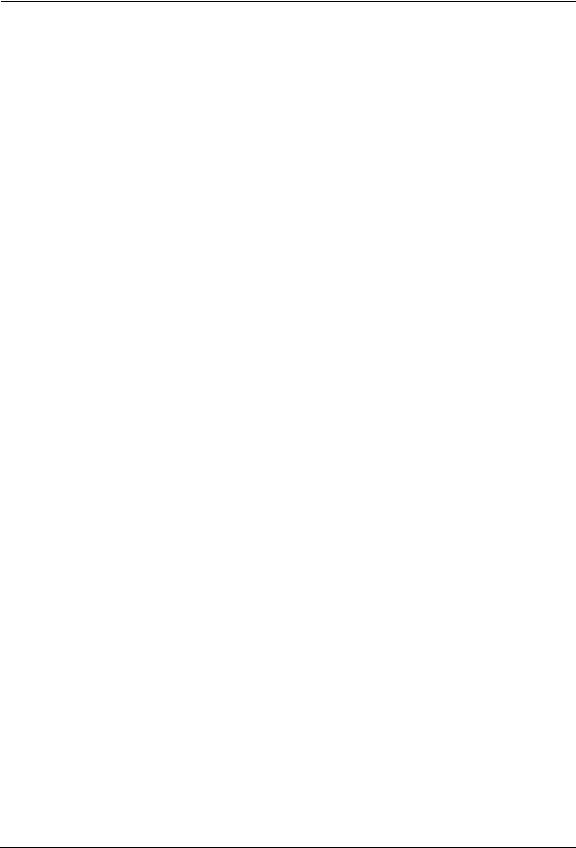
USE THE SOFTWARE, EVEN IF TTEC OR ITS SUPPLIERS HAVE BEEN ADVISED OF THE POSSIBILITY OF SUCH DAMAGES, NOR FOR THIRD PARTY CLAIMS.
U.S. Government Restricted Rights
The Software is provided with RESTRICTED RIGHTS. Use, duplication or disclosure by the U.S. Government is subject to restrictions set forth in subdivision (b) (3) (ii) or (c) (i) (ii) of the Rights in Technical Data and Computer Software Clause set forth in 252.227-7013, or 52.227-19 (c) (2) of the DOD FAR, as appropriate. Contractor/Manufacturer is TOSHIBA TEC Corporation, 2-4-1, Shibakoen, Minato-ku, Tokyo, 105-8524, Japan.
General
You may not sublicense, lease, rent, assign or transfer this license or the Software. Any attempt to sublicense, lease, rent, assign or transfer any of the rights, duties or obligations hereunder is void. You agree that you do not intend to, and will not ship, transmit (directly or indirectly) the Software, including any copies of the Software, or any technical data contained in the Software or its media, or any direct product thereof, to any country or destination prohibited by the United States Government. This license shall be governed by the laws of Japan or, at the election of a Supplier of TTEC concerned with a dispute arising from or relating to this Agreement, the laws of the Country designated from time to time by the relevant Supplier of TTEC. If any provision or portion of this Agreement shall be found to be illegal, invalid or unenforceable, the remaining provisions or portions shall remain in full force and effect.
YOU ACKNOWLEDGE THAT YOU HAVE READ THIS LICENSE AGREEMENT AND THAT YOU UNDERSTAND ITS PROVISIONS. YOU AGREE TO BE BOUND BY ITS TERMS AND CONDITIONS. YOU FURTHER AGREE THAT THIS LICENSE AGREEMENT CONTAINS THE COMPLETE AND EXCLUSIVE AGREEMENT BETWEEN YOU AND TTEC AND ITS SUPPLIERS AND SUPERSEDES ANY PROPOSAL OR PRIOR AGREEMENT, ORAL OR WRITTEN, OR ANY OTHER COMMUNICATION RELATING TO THE SUBJECT MATTER OF THIS LICENSE AGREEMENT.
TOSHIBA TEC Corporation, 2-4-1, Shibakoen, Minato-ku, Tokyo, 105-8524, Japan.
Network Fax Guide — SOFTWARE LICENSE AGREEMENT |
3 |
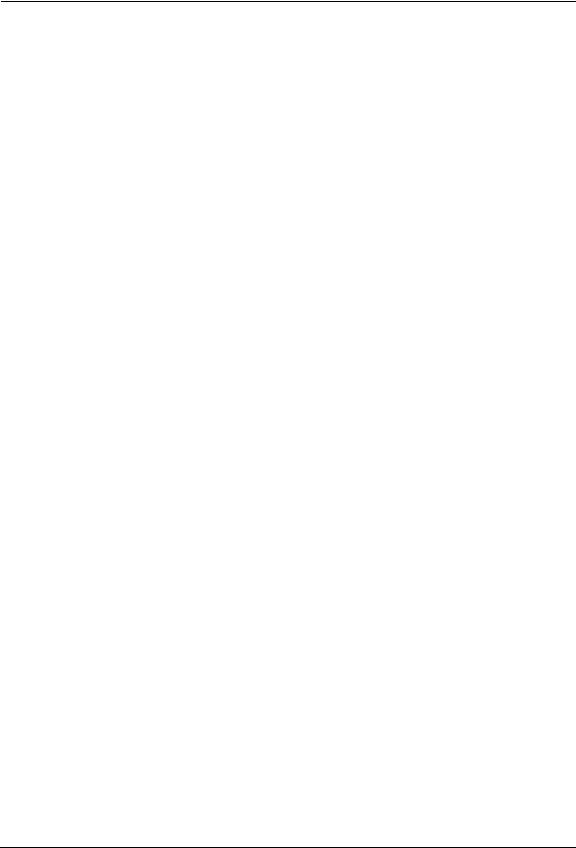
TRADEMARKS AND COPYRIGHT
Trademarks
•The official name of Windows 98 is Microsoft Windows 98 Operating System.
•The official name of Windows Me is Microsoft Windows Me Operating System.
•The official name of Windows 2000 is Microsoft Windows 2000 Operating System.
•The official name of Windows XP is Microsoft Windows XP Operating System.
•The official name of Windows Server 2003 is Microsoft Windows Server 2003 Operating System.
•Microsoft, Windows, Windows NT, and the brand names and product names of other Microsoft products are trademarks of Microsoft Corporation in the US and other countries.
•Apple, AppleTalk, Macintosh, Mac, TrueType, and LaserWriter are trademarks of Apple Computer Inc. in the US and other countries.
•Postscript is a trademark of Adobe Systems Incorporated.
•Netscape is a trademark of Netscape Communications Corporation.
•IBM, AT and AIX are trademarks of International Business Machines Corporation.
•NOVELL, NetWare, and NDS are trademarks of Novell, Inc.
•Other company names and product names in this manual are the trademarks of their respective companies.
Copyright
© 2003 TOSHIBA TEC CORPORATION All rights reserved
Under the copyright laws, this manual cannot be reproduced in any form without prior written permission of TTEC. No patent liability is assumed, however, with respect to the use of the information contained herein.
4 |
Network Fax Guide — TRADEMARKS AND COPYRIGHT |
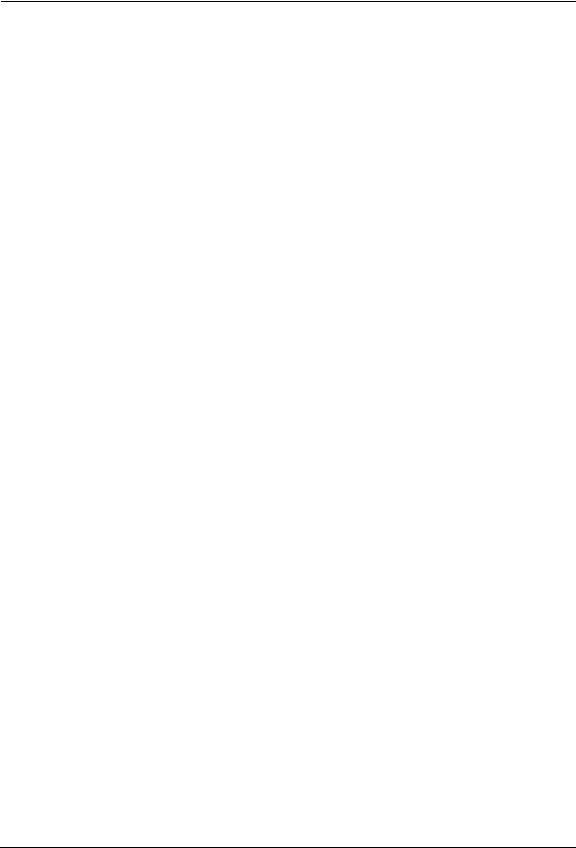
Preface
Thank you for purchasing e-STUDIO4511 Series, e-STUDIO450 Series, or e-STUDIO280 Series Multifunctional Digital Systems. This Network Fax Guide explains instructions on how to use the N/W-Fax driver and Address Book Viewer. Read this guide before operating the network fax features for the e-STUDIO4511 Series, e-STUDIO450 Series, or e-STUDIO280 Series from client computers. Keep this guide within easy reach, and use it to configure an environment that makes best of the e-STUDIO’s functions.
About This Guide
The Network Fax Guide provides detailed instructions for installing, setting up and using optional Network Fax Feature for the e-STUDIO4511 Series, e-STUDIO450 Series, or e-STUDIO280 Series. With this option installed, you can perform the following functions:
•Fax electronic documents from your workstation.
•Use the N/W-Fax driver installed on your workstation to manage faxes: select recipients and send electronic documents from your desktop.
•Use the Address Book Viewer installed on your workstation to manage recipient information.
Conventions
•The term “this equipment” in this manual refers to the e-STUDIO4511 Series, e-STUDIO450 Series, or e-STUDIO280 Series.
•The term “e-Filing” in this manual is an abbreviation of “electronic filing”.
About Other Manuals
Other guides are included in the User Documentation CD-ROM provided with this system:
Printing Guide—explains how to install user software for the printer functions, including how to set up and manage print jobs from Microsoft Windows, Apple Mac OS, and UNIX computers.
Network Operator’s Guide—explains how to set up and manage network functions using the TopAccess user functions — such as network job management and template registration — from client computers via a network.
Network Administrator’s Guide—explains the basic configuration and administration of the equipment in supported platform and network environments. It also includes guidelines for setting up network servers to provide various network services.
e-Filing Guide—explains how to operate the e-Filing features by using the TWAIN driver, File Downloader and e-Filing web utility.
Network Fax Guide — Preface |
5 |
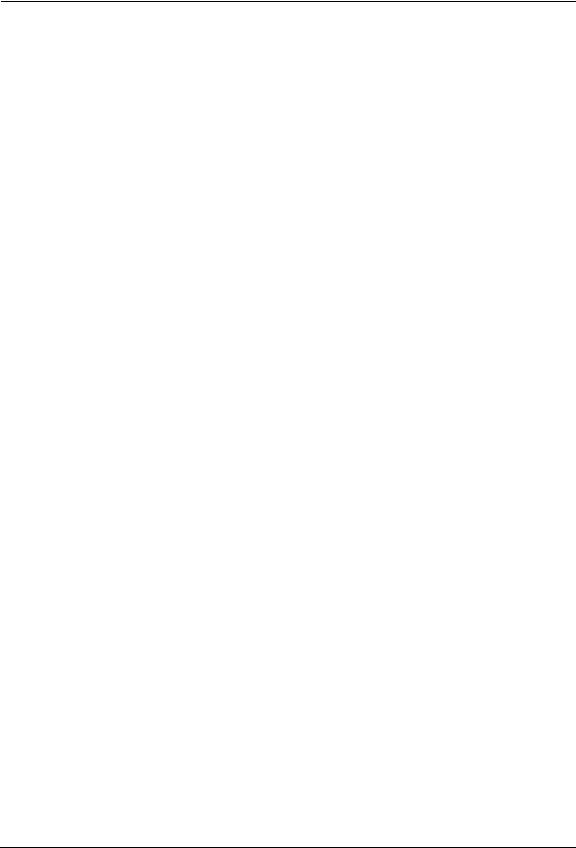
Table of Contents |
|
|
|
SOFTWARE LICENSE AGREEMENT ........................................................... |
2 |
|
TRADEMARKS AND COPYRIGHT................................................................ |
4 |
|
Preface ........................................................................................................... |
5 |
|
About This Guide .................................................................................................... |
5 |
|
Conventions ...................................................................................................... |
5 |
|
About Other Manuals.............................................................................................. |
5 |
|
Table of Contents ........................................................................................... |
6 |
|
1. Overview ........................................................................................................... |
9 |
|
Features and Functions................................................................................ |
10 |
|
Functional Highlights ............................................................................................ |
10 |
|
Software Components .......................................................................................... |
10 |
|
N/W-Fax Driver ............................................................................................... |
10 |
|
Address Book Viewer...................................................................................... |
10 |
|
2. Installing Client Software .............................................................................. |
11 |
|
Installing Network Fax Software ................................................................... |
12 |
|
Overview............................................................................................................... |
12 |
|
Before Installing Client Software..................................................................... |
12 |
|
When Address Book Viewer Has Been Installed ...................................... |
12 |
|
Installing the N/W-Fax Driver and Address Book Viewer ..................................... |
12 |
|
Installing from Client2 CD-ROM...................................................................... |
13 |
|
Using the Discovery Functions to Specify the SMB Port........................... |
17 |
|
Installing from TopAccess ............................................................................... |
22 |
|
Uninstalling the N/W-Fax Driver and Address Book Viewer ................................. |
23 |
|
When Installed Using the Installer................................................................... |
24 |
|
When Installed Using Add Printer Wizard....................................................... |
28 |
|
3. Faxing from Client Computers...................................................................... |
31 |
|
Faxing from Applications .............................................................................. |
32 |
|
How to Fax using the N/W-Fax Driver .................................................................. |
32 |
|
Preparing Documents for Faxing .................................................................... |
32 |
|
Faxing from Windows Applications ................................................................. |
32 |
|
Setting up the N/W-Fax Options ........................................................................... |
34 |
|
Setting up the Send Properties ....................................................................... |
35 |
|
Specifying Recipients ................................................................................ |
36 |
|
Setting up the Cover Sheet Properties............................................................ |
42 |
|
Setting up the Sender Information Properties................................................. |
43 |
|
Displaying the Version Information ................................................................. |
43 |
|
Sending with Extended Fax Functionality............................................................. |
43 |
|
Saving a Fax as File........................................................................................ |
43 |
|
Delayed Transmission..................................................................................... |
44 |
|
Sending with a Cover Sheet............................................................................ |
45 |
|
Managing Faxes ........................................................................................... |
47 |
|
Managing Fax Jobs using TopAccessDocMon..................................................... |
47 |
|
Managing Fax Jobs using TopAccess .................................................................. |
48 |
|
4. Managing Address Book ............................................................................... |
51 |
|
Running Address Book Viewer..................................................................... |
52 |
|
Running the Address Book Viewer ....................................................................... |
52 |
|
Access Using Program Group......................................................................... |
52 |
|
Access Using Print Properties......................................................................... |
52 |
|
Selecting Contacts for N/W-Fax ................................................................ |
53 |
6 |
Network Fax Guide — Table of Contents |
|

About Address Book Viewer Interface .................................................................. |
54 |
Using Commands ................................................................................................. |
55 |
Menu Bar......................................................................................................... |
55 |
Toolbar............................................................................................................ |
57 |
Context-Sensitive Menus ................................................................................ |
58 |
Context-Sensitive Menu on Browse Pane (Left Pane) .............................. |
58 |
Context-Sensitive Menu on Contents Pane (Right Pane) ......................... |
58 |
Managing Address Book .............................................................................. |
60 |
About the Address Books ..................................................................................... |
60 |
Managing the Private Address Book............................................................... |
60 |
Managing the Public Address Book ................................................................ |
61 |
Configuring the Connection by Local Discovery........................................ |
61 |
Configuring the Connection by Manual Selection ..................................... |
64 |
Downloading the Public Address Book ..................................................... |
66 |
Configuring the MAPI Address Book............................................................... |
66 |
Managing the Microsoft Outlook Address Book .............................................. |
67 |
Managing the LDAP Address Book................................................................. |
67 |
Registering the LDAP Directory Services.................................................. |
67 |
Adding Contacts from LDAP Servers ........................................................ |
69 |
Importing and Exporting the Address Book..................................................... |
73 |
Managing Contacts and Groups ........................................................................... |
75 |
Managing Contacts ......................................................................................... |
76 |
Adding Contacts Manually......................................................................... |
76 |
Copying Contacts from an Address Book ................................................. |
79 |
Displaying or Modifying Contacts Properties............................................. |
80 |
Removing Contacts ................................................................................... |
83 |
Managing Groups............................................................................................ |
84 |
Creating Groups ........................................................................................ |
84 |
Modifying Groups Properties..................................................................... |
85 |
Removing Groups ..................................................................................... |
86 |
Searching Contacts......................................................................................... |
87 |
Converting the Address Book Data ...................................................................... |
92 |
5. Appendix......................................................................................................... |
99 |
Cover Sheet Samples................................................................................. |
100 |
Standard Cover Page ......................................................................................... |
100 |
Business Cover Page ......................................................................................... |
101 |
Professional Cover Page .................................................................................... |
102 |
6. INDEX ............................................................................................................ |
103 |
Network Fax Guide — Table of Contents |
7 |

8 |
Network Fax Guide — Table of Contents |

1. OVERVIEW
Network Fax Guide — 1. Overview |
9 |
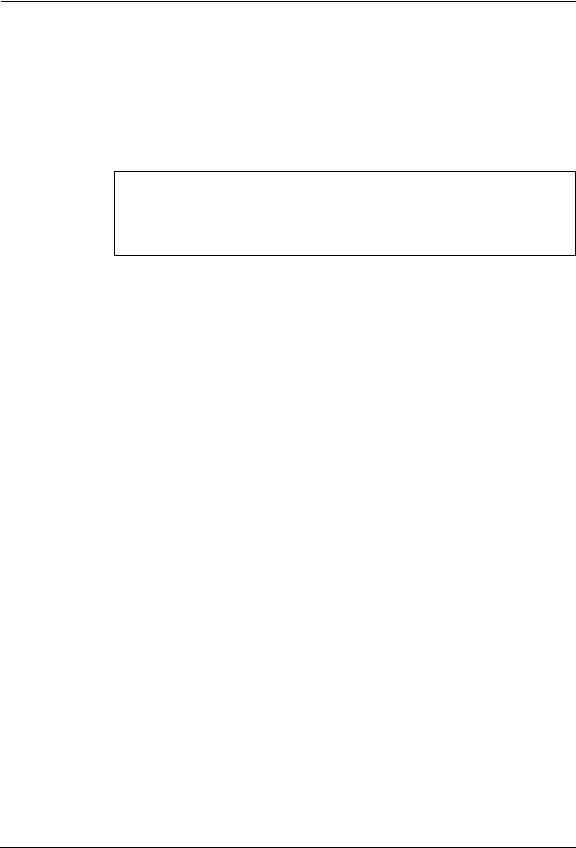
Features and Functions
This equipment provides the network fax feature, which simplifies and facilitates your office facsimile needs that enables you to send fax or Internet fax digital documents directly from your desktop.
This equipment also includes an Address Book database, where you can store frequently used fax numbers or Internet Fax destinations and other important recipient information, such as company name, telephone number and postal address.
NOTE: • The fax transmission using the N/W-Fax driver is available only when optional Fax unit is installed.
For e-STUDIO450 Series and e-STUDIO280 Series:
•The fax transmission using the N/W-Fax driver is available only when the Printer Kit or Printer/Scanner Kit is installed in addition to optional Fax unit.
•The Internet Fax transmission using the N/W-Fax driver is available only when the Printer Kit and Scanner Upgrade Kit are installed, or when the Printer/Scanner Kit is installed.
Functional Highlights
The highly intuitive, network N/W-Fax driver software enables you to select the fax printer driver to electronically faxes from your computer to one or more recipients. You can easily define fax job properties from the send list to fax resolutions. The N/W-Fax driver is complimented with the Address Book Viewer. The combination of applications enables you to easily manage a selection of fax recipients and access the Address Book.
Software Components
N/W-Fax Driver
The N/W-Fax driver enables you to set up send lists and send electronic documents from your PC to one or more destinations. You print to the fax much the same way you would choose to print to a designated printer that makes using the N/W-Fax driver quick and simple. You can select the fax properties. Fax properties are the attributes you can set to define sender and recipient information for processing fax jobs such as dialing options, sender information, fax resolution and page layout.
Other features include an easy to use fax scheduler that allows you to set up a date and time to transmit your fax. Cover page options are also provided. You can include a customized cover page with your fax transmission that can include sender and recipient fax information and a detailed message. You can easily maintain sender and contact information that can be printed on the cover pages.
NOTE: • Faxing hard-copy documents must be performed as a walk-up function from the Touch Panel Display.
Address Book Viewer
With the Address Book Viewer you can effortlessly add or modify fax recipient names, fax numbers, and Internet Fax address (e-mail address) to the Address Book. This utility allows you to manage recipients of the fax, select and display fax recipients from the Address Book, as well as recipient fax numbers and other contact information.
Additionally, Address Book Viewer allows you import or export address book data to or from other address book programs compatible to this equipment.
10 |
Network Fax Guide — Features and Functions |

2. INSTALLING CLIENT SOFTWARE
Network Fax Guide — 2. Installing Client Software |
11 |
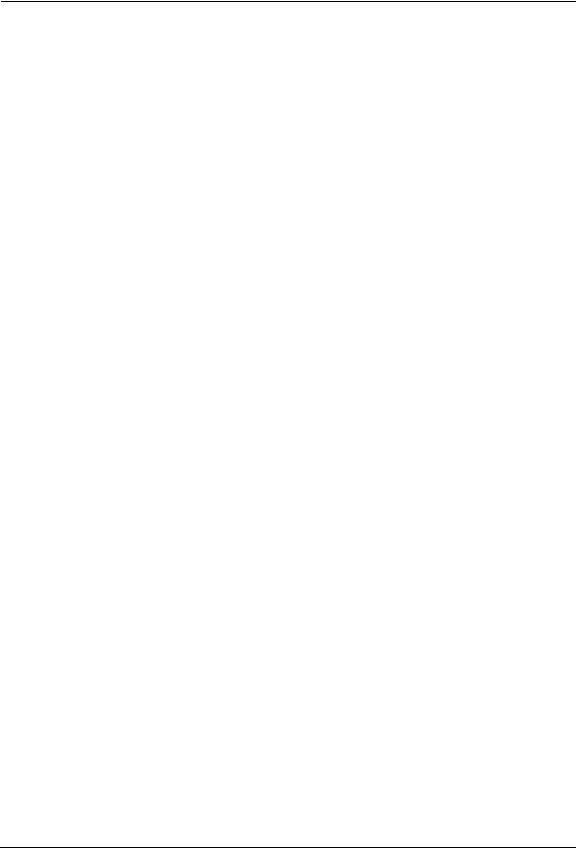
Installing Network Fax Software
This chapter includes procedures for installing software required to enable the fax printing and online address books for this equipment. It is recommended that you read these instructions in their entirety before beginning the installation process.
Overview
Before you can begin utilizing the network fax feature for this equipment, you must install the software using the Client2 CD-ROM provided. You will use the InstallShield client software setup process.This section describes several ways to add N/W-Fax driver to user’s workstations. Prior to installing the N/W-Fax driver and Address Book Viewer, the administrator must install specific hardware and configure the fax options. Only authorized users can modify the device.
System Requirements
The TWAIN driver and File Downloader are available for following environments:Display Resolution
•1024 x 768 dots or moreDisplay Color
•High Color (16bit) or higher is recommendedCPU
•Pentium 133 MHz minimum (Pentium 266 MHz or faster recommended)Memory
•64MB for Windows 98
•96MB for Windows Me and Windows NT 4.0
•128MB for Windows 2000/XP/Server 2003
OS
•Windows 98 (Windows 98 Second Edition Recommended)
•Windows Me
•Windows NT 4.0 Service Pack 6a
•Windows 2000 Service Pack 3
•Windows XP Service Pack 1
•Windows Server 2003
Before Installing Client Software
Before installing the client software, confirm the followings to perform an appropriate installation.
— When Address Book Viewer Has Been Installed
If the Address Book Viewer has been installed from either the e-STUDIO4511 Series Client2 CD-ROM, e-STUDIO450 Series Client2 CD-ROM, or e-STUDIO280 Series Client2 CD-ROM, you do not have to install it from the other one. In that case, please install only the N/W-Fax driver.
If you want to install Address Book Viewer from the other CD-ROM, uninstall the Address Book Viewer then install it. When you uninstall the Address Book Viewer, please click [No] at the dialog box that displays the message to delete the settings for the Address Book Viewer so that you can restore the settings after installing new one.
Installing the N/W-Fax Driver and Address Book Viewer
You can install the N/W-Fax driver and Address Book Viewer from the Client2 CD-ROM or TopAccess.
12 |
Network Fax Guide — Installing Network Fax Software |
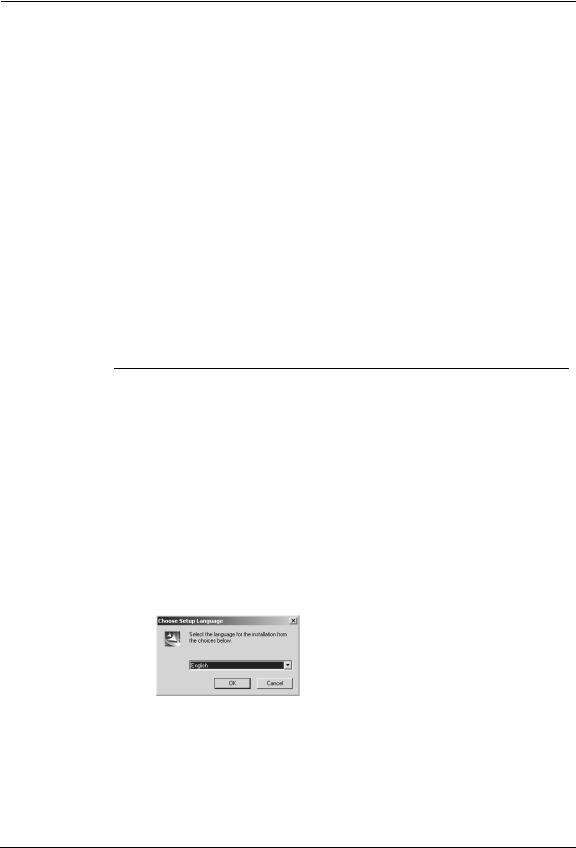
This section describes about installing the N/W-Fax driver and Address Book Viewer in the SMB environment. The N/W-Fax driver can be set up in the same connection as the printer driver such as Parallel printing, USB printing, LPR printing, Peer-to-Peer printing, IPP printing, and Novell printing. To set up the N/W-Fax driver in these connections, please refer to the
Printing Guide.
Installing from Client2 CD-ROM
This section describes how to install the fax client software for SMB environment which is available for the local area network over TCP/IP.
NOTE: • When the Network Interface Card is not installed, set up the N/W-Fax driver using Parallel printing or USB printing. Also Address Book Viewer is not available unless the Network Interface Card is installed. To set up the N/W-Fax driver in these connections, please refer to the Printing Guide.
PREPARATIONS: • Before installing the printer driver for SMB environment, check with your system administrator to make sure of the following:
-This equipment is connected to the network and turned on.
-The TCP/IP setting is correct on this equipment and your computer.
Installing the fax client software for SMB connection using the installer
The procedure here describes an installation on Windows 2000. The procedure is the same when other versions of Windows are used.
REQUIREMENT: • You must log in Windows as a user who has the “Administrators” or “Power Users” privilege when using the Windows NT 4.0, Windows 2000, Windows XP, or Windows Server 2003.
1.Insert the Client2 CD-ROM into the CD-ROM drive.
•The installer automatically starts and the Choose Setup Language dialog box appears.
•When the installer does not automatically start, double-click “Setup.exe” in the Client2 CD-ROM.
2.Select your language and click [OK].
•The InstallSheild Wizard dialog box appears.
Network Fax Guide — Installing Network Fax Software |
13 |
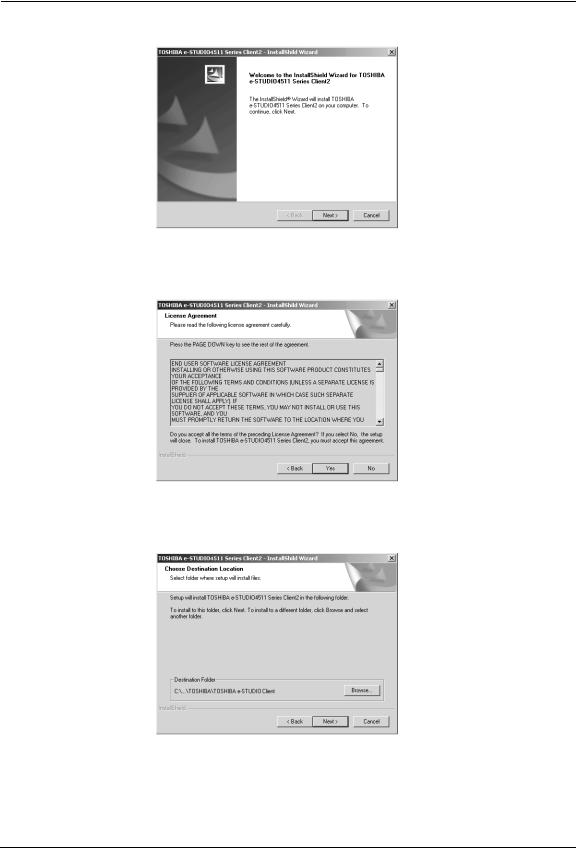
3. Click [Next].
• The License Agreement screen is displayed.
4.Click [Yes].
• The Choose Destination Location screen is displayed.
5.Click [Next].
•If you want to change the location where the programs are installed, click [Browse]. In the dialog box appears, select the folder and click [OK].
•The Setup Type screen is displayed.
14 |
Network Fax Guide — Installing Network Fax Software |
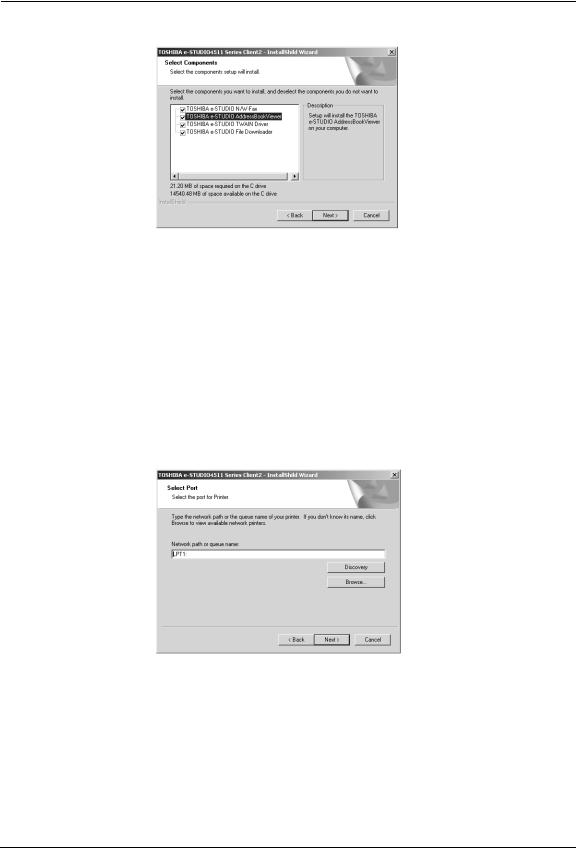
6. Check the software that you want to install.
TOSHIBA e-STUDIO N/W-Fax — check this to install the N/W-Fax driver.
TOSHIBA e-STUDIO AddressBookViewer — check this to install the Address
Book Viewer.
SUPPLEMENTS: • In the components list, there are also “TOSHIBA e-STUDIO TWAIN Driver” and “TOSHIBA e-STUDIO File Downloader”. You can install them together in the same operation. For more information about the TWAIN driver and File Downloader, please see the e-Filing Guide.
•If no changes are made, all four options will be installed.
7.Click [Next].
• The Select Port dialog box appears.
8.Click [Browse].
•The Browse for Printer dialog box appears.
SUPPLEMENT: • You can also automatically specify the network queue by searching the equipment in the network.
P.17 "Using the Discovery Functions to Specify the SMB Port"
Network Fax Guide — Installing Network Fax Software |
15 |

9.Locate this equipment in your network, select the “print” queue, and click [OK].
• Returns you to the Select Port dialog box.
10.Click [Next].
• The Select Program Folder screen is displayed.
11.Click [Next].
•If you want to change the program folder, rename the folder name in the “Program Folders” field.
•The Starting Copying Files screen is displayed.
16 |
Network Fax Guide — Installing Network Fax Software |

12. Click [Next].
•Starts copying files and the InstallShield Wizard Complete screen is displayed when copying files are completed.
13.Select “Yes, I want to view the Read Me file.” and click [Finish].
•The installation is completed.
NOTE: • The Installer may ask you to restart your computer. If it does, select “Yes, I want to restart my computer now.” and click [Finish] to restart your computer.
— Using the Discovery Functions to Specify the SMB Port
In the Select Port screen during the installation, you can also obtain the network queue name automatically by searching the equipment.
There two ways to obtain the SMB printer port from the equipment: P.18 "Searching the equipment automatically"
P.20 "Specifying the IP address manually"
Network Fax Guide — Installing Network Fax Software |
17 |
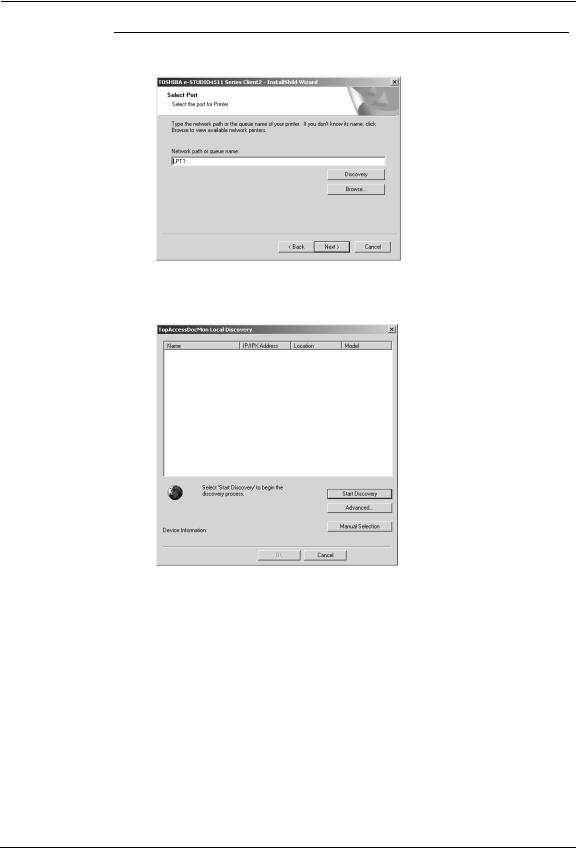
Searching the equipment automatically
1.
1.
Click [Discovery].
• The TopAccessDocMon Local Discovery dialog box appears.
Click [Start Discovery].
•It starts searching the equipment in the network.
18 |
Network Fax Guide — Installing Network Fax Software |
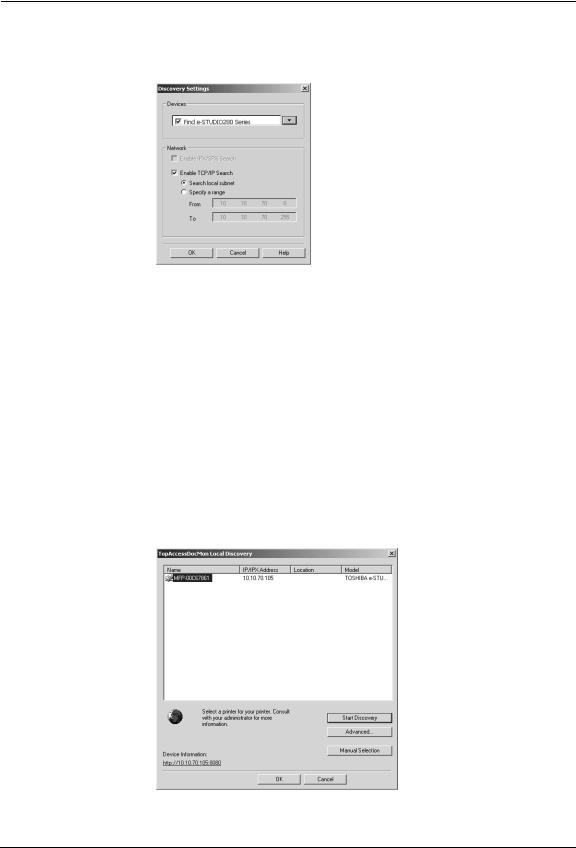
SUPPLEMENT: • It searches the equipment within the local subnet in your network. If the equipment is located in the different subnet from your computer, or you want to specify the IP address range to be searched, click [Advance]. The Discovery Settings dialog box appears and you can specify the advanced settings for searching the equipment.
•Devices — You can specify the device models to be searched. This sets to search the e-STUDIO4511 Series, e-STUDIO450 Series, or e-STUDIO280 Series, so you do not have to change this options.
•Network - Enable IPX/SPX Search — Check on this to search printers which connect to the IPX/SPX network. This is available only when the IPX/SPX protocol and Novell Client are installed in your computer, and the computer is connected to the NetWare server.
•Network - Enable TCP/IP Search — Check on this to search printers which connect to the TCP/IP network. This is available only when the TCP/IP protocol is installed in your computer. When this is enabled, select how it searches printers in the TCP/IP network.
Search local subnet — Select this to search printers in local subnet.
Specify a range — Select this to search printers in specific range of IP addresses. When this is selected, enter the IP addresses in “From” field and “To” field to specify the range.
2.Select the equipment that you want to connect and click [OK].
Network Fax Guide — Installing Network Fax Software |
19 |
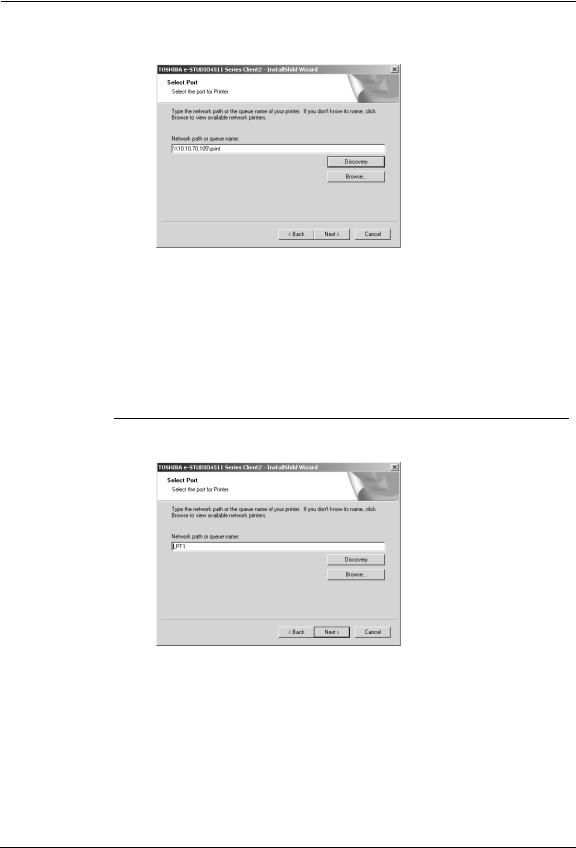
3.It automatically obtains the network queue in the “Network path or queue name” field.
NOTE: • It automatically obtains the IP address of the equipment and the queue name specified by an administrator, in the “Network path or queue name” field in the General submenu page of the Setup menu in the TopAccess administrator mode. If you cannot obtain the queue name, ask your administrator that the “Network path or queue name” field is correctly specified.
4. Continue the installation from step 10 on page 16.
Specifying the IP address manually
1. Click [Discovery].
•The TopAccessDocMon Local Discovery dialog box appears.
20 |
Network Fax Guide — Installing Network Fax Software |
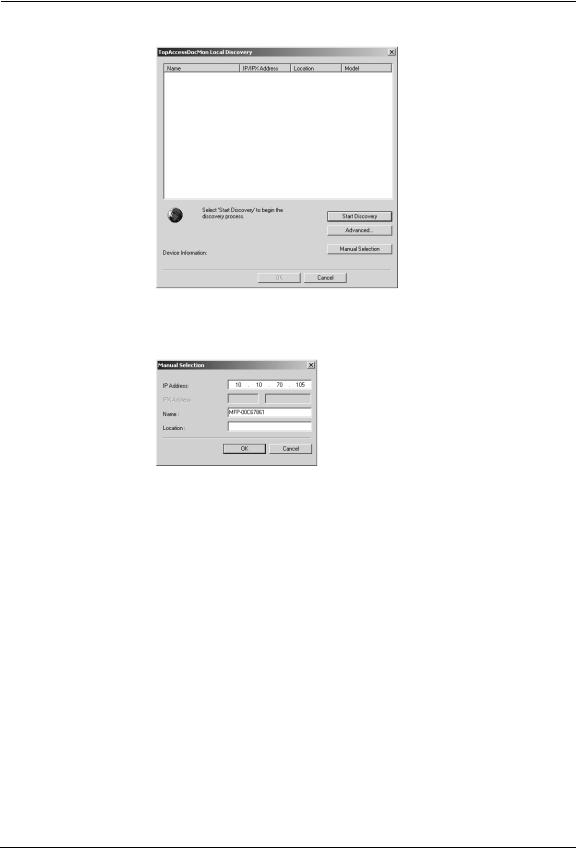
2. Click [Manual Selection].
• The Manual Selection dialog box appears.
3.Enter each item to specify the printer address and click [OK].
IP Address — Enter the IP address of the printer.
IPX Address — Enter the IPX address of the printer. This is available only when the IPX/SPX protocol and Novell Client are installed in your computer, and the computer is connected to the NetWare server.
Name — Enter the printer name.
Location — Enter the location of the printer.
NOTE: • You must enter “Name” and either “IP Address” or “IPX Address”.
Network Fax Guide — Installing Network Fax Software |
21 |
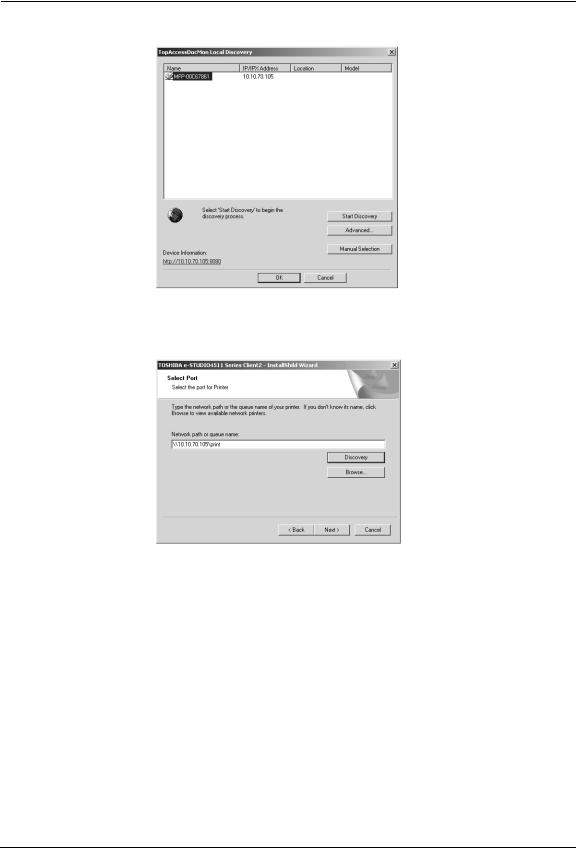
4. Select the equipment that you want to connect and click [OK].
5.It automatically obtain the network queue in the “Network path or queue name” field.
NOTE: • It automatically obtains the IP address of the equipment and the queue name specified by an administrator, in the “Network path or queue name” field in the General submenu page of the Setup menu in the TopAccess administrator mode. If you cannot obtain the queue name, ask your administrator that the “Network path or queue name” field is correctly specified.
6. Continue the installation from step 10 on page 16.
Installing from TopAccess
If the system administrator has uploaded the software to this equipment, you can use TopAccess to install the software on your workstation.
22 |
Network Fax Guide — Installing Network Fax Software |

Installing client software from TopAccess
1.In TopAccess, click the Install Software link at the bottom of the screen.
• The Install Client Software page opens.
2.Click the “Install Client2” link to download the installer file.
3.Download the installer file on your desktop by following the prompts.
4.Double-click the “InstallClient2.exe” file that you downloaded.
• The installer starts and the InstallShield Wizard dialog box appears.
5.Follow the installation procedure using the Client2 CD-ROM
described in following section.
P.13 "Installing from Client2 CD-ROM"
Uninstalling the N/W-Fax Driver and Address Book Viewer
The following instructions describe how to uninstall the N/W-Fax driver and Address Book Viewer. The uninstallation procedure is different how you installed the client software.
Network Fax Guide — Installing Network Fax Software |
23 |
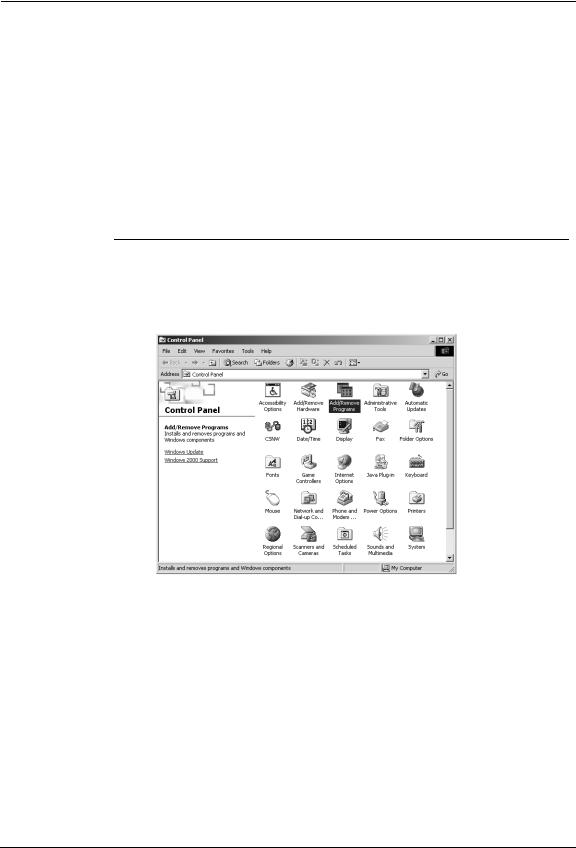
P.24 "When Installed Using the Installer"
P.28 "When Installed Using Add Printer Wizard"
When Installed Using the Installer
When the client software was installed using the Installer in the Client2 CD-ROM or downloaded from TopAccess, you can delete all files using the Add/Remove Programs function.
You can uninstall all client software that have installed from the Client2 CD-ROM, or you can uninstall only the N/W-Fax driver and Address Book Viewer.
P.24 "Uninstalling the all Client2 Software"
P.26 "Uninstalling only N/W-Fax Diver and Address Book Viewer"
Uninstalling the all Client2 Software
The following describes an installation on Windows 2000. The procedure is the same when other versions of Windows are used.
1.Open “Control Panel” and double-click the “Add/Remove Programs” icon.
•The Add/Remove Programs dialog box appears.
24 |
Network Fax Guide — Installing Network Fax Software |
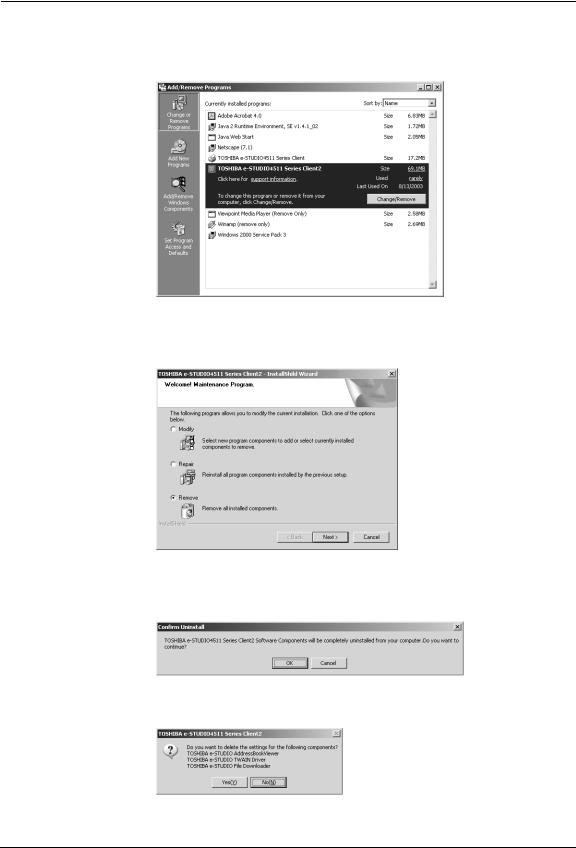
2.Select “TOSHIBA e-STUDIO4511 Series Client2”, “TOSHIBA e-STUDIO450 Series Client2”, or “TOSHIBA e-STUDIO280 Series Client2” and click [Change/Remove].
• The InstallShield Wizard dialog box appears.
3.Select “Remove” and click [Next].
•The Confirm Uninstall dialog box appears.
4.Click [OK].
5.Click [Yes] to delete the setting files.
•Deleting files starts.
Network Fax Guide — Installing Network Fax Software |
25 |
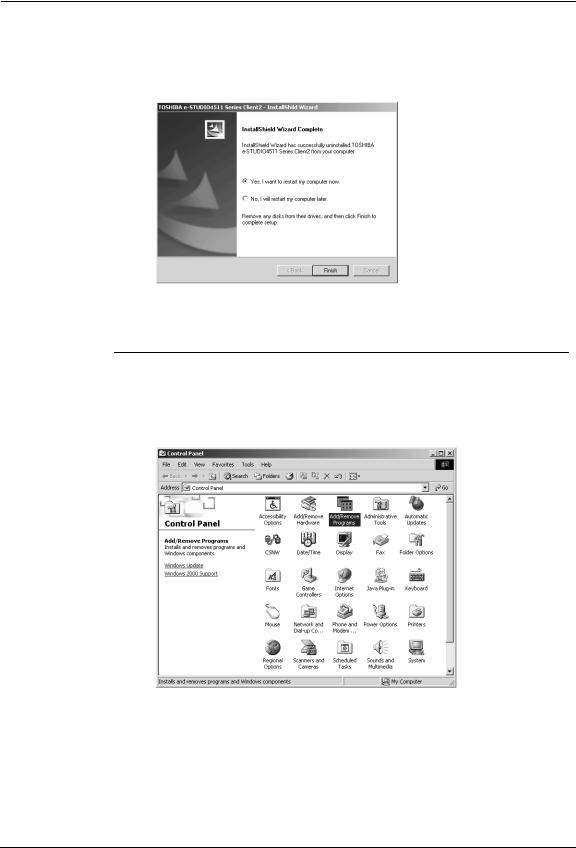
NOTE: • If you want to re-install the client software later, click [No] to remain the setting files. You can restore the data and settings when you re-install the client software.
6.Select “Yes, I want to restart my computer now.” and click [Finish] to restart your computer.
•Some files may be deleted after restarting the computer.
Uninstalling only N/W-Fax Diver and Address Book Viewer
The following describes an installation on Windows 2000. The procedure is the same when other versions of Windows are used.
1.Open “Control Panel” and double-click the “Add/Remove Programs” icon.
•The Add/Remove Programs dialog box appears.
26 |
Network Fax Guide — Installing Network Fax Software |
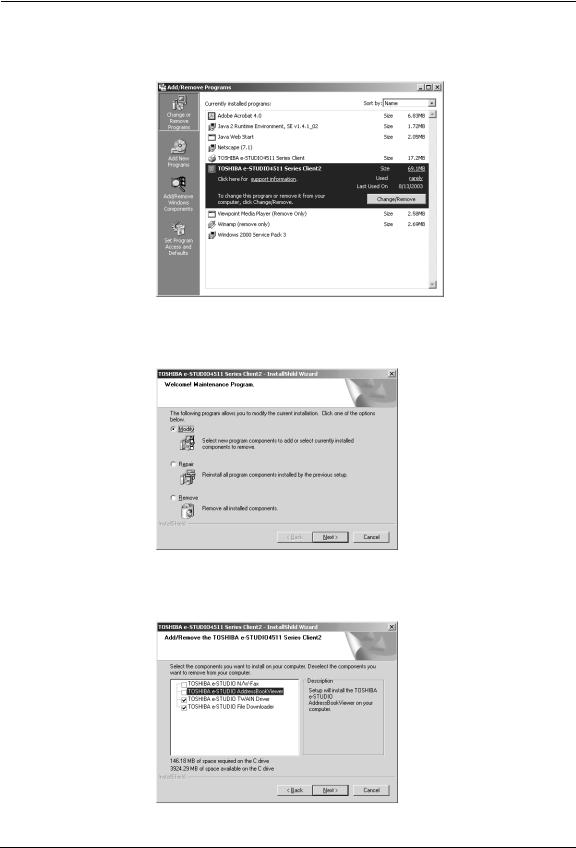
2.Select “TOSHIBA e-STUDIO4511 Series Client2”, “TOSHIBA e-STUDIO450 Series Client2”, or “TOSHIBA e-STUDIO280 Series Client2” and click [Change/Remove].
• The InstallShield Wizard dialog box appears.
3.Select “Modify” and click [Next].
4.Uncheck the components that you want to uninstall and click [Next].
•Deleting files starts.
Network Fax Guide — Installing Network Fax Software |
27 |
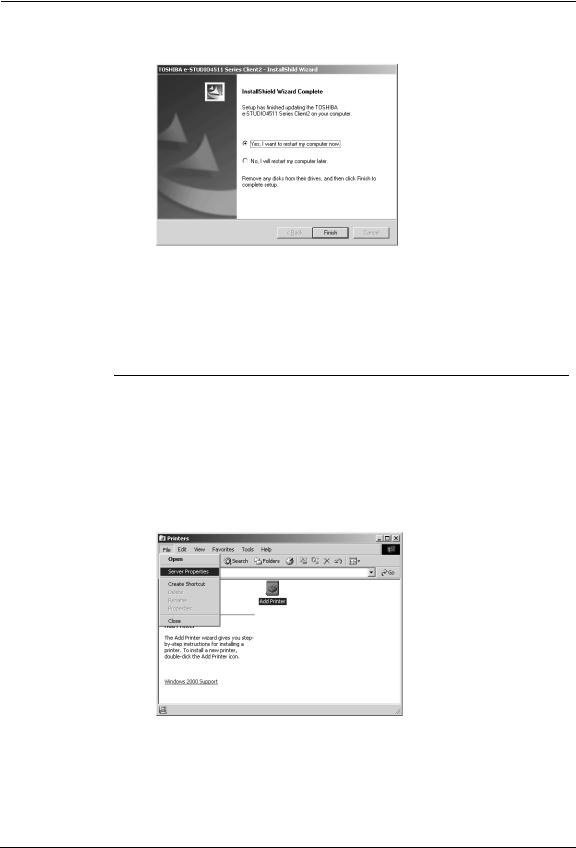
5.Select “Yes, I want to restart my computer now.” and click [Finish] to restart your computer.
When Installed Using Add Printer Wizard
When only N/W-Fax driver is installed by Add Printer Wizard, you can uninstall them by deleting the printer icons in the Printers folder.
Deleting the N/W-Fax driver
1.Open “Printers” folder, select the printer icon that you want to delete, and press the [Delete] key.
•When using Windows 98/Me or Windows NT 4.0, uninstallation has finished.
•When using Windows 2000/XP/Server 2003, continue to the next step.
2.Click the [File] menu and select [Server Properties].
•The Print Server Properties dialog box appears.
28 |
Network Fax Guide — Installing Network Fax Software |
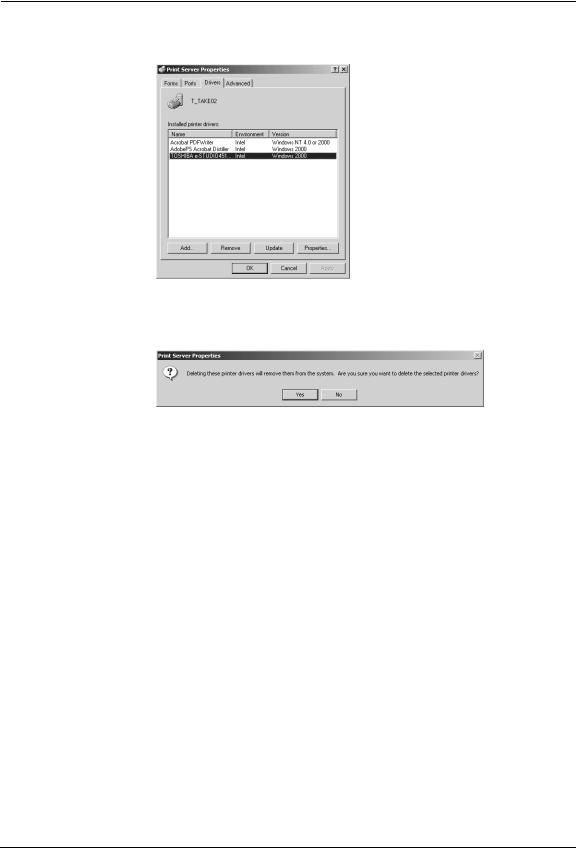
3.Display the Drivers tab. Select the N/W-Fax driver and click [Remove].
•The confirmation dialog box appears.
4.Click [OK].
•The N/W-Fax driver is completely deleted.
Network Fax Guide — Installing Network Fax Software |
29 |
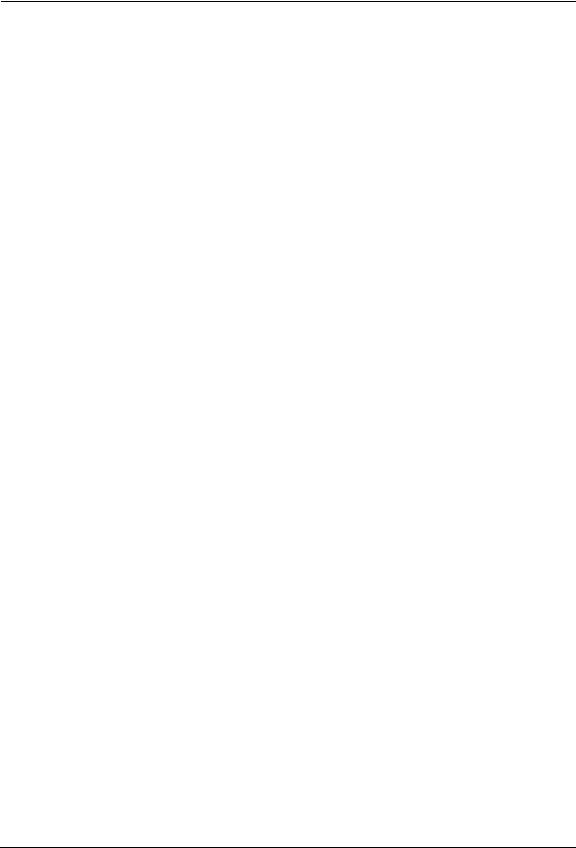
30 |
Network Fax Guide — Installing Network Fax Software |
