Toshiba 32HL86, 26HL86, 37HL86 User Manual
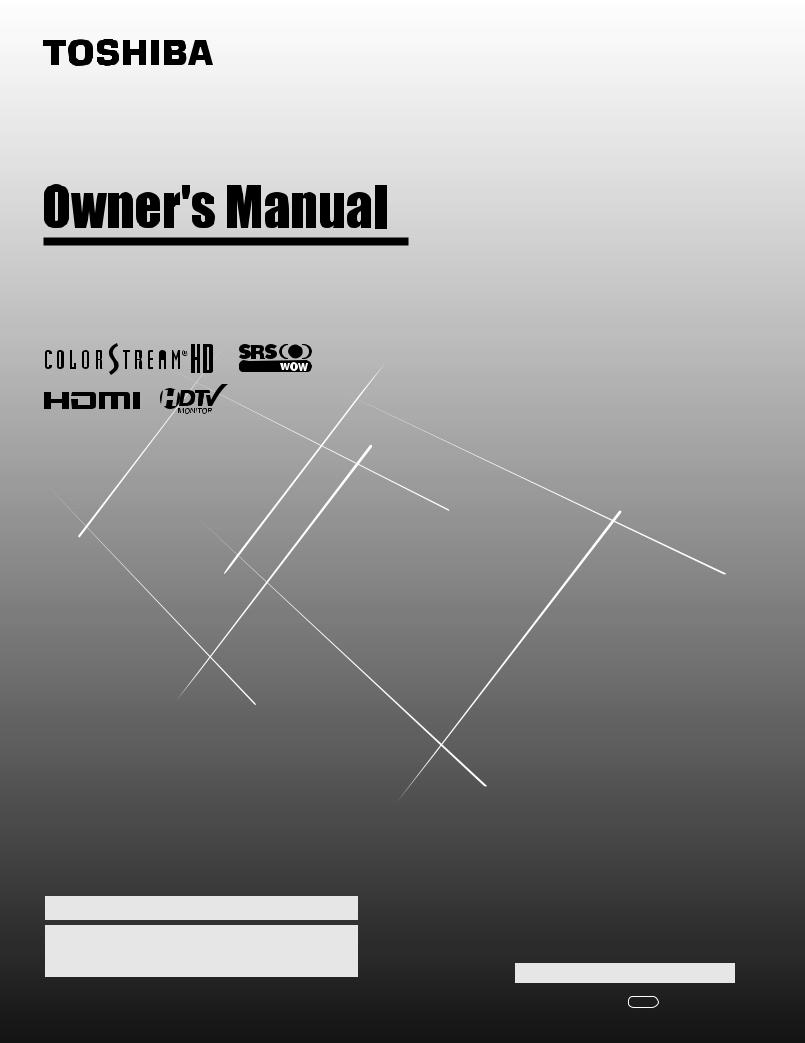
LCD Color Television
26HL86
32HL86
37HL86
For an overview of steps for setting up your new TV, see page 7.
A high definition tuner and programming are required to view High Definition TV broadcasts. Please contact your cable or satellite provider.
Owner’s Record
The model number and serial number are on the back of your TV. Record these numbers in the spaces below. Refer to these numbers whenever you communicate with your Toshiba dealer about this TV.
Model number:  Serial number:
Serial number:
© 2006 TOSHIBA CORPORATION |
YC/M VX1A00006800 |
|
All Rights Reserved |
||
|
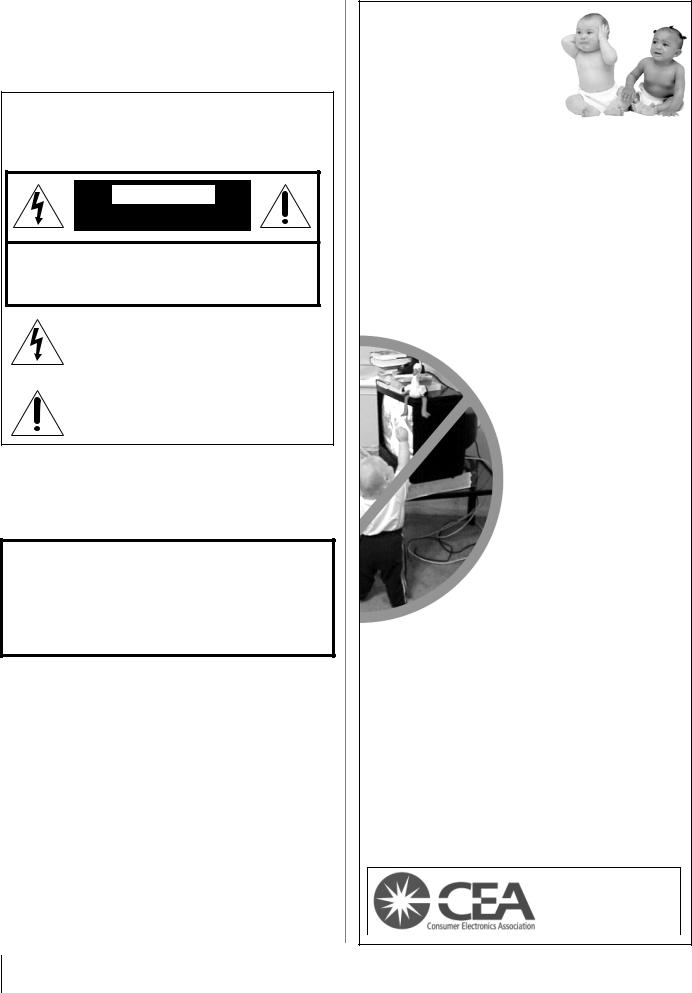
Dear Customer,
Thank you for purchasing this Toshiba LCD TV. This manual will help you use the many exciting features of your new LCD TV. Before operating your LCD TV, please read this manual completely, and keep it nearby for future reference.
Safety Precautions
WARNING: TO REDUCE THE RISK OF FIRE OR
ELECTRIC SHOCK, DO NOT EXPOSE THIS APPLIANCE TO RAIN OR MOISTURE.
WARNING
RISK OF ELECTRIC SHOCK
DO NOT OPEN.
WARNING: TO REDUCE THE RISK OF ELECTRIC SHOCK, DO NOT REMOVE COVER (OR BACK). NO USER-SERVICEABLE PARTS INSIDE. REFER SERVICING TO QUALIFIED SERVICE PERSONNEL.
The lightning flash with arrowhead symbol, within an equilateral triangle, is intended to alert the user to the presence of uninsulated “dangerous voltage” within the product’s enclosure that may be of sufficient magnitude to constitute a risk of electric shock to persons.
The exclamation point within an equilateral triangle is intended to alert the user to the presence of important operating and maintenance (servicing) instructions in the literature accompanying the appliance.
WARNING
To prevent injury, this apparatus must be securely attached to the floor/wall in accordance with the installation instructions. See item 19 on page 3.
WARNING: If you decide to wall mount this television, always use a UL-approved wall bracket appropriate for the size and weight of this television. The use of any wall bracket other than a UL-approved wall bracket appropriate for the size and weight of this television for wall mounting this television could result in serious bodily injury and/or property damage.
Child Safety
It Makes A Difference
Where Your TV Stands
Congratulations on your purchase! As you enjoy your new TV, keep these safety tips in mind:
The Issue
aIf you are like most consumers, you have a TV in your home. Many homes, in fact, have more than one TV.
aThe home theater entertainment experience is a growing trend, and larger TVs are popular purchases; however, they are not always supported on the proper TV stands.
aSometimes TVs are improperly secured or inappropriately situated on dressers, bookcases, shelves, desks, audio speakers, chests, or carts. As a result, TVs may fall over,
causing unnecessary injury.
Toshiba Cares!
a The consumer electronics industry is committed to
making home entertainment enjoyable and safe.
aThe Consumer Electronics Association formed the Home Entertainment Support Safety Committee, comprised of TV and
consumer electronics furniture manufacturers, to advocate children’s safety and
educate consumers and their families about television safety.
Tune Into Safety
a One size does NOT fit all! Use appropriate furniture large enough to support the weight of your TV (and other electronic components).
aUse appropriate angle braces, straps, and anchors to secure your furniture to the wall (but never screw anything directly into the TV).
aCarefully read and understand the other enclosed instructions for proper use of this product.
aDo not allow children to climb on or play with furniture and TVs.
aAvoid placing any item on top of your TV (such as a VCR, remote control, or toy) that a curious child may reach for.
aRemember that children can become excited while watching a program and can potentially push or pull a TV over.
aShare our safety message about this hidden hazard of the home with your family and friends. Thank you!
2500 Wilson Blvd. Arlington, VA 22201 U.S.A.
Tel. 703-907-7600 Fax 703-907-7690 www.CE.org
CEA is the Sponsor, Producer and Manager of the International CES®
2
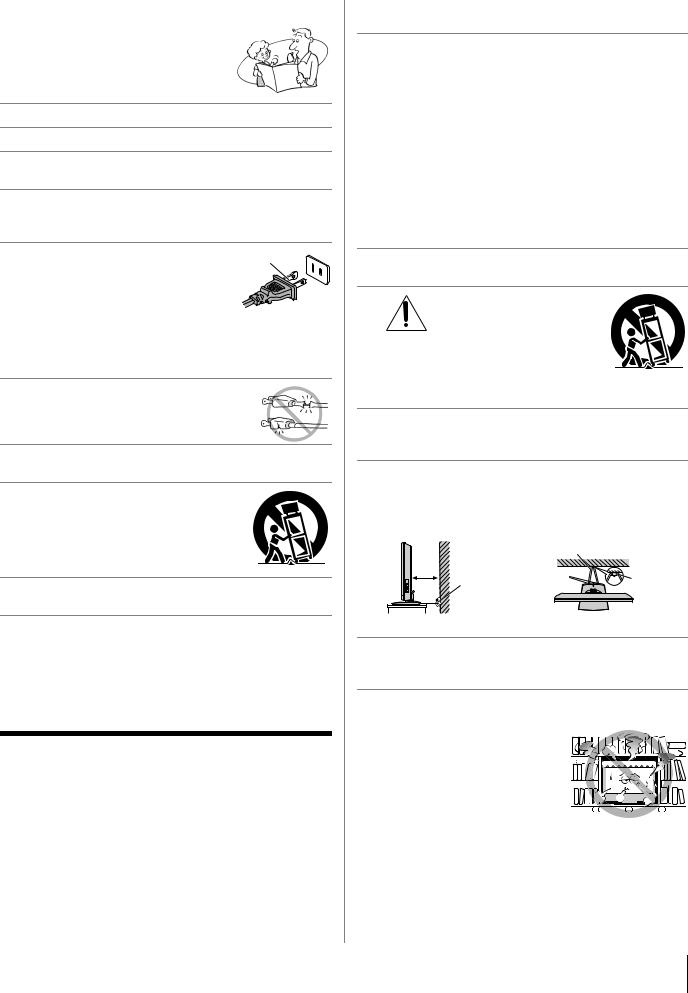
Important Safety Instructions
1)Read these instructions.
2)Keep these instructions.
3)Heed all warnings.
4)Follow all instructions.
5)Do not use this apparatus near water.
6)Clean only with dry cloth.
7)Do not block any ventilation openings. Install in accordance with the manufacturer’s instructions.
8)Do not install near any heat sources such as radiators, heat registers, stoves, or other apparatus (including amplifiers) that produce heat.
9) Do not defeat the safety purpose of
the polarized or grounding type plug. A polarized plug has two blades with one wider than the other.
A grounding type plug has two blades
and a third grounding prong. The wide blade or the third prong are provided for your safety. If the provided plug does not fit into your outlet, consult an electrician for replacement of the obsolete outlet.
10)Protect the power cord from being walked on or pinched, particularly at plugs, convenience receptacles, and the point where they exit from the apparatus.
11)Only use attachments/accessories specified by the manufacturer.
12)Use only with the cart, stand, tripod, bracket, or table specified by the manufacturer, or sold with the
apparatus. When a cart is used, use caution when moving the cart/apparatus combination to avoid injury from tip-over.
13)Unplug this apparatus during lightning storms or when unused for long periods of time.
14)Refer all servicing to qualified service personnel.
Servicing is required when the apparatus has been damaged in any way, such as power-supply cord or plug is damaged, liquid has been spilled or objects have fallen into the apparatus, the apparatus has been exposed to rain or moisture, does not operate normally, or has been dropped.
Additional Safety Precautions
14a) CAUTION: If the TV is dropped and the cabinet or enclosure surface has been damaged or the TV does not operate normally, take the following precautions:
•ALWAYS turn off the TV and unplug the power cord to avoid possible electric shock or fire.
•NEVER allow your body to come in contact with any broken glass or liquid from the damaged television. The LCD panel inside the TV contains glass and a toxic liquid. If the liquid comes in contact with your mouth or eyes, or your skin is cut by broken glass, rinse the affected area thoroughly with water and consult your doctor.
•ALWAYS contact a service technician to inspect the TV any time it has been damaged or dropped.
15)CAUTION:
•To reduce the risk of electric shock, do not use the polarized plug with an extension cord, receptacle, or other outlet unless the blades can be inserted completely to prevent blade exposure.
•To prevent electric shock, match wide blade of plug to wide slot; fully insert.
Installation, Care, and Service
Installation
Follow these recommendations and precautions and heed all warnings when installing your TV:
16)Never change or modify this equipment. Changes or modifications may void the warranty.
17)DANGER: RISK OF
SERIOUS PERSONAL INJURY, DEATH, OR
EQUIPMENT DAMAGE!
Never place the TV on an unstable cart, stand, or table. The TV may fall, causing serious personal injury, death, or serious damage to the TV.
18)To avoid damage to this product, never place or store the TV in direct sunlight; hot, humid areas; or areas subject to excessive dust or vibration.
19)Always place the TV on the floor or a sturdy, level, stable surface that can support the weight of the unit. To secure the TV, use a sturdy tie from the hooks on the rear of the TV pedestal to a wall, pillar, or other immovable structure. Make sure the tie is tight, secure, and parallel to the floor.
1" |
Sturdy tie (as short as possible; 1" min.) |
|
min. |
Hooks |
Clip |
|
||
|
Clip |
|
TV side |
|
TV top |
20)The apparatus shall not be exposed to dripping or splashing and that no objects filled with liquids, such as vases, shall be placed on the apparatus.
21)Never block or cover the slots or openings in the TV cabinet back, bottom, and sides. Never place the TV:
• on a bed, sofa, rug, or similar surface;
• too close to drapes, curtains, or walls; or
• in a confined space such as a bookcase, built-in cabinet, or any other place with poor
ventilation.
The slots and openings are provided to protect the TV from overheating and to help maintain reliable operation of the TV. Leave a space of at least 1 (one) inch around the TV.
3

22)Always place the back of the television at least one (1) inch away from any vertical surface (such as a wall) to allow proper ventilation.
23)Never allow anything to rest on or roll over the power cord, and never place the TV where the power cord is subject to wear or abuse.
24)Never overload wall outlets and extension cords.
25)Always operate this equipment from a 120 VAC, 60 Hz power source only.
26)Always make sure the antenna system is properly grounded to provide adequate protection against voltage surges and built-up static charges (see Section 810 of the National Electric Code).
Ground clamp
Electric service equipment
Ground clamps 
Antenna lead-in wire
Antenna discharge unit (NEC Section 810-20)
Grounding conductors (NEC Section 810-21)
Power service grounding
electrode system (NEC Art 250 Part-H)
27)
DANGER: RISK OF SERIOUS
PERSONAL INJURY OR DEATH!
•Use extreme care to make sure you are never in a position where your body (or any item you are in contact with, such as a ladder or screwdriver) can accidentally touch overhead power lines. Never locate the antenna near overhead power lines or other electrical circuits.
•Never attempt to install any of the following during lightning activity: a) an antenna system; or b) cables, wires, or any home theater component connected to an antenna or phone system.
Care
For better performance and safer operation of your TOSHIBA TV, follow these recommendations and precautions:
28)If you use the TV in a room whose temperature is 32 ºF (0 ºC) or below, the picture brightness may vary until the LCD warms up. This is not a sign of malfunction.
29) Always unplug the TV before cleaning. Gently wipe the display panel surface (the TV screen) using dry, soft cloth only (cotton, flannel, etc.). A hard cloth may damage the surface of
the panel. Avoid contact with
alcohol, thinner, benzene, acidic or alkaline solvent cleaners, abrasive cleaners, or chemical cloths, which may damage the surface. Never spray volatile compounds such as insecticide on the cabinet. Such products may damage or discolor the cabinet.
30)
WARNING:
RISK OF ELECTRIC SHOCK!
Never spill liquids or push objects of any kind into the TV cabinet slots.
31)While it is thundering, do not touch the connecting cables or apparatus.
32)For added protection of your TV from lightning and power surges, always unplug the power cord and disconnect the antenna from the TV if you leave the TV unattended or unused for long periods of time.
33)During normal use, the TV may make occasional snapping or popping sounds. This is normal, especially when the unit is being turned on or off. If these sounds become frequent or continuous, unplug the power cord and contact a Toshiba Authorized Service Center.
34) |
WARNING: RISK OF |
|
SERIOUS PERSONAL |
|
INJURY OR EQUIPMENT |
|
DAMAGE! |
Never strike the screen with a sharp or heavy object.
35)• The LCD screen of this product can be damaged by ultraviolet radiation from the sun. When selecting a location for the television, avoid locations where the screen may be exposed to direct sunlight, such as in front of a window.
•Never touch, press, or place anything on the LCD screen. These actions will damage the LCD screen. If you need to clean the LCD screen, follow the instructions in item 29 on this page.
Service
36)
WARNING:
RISK OF ELECTRIC SHOCK!
Never attempt to service the TV yourself. Opening and removing the covers may expose you to dangerous voltage or other hazards. Failure to follow this WARNING may result in death or serious injury. Refer all servicing not specified in this manual to a Toshiba Authorized Service Center.
37)If you have the TV serviced:
•Ask the service technician to use only replacement parts specified by the manufacturer.
•Upon completion of service, ask the service technician to perform routine safety checks to determine that the TV is in safe operating condition.
38)The cold cathode fluorescent lamp in the LCD panel contains a small amount of mercury.
When the TV reaches the end of its useful life, dispose of the used TV by the approved method for your area, or ask a qualified service technician to properly dispose of the TV.
Note: The lamp unit contains mercury, the disposal of which may be regulated due to environmental considerations. For disposal or
recycling information, contact your local authorities or the Electronics Industries Alliance (www.eiae.org).
4
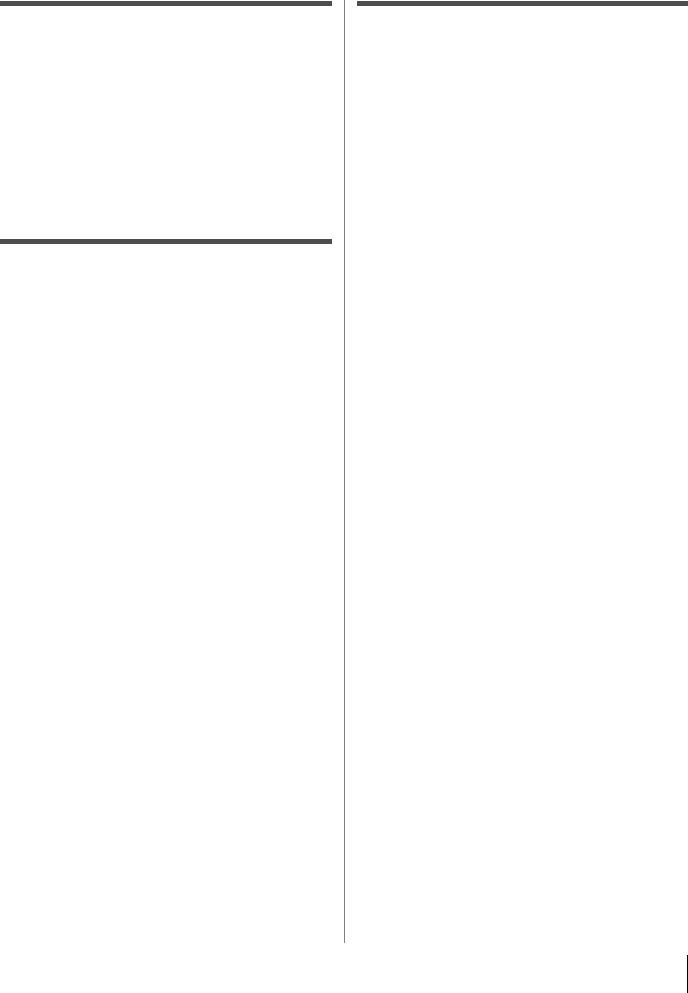
Welcome to Toshiba
Thank you for purchasing this Toshiba TV, one of the most innovative LCD TVs on the market.
This manual applies to models 26HL86, 32HL86, and 37HL86. The model and serial numbers are on the back of your TV. Write these numbers in the space provided on the front cover of this manual for your records.
Instructions in this manual are based on using the remote control. You can also use the controls on the TV if they have the same name as those on the remote control.
Please read all the safety and operating instructions carefully, and keep the manual for future reference.
Important notes about your LCD TV
The following symptoms are technical limitations of LCD Display technology and are not an indication of malfunction; therefore, Toshiba is not responsible for perceived issues resulting from these symptoms.
1)An afterimage (ghost) may appear on the screen if a fixed, non-moving image is displayed for a long period of time. The afterimage is not permanent and will disappear in a short period of time.
2)The LCD panel contained in this TV is manufactured using an extremely high level of precision technology; however, there may be an occasional pixel (dot of light) that does not operate properly (does not light, remains constantly lit, etc.). This is a structural property of LCD technology, is not a sign of malfunction, and is not covered under your warranty. Such pixels are not visible when the picture is viewed from a normal viewing distance.
Note: Interactive video games that involve shooting a “gun” type of joystick at an on-screen target may not work with this TV.
Trademark Information
•WOW, SRS and l symbol are trademarks of SRS Labs, Inc. WOW technology is incorporated under license from SRS Labs, Inc.
•HDMI, the HDMI logo and High-Definition Multimedia Interface are trademarks or registered trademarks of HDMI Licensing LLC.
5

Contents
Chapter 1: Introduction . . . . . . . . . . . . . . . . . . . . . . . . . . . . 7
Features of your new TV . . . . . . . . . . . . . . . . . . . . . . . . . . . . 7 Overview of steps for installing, setting up, and
using your new TV. . . . . . . . . . . . . . . . . . . . . . . . . . . . . . 7 TV front and side panel controls and connections . . . . . . . . . 8 TV back panel connections. . . . . . . . . . . . . . . . . . . . . . . . . . . 9
Chapter 2: Connecting your TV . . . . . . . . . . . . . . . . . . . . . . .10
Overview of cable types . . . . . . . . . . . . . . . . . . . . . . . . . . . . 10 About the connection illustrations . . . . . . . . . . . . . . . . . . . . 11 Connecting an antenna or cable TV . . . . . . . . . . . . . . . . . . . 11 Connecting a VCR and antenna or Cable TV
(no Cable box) . . . . . . . . . . . . . . . . . . . . . . . . . . . . . . . . 11 Connecting a VCR and Cable box . . . . . . . . . . . . . . . . . . . . 12 Connecting a DVD player with ColorStream® (component
video), a VCR, and a satellite receiver. . . . . . . . . . . . . . 13 Connecting two VCRs . . . . . . . . . . . . . . . . . . . . . . . . . . . . . 14 Connecting a camcorder . . . . . . . . . . . . . . . . . . . . . . . . . . . . 14 Connecting an HDMI™ or DVI device to the HDMI
input . . . . . . . . . . . . . . . . . . . . . . . . . . . . . . . . . . . . . . . . 15 HDMI device connection . . . . . . . . . . . . . . . . . . . . . . . . 15 DVI device connection. . . . . . . . . . . . . . . . . . . . . . . . . . 15 Connecting a personal computer (PC) . . . . . . . . . . . . . . . . . 16
Chapter 3: Using the remote control . . . . . . . . . . . . . . . . . . .17
Preparing the remote control for use. . . . . . . . . . . . . . . . . . . 17 Installing the remote control batteries . . . . . . . . . . . . . . . . . 17 Remote control effective range. . . . . . . . . . . . . . . . . . . . . . . 17 Learning about the remote control . . . . . . . . . . . . . . . . . . . . 18 Using the remote control to operate your other devices . . . . 19 Remote Control functional key chart . . . . . . . . . . . . . . . . . . 20 Programming the remote control to operate your
other devices. . . . . . . . . . . . . . . . . . . . . . . . . . . . . . . . . . 21 Remote control codes . . . . . . . . . . . . . . . . . . . . . . . . . . . . . . 22
Chapter 4: Menu layout and navigation . . . . . . . . . . . . . . . . .24
Menu Layout. . . . . . . . . . . . . . . . . . . . . . . . . . . . . . . . . . . . . 24 Navigating the menu system. . . . . . . . . . . . . . . . . . . . . . . . . 25
Chapter 5: Setting up your TV. . . . . . . . . . . . . . . . . . . . . . . .26
Selecting the menu language . . . . . . . . . . . . . . . . . . . . . . . . 26 Programming channels into the TV’s channel memory . . . . 26 Programming channels automatically . . . . . . . . . . . . . . 26
Manually adding and deleting channels in the channel memory . . . . . . . . . . . . . . . . . . . . . . . . . . . . . . . . . . 27
Programming your favorite channels . . . . . . . . . . . . . . . . . . 27 Labeling channels . . . . . . . . . . . . . . . . . . . . . . . . . . . . . . . . . 28 Setting the HDMI™ audio mode . . . . . . . . . . . . . . . . . . . . . . 29
Chapter 6: Using the TV’s features . . . . . . . . . . . . . . . . . . . .30
Selecting the video input source to view . . . . . . . . . . . . . . . 30 Labeling the video input sources . . . . . . . . . . . . . . . . . . . . . 30 Tuning channels . . . . . . . . . . . . . . . . . . . . . . . . . . . . . . . . . . 31 Tuning your favorite channels . . . . . . . . . . . . . . . . . . . . 31 Tuning to the next programmed channel . . . . . . . . . . . . 31
Tuning to a specific channel (programmed or unprogrammed) . . . . . . . . . . . . . . . . . . . . . . . . . . . . 31
Tuning to a specific programmed channel (or video mode) using the Program list. . . . . . . . . . . . . . . . . . 31
Switching between two channels using Channel
Return . . . . . . . . . . . . . . . . . . . . . . . . . . . . . . . . . . . 31 Selecting the picture size . . . . . . . . . . . . . . . . . . . . . . . . . . . 31 Adjusting the Picture Position . . . . . . . . . . . . . . . . . . . . . . . 33 Using the auto aspect ratio feature . . . . . . . . . . . . . . . . . . . . 33 Using the blue screen function . . . . . . . . . . . . . . . . . . . . . . . 34 Selecting the gray level for 4:3 mode side panels . . . . . . . . 34 Selecting the cinema mode
(480i signals only) . . . . . . . . . . . . . . . . . . . . . . . . . . . . . 34
Adjusting the picture. . . . . . . . . . . . . . . . . . . . . . . . . . . . . . . 35 Selecting the picture mode . . . . . . . . . . . . . . . . . . . . . . . 35 Adjusting the picture quality . . . . . . . . . . . . . . . . . . . . . 35 Using the black stretch feature. . . . . . . . . . . . . . . . . . . . 36 Using MPEG noise reduction. . . . . . . . . . . . . . . . . . . . . 36 Using CableClear®/DNR (digital noise reduction) . . . . 36 Selecting the color temperature . . . . . . . . . . . . . . . . . . . 37
Using the closed caption mode . . . . . . . . . . . . . . . . . . . . . . . 37 Closed Caption Reception Adjustment . . . . . . . . . . . . . 38 Adjusting the audio. . . . . . . . . . . . . . . . . . . . . . . . . . . . . . . . 38 Muting the sound . . . . . . . . . . . . . . . . . . . . . . . . . . . . . . 38 Selecting stereo/SAP broadcasts . . . . . . . . . . . . . . . . . . 38 Adjusting the audio quality . . . . . . . . . . . . . . . . . . . . . . 39 Using the SRS WOW™ surround sound feature . . . . . . 39 Using the StableSound® feature. . . . . . . . . . . . . . . . . . . 40 Using the Locks menu . . . . . . . . . . . . . . . . . . . . . . . . . . . . . 40 Entering the PIN code . . . . . . . . . . . . . . . . . . . . . . . . . . 40 If you cannot remember your PIN code. . . . . . . . . . . . . 40 Changing your PIN code . . . . . . . . . . . . . . . . . . . . . . . . 41 Locking channels . . . . . . . . . . . . . . . . . . . . . . . . . . . . . . 41 Using the Video lock feature . . . . . . . . . . . . . . . . . . . . . 41
Using the PC setting feature . . . . . . . . . . . . . . . . . . . . . . . . . 42 PC Audio. . . . . . . . . . . . . . . . . . . . . . . . . . . . . . . . . . . . . . . . 42 Setting the sleep timer. . . . . . . . . . . . . . . . . . . . . . . . . . . . . . 43 Setting the On timer . . . . . . . . . . . . . . . . . . . . . . . . . . . . . . . 43 Displaying TV setting information on-screen using
RECALL . . . . . . . . . . . . . . . . . . . . . . . . . . . . . . . . . . . . 44 Understanding the auto power off feature . . . . . . . . . . . . . . 44 Understanding the last mode memory feature . . . . . . . . . . . 44
Chapter 7: Troubleshooting . . . . . . . . . . . . . . . . . . . . . . . . . 45
General troubleshooting . . . . . . . . . . . . . . . . . . . . . . . . . . . . 45
Chapter 8: Appendix . . . . . . . . . . . . . . . . . . . . . . . . . . . . . . 47
Specifications . . . . . . . . . . . . . . . . . . . . . . . . . . . . . . . . . . . . 47 Limited Canada Warranty for LCD Televisions. . . . . . . . . . 48
Index . . . . . . . . . . . . . . . . . . . . . . . . . . . . . . . . . . . . . . . . 49
6
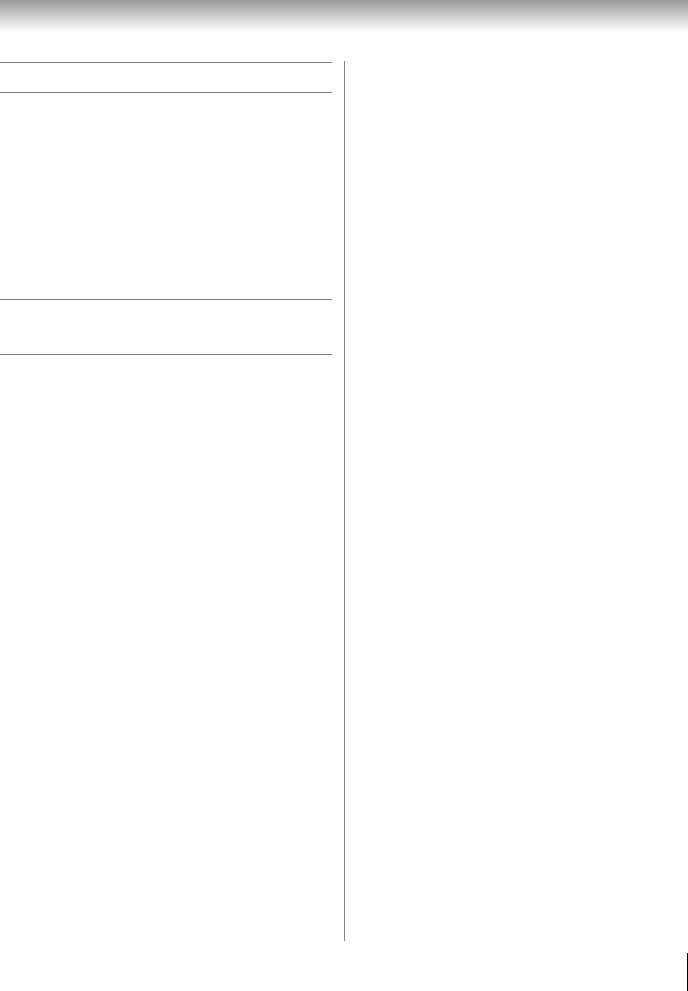
Chapter 1: Introduction
Features of your new TV
The following are just a few of the many exciting features of your new Toshiba widescreen LCD TV:
•Two sets of ColorStream® HD high-resolution component video inputs (- pages 9 and 13).
•HDMI™ digital, high-definition multimedia interface (- pages 9 and 15).
•SRS WOW™ audio technologies (- page 39).
•CableClear® DNR digital picture noise reduction (- page 36).
•PC IN (Analog RGB) computer input (- pages 9 and 16).
Overview of steps for installing, setting up, and using your new TV
Follow these steps to set up your TV and begin using its many exciting features.
1 Carefully read the important safety, installation, care, and service information (-pages 2–4). Keep this manual for future reference.
2 Observe the following when choosing a location for the TV:
•Place the TV on the floor or a sturdy, level, stable surface that can support the weight of the unit. Secure
the TV to a wall, pillar, or other immovable structure (- page 3).
•Place the TV in a location where light does not reflect on the screen.
•Place the TV far enough from walls and other objects to allow proper ventilation. Inadequate ventilation may cause overheating, which will damage the TV. THIS TYPE OF DAMAGE IS NOT COVERED UNDER THE TOSHIBA WARRANTY.
3 Do not plug in any power cords until AFTER you have connected all cables and devices to your TV.
4 BEFORE connecting cables or devices to the TV, learn the functions of the TV’s connections and controls (- pages 8–9).
5 Connect your other electronic device(s) to the TV (- pages 10–16).
6 Install the batteries in the remote control (- page 17).
7 See “Learning about the remote control” (-page 18) for an overview of the buttons on the remote control.
8 Program the remote control to operate your other device(s) (- pages 19–23).
9 AFTER connecting all cables and devices, plug in the power cords for your TV and other devices.
Press POWER on the TV control panel or remote control to turn on the TV.
10 See “Menu layout and navigation” for a quick overview of the TV’s menu system (- page 24).
11 Program channels into the TV’s channel memory (- page 26).
12 For details on using the TV’s features, see Chapter 6.
13
14 For technical specifications and warranty information, see Chapter 8.
15 Enjoy your new TV!
7
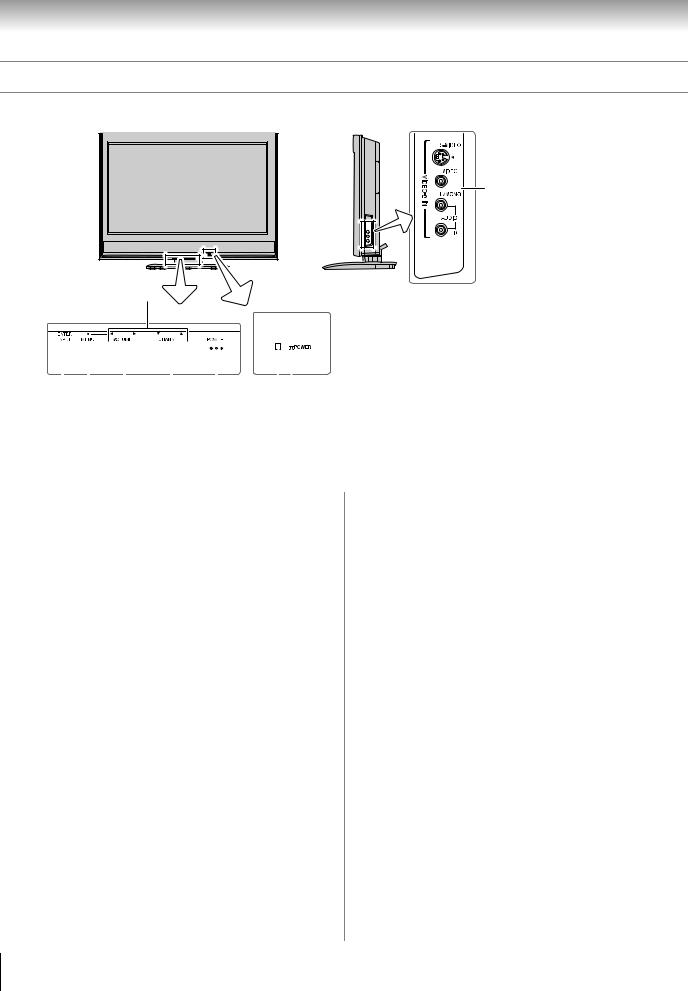
Chapter 1: Introduction
TV front and side panel controls and connections
TV front |
TV Side panel |
|
|
|
|
9
8
Control panel
|
|
|
|
|
|
|
|
|
|
|
|
|
|
|
|
|
|
|
|
|
|
|
|
|
|
|
|
|
|
|
|
|
|
|
|
|
|
|
|
|
|
|
|
|
|
|
|
|
|
|
|
|
|
|
|
|
|
|
|
|
|
|
|
|
|
|
|
|
|
|
|
|
|
|
|
|
|
|
|
|
|
|
|
|
|
|
|
|
|
|
|
|
|
|
|
|
|
|
|
|
|
|
|
|
|
|
|
|
|
|
|
|
|
|
|
|
|
|
|
|
|
|
|
|
|
|
|
|
|
|
|
|
|
|
|
|
|
|
|
|
|
|
|
|
|
|
|
|
|
|
|
|
|
|
|
|
|
|
|
|
|
|
|
|
|
|
|
|
|
|
|
|
|
|
|
|
|
|
|
|
|
|
|
|
|
|
|
|
|
|
|
|
|
|
|
|
|
|
|
|
|
|
|
|
|
|
|
|
|
|
|
|
|
|
|
|
|
|
|
|
|
|
|
|
|
|
|
|
|
|
|
|
|
|
|
|
|
|
|
|
|
|
|
|
|
|
|
|
|
|
|
|
|
|
|
|
|
|
|
|
|
|
|
|
|
|
|
|
|
|
|
|
|
|
|
|
|
|
|
|
|
|
|
|
|
|
|
|
|
|
|
|
|
|
|
|
|
|
|
|
|
|
|
|
|
|
|
|
|
|
|
|
|
|
|
|
|
|
|
|
|
|
|
|
|
|
|
|
|
|
|
|
|
|
|
|
|
7 |
6 |
|
5 |
4 |
3 |
|
1 2 |
|
|||||||||||||||||
1Remote sensor — Point the remote control toward the
remote sensor. See “Remote control effective range” (- page 17).
2Red LED — Red light indicates power is on.
3POWER — Press to turn the TV on and off.
4CHANNEL Bb — When no menu is on-screen, these
buttons change the channel (programmed channels only; - page 26). When a menu is on-screen, these buttons function as up/down menu navigation buttons.
5VOLUME C c — When no menu is on-screen, these buttons adjust the volume level. When a menu is onscreen, these buttons function as left/right menu navigation buttons.
6MENU — Press to access the menu system (- page 24).
7INPUT (ENTER) — Repeatedly press to change the source you are viewing (VIDEO-1/ColorStream HD-1, VIDEO-2, ColorStream HD-2, HDMI, PC, or antenna/ cable channel).
When a menu is on-screen, the INPUT button on the TV’s control panel functions as the Enter button.
8ARROWS BbC c — When a menu is on-screen, these buttons function as up/down/left/right menu navigation buttons.
9VIDEO-2 IN — Standard (composite) video and standard (analog) audio inputs plus optional S-video input for connecting devices with either composite video or S- video output.
Note:
•Standard (composite) video and S-video cables carry only video information; separate audio cables are required for a complete connection.
•Do not connect both a composite video and an S-video cable to VIDEO-2 simultaneously or the picture performance will be unacceptable.
8
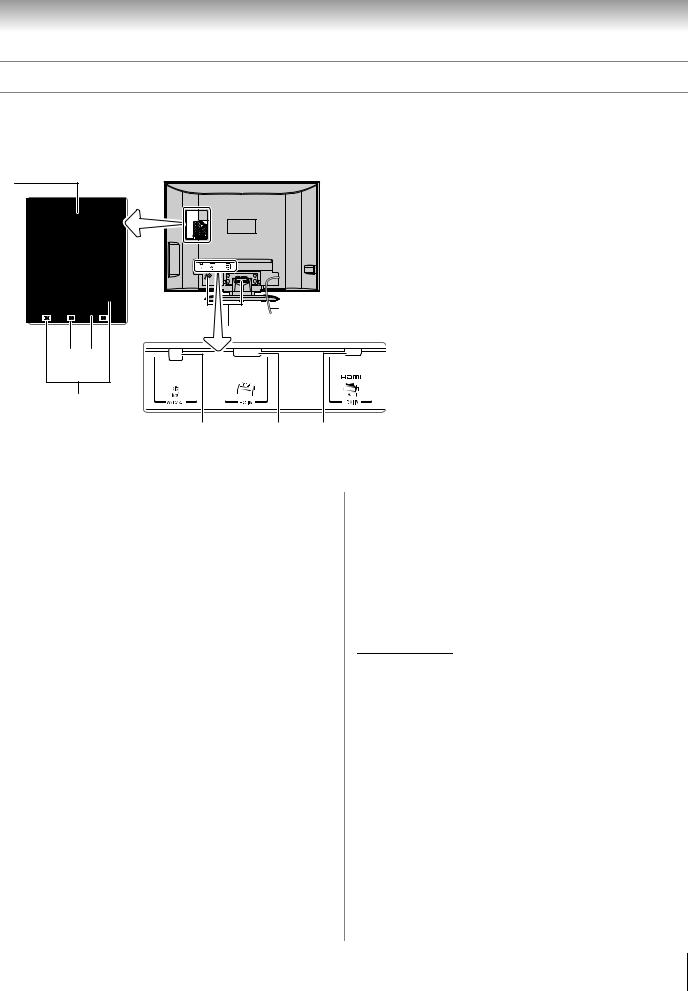
Chapter 1: Introduction
TV back panel connections
For an explanation of cable types and connections, see Chapter 2 (- page 10).
TV back
1
Power cord
 Cable Clamper
Cable Clamper
3 4
2
5 |
6 |
7 |
1A/V OUT — Standard composite video and analog audio outputs for connecting a VCR for editing and dubbing.
2ColorStream® HD-1 and ColorStream® HD-2 —
Two sets of ColorStream® high-definition component video inputs (with standard analog audio inputs) for connecting devices with component video output, such as a Toshiba DVD player with ColorStream®.
Note: Component video cables carry only video information; separate audio cables are required for a complete connection.
3PC/HDMI (AUDIO) IN — One set of shared analog audio inputs (shared between the PC IN and HDMI IN
terminals). Their use can be configured in the Set Up menu (- page 42).
4VIDEO-1 IN — Standard (composite) video and standard (analog) audio inputs for connecting devices with composite video output.
Note: VIDEO-1 input terminals are shared with ColorStream HD-1 input terminals. When component video cables are connected to the ColorStream HD-1 terminals and ColorStream HD-1 is the current input mode, the VIDEO-1 input terminals will not carry any signals.
5ANT — Antenna input that supports analog (NTSC) antenna signals and analog cable TV signals.
6PC IN — For use when connecting a personal computer (- page 16).
7HDMI™ IN — High-Definition Multimedia Interface input receives digital audio and uncompressed digital
video from an HDMI device, or uncompressed digital video from a DVI device (- item 3, at left; also - page 15).
HDMI, the HDMI logo and High-Definition Multimedia Interface are trademarks or registered trademarks of HDMI Licensing LLC.
9
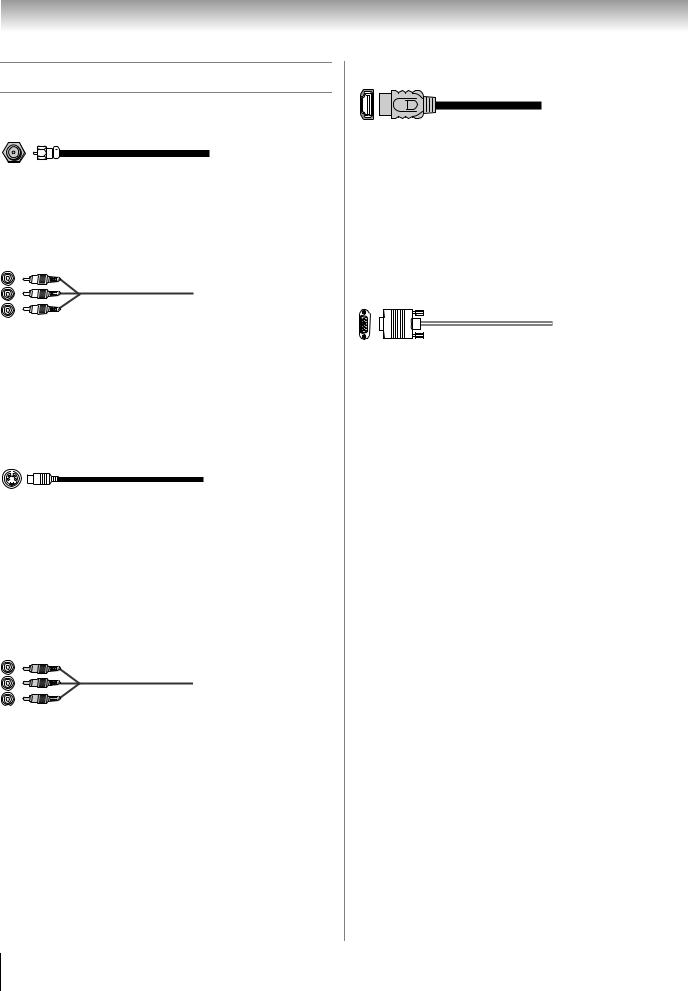
Chapter 2: Connecting your TV
Overview of cable types
Coaxial (F-type) cable
Coaxial (F-type) cable is used for connecting your antenna, cable TV service, and/or cable converter box to the ANT input on your TV.
Standard A/V cables (red/white/yellow)
Standard A/V cables (composite video) usually come in sets of three, and are for use with video devices with analog audio and composite video output. These cables (and the related inputs on your TV) are typically color-coded according to use: yellow for video, red for stereo right audio, and white for stereo left (or mono) audio.
S-video cable
S-video cable is for use with video devices with S-video output. Separate audio cables are required for a complete connection.
Note: An S-video cable provides better picture performance than a composite video cable. If you connect an S-video cable, be sure to disconnect the standard (composite) video cable or the picture performance will be unacceptable.
Component video cables (red/green/blue)
Component video cables come in sets of three and are for use with video devices with component video output. (ColorStream® is Toshiba’s brand of component video.) These cables are typically color-coded red, green, and blue. Separate audio cables are required for a complete connection.
Note: Component video cables provide better picture performance than a standard (composite) video or S-video cable.
HDMI™ cable
HDMI (High-Definition Multimedia Interface) cable is for use with devices with HDMI output. An HDMI cable delivers digital audio and video in its native format. This cable carries both video and audio information; therefore, separate audio cables are not required for a complete HDMI device connection (- page 15).
Note: HDMI cable provides better picture performance than a standard (composite) video or S-video cable.
Analog RGB (15-pin) computer cable
Analog RGB (15-pin) computer cable is for connecting a PC to the TV’s PC IN terminal (- page 16).
10
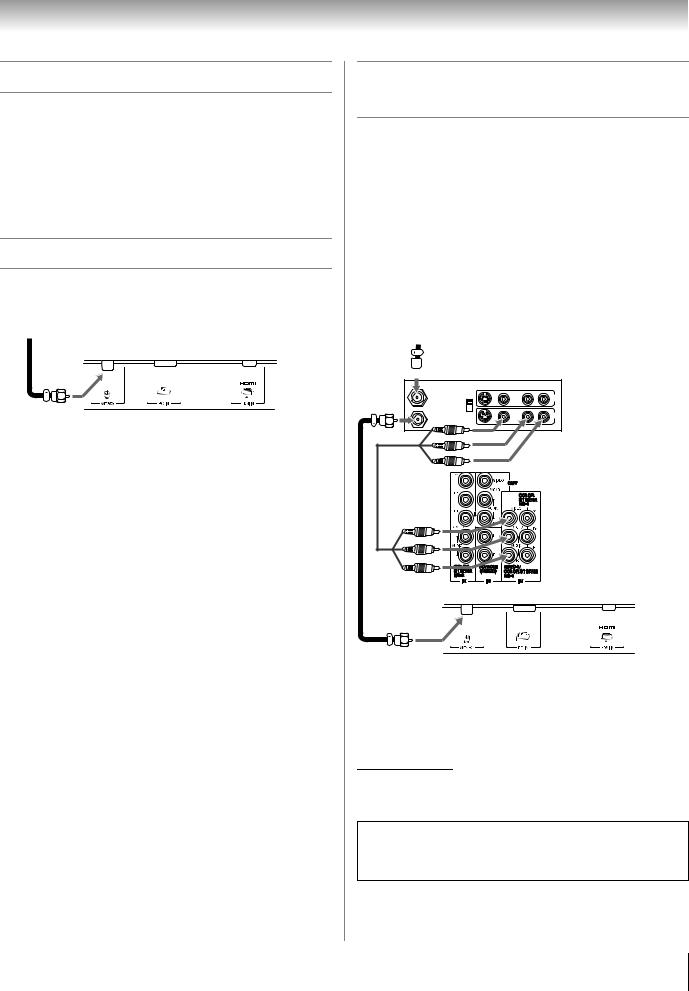
Chapter 2: Connecting your TV
About the connection illustrations
You can connect different types and brands of devices to your TV in several different configurations. The connection illustrations in this manual are representative of typical device connections only. The input/output terminals on your devices may differ from those illustrated herein. For details on connecting and using your specific devices, refer to each device’s owner’s manual.
Connecting an antenna or cable TV
This connection allows you to watch TV programs or basic cable channels.
From anntena or cable
TV lower back panel
Connecting a VCR and antenna or Cable TV (no Cable box)
You will need:
•coaxial cables
•standard A/V cables
–For better picture performance, if your VCR has S-video, connect an S-video cable and standard (analog) audio cables to the VIDEO-2 inputs on the side panel (instead of the VIDEO-1 inputs). Do not connect both types of video cable to VIDEO-2 at the same time or the picture performance will be unacceptable.
–If you have a mono VCR, connect L/MONO on the TV to your VCR’s audio out terminal using the white audio cable only.
From Cable TV or antenna
 Stereo VCR
Stereo VCR
VIDEO |
AUDIO |
L |
R |
IN from ANT |
IN |
CH 3 |
|
CH 4 |
|
OUT to TV |
OUT |
|
|
L |
R |
TV upper back panel
TV lower back panel
To view the antenna or Cable signal:
Select the antenna/cable channel input source on the TV.*
To view the VCR:
Turn ON the VCR. Select the Video 1 video input source on the TV.*
*To select the video input source, press +on the remote control (- page 30). To program the TV remote control to operate other devices, see “Using the remote control to operate your other devices” on page 19.
The unauthorized recording, use, distribution, or revision of television programs, videotapes, DVDs, and other materials is prohibited under the Copyright Law and may subject you to civil and criminal liability.
11
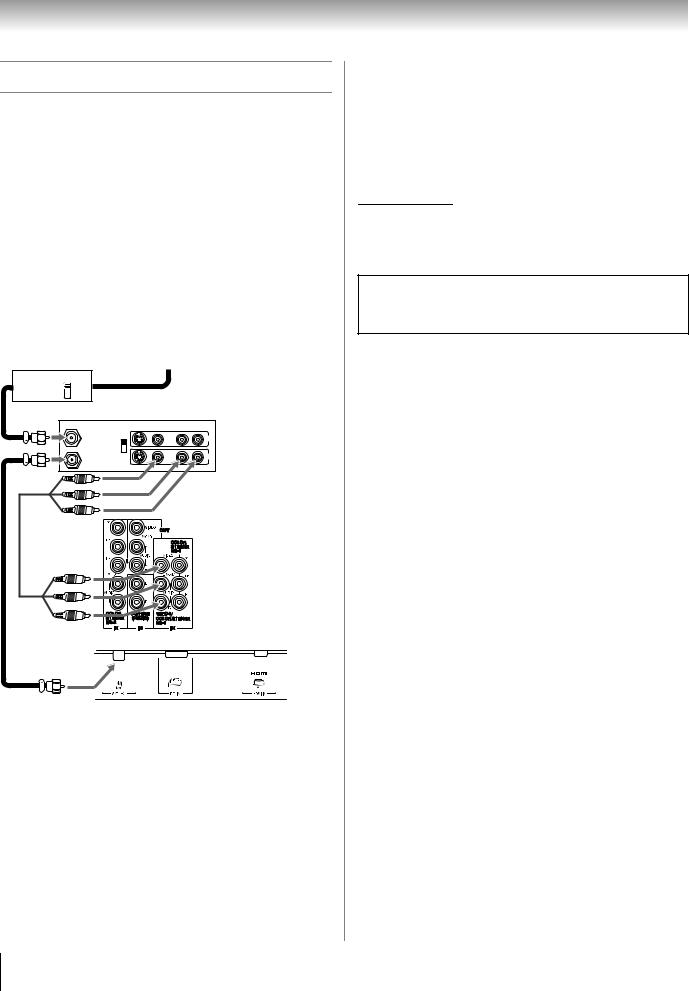
Chapter 2: Connecting your TV
Connecting a VCR and Cable box
You will need:
•coaxial cables
•standard A/V cables
–For better picture performance, if your VCR has S-video, connect an S-video cable and standard (analog) audio cables to the VIDEO-2 inputs on the side panel (instead of the VIDEO-1 inputs). Do not connect both types of video cable to VIDEO-2 at the same time or the picture performance will be unacceptable.
–If you have a mono VCR, connect L/MONO on the TV to your VCR’s audio out terminal using the white audio cable only.
–When you use a Cable box, you may not be able to use the remote control to program or access certain features on the TV.
Cable box |
From Cable TV |
||
OUT |
CH 3 |
IN |
|
|
CH 4 |
|
|
|
Stereo VCR |
|
|
|
|
VIDEO |
AUDIO |
|
|
L |
R |
|
|
IN from ANT |
IN |
|
|
CH 3 |
|
|
|
CH 4 |
|
|
|
OUT to TV |
OUT |
|
|
|
|
|
|
L |
R |
To view basic and premium Cable channels:
Turn OFF the VCR. Select the antenna/cable channel input source on the TV.* Tune the TV to channel 3 or 4 (whichever channel the Cable box output is set to). Use the Cable box controls to change channels.
To view the VCR:
Turn ON the VCR. Select the Video 1 video input source on the TV.*
*To select the video input source, press +on the remote control (- page 30). To program the TV remote control to operate other devices, see “Using the remote control to operate your other devices” on page 19.
The unauthorized recording, use, distribution, or revision of television programs, videotapes, DVDs, and other materials is prohibited under the Copyright Law and may subject you to civil and criminal liability.
TV upper back panel
TV lower back panel
12
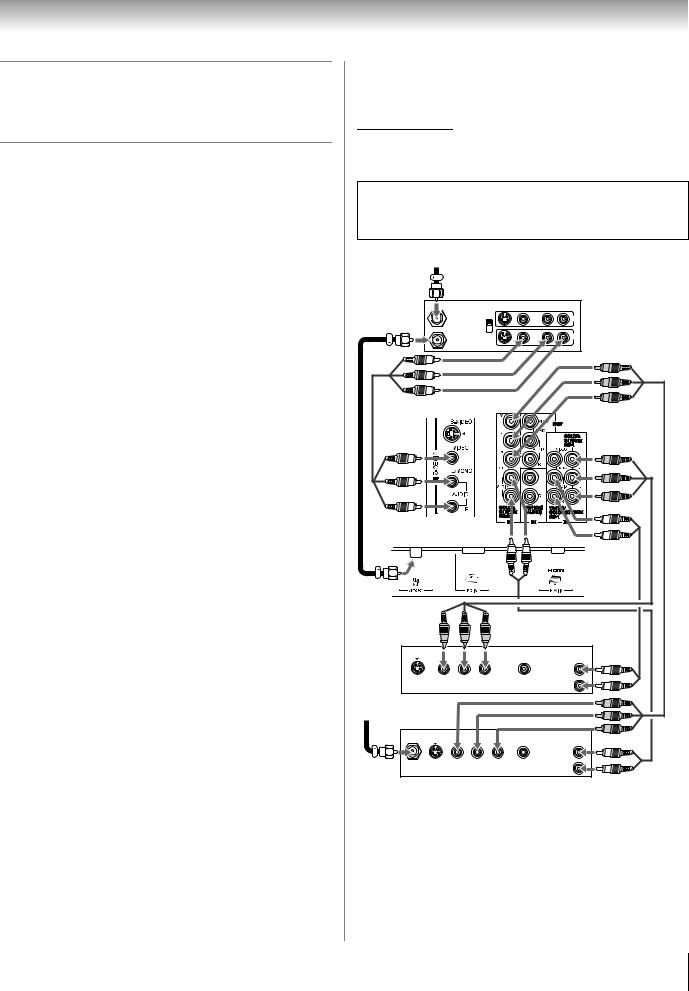
Chapter 2: Connecting your TV
Connecting a DVD player with ColorStream® (component video), a VCR, and a satellite receiver
Your TV has two sets of ColorStream® HD (high definition component video) inputs.
You will need:
•coaxial cables
•standard A/V cables
–For better picture performance, if your VCR has S-video, connect an S-video cable and standard (analog) audio cables to the VIDEO-2 inputs on the side panel (instead of the VIDEO-1 inputs). Do not connect both types of video cable to VIDEO-2 at the same time or the picture performance will be unacceptable.
–If you have a mono VCR, connect L/MONO on the TV to your VCR’s audio out terminal using the white audio cable only.
•standard audio cables
•component video cables
–You can connect the component video cables (plus audio cables) from the DVD player or satellite receiver to either set of ColorStream terminals on the TV (HD-1 or HD-2). The ColorStream HD-1 and HD-2 terminals can be used with Progressive (480p, 720p) and Interlaced (480i, 1080i) scan systems. A 1080i signal will provide the best picture performance.
–If your DVD player or satellite receiver does not have component video or S-video, connect standard A/V cables to VIDEO-1. If your DVD player has HDMI video, see page 15.
To view antenna or Cable channels:
Select the antenna/cable channel input source on the TV.*
To view the DVD player:
Turn ON the DVD player. Select the ColorStream HD-1 video input source on the TV.*
To view satellite programs using the component video connections:
Turn on the satellite receiver. Select the ColorStream HD-2 video input source on the TV.*
To view the VCR or view and record antenna channels:
Turn ON the VCR. Tune the VCR to the channel you want to watch. Select the Video 2 video input source on the TV.*
To record a TV program while watching a DVD:
Turn ON the VCR. Tune the VCR to the channel to record. Select the ColorStream HD-1 video input source on the TV* to view the DVD.
*To select the video input source, press +on the remote control (- page 30). To program the TV remote control to operate other devices, see “Using the remote control to operate your other devices” on page 19.
The unauthorized recording, use, distribution, or revision of television programs, videotapes, DVDs, and other materials is prohibited under the Copyright Law and may subject you to civil and criminal liability.
From antenna
Stereo VCR
VIDEO |
AUDIO |
L |
R |
IN from ANT |
IN IN |
CH 3 |
|
CH 4 |
|
OUT to TV |
OUT |
|
|
L |
R |
TV right side panel
TV upper back panel
TV lower back panel |
|
|
|
DVD player with |
|
|
|
|
component video |
|
|
|
|
|
AUDIO |
|
|
|
|
OUT |
Y |
PB |
PR |
|
L |
|
|
|||
S-VIDEO |
COMPONENT VIDEO |
VIDEO |
R |
|
OUT |
|
|
OUT |
|
From satellite dish
|
|
|
|
|
AUDIO |
|
|
|
|
|
OUT |
|
Y |
PB |
PR |
|
L |
Satellite S-VIDEO |
COMPONENT VIDEO |
VIDEO |
R |
||
IN |
OUT |
|
|
OUT |
|
Satellite receiver with component video
13
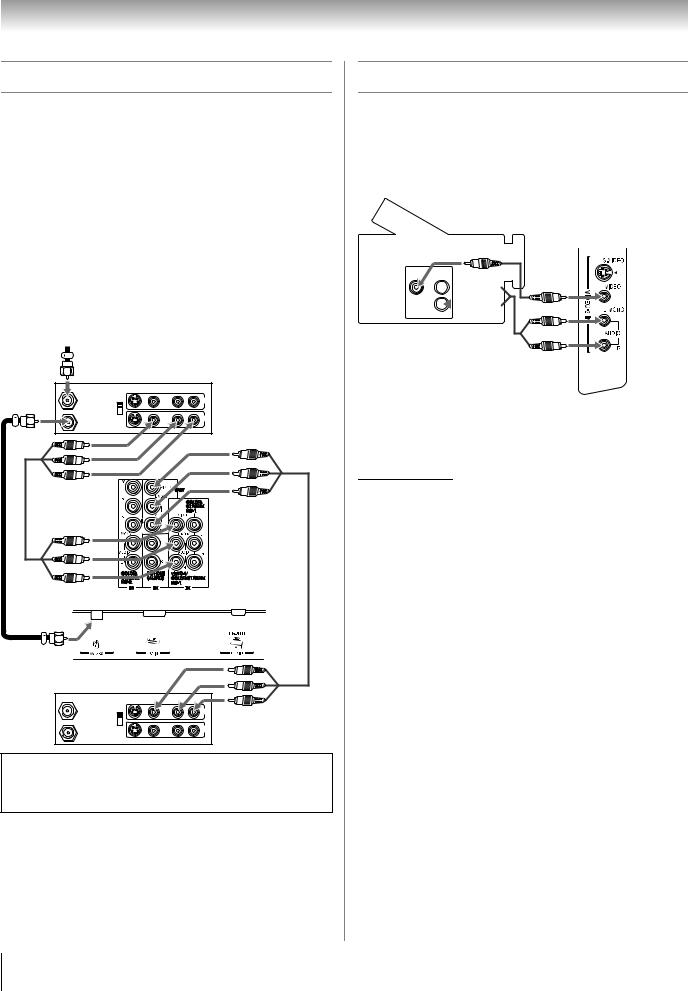
Chapter 2: Connecting your TV
Connecting two VCRs
This connection allows you to record (dub/edit) from one VCR (“VCR1” in the illustration below) to a second VCR (“VCR2”) while watching a videotape. You also can record from one TV channel with VCR1 while watching another TV channel.
You will need:
•coaxial cables
•standard A/V cables
Note:
•If you have VCRs with S-video, use S-video cables instead of standard video cables for better picture performance.
•Do not connect the same VCR to the output and input jacks on the TV at the same time. To dub or edit, VCR 2 must select LINE IN, and the TV must select Video 1.
From antenna
Stereo VCR 1 (plays)
VIDEO |
AUDIO |
L |
R |
IN from ANT |
IN |
CH 3 |
|
CH 4
OUT
OUT to TV
L R
TV upper back panel
TV lower back panel
Stereo VCR 2 (records)
VIDEO |
AUDIO |
L |
R |
IN from ANT |
IN |
CH 3 |
|
CH 4
OUT
OUT to TV
L R
The unauthorized recording, use, distribution, or revision of television programs, videotapes, DVDs, and other materials is prohibited under the Copyright Law and may subject you to civil and criminal liability.
Connecting a camcorder
You will need:
•standard A/V cables
–For better picture performance, if your camcorder has S-video, connect an S-video cable (plus the audio cables) to VIDEO-2 on the TV side panel.
Camcorder
VIDEO AUDIO
OUT
L 


R 


VIDEO-2 inputs on
TV right side panel
To view the camcorder video:
Select the Video 2 video input source on the TV.*
*To select the video input source, press +on the remote control (- page 30). To program the TV remote control to operate other devices, see “Using the remote control to operate your other devices” on page 19.
14
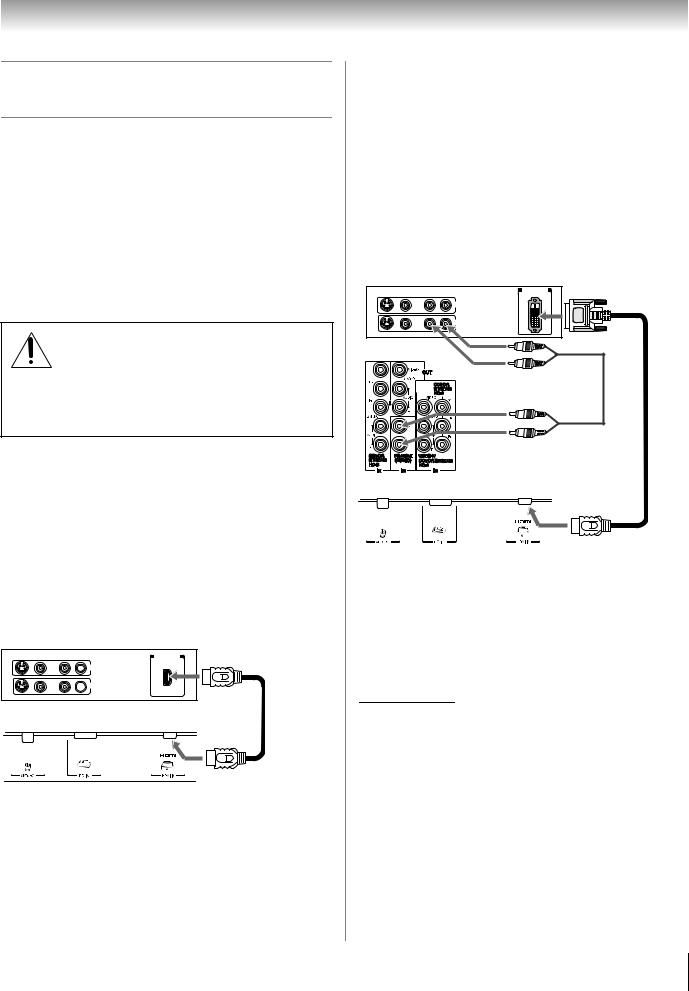
Chapter 2: Connecting your TV
Connecting an HDMI™ or DVI device to the HDMI input
The HDMI input on your TV receives digital audio and uncompressed digital video from an HDMI source device, or uncompressed digital video from a DVI (Digital Visual Interface) source device.
This input is designed to accept HDCP (High-Bandwidth Digital-Content Protection) program material in digital form from EIA/CEA-861-861B–compliant[1] consumer electronic devices (such as a set-top box or DVD player with HDMI or DVI output).
The HDMI input is designed for best performance with 1080i signals but will also accept and display 480i, 480p and 720p signals.
NOTE: DO NOT CONNECT A PC USING THE HDMI PORT. Always use the TV’s PC IN (VGA) port to connect a PC.
•The HDMI port is not designed to support input from a PC.
•Only TV models that include a PC IN (VGA) port are suitable for connection to a PC.
HDMI device connection
To connect an HDMI device, you will need:
•one HDMI cable (type A connector) per HDMI device
–For proper operation, it is recommended that you use as short an HDMI cable as possible. You should not encounter difficulty if you use an HDMI cable shorter than 16.4 ft (5m).
–HDMI cable transfers both video and audio. Separate analog audio cables are not required (see illustration).
–See “Setting the HDMI™ audio mode” on page 29.
HDMI device
VIDEO |
AUDIO |
HDMI OUT |
|
L |
R |
||
|
 IN IN
IN IN
 OUT
OUT
L R
TV lower back panel
Note: If the audio output mode of the HDMI device is other than the PCM mode, the TV speakers will not output sound.
DVI device connection
To connect a DVI device, you will need:
•one HDMI-to-DVI adapter cable (HDMI type A connector) per DVI device
–For proper operation, the length of an HDMI-to-DVI adapter cable should not exceed 9.8 ft (3m). The recommended length is 6.6 ft (2m).
•one pair of standard analog audio cables per DVI device
–An HDMI-to-DVI adapter cable transfers video only. Separate analog audio cables are required (see illustration).
–See “Setting the HDMI™ audio mode” on page 29.
DVI device
VIDEO |
AUDIO |
DVI/HDCP |
L |
R |
OUT |
|
IN IN |
|
|
OUT |
L |
R |
TV upper back panel
TV lower back panel
Note: To ensure that the HDMI or DVI device is reset properly, it is recommended that you follow these procedures:
•When turning on your electronic components, turn on the TV first, and then the HDMI or DVI device.
•When turning off your electronic components, turn off the HDMI or DVI device first, and then the TV.
[1]EIA/CEA-861-861B compliance covers the transmission of uncompressed digital video with high-bandwidth digital content protection, which is being standardized for reception of highdefinition video signals. Because this is an evolving technology, it is possible that some devices may not operate properly with the TV.
HDMI, the HDMI logo and High-Definition Multimedia Interface are trademarks or registered trademarks of HDMI Licensing LLC.
15
