Toshiba 19W330DB User Manual
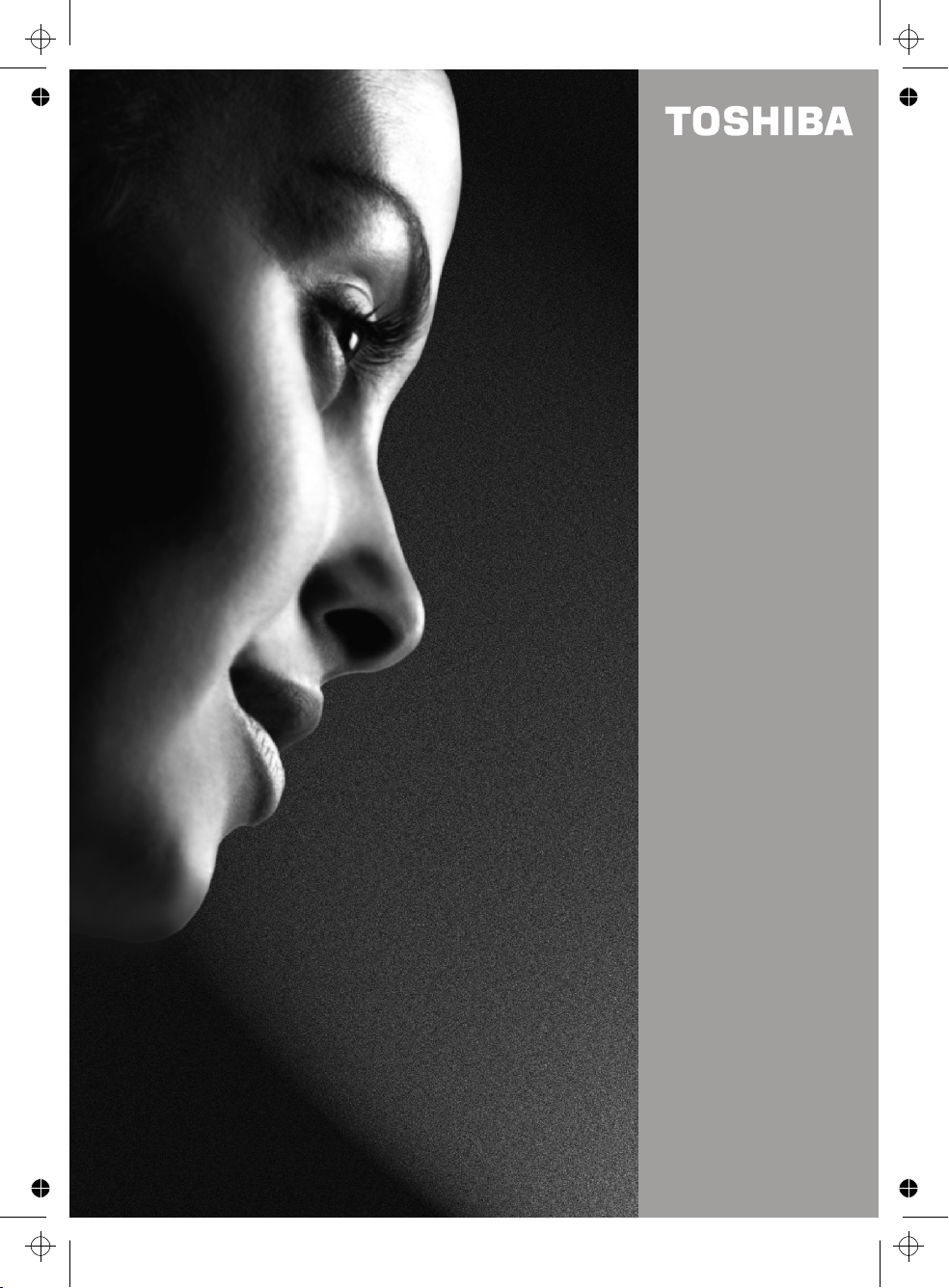
呏午䥂䄭⠱㥖㌳い䈩ⴱ㤷㤵ⵃ佖䕒⁐䅇䔭呆吭〵〵㔶ⴵ〱へ硸
〵⁈慺楲慮′〰㜠卡泽‱〺㈷㨰
19W330DB
COLOUR TELEVISION
OWNER’S MANUAL
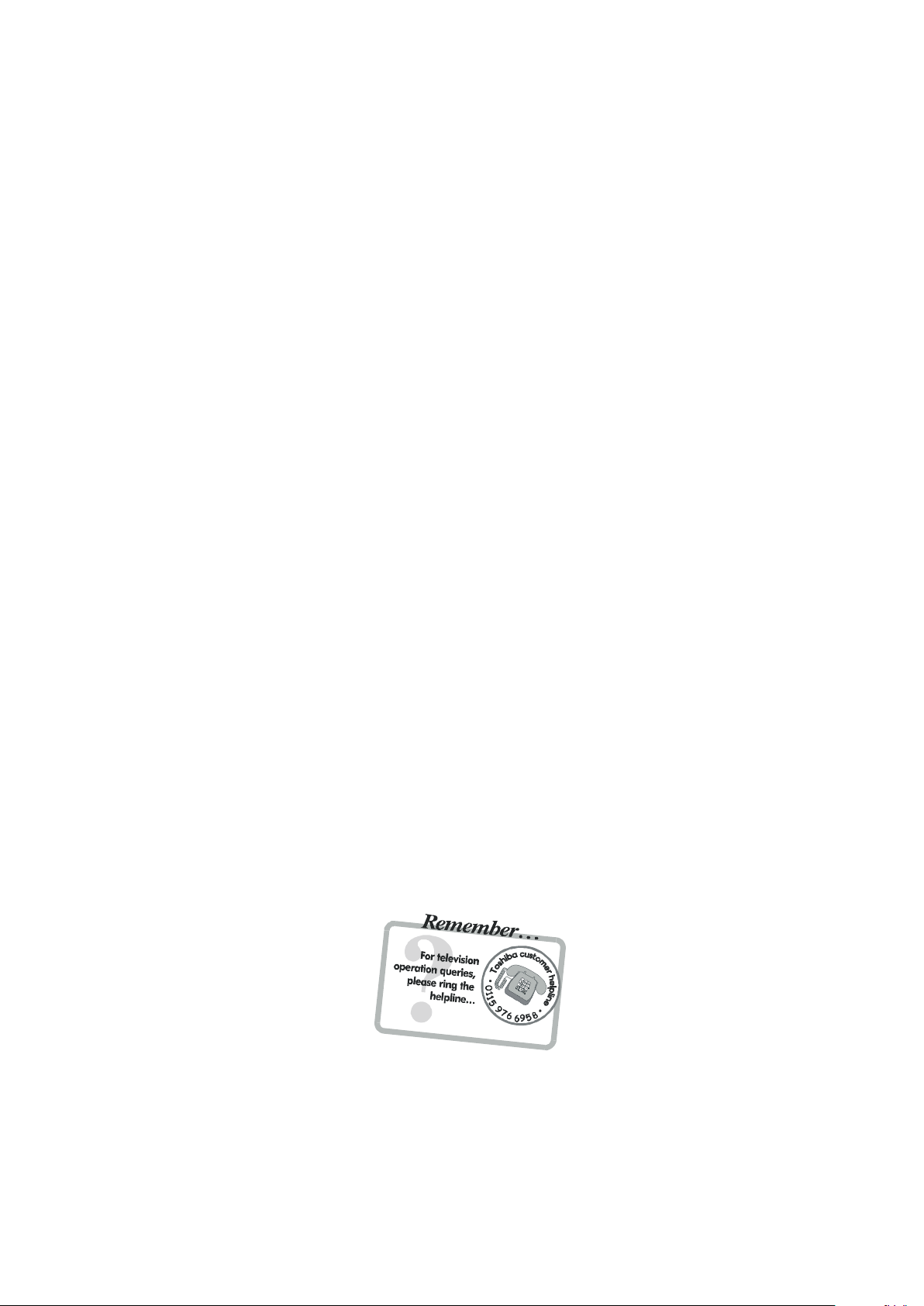
Contents
SETTI NG UP
Safety Precautions – Som e do's and don'ts for y ou to be aware of 2
Installation and important information 3
The remote cont rol – an at-a-glanc e guide 4
Connect ing ex ternal equipment – a guide to c onnect ing equi pment to the bac k of the television 5
Side Connect ions and c ontrols – s witching on the television, s tandby , us ing the s ide controls 7
Tuning the television – digit al tuning 8
Tuning the television – digit al programme s orting, auto tuning, manual tuning 9
Tuning the television – analogue tuning, programm e sorting 10
Tuning the television – analogue manual tuning 11
Tuning the television – AP S, choosing a language 12
CONTROLS AND FEATURES
Analogue general c ontrols – selec ting programme positions , time display 13
Stereo and bilingual t ransm iss ions – s tereo/ mono or dual language broadcasts 13
Child loc k – dis abling the buttons on the television 13
Pic ture format 14
Analogue picture c ontrols – pic ture mode (c ontrast , brightnes s, sharpness, c olour, hue) 15
colour temperat ure, room light ing
Analogue sleep tim er
On-sc reen informat ion 16
Digital programme guide and setting digital programm e t imer 17
Digital parental cont rols – s etting the pin, mode 18
Digital set tings – favourite programm es, loc ked programmes, encrypted programmes 19
Digital set tings - country and language, audio lan guages 20
Digital set tings c ontinued – s ubtit les, audio output reset tv, c omm on int erface, local tim e s ettings 21
Digital set tings c ontinued – version, auto upgrade and search for new software 22
Analogue sound cont rols – volume, sound mute, equalizer, balance, A VL, effect, 23
line out , headphone volume
Input select ion and AV connections – input and output soc ket s for connec ted equipment
PC M ode 25
PC Input Typic al Dis play Modes 26
TEXT SERVI CES
Digital tex t services 27
Analogue tex t 27
16
24
PROBLEM SOLVI NG
Quest ions and A nswers – ans wers to some of the more common queries 29
Notes – for y our own rec ords 31
INFORM ATION
Specificati ons and A ccess ories – tec hnic al informat ion about t he television,
supplied acces sories
19W330DB
33
English - 1 -
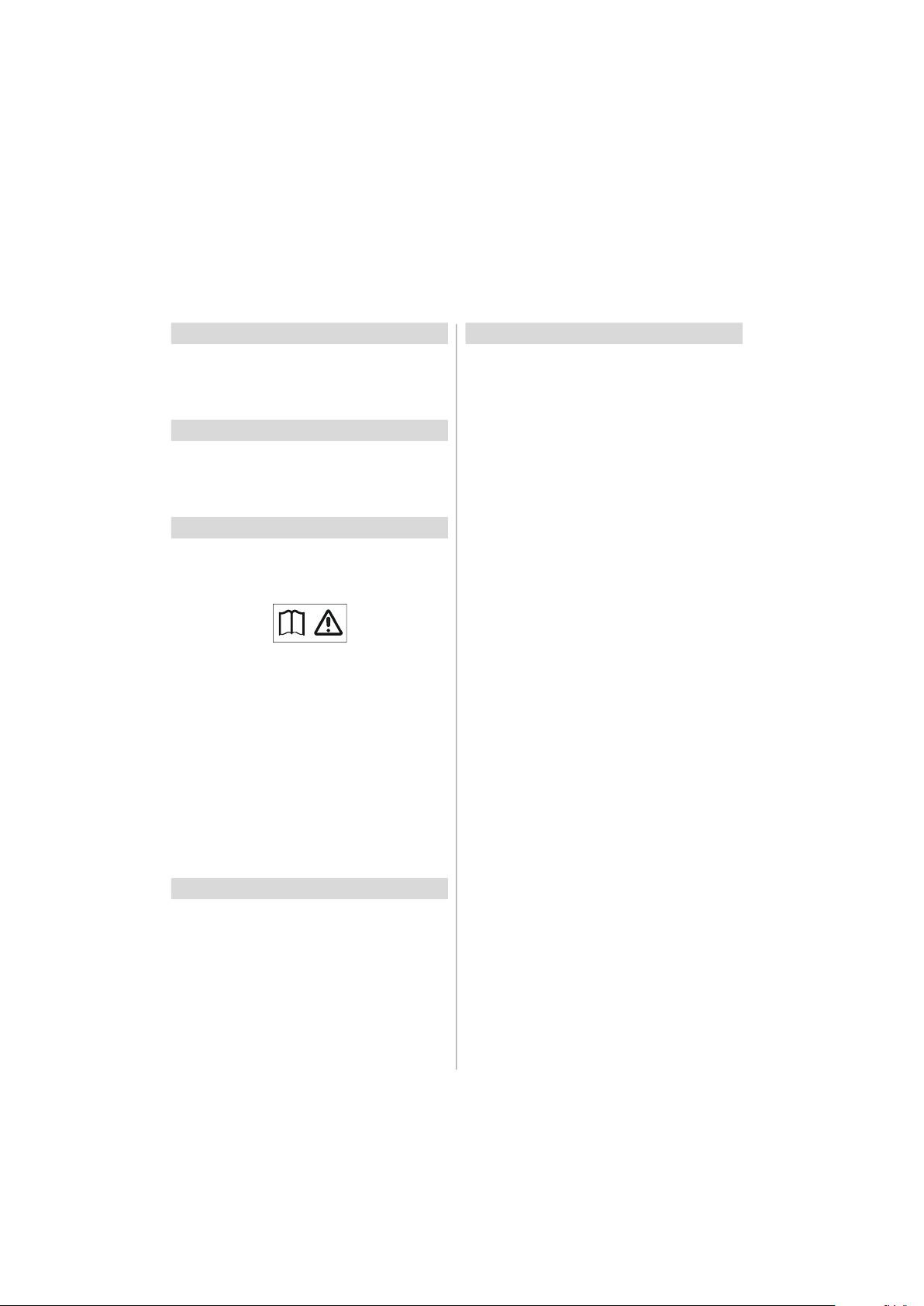
Safety Precautions
This equipment has been designed and manufactured to meet international safety standards but, like any electrical
equipment, care must be taken to obtain the best results and for safety to be assured. Please read the points below for
your own safety. They are of a general nature, intended to help with all electronic consumer products and some points may
not apply to the goods you have just purchased.
Air Circulation
Leave more than 10cm clearance around the television to
allow adequate ventilation. This will prevent overheating
and possible damage to the television. Dusty places should
also be avoided.
Heat Damage
Damage may occur if the television is left in direct sunlight
or near a heater. Avoid places subject to extremely high
temperatures or humidity, or locations where the temperature is likely to fall below 5°C (41°F).
Mains Supply
IMPORTANT: The TV set is designed to operate on 12 V
DC. For this, an adaptor is used which gives 12 V
voltage. Connect this adaptor to a system that supplies 230 V AC 50Hz.
WARNING: Only connect the adaptor supplied with
this product.
Important Note; before use, please check that the low
voltage DC rating on the adaptor corresponds to the
DC voltage rating on the back cover of the LCD TV. If
not the same or in doubt, please contact your Toshiba
dealer or a competent electrician.
DO ensure that the television is not standing on the mains
lead. DO NOT cut off the mains plug from this equipment,
this incorporates a special Radio Interference Fil ter, the
removal of which will impair its performance. In the UK, the
fuse fitted in thi s plug is approved by ASTA or BSI to
BS1362. It should only be replaced by a correctly rated and
approved type and the fuse cover must be refitted. This set
requires an earthed supply. IF IN DOUBT PLEASE CONSULT A COMPETENT ELECTRICIAN.
Do
DO read the operating instructions before you attempt to
use the equipment.
DO ensure that all electrical connections (including the mains
plug, extension leads and interconnections between pieces
of equipment) are properly made and in accordance with the
manufacturers’ instructions. Switch off and withdraw the
mains plug before making or changing connections.
DO consult your dealer if you are ever in doubt about the
installation, operation or safety of your equipment.
DO be careful with glass panels or doors on equipment.
Do not
DON’T remove any fixed cover as this may expose dangerous voltages.
DON’T obstruct the ventilation openings of the equipment
with items such as newspapers, tablecloths, curtains, etc.
Overheating will cause damage and shorten the life of the
equipment.
DON’T allow electrical equipment to be exposed to dripping
or splashing or objects filled with liquids, such as vases, to
be placed on the equipment.
DON’T place hot objects or naked flame sources, such as
lighted candles or nightlights on, or close to equipment.
High temperatures can melt plastic and lead to fires.
DON’T use makeshift stands and NEVER fix legs with
wood screws. To ensure complete safety, always fit the
manufacturers’ approved stand, bracket or legs with the
fixings provided according to the instructions.
DON’T leave equipment switched on when it is unattended,
unless it is specifically stated that it is designed for unattended operation or has a standby mode. Switch off by
withdrawing the plug, make sure your family know how to do
this. Special arrangements may need to be made for people
with disabilities.
DON’T continue to operate the equipment if you are in any
doubt about it working normally, or it is damaged in any way
- switch off, withdraw the mains plug and consult your
dealer.
WARNING - excessive sound pressure from earphones or
headphones can cause hearing loss.
ABOVE ALL - NEVER let anyone, especially children,
push or hit the screen, push anything into holes, slots
or any other openings in the case.
NEVER guess or take chances with electrical equipment of any kind - it is better to be safe than sorry.
THE MAINS PLUG IS USED AS A DISCONNECTING DEVICE AND THEREFORE SHOULD BE READILY OPERABLE.
WARNING - The power adaptor may become hot during normal operation. This is not a malfunction. Please
make sure that the adaptor is not covered.
English - 2 -
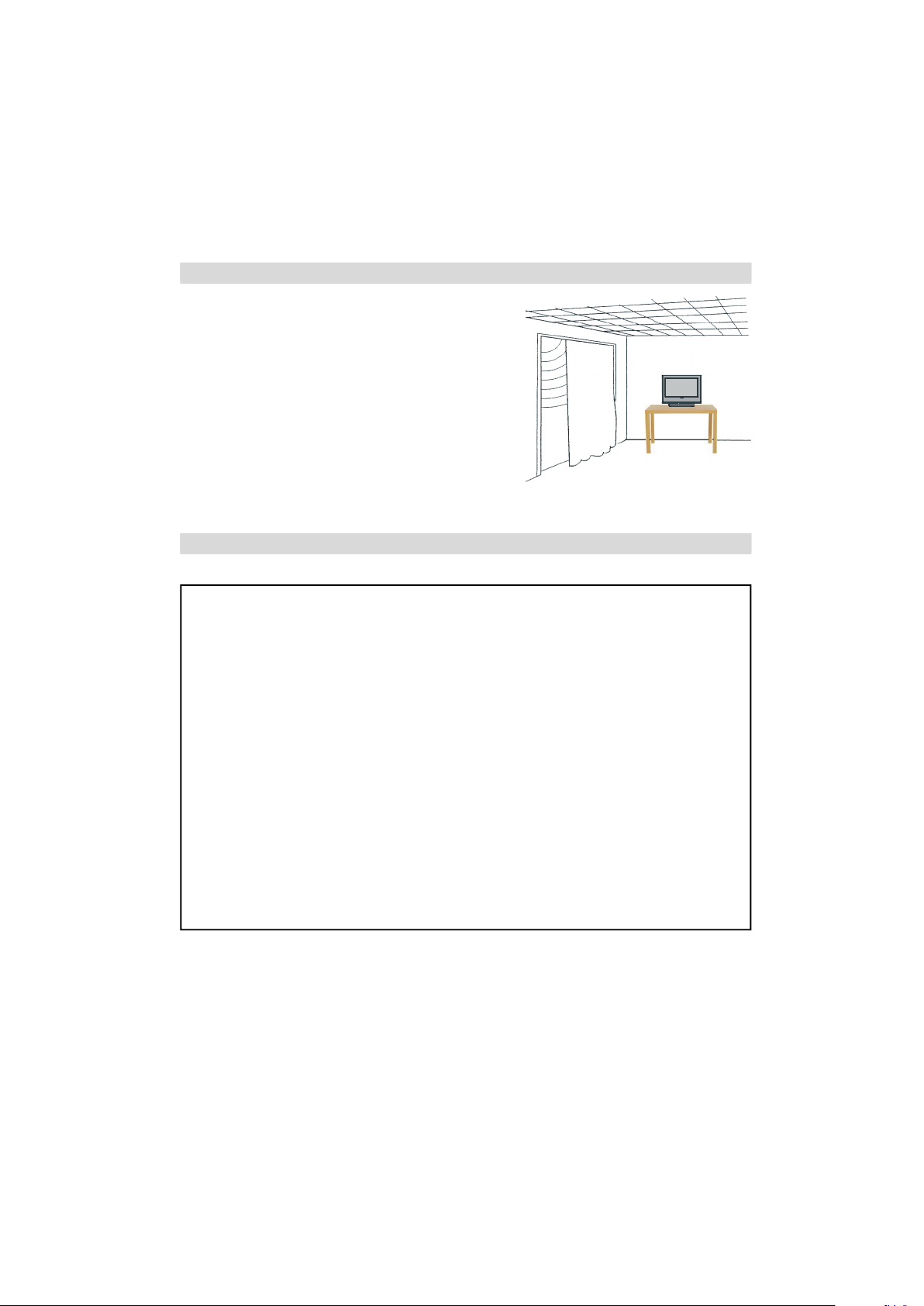
Installation and important information
Where to install
Locate the television away from direct sunlight and strong lights; soft,
indirect lighting is recommended for comfortable viewing. Use curtains
or blinds to prevent direct sunlight falling on the screen.
Place on a sturdy platform, the mounting surface should be flat and
It must then be secured to the wall with a sturdy tie using
steady.
the clip on the back of the television, this will prevent it from
falling over.
Make sure the television is located in a position where it cannot be
pushed or hit by objects and that small items cannot be inserted into
slots or openings in the case.
Please take note
EXCLUSION CLAUSE
Toshiba shall under no circumstances be liable for loss and/or damage to the product caused by:
i) fire;
ii) earthquake;
iii) accidental damage;
iv ) intentional misuse of the product;
v ) use of the product in improper conditions;
vi ) loss and/or damage caused to the product whilst in the possession of a third party;
vii ) any damage or loss caused as a result of the owner’s failure and/or neglect to follow the instructions set
out in the owner’s manual;
viii ) any loss or damage caused directly as a result of misuse or malfunction of the product when used
simultaneously with associated equipment;
Furthermore, under no circumstances shall Toshiba be liable for any consequential loss and/or damage
including but not limited to the following, loss of profit, interruption of business, the loss of recorded data
whether caused during normal operation or misuse of the product.
Note: A Toshiba wall bracket or stand, where available, must be used. If a non Toshiba wall bracket or stand
is used the products' BEAB approval will become void and the equipment is then used at the consumers own
risk.
If stationary images generated by text services, channel identification logos, computer displays, video games, on screen
menus, etc. are left on the television screen for any length of time they could become conspicuous, it is always advisable
to reduce both the brightness and contrast settings.
English - 3 -
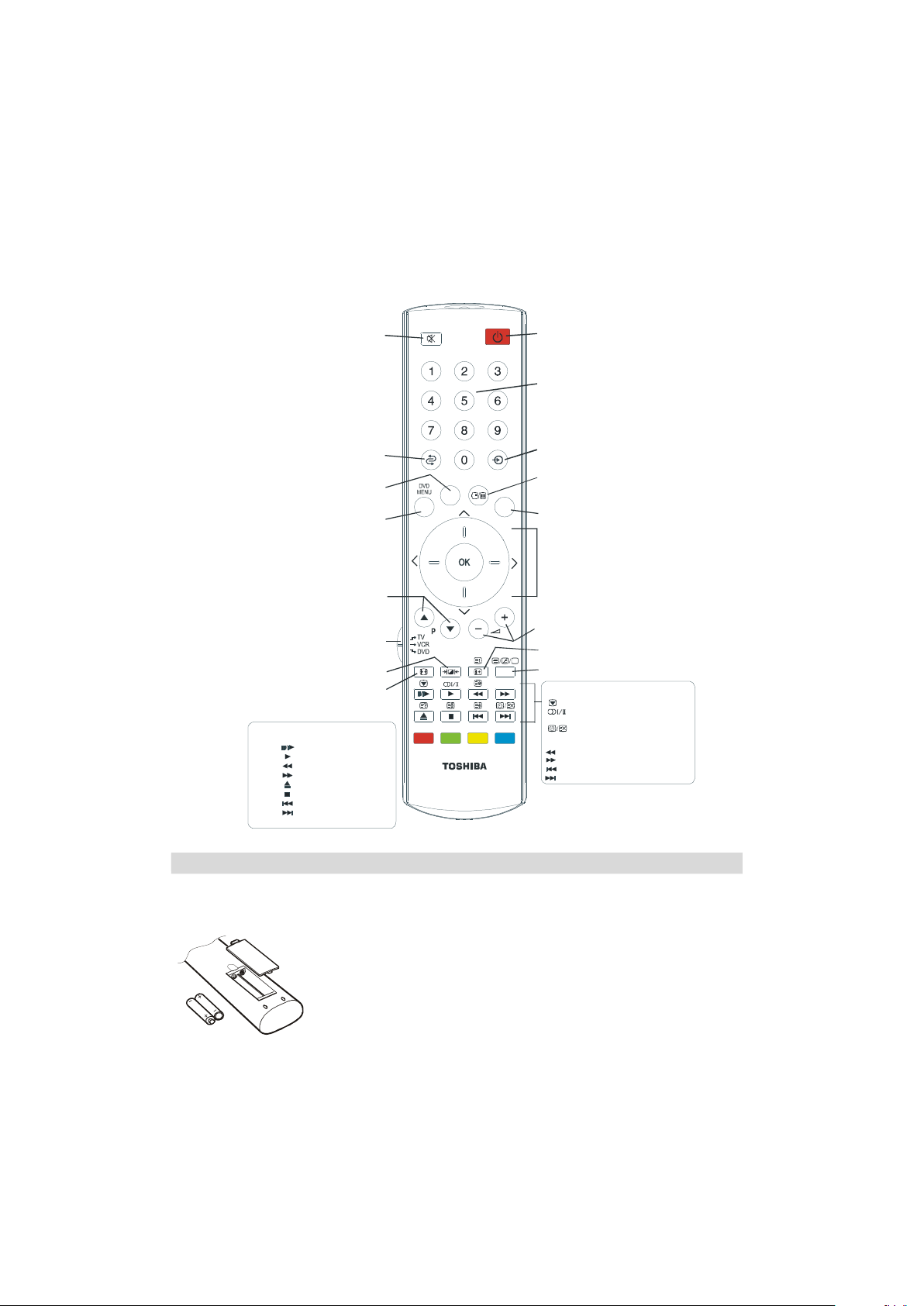
The remote control
GUIDE
TEXT
Standby mode
To select between analogue and digital TV,
To exit Menus
Tocalluptextservicesinmodeandinteractiveservicesinmode.
analogue
down,leftorright.toconfirmyourOK
When in TV mode:
Still picture
Stereo / bilingual transmissions
Time display in analogue mode
-2 hours
+2 hours
-24 hours
+24 hours
Simple at-a-glance reference of your remote control.
To mute the sound
To select TV programme number
To return to the previous programme
To display the on-screen
digital
To change programme positions and
Select to control your
Toshiba TV, DVD or VCR
Selectable picture mode
When using a Toshiba VCR or DVD :
press to PAUSE/STEP
press to PLAY
press to REWIND
press to FAST FORWARD
press to EJECT
press to STOP
press to SKIP-REWIND
press to SKIP-FORWARD
Inserting batteries and effective range of the remote
. in TV mode
Programme Guide
MENU
or an external source
No function
BACK
EXIT
On-screen menus
When using menus the direction buttons
move the cursor on the screen up,
selection
teletext pages
To alter the volume
To display on-screen information
digital
Picture format
CT-8003
SUBTITLE
SUBTITLE
Digital Subtitles
When using the Programme Guide
Remov e the back cover to reveal the battery compartment and ma ke sure the
batteries are inserted the right way round. Suitable battery types for this remote are
AAA, IEC R03 1.5V.
Do not combine a used, old battery with a new one or mix battery types. Remove dead
batteries immediately to prevent acid from leaking into the battery compartment.
Dispose of them in a designated disposal area.
Warning: Batteries must not be exposed to excessive heat such as sunshine, fire or
the like.
The performance of the remote control will deteriorate beyond a dis tance of fiv e
metres or outside an angle of 30 degrees from the centre of the television. If the
operating range becomes reduced the batteries may need replacing.
English - 4 -
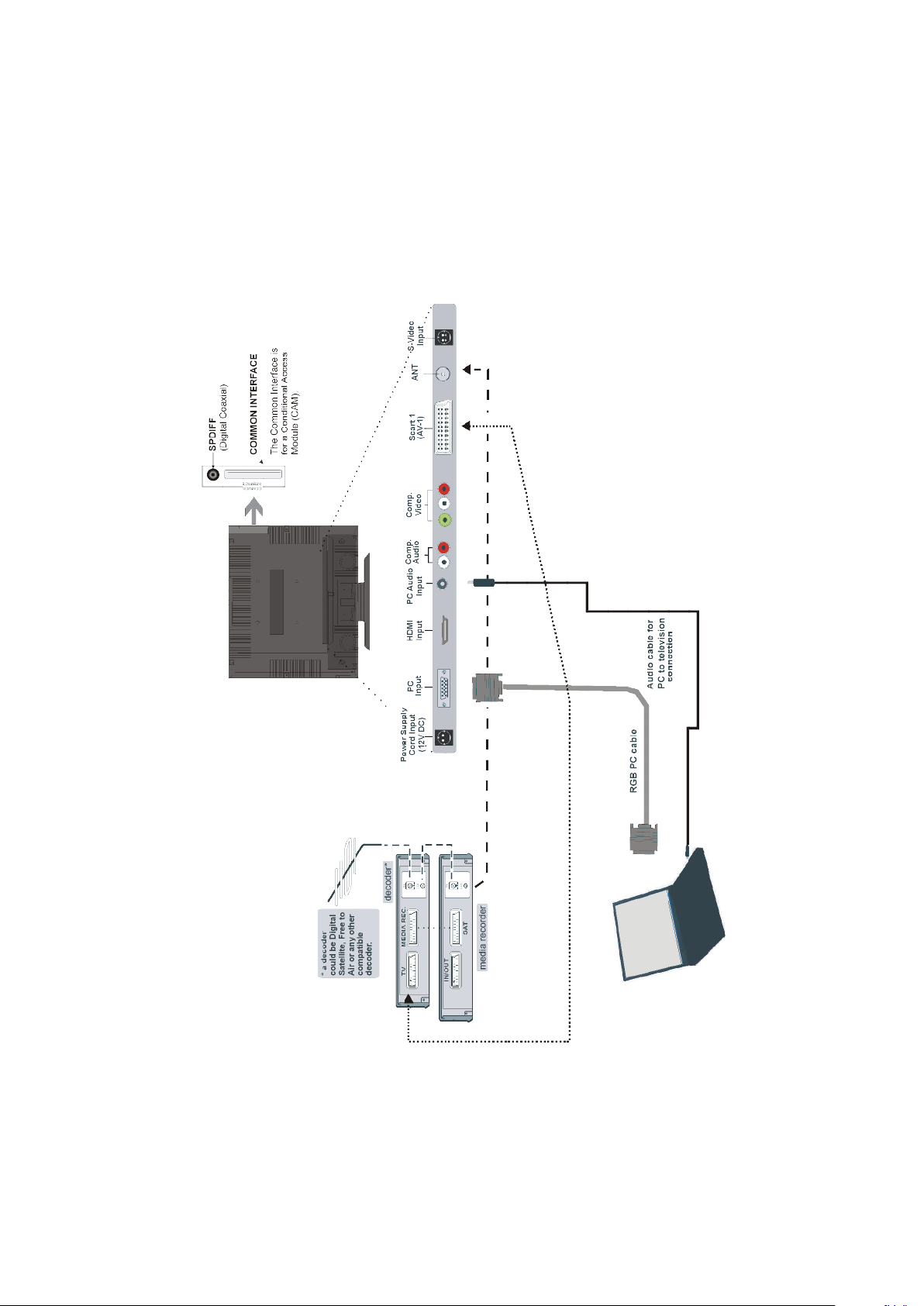
Connecting external equipment
Before connecting any external equipment, disconnect from the main power.
English - 5 -
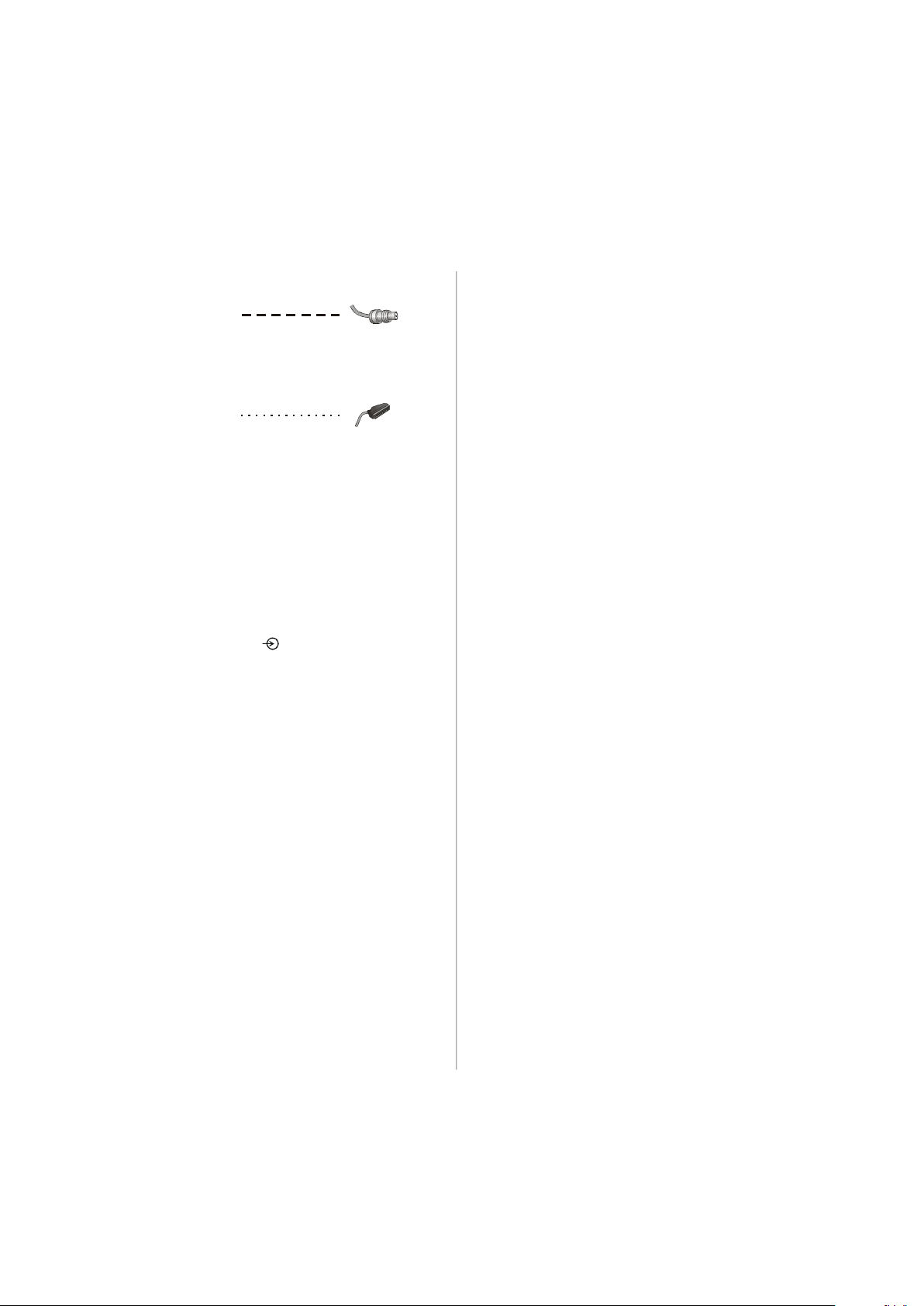
Connecting external equipment continued,
Aerial cables:
Connect the aerial to the socket on the rear of the television. If you use a decoder and/or a media recorder it is
essential that the aerial cable is connected through the
decoder and/or through the media recorder to the television.
SCART leads:
Connect the media recorder IN/OUT socket to the television. Connect the decoder
Connect the media recorder
MEDIA RECORDER socket.
Before running
your decoder and media recorder to
A wide variety of external equipment can be connected to
the back of the television, therefore the relevant owners
manuals for
If connecting S-VIDEO equipment, set the
S-Video. See page 24.
If the television automatical ly switches over to monitor
external equipment, return to normal television by pressing
the desired programme position button. To recall external
equipment, press
Video, PC, YPBPR, DTV
APS (AUTO PROGRAMMING SYSTEM) put
all additional equipment must be referred to.
TV socket to the television.
SAT socket to the decoder
Standby.
INPU T for
to select between TV, EXT1, S-
or HDMI.
Connecting the PC via PC input
• Power off both computer and TV before making any connections.
• Connect the PC cable to the PC input of your TV and to the
15-pin connector on the rear of your computer.
• Tighten the screws on the plugs until the connectors are
fastened securely.
• For PC sound, use stereo jack socket located at the rear
side of the TV.
High Definition
Your TV is capable of displaying High Definition pictures
from devices such as a High Definition Satellite Receiver
or DVD Player. These devices must be connected via the
HDMI socket or YPbPr (Component) sockets. These sockets can accept either 720p or 1080i signals.
PLEASE NOTE:
• Although this television is able to connect to HDMI equipment, it is possible that some equipment may not operate
correctly.
• HDMI cables should be less than 5m.
• It is recommended that approved HDMI cables up to 5m
long is used. If the unit has DVI output, a special conversion cable from DVI to HDMI will be required.
HDMI, the HDMI logo, and High Definition Multi Media Interface are trade marks, or registered trade marks of HDMI
licensing, LLC.
English - 6 -
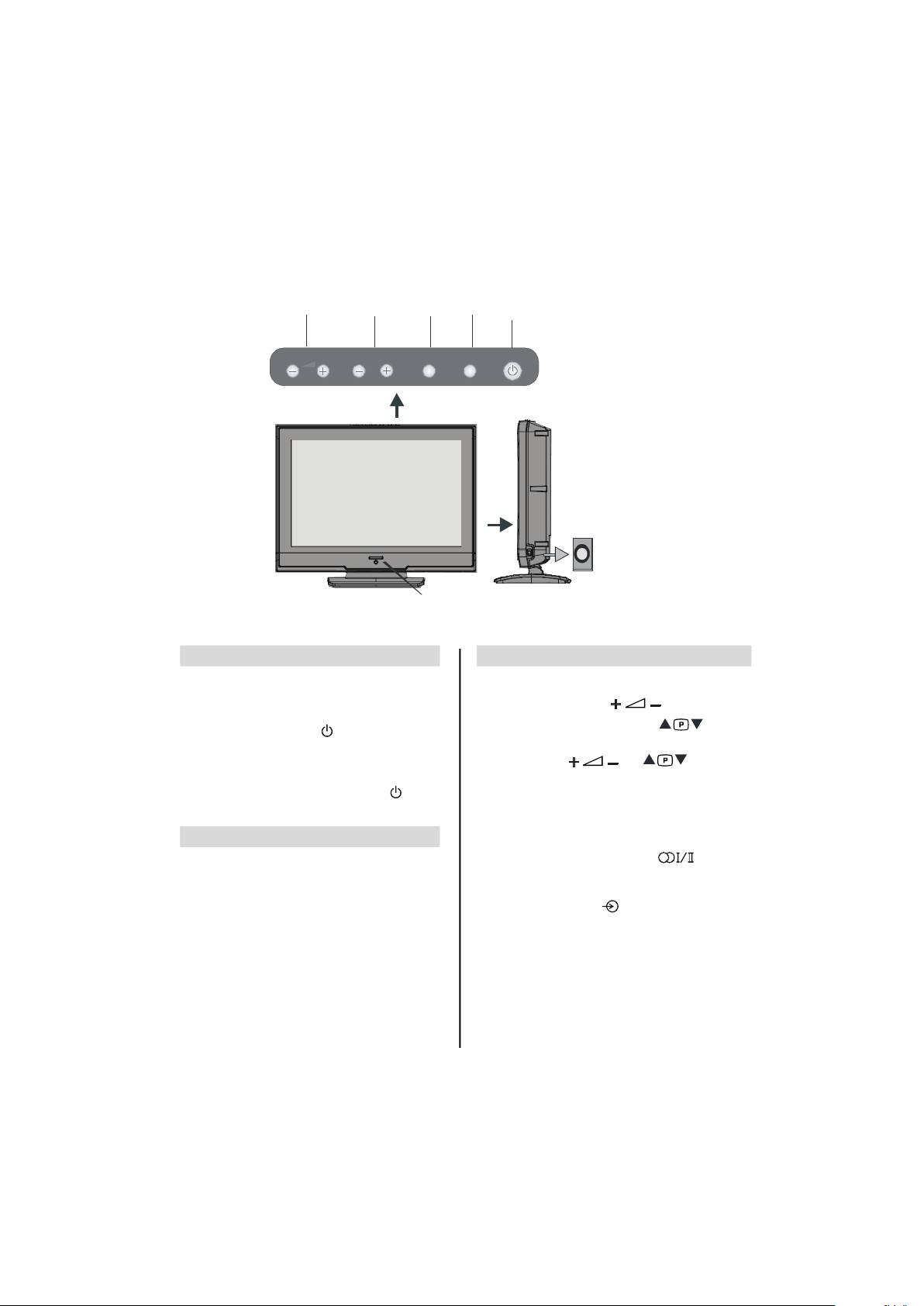
Connections and controls
Blue = Standby
ON/OFF
PROGRAMME
VOLUME
HEADPHONE
Whilst all the necessary adjustments and controls for the television are made using the remote control, the buttons on the
top of the television may be used for some functions.
POWER
TV/AV
UP / DOWN
UP / DOWN
MENU
TV/AVMENUP/CHVOLUME
JACK
LED
Switching on
If the standby LED is unlit, connect the mains plug to
the mains outlet. Press the Power button to switch the
television into standby. The blue LED will light.
To view the television, press
buttons on the remote control, or the
the TV. The blue LED will turn off and the picture will
appear after a few seconds.
To p ut the television into standby, pr ess
remote control, the blue LED will light.
or any of the number
P+ / P- buttons on
on the
Using the remote control
Press the MENU button on the remote control to see the
menus.
In
TV mode the menu appears as a group of icons each
for a menu option. Press the Up or Down button to
select a topic.
To use the options press the Right or
remote control to select. Use the Up and Down buttons
to select the required choice. Follow the on screen instructions. The functions of each menu are described in
detail throughout the manual.
OK buttons on the
Using the controls and connections
Using the control buttons on the top of the TV:
• To alter the volume press
• To alter the programme position press
of the TV.
MENU and and to control the
• Press
menu options.
MENU to finish.
• Press
When connecting mono sound equipment to
AV)
, connect the audio output of the equipment to the L or
R socket on the television, then press
I for the left mono, Dual II for the right mono, or stereo for
mono through both left and right speakers.
To select the Input, press
SOURCE menu as described on page 23. The television
will automatically sense the type of signal.
Please always refer to the owner’s manual of the equipment
to be connected for full details.
English - 7 -
until EXT2 is highlighted in
.
on the top
EXT2 (BACK-
select Dual
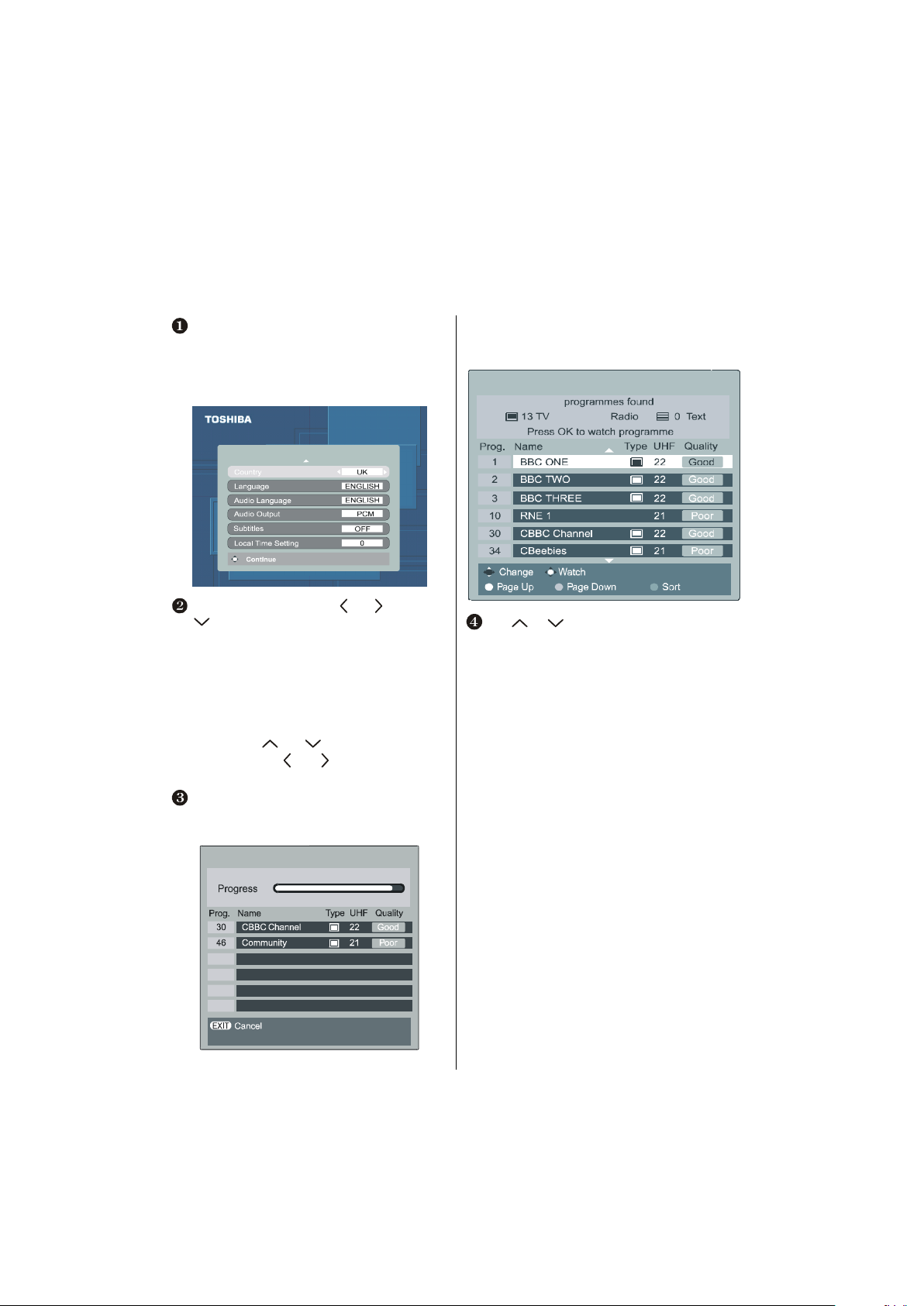
Digital Tuning
LOCAL OPTIONS
DTV AUTO TUNING
DTV AUTO TUNING
Before switching on the television put your decoder and media recorder to Standby if they are connected and ensure the
aerial is connected to your television. To set up the television use the buttons on the remote control as detailed on
Connect the mains plug and switch the TV into standby
using the top Power button. Press any numbered or
standby button on the remote control, the
tions
screen will appear. This screen will appear the
first time that the television is switched on and each
time the television is reset.
Select your Country by using or buttons. Use
to move down through the list.
Set your
Language and Audio Language out of the
options available.
You can also set
the subtitle language.
W hen completed, press
After auto-tuning has complete d, you may find the
time is not correct. In this case, you can adjust the
time by using
Time Setting,
time.
The Auto tuning screen will appear and the television will
start to search for available stations.
The progress bar will move along the line.
Subtitles OFF, as well as specifying
OK to start tuning.
and buttons to highlight Local
and and buttons to set the correct
Local Op-
You must allow the television to complete the search.
When the search is complete the Auto tuning screen will
display the total number of services found.
22
Use or to move through the list to select a
programme then press
9
OK to view.
page 4.
English - 8 -
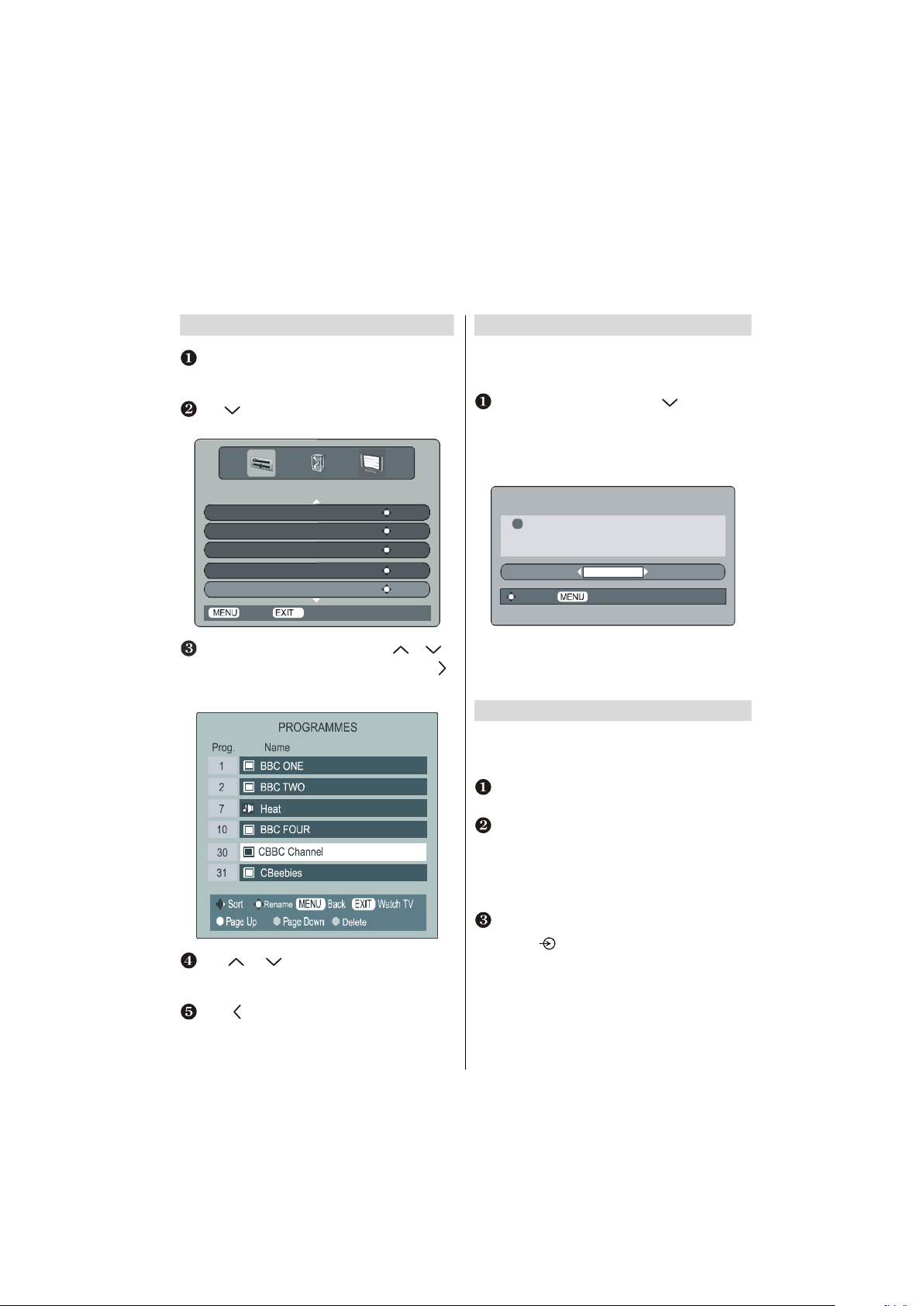
Digital programme sorting,
auto tuning, manual tuning
Programme sorting
The station order may be changed, for instance if the
picture is unclear or the signal is weak. Press
the
SETUP MENU will appear on the screen.
Use to move down through the list and highlight
Programmes. Press OK.
SETUP MENU
TV Setup ENTER
Local Options ENTER
Auto tuning ENTER
Manual tuning ENTER
Programmes ENTER
Back
With the list of stations now showing use or to
highlight the station you want to move and press
The selected station will be moved to the right of the
screen.
Use or to move through the list to your
preferred position. As you do so the other stations will
move to make room.
Press to store your move.
Repeat as necessary, then press
Watch TV
EXIT.
MENU,
Auto tuning
Auto tuning will completely re-tune the television. All cur-
rent programme sorting and settings, i.e. favourites and locked
programmes, will be lost.
Select the SETUP MENU and use to highlight the
Auto tuning. Press OK.
A screen will appear warning that previous digital
programmes and settings will be deleted.
Press
Th e televis ion will start to search for all availa ble
.
OK to continue with the Auto tuning.
WARNING
!
All previous digital programmes and
settings will be deleted.
Continue?
YES
Select Cancel
stations.You must allow the television to complete the
search. When the search is complete the
screen will display the total number of services found.
Manual tuning
The feature is available for service engineers or can be
used for direct channel entry if the multiplex channel is
known.
Select Manual Tuning from the SETUP MENU and
press
OK.
Enter the multiplex number using the number buttons.
The television will automatically search for that multiplex.
When the multiplex is found any channels not currently
on the programme list will be added and the programme
information at the top of the screen will be updated.
Repeat as necessary. Press EXIT to finish.
Note: Press to select between TV/DTV.
Auto tuning
English - 9 -

Analogue Tuning and programme sorting
Auto. Programming System
Language English
Country UK
Auto. Programming System
Exit: Exit
P01
Program Table
Before switching on the television put your decoder and media recorder to Standby if they are connected and ensure the
aerial is connected to your television. To set up the television use the buttons on the remote control as detailed on
page 4.
W hen TV (Analogue TV) is selected for the first time;
the A.P.S. screen will appear.
Teletext region West Europe
Check the antenna cable
Start: Ok Exit: Exit
Use the Up or Down button to highlight the Language,
Country
and Teletext region items. Press the Left or
Right button to adjust the highlighted item. Then press
the
OK button to start tuning.
The television will start to search for available stations.
APS is running: 78%
You must allow the television to complete the search.
When the search is complete the television will automatically select programme position 1. This may not be a clear
picture or the signal may be weak, so the station order can
be changed using
program table which will appear on the
screen.
P01 BBC 1
P02 C 04
P03 P13
P04 P14
P05 P15
P06 P16
P07 P17
P08 P18
P09 P19
P10 P20
Delete
Name
P11
P12
Move
A.P.S
Exit: Exit
With the list of stations now showing use the Up or
Down button to highlight the station you want to move
and press the
GREEN button.
Use the Up or Down button to move through the list to
the preferred position, as you do so the other stations
will move to make room, then press the
GREEN button
again. The selected station will be moved to the new
position.
Repeat as necessary, then press
EXIT.
If the television cannot be connected to a media re-
corder/decoder with a SCART lead or if a station on
another
system is required, a programme position can
be manually tuned in (see page 11).
English - 10 -
