Toshiba 14AF44 User Manual
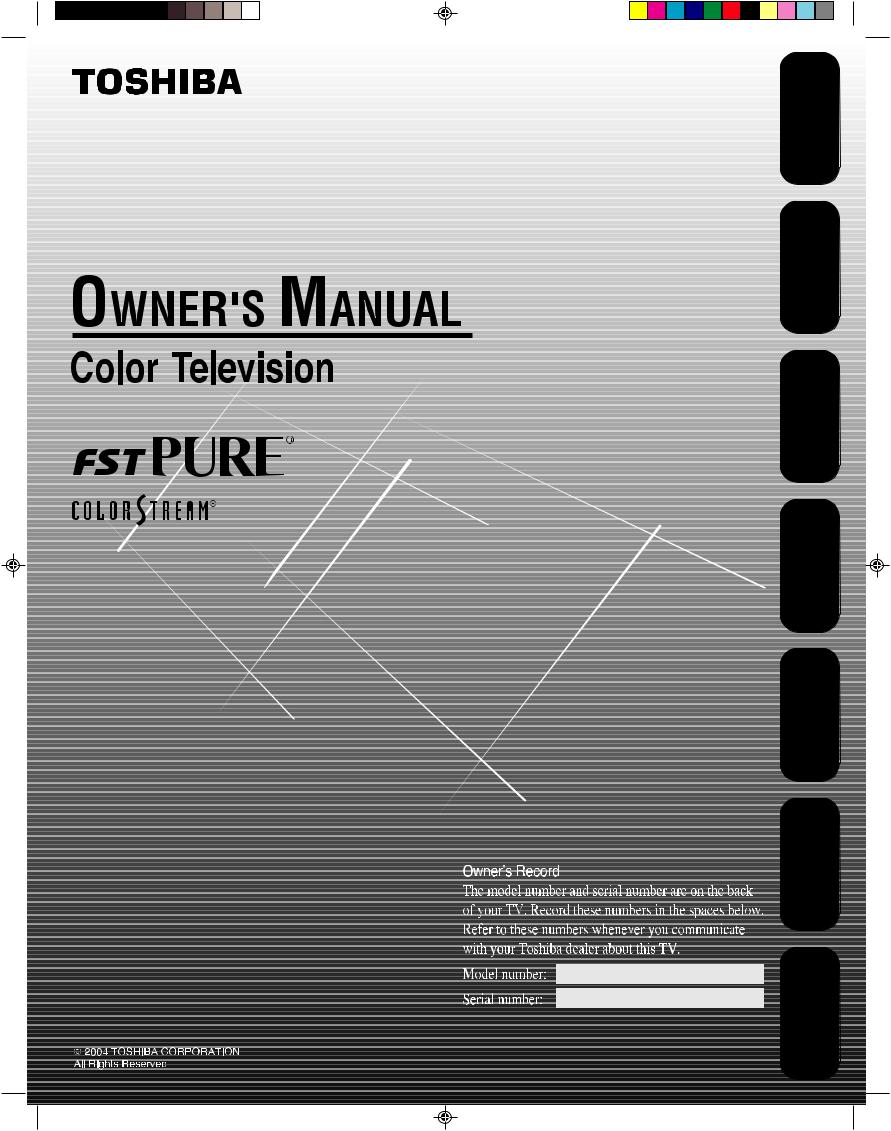
14AF44
3M81301A[E] COVER |
1 |
1/19/04, 5:56 PM |
Safeguards |
Important |
WelcomeToshiba
to
Connectingyour TV
the UsingControl Remote
up SettingTV your
the UsingFeatures
TV’s
Appendix
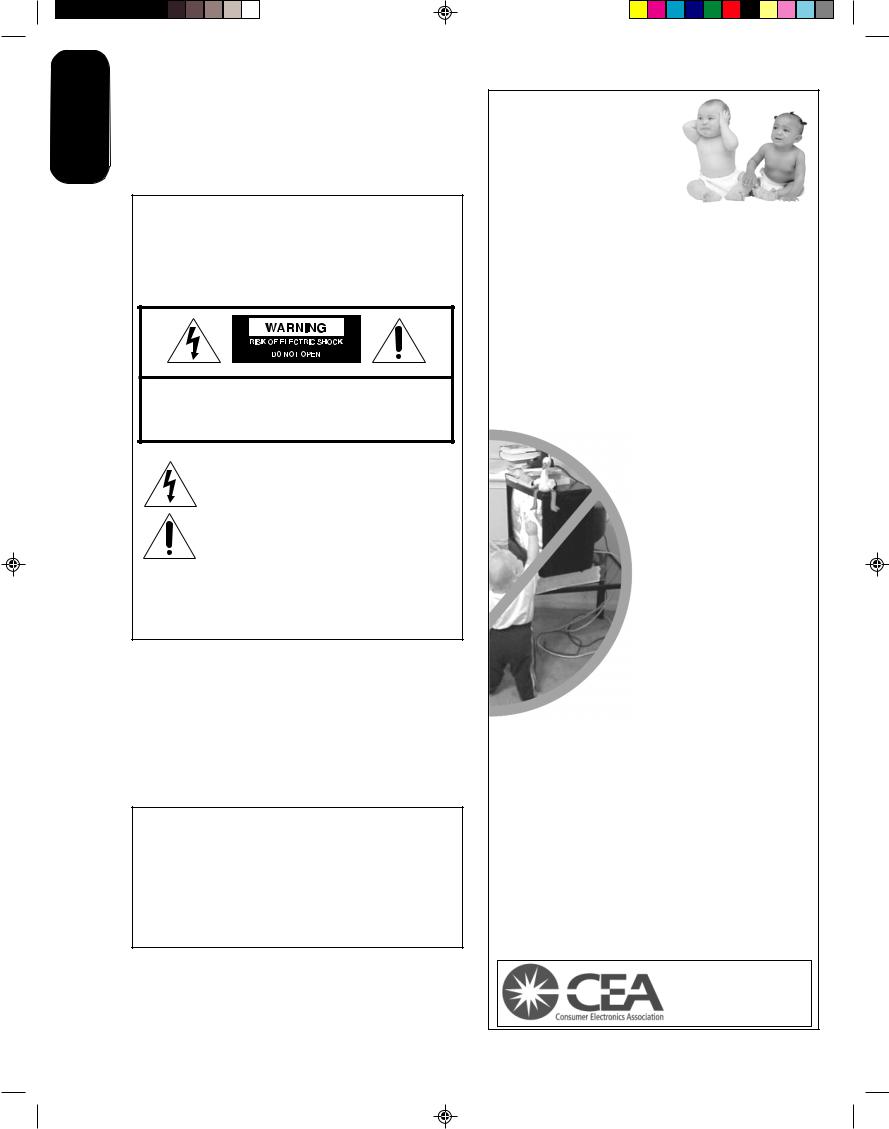
Important |
Safeguards |
Dear Customer,
Thank you for purchasing this Toshiba TV. This manual will help you use the many exciting features of your new TV.
Before operating the TV, please read this manual completely, and keep it nearby for future reference.
Safety Precautions
WARNING
TO REDUCE THE RISK OF FIRE OR ELECTRIC SHOCK, DO NOT EXPOSE THIS APPLIANCE TO RAIN OR MOISTURE.
WARNING: TO REDUCE THE RISK OF ELECTRIC SHOCK, DO NOT REMOVE COVER (OR BACK). NO USER-SERVICEABLE PARTS INSIDE. REFER SERVICING TO QUALIFIED SERVICE PERSONNEL.
The lightning symbol in the triangle tells you that the voltage inside this product may be strong enough to cause an electric shock. DO NOT TRY TO SERVICE THIS PRODUCT YOURSELF.
The exclamation mark in the triangle tells you that important operating and maintenance instructions follow this symbol.
CAUTION: To reduce the risk of electric shock, do not use the polarized plug with an extension cord, receptacle, or other outlet unless the blades can be inserted completely to prevent blade exposure.
NOTE TO CATV INSTALLERS IN THE USA
This is a reminder to call the CATV system installer’s attention to Article 820-40 of the NEC, which provides guidelines for proper grounding and, in particular, specifies that the cable ground shall be connected to the grounding system of the building, as close to the point of cable entry as practical. For additional antenna grounding information, see items 25 and 26 on page 4.
NOTICE OF POSSIBLE ADVERSE EFFECTS
ON TV PICTURE TUBE
If a fixed (non-moving) pattern remains on the TV screen for long periods of time, the image can become permanently engrained in the picture tube. This type of damage is NOT COVERED BY YOUR WARRANTY.
See item 33 on page 4.
0303
2 2
ChildSafety
It Makes A Difference
Where Your TV Stands
Congratulations on your purchase! As you enjoy your new TV, keep these safety tips in mind:
The Issue
Ifyouarelikemost consumers ,youhaveaTVinyourhome. Manyhomes,infact,havemorethanoneTV.
Thehometheaterentertainmentexperienceisagrowing trend,andlargerTVsarepopularpurchases;however,they arenotalwayssupportedontheproperTVstands.
SometimesTVsareimproperlysecuredorinappropriately situatedondressers,bookcases,shelves,desks,audio speakers,chests,orcarts.Asaresult,TVsmayfallover, causingunnecessaryinjury.
Toshiba Cares!
Theconsumerelectronicsindustry iscommittedtomakinghome entertainmentenjoyableandsafe.
TheConsumerElectronics AssociationformedtheHome EntertainmentSupportSafety Committee,comprisedofTVand consumerelectronicsfurniture manufacturers,toadvocate children’ssafetyandeducate consumersandtheirfamiliesabout
televisionsafety.
Tune Into Safety
OnesizedoesNOTfitall!Useappropriate furniturelargeenoughtosupporttheweightofyour
TV(andotherelectroniccomponents).
Useappropriateanglebraces,straps,andanchorstosecure yourfurnituretothewall(butneverscrewanythingdirectly intotheTV).
Carefullyreadandunderstandtheotherenclosed instructions forproperuseofthisproduct.
Donotallowchildrentoclimbonorplaywithfurniture andTVs.
AvoidplacinganyitemontopofyourTV(suchasaVCR, remotecontrol,ortoy)thatacuriouschildmayreachfor.
Rememberthatchildrencanbecomeexcitedwhilewatching a programandcanpotentiallypushorpullaTVover.
Shareoursafetymessageaboutthishiddenhazardof |
the |
home with your family and friends. Thank you! |
|
2500 Wilson Blvd. Arlington, VA 22201 U.S.A.
Tel. 703-907-7600 Fax 703-907-7690 www.CE.org
CEA is the Sponsor, Producer and Manager of the International CES ®
3M81301A[E] P02-06 |
2 |
1/19/04, 5:56 PM |
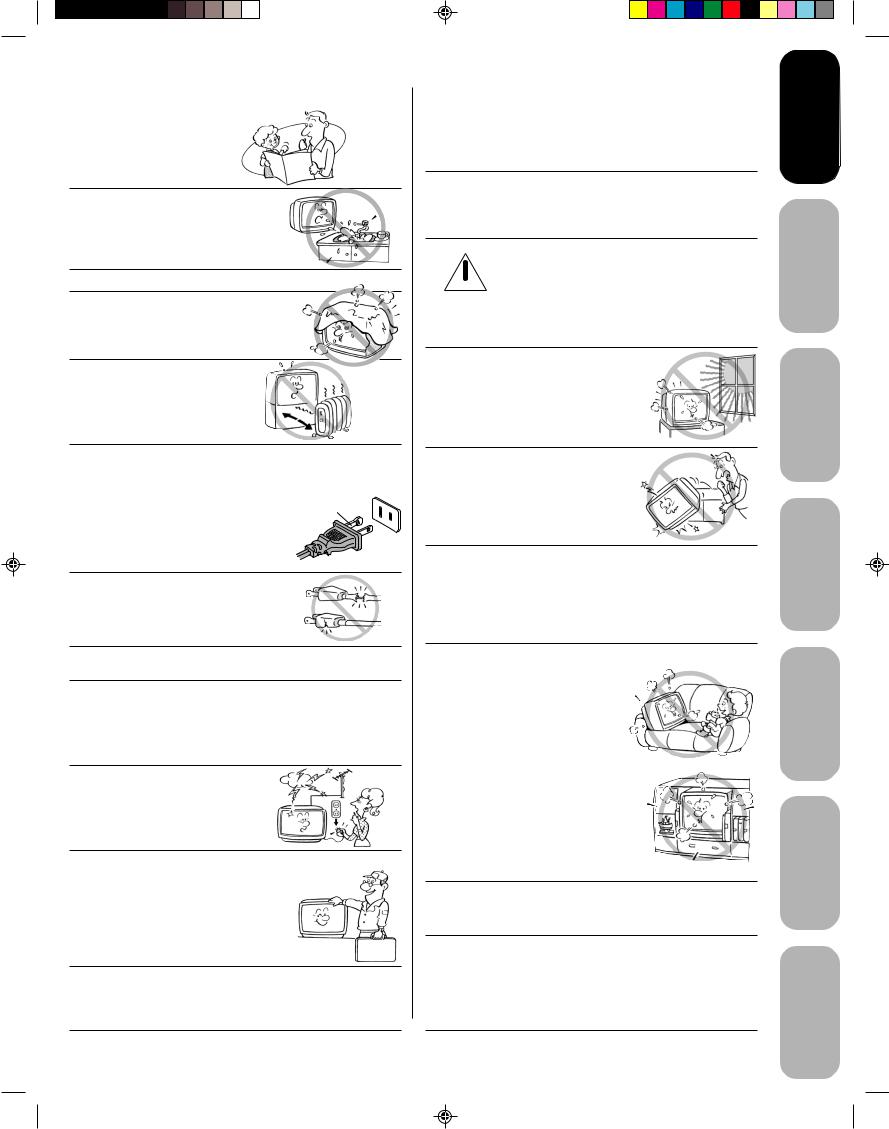
Important Safety Instructions
1)Read these instructions.
2)Keep these instructions.
3)Heed all warnings.
4)Follow all instructions.
5)Do not use this apparatus near water.
6)Clean only with a dry cloth.
7)Do not block any ventilation openings. Install in accordance with the manufacturer’s instructions.
8)Do not install near any heat sources such as radiators, heat registers, stoves, or other apparatus (including amplifiers) that produce heat.
9)Do not defeat the safety purpose of the polarized or
grounding type plug. A polarized plug has two blades with one wider than the other. A grounding type plug has two blades and a third grounding
prong. The wide blade or the third prong are provided for your safety. If the provided plug does not fit into your outlet, consult an electrician
for replacement of the obsolete outlet.
10)Protect the power cord from being walked on or pinched, particularly at plugs, convenience receptacles, and the point where it exits the apparatus.
11)Only use attachments/accessories specified by the manufacturer.
12)Use only with the cart, stand, tripod, bracket, or table specified by the manufacturer, or sold with the apparatus. When a cart is used, use caution when moving the cart/apparatus combination to avoid injury from tip-over.
13)Unplug this apparatus during lightning storms or when unused for long periods
of time.
14)Refer all servicing to qualified service personnel.
Servicing is required when the apparatus damaged in any way, such as power cord or plug is damaged, liquid has been spilled or objects have fallen into
the apparatus, the apparatus has been exposed to rain or moisture, does not operate normally, or has been dropped.
15) CAUTION: To reduce the risk of electric shock, do not use the polarized plug with an extension cord, receptacle, or other outlet unless the blades can be inserted
completely to prevent blade exposure.
0303
Installation, Care, and Service
Installation
Follow these recommendations and precautions and heed all warnings when installing your TV:
16)Never modify this equipment. Changes or modifications may void: a) the warranty, and b) the user’s authority to operate this equipment under the rules of the Federal Communications Commission.
17)DANGER: RISK OF SERIOUS PERSONAL INJURY, DEATH, OR EQUIPMENT
 DAMAGE! Never place the TV on an unstable cart, stand, or table. The TV may fall, causing serious personal injury, death, or serious damage to the TV.
DAMAGE! Never place the TV on an unstable cart, stand, or table. The TV may fall, causing serious personal injury, death, or serious damage to the TV.
18)Never place or store the TV in direct sunlight; hot, humid areas; areas subject to excessive dust or vibration; or locations with temperatures at or below 41°F (5°C).
19)Always place the TV on the floor
or a sturdy, level, stable surface that can support the weight of the unit.
20)Never place items such as vases, aquariums, or candles on top of the TV.
21)Never block or cover the slots or openings in the TV cabinet back, bottom, and sides. Never place the TV:
•on a bed, sofa, rug, or similar surface;
•too close to drapes, curtains, or walls; or
•in a confined space such as a bookcase, built-in cabinet, or any other place with poor ventilation.
The slots and openings are provided to protect the TV from overheating and to help maintain reliable operation of the TV.
22)Never allow anything to rest on or roll over the power cord, and never place the TV where the power cord is subject to wear or abuse.
23)Never overload wall outlets and extension cords.
3 3
Safeguards |
Important |
WelcomeToshiba
to
Connectingyour TV
the UsingControl Remote
up SettingTV your
the UsingFeatures
s’TV
Appendix
3M81301A[E] P02-06 |
3 |
1/19/04, 5:56 PM |
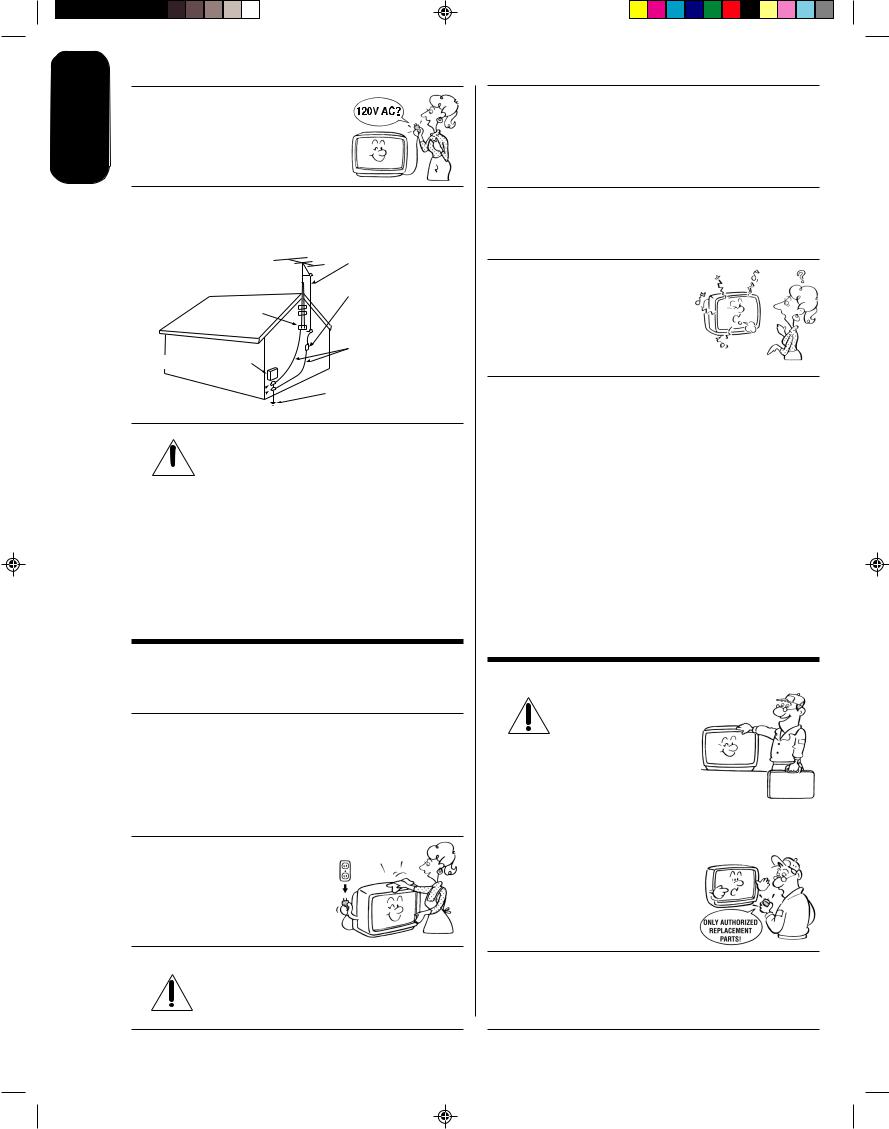
Important |
Safeguards |
24)Always operate this equipment from a 120V AC, 60 Hz power source only.
25)Always make sure the antenna system is properly grounded to provide adequate protection against voltage surges and built-up static charges (see Section 810 of the National Electric Code).
Ground clamp
Electric service equipment
Ground clamps 
Antenna lead-in wire
Antenna discharge unit (NEC Section 810-20)
Grounding conductors (NEC Section 810-21)
Power service grounding
electrode system (NEC Art 250 Part H)
26)DANGER: RISK OF SERIOUS PERSONAL INJURY OR DEATH!
 • Use extreme care to make sure you are never in a position where your body (or any item you are in contact with, such as a ladder or screwdriver) can accidentally touch overhead power lines. Never locate the antenna near overhead power lines or other electrical circuits.
• Use extreme care to make sure you are never in a position where your body (or any item you are in contact with, such as a ladder or screwdriver) can accidentally touch overhead power lines. Never locate the antenna near overhead power lines or other electrical circuits.
• Never attempt to install any of the following during lightning activity:
a) an antenna system; or b) cables, wires, or any home theater component connected to an antenna or phone system.
Care
For better performance and safer operation of your TOSHIBA TV, follow these recommendations and precautions:
27)Always sit approximately 10–25 feet away from the TV and as directly in front of it as possible. The picture can appear dull if you sit too far to the left or right of the TV, or if sunlight or room lights reflect on the screen. Turn the TV off to check for reflections on the screen, and then remove the source of reflections while viewing the TV.
28)Always unplug the TV before cleaning. Never use liquid or aerosol cleaners.
29)WARNING: RISK OF ELECTRIC SHOCK!
Never spill liquids or push objects of any kind into the TV cabinet slots.
0303
4 4
30) [ThisitemappliestoprojectionTVsonly. ] If the air temperature rises suddenly (for example, when the TV is first delivered), condensation may form on the lenses. This can make the picture appear distorted or the color appear faded. If this happens, turn off the TV for 6 to 7 hours to allow the condensation to evaporate.
31)For added protection of your TV from lightning and power surges, always unplug the power cord and disconnect the antenna from the TV if you leave the TV unattended or unused for long periods of time.
32)During normal use, the TV may make occasional snapping or popping sounds. This is normal, especially when the unit is being turned on or off. If these sounds become frequent or continuous, unplug the power cord
and contact a Toshiba Authorized Service Center.
33)Possible Adverse Effects on TV Picture Tube: If a fixed (non-moving) pattern remains on the TV screen for long periods of time, the image can become permanently engrained in the picture tube and cause subtle but permanent ghost images. This type of damage is NOT COVERED BY YOUR WARRANTY. Never leave your TV on for long periods of time while it is displaying the following formats or images:
•Fixed Images, such as PIP/POP windows, stock tickers, video game patterns, TV station logos, and websites.
•Special Formats that do not use the entire screen. For example, viewing letterbox style (16:9) media on a normal (4:3) display (gray bars at top and bottom of screen); or viewing normal style (4:3) media on a widescreen (16:9) display (gray bars on left and right sides of screen).
Service
34) |
|
WARNING: RISK OF ELECTRIC |
|
|
|
SHOCK! Never attempt to service the |
|
|
|
TV yourself. Opening and |
|
|
removing the covers may expose |
|
|
|
you to dangerous voltage or other |
|
|
|
hazards. Refer all servicing to a |
QUALIFIED |
|
|
Toshiba Authorized Service Center. |
SERVICE |
|
|
TECHNICIAN |
||
|
|
|
|
|
|
|
|
35)If you have the TV serviced:
•Ask the service technician to use only replacement parts specified by the manufacturer.
•Upon completion of service, ask the service technician to perform routine safety checks to determine that the TV is in safe operating condition.
36)When the TV reaches the end of its useful life, ask a qualified service technician to properly dispose of the TV. Improper disposal may result in a picture tube implosion and possible personal injury.
3M81301A[E] P02-06 |
4 |
1/19/04, 5:56 PM |
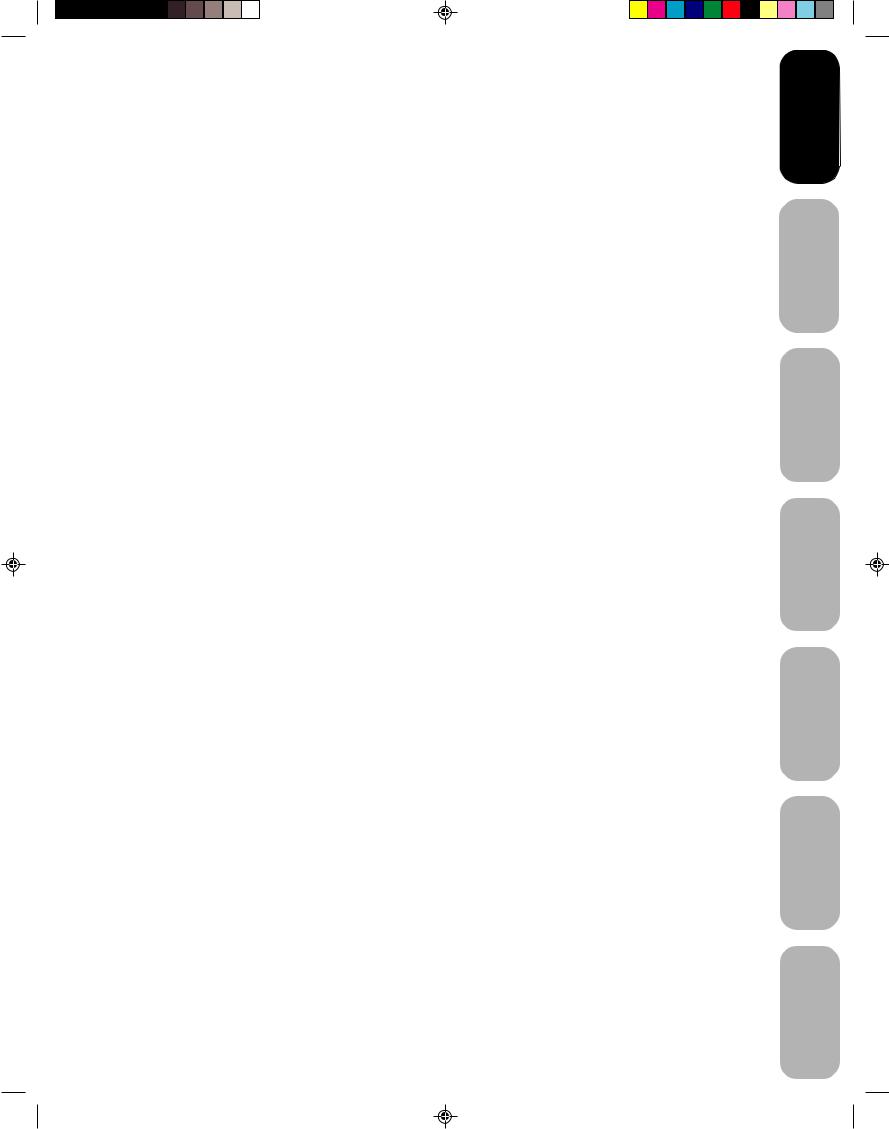
Important Safety Information .......................................................................................... |
2-4 |
Welcome to Toshiba............................................................................................................ |
6 |
Exploring your new TV ................................................................................................................................ |
6 |
Selecting a location for the TV .................................................................................................................... |
6 |
Connecting your TV ............................................................................................................ |
7 |
Connecting a VCR ....................................................................................................................................... |
7 |
Connecting a cable converter box ............................................................................................................... |
8 |
Connecting a DVD player/satellite receiver and a VCR .............................................................................. |
9 |
Connecting a DVD player with ColorStream® (component video) and a VCR ............................................ |
9 |
Connecting a camcorder ........................................................................................................................... |
10 |
Using the remote control ................................................................................................... |
11 |
Preparing the remote control for use ......................................................................................................... |
11 |
Installing the remote control batteries ....................................................................................................... |
11 |
Using the remote control with a VCR, DVD player or cable TV converter ................................................ |
11 |
Programming the remote control for use with a VCR, DVD player, or cable TV converter ...................... |
12 |
VCR, DVD player, and cable TV converter codes ..................................................................................... |
13 |
Learning about the remote control ............................................................................................................ |
14 |
Setting up your TV ............................................................................................................ |
15 |
Changing the on-screen display language ................................................................................................ |
15 |
Adding channels to the TV’s memory ........................................................................................................ |
16 |
Programming channels automatically ................................................................................................ |
16 |
Adding and erasing channels manually ............................................................................................. |
16 |
Changing channels .................................................................................................................................... |
16 |
Using the TV’s features .................................................................................................... |
17 |
Adjusting the channel settings ................................................................................................................... |
17 |
Switching between two channels ....................................................................................................... |
17 |
Programming your favorite channels ................................................................................................. |
17 |
Using theV-Chip (parental control) feature (U.S. V-Chip system only) ..................................................... |
18 |
Selecting a PIN code .......................................................................................................................... |
18 |
Blocking programs by ratings ............................................................................................................. |
19 |
Blocking unrated movies or programs ................................................................................................ |
22 |
Using the LOCK menu ............................................................................................................................... |
22 |
Locking channels ................................................................................................................................ |
22 |
Locking video input ............................................................................................................................. |
23 |
Setting the game timer .............................................................................................................................. |
23 |
Labeling channels ...................................................................................................................................... |
24 |
Setting the clock ........................................................................................................................................ |
25 |
Setting the ON/OFF timer .......................................................................................................................... |
25 |
Setting the on timer ............................................................................................................................ |
25 |
Setting the off timer ............................................................................................................................ |
26 |
Adjusting the picture quality ...................................................................................................................... |
27 |
Watching video input ................................................................................................................................. |
27 |
Selecting the ColorStream® mode ............................................................................................................. |
27 |
Displaying on-screen information .............................................................................................................. |
27 |
Setting the sleep timer ............................................................................................................................... |
28 |
Using the closed caption feature ............................................................................................................... |
28 |
Changing the picture size .......................................................................................................................... |
28 |
Adjusting the sound ................................................................................................................................... |
29 |
Muting the sound ................................................................................................................................ |
29 |
Selecting stereo/SAP broadcasts ....................................................................................................... |
29 |
Adjusting the sound quality ................................................................................................................ |
30 |
Using the surround sound feature ...................................................................................................... |
30 |
Using the StableSound® feature ......................................................................................................... |
31 |
Auto power off ............................................................................................................................................ |
31 |
Understanding the Power Return feature .................................................................................................. |
31 |
Appendix ............................................................................................................................ |
32 |
Troubleshooting ......................................................................................................................................... |
32 |
Specifications ............................................................................................................................................. |
33 |
Limited United States Warranty ................................................................................................................. |
34 |
Limited Canada Warranty .......................................................................................................................... |
35 |
5
Safeguards |
Important |
WelcomeToshiba
to
Connectingyour TV
the UsingControl Remote
up SettingTV your
the UsingFeatures
s’TV
Appendix
3M81301A[E] P02-06 |
5 |
1/19/04, 5:56 PM |
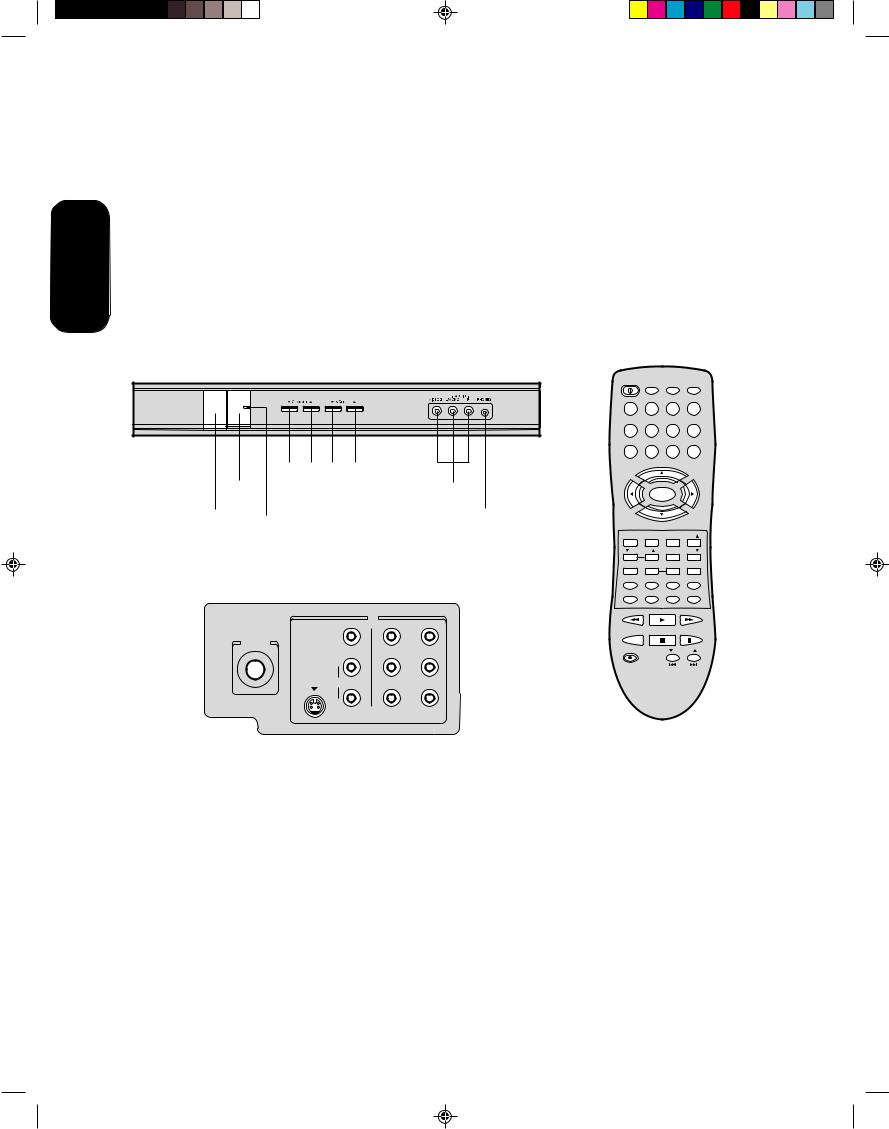
Welcome to Toshiba
Congratulations! You have purchased one of the finest color TVs on the market. The goal of this manual is to guide you through setting up and operating your Toshiba TV as quickly as possible.
You may need to purchase other audio or video cables to connect your equipment. See “Connecting your TV” on page 7 for more information.
|
|
Please read all the safety and operating instructions carefully before |
|
Welcometo |
Toshiba |
you begin. |
|
Exploring your new TV |
|||
|
|
||
|
|
You can operate your TV by using the buttons on the front panel or the |
|
|
|
remote control. The front and back panels provide all the inputs you will |
|
|
|
need to connect other equipment to your TV. |
TV front panel
POWER |
Remote |
|
|
|
|
|
|
|
|
Audio(L/R)/Video In |
|
Channel |
|
|
|
|
||||||
sensor |
|
|
|
|
||||||
|
|
|
|
|
|
|
|
|
||
POWER |
Power |
Volume |
Phones |
|||||||
|
|
|
|
|
||||||
|
|
|
|
|
|
|||||
indicator
TV back panel
IN
Y
VIDEO
ANT(75 )
PB
L/MONO
S-VIDEO |
AUDIO |
PR |
|
|
|
|
R |
|
|
VIDEO 1 |
VIDEO 2 |
Selecting a location for the TV
•Place the TV on the floor or on a sturdy platform in a location where light does not directly hit the screen.
•Place the TV far enough from the walls to allow proper ventilation. Inadequate ventilation may cause overheating, which may damage the TV.
6
POWER TV VCR CABLE
|
|
|
|
|
DVD |
1 |
|
2 |
3 |
|
|
|
|
|
|
|
+10 |
4 |
|
5 |
6 |
|
100 |
7 |
|
8 |
9 |
|
0 |
|
|
CH + |
|
|
|
VOL |
|
MENU/ |
|
VOL |
|
– |
|
|
+ |
||
|
ENTER |
|
|||
|
|
|
|
||
|
|
CH – |
|
|
|
EXIT |
|
RECALL |
TV/VIDEO |
FAV |
|
VOL |
CH RTN |
|
FAV |
||
RESET |
CAP/TEXT |
1/2 |
|
16:9 |
|
DISPLAY |
DVD CLEAR |
TOP MENU |
DVD MENU |
||
CODE |
|
MTS |
SLEEP |
|
MUTE |
REW |
|
PLAY |
|
FF |
|
TV/VCR |
STOP |
PAUSE/STILL |
|||
REC |
|
|
VCR CH |
||
|
|
|
DVD SKIP |
||
CT-847
3M81301A[E] P02-06 |
6 |
1/19/04, 5:56 PM |
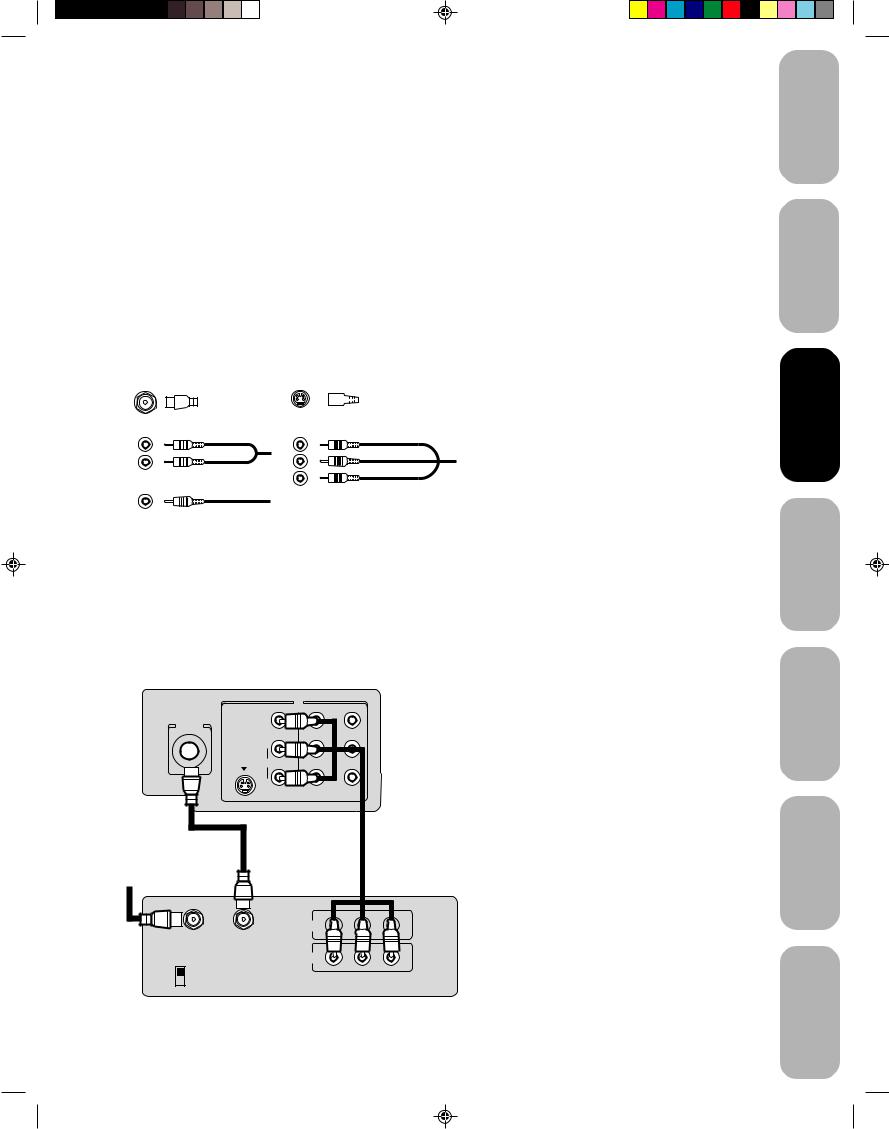
Connecting your TV
If you haven’t connected electronic equipment before, or you have been frustrated in the past, you may wish to read this section. (Cables are not supplied.)
• |
A coaxial cable is the standard cable that comes in from your |
|
|||||||||||||||||||
|
antenna or cable converter box. Coaxial cables use “F” connectors. |
|
|||||||||||||||||||
• |
Standard A/V (audio/video) cables are usually color coded |
|
|||||||||||||||||||
|
according to use: yellow for video and red and white for audio. The |
|
|||||||||||||||||||
|
red audio cable is for the stereo right channel, and the white audio |
|
|||||||||||||||||||
|
cable is for the stereo left (or mono) channel. If you look at the rear |
|
|||||||||||||||||||
|
panel of the TV, you will see that the terminals are color coded in |
|
|||||||||||||||||||
|
the same manner as the cables. |
|
|||||||||||||||||||
• |
S-video cables provide better picture performance. S-video cables |
|
|||||||||||||||||||
|
can only be used with S-video compatible components. |
Caution: |
|||||||||||||||||||
• |
Component video cables come in sets of three and provide the best |
||||||||||||||||||||
|
picture performance. Component video cables can only be used |
Do not plug the TV in until you have finished |
|||||||||||||||||||
|
with component video compatible components. |
connecting all of your equipment. |
|||||||||||||||||||
|
|
|
|
|
|
|
|
|
|
|
|
|
|
|
|
|
|
|
|
|
|
S-Video
ANTENNA Cable
Coaxial Cable
AUDIO
Cables
Component video
Cables
VIDEO
Cable
Connecting a VCR
This connection allows you to watch local channels and video programs, play or record on the VCR while watching TV, and record from one channel while watching another channel.
ANT(75 )
Cable Lead-in from cable box or antenna
|
|
TV |
|
|
IN |
|
|
Y |
VIDEO |
|
|
L/MONO |
PB |
|
|
||
S-VIDEO |
AUDIO |
PR |
|
|
|
|
R |
|
|
VIDEO 1 |
VIDEO 2 |
Stereo VCR
|
IN |
|
|
|
|
IN from ANT |
OUT to TV |
|
|
|
|
|
OUT |
|
|
|
|
CH 3 |
|
L |
|
R |
|
CH 4 |
VIDEO |
AUDIO |
|||
|
|
||||
|
|
|
7
You will need:
•two coaxial cables
•one set of standard A/V cables
Note:
If using a mono VCR, connect L/Mono to VCR Audio OUT using only one audio cable. For better picture quality, if your VCR has S- video, you can use an S-video cable instead of the standard video cable. Do not connect a standard video cable and an S-video cable to VIDEO1 simultaneously.
Safeguards
Toshiba
TV your
Control Remote
TV your
Features
Important
to Welcome
Connecting
the Using
up Setting
the Using
s’TV
Appendix
3M81301A[E] P07-16 |
7 |
1/19/04, 5:56 PM |
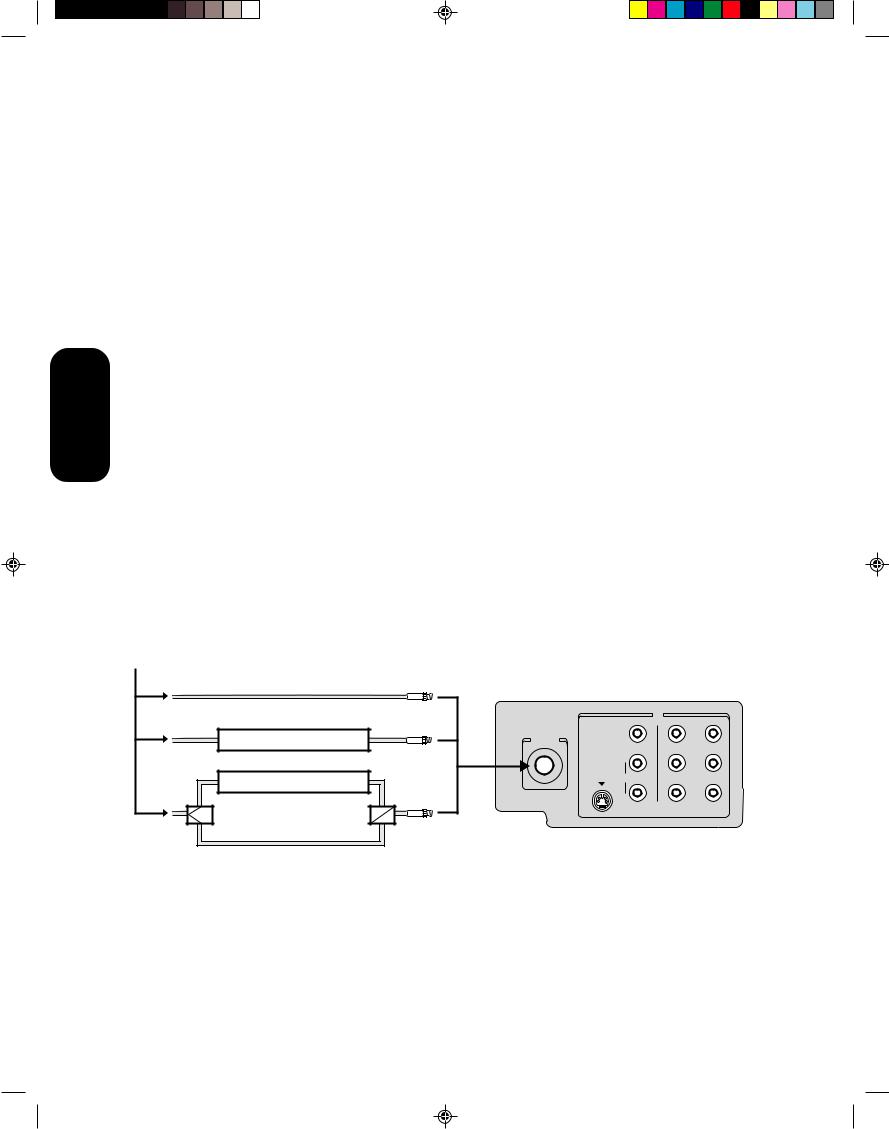
Connecting your TV
Connecting a cable converter box
This television has an extended tuning range and can tune most cable channels without using a cable company supplied converter box. Some cable companies offer “premium pay channels” in which the signal is scrambled. Descrambling these signals for normal viewing requires the use of a descrambler device, which is generally provided by the cable company.
For Subscribers to Basic Cable TV Service
For basic cable service not requiring a Converter/Descrambler box, connect the CATV 75 ohm Coaxial Cable directly to the Antenna Jack on the back of the television.
For Subscribers to Scrambled Cable TV Service
If you subscribe to a cable service that requires the use of a Converter/ Descrambler box, connect the incoming cable to the Converter/ Descrambler box and connect the output of the box to the Antenna Jack on the back of the television. Follow the connections shown below. Set the television to the output of the Converter/Descrambler box (usually channel 3 or 4) and use the Converter/Descrambler box to select channels.
For Subscribers to Unscrambled Basic Cable with Scrambled Premium Channels
If you subscribe to a cable service in which basic cable channels are unscrambled and premium channels require the use of a Converter/ Descrambler box, you may wish to use a two-set signal splitter (sometimes called a “two-set coupler”) and an A/B Switch box from the cable installer or an electronics supply store. Follow the connections shown below. With the switch in the “B” position, you can directly tune any nonscrambled channels on your TV. With the switch in the “A” position, tune your TV to the output of the Converter/Descrambler box (usually channel 3 or 4) and use the box to tune scrambled channels.
Incoming CATV
Note:
When you use a converter box with your TV, there may be features that you cannot program using the remote control, such as labeling channels, blocking channels, and programming your favorite channels.
|
|
|
IN |
|
|
|
Y |
Converter/Descrambler |
ANT(75 ) |
VIDEO |
|
|
|
||
|
|
L/MONO |
PB |
|
|
|
|
Converter/Descrambler |
|
S-VIDEO AUDIO |
PR |
|
|
|
|
|
|
R |
|
Splitter |
A / B Switch |
A |
B |
VIDEO 1 |
VIDEO 2 |
|
|
8
3M81301A[E] P07-16 |
8 |
1/19/04, 5:56 PM |
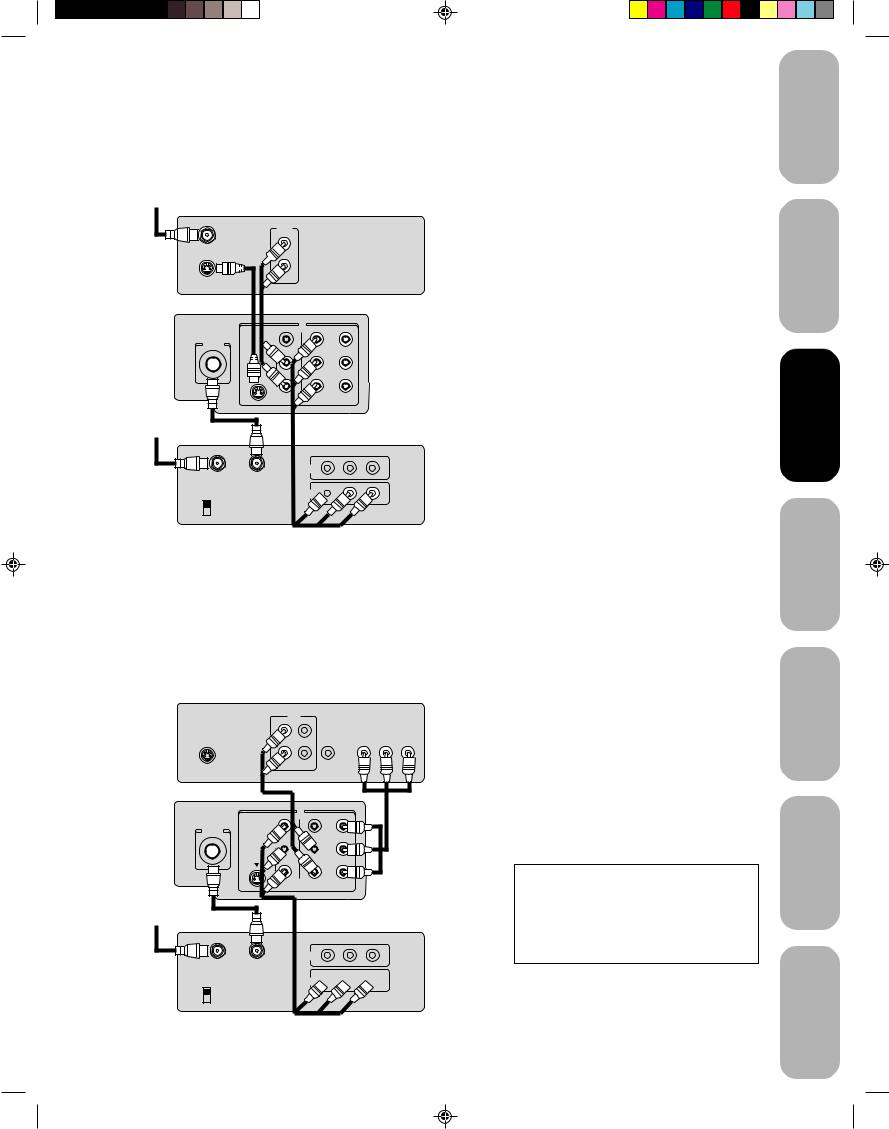
Connecting a DVD player/satellite receiver and a VCR
This connection allows you to watch DVD/satellite, VCR, or TV programs.
To satellite
DVD player/ Satellite Receiver
OUT
L
Satellite IN
 R
R
S-VIDEO |
AUDIO |
|
TV |
|
|
|
|
|
|
IN |
|
|
|
Y |
ANT (75 ) |
VIDEO |
|
|
|
|
|
|
|
L/MONO |
PB |
|
|
|
||
|
S-VIDEO |
AUDIO |
PR |
|
|
|
|
|
|
R |
|
|
|
VIDEO 1 |
VIDEO 2 |
To antenna
Stereo VCR |
|
|
IN |
IN from ANT |
OUT to TV |
OUT 
CH 3 |
|
L |
|
R |
|
CH 4 |
VIDEO |
AUDIO |
|||
|
|
||||
|
|
|
Connecting a DVD player with ColorStream® (component video) and a VCR
This connection allows you to watch DVD, VCR, or TV programs and record TV programs. You can record from one source while watching a program from another source. Your TV is capable of using ColorStream (component video). Connecting your TV to a component video compatible DVD player, such as a Toshiba DVD player with ColorStream®, can greatly enhance picture quality and performance.
DVD player with ColorStream®
OUT
|
L |
|
|
|
|
|
COLORSTREAM TM |
|
|
|
R |
Y |
Cb |
Cr |
S-VIDEO |
AUDIO |
VIDEO |
|
|
|
OUT |
|
|
|
|
|
|
|
|
TV
IN
Y
VIDEO
ANT(75 )
L/MONO
 PB
PB
S-VIDEO |
AUDIO |
PR |
|
|
|
|
R |
|
|
VIDEO 1 |
VIDEO 2 |
To antenna
Stereo VCR |
|
|
IN |
IN from ANT |
OUT to TV |
OUT 


CH 3 |
|
L |
|
R |
|
CH 4 |
VIDEO |
AUDIO |
|||
|
|
||||
|
|
|
9
You will need:
•three coaxial cables
•one set of standard A/V cables
•one S-video cable
•one pair of standard audio cables
Note:
You can use a standard video cable instead of the S-video cable, but the picture quality will decrease. If you use an S-video cable between the TV and DVD player/satellite receiver, make the audio connections only and remove the standard video cable.
You will need:
•two coaxial cables
•one set of standard A/V cables
•one set of component video cables
•one pair of standard audio cables
Note:
The ColorStream inputs on this TV are for use with devices that output 480i interlaced signals ONLY. This TV will not accept or display 480p or 720p progressive scan signals or 1080i interlaced high-definition signals. If you connect a high-definition settop receiver, 480p progressive scan DVD player, or other similar device to the TV’s ColorStream inputs, YOU MUST SWITCH THE DEVICE’S OUTPUT TO 480i INTERLACED MODE FIRST. Failure to do this will cause a poor picture or no picture to display.
The unauthorized recording, use, distribution or revision of television programs, videotapes, DVDs, and other materials is prohibited under the Copyright Laws of the United States and other countries, and may subject you to civil and criminal liability.
Safeguards
Toshiba
TV your
Control Remote
TV your
Features
Important
to Welcome
Connecting
the Using
up Setting
the Using
s’TV
Appendix
3M81301A[E] P07-16 |
9 |
1/19/04, 5:56 PM |
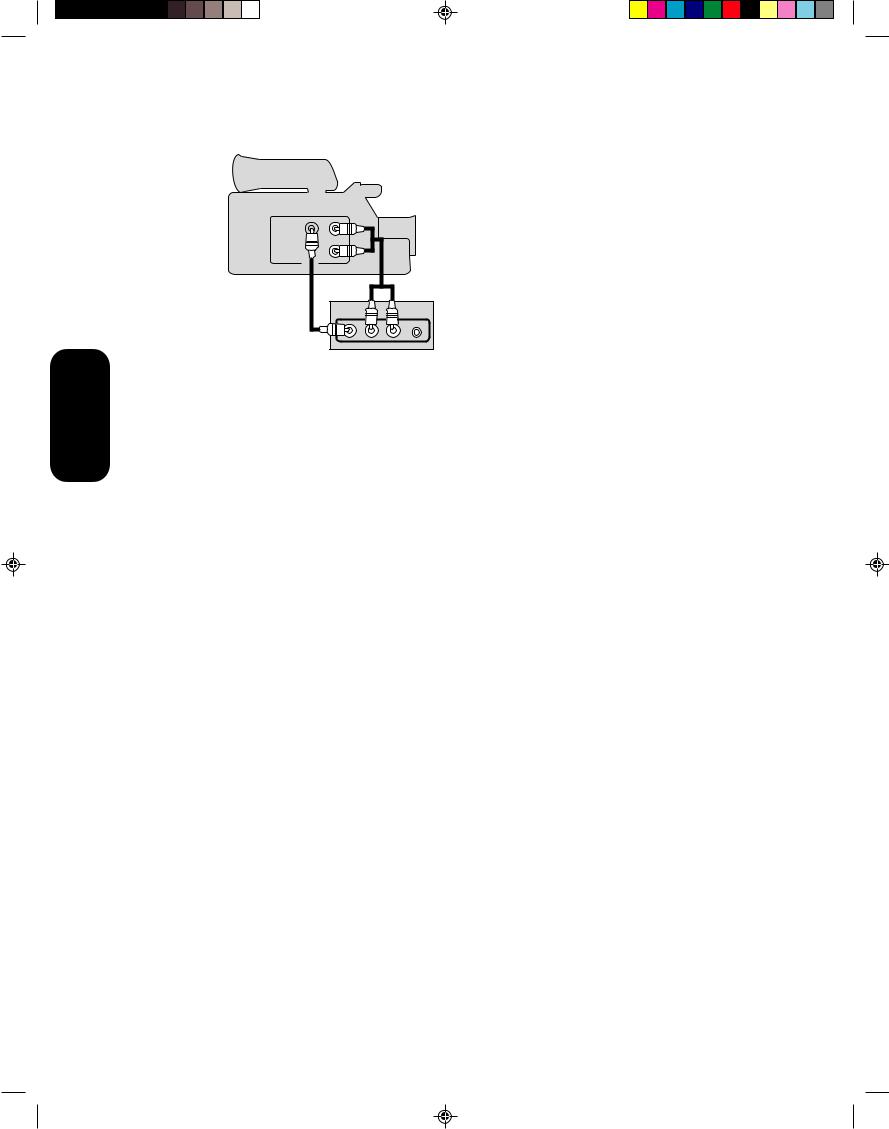
Connecting a camcorder
This connection allows you to watch video materials recorded on a camcorder.
Camcorder
VIDEO AUDIO
L
R
OUT
 AUDIO
AUDIO 
VIDEO 3 L/MONO RR PHONES
Front Panel of TV
Connecting your TV
You will need:
• one set of standard A/V cables
Note:
For better picture quality, if your camcorder has S-video, you can connect an S-video (and standard audio cables) to VIDEO1 on the back of the TV. Do not connect a standard video cable and an S-video cable to VIDEO1 simultaneously.
10
3M81301A[E] P07-16 |
10 |
1/19/04, 5:56 PM |
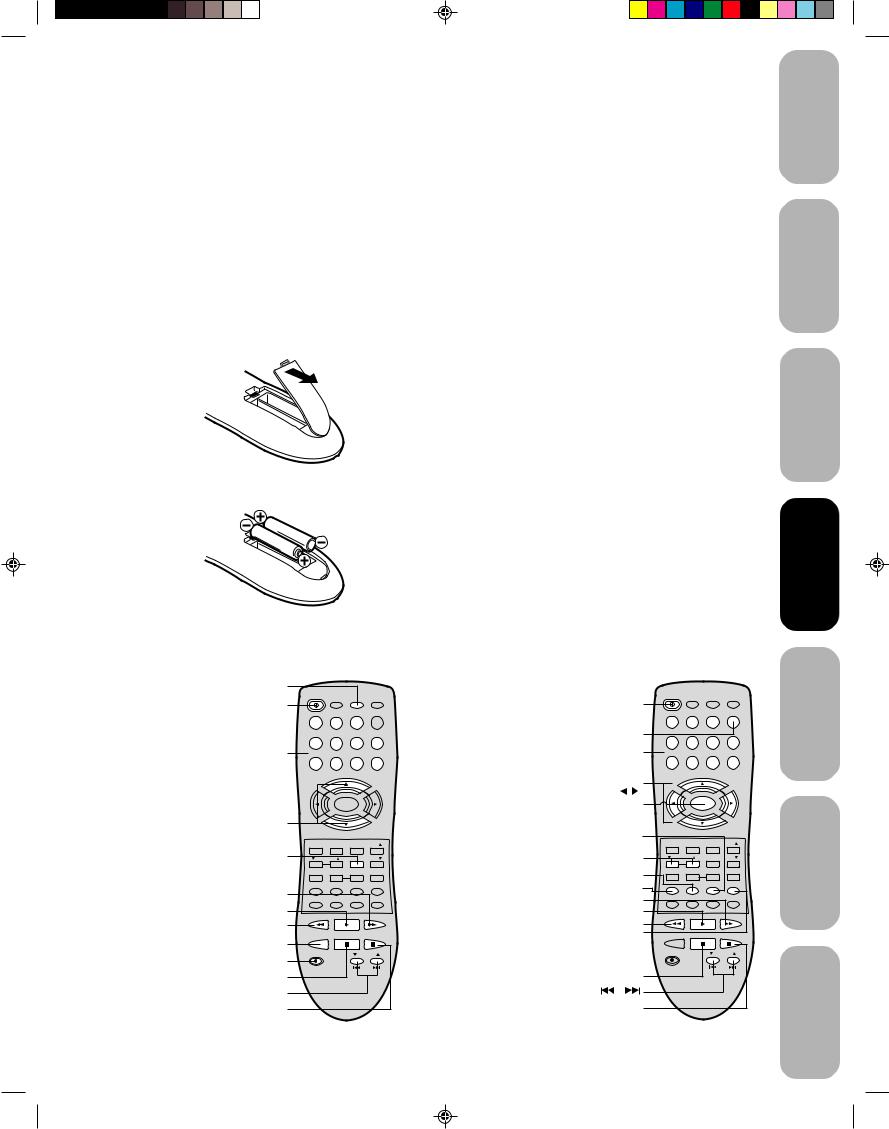
Using the remote control
Preparing the remote control for use
With the remote control, you can operate your TV, most VCR and DVD player models, and cable TV converters together, even if they are different brands. If you will be using your TV with a Toshiba VCR or DVD player, your remote control is already programmed and ready to use. If you own different brands of VCRs, DVD players and/or converters, you first have to program your remote control. (See “Programming the remote control for use with a VCR, DVD player, or cable TV converter” on page 12.)
Installing the remote control batteries
To install the batteries:
1. Open the battery cover on the back of the remote control.
2.Install two “AAA” size batteries. Match the + and – signs on the batteries to the signs on the battery compartment.
3. Close the battery cover on the remote control until the lock snaps.
Note:
The TV remote control may or may not operate your VCR, DVD player, or cable TV converter. Refer to the owner’s manuals supplied with the equipment to see which features are available. In addition, the original controllers may have features not available on this remote control. If you would like to continue to use these features, you may want to use the original remote control.
Cautions:
•Dispose of batteries in a designated disposal area. Do not throw batteries into a fire.
•Do not mix battery types or combine used batteries with new ones.
•Remove dead batteries immediately to prevent battery acid from leaking into the battery compartment.
•If you do not intend to use the remote control for a long time, remove the batteries.
Safeguards |
Important |
WelcomeToshiba
to
Connectingyour TV
the UsingControl Remote
Using the remote control with a VCR, DVD player, or cable TV converter
To control a VCR:
Program the remote control to recognize the brand of your VCR (see “Programming the remote control for use with a VCR, DVD player, or cable TV converter” on page 12). The buttons shown at right will then control the VCR. Press the VCR button first.
VCR
Power
Channel
Numbers
Channel +/–
CH Enter
POWER TV VCR CABLE
|
|
|
DVD |
|
1 |
2 |
3 |
|
|
|
|
|
+10 |
|
4 |
5 |
6 |
100 |
|
7 |
8 |
9 |
0 |
|
|
CH + |
|
||
VOL |
MENU/ |
VOL |
||
– |
+ |
|||
ENTER |
||||
|
|
|||
|
CH – |
|
||
EXIT |
RECALL |
TV/VIDEO |
FAV |
|
VOL |
CH RTN |
FAV |
||
RESET |
CAP/TEXT |
1/2 |
16:9 |
|
DISPLAY |
DVD CLEAR |
TOP MENU |
DVD MENU |
|
Fast Forward
Play
Rewind
TV/VCR
Record
Stop
VCR CH ▲/▼
Pause/Still
CODE |
MTS |
SLEEP |
MUTE |
REW |
|
PLAY |
FF |
TV/VCR |
|
STOP |
PAUSE/STILL |
REC |
VCR CH |
|
DVD SKIP |
To control a DVD player:
POWER TV VCR CABLE
Program the remote |
Power |
|
|
|
|
|
DVD |
|
control to recognize the |
|
|
|
|
|
|
|
|
DVD |
1 |
|
2 |
3 |
|
|
||
brand of your DVD |
|
|
|
|
|
+10 |
||
player (see |
Number |
4 |
|
5 |
6 |
|
100 |
|
|
|
|
|
|
|
|||
“Programming the |
buttons |
7 |
|
8 |
9 |
|
0 |
|
remote control for use |
DVD MENU |
|
|
CH + |
|
|
||
|
|
|
|
|
|
|||
with a VCR, DVD player, |
▲/▼/ |
/ |
VOL |
|
|
|
|
VOL |
or cable TV converter” |
Enter |
|
MENU/ |
|
||||
– |
|
|
+ |
|||||
|
ENTER |
|
||||||
on page 12). The |
|
|
|
|
|
|
|
|
buttons shown at right |
TOP Menu |
|
|
CH – |
|
|
||
EXIT |
|
RECALL |
TV/VIDEO |
FAV |
||||
will then control the DVD |
Volume |
|
||||||
|
|
|
|
|
|
|||
player. Press the DVD |
▲/▼ (TV) |
VOL |
CH RTN |
|
FAV |
|||
DVD Clear |
RESET |
CAP/TEXT |
1/2 |
|
16:9 |
|||
button first. |
Display |
DISPLAY |
DVD CLEAR |
TOP MENU |
DVD MENU |
|||
|
|
|
|
|
|
|
||
|
Fast Forward |
CODE |
|
MTS |
SLEEP |
|
MUTE |
|
|
|
Play |
REW |
|
PLAY |
|
FF |
|
|
Rewind |
|
|
|||||
|
|
|
|
|
|
|
||
|
DVD Menu |
TV/VCR |
STOP |
PAUSE/STILL |
||||
|
|
|
REC |
|
|
VCR CH |
||
|
Stop |
|
|
|
DVD SKIP |
|||
|
|
|
|
|
|
|
||
DVD Skip |
/ |
|
|
|
|
|
|
|
|
Pause/Still |
|
|
|
|
|
|
|
11
up SettingTV your
UsingFeatures TV the s’
Appendix
3M81301A[E] P07-16 |
11 |
1/19/04, 5:56 PM |
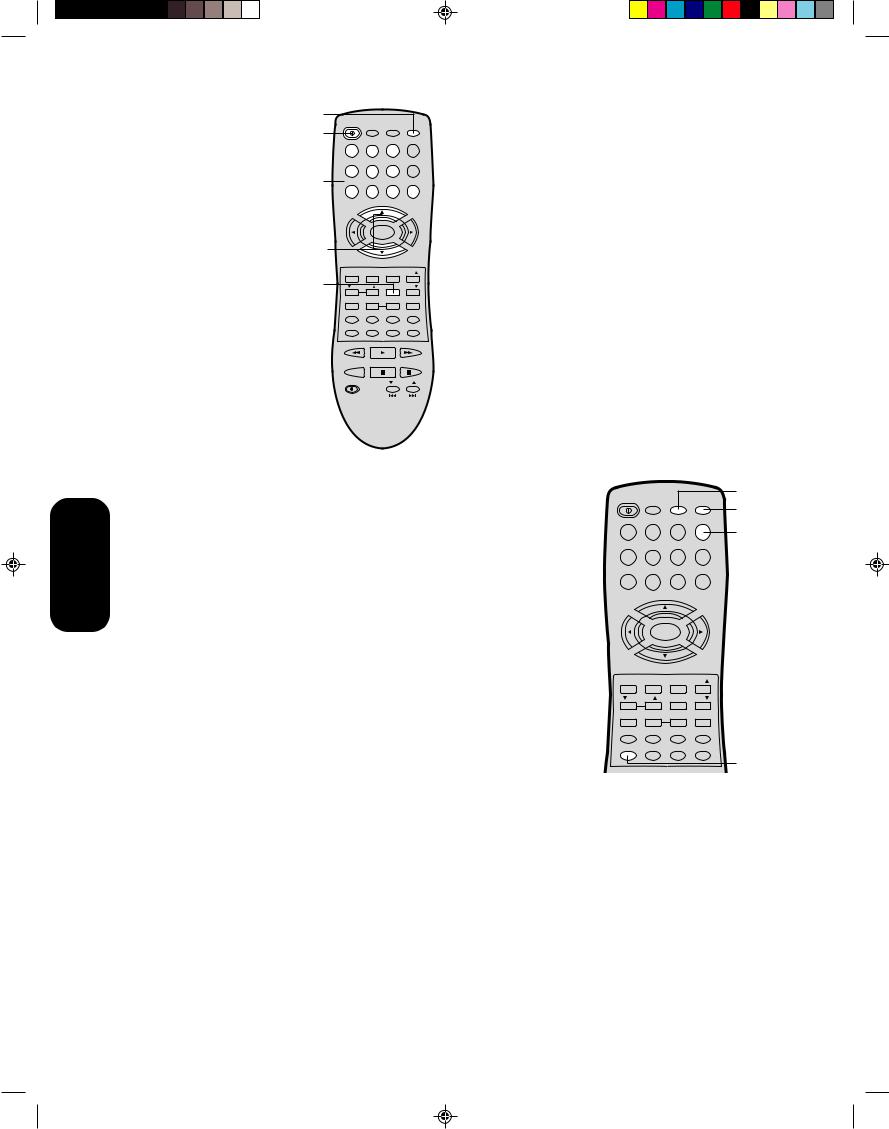
To control a cable TV converter:
Program the remote control to recognize the brand of your converter (see “Programming the remote control for use with a VCR, DVD player, or cable TV converter” below). The buttons shown at right will control the cable TV converter. Press the CABLE button first.
CABLE
Power
Channel
Numbers
Channel +/–
CH Enter
POWER TV VCR CABLE
|
|
|
|
|
DVD |
1 |
|
2 |
3 |
|
|
|
|
|
|
|
+10 |
4 |
|
5 |
6 |
|
100 |
7 |
|
8 |
9 |
|
0 |
|
|
CH + |
|
|
|
VOL |
|
MENU/ |
|
VOL |
|
– |
|
|
+ |
||
|
ENTER |
|
|||
|
|
|
|
||
|
|
CH – |
|
|
|
EXIT |
|
RECALL |
TV/VIDEO |
FAV |
|
VOL |
CH RTN |
|
FAV |
||
RESET |
CAP/TEXT |
1/2 |
|
16:9 |
|
DISPLAY |
DVD CLEAR |
TOP MENU |
DVD MENU |
||
CODE |
|
MTS |
SLEEP |
|
MUTE |
REW |
|
PLAY |
|
FF |
|
TV/VCR |
STOP |
PAUSE/STILL |
|||
REC |
|
|
VCR CH |
||
|
|
|
DVD SKIP |
||
Remote Control
Using the
Programming the remote control for use with a VCR, DVD player, or cable TV converter
This remote control is pre-programmed to operate Toshiba VCRs and DVD players. To control VCRs, DVD players, or cable converters other than Toshiba models, you must follow the steps below to program your remote control.
1.While holding down the CODE button, press the button for the device you want to control (VCR, DVD, or CABLE).
2.Enter the 2-digit code listed on page 13 using the Number buttons (0–9) within 10 seconds.
3.Point the remote control at the VCR, DVD player, or converter and press POWER to test the code.
If the VCR, DVD player, or converter turns on, you have entered the right code.
If the VCR, DVD player, or converter does not respond to the remote control, you may have entered the wrong code. Repeat steps 1–2 with another code.
For future reference, write down the codes you used:
VCR code ________________________
DVD player code ___________________
Cable TV converter code _____________
12
POWER |
|
|
VCR |
|
TV |
VCR |
CABLE |
||
|
||||
|
|
|
CABLE |
|
|
|
|
DVD |
|
1 |
2 |
3 |
DVD |
|
|
|
|
+10 |
|
4 |
5 |
6 |
100 |
|
7 |
8 |
9 |
0 |
|
|
CH + |
|
||
VOL |
MENU/ |
VOL |
||
– |
+ |
|||
ENTER |
||||
|
|
|||
|
CH – |
|
||
EXIT |
RECALL |
TV/VIDEO |
FAV |
|
VOL |
CH RTN |
FAV |
||
RESET |
CAP/TEXT |
1/2 |
16:9 |
|
DISPLAY |
DVD CLEAR |
TOP MENU |
DVD MENU |
|
CODE |
MTS |
SLEEP |
MUTE |
|
REW |
PLAY |
Code |
||
FF |
||||
Notes:
•When shipped from the factory, the remote control is set to operate your TV.
•If you do not enter the code within 10 seconds from step 1 or if you enter a code not listed below, this operation is canceled.
•Each time you replace the batteries, you must reprogram the remote control.
•Some newer VCRs are capable of working on either of two remote codes. These VCRs have a switch labeled “VCR1/VCR2.”
If your VCR has this kind of switch and does not respond to any of the codes for your VCR, set the switch to the other position (VCR1 or VCR2) and reprogram the remote control.
3M81301A[E] P07-16 |
12 |
1/19/04, 5:56 PM |
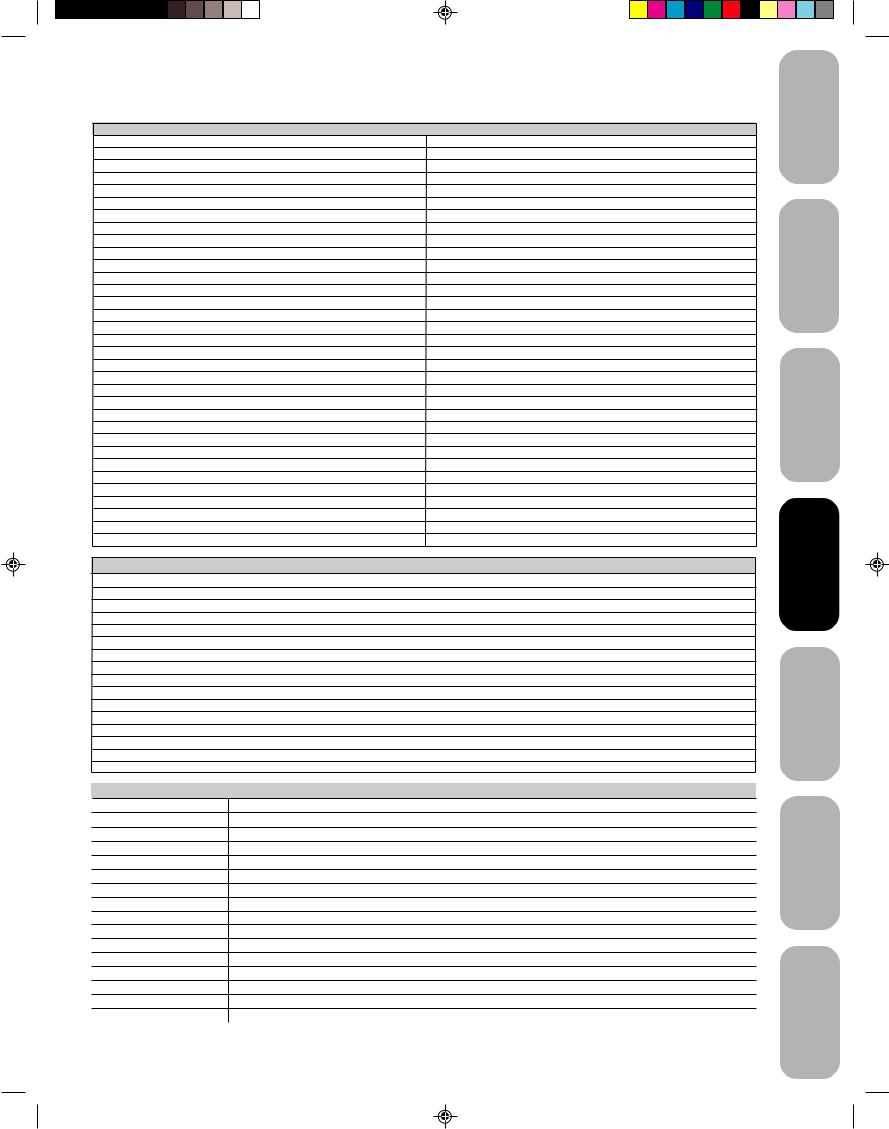
VCR,AdmiralVCR DVD player, 08,and61cable TV converter codesMulti Tech |
39 |
||
Adventura |
31 |
NEC |
02, 18 |
Aiwa |
31 |
Orion |
33, 50 |
Akai |
23, 38, 41 |
Panasonic |
14, 51, 59 |
Audio Dynamics |
02, 18 |
Pentax |
15 |
Bell & Howell |
06, 47 |
Philco |
07, 14 |
Broksonic |
21, 26, 33, 50, 55 |
Philips |
07, 14, 27 |
Canon |
14 |
Pioneer |
10, 15 |
Citizen |
09 |
Portland |
46 |
Craig |
12 |
Pro Scan |
16, 60 |
Curtis Mathes |
14, 59 |
Quasar |
14, 59 |
Daewoo |
44, 46, 48, 54 |
RCA |
15, 16, 20, 27, 40, 42, 60 |
Daytron |
36, 46 |
Realistic |
06, 08, 12, 14, 31 |
DBX |
02, 18 |
Samsung |
20, 30 |
Emerson |
03, 21 23, 26, 33, 35, 43, 50 |
Sansui |
39 |
Fisher |
11, 12, 13, 47 |
Sanyo |
06, 12, 47 |
Funai |
31 |
Scott |
04, 05, 33, 43 |
General Electric |
14, 16, 20 |
Sears |
06, 09, 11, 12, 15 |
Goldstar |
09 |
Sharp |
08, 61 |
Go Video |
56, 62, 63 |
Shintom |
39 |
Hitachi |
15, 57 |
Signature 2000 |
08, 14, 16, 19, 31, 49 |
Instant Replay |
14, 27 |
Sony |
17, 32, 37 |
J.C. Penney |
14, 15, 18, 27 |
Sylvania |
07, 14, 27 |
JVC |
02, 25, 58 |
Symphonic |
31 |
Kenwood |
02 |
Tashiko |
09 |
Logik |
39 |
Tatung |
02 |
LXI |
09, 31 |
Teac |
02, 31 |
Magnavox |
07, 14, 31 |
Teknika |
34 |
Marantz |
07, 18 |
Toshiba |
05, 15 |
Marta |
09 |
XR1000 |
39 |
Memorex |
06, 12, 14, 31, 33 |
Vector Research |
04, 18 |
Mitsubishi |
04, 22, 52, 64 |
Yamaha |
02, 18 |
Montgomery Ward |
08, 14, 16, 19, 31, 49 |
Zenith |
01, 24, 25, 29, 37 |
DVD PLAYER |
|
|
|
|
|
|
|
Aiwa |
23 |
RCA |
01,06 |
Apex |
20 |
Saba |
01 |
Denon |
00, 17 |
Sampo |
14 |
Ferguson |
01 |
Samsung |
10 |
Hitachi |
11 |
Sharp |
08 |
JVC |
09 |
Silvania |
32, 18 |
Kenwood |
15, 29 |
SMC |
25 |
Konka |
19 |
Sony |
04, 26, 27, 28 |
Mitsubishi |
05 |
Technics |
00 |
Nordmende |
01 |
Thomson |
01 |
Onkyo |
21 |
Toshiba |
03 |
Oritron |
24 |
Wave |
22 |
Panasonic |
00 |
Yamaha |
00, 30 |
Philips |
03, 16 |
Zenith |
07, 12 |
Pioneer |
02 |
Vialta |
31 |
Raite |
13 |
Funai |
32, 18 |
|
|
|
|
CABLE TV CONVERTER |
|
|
|
|
|
|
73 |
Allegro |
58, 62 |
RCA DSS |
|
Allegro A/B Switch |
61 |
Regency |
29 |
Gemini |
05, 31, 38 |
Samsung |
35 |
General Electric |
67 |
Scientic Atlanta |
16, 23, 36, 64 |
General Instrument |
05, 06 |
Sprucer |
13 |
Hamlin |
02, 03, 45, 65, 66 |
Standard Comp |
35 |
Jerrold |
04, 07, 08, 09, 10, 18, 60, 63 |
Texscan |
39, 56, 71 |
Kale Vision |
35 |
Tocom |
17, 18, 46 |
Macom |
14, 21 |
Unika |
48, 62 |
Magnavox |
34 |
United Satellite |
44 |
NSC |
35, 39, 68, 69, 70 |
Universal |
58, 62 |
Oak |
11, 32, 42 |
Vid Tech |
40 |
Panasonic |
13, 20 |
Video Way |
49 |
Paragon |
33 |
Viewstar |
54, 55, 72 |
Philips |
47, 50, 52, 54, 55 |
Zenith |
01, 53, 74 |
Pioneer |
15, 43 |
Zenith Satellite |
12, 28, 30, 51 |
13
Safeguards
Toshiba
TV your
Control Remote
TV your
Features
Important
to Welcome
Connecting
the Using
up Setting
the Using
s’TV
Appendix
3M81301A[E] P07-16 |
13 |
1/19/04, 5:56 PM |
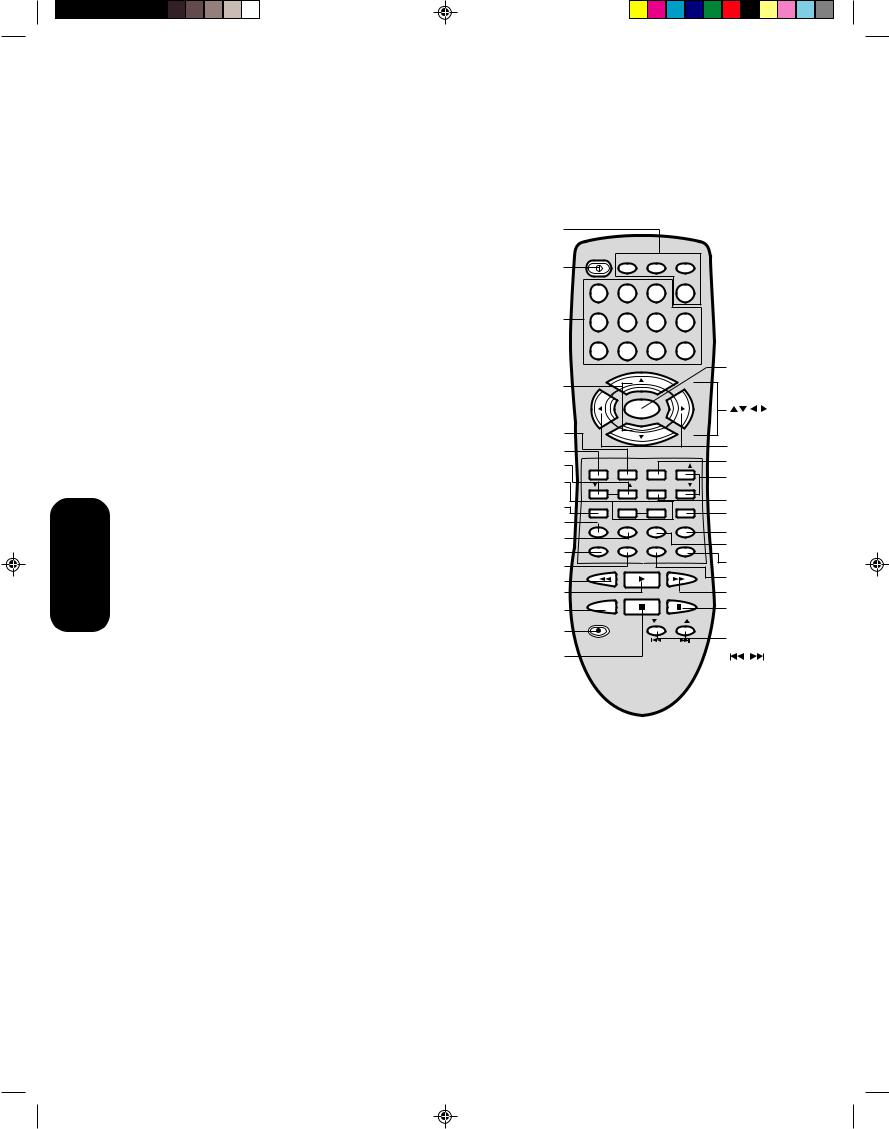
Remote Control
Using the
Learning about the remote control
POWER turns the TV on and off
Sleep programs the TV to turn off at a set time (page 28)
TV/Video selects the video input source (page 27)
Channel + / – cycles through programmed channels (page 16) TV/VCR/DVD/CABLE
TV/VCR/DVD/Cable select TV, VCR, DVD, or CABLE mode (page 11)
Channel Numbers allow direct access to channels (page 16) |
POWER |
|
|
||
Volume + / – adjusts the volume level |
|
|
Channel Return returns to the last viewed channel (page 17) |
Channel |
|
Numbers |
||
Menu/Enter allows access to programming menus, and sets pro- |
|
|
grammed menu information (page 15) |
|
|
Favorite Channels ▲ and ▼ cycle through favorite channels |
Channel +/– |
|
|
||
(page 17) |
|
|
Reset returns settings to preset factory formats (pages 27 and 30) |
Recall |
|
CAP/TEXT turns closed captions or text on and off (page 28) |
Exit |
|
Volume ▼▲ (DVD) |
||
1/2 selects closed caption/text channel 1 or 2 (page 28) |
Closed |
|
Mute turns off the sound (page 29) |
Captioning |
|
Reset |
||
MTS switches among STEREO, SAP, and MONO sound (page 29) |
Display (DVD) |
|
DVD Clear |
||
|
||
Recall displays status information on-screen (page 27) |
Code |
|
CODE is used to program the remote control (page 12) |
MTS |
|
Rew |
||
Play
Exit exits programming menus (page 15) |
TV/VCR |
|
|
||
16:9 toggles the aspect ratio between 4:3 (letterbox) and 16:9 (wide |
Rec |
|
screen) modes (page 28) |
||
|
||
|
Stop |
Stop stops a videotape/DVD
Rec starts recording a videotape
Play plays a videotape/DVD
FF fast forwards a videotape/DVD
Rew rewinds a videotape/DVD
Pause/Still pauses a videotape/DVD
TV/VCR toggles between TV and VCR modes when viewing while recording
VCR Channel ▲ and ▼ cycle through programmed VCR channels


 skips DVD chapter
skips DVD chapter
Display displays DVD status information on-screen
Volume ▲ and ▼ (DVD) adjust the volume level of DVD playback
DVD Clear clears input data in DVD mode
TOP Menu allows access to DVD TOP menu
DVD Menu allows access to DVD menu
14
POWER TV VCR CABLE
|
|
|
|
|
DVD |
1 |
|
2 |
3 |
|
|
|
|
|
|
|
+10 |
4 |
|
5 |
6 |
|
100 |
7 |
|
8 |
9 |
|
0 |
|
|
CH + |
|
|
|
VOL |
|
MENU/ |
|
VOL |
|
– |
|
|
+ |
||
|
ENTER |
|
|||
|
|
|
|
||
|
|
CH – |
|
|
|
EXIT |
|
RECALL |
TV/VIDEO |
FAV |
|
VOL |
CH RTN |
|
FAV |
||
RESET |
CAP/TEXT |
1/2 |
|
16:9 |
|
DISPLAY |
DVD CLEAR |
TOP MENU |
DVD MENU |
||
CODE |
|
MTS |
SLEEP |
|
MUTE |
REW |
|
PLAY |
|
FF |
|
TV/VCR |
STOP |
PAUSE/STILL |
|||
REC |
|
|
VCR CH |
||
|
|
|
DVD SKIP |
||
Menu/Enter
Volume +/–
TV/Video
Favorite
Channels ▲▼ Channel Return 16:9
DVD Menu
TOP Menu
Mute
Sleep
FF
Pause/Still
VCR Channel ▲▼/DVD Skip
3M81301A[E] P07-16 |
14 |
1/19/04, 5:56 PM |
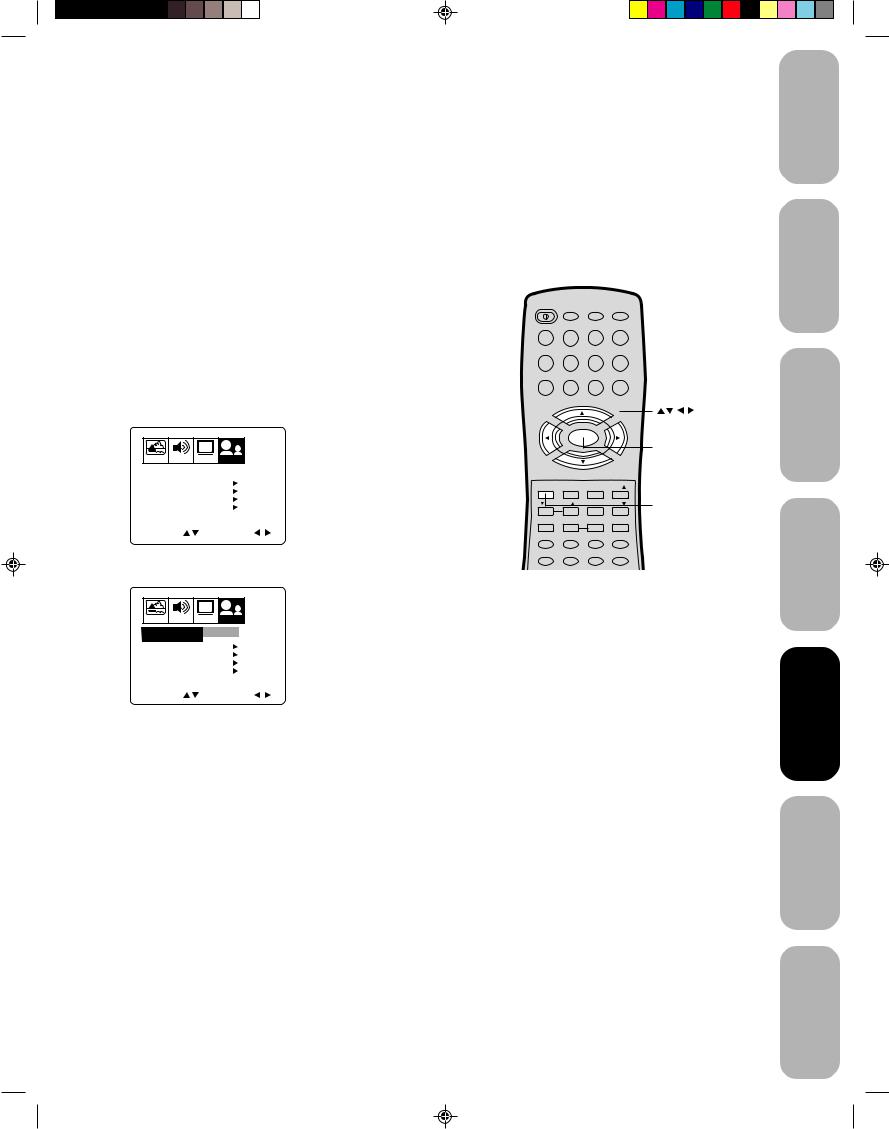
Setting up your TV
After you have installed the batteries and programmed the remote control, you need to set some preferences on the TV using the menu system. You can access the menu system with the buttons on the remote control.
•When you make a menu selection, your changes occur immediately. You do not have to press MENU or EXIT to see your changes.
•After five seconds, the menu screen will automatically close if you do not make a selection. Your changes will still be saved.
•When you are finished programming the menus, press EXIT.
Changing the on-screen display language
You can choose from three different languages (English, French and Spanish) for the on-screen displays. Adjustment menus and messages will appear in the language of your choice.
To select a language:
1. Press MENU, then press  or
or  until the OPTION menu appears.
until the OPTION menu appears.
CH
PICTURE AUDIO SETUP OPTION
LANGUAGE |
ENGLISH |
CH LABEL |
START |
FAVORITE CH |
START |
V-CHIP |
START |
LOCK |
START |
ON/OFF TIMER |
OFF |
COLORSTREAM |
DVD |
SELECT |
ADJUST |
2. Press ▲ or ▼ to highlight LANGUAGE.
|
CH |
PICTURE AUDIO |
SETUP OPTION |
LANGUAGE |
ENGLISH FRANCAIS |
CH LABEL |
ESPANOL |
START |
|
FAVORITE CH |
START |
V-CHIP |
START |
LOCK |
START |
ON/OFF TIMER |
OFF |
COLORSTREAM DVD |
|
SELECT |
ADJUST |
3. Press  or
or  to highlight your desired language.
to highlight your desired language.
POWER |
TV |
VCR |
CABLE |
|
|
|
|||
|
|
|
DVD |
|
1 |
2 |
3 |
|
|
|
|
|
+10 |
|
4 |
5 |
6 |
100 |
|
7 |
8 |
9 |
0 |
|
|
CH + |
|
|
|
VOL |
MENU/ |
VOL |
|
|
– |
+ |
|
||
ENTER |
|
|||
|
|
Menu |
||
|
|
|
|
|
|
CH – |
|
|
|
EXIT |
RECALL |
TV/VIDEO |
FAV |
|
VOL |
CH RTN |
FAV |
Exit |
|
|
||||
RESET |
CAP/TEXT |
1/2 |
16:9 |
|
DISPLAY |
DVD CLEAR |
TOP MENU |
DVD MENU |
|
CODE |
MTS |
SLEEP |
MUTE |
|
15
Safeguards
Toshiba
TV your
Control Remote
TV your
Features
Important
to Welcome
Connecting
the Using
up Setting
the Using
s’TV
Appendix
3M81301A[E] P07-16 |
15 |
1/19/04, 5:56 PM |
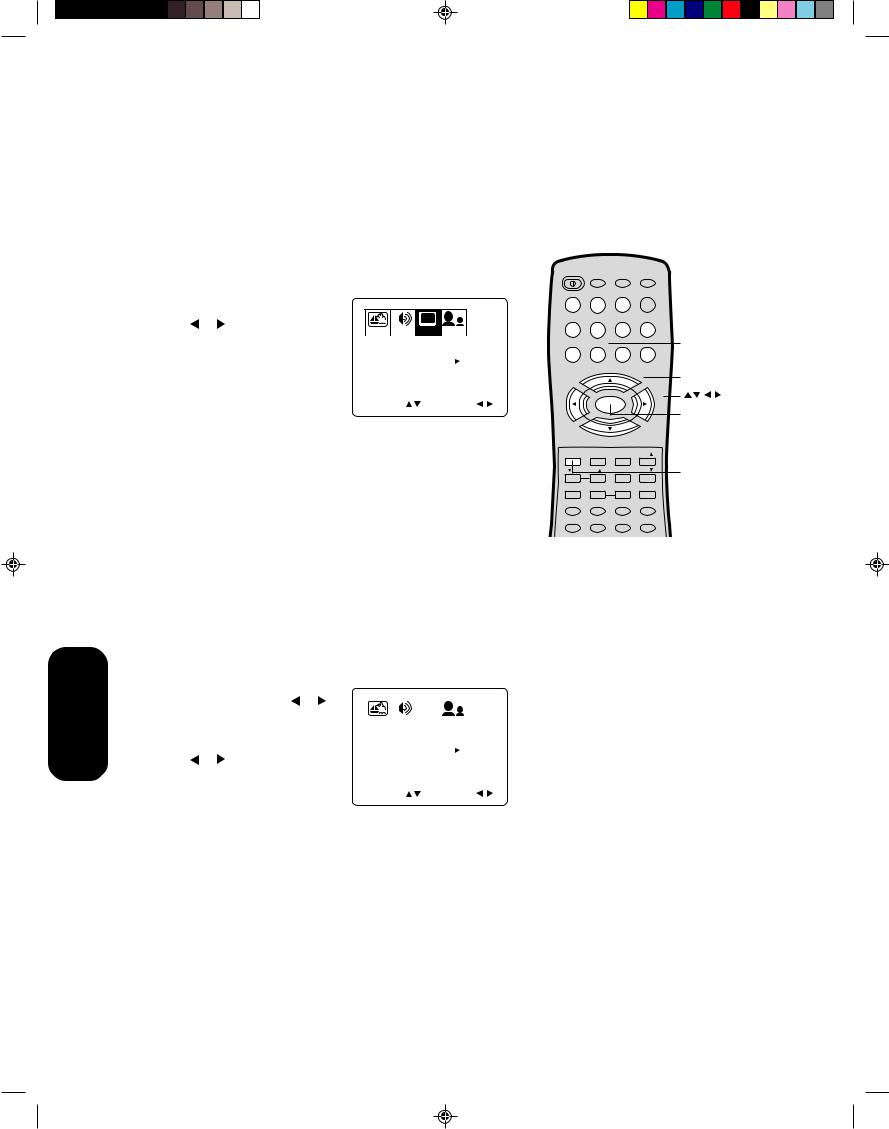
Setting up your TV
Adding channels to the TV’s memory
Your TV will stop on specific channels that are stored in the TV’s channel memory when you press Channel + or –. Use the steps below to set all active channels in your area automatically.
Programming channels automatically
Your TV can automatically detect all active channels and store them in its memory. After the TV has stored the channels in its memory automatically, you can add or erase channels manually.
To add channels automatically:
1.Press MENU, then press  or
or  to display the SETUP menu.
to display the SETUP menu.
2.Press ▲ or ▼ until the TV/CABLE selection is highlighted.
3. Press |
or to highlight either |
|
|
|
|
|
|
CH |
|||
|
|
|
|
|
|
||||||
PICTURE AUDIO |
SETUP OPTION |
||||||||||
TV or CABLE, depending on |
|||||||||||
|
|
|
|
|
|
|
TV |
|
|||
which you use. |
TV / CABLE |
|
CABLE |
||||||||
CH PROGRAM |
|
START |
|||||||||
|
|
|
|||||||||
If you use an antenna, choose TV. |
ADD / ERASE |
|
ADD |
||||||||
|
|
|
|
|
|
|
|
|
|||
If you use cable, choose CABLE. |
SELECT |
|
ADJUST |
||||||||
|
|
|
|||||||||
4.Press ▼ to select CH PROGRAM.
5.Press  or
or  to start channel programming. The TV will automatically cycle through all the TV or Cable channels (depending on which you selected), and store all active channels in the channel memory.
to start channel programming. The TV will automatically cycle through all the TV or Cable channels (depending on which you selected), and store all active channels in the channel memory.
While the TV is cycling through the channels, the message “PROGRAMMING NOW-PLEASE WAIT” appears.
6.When channel programming is complete, the message “COMPLETED” appears.
7.Press CH + or – to view the programmed channels.
Adding and erasing channels manually
After you have programmed the channels automatically, you can add or erase specific channels manually.
To add or erase channels manually:
1.Select the channel you want to add or erase.
If adding channels, you must select the channel to add using the
|
Channel Number buttons. |
|
|
|
|
|
|
|
|
|
|
|
|
|
|
2. |
Press MENU, then press or |
|
|
|
|
|
|
|
|
|
|
|
|
|
|
|
|
|
|
|
|
|
|
CH |
|
|
|
||||
|
to display the SETUP menu. |
PICTURE |
AUDIO |
SETUP |
OPTION |
|
|||||||||
3. |
Press ▲ or ▼ to highlight ADD/ |
TV / CABLE |
|
CABLE |
|||||||||||
|
ERASE. |
|
|||||||||||||
|
CH PROGRAM |
|
START |
||||||||||||
4. |
Press or to select ADD or |
|
|
||||||||||||
|
|
|
|
ERASE |
|||||||||||
|
ADD / ERASE |
|
ADD |
||||||||||||
ERASE, whichever function you want to perform.
5.Repeat steps 1–4 for other channels you want to add or erase.
Changing channels
To change to the next programmed channel:
Press Channel ▼ or ▲ on the TV or CH + or – on the remote control.
To change to a specific channel (programmed or unprogrammed): Press the Channel Number buttons (0–9 and 100) on the remote control.
For example, to select channel 125, press 100, 2, 5.
16
POWER |
TV |
VCR |
CABLE |
|
|
|
|||
|
|
|
DVD |
|
1 |
2 |
3 |
|
|
|
|
|
+10 |
|
4 |
5 |
6 |
100 |
Channel |
|
|
|
|
|
7 |
8 |
9 |
0 |
Numbers |
|
CH + |
|
Channel +/– |
|
|
|
|
|
|
VOL |
MENU/ |
VOL |
|
|
– |
+ |
|
||
ENTER |
|
|||
|
|
Menu |
||
|
|
|
|
|
|
CH – |
|
|
|
EXIT |
RECALL |
TV/VIDEO |
FAV |
|
VOL |
CH RTN |
FAV |
Exit |
|
RESET |
CAP/TEXT |
1/2 |
16:9 |
|
DISPLAY |
DVD CLEAR |
TOP MENU |
DVD MENU |
|
CODE |
MTS |
SLEEP |
MUTE |
|
3M81301A[E] P07-16 |
16 |
1/19/04, 5:56 PM |

Using the TV’s features
Adjusting the channel settings
Switching between two channels
You can switch between two channels without entering an actual channel number each time.
To switch between two channels:
1.Select the first channel you want to view.
2.Select a second channel using the Channel Number buttons (0–9, 100).
3.Press CH RTN. The previous channel will be displayed.
Each time you press CH RTN, the TV will switch back and forth between the two channels.
Programming your favorite channels
You can preset up to 12 of your favorite channels using the Favorite Channel Programming feature. Because this feature scans through only your favorite channels, it allows you to skip other channels you do not normally watch.
You can still use Channel + / – to scan through all the channels you programmed in the TV’s memory.
To program your favorite channels:
1.Select a channel you want to program.
2.Press MENU, then press  or
or  to display the OPTION menu.
to display the OPTION menu.
3.Press ▲ or ▼ to highlight FAVORITE CH.
|
CH |
PICTURE AUDIO |
SETUP OPTION |
LANGUAGE |
ENGLISH |
CH LABEL |
START |
FAVORITE CH |
START |
V-CHIP |
START |
LOCK |
START |
ON/OFF TIMER |
OFF |
COLORSTREAM DVD |
|
SELECT |
START |
4.Press  or
or  to display the FAVORITE CH menu. SET/CLEAR will be highlighted.
to display the FAVORITE CH menu. SET/CLEAR will be highlighted.
|
|
|
|
|
|
|
|
|
CH |
|
|
|
|
PICTURE |
|
AUDIO |
|
SETUP |
OPTION |
|
|
||||||
|
|
|
|
||||||||||
FAVORITE CH : CH 012 |
|
|
|
||||||||||
|
|
|
|
|
|
|
|
|
|
|
CLEAR |
|
|
SET/CLEAR |
|
SET |
|
||||||||||
|
SET UP CH |
0 |
0 |
0 |
0 |
||||||||
|
|
|
|
|
|
|
|
|
0 |
0 |
0 |
0 |
|
|
TV CABLE |
0 |
0 |
0 |
0 |
||||||||
SELECT |
|
|
|
|
SET |
|
ENTER |
||||||
END |
|
EXIT |
|
|
|
|
|
||||||
5.Press  or
or  to highlight SET and press ENTER.
to highlight SET and press ENTER.
6.Press EXIT to close the screen.
7.Repeat steps 1–6 for up to 11 other channels.
To select your favorite channels:
Press the FAV ▲ ▼ buttons on the remote control to select your favorite channels.
The FAV ▲ ▼ buttons will not work until you have programmed your favorite channels.
17
POWER |
TV |
VCR |
CABLE |
|
|
|
|
||||
|
|
|
DVD |
|
|
1 |
2 |
3 |
|
|
|
|
|
|
+10 |
|
|
4 |
5 |
6 |
100 |
Channel |
|
7 |
8 |
9 |
0 |
||
Numbers |
|||||
|
CH + |
|
|
||
VOL |
MENU/ |
VOL |
|
||
– |
+ |
|
|||
ENTER |
|
||||
|
|
|
|||
|
CH – |
|
|
||
EXIT |
RECALL |
TV/VIDEO |
FAV |
|
|
VOL |
CH RTN |
FAV |
CH RTN |
||
RESET |
CAP/TEXT |
1/2 |
16:9 |
||
|
|||||
DISPLAY |
DVD CLEAR |
TOP MENU |
DVD MENU |
|
|
CODE |
MTS |
SLEEP |
MUTE |
|
|
POWER |
TV |
VCR |
CABLE |
|
|
|
|
|
DVD |
|
|
1 |
2 |
3 |
|
|
|
|
|
|
+10 |
|
|
4 |
5 |
6 |
100 |
Channel |
|
|
|
|
|
||
7 |
8 |
9 |
0 |
Numbers |
|
|
CH + |
|
|
||
VOL |
MENU/ |
VOL |
|
||
– |
+ |
|
|||
ENTER |
|
||||
|
|
Menu/ |
|||
|
|
|
|
||
|
|
|
|
Enter |
|
|
CH – |
|
Exit |
||
EXIT |
RECALL |
TV/VIDEO |
FAV |
||
FAV |
|||||
VOL |
CH RTN |
FAV |
|||
FAV |
|||||
RESET |
CAP/TEXT |
1/2 |
16:9 |
||
|
|||||
DISPLAY |
DVD CLEAR |
TOP MENU |
DVD MENU |
|
|
CODE |
MTS |
SLEEP |
MUTE |
|
|
Safeguards
Toshiba
TV your
Control Remote
TV your
Features
Important
to Welcome
Connecting
the Using
up Setting
the Using
s’TV
Appendix
3M81301A[E] P17-28 |
17 |
1/19/04, 5:56 PM |
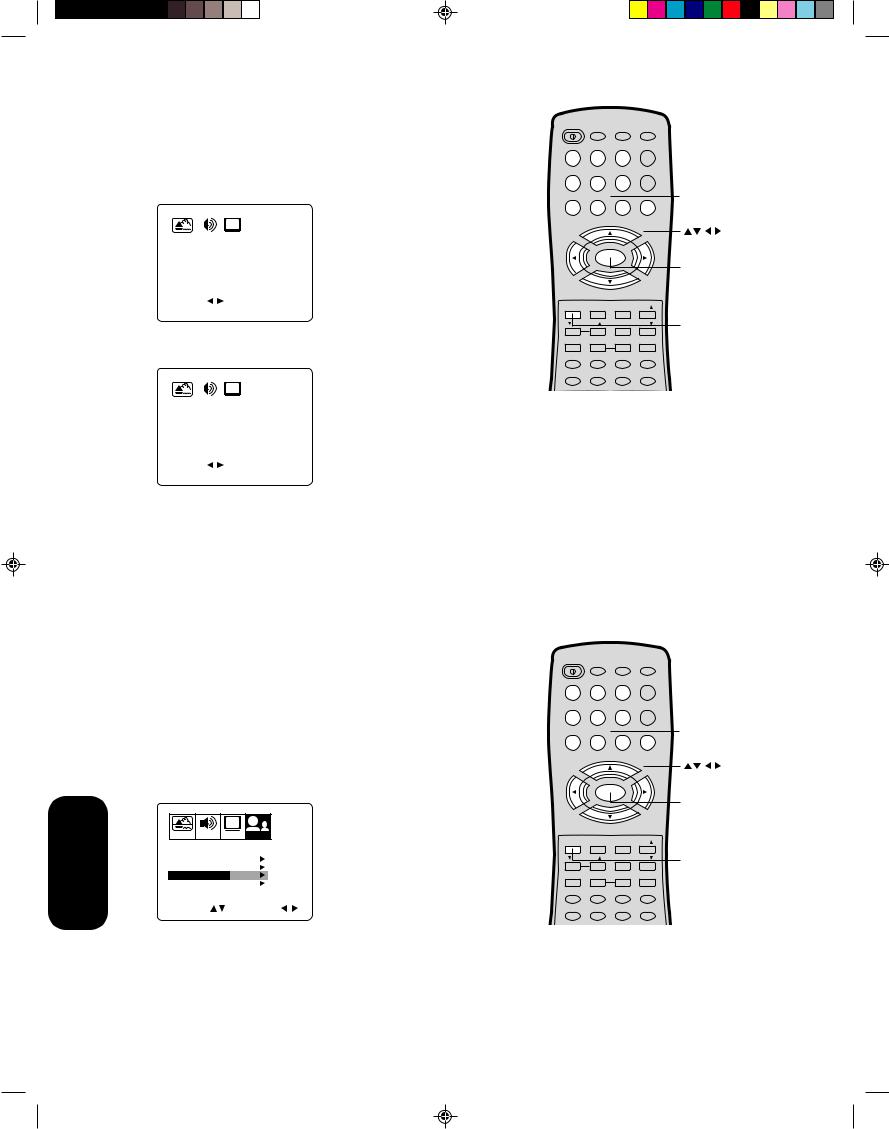
Features
Using the TV’s
To clear your favorite channels:
1.Select a channel you want to clear.
2.Press MENU, then press  or
or  to display the OPTION menu.
to display the OPTION menu.
3.Press ▲ or ▼ to highlight FAVORITE CH.
4.Press  or
or  to display the FAVORITE CH menu. SET/CLEAR will be highlighted.
to display the FAVORITE CH menu. SET/CLEAR will be highlighted.
|
|
|
|
|
|
|
|
|
CH |
|
|
|
|
PICTURE |
|
AUDIO |
|
SETUP |
OPTION |
|
|
||||||
|
|
|
|
||||||||||
FAVORITE CH : CH 012 |
|
|
|
||||||||||
|
|
|
|
|
|
|
|
|
|
|
CLEAR |
|
|
SET/CLEAR |
|
SET |
|
||||||||||
|
SET UP CH |
7 |
36 |
4 |
1 |
||||||||
|
|
|
|
|
|
|
|
|
12 |
125 |
63 |
40 |
|
|
TV CABLE |
13 |
28 |
97 |
112 |
||||||||
SELECT |
|
|
|
|
SET |
|
ENTER |
||||||
END |
|
EXIT |
|
|
|
|
|
||||||
5. Press  or
or  to highlight CLEAR.
to highlight CLEAR.
|
|
|
|
|
|
|
|
|
CH |
|
|
|
|
|
PICTURE |
|
AUDIO |
|
SETUP |
OPTION |
|
|
|
||||||
|
|
|
|
|
||||||||||
FAVORITE CH : CH 012 |
|
|
|
|
||||||||||
|
|
|
|
|
|
|
|
|
|
SET |
|
|
|
|
SET/CLEAR |
|
CLEAR |
|
|||||||||||
|
SET UP CH |
7 |
36 |
4 |
1 |
|||||||||
|
|
|
|
|
|
|
|
|
12 |
125 |
63 |
40 |
||
|
TV CABLE |
13 |
28 |
97 |
112 |
|||||||||
SELECT |
|
|
|
|
CLEAR |
ENTER |
||||||||
END |
|
EXIT |
|
|
|
|
|
|
||||||
6.Press ENTER until “0” replaces the channel number you want to erase.
7.Press EXIT to clear the screen.
8.Repeat steps 1–6 for the other channels.
Using the V-Chip (parental control) feature
The V-Chip feature is available only for the U.S. V-Chip system. The Canadian V-Chip system is not supported.
You can prevent others from viewing certain programs or channels by blocking them using the V-Chip feature.
Selecting a PIN code
Before you can block programs and channels, you must select a personal identification number (PIN) code. The PIN code you select prevents others from changing the rating limits you set.
To select your PIN code and access the V-Chip menus:
1.Press MENU, then press  or
or  to highlight the OPTION menu.
to highlight the OPTION menu.
2.Press ▲ or ▼ to highlight V-CHIP.
|
CH |
PICTURE AUDIO |
SETUP OPTION |
LANGUAGE |
ENGLISH |
CH LABEL |
START |
FAVORITE CH |
START |
V-CHIP |
START |
LOCK |
START |
ON/OFF TIMER |
OFF |
COLORSTREAM DVD
SELECT START
Note:
The PIN code you programmed is also used in the LOCK menu; see pages 22 and 23.
18
POWER |
TV |
VCR |
CABLE |
|
|
|
|
DVD |
|
1 |
2 |
3 |
|
|
|
|
|
+10 |
|
4 |
5 |
6 |
100 |
Channel |
|
|
|
|
|
7 |
8 |
9 |
0 |
Numbers |
|
CH + |
|
|
|
VOL |
MENU/ |
VOL |
|
|
– |
+ |
|
||
ENTER |
|
|||
|
|
Menu/ |
||
|
|
|
|
|
|
|
|
|
Enter |
|
CH – |
|
|
|
EXIT |
RECALL |
TV/VIDEO |
FAV |
|
VOL |
CH RTN |
FAV |
Exit |
|
|
||||
RESET |
CAP/TEXT |
1/2 |
16:9 |
|
DISPLAY |
DVD CLEAR |
TOP MENU |
DVD MENU |
|
CODE |
MTS |
SLEEP |
MUTE |
|
POWER |
TV |
VCR |
CABLE |
|
|
|
|||
|
|
|
DVD |
|
1 |
2 |
3 |
|
|
|
|
|
+10 |
|
4 |
5 |
6 |
100 |
Channel |
|
|
|
|
|
7 |
8 |
9 |
0 |
Numbers |
|
CH + |
|
|
|
VOL |
MENU/ |
VOL |
|
|
– |
+ |
|
||
ENTER |
|
|||
|
|
Menu/ |
||
|
|
|
|
|
|
|
|
|
Enter |
|
CH – |
|
|
|
EXIT |
RECALL |
TV/VIDEO |
FAV |
|
VOL |
CH RTN |
FAV |
Exit |
|
RESET |
CAP/TEXT |
1/2 |
16:9 |
|
DISPLAY |
DVD CLEAR |
TOP MENU |
DVD MENU |
|
CODE |
MTS |
SLEEP |
MUTE |
|
3M81301A[E] P17-28 |
18 |
1/19/04, 5:56 PM |
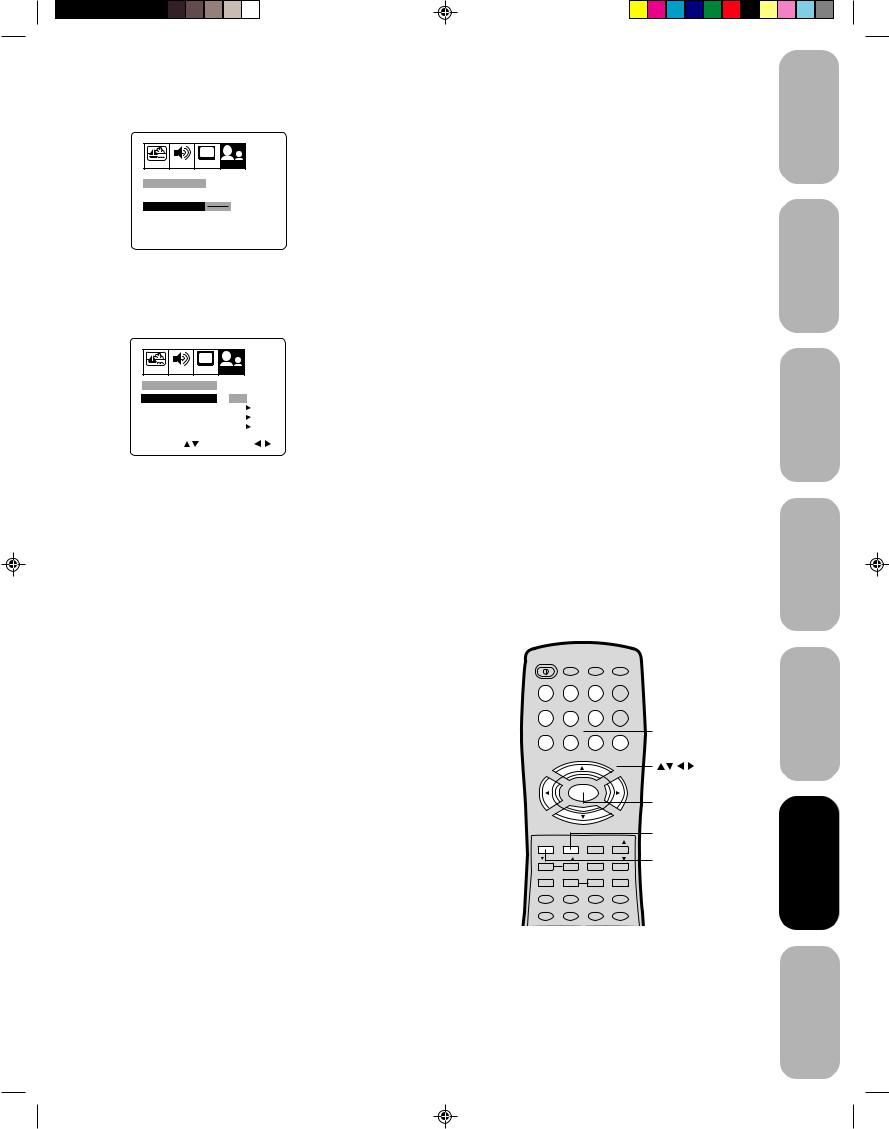
3. Press  or
or  to display the V-CHIP menu.
to display the V-CHIP menu.
|
|
CH |
|
PICTURE |
AUDIO |
SETUP |
OPTION |
V-CHIP |
|
|
|
BLOCKING |
RESET |
||
PIN CODE |
|
|
|
SELECT |
[0-9] |
SET |
ENTER |
END |
EXIT |
|
|
4.Use the Channel Number buttons (0–9) to enter your PIN code. If you are accessing the V-Chip menus for the first time, select a four-digit number to be your PIN code. Press ENTER. The BLOCKING menu appears.
CH |
|
PICTURE AUDIO SETUP OPTION |
|
V-CHIP |
|
ENABLE BLOCKING |
ON OFF |
SET RATING |
START |
BLOCKING OPTION |
START |
NEW PIN CODE |
START |
SELECT |
ADJUST |
Note:
If you forget your PIN code, press RECALL four times within five seconds from the V-CHIP menu. This allows you to proceed to the BLOCKING menu and resets your PIN code.
5.You may now enable blocking. See “Blocking programs by ratings” (below), “Locking channels” (page 22), “To change your PIN code” (below), or “Blocking unrated movies or programs” (page 22).
To change your PIN code:
1.Press MENU, then press  or
or  to display the OPTION menu.
to display the OPTION menu.
2.Press ▲ or ▼ to highlight V-CHIP.
3.Press  or
or  to display the V-CHIP menu.
to display the V-CHIP menu.
4.Use the Channel Number buttons (0–9) to enter your PIN code. Press ENTER. The BLOCKING menu appears.
5.Press ▲ or ▼ to highlight NEW PIN CODE and press  or
or  to display the NEW PIN CODE menu.
to display the NEW PIN CODE menu.
6.Use the Channel Number buttons (0–9) to enter a new code. Press ENTER.
7.Press EXIT to return to normal viewing.
Blocking programs by ratings
The Motion Picture Association of America (MPAA) uses a rating system to qualify motion picture content. Television broadcasters employ a rating system to qualify the content of television programs, as well. The MPAA, Youth TV, and TV ratings work with the V-Chip feature and allow you to block programs according to the rating limits you set.
POWER |
TV |
VCR |
CABLE |
|
|
|
|
|
DVD |
|
|
1 |
2 |
3 |
|
|
|
|
|
|
+10 |
|
|
4 |
5 |
6 |
100 |
Channel |
|
|
|
|
|
||
7 |
8 |
9 |
0 |
Numbers |
|
|
CH + |
|
|
||
VOL |
MENU/ |
VOL |
|
||
– |
+ |
|
|||
ENTER |
|
||||
|
|
Menu/ |
|||
|
|
|
|
||
|
|
|
|
Enter |
|
|
CH – |
|
Recall |
||
EXIT |
RECALL |
TV/VIDEO |
FAV |
||
|
|||||
VOL |
CH RTN |
FAV |
Exit |
||
|
|||||
RESET |
CAP/TEXT |
1/2 |
16:9 |
|
|
DISPLAY |
DVD CLEAR |
TOP MENU |
DVD MENU |
|
|
CODE |
MTS |
SLEEP |
MUTE |
|
|
19
Safeguards
Toshiba
TV your
Control Remote
TV your
Features
Important
to Welcome
Connecting
the Using
up Setting
the Using
s’TV
Appendix
3M81301A[E] P17-28 |
19 |
1/19/04, 5:57 PM |
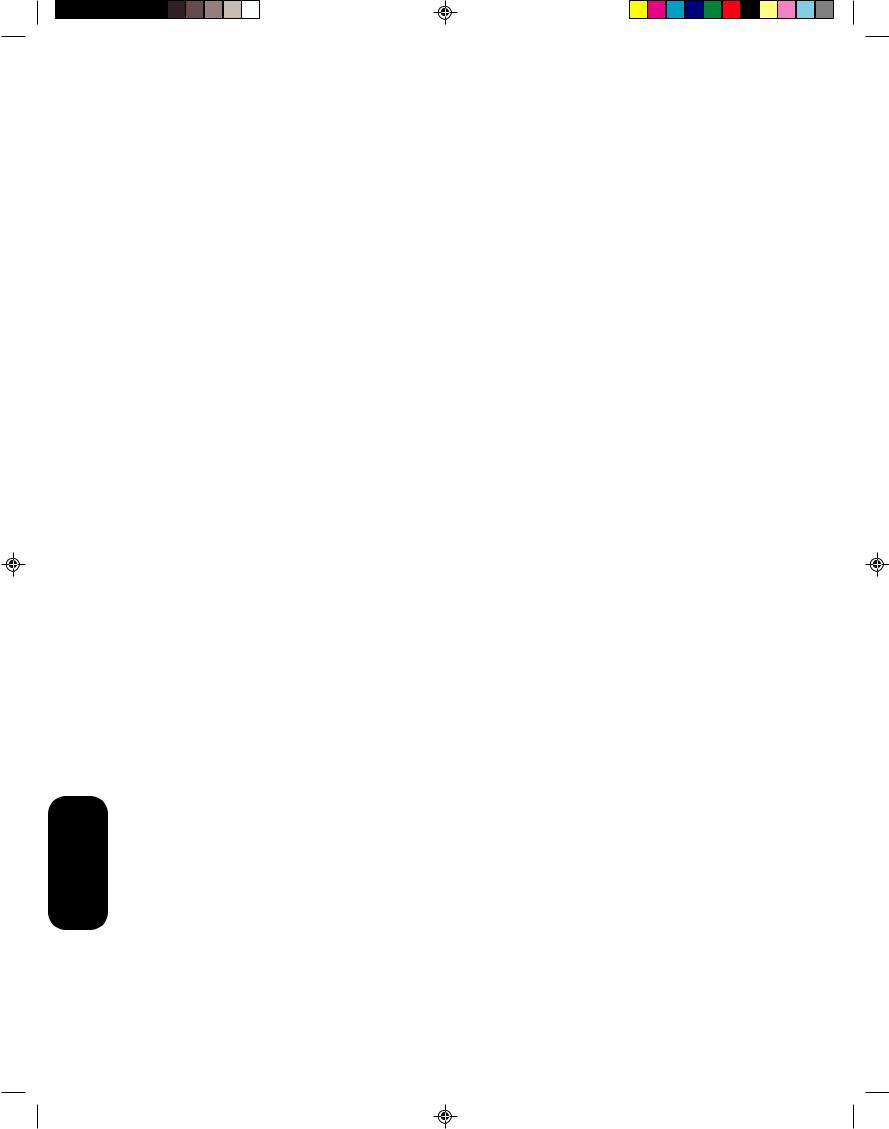
Features
Using the TV’s
MPAA Ratings
X |
For adults only. |
NC17 |
Not intended for anyone 17 or under. |
R |
Restricted. Under 17 requires an accompanying |
|
parent or adult guardian. |
PG13 |
Parents strongly cautioned. Some material may be |
|
inappropriate for children under 13. |
PG |
Parental guidance suggested. Some material may |
|
not be appropriate for children. |
G |
General audience. Appropriate for all ages. |
Youth TV Ratings
Y7FV, Y7 |
Directed to older children. This program is designed |
|
for children age 7 and above. Programs in which |
|
fantasy violence may be more intense or combative |
|
than other programs in this category are designated |
|
TV-Y7-FV. |
Y |
All children. This program is designed to be appropri- |
|
ate for all children. |
TV Ratings
MA |
Mature audience only. This program is specifically |
|
|
designed to be viewed by adults and therefore may |
|
|
be unsuitable for children under 17. |
|
|
Language |
Crude or indecent language. |
|
Sex |
Explicit sexual activity. |
|
Violence |
Graphic violence. |
14 |
Parents strongly cautioned. This program contains |
|
|
some material that many parents would find unsuit- |
|
|
able for children under 14 years of age. |
|
|
Dialog |
Intensely suggestive dialog. |
|
Language |
Strong, coarse language. |
|
Sex |
Intense sexual situations. |
|
Violence |
Intense violence. |
PG |
Parental guidance suggested. This program contains |
|
|
material that parents may find unsuitable for younger |
|
|
children. |
|
|
Dialog |
Some suggestive dialog. |
|
Language |
Infrequent coarse language. |
|
Sex |
Some sexual situations. |
|
Violence |
Moderate violence. |
G |
General audience. Most parents would find this |
|
|
program suitable for all ages. |
|
No DLSV |
Programs not rated according to Dialog, Language, |
|
|
Sex or Violence. |
|
Note:
To see the rating of the program you are viewing, press RECALL at any time.
20
3M81301A[E] P17-28 |
20 |
1/19/04, 5:57 PM |
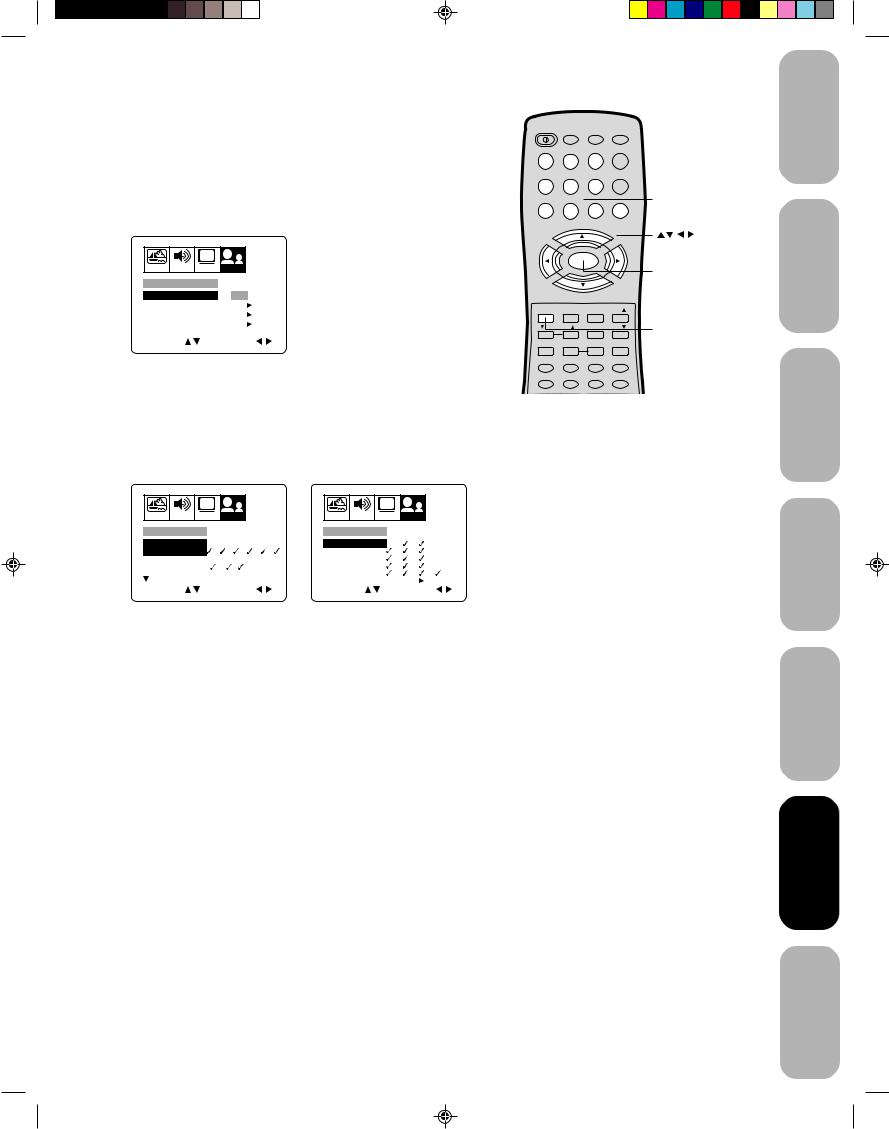
To use the V-Chip to block programs by rating:
1.Press MENU, then press  or
or  to display the OPTION menu.
to display the OPTION menu.
2.Press ▲ or ▼ to highlight V-CHIP.
3.Press  or
or  to display the V-CHIP menu.
to display the V-CHIP menu.
4.Use the Channel Number buttons (0–9) to enter your PIN code. If you are accessing the V-Chip menus for the first time, select a four-digit number to be your PIN code. Press ENTER.
The BLOCKING menu appears.
CH
PICTURE AUDIO SETUP OPTION
V-CHIP
ENABLE BLOCKING ON OFF
SET RATING |
START |
BLOCKING OPTION |
START |
NEW PIN CODE |
START |
SELECT |
ADJUST |
5.Press ▲ or ▼ to highlight ENABLE BLOCKING.
•Press  or
or  to highlight ON to enable V-Chip program blocking by rating.
to highlight ON to enable V-Chip program blocking by rating.
•Press  or
or  to highlight OFF to disable V-Chip program blocking by rating.
to highlight OFF to disable V-Chip program blocking by rating.
6.Press ▲ or ▼ to highlight SET RATING. Then, press  or
or  to display the SET RATING menu.
to display the SET RATING menu.
POWER |
TV |
VCR |
CABLE |
|
|
|
|
DVD |
|
1 |
2 |
3 |
|
|
|
|
|
+10 |
|
4 |
5 |
6 |
100 |
Channel |
|
|
|
|
|
7 |
8 |
9 |
0 |
Numbers |
|
CH + |
|
|
|
VOL |
MENU/ |
VOL |
|
|
– |
+ |
|
||
ENTER |
|
|||
|
|
Menu/ |
||
|
|
|
|
|
|
|
|
|
Enter |
|
CH – |
|
|
|
EXIT |
RECALL |
TV/VIDEO |
FAV |
|
VOL |
CH RTN |
FAV |
Exit |
|
RESET |
CAP/TEXT |
1/2 |
16:9 |
|
DISPLAY |
DVD CLEAR |
TOP MENU |
DVD MENU |
|
CODE |
MTS |
SLEEP |
MUTE |
|
|
CH |
|
CH |
|
PICTURE AUDIO |
SETUP OPTION |
PICTURE AUDIO |
SETUP OPTION |
|
SET RATING |
|
TV RATING |
MA 14 PG G |
|
MPAA |
X NC17 R PG13 PG G |
DIALOG |
||
|
||||
RATING |
|
LANGUAGE |
|
|
YOUTH TV |
Y7FV Y7 Y |
SEX |
|
|
RATING |
|
VIOLENCE |
|
|
MORE |
|
NO DLSV |
|
|
|
V-CHIP MENU |
START |
||
SELECT |
ADJUST |
SELECT |
ADJUST |
7.Press ▲ or ▼ to highlight MPAA Rating, Youth TV Rating or individual TV Ratings.
8.Press  or
or  to select the ratings that will be blocked. Blocked
to select the ratings that will be blocked. Blocked
ratings are signified by a red “X.” Unblocked ratings are signified by a green “ .” As you block ratings, all ratings higher than the ones you select are blocked, as well. For example, if you choose to block the MPAA rating R, the higher ratings NC17 and X are automatically blocked too.
9.When you are done selecting the ratings to be blocked, press EXIT to return to normal viewing.
When you try to view a program with a ratings block, a message will appear listing the program’s ratings. The program can still be viewed if you press MUTE and then enter your PIN code to temporarily bypass the block.
Note:
Not all programs are rated. To block programs or movies that are unrated, see “Blocking unrated movies or programs,” page 22.
Safeguards
Toshiba
TV your
Control Remote
TV your
Features
Important
to Welcome
Connecting
the Using
up Setting
the Using s’TV
21
Appendix
3M81301A[E] P17-28 |
21 |
1/19/04, 5:57 PM |
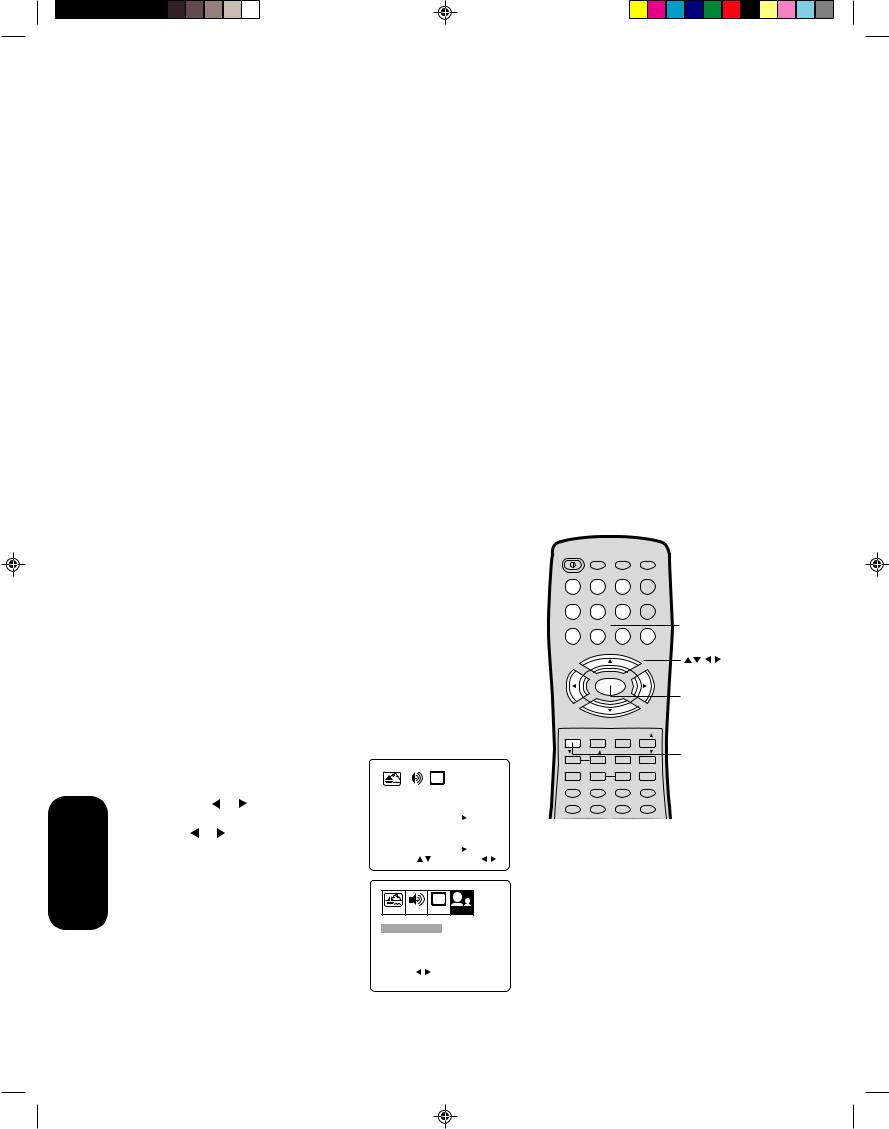
Features
Using the TV’s
Blocking unrated movies or programs
Some movies and programs are not rated. You can block these movies and programs using the V-Chip.
To block unrated movies or programs:
1.Press MENU, then press  or
or  to display the OPTION menu.
to display the OPTION menu.
2.Press ▲ or ▼ to highlight V-CHIP.
3.Press  or
or  to display the V-CHIP menu.
to display the V-CHIP menu.
4.Use the Channel Number buttons (0–9) to enter your PIN code. If you are accessing the V-Chip menus for the first time, select a four-digit number to be your PIN code. Press ENTER.
The BLOCKING menu appears.
5.Press ▲ or ▼ to highlight BLOCKING OPTION.
6.Press  or
or  to display the BLOCKING OPTION menu.
to display the BLOCKING OPTION menu.
7.Press ▲ or ▼ to highlight MPAA UNRATED.
•Press  or
or  to highlight ON to block unrated movies.
to highlight ON to block unrated movies.
•Press  or
or  to highlight OFF to unblock unrated movies.
to highlight OFF to unblock unrated movies.
8.Press ▲ or ▼ to highlight TV NONE RATING.
•Press  or
or  to highlight ON to block programs with a rating of “TV NONE.” When you select ON, the message “NOTICE: ENABLING THIS OPTION MAY BLOCK EMERGENCY MESSAGES” appears.
to highlight ON to block programs with a rating of “TV NONE.” When you select ON, the message “NOTICE: ENABLING THIS OPTION MAY BLOCK EMERGENCY MESSAGES” appears.
•Press  or
or  to highlight OFF to unblock programs with a rating of “TV NONE.”
to highlight OFF to unblock programs with a rating of “TV NONE.”
9.Press EXIT to return to normal viewing.
Using the LOCK menu
The LOCK menu includes the CH LOCK, VIDEO LOCK, GAME TIMER, and NEW PIN CODE functions.
You can use these functions after entering the correct PIN code. (This PIN code is the same one selected under “Selecting a PIN code” on page 18.)
Locking channels
With the CH LOCK feature, you can lock specific channels. You will not be able to tune locked channels unless you clear the setting. You can choose to lock up to nine TV channels and nine cable channels.
To lock channels:
1.Use the Channel Number buttons (0–9) to display the television channel you wish to lock.
2.Press MENU, then press  or
or  to display the OPTION menu.
to display the OPTION menu.
3.Press ▲ or ▼ to highlight LOCK.
4.Press  or
or  to display the LOCK menu.
to display the LOCK menu.
5.Use the Channel Number buttons (0–9) to enter your PIN code, then press ENTER. The LOCK menu
appears. |
|
|
|
|
|
|
|
|
|
|
|
CH |
|
|
||
6. Press ▲ or ▼ to highlight CH LOCK |
PICTURE |
AUDIO |
|
SETUP |
OPTION |
|||||||||||
and press |
or to display the CH |
|
|
|
|
|
|
|
||||||||
|
LOCK |
|
|
|
|
|
||||||||||
LOCK menu. |
|
|
|
|
|
|
|
|
|
|
|
|
|
|
|
|
|
|
CH LOCK |
|
START |
||||||||||||
|
|
VIDEO LOCK |
|
OFF |
||||||||||||
7. Press or |
to select the following: |
|
|
|||||||||||||
GAME TIMER |
|
|
OFF |
|||||||||||||
• SET– to set the channel as one to be |
|
|
||||||||||||||
NEW PIN CODE |
|
|
START |
|||||||||||||
locked. Then press ENTER. |
SELECT |
|
|
ADJUST |
||||||||||||
|
|
|
|
|
|
|
|
|
|
|
|
|
||||
•CLEAR– to clear all channels from the list of locked channels. Then press
ENTER.
8. Repeat steps 1 through 7 to lock other
channels. When you are finished |
|
|
CLEAR |
||
SET/CLEAR |
SET |
||||
locking channels, press EXIT to return |
LOCKED CH |
0 |
0 |
0 |
|
|
|
0 |
0 |
0 |
|
to normal viewing. |
TV CABLE |
|
0 |
0 |
0 |
SELECT |
|
SET |
|
ENTER |
|
If you try to tune a locked channel, the TV |
|
|
|||
END |
EXIT |
|
|
|
|
will not display it, but will display the nearest unlocked channel.
Note:
Blocking television programs with a rating of “TV NONE” may block emergency messages.
POWER |
TV |
VCR |
CABLE |
|
|
|
|||
|
|
|
DVD |
|
1 |
2 |
3 |
|
|
|
|
|
+10 |
|
4 |
5 |
6 |
100 |
Channel |
|
|
|
|
|
7 |
8 |
9 |
0 |
Numbers |
|
CH + |
|
|
|
VOL |
MENU/ |
VOL |
|
|
– |
+ |
|
||
ENTER |
|
|||
|
|
Menu/ |
||
|
|
|
|
|
|
|
|
|
Enter |
|
CH – |
|
|
|
EXIT |
RECALL |
TV/VIDEO |
FAV |
|
VOL |
CH RTN |
FAV |
Exit |
|
RESET |
CAP/TEXT |
1/2 |
16:9 |
|
DISPLAY |
DVD CLEAR |
TOP MENU |
DVD MENU |
|
CODE |
MTS |
SLEEP |
MUTE |
|
Note:
After programming CH LOCK, change channels before turning off the television.
3M81301A[E] P17-28 |
22 |
1/19/04, 5:57 PM |
