Topcom Webtalker V 1.0 User Manual

WEBT@LKER 200
V 1.0
USER GUIDE
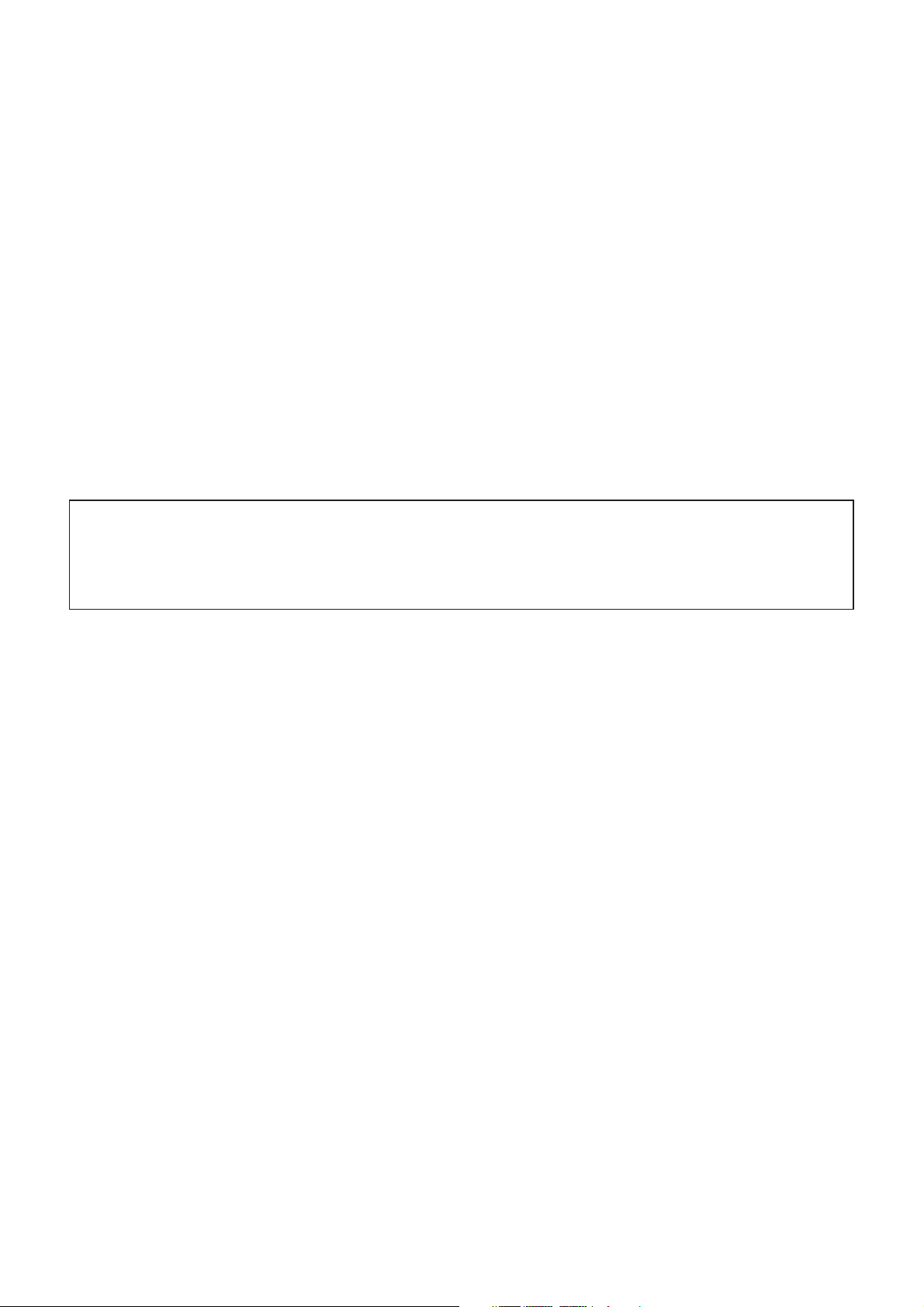
GB The features described in this manual are published with reservation to
modifications.
This product is in compliance with the essential requirements and other relevant provisions of the R&TTE directive 1999/5/EC.
The Declaration of conformity can be found on :
http://www.topcom.net/support/cedeclarations.php
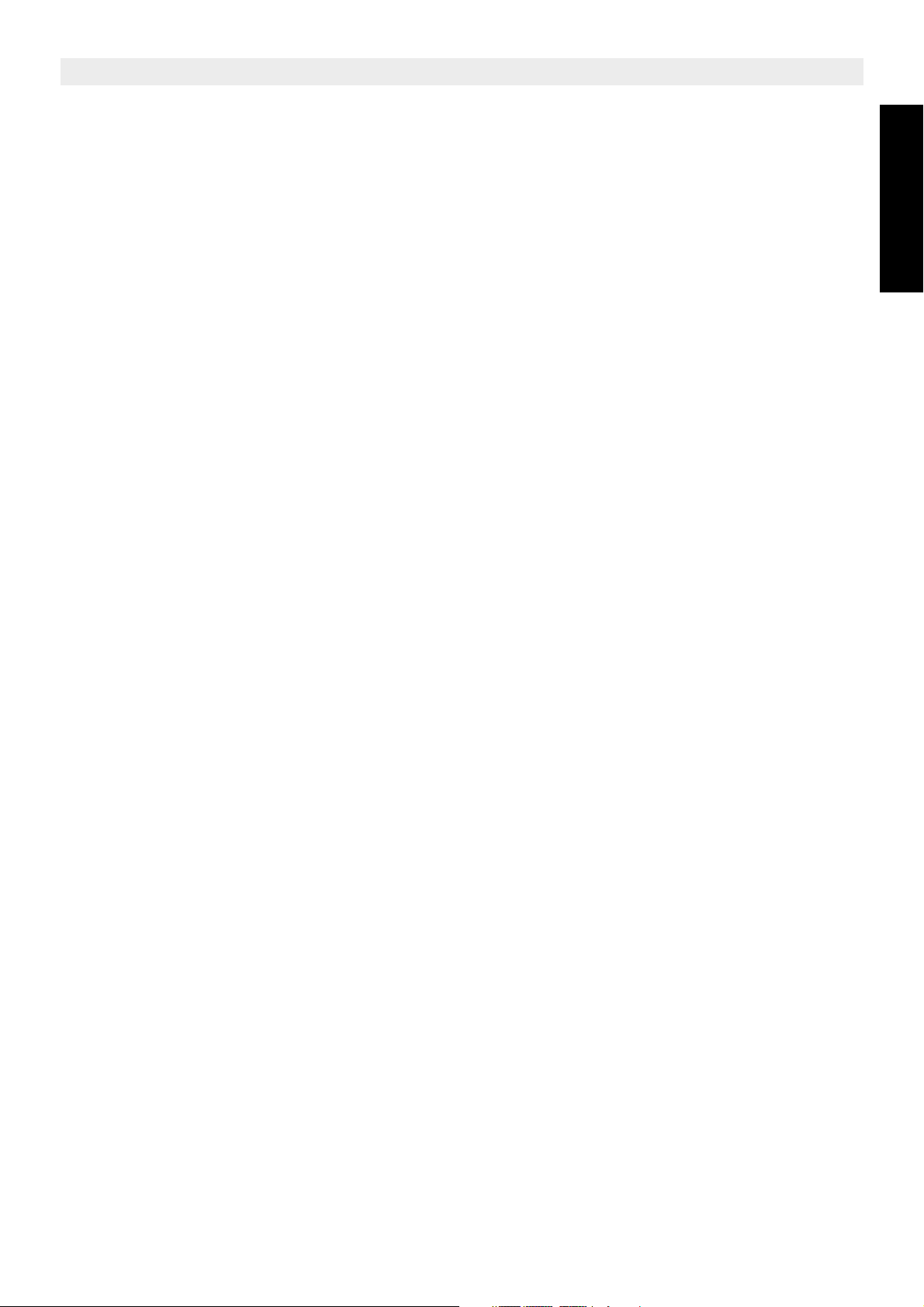
Topcom Webt@lker 200
1 Before Initial use 4
1.1 Intended Purpose 4
1.2 Cleaning 4
1.3 Disposal of the device (environment) 4
2 Safety advice 4
3 System requirements 5
4 Buttons/LED 5
5 Getting started 6
5.1 Hardware installation 6
6 SKYPE software and application installation 6
6.1 Installing Skype Software 6
6.2 Webt@lker 200 Utility installation 10
6.3 Uninstall the Webt@lker 200 Utility 14
7 Using the Webtalker with Skype® 14
7.1 Scrolling through SKYPE without using the Webt@lker 200 display. 14
7.2 Calling a Contact person using the Webtalker 200 display. 14
7.3 Call List 15
7.4 Speed Dialling 16
7.5 Calling a Phone Number (Skype Out) 16
7.6 Answering a Call 16
7.7 Changing the ringer melody 17
7.8 Microphone mute 17
7.9 Adjusting Receiver Volume 17
7.10 Clearing a Skype Name or Number 17
8 Troubleshooting 18
9 Topcom warranty 20
9.1 Warranty period 20
9.2 Warranty handling 20
9.3 Warranty exclusions 20
ENGLISH
Topcom Webt@lker 200 3
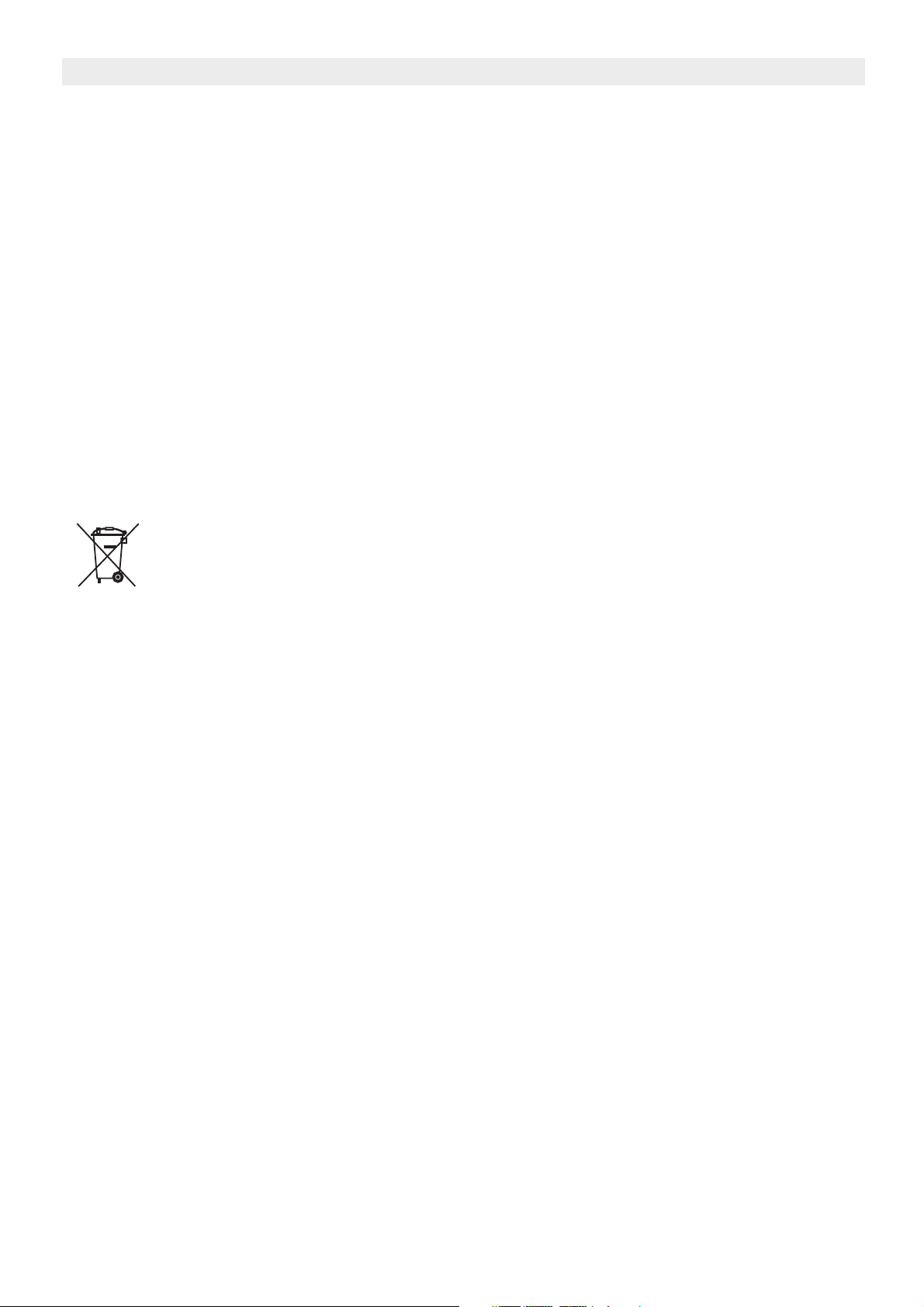
Topcom Webt@lker 200
1 Before Initial use
Thank you for purchasing this new Topcom USB telephone.
1.1 Intended Purpose
This USB phone provides you more conveniences to make free calls over the Internet from
PC to PC anywhere as easy as using normal telephones. Simply plug the USB phone into
the USB port of your PC, download the Internet telephony software SKYPE®, and you can
start making phone calls. You can easily access the net and connect your friends, family
members or colleagues. It’s designed similar to a mobile phone with quick dial and volume
control buttons.
1.2 Cleaning
Clean the telephone with a slightly damp cloth or with an anti-static cloth. Never use cleaning
agents or abrasive solvents.
1.3 Disposal of the device (environment)
At the end of the product lifecycle, you should not throw this product into the
normal household garbage but bring the product to a collection point for the
recycling of electrical and electronic equipments. The symbol on the product,
user guide and/or box indicate this.
Some of the product materials can be re-used if you bring them to a recycling point. By reusing some parts or raw materials from used products you make an important contribution to
the protection of the environment.Please contact your local authorities in case you need
more information on the collection points in your area.
2 Safety advice
Always read the safety instructions carefully
Keep this User's Manual for future reference
Keep this equipment away from humidity
If any of the following situation arises, get the equipment checked by a service technician:
• The equipment has been exposed to moisture.
• The equipment has been dropped and damaged.
• The equipment has obvious sign of breakage.
• The equipment has not working well or you cannot get it work according to User's
Manual.
4 Topcom Webt@lker 200
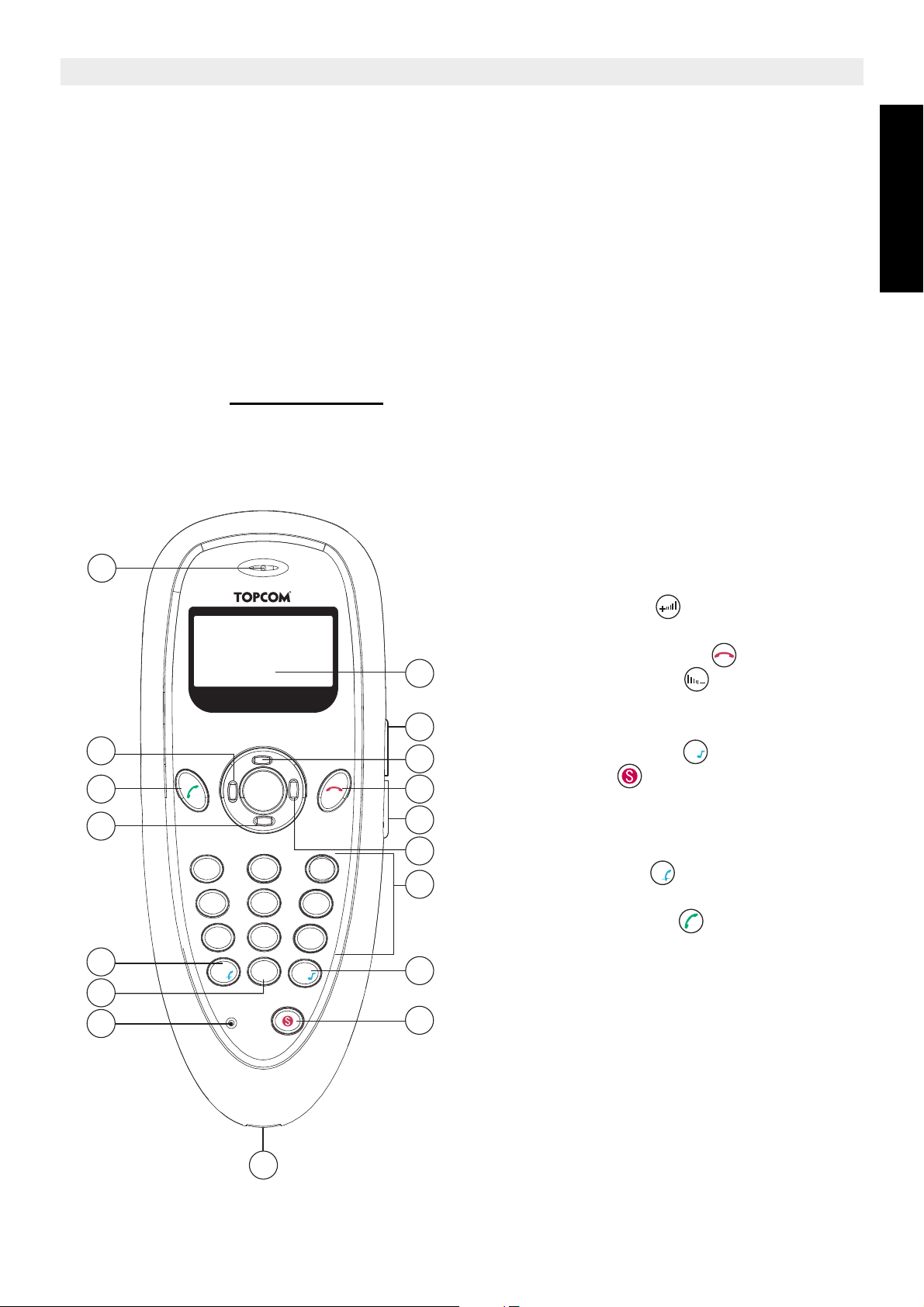
Topcom Webt@lker 200
+
3 System requirements
To use Skype® with the Webt@lker 200, your computer must meet the following minimum
system requirements:
• PC running Windows® 2000 or XP.
• 400 MHz processor
• 128 MB RAM
• 15 MB free disk space on your hard drive
• Internet Connection
* The requirements are subject to Skype software. For the latest requirements, please visit
the Skype website www.skype.com
4 Buttons/LED
17
16
15
14
13
12
11
1
2
3
MENU
4
5
6
1
2
3
7
4
7
5
8
0
*
6
9
#
8
9
1. LCD display
2. Volume up button
3. Menu - Scroll up button
4. On-hook / Delete button
5. Volume Down button
6. Menu - Enter SKYPE contact list button
7. Keyboard
8. ‘#’ / Ring tone button
9. Skype button
10. USB connector
11. Microphone
12. ‘0’/ + button
13. ‘*’ / Mute button
14. Menu - Scroll Down button
15. Dial/Answer button
16. Menu - Enter SKYPE call list button
17. Speaker
#
*
ENGLISH
10
Topcom Webt@lker 200 5
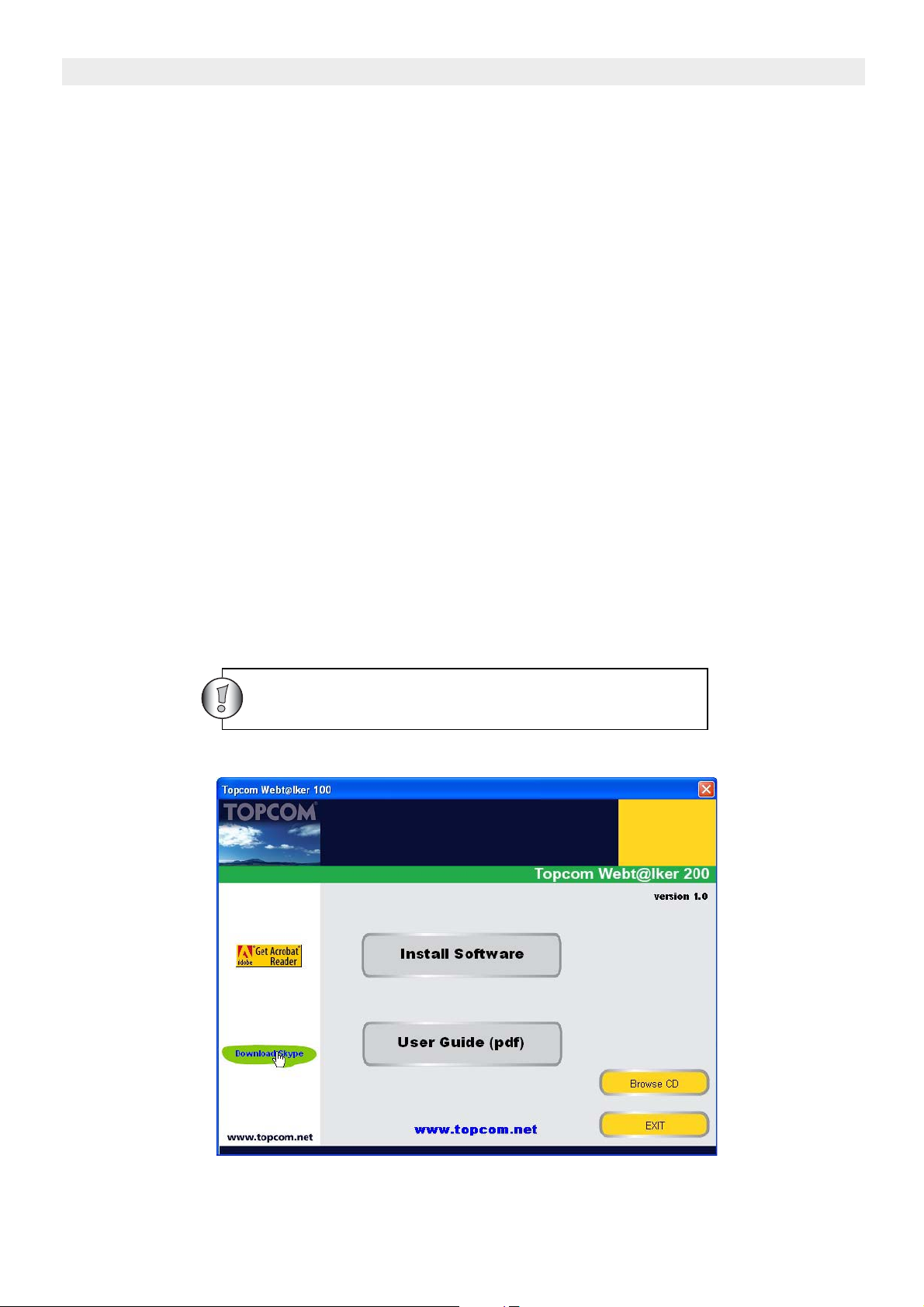
Topcom Webt@lker 200
5 Getting started
5.1 Hardware installation
Connect one end of the provided USB cable to the USB phone (10) and the other end to your
computer’s USB port. When connected to your computer, Windows® will automatically
detect the new device.
Under Windows XP/2000, you don’t need to install the driver. The system will automatically
install the Windows built-in driver. After that, you are ready to use the USB phone.
6 SKYPE software and application installation
Skype is a little piece of software that lets you talk over the Internet to anyone, anywhere for
free.
To use Skype® with the USB phone in Windows® 2000/XP, please follow the instructions in
this chapter to complete the installation.
6.1 Installing Skype Software
Insert the Topcom Webt@lker 200 CD-ROM into your CD-ROM drive. The setup menu would
start up automatically.
If the program doesn’t run automatically, click on START in the toolbar and select Run.
Enter D:\CD_Start.exe (if D in not your CD-ROM drive, enter the appropriate letter)
Make sure your PC is connected to the internet
1. Once the auto run screen appears, select ‘Download SKYPE’.
6 Topcom Webt@lker 200
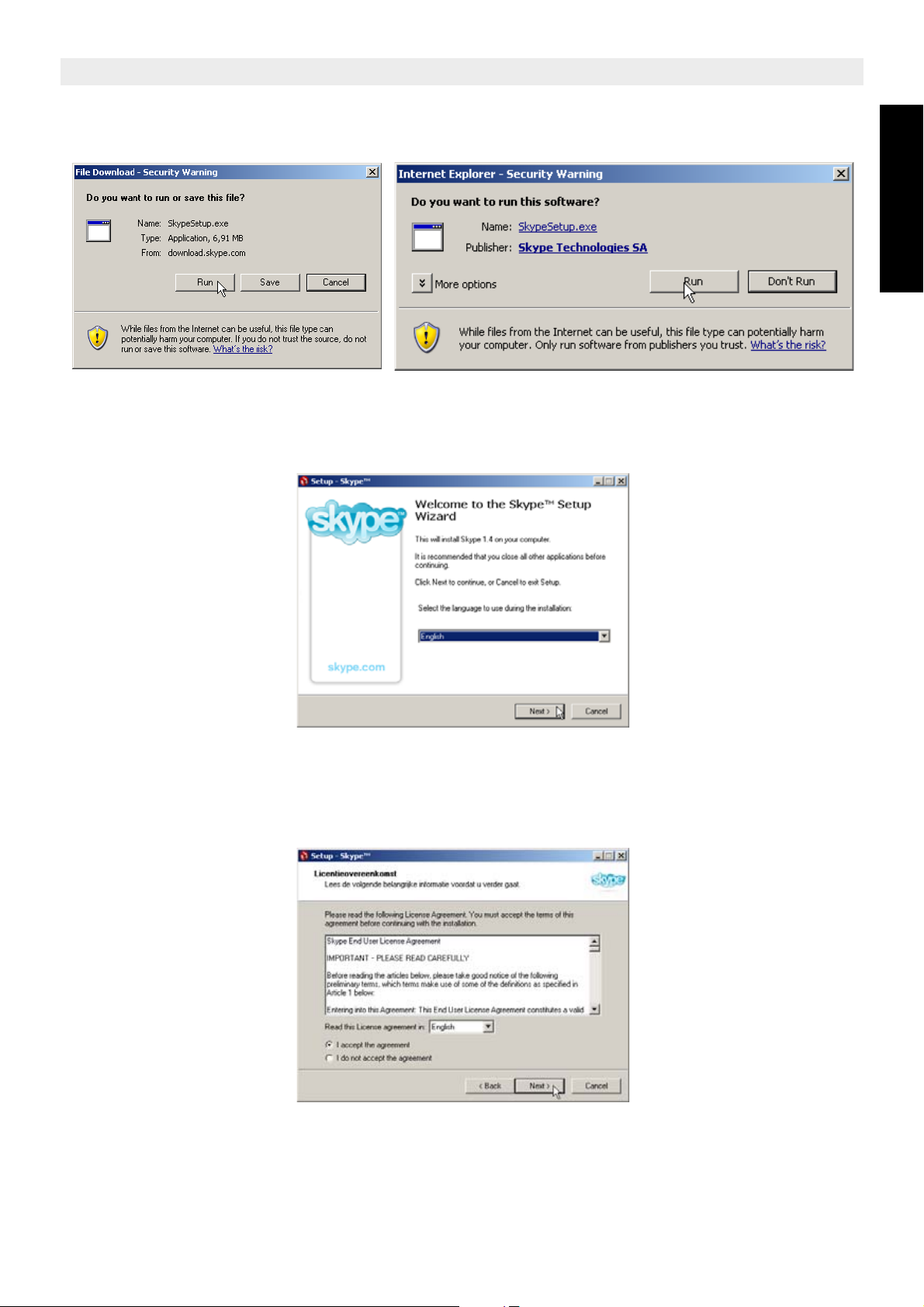
Topcom Webt@lker 200
If an internet security warning pops up, select ‘Run’ to proceed the downloading and to start
the installation wizard.
1. Select the language you will use for installation. Click ‘NEXT’ to continue with the
installation.
ENGLISH
2. Read the Software License Agreement. If you accept the License Agreement, select ‘I
accept the agreement’. Click ‘NEXT’ to continue the installation.
Topcom Webt@lker 200 7
