Texas Instruments TI-15 User Manual
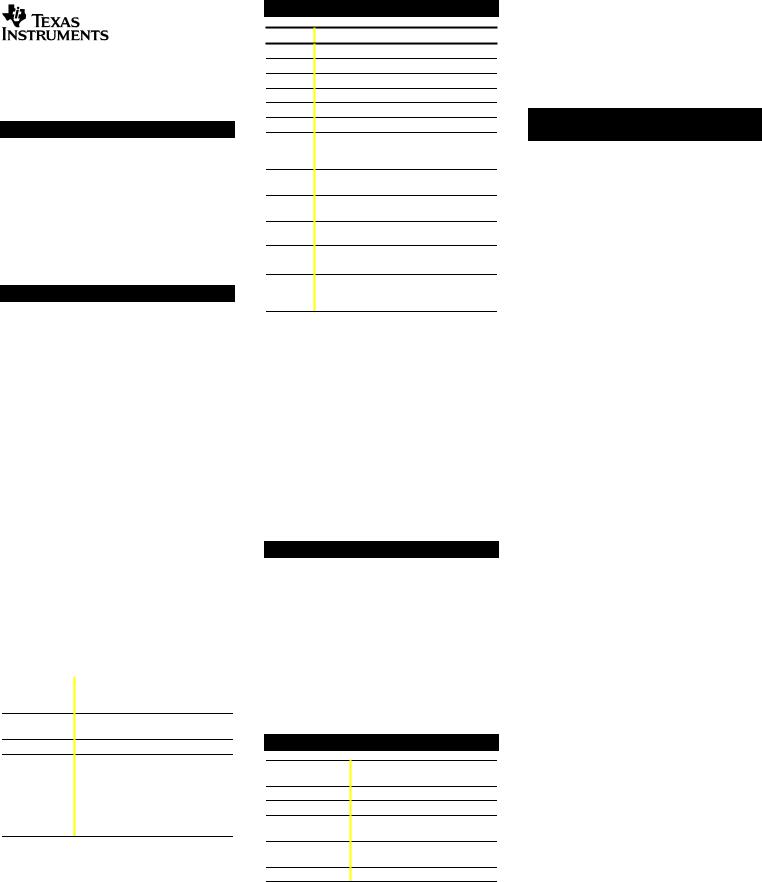
TIN15
Calculator and Arithmetic Trainer
Copyright ã 1999 Texas Instruments Incorporated
General Information
The TI-15 has two power sources-battery and solar. It operates in well-lit areas using solar cell, and it operates in other light settings on battery.
Examples: See the Examples page for representative problems and keystroke sequences that demonstrate many of the TI-15’s functions and capabilities. Before starting each problem set, reset the calculator by pressing - and ” simultaneously to help ensure that your displays are the same as those shown in the examples. In Problem Solving Auto mode, however, displays will vary from those shown, because these problems are random.
Basic Operations
To turn the TI-15 on, press -.
If the calculator is on, press - to turn it off.
APD™ (Automatic Power Down™) turns off the TI-15 automatically if no key is pressed for about 5 minutes. Press - after APD to power up again; the display, pending operations, settings, and memory are retained.
Display and Scrolling |
" ! # $ |
The TI-15 has a two-line display; each line has room for 11 characters. Entries that do not fit on the first line wrap to the second, and then scroll when the second line is filled. Exception: When computing fractions, the TI-15 displays only one line, which scrolls when a problem exceeds the capacity of the line.
Entries can be up to 88 characters. Exceptions: In Stored Operations, the limit is 44 characters. In ‹ Man mode, entries do not wrap; entries cannot exceed 11 characters.
When a result exceeds the capacity of the screen, it is displayed in scientific notation. However, if the result is greater than 10^99 or less than 10^L99, you will get an overflow error or underflow error, respectively.
Scroll with ", !, #, and $.
¦Press " and ! to scroll through entries or to move the underscore within a menu list.
¦Press # and $ to scroll through history or, within a menu, to move to the next level of menu lists.
|
Clearing, Correcting and Resetting |
” w |
|
|
|
|
|
w
”
||
- and ”
Deletes the character to the left of the cursor. In fractions, clears from right bottom to left top.
Clears display and error condition. (Does not clear value from memory.)
Clears value from memory.
To reset, hold down - and ” simultaneously for a few seconds and release. MEM CLEARED displays. This completely clears the calculator and restores all default settings. You can also reset using the Mode menu (see below).
Display Indicators
Indicator Definition
‹
ƒ
Fix
4M
M
Op1, Op2
Auto
I
n
d P
N n
D " d
º »
! "
Calculator is in Problem Solving mode.
Calculator is in Place Value mode.
Calculator is rounding results.
z has been pressed.
A value other than zero is in memory.
Stored operation function is active.
In calculator mode, Auto simplification of fractions is active. In ‹, Problem Solving function is in Auto mode.
Integer division function is active (appears only when cursor is over the division sign).
Results of division will be displayed in fraction format.
The fractional result can be simplified.
More entry history or menus are available. Press # or $ to access.
An entry or menu extends beyond the capacity of the screen. Press ! or " to scroll.
|
Mode Setting Menus |
|
‡ ¢ ‹ Œ |
||||
|
|
|
|
||||
|
Key |
Menu Choices Displayed |
|
||||
|
‡ |
. |
|
n/d (Decimal or fraction display) |
|||
|
‡$ |
+1 |
|
|
? |
(Show or hide in Op) |
|
|
‡$$ |
OP1 |
|
OP2 |
(Clear stored Op) |
||
|
‡$$$ |
N |
|
Y |
|
(Select or reject Reset) |
|
¢ |
U n/d |
n/d (Select format of fractions) |
|||||
|
¢$ |
Man |
Auto (Simplification procedure) |
|
|||
|
‹‡ |
Auto |
Man |
(Automatic or Manual) |
|||
|
‹‡$ |
1 |
2 |
3 |
(Level of difficulty) |
||
|
‹‡$$ |
+ |
- |
Q |
P ? |
(Type of operation) |
|
|
‹‡"®$ |
11-. |
|
-1- |
(Place Value function) |
|
|
Press ! or " to underline a menu item. To select the underlined item, press ®. To exit, press ‡.
Order of Operations
The TI-15 uses the Equation Operating System (EOSé) to evaluate expressions.
1st |
Expressions inside parentheses. |
2nd |
Functions that need a ) and precede the argument. |
3rd |
Fractions. |
4th |
Exponentiation (^) and roots (‡). |
5th |
Negation (L). |
6th |
Multiplication, implied multiplication, division. |
7th |
Addition and subtraction. |
8th |
Conversions (U n/d/n/d, F/D, 4%). |
9th |
® completes all operations. |
Basic Arithmetic T U V W r « ®
q, h, i, j, k, l, m, n, o, p
T, U, V, W
r
M
X, Y
®
Enters numerals 0 through 9.
Adds, subtracts, multiplies, divides.
Inserts decimal point.
Enters a negative sign. (Does not act as an operator.)
Opens, closes a parenthetical expression.
Completes all operations.
Integer Division |
£ |
When you divide a positive whole number by a positive whole number with £, the result is displayed in the form Q r R, where Q is the quotient and R is the remainder.
If you use the result of integer division in a subsequent calculation, the TI-15 uses only the quotient; the remainder is dropped.
Fractions ž ¥ • ¢ ¦ ¤ §
Ÿ
Press ž after entering a number to designate the numerator of a fraction.
Press ¥ after entering a number to designate the denominator of a fraction.
Both numerator and denominator must be integers. If you enter a denominator greater than 1000, or if a calculation yields a denominator greater than 1000, the TI-15 displays results in decimal format.
You can input either the numerator or the denominator first.
• separates the whole number from the fraction in a mixed number.
¢ displays a menu that lets you specify how fraction results are displayed.
¦U n/d (default) displays results as mixed numbers.
¦n/d displays results as simple (improper) fractions.
¢$ displays a menu that lets you specify the simplification method.
¦Man (default) requires manual simplification of fractions.
¦Auto automatically reduces fraction results to lowest terms.
N/D"n/d indicates that fraction results can be simplified.
¤ enables you to simplify a fraction manually.
§ displays the factor that was used to simplify a fraction in your last manual simplification step. Press § again to restore the fraction to the screen.
¦ converts a mixed number to an improper fraction or an improper fraction to a mixed number.
Ÿ converts a fraction to a decimal, or converts a decimal to a fraction, if possible.
If a problem contains both fractions and decimals, the results are displayed in decimal format. However, if you press ‡ and select n/d, the results of division will be displayed in fraction format, when possible.
Percents |
ª y |
Press ª after a entering a value to calculate a percent.
Press y to convert a decimal or a fraction to a percent.
Roots and Powers |
¨ ¬ |
¬ lets you obtain the square root of a number. After entering the number, be sure to close the parentheses.
¨ raises a number to the power you specify.
Pi |
© |
© enters the value of p, which is stored internally to 13 digits (3.141592653590). In some cases, results display with symbolic p, and in other cases as a numeric value.
Memory |
z | |
After a calculation, press z® to store the displayed result in memory. If memory already contains a value, the new one will replace it. When memory contains a value other than 0, M displays on the screen.
To recall the value from memory for use in a calculation, press | once.
To clear memory, press ||.
US 15àRGà1L1àA |
Page 1 |
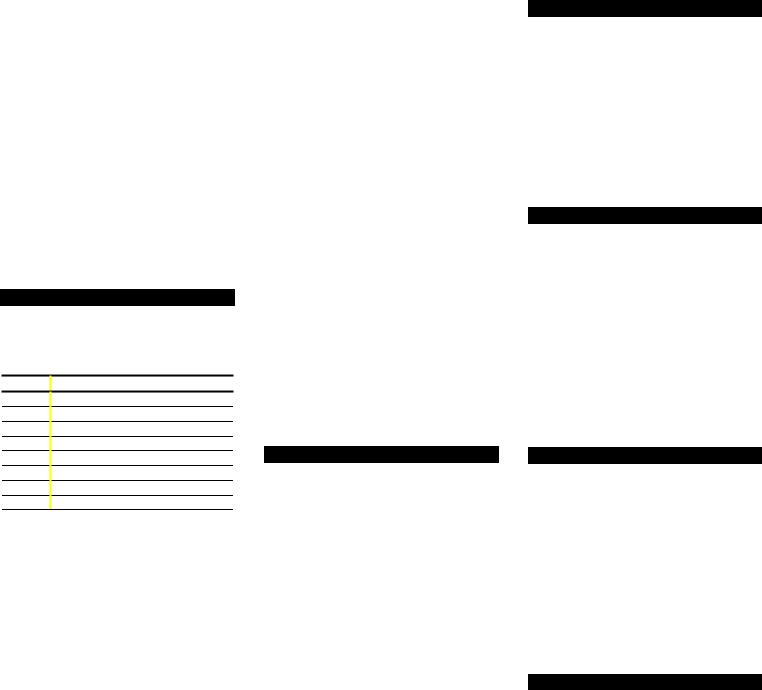
Stored Operations |
› œ |
Op1 and Op2 each can store an operation with a constant value, which you can repeat by pressing only one key, as many times as desired.
1.Press › or œ.
2.Enter the operator first (+, -, Q, P, IntP, or ^) and then the number.
3.Press › or œ.
4.Initialize with a starting value.
5.Each subsequent time you press › or œ, the operation with the constant is applied.
The computation with the stored operation appears on the first line of the display, and the result appears on the second line. If you don’t want the computation line to display, press ‡$"® to hide it. Or, if the expression does not fit on the line, it will not show. When space permits, a counter on the second line shows how many times you have pressed › or œ.
To clear the contents of Op1 or Op2, press ‡$$, select Op1 or Op2, and press ®. Then press ‡ to return to the last result display.
Rounding Š • ‘ ’ “ ˜ ™ š
You can round results with Š in conjunction with place value keys to specify a given number of places. (The internally stored value is not rounded.) The calculated value is padded with zeros as needed. You must press Š again each time you change the number of places.
Keys Action
Š• Rounds in thousands.
Š‘ Rounds in hundreds.
Š’ Rounds in tens.
Š“ Rounds in ones.
Š˜ Rounds to nearest tenth.
Š™ Rounds to nearest hundredth.
Šš Rounds to nearest thousandth.
Šr Removes fixed-decimal setting.
These place-value keys also work with Π(see below).
Problem Solving |
‹ • Ž |
The ‹ function lets you practice and test your skills in arithmetic. You can choose either Auto or Man mode.
In ‹ Auto mode (default), the TI-15 presents problems with one element missing (for example, 5+2=? or 5+?=7 or 5?2=7). You can select the type of problem and choose from three levels of difficulty. The default is addition at level 1.
Level of Difficulty. While in ‹, press ‡$ to access the menu list and press " or ! to select the desired level of difficulty (1, 2, or 3). Then press ®‡, and the TI15 will present problems at the selected level.
Type of Problem. While in ‹, press ‡$$ to access the menu list, and press " or ! to select the desired type of problem (addition, subtraction, multiplication, division, or find the operator). Then press ®‡, and the TI-15 will present problems of the selected type.
1.You enter an answer.
2.If your answer is correct, the display shows “Yes,” clears the screen, and presents another problem.
3.If your answer is not correct, the display shows “No” and indicates whether the correct solution is less than or greater than the answer that you entered.
4.The incorrect answer is cleared from the display, and you enter another answer to that same problem.
5.If you enter three incorrect answers to a given problem, the TI-15 shows the correct answer, clears that problem, and presents a new problem.
Scoreboard. The TI-15 shows a Scoreboard after every fifth problem. Every correct solution you have entered registers a “Yes” in the Scoreboard, and three incorrect answers in a row register one “No.” After 100, the Scoreboard returns to zero.
Problem Solving |
(continued) |
When you first enter ‹ and when you press ‡, the display shows the Scoreboard for a moment before presenting problems or before showing the menu.
In ‹ Man (manual) mode, you compose your own problems. While in ‹, press ‡ to access the menu list, and press " to select Man. Then press ®‡, and the TI-15 is ready for you to enter your problem and your solution. It accepts only non-negative integers in this mode. You indicate a missing element with •.
In ‹ Man mode, it is possible to enter a problem that has one solution, multiple solutions, or no solution. The TI-15 tells you how many solutions the problem has.
¦Problems with one missing element generally have only one solution. You get three tries. After three incorrect answers, the calculator displays the correct answer and then clears so you can enter a new problem.
¦Problems with two missing elements have multiple solutions. For example, ?+?=5 has 6 solutions; ?x?=24 has 8 solutions. (In this type of problem, the question marks replace the operands; they may not appear in the place of the operator or the answer.) These problems are not cleared after a correct solution or after three incorrect answers; the problem remains so you can enter other
solution sets, until you clear the problem manually by pressing ”.
¦When the answer to a problem is not a positive integer (such as 9P2), the TI-15 indicates that it has zero solutions. But if you enter answers, it will tell whether they are greater than or less than the correct answer.
Inequalities. Instead of entering an equation, you can test an inequality using Ž. You get only one try, because the inequality statement is either true or false. With inequalities you can enter decimals. Press Ž once for <, and press Ž twice for >.
To exit Problem Solving, press ‹ again.
Place ValueŒ • ‘ ’ “ ˜ ™ š
While in ‹, Man mode, you can determine the place value of a digit; determine how many ones, tens, hundreds, thousands, tenths, hundredths and thousandths a number contains; or determine which digit of a given number is in a specified place.
¦ Determine Place Value:
LAfter entering a number, you can determine the whole
number place or the decimal place of a given digit by pressing Πand then pressing the digit in question.
LIf you have a number with a repeated digit, when you press this digit the TI-15 analyzes its right-most occurrence. To find the place value of those to the left, press the given digit again before the answer appears. Each time you press the given digit in succession, the display shifts to the next occurrence of this digit to the left and shows the place value for this occurrence.
While in ‹, Man mode, you can access a Place Value menu by pressing ‡$.
¦Find out how many ones, tens, hundreds, thousands,
tenths, hundredths, or thousandths a number contains (default): If necessary, press ‡"®$, select the 11- setting, and press ®‡. Enter the number to be analyzed, press Œ, and then press “, ’, ‘, •, ˜, ™, or š.
¦Find out what digit of a number is in a specified place: Press ‡"®$, select the -1- setting, and press ®‡. Enter the number to be analyzed, press Œ, and then press “, ’, ‘, •, ˜, ™, or š.
The answer appears briefly and then clears so you can press another digit or place value key. Once the Œ function is active, it is not necessary to press this key before each digit or place you wish to examine for a given number. You need to press ” before entering a new number to analyze and then activate Œ again.
To exit the Œ feature, press ”.
Error Conditions
Arith Error |
Arithmetical error. |
Syn Error |
Syntax error. |
P0 Error |
Attempting to divide by zero. |
Mem Error |
Error in attempting to store entry in memory. |
Op Error |
Error following steps for using Op1 or Op2. |
Overflow |
Overflow. |
Error |
|
Underflow |
Underflow. |
Error |
|
In some cases, ” restores the last display before the error message appeared.
Errors appear in history as Error.
Battery Replacement
Place protective cover over the TI-15 and lay the calculator face down.
Remove screws from back of case, using a small Phillips screwdriver.
Carefully separate front from back, starting from the bottom. Caution: Be careful not to damage any internal parts.
Remove old battery, using a small Phillips screwdriver, if necessary. Replace with new battery. Replace back of case.
Caution: Avoid contact with other TI-15 components while changing the battery.
If necessary, press - and ” at the same time to reset the TI-15 (clears memory and all settings).
Caution: Dispose of old batteries properly. Do not incinerate batteries or leave where a child can find them.
In Case of Difficulty
Review instructions to be certain calculations were performed correctly.
Press - and ” simultaneously. This clears all memory and settings.
Check the battery to ensure that it is fresh and properly installed. Change the battery when:
¦- does not turn the unit on, or
¦The screen goes blank, or
¦You get unexpected results.
To continue using the TI-15 until you can change the battery:
1.Expose the solar panel to brighter light.
2.Press - and ” simultaneously to reset the calculator.
TI Product Service and Warranty Information
Product Support
Customers in the U.S., Canada, Puerto Rico, and the Virgin
Islands
For general questions, contact Texas Instruments Customer Support:
phone: 1.800.TI.CARES
(1.800.842.2737) e-mail: ti-cares@ti.com
For technical questions, call the Programming Assistance Group of Customer Support:
phone: 1.972.917.8324
Customers outside the U.S., Canada, Puerto Rico, and the
Virgin Islands
Contact TI by e-mail or visit the TI calculator home page on the World Wide Web.
e-mail: ti-cares@ti.com Internet: www.ti.com/calc
US 15àRGà1L1àA |
Page 2 |
