Technics SC-DV290 User Manual

DVD Stereo System
Operating Instructions
Model No. SC-DV290
The illustration shows the model for the United Kingdom, Continental Europe and Russia.
Region number supported by this player
Region numbers are allocated to DVD players and software according to where they are sold.
For the United Kingdom and
Continental Europe
pThe region number of this player is “2”. pThe player will play DVD-Video marked with
labels containing “2” or “ALL”.
Example:
2 ALL |
23 |
5 |
|
|
For Australia and N.Z.
pThe region number of this player is “4”. pThe player will play DVD-Video marked with
labels containing “4” or “ALL”.
Example:
4 ALL |
24 |
6 |
|
|
For Russia
pThe region number of this player is “5”. pThe player will play DVD-Video marked with
labels containing “5” or “ALL”.
Example:
5 ALL |
12 |
5 |
|
|
Note
“EB” on the outer packaging indicates the United Kingdom.
Before connecting, operating or adjusting this product, please read these instructions completely. Please keep this manual for future reference.
EB |
|
E |
|
EE |
|
GN |
RQT6894-B |

Dear customer
Thank you for purchasing this product.
For optimum performance and safety, please read these instructions carefully.
Unless otherwise indicated, illustrations in these operating instructions are of the system for the United Kingdom, Continental Europe and Russia.
use |
|
|
|
|
|
|
System |
SC-DV290 |
|||
Before |
|
||||
|
|
|
|
||
Sound processor |
SH-DV290 |
||||
|
|||||
|
|
|
|
||
|
Stereo tuner/amplifier |
SA-DV290 |
|||
|
|
|
|
||
|
DVD/Video CD/CD changer |
SL-DV290 |
|||
|
|
|
|
||
|
Stereo cassette deck |
RS-DV290 |
|||
|
|
|
|
|
|
|
|
|
Front |
SB-DV290 |
|
|
Speakers |
|
|
|
|
|
|
Center |
SB-PC95 |
||
|
|
|
|
|
|
|
|
|
Surround |
SB-PS95 |
|
|
|
|
|
|
|
For United Kingdom and Republic of Ireland
www.panasonic.co.uk (for UK customers only)
³Order accessory and consumable items for your product with ease and confidence by telephoning our Customer Care Centre Mon–Friday 9:00am–5:30pm. (Excluding public holidays.)
³Or go on line through our Internet Accessory ordering application.
³Most major credit and debit cards accepted.
³All enquiries transactions and distribution facilities are provided directly by Panasonic UK Ltd.
³It couldn’t be simpler!
Customer Care Centre
For UK customers: 08705 357357
For Republic of Ireland customers: 01 289 8333
Technical Support
For UK customers: 0870 1 505610
This Technical Support Hot Line number is for
Panasonic PC software related products only.
For Republic of Ireland, please use the Customer Care
Centre number listed above for all enquiries.
For all other product related enquiries, please use the
Customer Care Centre numbers listed above.
RQT6894
2
Supplied accessories
Please check and identify the supplied accessories. Use numbers indicated in parentheses when asking for replacement parts.
AC mains lead . . . . . . . . . . . . . . . . . . . . . . . . . . . . . . . . . . . . . . 1
For the United Kingdom |
For Australia and N.Z. |
(RJA0053-3X) |
(RJA0035-2X) |
For Continental Europe and Russia (RJA0019-2X)
Note
The included AC mains lead is for use with this unit only. Do not use it with other equipment.
Remote control . . . . . . . . |
. . . . . . . . |
. . . . . . . . . . . . . . . . . . . . . |
1 |
For the United Kingdom, |
|
For Australia and N.Z. |
|
Continental Europe and Russia |
(EUR7702300) |
|
|
(EUR7702290) |
|
|
|
Remote control batteries |
. . . . . . . . |
. . . . . . . . . . . . . . . . . . . . . |
2 |
FM indoor antenna . . . . . . |
. . . . . . . . |
. . . . . . . . . . . . . . . . . . . . |
1 |
For the United Kingdom, |
|
For Australia and N.Z. |
|
Continental Europe and Russia |
(RSA0006-J) |
|
|
(RSA0007) |
|
|
|
AM loop antenna set: (RSA0022-L) . |
. . . . . . . . . . . . . . . . . . . . |
1 |
|
Speaker leads |
|
|
|
(REE1234-1) . . . . . . . . . . |
2 |
(REE1233-1) . . . . . . . . . . |
2 |
(Red/Black) |
|
(Gray/Blue) |
|
Antenna plug adaptor: (SJP9009) . . |
. . . . . . . . . . . . . . . . . . . . |
1 |
|
(Only for the United Kingdom) |
|
|
|
Video cord
For the United Kingdom and Continental Europe
(VJA0815-A) . . . . . . . . . . . . . . . . . . . . . . . . . . . . . . . . . . . . . . 1 For Russia (RJL1P019B15) . . . . . . . . . . . . . . . . . . . . . . . . . . . . 1 For Australia and N.Z. (RJL1P019B15) . . . . . . . . . . . . . . . . . . . . 2
RCAJ adaptor: (VFA0151-2) . . . . . . . . . . . . . . . . . . . . . . . . . . . 1
(Only for the United Kingdom, Continental Europe and Russia)
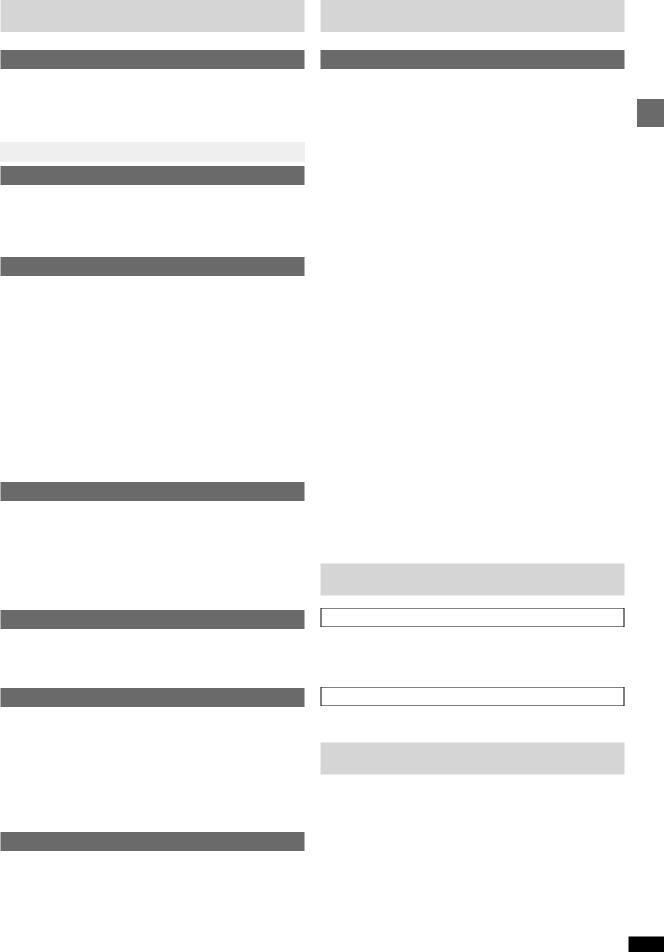
Table of contents |
Safety precautions |
Before use
Safety precautions . . . . . . . . . . . . . . . . . . . . . . . . . . . . . . . . 3 Maintenance . . . . . . . . . . . . . . . . . . . . . . . . . . . . . . . . . . . . . 3 Cassette tape selection and care . . . . . . . . . . . . . . . . . . . . 3 Caution for AC Mains Lead . . . . . . . . . . . . . . . . . . . . . . . . . 4 Disc information . . . . . . . . . . . . . . . . . . . . . . . . . . . . . . . . . . 5
Simple setup . . . . . . . . . . . . . . . . . . . . . . . . . . . . . . . . . . |
6 |
Control guide and preparatory steps
Front panel controls . . . . . . . . . . . . . . . . . . . . . . . . . . . . . . . 10 Turning DEMO off . . . . . . . . . . . . . . . . . . . . . . . . . . . . . . . . . 11 The remote control . . . . . . . . . . . . . . . . . . . . . . . . . . . . . . . . 12 Setting the time . . . . . . . . . . . . . . . . . . . . . . . . . . . . . . . . . . . 12 QUICK SETUP . . . . . . . . . . . . . . . . . . . . . . . . . . . . . . . . . . . . 13
Basic operations
Discs . . . . . . . . . . . . . . . . . . . . . . . . . . . . . . . . . . . . . . . . . . . |
14 |
Skip function/Search function/Slow-motion play . . . . . . . . . . . . . . . . 15 Frame-by-frame viewing . . . . . . . . . . . . . . . . . . . . . . . . . . . . . . . . . . 15 Position Memory function/Selecting groups to play . . . . . . . . . . . . . . 16 Soundtracks/Subtitles/Cinema . . . . . . . . . . . . . . . . . . . . . . . . . . . . . 17 Marking places to play again/Variable Zoom function . . . . . . . . . . . . 18 Repeat play/A-B repeat play/All group play . . . . . . . . . . . . . . . . . . . . 19 Program play . . . . . . . . . . . . . . . . . . . . . . . . . . . . . . . . . . . . . . . . . . . 20 Random play/ALL DISC play . . . . . . . . . . . . . . . . . . . . . . . . . . . . . . . 21 Starting play from a selected item . . . . . . . . . . . . . . . . . . . . . . . . . . . 21
Playing the programs or play lists on DVD-RAM . . . . . . . 22 Navigation menus . . . . . . . . . . . . . . . . . . . . . . . . . . . . . . . . . 22 Using GUI screens . . . . . . . . . . . . . . . . . . . . . . . . . . . . . . . . 24 The radio: manual tuning . . . . . . . . . . . . . . . . . . . . . . . . . . 27 The radio: preset tuning . . . . . . . . . . . . . . . . . . . . . . . . . . . 28 Cassette tapes . . . . . . . . . . . . . . . . . . . . . . . . . . . . . . . . . . . 29
Changing sound field and quality
Boosting the super woofer . . . . . . . . . . . . . . . . . . . . . . . . . 30 Using the super sound equalizer . . . . . . . . . . . . . . . . . . . . 30 Double re-master—Enjoying more natural sound . . . . . . 30 Changing sound field and quality . . . . . . . . . . . . . . . . . . . 30
Using the acoustic image equalizer (AI EQ) . . . . . . . . . . . . . . . . . . . 31 Using the manual equalizer (M.EQ) . . . . . . . . . . . . . . . . . . . . . . . . . 31
Enjoying surround sound . . . . . . . . . . . . . . . . . . . . . . . . . . 32 Surround effects . . . . . . . . . . . . . . . . . . . . . . . . . . . . . . . . . . 34
Recording operations
Before recording (Deck 2 only) . . . . . . . . . . . . . . . . . . . . . . 35 Recording discs . . . . . . . . . . . . . . . . . . . . . . . . . . . . . . . . . . 36 Recording the radio . . . . . . . . . . . . . . . . . . . . . . . . . . . . . . . 37 Tape-to-tape recording . . . . . . . . . . . . . . . . . . . . . . . . . . . . 37
Timer operations and convenient functions
Using the timers . . . . . . . . . . . . . . . . . . . . . . . . . . . . . . . . . . 38 Changing the sound range display . . . . . . . . . . . . . . . . . . 41 Muting the volume . . . . . . . . . . . . . . . . . . . . . . . . . . . . . . . . 41 Using headphones (not included) . . . . . . . . . . . . . . . . . . . 41 Enjoying karaoke (For Australia and N.Z.) . . . . . . . . . . . . 42 External unit connections . . . . . . . . . . . . . . . . . . . . . . . . . . 44 Optional antenna connections . . . . . . . . . . . . . . . . . . . . . . 45 Using other equipment . . . . . . . . . . . . . . . . . . . . . . . . . . . . 45 Changing settings . . . . . . . . . . . . . . . . . . . . . . . . . . . . . . . . 46
Reference
Glossary . . . . . . . . . . . . . . . . . . . . . . . . . . . . . . . . . . . . . . . . 48 Technical specifications . . . . . . . . . . . . . . . . . . . . . . . . . . . 49 Troubleshooting guide . . . . . . . . . . . . . . . . . . . . . . . . . . . . 50
Placement
Set the unit up on an even surface away from direct sunlight, high temperatures, high humidity, and excessive vibration. These conditions can damage the cabinet and other components, thereby shortening the unit’s service life.
Do not place heavy items on the unit.
|
use |
|
Voltage |
|
|
Do not use high voltage power sources. This can overload the unit and |
Before |
|
|
||
cause a fire. |
|
|
Do not use a DC power source. Check the source carefully when setting |
|
|
the unit up on a ship or other place where DC is used. |
|
|
|
|
|
AC mains lead protection |
|
|
Ensure the AC mains lead is connected correctly and not damaged. Poor |
|
|
connection and lead damage can cause fire or electric shock. Do not pull, |
|
|
bend, or place heavy items on the lead. |
|
|
Grasp the plug firmly when unplugging the lead. Pulling the AC mains |
|
|
lead can cause electric shock. |
|
|
Do not handle the plug with wet hands. This can cause electric shock. |
|
|
|
|
|
Foreign matter |
|
|
Do not let metal objects fall inside the unit. This can cause electric shock |
|
|
or malfunction. |
|
|
Do not let liquids get into the unit. This can cause electric shock or mal- |
|
|
function. If this occurs, immediately disconnect the unit from the power sup- |
|
|
ply and contact your dealer. |
|
|
Do not spray insecticides onto or into the unit. They contain flammable |
|
|
gases which can ignite if sprayed into the unit. |
|
|
|
|
|
Service |
|
|
Do not attempt to repair this unit by yourself. If sound is interrupted, indi- |
|
|
cators fail to light, smoke appears, or any other problem that is not covered |
|
|
in these instructions occurs, disconnect the AC mains lead and contact your |
|
|
dealer or an authorized service center. Electric shock or damage to the unit |
|
|
can occur if the unit is repaired, disassembled or reconstructed by unquali- |
|
|
fied persons. |
|
|
Extend operating life by disconnecting the unit from the power source if it |
|
|
is not to be used for a long time. |
|
|
Maintenance
If the surfaces are dirty
To clean this unit, wipe with a soft, dry cloth.
pNever use alcohol, paint thinner or benzine to clean this unit.
pBefore using chemically treated cloth, read the instructions that came with the cloth carefully.
For a cleaner crisper sound
Clean the heads regularly to assure good quality playback and recording. Use a cleaning tape (not included).
Cassette tape selection and care
The unit can correctly play or record on the following types. It identifies the type automatically.
Normal position/TYPE I |
|
High position/TYPE II |
|
Metal position/TYPE IV |
|
pTapes exceeding 100 minutes are thin and can break or get caught in the mechanism.
pTape slack can get caught up in the mechanism and should be taken up RQT6894
before the tape is played.
pEndless tapes can get caught up in the deck’s moving parts if used incorrectly. Use tapes appropriate to this unit’s auto-reverse mechanism.
3
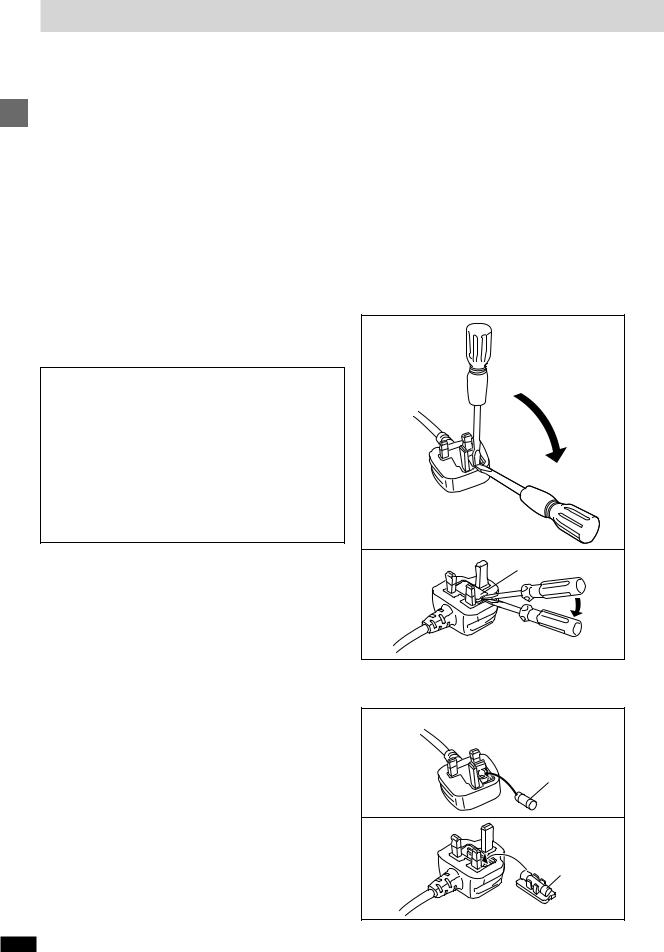
Caution for AC Mains Lead
(For United Kingdom)
(“EB” area code model only)
For your safety, please read the following text carefully.
use |
This appliance is supplied with a moulded three pin mains |
|
|
||
Before |
plug for your safety and convenience. |
|
A 5-ampere fuse is fitted in this plug. |
||
|
||
|
Should the fuse need to be replaced please ensure that |
|
|
the replacement fuse has a rating of 5-ampere and that it |
|
|
is approved by ASTA or BSI to BS1362. |
|
|
Check for the ASTA mark P or the BSI mark R on the |
|
|
body of the fuse. |
|
|
If the plug contains a removable fuse cover you must en- |
|
|
sure that it is refitted when the fuse is replaced. |
|
|
If you lose the fuse cover the plug must not be used until a |
|
|
replacement cover is obtained. |
|
|
A replacement fuse cover can be purchased from your |
|
|
local dealer. |
CAUTION!
IF THE FITTED MOULDED PLUG IS UNSUITABLE FOR THE SOCKET OUTLET IN YOUR HOME THEN THE FUSE SHOULD BE REMOVED AND THE PLUG CUT OFF AND DISPOSED OF SAFELY.
THERE IS A DANGER OF SEVERE ELECTRICAL SHOCK IF THE CUT OFF PLUG IS INSERTED INTO ANY 13-AMPERE SOCKET.
If a new plug is to be fitted please observe the wiring code as stated below.
If in any doubt please consult a qualified electrician.
IMPORTANT
The wires in this mains lead are coloured in accordance with the following code:
Blue: Neutral, Brown: Live.
As these colours may not correspond with the coloured markings identifying the terminals in your plug, proceed as follows:
The wire which is coloured Blue must be connected to the terminal which is marked with the letter N or coloured Black or Blue.
The wire which is coloured Brown must be connected to the terminal which is marked with the letter L or coloured Brown or Red.
RQT6894
WARNING: DO NOT CONNECT EITHER WIRE TO THE EARTH TERMINAL WHICH IS MARKED WITH THE LETTER E, BY THE EARTH SYMBOL Q OR COLOURED GREEN OR GREEN/YELLOW.
THIS PLUG IS NOT WATERPROOF—KEEP DRY.
Before use
Remove the connector cover.
How to replace the fuse
The location of the fuse differ according to the type of AC mains plug (figures A and B). Confirm the AC mains plug fitted and follow the instructions below.
Illustrations may differ from actual AC mains plug.
1. Open the fuse cover with a screwdriver.
Figure A
Figure B |
Fuse cover |
2.Replace the fuse and close or attach the fuse cover.
Figure A
Fuse
(5 ampere)
Figure B
Fuse
(5 ampere)
4
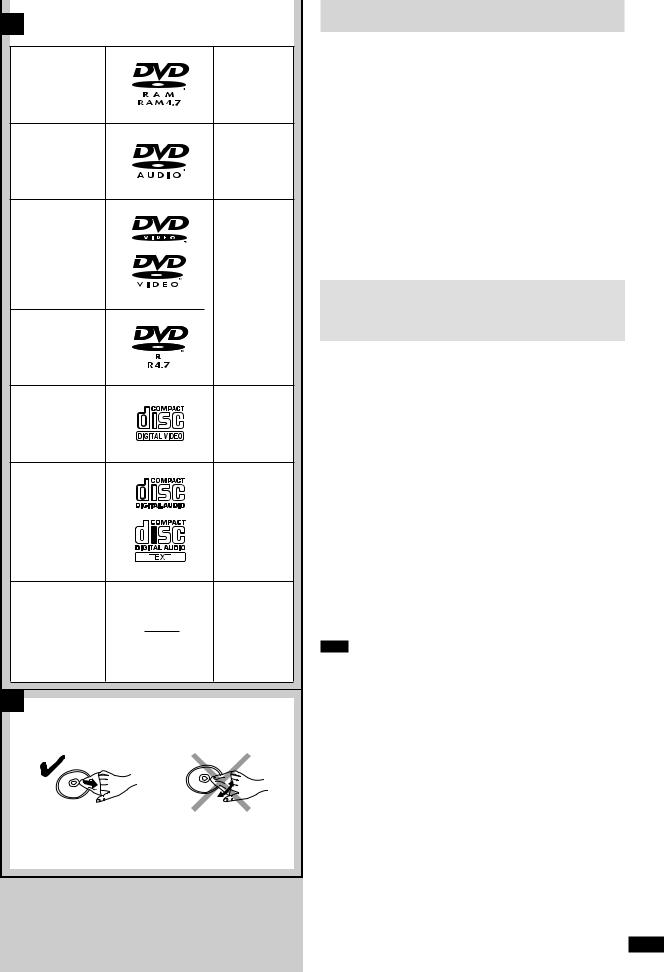
A
DVD-RAM
DVD-Audio
DVD-Video
DVD-R
Video CD
CD
CD-R/RW
B
[RAM]
[DVD-A]
[DVD-V]
[VCD]
[CD]
Including CD text
[WMA]
[MP3]
[JPEG]
Disc information
[A[ Discs that can be played |
|
||
pUse discs with the logos at left and that conform to specifications. The unit |
|
||
cannot play other discs correctly. |
|
||
pDo not use irregularly shaped discs (e.g. heart-shaped), as these can |
|
||
damage the unit. |
|
||
w Discs that cannot be played |
|
||
|
|||
DVD-RAM (2.6 GB, TYPE 1), DVD-ROM, CD-ROM, CDV, CD-G, KRW, |
|
||
DVD-RW, CVD, SVCD, SACD, Divx Video Discs and Photo CD. |
|
||
w Disc structure |
use |
||
type. |
|
||
Disc structure and the labels given to the items on discs depend on the disc |
|
||
Track: |
the smallest division on DVD-Audio, CDs and Video CDs, or a |
Before |
|
Chapter: |
single WMA/MP3 file. |
||
|
|||
the smallest division on DVD-Video. |
|
||
Group: |
collections of tracks on DVD-Audio and equivalent to folders or |
|
|
Title: |
albums on data discs. |
|
|
the largest division on DVD-Video, usually an entire movie. |
|
||
Program: |
the division on DVD-RAM equivalent to a single recording. |
|
|
Picture: |
a single JPEG file. |
|
|
Play list: |
a group of scenes on DVD-RAM. |
|
|
Scene: |
DVD-RAM program sections specified and grouped into play |
|
|
|
lists on a DVD video recorder. |
|
|
Playing DVDs and Video CDs
The producer of these discs can control how they are played so you may not always be able to control play as described in these operating instructions (for example if the play time is not displayed or if a Video CD has menus). Read the disc’s instructions carefully.
w CD-R and CD-RW discs
This unit can play CD-R/RW (audio recording disc) recorded with CD-DA, video CD, WMA, MP3, or JPEG. Finalize the disc after recording.
w DVD-R discs
Panasonic DVD-R recorded and finalized on a Panasonic DVD video recorder are played as DVD-Video on this unit.
w DVD-RAM discs
DVD-RAM discs must meet the following conditions for this unit to be able to play them.
Type |
pNon-cartridge discs |
|
pDiscs that can be removed from their cartridges |
|
(TYPE 2 and 4) |
Capacity |
p12 cm 9.4 GB (double-sided) and 4.7 GB (single- |
|
sided) |
|
p8 cm 2.8 GB (double-sided) |
Recording |
Discs recorded with DVD video recorders, DVD video |
format |
cameras, personal computers, etc., using Version 1.1 of |
|
the Video Recording Format (a unified video recording |
|
standard). |
pRemove TYPE 2 and 4 discs from their cartridges before use, then return them when you are finished. Read the instructions for the disc carefully. pDo not allow the disc to become dirty or scratched. Store discs in their cartridges and ensure the disc label and cartridge label face the same
way.
pSome parts of the disc, for example where one program ends and another begins, may not play smoothly.
Note
It may not be possible to play CD-R, CD-RW, DVD-R and DVD-RAM in all cases due to the type of disc or condition of the recording.
w Video systems
This unit can play both the PAL and NTSC video systems. To view PAL or NTSC, however, your television must match the system used on the disc. PAL discs cannot be correctly viewed on an NTSC television. NTSC can be correctly viewed on a PAL television by converting the video signal to PAL 60 ( page 46, Video—NTSC Disc Output).
w To clean discs
DVD-Audio, DVD-Video, Video CD, CD
Wipe with a damp cloth and then wipe dry. [B]
DVD-RAM, DVD-R
pClean with an optional DVD-RAM/PD disc cleaner (LF-K200DCA1, where available).
pNever use cloths or cleaners for CDs etc. w Handling precautions
pDo not write on the label side with a ball-point pen or other writing instrument.
pDo not use record cleaning sprays, benzine, thinner, static electricity prevention liquids or any other solvent.
pDo not attach labels or stickers to discs. (Do not use discs with exposed adhesive from tape or left over peeled-off stickers.)
pDo not use scratch-proof protectors or covers. |
RQT6894 |
|
pDo not use discs printed with label printers available on the market. |
||
|
5
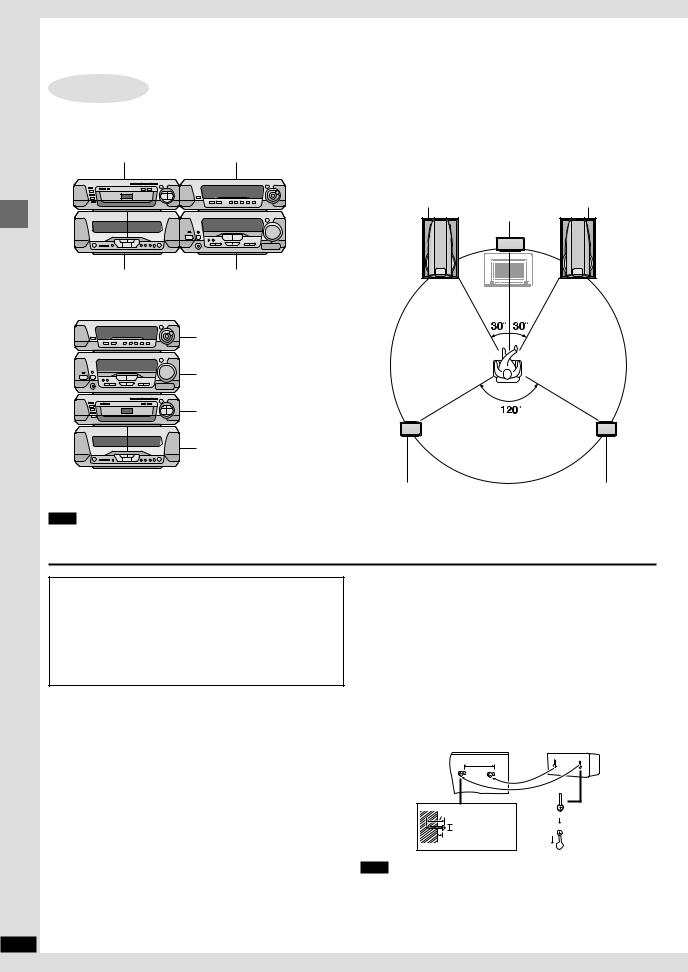
Simple setup
RQT6894
Simple setup
STEP1 Locating
Components |
Speakers |
|
DVD/Video CD/CD changer Sound processor |
Optimum location |
|
|
Distance: ANBNCNDNE |
|
|
Front speaker (left) |
Front speaker (right) |
|
Center speaker |
|
Stereo cassette deck Stereo tuner/amplifier
|
B |
C |
|
A |
|
Sound processor |
|
|
Stereo tuner/amplifier |
|
|
|
D |
E |
DVD/Video CD/CD changer |
|
|
Stereo cassette deck |
|
|
|
Surround speaker (left) |
Surround speaker (right) |
Note |
Use only the supplied speakers. |
|
Do not put the DVD/Video CD/CD changer on the top of the tuner/ampli- |
Using other speakers can damage the unit and sound quality will be neg- |
|
fier. Heat can damage your discs. |
atively affected. |
|
Caution
pUse the speakers only with the recommended system.
Failure to do so may lead to damage to the amplifier and/or the speakers, and may result in the risk of fire.
Consult a qualified service person if damage has occurred or if you experience a sudden change in performance.
pDo not attempt to attach these speakers to walls using methods other than those described in this manual.
Notes on speaker use
Front speakers
Left and right front speakers are exactly same.
Surround speakers
Place either side of the listening position, or slightly to the rear, about 1 meter higher than ear level with the Technics logo facing toward the listening position.
The effect varies with the type of music and the music source.
If you are unable to position the surround speakers as recommended, you can put them near the front speakers and still achieve a surround-like effect ( page 34, VIRTUAL REAR SURROUND).
wYou can damage your speakers and shorten their useful life if you play sound at high levels over extended periods.
wReduce the volume in the following cases to avoid damage. pWhen playing distorted sound.
pWhen the speakers are receiving howling from a microphone (for Australia and N.Z.) or record player, noise from FM broadcasts, or continuous signals from an oscillator, test disc, or electronic instrument.
pWhen adjusting the sound quality. pWhen turning the unit on or off.
If irregular colouring occurs on your television
These speakers are designed to be used close to a television, but the picture may be affected with some televisions and set-up combinations.
If this occurs, turn the television off for about 30 minutes.
The television’s demagnetizing function should correct the problem. If it persists, move the speakers further away from the television.
Attaching to a wall
Set the speaker onto screws and slide through bracket to lock into position.
70 mm
30–35 mm
7.5–9.5 mm |
7–9 mm
Note
The wall or pillar on which the speakers are to be attached should be capable of supporting 5 kg per screw.
6
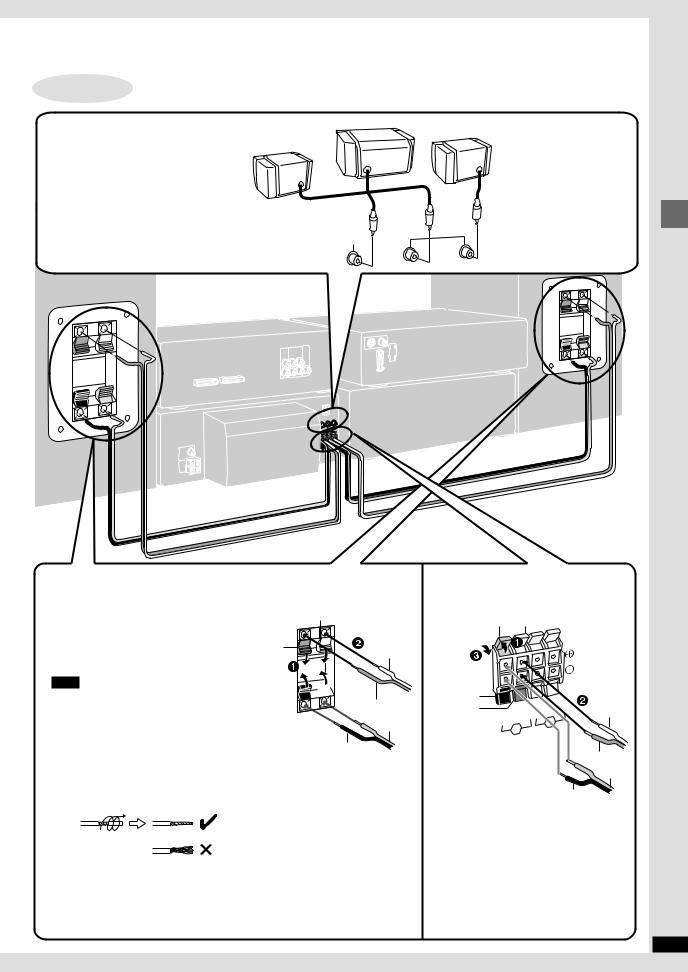
STEP2 Speaker leads |
Do not connect the AC mains lead until all other connections are complete. |
|
|
|
Center speaker |
Surround and center |
Surround speaker |
Surround speaker (left) |
|
||
speakers |
(right) |
|
R |
L |
SURROUND |
|
|
|
CENTER |
|
|
Right Left
Front speaker
Connect the leads to the terminals of the same colour.
LF and HF stand for low frequency and high frequency.
Connect the left (L) side in the same way.
Note
pNever short-circuit positive (T) and negative (U) speaker wires.
pBe sure to connect only positive (red or grey) wires to positive (T) terminals and negative (black or blue) wires to negative (U) terminals.
Incorrect connection can damage the speakers.
Twist the vinyl tip and pull off.
Speaker side
Grey
HF
Blue
Grey
Black 

 Red
Red
LF
Blue
Red
Black
Tuner/amplifier side
Red Grey
Black |
|
|
|
|
|
HF |
|
|
Blue |
|
HF |
LF |
Grey |
||||
LF |
(6ª) |
|||||||
(8ª |
) |
|||||||
|
(8ª |
) (6ª |
) |
|
L |
|
||
|
|
|
|
|
|
|||
|
|
R |
|
|
|
|
||
|
|
|
|
|
|
|
||
Blue
Red
Black
RQT6894
Simple setup
7
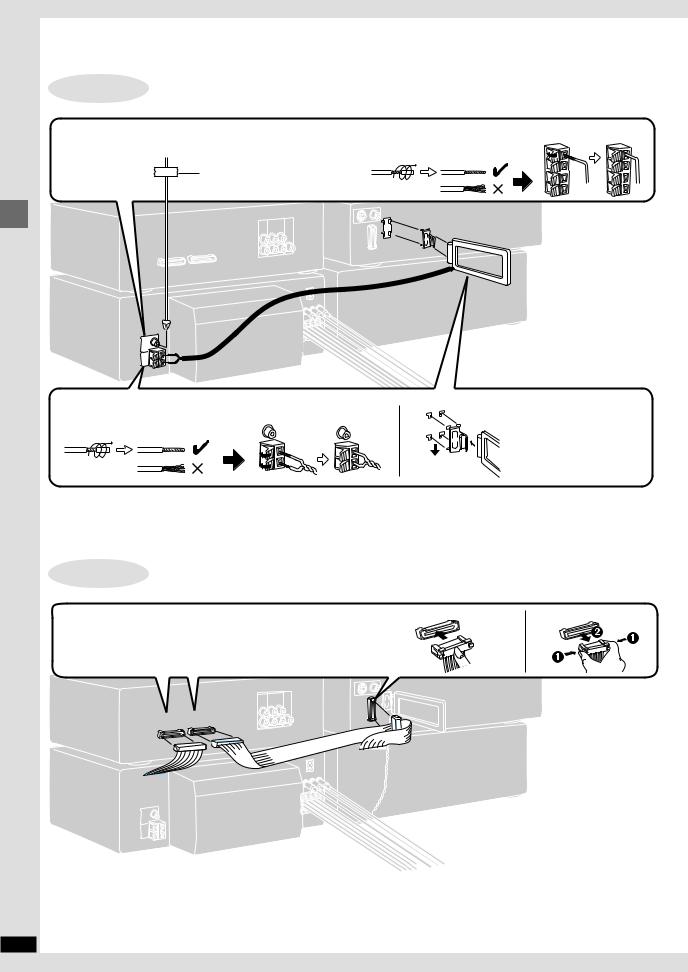
STEP3 Antennas
FM indoor antenna
Fix the other end of the antenna where reception is best.
Adhesive tape
Simple setup
AM indoor antenna
Twist the vinyl tip and pull off.
STEP4 Flat cables
Keep the cables as flat as possible against the back of the unit. Connect the connectors to the terminals of the same colour. Incorrect connection can damage the unit.
A1 |
B2 |
|
RQT6894
For Australia and N.Z.
Twist the vinyl tip and pull off.
Keep loose antenna cord away from other wires and cords.
Connecting |
Disconnecting |
B1
8

STEP5 Video cords
Video cord
VIDEO
OUT
For the United Kingdom, Continental Europe and Russia
Use the RCAJ adaptor (included) if your television has a 21-pin SCART terminal. You do not have to connect anything to the AUDIO terminals.
DVD/Video CD/CD changer
VIDEO
OUT
To your television
Video terminal
RCAJ adaptor
Audio terminals
STEP6 AC mains lead
To your television
Simple setup
For Australia and N.Z.
Use this connection if you have connected a VCR or Laser Disc player ( page 44 [B]–[D]).
This enables you to control the video and audio from this equipment with [INPUT SELECTOR].
DVD
IN |
VIDEO |
|
OUT |
R |
|
MONITO |
|
OUT |
|
|
To your television |
(For the United Kingdom only)
BE SURE TO READ THE CAUTION FOR THE AC MAINS LEAD ON PAGE 4 BEFORE CONNECTION.
Insertion of connector
Even when the connector is perfectly inserted, depending on the type of inlet used, the front part of the connector may jut out as shown in the drawing.
However there is no problem using the unit.
For your reference:
Information you enter into the unit’s memory, except for time, remains intact for up to two weeks after the mains lead is disconnected.
To household mains socket
Appliance inlet
Connector
Approx. 6 mm
RQT6894
9
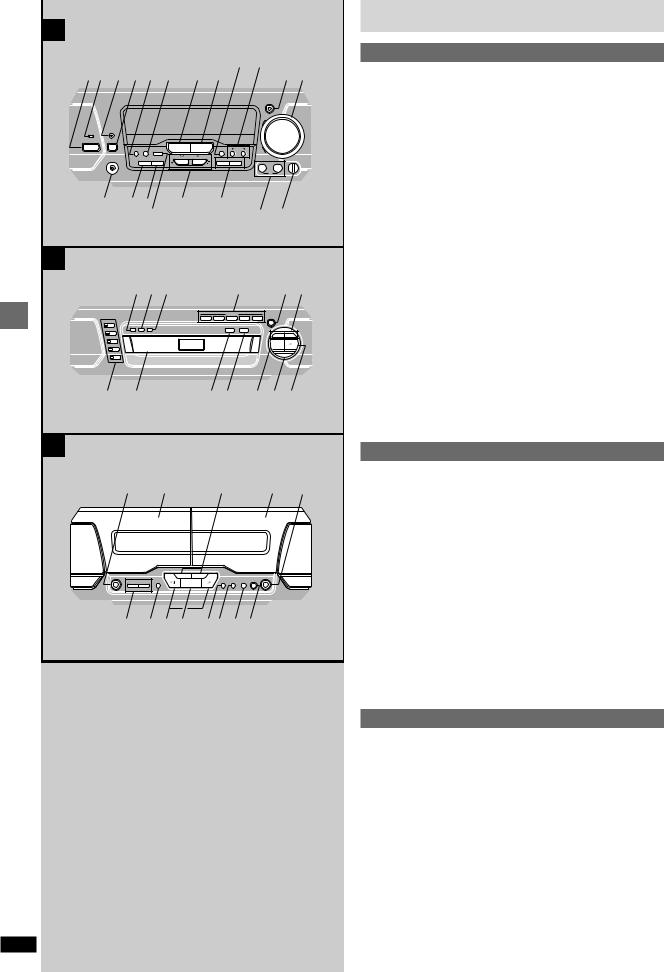
A
12 3 45 6 7 8 @ A 9:
DIGITAL
S.WOOFER
VOLUME
UP
êFPLAY/FREC
ê/I |
CLOCK/ |
FM AUTO/ |
INPUT SELECTOR |
TUNER/BAND |
|
MIC EFFECT |
|
|
|
|
|
|
TIMER |
KEY CON |
|
|
|
|
|
||||||
|
|
DEMO MONO |
ECHO |
|
LOUNGE |
CHORUS |
DOWN |
|
|
|
|
|
|
|
|
TUNING |
|
|
|
|
|
|
|
|
|
|
PHONES |
TUNING MODE |
SET |
|
KARAOKE |
V.MUTE |
|
|
|
|
|
|
|
|
|
|
|
|
|
|
|
|
|
MIC VOL |
|
|
|
|
|
|
|
|
|
1 |
MIC |
2 |
MIN |
MAX |
; <= |
> |
? |
|
B |
C |
D |
E F |
B
|
|
GHI |
J |
K L |
|
|
|
|
DIRECT OPEN |
|
|
|
|
|
DISC 1 DISC 2 DISC 3 |
DISC 4 |
DISC 5 OPEN/CLOSE |
|
DISC |
|
|
|
< |
|
1 |
A-B REPEAT REPEAT CD EDIT |
CINEMA |
DOUBLE RE-MASTER |
|
|
|
||||
|
2 |
|
|
|
4 5 |
steps |
|
|
|
|
|
|
3 |
|
|
|
|
|
|
|
|
|
º |
|
|
4 |
|
|
|
|
|
5 |
|
|
; |
preparatory |
|
|
|
|
|
M |
N |
OP |
|
Q R S |
|
and |
C |
|
|
|
|
|
|
|
|
|
|
|
|
guideControl |
T |
U |
|
V |
W |
X |
|
<OPEN |
6 |
|
5 |
<OPEN |
|
|
|
|
´REC |
|
||
|
COUNTER |
DECK 1/2 |
º |
DOLBY NR REV MODE TAPE EDIT PAUSE |
|
|
|
RESET DISPLAY |
|
|
|
|
|
Y Z [\ ]^_`
RQT6894
10
Front panel controls
A Stereo tuner/amplifier
Standby/on switch ( /I) . . . . . . . . . . . . . . . . . . . . . . . . . . . . . . . . |
12 |
Press to switch the unit from on to standby mode or vice versa. In standby mode, the unit is still consuming a small amount of power.
Standby indicator ( )
When the unit is connected to the AC mains supply, this indicator lights up in standby mode and goes out when the unit is turned on.
Play timer/record timer button and indicator
(&PLAY/&REC) . . . . . . . . . . . . . . . . . . . . . . . . . . . . . . . . . . . . 38, 39
Clock/timer button (CLOCK/TIMER) . . . . . . . . . . . . . . . . 12, 38, 39 Demo button (–DEMO) . . . . . . . . . . . . . . . . . . . . . . . . . . . . . . . . . 11 FM mode button (FM AUTO/MONO) . . . . . . . . . . . . . . . . . . . . . . . 27 Source input button (INPUT SELECTOR) . . . . . . . . . . . . . . . . . . 45 Tuner/band button (TUNER/BAND) . . . . . . . . . . . . . . . . . . . . . . . 27 Digital super woofer button and indicator
(DIGITAL S.WOOFER) . . . . . . . . . . . . . . . . . . . . . . . . . . . . . . . . . . 30 Volume control (VOLUME) . . . . . . . . . . . . . . . . . . . . . . . . . . . . . . 14 Headphone jack (PHONES) . . . . . . . . . . . . . . . . . . . . . . . . . . . . . 41 Tuning mode button (TUNING MODE) . . . . . . . . . . . . . . . . . . . . . 27 Set button (SET) . . . . . . . . . . . . . . . . . . . . . . . . . . . . . . . . . . . 12, 28
[For\the\United\Kingdom,\Continental\Europe\and\Russia]
Tuning buttons (:, 9 TUNING) . . . . . . . . . . . . . . . . . . . . . . . 12, 27
RDS display mode button (RDS, PS–DISP MODE–PTY) . . . . . . 27
[For\Australia\and\N.Z.]
Key control button (KEY CON) . . . . . . . . . . . . . . . . . . . . . . . . . . . 43 MIC effect buttons (MIC EFFECT, LOUNGE, CHORUS) . . . . . . . 43 Echo button (ECHO) . . . . . . . . . . . . . . . . . . . . . . . . . . . . . . . . . . . 43 Tuning, Key up/down buttons
(:, 9 TUNING, , ) . . . . . . . . . . . . . . . . . . . . . . . . . . . . 12, 27, 43
KARAOKE, Voice mute buttons (KARAOKE, V.MUTE) . . . . . . . 42 Microphone jacks (1–MIC–2) . . . . . . . . . . . . . . . . . . . . . . . . . . . . 42 Microphone volume control (MIC VOL) . . . . . . . . . . . . . . . . . . . . 42
B DVD/Video CD/CD changer
A-B repeat button (A-B REPEAT) . . . . . . . . . . . . . . . . . . . . . . . . . 19 Repeat play button (REPEAT) . . . . . . . . . . . . . . . . . . . . . . . . . . . 19 CD edit button (CD EDIT) . . . . . . . . . . . . . . . . . . . . . . . . . . . . . . . 36 Disc direct open buttons (DIRECT OPEN, DISC 1–DISC 5) . . . . 14 Disc tray open/close button ( , OPEN/CLOSE) . . . . . . . . . . . . . 14 Skip/search buttons ( , ) . . . . . . . . . . . . . . . . . . 15
Disc select buttons and indicators (DISC, 1–5) . . . . . . . . . . . . . 14
Green: Indicates that the tray is ready to play its disc or to be opened.
Disc tray |
|
|
Cinema mode button and indicator (CINEMA) . . . . . . . . . . . . . . |
17 |
|
Double re-master button and indicator |
|
|
(DOUBLE RE-MASTER) . . . . . . . . . . . . . . . . . . . . . . . . . . . . . . . . |
30 |
|
Stop button (w) . . . . . . . . . . . . . . . . . . . . . . . . . . . . . . . . . . . . . . . |
14 |
|
Pause button ( ) . . . . . . . . . . . . . . . . . . . . . . . . . . . . . . . . . . . . . |
14 |
|
Play button and indicator ( ) . . . . . . . . . . . . . . . . . . . . . . . . . . . |
14 |
|
The colour of the indicator depends on the operation taking place. |
|
|
If stopped: orange |
|
|
If playing: |
green |
|
If paused: |
flashes green |
|
When the resume function is on: flashes orange |
|
|
C Stereo cassette deck
Deck 1 cassette holder open button ( |
OPEN) . . . . . . . . . . . . . |
29 |
Deck 1 |
|
|
Fast forward/rewind, TPS buttons ( , ) . . . . . . . . . . . . . . . |
29 |
|
Deck 2 |
|
|
Deck 2 cassette holder open button ( |
OPEN) . . . . . . . . . . . . . |
29 |
Counter reset, display buttons |
|
|
(COUNTER, RESET, DISPLAY) . . . . . . |
. . . . . . . . . . . . . . . . . . . . |
35 |
Deck 1/deck 2 select button (DECK 1/2) . . . . . . . . . . . . . . . . . . . |
29 |
|
Playback buttons and indicators ( , |
) . . . . . . . . . . . . . . . . . . . |
29 |
The colour of the indicators depends on the operation taking place. If stopped, fast forwarding or rewinding: orange
If playing or recording: green
While carrying out TPS or recording is on standby: flashes
Stop button (w) . . . . . . . . . . . . . . . . . . . . . . . . . . . . . . . . . . . . . . . 29
Dolby noise reduction button (DOLBY NR) . . . . . . . . . . . . . . . . . 29 Reverse mode button (REV MODE) . . . . . . . . . . . . . . . . . . . . . . . 29 Tape edit button (TAPE EDIT) . . . . . . . . . . . . . . . . . . . . . . . . . . . 37 Record pause button (q REC PAUSE) . . . . . . . . . . . . . . . . . . . . 36

A |
a |
b |
|
c |
|
|
d |
e |
|
|
|
|
|
||||||
|
|
|
|
|
|
|
|
SUPER |
|
|
|
|
|
|
|
|
|
3D AI EQ |
|
|
|
|
|
|
|
|
|
MULTI JOG |
|
|
DISPLAY MODE |
|
|
|
|
|
|
|
|
|
|
ëPRO LOGIC |
SUPER |
SUPER |
CENTER |
VIRTUAL REAR |
MULTI REAR |
SEAT |
|
|
|
SURROUND |
SOUND EQ |
FOCUS |
SURROUND |
SURROUND |
POSITION |
|
|
OFF/ON
f g hij k
B
ly
|
ê |
|
SUBTITLE |
SETUP |
|
|
1 |
SLEEP POSITION MEMORY GROUP |
z |
||||
|
|
|
|
|
||
|
1 |
2 |
3 |
|
DISC |
{ |
m |
|
|
|
|
|
|
4 |
5 |
6 |
S10/-/-- |
|
||
|
|
|||||
|
7 |
8 |
9 |
|
0 |
|
n f |
ëPRO LOGIC |
CH SELECT SUPER SRND |
KARAOKE |
| g |
||
TOP MENU |
TEST |
|
KARAOKE EFFECT |
|||
|
|
|
|
MENU |
} |
|
o |
EQ |
|
SUPER |
|
||
|
SOUND EQ |
|||||
DIRECT |
|
|||||
ENTER |
|
PLAY LIST |
~ |
|||
p |
NAVIGATOR |
|
|
|||
|
|
|
|
|
|
|
|
S.3D AI EQ |
|
|
|
AV EFFECT |
|
q |
DISPLAY |
|
|
|
RETURN |
|
|
|
|
|
|
|
|
|
VCR(EXT)/ |
TAPE/ |
DVD |
|
TUNER/ |
|
s r |
VDP(AUX) |
DECK 1/ 2 |
|
BAND |
8 ¡ |
|
CANCEL |
2/ ; |
º |
|
1 |
||
u t |
PLAY MODE |
|
¢ £ |
|||
MIX 2CH |
DIGITAL |
|
|
|
||
9 v |
AUDIO S.WOOFER6SLOW/SEARCH5 |
¤Û |
||||
SHIFT |
MUTING |
: SKIP 9 |
|
|||
x w |
¥ |
|||||
|
s |
VOLUME |
r |
|
|
|
:
C
sDEMO
sDEMO
Front panel controls
A Sound processor
Display mode button (DISPLAY MODE) . . . . . . . . . . . . . . . . . . . |
41 |
Display |
|
Super sound EQ button (SUPER SOUND EQ) . . . . . . . . . . . . . . |
30 |
Super 3D AI EQ button (SUPER 3D AI EQ) . . . . . . . . . . . . . . . . . |
31 |
Jog control and joystick ( , , , , MULTI JOG) . . . . . . . . . |
30 |
DOLBY PRO LOGIC button and indicator |
|
(§PRO LOGIC, OFF/ON) . . . . . . . . . . . . . . . . . . . . . . . . . . . . . . . |
33 |
Super surround button and indicator |
|
(SUPER SURROUND) . . . . . . . . . . . . . . . . . . . . . . . . . . . . . . . . . . |
33 |
Center focus button and indicator (CENTER FOCUS) . . . . . . . . |
34 |
Virtual rear surround button and indicator |
|
(VIRTUAL REAR SURROUND) . . . . . . . . . . . . . . . . . . . . . . . . . . . |
34 |
Multi rear surround button and indicator |
|
(MULTI REAR SURROUND) . . . . . . . . . . . . . . . . . . . . . . . . . . . . . |
34 |
Seat position button and indicator (SEAT POSITION) . . . . . . . . |
34 |
B Remote control
Buttons , , , , |
and |
function in the same way as the controls on |
|
|||
the main unit. |
|
|
|
|
|
|
Sleep timer button (SLEEP) . . . . . . . . . . . . . . . . . . . . . . . . |
. . . |
. . 40 |
|
|||
Numbered buttons (1–9, 0,510/-/--) . . . . . . . . . . . . . . . . . . |
. . . |
. . 14 |
|
|||
.Channel select, Test signal button (CH SELECT, TEST) |
. . . |
. . 33 |
steps |
|||
Top menu, Direct navigator, EQ button |
|
|
||||
|
|
|
||||
(TOP MENU, DIRECT NAVIGATOR, EQ) . . . . . . . . . . . . . |
14, 22, 30 |
|
||||
Cursor buttons ( , |
, |
, ) . . . . . . . . . . . . . . . . . . . . . . . |
. . |
13, 47 |
preparatory |
|
Display, Super 3D AI EQ button (DISPLAY, S.3D AI EQ) |
|
18, 31 |
||||
. . |
|
|||||
Input select button [VCR (EXT)/VDP (AUX)] . . . . . . . . . . . |
. . . |
. . 45 |
|
|||
Tape select, deck 1/deck 2 select button (TAPE/DECK 1/2) . . |
. . 29 |
|
||||
Play mode, Cancel button (PLAY MODE, CANCEL) . . . . . |
. . |
18, 19 |
|
|||
Disc pause, Tape reverse play button ( / ) . . . . . . . . . . |
. . |
14, 29 |
|
|||
Audio select, 2 channel down mixing button |
|
|
and |
|||
(AUDIO, MIX 2CH) |
|
|
|
17, 33 |
||
. . . . |
. . . . . . . . . . . . . . . . . . . . . . . . . . . |
. . |
|
|||
Shift button (SHIFT) . . . |
. . . . . . . . . . . . . . . . . . . . . . . . . . . |
. . . |
. . 13 |
guide |
||
To operate functions labeled in orange, press [SHIFT] and then the cor- |
||||||
|
||||||
responding button at the same time. |
|
|
|
|||
Muting button (MUTING) |
. . . . . . . . . . . . . . . . . . . . . . . . . . . |
. . . |
. . 41 |
Control |
||
Position memory, Subtitle select button |
|
|
||||
|
|
|
||||
(POSITION MEMORY, SUBTITLE) . . . . . . . . . . . . . . . . . . . |
. . |
16, 17 |
|
|||
Group, Initial setting button |
|
|
|
|||
(GROUP, SETUP) . |
. . . . . |
. . . . . . . . . . . . . . . . . . . . . . . . . |
13, 16, 47 |
|
||
Disc button (DISC) |
. . . . . |
. . . . . . . . . . . . . . . . . . . . . . . . . . |
. . . |
. . 20 |
|
|
[For\Australia\and\N.Z.] |
|
|
|
|
||
Karaoke, Karaoke effect button
(KARAOKE, KARAOKE EFFECT) . . . . . . . . . . . . . . . . . . . . . 42, 43 Menu, Play list, Super sound EQ button
(MENU, PLAY LIST, SUPER SOUND EQ) . . . . . . . . . . . . 14, 22, 30 Enter button (ENTER) . . . . . . . . . . . . . . . . . . . . . . . . . . . . . . . 13, 47 Return, AV effect button (RETURN, AV EFFECT) . . . . . . . . . 13, 34 DVD button (DVD) . . . . . . . . . . . . . . . . . . . . . . . . . . . . . . . . . . . . . 13 Disc play, Tape forward play button ( ) . . . . . . . . . . . . . . . . 14, 29 Disc stop, Tape stop button (w) . . . . . . . . . . . . . . . . . . . . . . . 14, 29 Disc slow/search buttons ( , SLOW/SEARCH) . . . . . . . . 15 Disc skip buttons ( , SKIP) . . . . . . . . . . . . . . . . . . . . . . . 15
[C] Turning DEMO off
A demonstration of the display is shown if you have not set the clock.
You can reduce the power consumed in standby mode by turning the demonstration off.
While the unit is on:
Press and hold [–DEMO] until “NO DEMO” is displayed.
Each time you press and hold the button: NO DEMO (off)9DEMO (on)
RQT6894
11
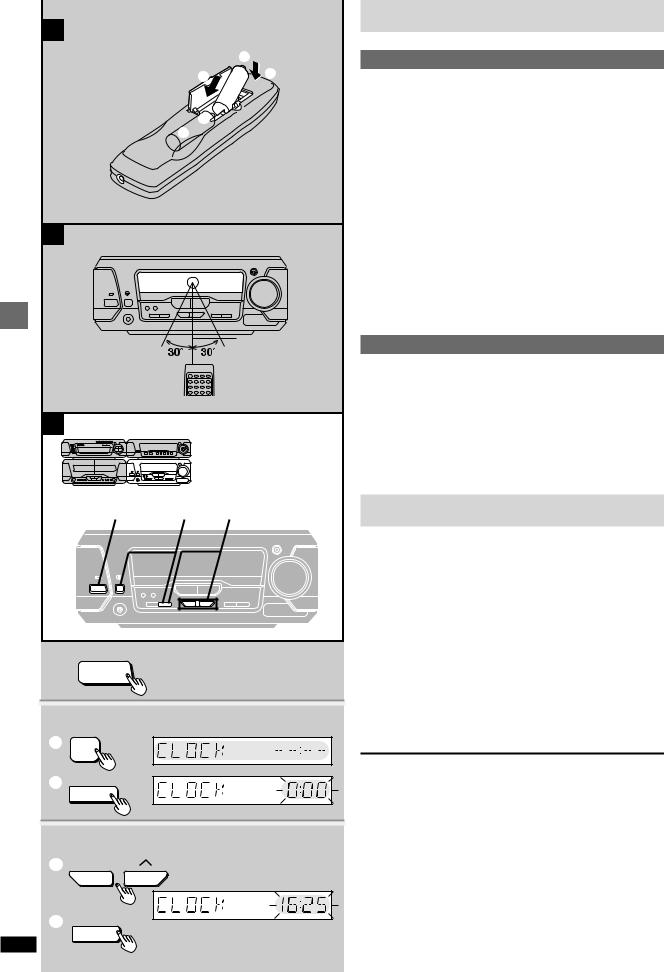
A
+
R6, AA, UM-3 1 |
2 |
|
-
+
-
steps |
7m |
|
|
preparatoryandguide |
C |
|
Control |
1 |
2 |
3 |
|
|
|
1
ê/I
2
1CLOCK/ TIMER
2SET
3
1 TUNING
TUNING
RQT6894 |
2 |
SET |
|
The remote control
A Batteries
pInsert so the poles (K and L) match those in the remote control. pDo not use rechargeable type batteries.
Do not;
pmix old and new batteries.
puse different types at the same time. pheat or expose to flame.
ptake apart or short circuit.
pattempt to recharge alkaline or manganese batteries. puse batteries if the covering has been peeled off. pkeep together with metallic objects such as necklaces.
Mishandling of batteries can cause electrolyte leakage which can damage items the fluid contacts and may cause a fire.
If electrolyte leaks from the batteries, consult your dealer.
Wash thoroughly with water if electrolyte comes in contact with any part of your body.
Remove if the remote control is not going to be used for a long period of time. Store in a cool, dark place.
Replace if the unit does not respond to the remote control even when held close to the front panel.
B Use
Aim at the sensor, avoiding obstacles, at a maximum range of about 7 meters directly in front of the unit.
pKeep the transmission window and the unit’s sensor free from dust. pOperation can be affected by strong light sources, such as direct sunlight,
and the glass doors on cabinets.
Do not;
pput heavy objects on the remote control. ptake the remote control apart.
pspill liquids onto the remote control.
C Setting the time
This is a 24-hour clock.
The example shows how to set the clock for 16:25 (4:25 p.m.).
1 |
Press [ /I] to turn the unit on. |
2 |
Press [CLOCK/TIMER] to display “CLOCK”. |
|
Each time you press the button: |
|
CLOCK &PLAY &REC Original display |
|
$ |
|
Within 5 seconds |
3 |
Press [SET]. |
Press [TUNING (: or 9)] to set the time. |
|
|
The time display can be changed in one minute units by tapping |
|
the buttons, and quickly by holding down the buttons. |
Press [SET].
The time is set and the original display is restored.
Displaying the clock
Press [CLOCK/TIMER].
The clock is shown for about 5 seconds.
Reset the clock regularly to maintain accuracy.
12
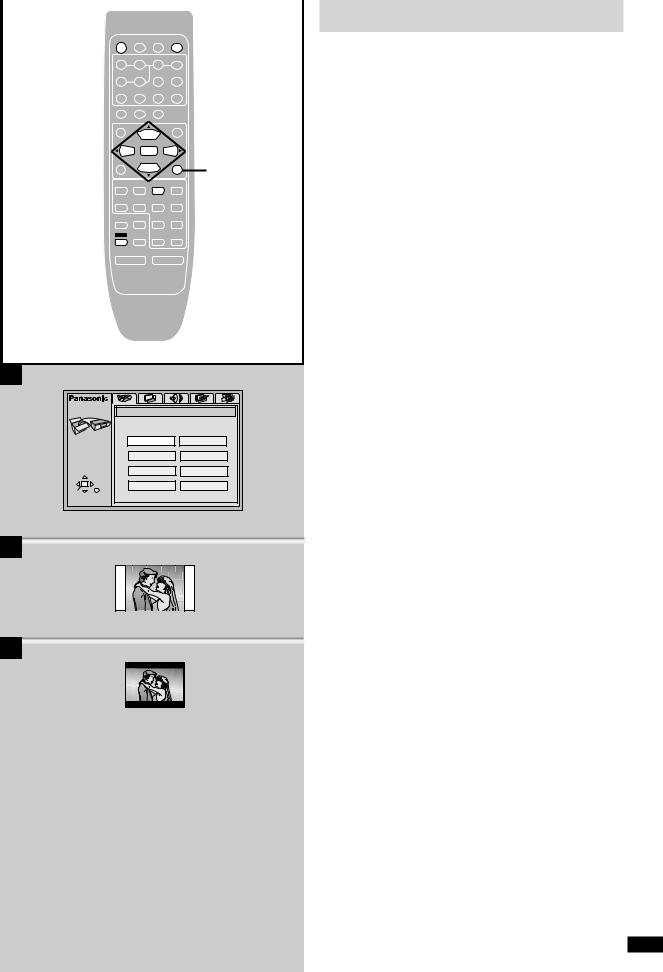
1 |
ê |
|
SUBTITLE |
SETUP |
3,7 |
||||
SLEEP POSITION MEMORY |
GROUP |
||||||||
|
|
|
2 |
3 |
|
|
|
|
|
|
1 |
|
DISC |
|
|
||||
|
4 |
5 |
6 |
S10/-/-- |
|
|
|||
|
7 |
8 |
9 |
|
0 |
|
|
|
|
|
ëPRO LOGIC CH SELECT SUPER SRND |
|
|
|
|
||||
|
|
|
TEST |
|
|
|
|
|
|
|
TOP MENU |
|
|
|
MENU |
|
|
||
|
EQ |
|
|
SUPER |
|
|
|
|
|
|
|
|
SOUND EQ |
|
|
||||
|
|
|
|
|
|
4-7 |
|||
|
|
DIRECT |
ENTER |
|
PLAY LIST |
|
|||
|
NAVIGATOR |
|
|
|
|
||||
|
S.3D AI EQ |
|
|
|
AV EFFECT |
|
|||
|
|
|
|
|
|||||
|
DISPLAY |
|
|
|
RETURN |
|
|
||
RETURN
|
VCR(EXT)/ |
TAPE/ |
DVD |
TUNER/ |
2 |
|
|
VDP(AUX) |
DECK 1/ 2 |
BAND |
|||
|
CANCEL |
2/ ; |
|
|
||
|
º |
1 |
||||
|
PLAY MODE |
|
||||
|
MIX 2CH |
DIGITAL |
|
|
|
|
3,7 |
|
AUDIO S.WOOFER6SLOW/SEARCH5 |
|
|||
|
SHIFT |
MUTING |
: SKIP 9 |
|
||
|
|
|
|
|
|
|
s VOLUME r
A
SETUP |
QUICK SETUP |
|
|
Select the menu language. |
|
|
English |
Français |
|
Deutsch |
Italiano |
SELECT |
Español |
Português |
|
Svenska |
Nederlands |
ENTER RETURN |
|
|
B
C
QUICK SETUP
The QUICK SETUP screen appears when you press [SHIFT]K[SETUP] the first time after purchase and assists you to make necessary settings. You can access this screen again later if you need to ( page 46, Others— QUICK SETUP)
Remote control only
Preparation
Turn on the television and select the appropriate video input on the television to suit the connections for the unit.
1 |
Press [ |
] to turn on the unit. |
|
||||
2 |
Press [DVD] to select “DVD”. |
|
|||||
3 |
Press [SHIFT]T[SETUP] to show the QUICK |
|
|||||
4 |
SETUP screen. [A] |
|
|
|
|||
Press [ |
, |
, |
, |
] to select the menu language |
|
||
5 |
and press [ENTER]. |
|
|||||
Press [ |
, ] to select “Yes” to continue and |
|
|||||
6 |
press [ENTER]. |
|
|
|
|
||
Press [ |
, |
, |
, |
] to select the item and press |
|
||
|
|||||||
|
[ENTER]. |
|
|
|
|
|
|
|
pAudio Language ( page 46) |
|
|||||
|
|
||||||
|
pSubtitle Language ( page 46) |
steps |
|||||
|
pTV Type ( below) |
|
|
|
|||
7 |
pTV Aspect ( below) |
|
|
||||
|
|
|
|
|
|
||
Press [ENTER] and then [SHIFT]T[SETUP] to end |
preparatory |
||||||
|
the settings. |
|
|
|
|
||
|
|
||||||
To return to the previous screen |
|||||||
Press [RETURN]. |
|
|
|
|
|
||
|
|
|
|
|
and |
||
w |
TV Type |
|
|
|
|
|
|
|
|
|
|
|
guide |
||
Select to suit the type of television. |
|||||||
pStandard (Direct View TV) (factory preset) |
|||||||
pCRT Projector |
|
|
|
|
|
||
|
|
|
|
|
Control |
||
pLCD TV/Projector |
|
|
|
|
|||
pProjection TV |
|
|
|
|
|
||
pPlasma TV |
|
|
|
|
|
||
|
|
|
|
|
|
|
|
w TV Aspect
Select “4:3” (regular) or “16:9” (widescreen) to suit your television.
If you have a regular 4:3 television, you can also select how video on some discs is shown ( page 46, Video—TV Aspect).
[B] 4:3 Pan&Scan (factory preset)
Widescreen software is expanded to fill the screen of a 4:3 aspect television (unless prohibited by the producer of the disc).
[C] 4:3 Letterbox
Widescreen software is shown in the letterbox style on a 4:3 aspect television.
RQT6894
13
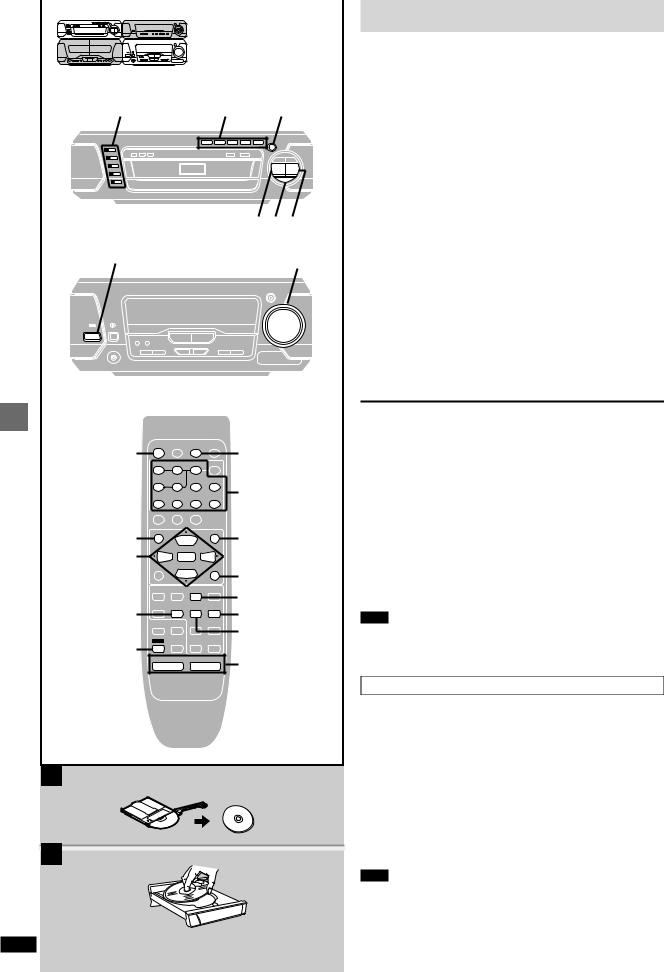
Basic operations
A
B
RQT6894
4 |
2 |
3 |
º ; 
ê/I |
5 |
ê/I
|
ê |
|
SUBTITLE |
SETUP |
|
ê |
SLEEP POSITION MEMORY GROUP |
SUBTITLE |
|||
|
|
|
|
||
|
1 |
2 |
3 |
DISC |
|
|
4 |
5 |
6 |
S10/-/-- |
|
|
7 |
8 |
9 |
0 |
Numbered |
|
buttons |
||||
|
ëPRO LOGIC CH SELECT SUPER SRND |
||||
|
|
||||
|
|
TEST |
|
|
|
TOP MENU |
TOP MENU |
|
|
MENU |
MENU |
|
|
SOUND EQ |
|||
|
EQ |
|
SUPER |
|
|
|
|
|
|
|
|
|
DIRECT |
ENTER |
PLAY LIST |
|
|
2, 1, 3, 4 |
NAVIGATOR |
|
|
||
S.3D AI EQ |
|
|
AV EFFECT |
|
|
ENTER |
|
|
|
||
DISPLAY |
|
|
RETURN |
RETURN |
|
|
|
|
|
|
|
|
VCR(EXT)/ |
TAPE/ |
DVD |
TUNER/ |
1 |
|
VDP(AUX) |
DECK 1/ 2 |
BAND |
||
|
CANCEL |
2/ ; |
º |
1 |
|
2/; PLAY MODE |
1 |
||||
|
MIX 2CH |
DIGITAL |
|
|
|
|
AUDIO S.WOOFER6SLOW/SEARCH5 |
º |
|||
|
|
|
|
|
|
SHIFT |
SHIFT |
MUTING : SKIP 9 |
|
||
|
|
|
|
5 |
|
|
s |
VOLUME |
r |
||
Discs
[RAM] [DVD-A] [DVD-V] [VCD] [CD] [WMA] [MP3] [JPEG]
Preparation
pPress [ /I] to turn on the unit.
pTurn on the television and select the appropriate video input on the television to suit the connections for the unit.
1 Press [DVD] to select “DVD” as the source.
If the disc contains both audio data (WMA and MP3) and JPEG, check “Mixed Disc—Audio & Stills” setting in the SETUP menu ( page 46). Select “Audio (MP3/WMA)” or “Stills (JPEG)” .
2 Press DIRECT OPEN [DISC 1]–[DISC 5] to open a tray and set a disc.
p[RAM] Remove TYPE 2 and 4 discs from their cartridges before use.
[A]
pLabel-up (With double-sided discs, load so the label for the side you want to play is facing up.) [B]
3 Press [ , OPEN/CLOSE] to close the tray.
The tray closed is in the play position (its disc indicator turns green). Some discs start playing automatically.
Repeat steps 2 and 3 to load the other trays.
4 Press [DISC, 1–5] to change the play position tray and start play.
[CD] (CD text only) [WMA] [MP3]
Track information appears on the television. Press [SHIFT]K [SUBTITLE] to turn the display on or off.
5 Adjust the volume.
Play position
The disc in the play position is ready to play immediately when you press [ ].
To pause play
Press [ |
] during play. |
Press [ |
] to restart play. |
To stop play
Press [w].
“RESUME” lights on the display when the unit has recorded the position at which you stopped play.
Press [ ] to start play from that position.
[DVD-V]: Press [ ] again to review chapters ( page 16). pPress [w] to clear the position.
pThe position is cleared when you turn the unit off, change the source, open the disc tray or change the disc.
Note
pIf “ ” appears on the television
The operation is prohibited by the unit or disc.
pIt may take some time for play to start but this is normal.
When a menu appears on the television
[DVD-A] [DVD-V] [VCD]
Remote control only
Press the numbered buttons to select an item.
To select a 2-digit number
Example: To select item 23, press [510/-/--] [2] [3].
pWhen playing DVDs, you can also use [ , , , ] to select items. Press [ENTER] to confirm your selection.
To return to the menu screen
[DVD-A] [DVD-V] [TOP MENU]: Shows the first menu screen. [DVD-V] [MENU]: Shows the menu screen.
[VCD] [RETURN]: Shows the menu screen.
Note
The disc continues to rotate while the menu is displayed even after you finish playing an item. Press [w] when you finish to preserve the unit’s motor and your television screen.
14
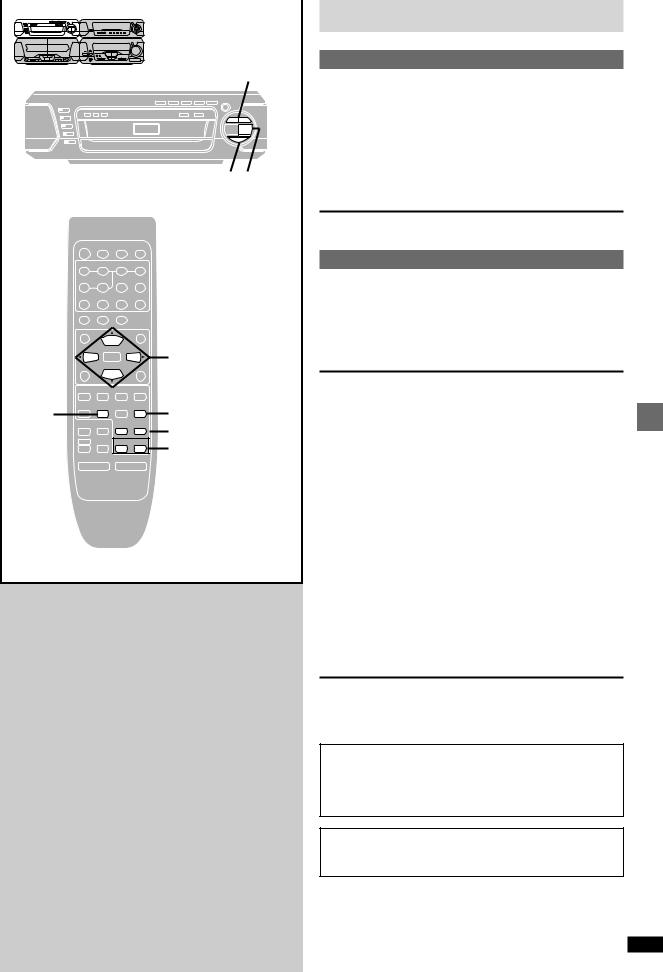
4, 5
; 
ê |
|
SUBTITLE |
SETUP |
|
SLEEP POSITION MEMORY GROUP |
|
|||
1 |
2 |
3 |
DISC |
|
4 |
5 |
6 |
S10/-/-- |
|
7 |
8 |
9 |
0 |
|
ëPRO LOGIC CH SELECT SUPER SRND |
|
|
||
|
TEST |
|
|
|
TOP MENU |
|
|
MENU |
|
EQ |
|
SUPER |
|
|
|
SOUND EQ |
|
||
|
|
|
||
DIRECT |
ENTER |
PLAY LIST |
|
|
NAVIGATOR |
|
2, 1, 3, 4 |
||
|
|
|
|
|
S.3D AI EQ |
|
|
AV EFFECT |
|
DISPLAY |
|
|
RETURN |
|
VCR(EXT)/ |
TAPE/ |
DVD |
TUNER/ |
|
VDP(AUX) |
DECK 1/ 2 |
BAND |
|
|
CANCEL |
2/ ; |
º |
1 |
|
PLAY MODE |
|
|||
2/; |
DIGITAL |
|
|
1 |
MIX 2CH |
|
|
|
|
AUDIO |
S.WOOFER |
6SLOW/SEARCH5 |
6SLOW/SEARCH5 |
|
SHIFT MUTING : SKIP 9
: SKIP 9
s VOLUME r
Discs
Skip function
[RAM] [DVD-A] [DVD-V] [VCD] [CD] [WMA] [MP3] [JPEG]
While playing or paused
On the remote control
Press [SKIP ( or )].
On the changer
Press [ ] or [ ].
[JPEG]
Remote control only
Press [ ] or [ ] for group skip.
Each press increases the number of skips.
Search function
[RAM] [DVD-A] [DVD-V] [VCD] [CD] [WMA] [MP3]
During play
On the remote control
Press [SLOW/SEARCH ( or )].
On the changer
Press and hold [ ] or [ ].
pAudio will be heard during search for most discs. You can turn this audio off if you want to ( page 46, Audio—Audio during Search).
p[DVD-V] You can slow down or speed up play ( page 24).
Slow-motion play |
operations |
|
[RAM] [DVD-V] [VCD] |
||
|
||
[DVD-A] (Motion picture parts only) |
|
|
While play is paused |
|
|
On the remote control |
Basic |
|
On the changer |
||
Press [SLOW/SEARCH ( or )]. |
|
|
Press and hold [ ] or [ ]. |
|
|
|
|
|
Frame-by-frame viewing |
|
|
[RAM] [DVD-V] [VCD] |
|
|
[DVD-A] (Motion picture parts only) |
|
Remote control only
While play is paused
Press [ ] or [ ].
pEach press changes the frame.
pThe frames change in succession if you press and hold a cursor button. pThe frame also advances each time you press [ / ] on the remote con-
trol or [ ] on the changer.
Notes
pThe speed of search and slow-motion increases up to 5 steps. pPress [ ] (play) to restart play.
pYou cannot move backwards with Video CD during frame-by- frame and slow-motion.
When playing Video CDs with playback control
Pressing buttons to perform skip, search or slow-motion may take you to a menu screen.
RQT6894
15
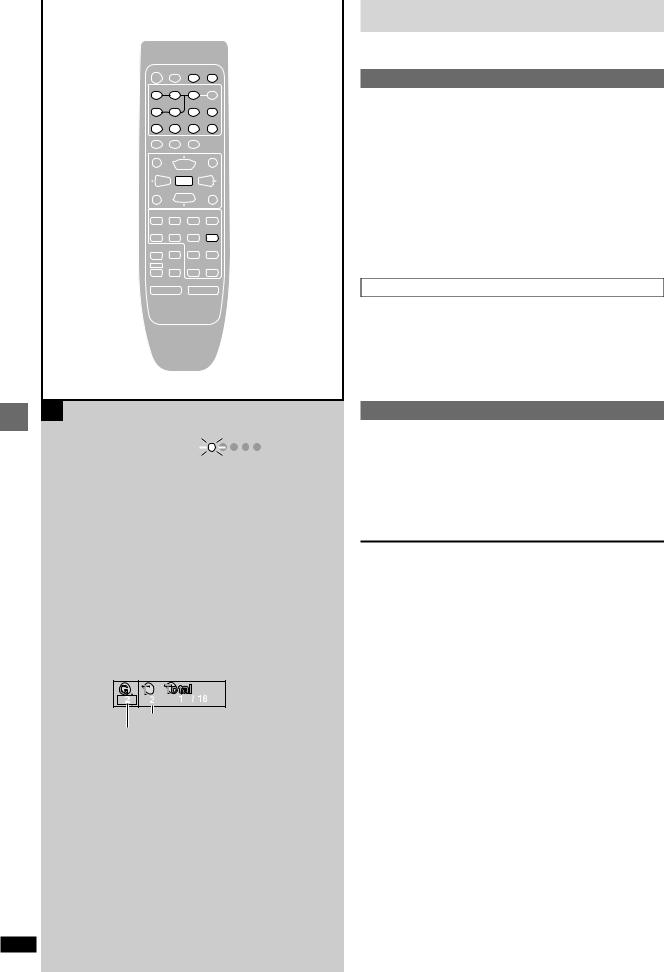
|
ê |
|
|
SUBTITLE |
SETUP |
|
|
|
|||
POSITION |
SLEEP POSITION MEMORY GROUP |
|
|
GROUP |
|||||||
|
|
|
|
|
|
|
|
|
|
||
|
|
|
|
|
|
|
|
|
|
||
MEMORY |
|
1 |
2 |
3 |
DISC |
|
|
|
|||
|
|
|
|
|
|
|
|
|
|
|
|
|
|
4 |
5 |
|
6 S10/-/-- |
|
|
|
|||
|
|
7 |
8 |
9 |
0 |
|
|
|
Numbered |
||
|
|
|
|
|
|||||||
|
|
|
|
|
buttons |
||||||
|
|
|
|
|
|
|
|
|
|
|
|
|
|
ëPRO LOGIC CH SELECT SUPER SRND |
|
|
|
|
|
||||
|
|
|
TEST |
|
|
|
|
|
|
|
|
|
|
TOP MENU |
|
|
|
|
MENU |
|
|
|
|
|
EQ |
|
|
|
SUPER |
|
|
|
|
|
|
|
|
|
|
SOUND EQ |
|
|
|
||||
|
|
|
|
|
|
|
|
|
|||
|
|
DIRECT |
|
ENTER |
PLAY LIST |
|
|
|
|||
ENTER |
|
NAVIGATOR |
|
|
|
|
|
|
|||
|
|
|
|
|
|
|
|
|
|
|
|
|
S.3D AI EQ |
|
|
|
|
AV EFFECT |
|
|
|
||
|
|
|
|
|
|
|
|
|
|||
|
|
DISPLAY |
|
|
|
|
RETURN |
|
|
|
|
|
|
VCR(EXT)/ |
TAPE/ |
|
DVD |
TUNER/ |
|
|
|
||
|
|
VDP(AUX) |
DECK 1/ 2 |
|
BAND |
|
|
|
|||
|
|
CANCEL |
2/ ; |
º |
1 |
|
|
|
|
||
|
|
PLAY MODE |
|
|
1 |
||||||
|
|
MIX 2CH |
DIGITAL |
|
|
|
|
|
|||
|
|
|
|
|
|
|
|
|
|||
|
|
AUDIO S.WOOFER6SLOW/SEARCH5 |
|
|
|
||||||
|
|
SHIFT |
MUTING |
: SKIP 9 |
|
|
|
||||
s VOLUME r
A
operations |
|
|
Position memorized |
|
|
|
|
|
|
Basic |
|
|
|
|
|
|
|
||
|
|
|
|
|
|
|
|
|
|
B |
|
|
|
|
|
|
|
|
|
|
|
|
|
|
|
|
|
|
|
|
|
|
|
|
|
|
|
|
|
|
|
|
Press PLAY to Chapter Review |
|
|
||||
|
|
|
|
|
|
|
|
|
|
|
|
|
|
|
|
|
|
|
|
C |
|
|
|
|
|
|
|
|
Example [MP3] |
||||||||
|
|
|
|
|
|
|
|
|
|
|
|
|
|
|
|
|
|
|
|
|
|
|
|
|
|
|
Track number in group
Group number
RQT6894
Discs
Remote control only
A Position Memory function
[RAM] [DVD-A] [DVD-V] [VCD] [CD] [WMA] [MP3] [JPEG]
During play
Press [POSITION MEMORY] to memorize a position.
Press again to replace the position.
This position is saved even if you turn the unit off, change the source, open the disc tray or change the disc. When you turn the unit on, reselect “DVD” or reinsert the disc whose position you memorized, “RESUME” lights on the display. Press [ ] (play) to start play from the memorized position. The position is cleared.
pYou can memorize positions on up to five different discs at a time. When you memorize another position, the earliest position is replaced.
pThis function does not work while playing some DVDs or play lists on DVD-RAM.
Chapter Review
[DVD-V]
This message appears. [B]
Press [ ] (play) again to review the first few seconds of the chapters up to the one where you memorized the position. Play then resumes from the memorized position.
Do not press [ ] (play) if you do not want to review chapters.
Selecting groups to play
[DVD-A] [WMA] [MP3] [JPEG]
1 Press [GROUP]. [C]
2 Press the numbered buttons to select the group number and press [ENTER].
3 Press the numbered buttons to select the track/ picture number and press [ENTER].
[DVD-A]
Playing all the groups in succession ( page 19, All group play)
Playing bonus groups
Some discs contain bonus groups. If a password screen appears after selecting a group, enter the password with the numbered buttons. Refer to the disc’s jacket.
16
