Thomson EM2600, EM2601 User Manual
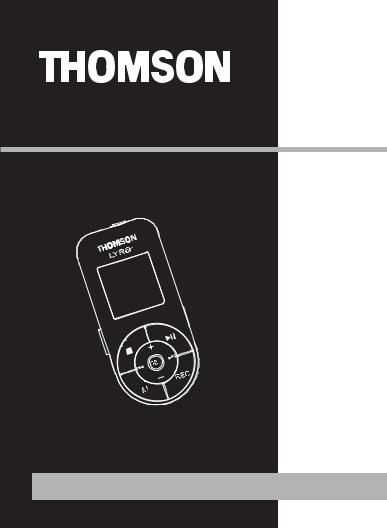
u s e r m a n u a l
EM2600
EM2601
It is important to read this instruction book prior to using your new product for the first time.
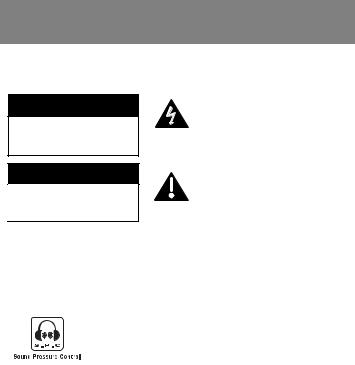
Safety Information
|
|
IMPORTANT NOTE: To reduce the risk of fire or shock hazard, do not expose this |
EN |
|
|
|
|
player to rain or moisture. |
|
|
|
CAUTION
RISK OF ELECTRIC SHOCK
DO NOT OPEN
ATTENTION
RISQUE DE CHOC ELECTRIQUE
NE PAS OUVRIR
This symbol indicates “dangerous voltage” inside the product that presents a risk of electric shock or personal injury.
This symbol indicates important instructions accompanying the product.
TO REDUCE THE RISK OF ELECTRIC SHOCK, DO NOT REMOVE THE COVER (OR BACK). NO USER-SERVICEABLE PARTS ARE INSIDE. REFER SERVICING TO THE QUALIFIED SERVICE PERSONNEL.
Sound Pressure Control
Articles L44.5 and 44.6 of the Code on Public Health modified by Article 2 of the Law dated May 28th 1996 impose a maximum acoustic output of 100 decibels. The headphone provided and your player do abide by the legislation in force.
Prolonged listening in full power may irreversibly damage the user's hearing.
The descriptions and characteristics given in this document are given as a general indication and not as a guarantee. In order to provide the highest quality product possible, we reserve the right to make any improvement or modification without prior notice. The English version serves as the final reference on all products and operational details should any discrepancies arise in other languages.

End User License Agreement
IMPORTANT-READ CAREFULLY: This End User License Agreement ("Agreement") is a legal agreement between you and Thomson Inc. ("Thomson") for the Thomson Lyra device application/driver software program and associated documentation, if any ("Program").
ACKNOWLEDGMENT
BY INSTALLING THE SOFTWARE OR CLICKING ON THE ACCEPTANCE BUTTON OF THE SOFTWARE, COPYING OR OTHERWISE USING THE PROGRAM, YOU ACKNOWLEDGE AND AGREE THAT YOU HAVE READ THIS AGREEMENT, UNDERSTAND IT, AND AGREE TO BE BOUND BY ITS TERMS AND CONDITIONS. IF YOU DO NOT AGREE TO THE TERMS OF THIS LICENSE AGREEMENT, CLICK ON THE REJECTION BUTTON AND/OR DO NOT INSTALL THE SOFTWARE AND/OR DO NOT USE THE PROGRAM.
LICENSE
a)You are granted the license (i) to use the Program on a single workstation and (ii) to make one (1) copy of the Program into any machinereadable form for backup of the Program, provided the copy contains all of the original Program's proprietary notices.
b)You may transfer the Program and license, only as part of the Thomson Lyra device, to another party if the other party agrees to accept the terms and conditions of this Agreement. If you transfer the Program, you must at the same time either transfer all copies to the same party or destroy any copies not transferred.
LICENSE RESTRICTIONS
a)Except for the licenses expressly granted to you in this Agreement, no other licenses are implied.
b)You may not (i) modify, translate, reverse engineer, decompile, disassemble (except to the extent that this restriction is expressly prohibited by law) or create derivative works based upon
the Program or (ii) copy the Program, except as |
EN |
expressly permitted herein. You agree that you |
|
shall only use the Program in a manner that |
|
complies with all applicable laws in the |
|
jurisdictions in which you use the Program, |
|
including, but not limited to, applicable |
|
restrictions concerning copyright and other |
|
intellectual property rights. |
|
c)The Program may contain pre-release code that does not perform at the level of a final code release. In this case, the Program may not operate properly. Updated versions of the Program can be downloaded from www.thomson-lyra.com.
d)Thomson is not obligated to provide support services for the Program.
e)The Program is provided with "RESTRICTED RIGHTS". Use, duplication, or disclosure by the U.S. Government is subject to restrictions as set forth in subparagraph (c)(1)(ii) of DFARS 252.227-7013, or FAR 52.227-19, or in FAR 52.227-14 Alt. III, as applicable.
TERM AND TERMINATION
a)The license is effective on the date you accept this Agreement, and remains in effect until terminated by either party.
b)You may terminate this license without any notice or delay, by destroying or permanently erasing the Program and all copies thereof.
c)If you use, copy, modify, or transfer the Program, or any copy, in whole or part, except as expressly provided for in this license, your license is automatically terminated.
d)When the license is terminated, you must destroy or permanently erase the Program and all copies thereof.

End User License Agreement
EN |
WARRANTY DISCLAIMER |
||
|
THE PROGRAM IS PROVIDED "AS IS" WITHOUT |
||
|
|||
|
WARRANTY OF ANY KIND, EITHER EXPRESSED |
||
|
OR IMPLIED, INCLUDING, BUT NOT LIMITED TO |
||
|
THE IMPLIED WARRANTIES OF |
||
|
MERCHANTABILITY, FITNESS FOR A PARTICULAR |
||
|
PURPOSE, TITLE OR NON-INFRINGEMENT. THE |
||
|
ENTIRE RISK AS TO THE QUALITY AND |
||
|
PERFORMANCE OF THE PROGRAM IS WITH YOU. |
||
|
SHOULD THE PROGRAM PROVE DEFECTIVE, YOU |
||
|
(AND NOT THOMSON, ITS SUPPLIERS, ITS |
||
|
AFFILIATES OR ITS DEALERS) ASSUME THE |
||
|
ENTIRE COST FOR ALL NECESSARY REPAIR OR |
||
|
CORRECTION. |
||
|
This exclusion of warranty may not be allowed |
||
|
under some applicable laws. As a result, the |
||
|
above exclusion may not apply to you, and you |
||
|
may have other rights depending on the law |
||
|
that applies to you. |
||
|
OWNERSHIP RIGHTS |
||
|
All title and intellectual property rights in and to |
||
|
the Program and any copies thereof are owned |
||
|
by Thomson or its suppliers. All title and |
||
|
intellectual property rights in and to the content |
||
|
which may be accessed through use of the |
||
|
Program is the property of the respective |
||
|
content owner and may be protected by |
||
|
applicable copyright or other intellectual |
||
|
property laws and treaties. This license grants |
||
|
you no rights to use such content. |
||
|
LIMITATION OF LIABILITY |
||
|
a) TO THE MAXIMUM EXTENT PERMITTED BY |
||
|
APPLICABLE LAW, IN NO EVENT SHALL |
||
|
THOMSON, ITS AFFILIATES, OR ITS DEALERS BE |
||
|
LIABLE FOR ANY SPECIAL, INCIDENTAL, INDIRECT |
||
|
OR CONSEQUENTIAL DAMAGES WHATSOEVER |
||
|
(INCLUDING, WITHOUT LIMITATION, DAMAGES |
||
|
FOR LOSS OF PROFITS, BUSINESS INTERRUPTION, |
||
|
CORRUPTION OF FILES, LOSS OF BUSINESS |
||
|
INFORMATION OR ANY OTHER PECUNIARY |
||
|
LOSS) REGARDLESS OF CAUSE OR FORM OF |
||
|
|
|
|
ACTION, INCLUDING CONTRACT, TORT OR NEGLIGENCE, ARISING OUT OF THE USE OF OR INABILITY TO USE THE PROGRAM, EVEN IF THOMSON HAS BEEN ADVISED OF THE POSSIBILITY OF SUCH DAMAGES. BECAUSE SOME STATES AND JURISDICTIONS DO NOT ALLOW THE EXCLUSION OR LIMITATION OF LIABILITY OF CONSEQUENTIAL OR INCIDENTAL DAMAGES, THE ABOVE LIMITATION MAY NOT APPLY TO YOU.
b) YOU ASSUME RESPONSIBILITY FOR THE SELECTION OF THE APPROPRIATE PROGRAM TO ACHIEVE YOUR INTENDED RESULTS, AND FOR THE INSTALLATION, USE, AND RESULTS OBTAINED.
WINDOWS MEDIA
This version of the Lyra Personal Digital Player ("Lyra Player") contains software licensed from Microsoft that enables you to play Windows Media Audio (WMA) files ("WMA Software"). The WMA Software is licensed to you for use with the RCA/THOMSON Portable Audio Device digital music player under the following conditions. By installing and using this version of the Lyra Player, you are agreeing to these conditions. IF YOU DO NOT AGREE TO THE CONDITIONS OF THIS END USER LICENSE AGREEMENT, DO NOT INSTALL OR USE THIS VERSION OF THE Lyra Player.
The WMA Software is protected by copyright and other intellectual property laws. This protection also extends to documentation for the WMA Software, whether in written or electronic form.

End User License Agreement
GRANT OF LICENSE.
The WMA Software is only licensed to you as follows:
You may use this version of the Lyra Player containing the WMA Software only with the Portable Audio Device player.
You may not reverse engineer, decompile, or disassemble the WMA Software, except and only to the extent that such activity is expressly permitted by applicable law in spite of this limitation.
You may transfer your right to use this version of the Lyra Player only as part of a sale or transfer of your Portable Audio Device player, on the condition that the recipient agrees to the conditions in this End User License Agreement. If the version of the Lyra Player that you are transferring is an upgrade, you must also transfer all prior versions of the Lyra Player that you have which include the WMA Software.
MICROSOFT IS NOT PROVIDING ANY WARRANTY OF ANY KIND TO YOU FOR THE WMA SOFTWARE, AND MICROSOFT MAKES NO REPRESENTATION CONCERNING THE OPERABILITY OF THE WMA SOFTWARE.
The WMA Software is of U.S. origin. Any export of this version of the Lyra Player must comply with all applicable international and national laws, including the U.S. Export Administration Regulations, that apply to the WMA Software incorporated in the Lyra Player.
THIRD PARTY SOFTWARE
ANY THIRD PARTY SOFTWARE THAT MAY BE PROVIDED WITH THE PROGRAM IS INCLUDED FOR USE AT YOUR OPTION. IF YOU CHOOSE TO USE SUCH THIRD PARTY SOFTWARE, THEN SUCH USE SHALL BE GOVERNED BY SUCH THIRD PARTY'S LICENSE AGREEMENT, AN ELECTRONIC COPY OF WHICH WILL BE INSTALLED IN THE
APPROPRIATE FOLDER ON YOUR COMPUTER |
EN |
||
UPON INSTALLATION OF THE SOFTWARE. |
|
||
THOMSON IS NOT RESPONSIBLE FOR ANY THIRD |
|
||
PARTY'S SOFTWARE AND SHALL HAVE NO |
|
||
LIABILITY FOR YOUR USE OF THIRD PARTY |
|
||
SOFTWARE. |
|
||
GOVERNING LAW |
|
||
This Agreement is governed by the laws of |
|
||
France, without regard to its conflict of laws. |
|
||
GENERAL TERMS |
|
||
This Agreement can only be modified by a |
|
||
written agreement signed by you and Thomson, |
|
||
and changes from the terms and conditions of |
|
||
this Agreement made in any other manner will |
|
||
be of no effect. If any portion of this Agreement |
|
||
shall be held invalid, illegal, or unenforceable, |
|
||
the validity, legality, and enforceability of the |
|
||
remainder of the Agreement shall not in any |
|
||
way be affected or impaired thereby. This |
|
||
Agreement is the complete and exclusive |
|
||
statement of the agreement between you and |
|
||
Thomson, which supersedes all proposals or prior |
|
||
agreements, oral or written, and all other |
|
||
communications between you and Thomson, |
|
||
relating to the subject matter of this Agreement. |
|
||
|
|
|
|
|
|
|
|

Table of Contents
EN Safety Information
End User License Agreement
Table of Contents . . . . . . . . . . .1
Before You Begin . . . . . . . . . . .2
Connecting to Computer . . . . .5
Charging the Battery . . . . . . . . . . . .5 Transferring Files to the Player . . . .5
General Controls . . . . . . . . . . .6
File Menu . . . . . . . . . . . . . . . . .7
How Files are Organized . . . . . . . . .7 File Menu Navigation . . . . . . . . . . . .7
Player Menu . . . . . . . . . . . . . . .8
Player Menu Navigation . . . . . . . . . .7
Audio Playback . . . . . . . . . . . .9
Switching On and Off Player . . . . . .9
Playing / Pausing . . . . . . . . . . . . . . . .9
Skipping Files . . . . . . . . . . . . . . . . . . .9
Scanning Files . . . . . . . . . . . . . . . . . .9
Random Playback . . . . . . . . . . . . . . .9
Repeat Playback . . . . . . . . . . . . . . .10
DSP . . . . . . . . . . . . . . . . . . . . . . . . . .10
My Selections . . . . . . . . . . . . . . . . . .10
Radio . . . . . . . . . . . . . . . . . . .11
Basic Operations . . . . . . . . . . . . . . .11 Manual and Preset Modes . . . . . . .11 Manual Tuning . . . . . . . . . . . . . . . . .11 Saving Preset Stations . . . . . . . . . . .12 Selecting Preset Stations . . . . . . . .12 Clearing Presets . . . . . . . . . . . . . . . .12 Suppressing Stereo Signal . . . . . . .12 Stop Listening to the Radio . . . . . .12
Radio Recording . . . . . . . . . . .13
Voice Recording . . . . . . . . . . .14
Line-in Recording . . . . . . . . . .15
Picture Playback . . . . . . . . . . .16
Video Playback . . . . . . . . . . . .17
Setting the Player . . . . . . . . .19
Settings . . . . . . . . . . . . . . . . . . . . .19
System Info . . . . . . . . . . . . . . . . . .19
More Information . . . . . . . . .20
1

Before You Begin
Dear Thomson Customer, |
|
EN |
Thank you for purchasing the Thomson Digital Audio Player. This product will play |
|
|
open mp3 and Windows Media™ audio (WMA) content as well as content purchased |
|
|
from most online music download services. |
|
|
After purchasing and downloading music to your PC, you are now ready to move |
|
|
content to your player. To transfer the music, you should use Windows Media Player |
|
|
or the application recommended by the online music download service. |
|
|
(Note: Services and applications must be Windows Media audio-compliant and |
|
|
support Digital Rights Management.) |
|
|
|
|
|
Unpacking your unit
When you unpack your new player, be sure you have removed all the accessories and documentation. The items below should have been packed in the box with your player.
•Digital Audio Player
•Music Management CD
•Earphones
•USB cable
•Line-in cable
•Neck strap
What’s so special about this mp3 player?
This player is meant to play mp3 and Windows MediaTM audio files and view picture and video clip files.
To do so, you need the use of a Windows computer with a USB port , USB cable and a music management software.
Computer system requirements
•Pentium III 500MHz or higher recommended
Macintosh iMac G3 or higher
•Windows ® 2000 (SP3 or higher), or XP
Mac OS X Version 10.2 or higher
•Internet Explorer 4.0 or higher
•Internet access
•200MB free hard disk space for the software
•64MB RAM (128 MB recommended)
•CD-ROM drive capable of digital audio extraction
•USB port (2.0 recommended)
•Sound card
2
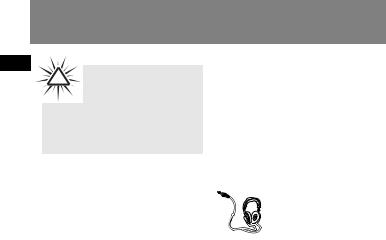
Before You Begin
EN
!Warning:
Use of this product is for your personal use only. Unauthorized
recording or duplication of copyrighted material may infringe upon the rights of third parties and may be contrary to copyright laws.
Caution while Driving
Use of headphones while operating an automobile or moving vehicle is not recommended and is unlawful in some states and areas. Be careful and attentive on the road. Stop operation of the unit if you find it disruptive or distracting while driving.
Precautions for the Unit
•Do not use the unit immediately after transportation from a cold place to a warm place; condensation problem may result.
•Avoid shock to the unit.
•Do not store the unit near fire, places with high temperature or in direct sunlight.
•Do not operate or store unit in places with frequent static electricity or electrical noise (e.g. speaker, TV set).
•Clean the unit with a soft cloth or a damp chamois leather. Never use solvents.
•The unit must only be opened by qualified personnel.
Caution
•Keep product out of direct sunlight. Exposure to direct sunlight or extreme heat (such as inside a parked car) may cause damage or malfunction.
•Do not expose to rain or moisture.
Headset Safety
Have a BlastJust Not in
Your Eardrums
Make sure you turn down the volume on the unit before you put on
headphones. Increase the volume to the desired level only after headphones are in place.
•Do not play your headset at a high volume. Hearing experts warn against extended high-volume play.
•If you experience a ringing in your ears, reduce volume or discontinue use.
•You should use extreme caution or temporarily discontinue use in potentially hazardous situations. Even if your headset is an open-air type designed to let you hear outside sounds, don’t turn up the volume so high that you are unable to hear what is around you.
3
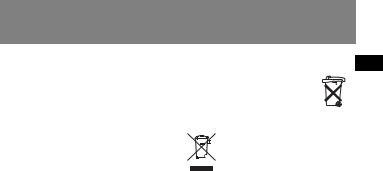
Before You Begin
Important Battery
Information
•Charge the unit for at least 2 hours before first use.
•Charge the unit for at least 2 hours after putting away the unit for a long time.
•The battery used in this device may present a risk of fire or chemical burn if mistreated. Do not separately recharge, disassemble, heat above 100ºC (212ºF), or incinerate.
•Battery replacement should only be made by a trained technician. Refer to Limited Warranty for details.
•Do not attempt to open the unit. No user serviceable parts inside.
•To reduce risk of injury, use only rechargeable batteries recommended by the manufacturer for this product. Other types of batteries may burst causing damage and personal injury.
•Keep the unit away from children. Do not disassemble or incinerate.
•Use USB port of PC or the specified charger (not included). Use of another charger may present a risk of fire or explosion.
Caution
• The battery used in this device may present a risk of fire, explosion, or chemical burn if mistreated. Do not separately recharge, disassemble, incinerate, or expose to high temperatures. Examples of high temperatures that may damage your product include leaving it in a locked car in summer, or putting it on top of heat generating electronic devices (such as
power amplifiers and computer monitors ). |
EN |
• Dispose of used battery promptly. |
|
Keep away from children. Do not |
|
disassemble and do not dispose of in |
|
fire. |
|
This symbol means that your inoperative electronic appliance must
be collected separately and not mixed with the household waste. The
European Union has implemented a specific collection and recycling system for which manufacturers are responsible.
This appliance has been designed and manufactured with high quality materials and components that can be recycled and reused. Electrical and electronic appliances are liable to contain parts that are necessary in order for the system to work properly but which can become a health and environmental hazard if they are not handled or disposed of in the proper way. Consequently, please do not throw out your inoperative appliance with the household waste. If you are the owner of the appliance, you must deposit it at the appropriate local collection point or leave it with the vendor when buying a new appliance.
•If you are a professional user, please follow your supplier’s instructions.
•If the appliance is rented to you or left in your care, please contact your service provider.
Help us protect the environment in which we live!
4
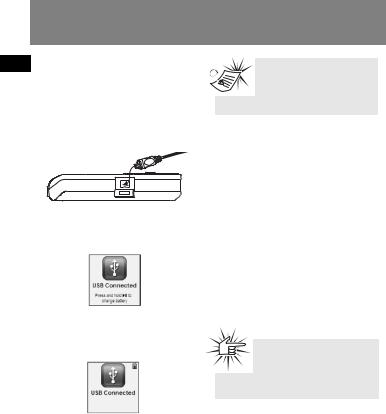
Connecting to Computer
EN Charging the Battery
The player’s battery can only be charged through the USB port of a computer.
1.Open the cover of the USB jack and connect the smaller end of the USB extension cable to the USB jack on the player.
2.Insert the larger end of the USB extension cable into the USB port on the computer tightly. Once connected, the display shows as below:
3.Press and hold 
 to enter battery charging mode. The display shows as below with the battery icon animating.
to enter battery charging mode. The display shows as below with the battery icon animating.
•Charge the unit for at least 2 hours before first use.
•You can still transfer files to the player in the battery charging mode.
•When the battery is full, the display shows “Battery full”.
Note: The player will

 automatically go to battery
automatically go to battery  charging mode if the battery
charging mode if the battery
level is low.
Attention: Do not separately recharge, disassemble, incinerate, or expose to high temperatures over 45ºC (113ºF). Examples of high temperatures that may damage your product include leaving it in a locked car in the summer, the dashboard of car or putting it on top of other heat generating electronics devices (such as power amplifiers and computer monitors.
Transferring Files to the Player
You should refer to the software manual for details in software installation, connecting your player with the computer and transferring files to the player.
Attention: Do not disconnect
the USB connection during music download. Doing so may
corrupt system files or the files being downloaded.
5
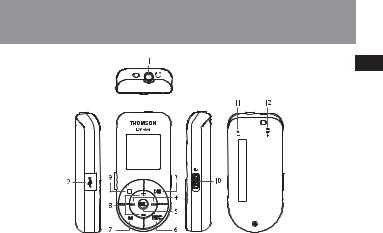
General Controls
EN
1. : headphone jack, input jack for line-in cable.
: headphone jack, input jack for line-in cable.
2. : USB jack.
: USB jack.
3.
 : 1) press once to switch on the player; 2) starts and pauses playback.
: 1) press once to switch on the player; 2) starts and pauses playback.
4.Slide SEL to  /
/  to : 1) skip and search backward or forward a file; 2) go back or in a menu level in menu navigation; 3) select radio frequency or preset stations.
to : 1) skip and search backward or forward a file; 2) go back or in a menu level in menu navigation; 3) select radio frequency or preset stations.
5.SEL : 1) press to select music files as My Selections; 2) in radio mode, press to select between preset and manual tuning modes.
6.REC : press to start and end recording;
7.M : press to access the player’s menu.
8.Slide SEL to +/– to : 1) increase or decreases volume; 2) move upward or downward in menu navigation.
9. : 1) press once to stop playback; 2) press and hold to switch off the player.
: 1) press once to stop playback; 2) press and hold to switch off the player.
10. : lock switch - slide to the locked icon to prevent accidental key activation. The lock icon shows on the display when keys are locked.
: lock switch - slide to the locked icon to prevent accidental key activation. The lock icon shows on the display when keys are locked.
11.RESET : reset button.
12.MIC : microphone for voice recording.
6
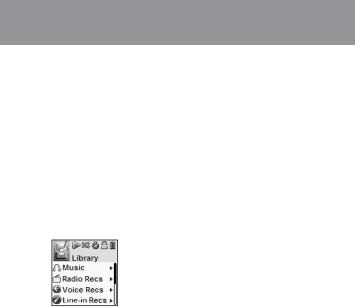
File Menu
EN |
How Files are Organized? |
File Menu Navigation |
The files transferred to the player will be sorted automatically so that you can easily find and play them. They are sorted as below in the library mode:
•Music* (contains music files)
•Radio Recs (contains radio recording)
•Voice Recs (contains voice recording)
•Line-in Recs (contains line-in recording)
•My Selections (contains a playlist of your preferred music files)
•Pictures (contains photo files)
•Video (contains video files)
*Music files are further sorted as below:
•Artists
•Albums
•Titles
•Genres
•Years
The navigation menu is displayed when M is pressed during playback.
•Slide to  to go to the next menu level.
to go to the next menu level.
•Slide to + / – to move along menu items at the same level.
•Slide to  to go to the previous menu level.
to go to the previous menu level.
•If the selected item is a music, audible, recording, photo or video files, slide to  or
or 
 to start playback.
to start playback.
7
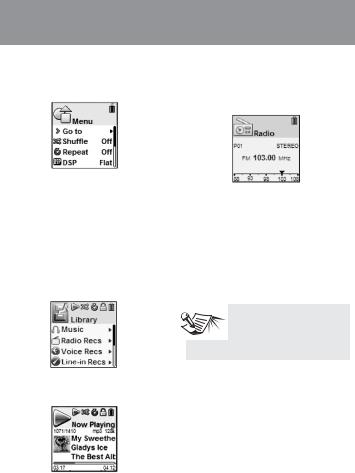
Player Menu
Player Menu
The player menu lets you access more features of the player.
Depending on the mode you are in (e.g. music playback, radio recording etc.), the items available in the player menu may vary.
Follow the steps below to access the player menu:
•If you are at the file menu navigation screen, press M once to access the player menu.
•If you are at the playback screen, press M twice to access the player menu.
• If you are in Radio, Voice Recording, |
EN |
Line-in Recording, Picture or Video |
|
mode, press M once to access the |
|
player menu. |
|
Player Menu Navigation
•Slide to  to go to the next menu level
to go to the next menu level
•Slide to + / – to move along menu items at the same level.
•Slide to  to go to the previous menu level.
to go to the previous menu level.
 Tips:
Tips:
Refer to “Setting the Player” on page 19 for
details of the player menu.
8
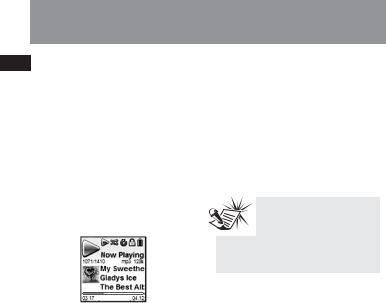
Audio Playback
EN Switching On and Off
Player
•Press 
 once to turn on the unit.
once to turn on the unit.
•To turn off the player completely, press and hold  .
.
Playing / Pausing
•Press 
 to begin playback.
to begin playback.
•Press 
 once to pause playback, press
once to pause playback, press
again to resume playback.
During playback, file duration, elapsed playback time, file information show on the display.
Random Playback
1.Press M once or twice to access to player menu (refer to page 8 for more details).
2.Slide to + / – to highlight “Shuffle”.
3.Press SEL repeatedly to select the shuffle mode on or off. The shuffle icon  lights on the display when activated.
lights on the display when activated.
Tips:

 Shuffle on + Repeat one = a
Shuffle on + Repeat one = a
file is selected randomly and played repeatedly.
Shuffle on + Repeat All = Files are played in random order repeatedly.
Skipping Files
•To skip to the next file, slide to  .
.
•To skip to the previous file, slide to  within the beginning 4 seconds of the current file. Otherwise, slide to
within the beginning 4 seconds of the current file. Otherwise, slide to  twice.
twice.
Scanning Files
•To scan backward quickly, slide to  continuously during playback.
continuously during playback.
•To scan forward quickly, slide to  continuously during playback.
continuously during playback.
9
