Sony ZS-SN10L, ZS-SN10 User Manual
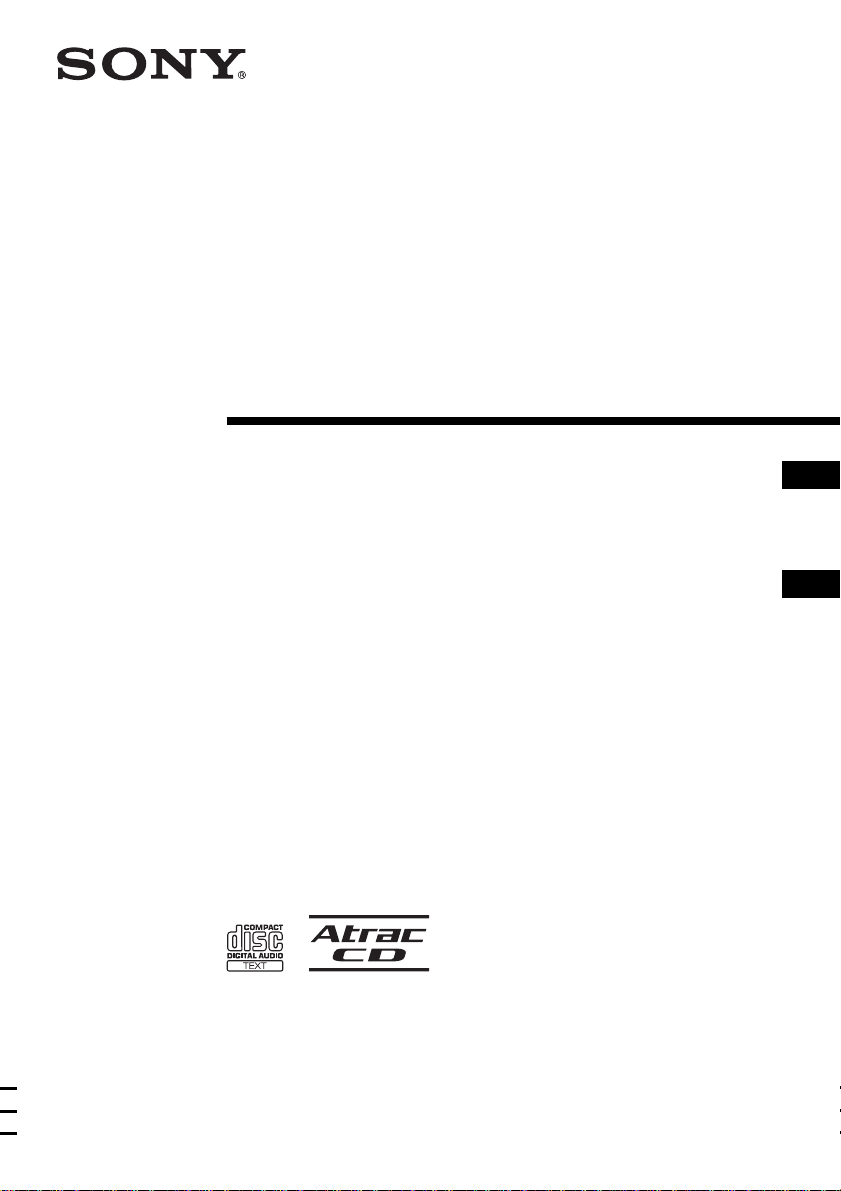
2-593-810-32 (1)
Personal Audio
System
Operating Instructions page 2
This manual describes how to use the player. For the supplied software
SonicStage, please see “Installation/Operating Guide.”
Manual de instrucciones página 2
En este manual se describe cómo utilizar el reproductor. En el caso del
software SonicStage suministrado, consulte “Guía de instalación/
instrucciones”.
GB
ES
ZS-SN10
GB
ES
ZS-SN10L
©2005 Sony Corporation
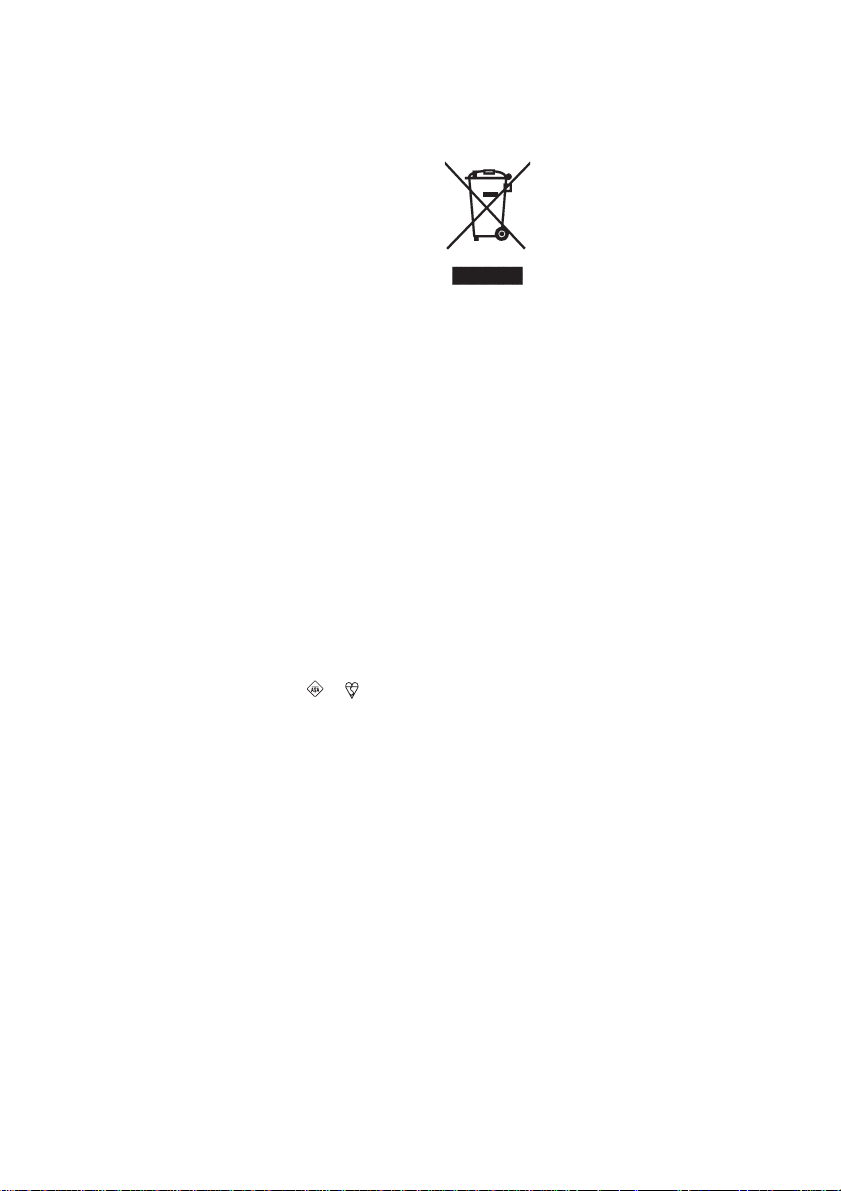
Warning
To prevent fire or shock hazard,
do not expose the player to rain
or moisture.
To avoid electrical shock, do not
open the cabinet. Refer
servicing to qualified personnel
only.
Warning
Do not install the appliance in a confined space,
such as a bookcase or built-in cabinet.
To prevent fire or shock hazard, do not place
objects filled with liquids, such as vases, on the
appliance.
Connect the apparatus to an easily accessible AC
outlet. Should you notice an abnormality in the
apparatus, disconnect the main plug from the AC
outlet immediately.
Notice for customers in the United
Kingdom
A moulded plug complying with BS 1363 is fitted
to this equipment for your safety and convenience.
Disposal of Old Electrical &
Electronic Equipment (Applicable in
the European Union and other
European countries with separate
collection systems)
This symbol on the product or on
product is disposed of correctly, you will help
prevent potential negative consequences for the
environment and human health, which could
otherwise be caused by inappropriate waste
handling of this product. The recycling of
materials will help to conserve natural resources.
For more detailed information about recycling of
this product, please contact your local city office,
your household waste disposal service or the shop
where you purchased the product.
its packaging indicates that this
product shall not be treated as
household waste. Instead it shall
be handed over to the applicable
collection point for the recycling
of electrical and electronic
equipment. By ensuring this
About this manual
The instructions in this manual are for the ZSSN10 and ZS-SN10L. Before you start reading,
check your model number. The ZS-SN10L is the
model used for illustration purpose.
Should the fuse in the plug supplied need to be
replaced, same rating fuse approved by ASTA or
BSI to BS 1362, (i.e. marked with or mark)
must be used.
If the plug supplied with this equipment has a
detachable fuse cover, be sure to attach the fuse
cover after you change the fuse. Never use the
plug without the fuse cover. If you should lose the
fuse cover, please contact your nearest Sony
service station.
GB
2
Note
The name of the switch to turn on/off this player is
indicated as below:
“OPERATE”: ZS-SN10L
“POWER”: ZS-SN10
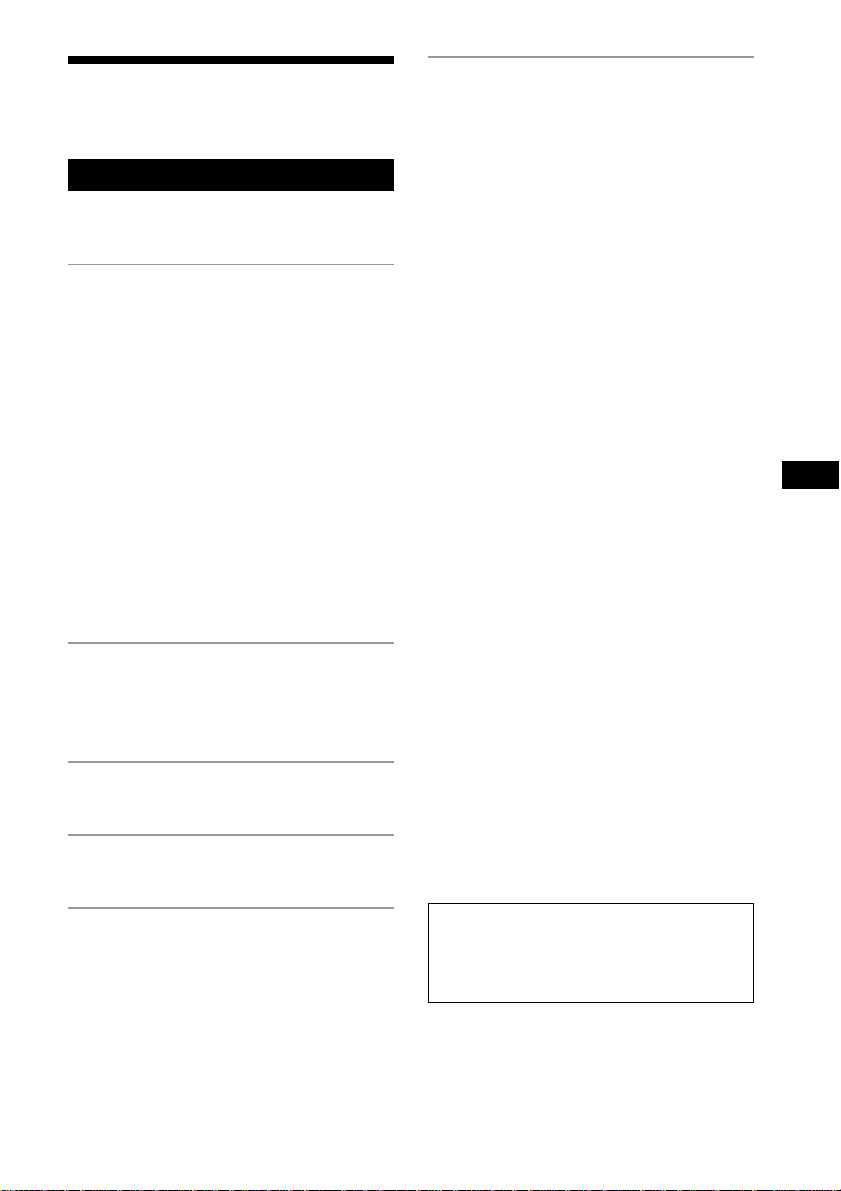
Table of contents
Enjoy lots of songs on your original CD ........ 4
Basic Operations
Playing a CD .................................................. 6
Listening to the radio.................................... 10
The CD Player
Using the display .......................................... 12
Locating a specific track............................... 13
Searching for your favourite tracks/files ...... 14
Playing a specific group
(ATRAC CD/MP3 CD only).................... 15
Playing a single track (Single track play)..... 16
Playing tracks in random order
(Shuffle play)............................................ 16
Playing your favourite tracks by adding
Bookmarks (Bookmark track play) .......... 17
Playing your favourite play lists
(m3u play list play) (MP3 CD only) ........ 18
Creating your own programme
(Programme play) ..................................... 19
Playing tracks repeatedly (Repeat play) ....... 20
Additional Information
Precautions ................................................... 29
Troubleshooting............................................ 30
Maintenance ................................................. 32
Specifications ............................................... 32
Index ............................................................. 34
GB
The Radio
Presetting radio stations................................ 21
Playing preset radio stations ......................... 22
Labelling the preset stations ......................... 23
The Audio Emphasis
Selecting the audio emphasis ....................... 24
The Timer
Falling asleep to music ................................. 25
Setting Up
Choosing the power sources ......................... 26
Listening to a PC, TV, VCR,
portable digital music player, etc.............. 27
This manual mainly explains operations using
the main unit, but the same operations can also
be performed using the buttons on the remote
having the same or similar names/indications.
GB
3
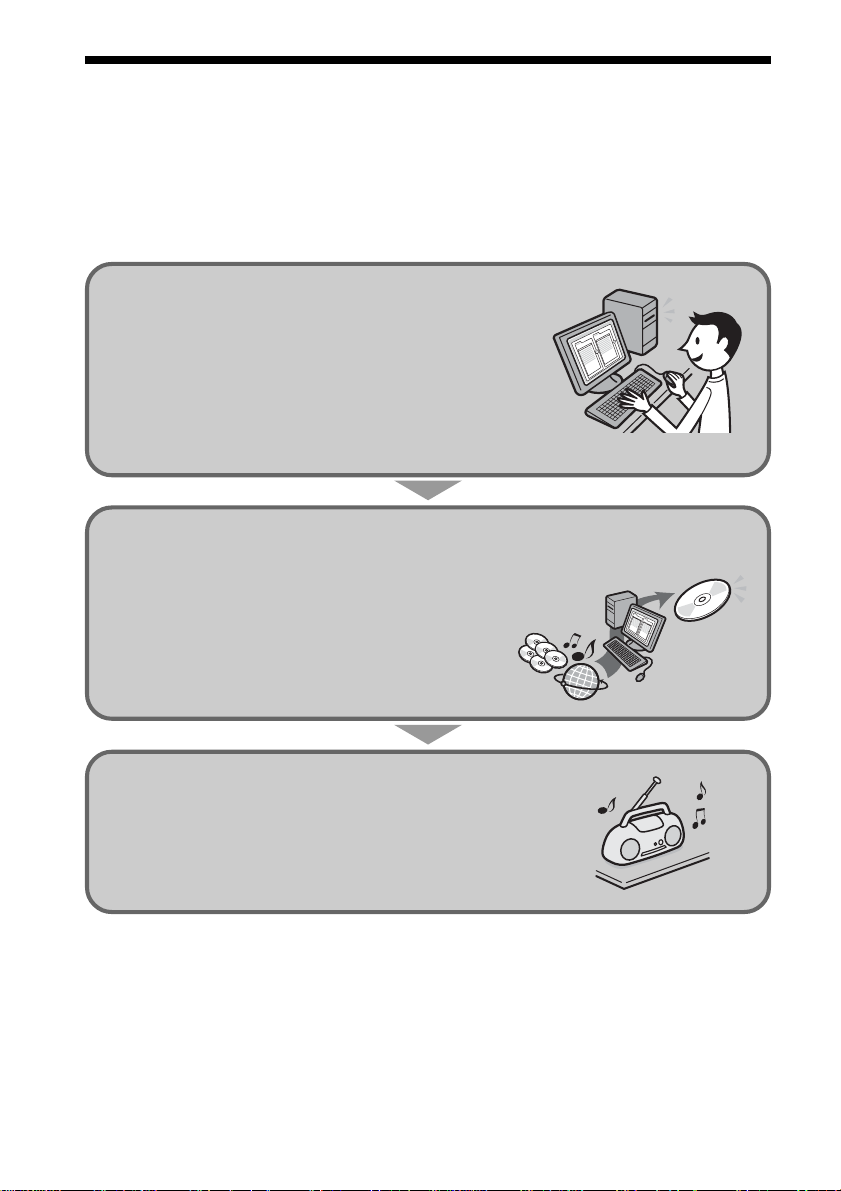
Enjoy lots of songs on your original CD
In addition to the usual audio CDs, you can play an original CD, called “ATRAC CD” or
“MP3 CD” that you create with the supplied software, SonicStage. Using SonicStage, for
example, about 30 audio CDs* can be recorded on one ATRAC CD.
The following is a quick overview of how you listen to music on your ATRAC CD/MP3 CD/
Audio CD.
Install SonicStage on your computer.
SonicStage is software that takes music downloaded
from audio CDs and the Internet on your computer and
creates original CDs. It can be installed from the
supplied CD-ROM.
Create an ATRAC CD/MP3 CD/Audio CD.
After selecting your favourite songs from music stored
ATRAC CD
MP3 CD
Audio CD
on your computer, record them on a CD-R/CD-RW
using SonicStage.
Audio CDs
Music files
Internet
Listen to them with this CD player.
You can enjoy lots of songs on your original CD.
Please see the supplied “Installation/Operating Guide” for how to install SonicStage and how
to create ATRAC CDs/MP3 CDs/Audio CDs.
* When the total playing time of one CD (album) is estimated at 60 minutes and you are recording on a
700MB CD-R/CD-RW at 48kbps in ATRAC3plus format.
GB
4
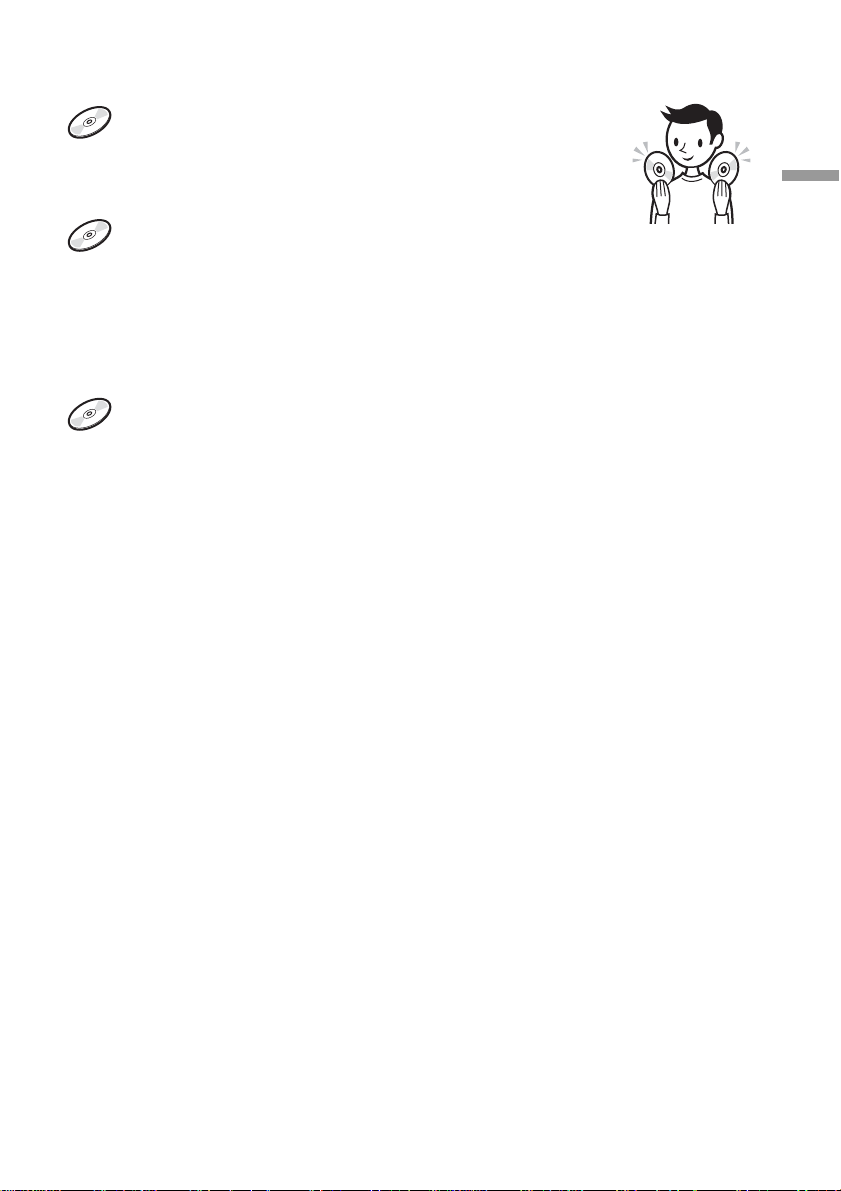
Which discs can you play on this CD player?
Audio CDs:
CDDA format CDs
CDDA (Compact Disc Digital Audio) is a recording standard
used for Audio CDs.
ATRAC CDs:
CD-R/CD-RW on which audio data compressed in the ATRAC3plus
format has been recorded*
ATRAC3 (Adaptive Transform Acoustic Coding3) is audio compression technology
that satisfies the demand for high sound quality and high compression rates.
ATRAC3plus is audio compression technology developed from the ATRAC3 format
and can compress audio files to about 1/20 of their original size at 64kbps.
MP3 CDs:
CD-R/CD-RW on which audio data compressed in the MP3 format
has been recorded*
MP3 (MPEG-1 Audio Layer3) is audio compression technology that can compress
audio files to about 1/10 of their original size.
CD-R/CD-RW on which mixed audio data compressed in the ATRAC3plus or MP3 formats
has been recorded by using an software other than SonicStage can also be played.
With SonicStage, you cannot create a CD on which mixed audio data is recorded.
* Only ISO 9660 Level 1/2 and Joliet extension format discs can be played.
Enjoy lots of songs on your original CD
Music discs encoded with copyright protection technologies
This product is designed to play back discs that conform to the Compact Disc (CD) standard.
Recently, various music discs encoded with copyright protection technologies are marketed by
some record companies. Please be aware that among those discs, there are some that do not
conform to the CD standard and may not be playable by this product.
Note on DualDiscs
A DualDisc is a two sided disc product which mates DVD recorded material on one side with
digital audio material on the other side. However, since the audio material side does not
conform to the Compact Disc (CD) standard, playback on this product is not guaranteed.
ATRAC, ATRAC3, ATRAC3plus, SonicStage and their logos are trademarks of Sony Corporation.
GB
5
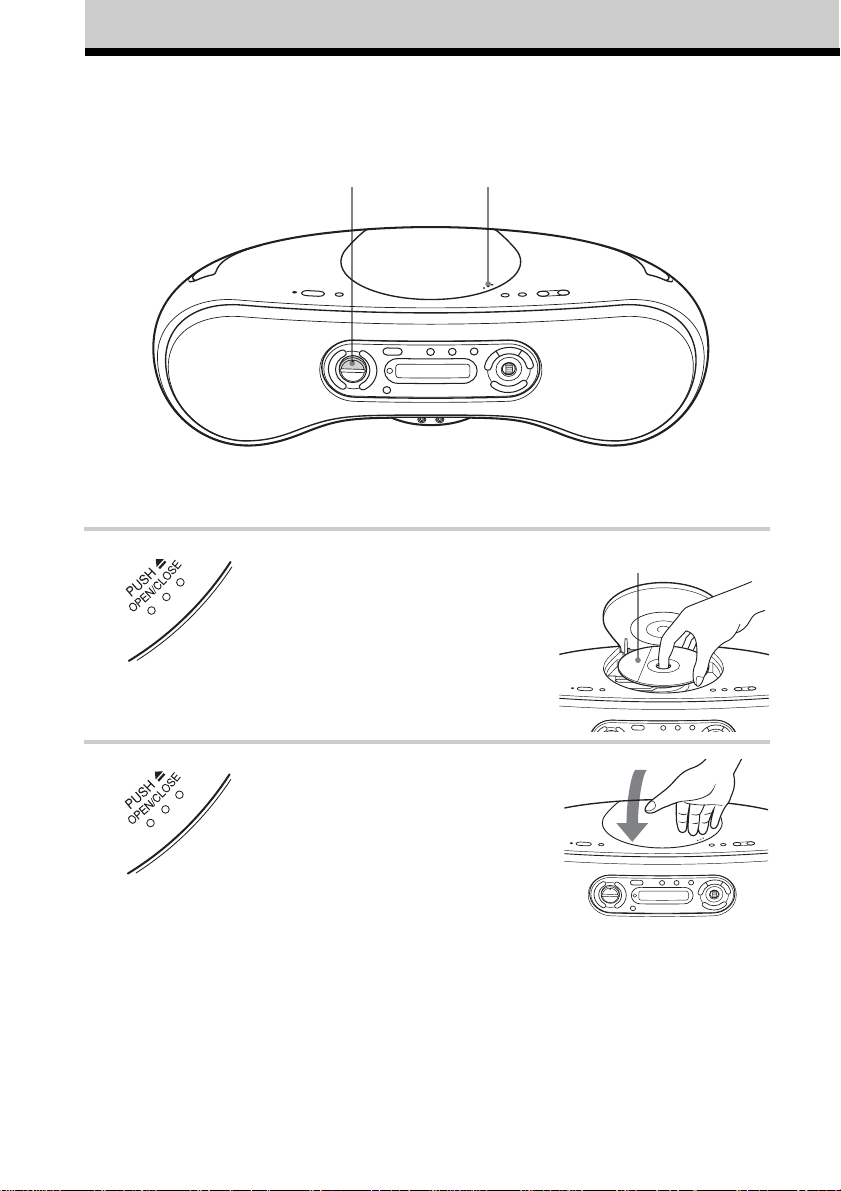
Basic Operations
Playing a CD
3
Connect the supplied mains lead (see page 26).
1, 2
1 Press PUSH Z OPEN/CLOSE to
open the CD lid and place the CD on
the CD tray.
With the label side up
2 Press PUSH Z OPEN/CLOSE to
close the CD lid.
GB
6
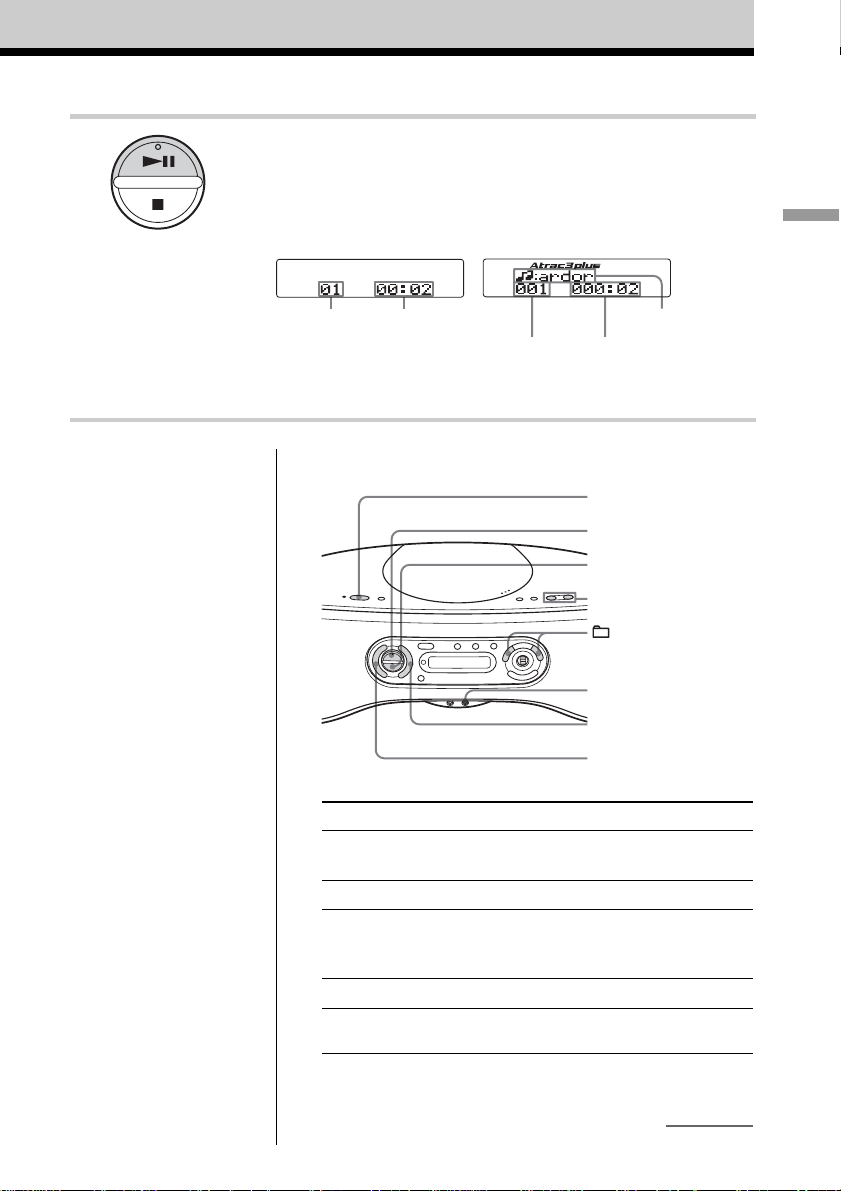
3 Press u (N on the remote) (direct
power-on).
The player plays all the tracks once.
Display
Audio CD
ATRAC CD/MP3 CD*
Basic Operations
Note
Before playing an ATRAC
CD/MP3 CD, this player
reads all file and group
information on the CD.
Depending on the file
structure, it may take more
than a minute to read them.
During this time, “Reading”
is displayed.
Tips
• To listen through
headphones, connect the
headphones to the i
(headphones) jack.
• Playback starts from the
track you last stopped
playing (Resume play).
To cancel the resume play
to start play from the
beginning of the first track,
press x in stop mode.
Track number
Use these buttons for additional operations
To Press
adjust the volume VOLUME +*1, – (VOL +*1, – on the
stop playback x
pause playback u*1 (X on the remote)
go to the next track >
go back to the .
previous track
*1The button has a tactile dot.
Playing time
File name
File number
* When playing an MP3 CD, “MP3”
appears in the display.
remote)
Press the button again to resume play after
pause.
Playing time
OPERATE
(or POWER)
u
x
VOLUME –, +
–, +
i
>
.
continued
GB
7
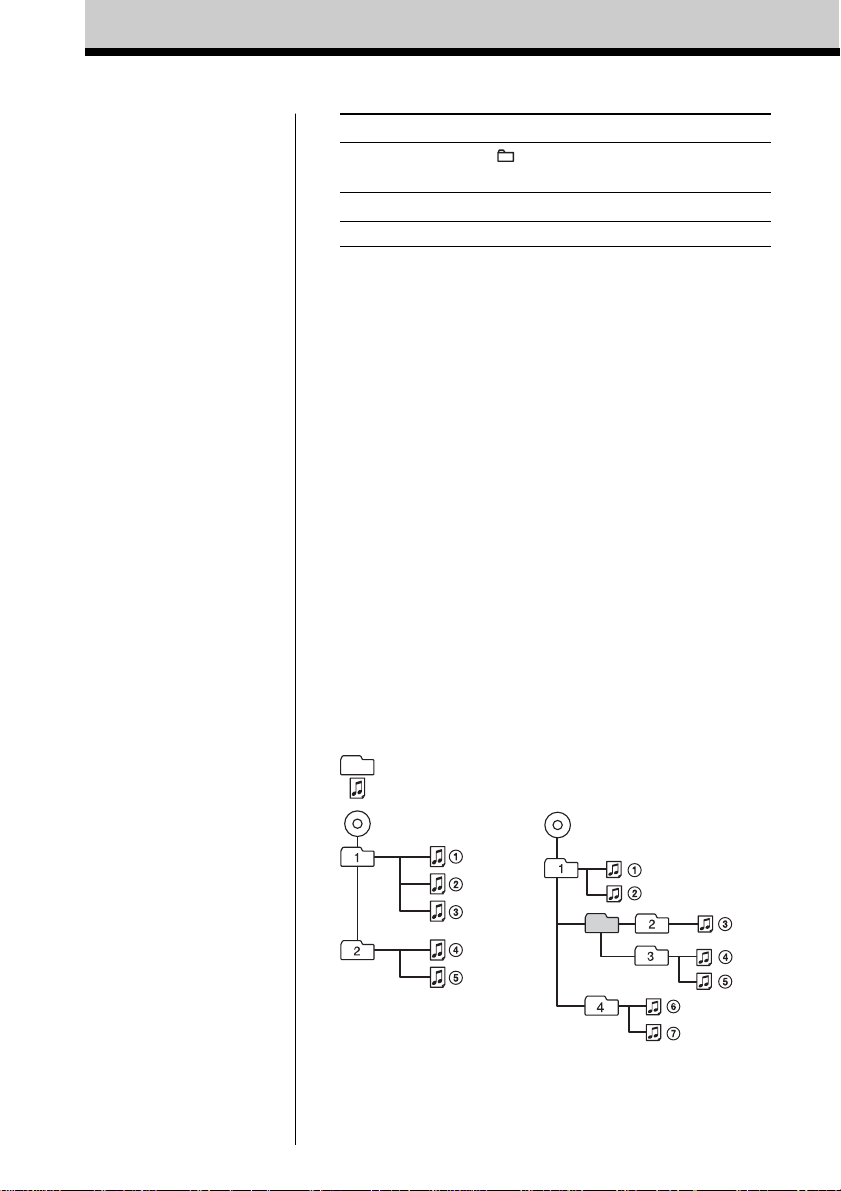
Notes
• If ATRAC3plus files and
MP3 files are recorded on
the same CD, this CD
player plays the
ATRAC3plus first.
• The playback capability of
this CD player may vary
depending on the quality of
the disc and the condition of
the recording device.
• Characters that can be
displayed on this CD player
are listed below.
–A to Z
–a to z
–0 to 9
–! " # $ % & ' ( ) * + , - . / :
; < = > ? @ [ \ ] ^ _ ` { | }
~
If you use other characters
on your computer using
software such as
SonicStage, they are
displayed as “–” on this CD
player.
• On a disc that has
ATRAC3plus/MP3 files, do
not save files in other
formats and do not make
unneccessary groups.
To Press
select a group*
remove the CD PUSH Z OPEN/CLOSE*
turn on/off the player OPERATE (or POWER, see page 2)
*2This function works for ATRAC CDs/MP3 CDs only.
*3Once you open the CD lid, the track to start play will change to
the beginning of the first track.
2
+ to go forward and – to go
backward
3
The structure of ATRAC CDs/MP3 CDs
ATRAC CDs/MP3 CDs consist of “files” and “groups.” A
“file” is equivalent to a “track” of an audio CD. A “group”
is a bundle of files and is equivalent to an “album.”
For MP3 CDs, this CD player recognizes an MP3 folder as
a “group” so that ATRAC CDs and MP3 CDs can be
operated in the same way.
In this manual, we use the word “track” in description of
the operations available for both ATRAC CDs/MP3 CDs
and audio CDs, and the word “file” for the operations
available for ATRAC CDs/MP3 CDs only.
Playing order of ATRAC CDs and MP3 CDs
For ATRAC CDs, files are played in the order selected in
SonicStage.
For MP3 CDs, the playing order may differ depending on
the method used to record MP3 files on the disc. In the
following example, files are played in order of 1 to 7.
Group
File
ATRAC CD
MP3 CD
GB
8
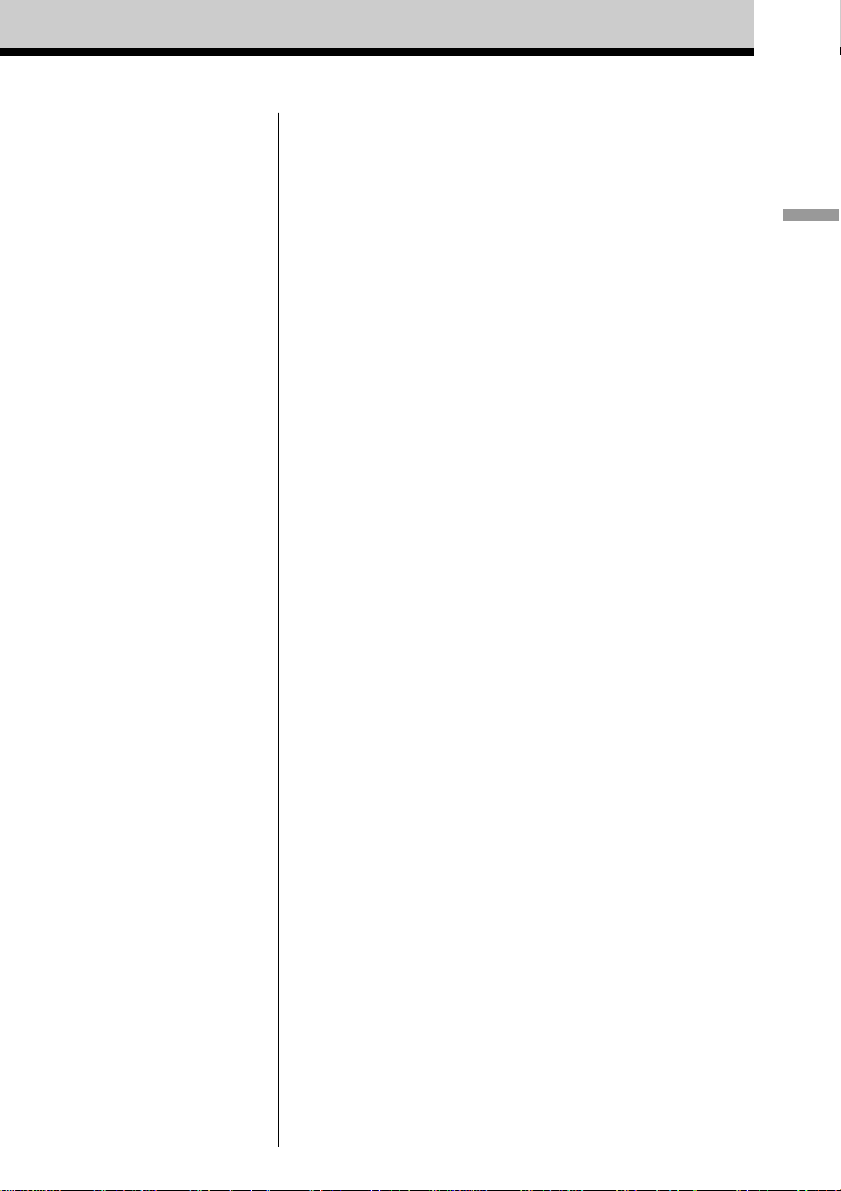
Notes on ATRAC CDs
• Maximum number of groups: 255
Maximum number of files: 999
• CD-Rs/CD-RWs recorded in the ATRAC3plus format cannot be
played on your computer.
Notes on MP3 CDs
• Maximum number of groups: 255
Maximum number of files: 511
Maximum directory level: 8
•A group that does not include an MP3 file is skipped.
• Be sure to add the file extension “mp3” to the file name.
However, if you add the file extension “mp3” to a file other than
an MP3 file, the player will not be able to recognize the file
properly.
• This player can play bit rates of 32 to 320 kbps, and sampling
frequencies of 32/44.1/ 48 kHz.
• To compress a source in an MP3 file, we recommend setting the
compression parameters to “44.1 kHz,” “128 kbps,” and
“Constant Bit Rate.”
• To record up to the maximum capacity, set the writing software
to “halting of writing.”
• To record to the maximum capacity at one time up on media that
has nothing recorded on it, set the writing software to “Disc at
Once.”
Basic Operations
GB
9
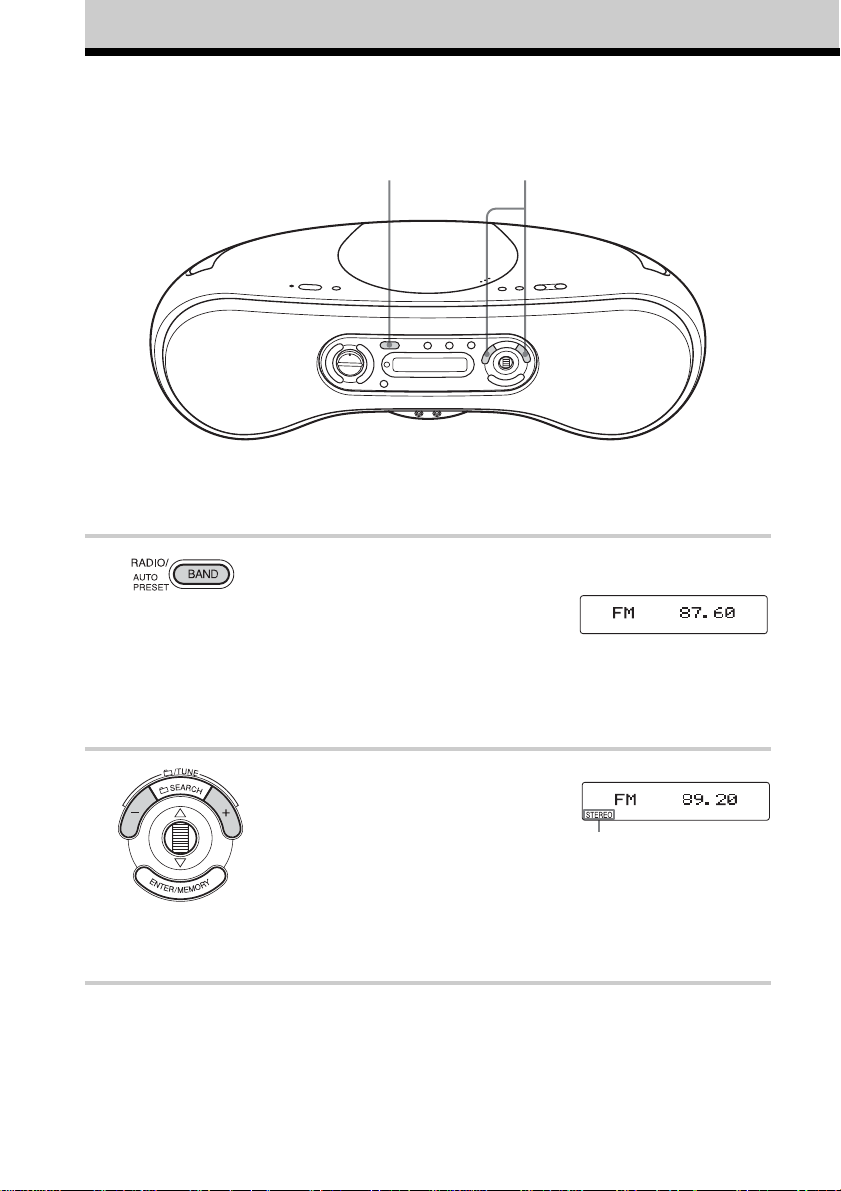
Listening to the radio
Connect the supplied mains lead (see page 26).
1 2
1 Press RADIO•BAND•AUTO
PRESET repeatedly until the band
you want appears in the display
(direct power-on).
Each time you press the button, the
band changes as follows:
ZS-SN10: “FM” t “AM”
ZS-SN10L: “FM” t “MW” t “LW”
2 Hold down TUNE + or – until the
frequency digits begin to change in
the display.
The player automatically scans the
radio frequencies and stops when it
finds a clear station.
If you can’t tune in a station, press
TUNE + or – repeatedly to change
the frequency step by step.
GB
10
Display
Indicates an FM
stereo broadcast
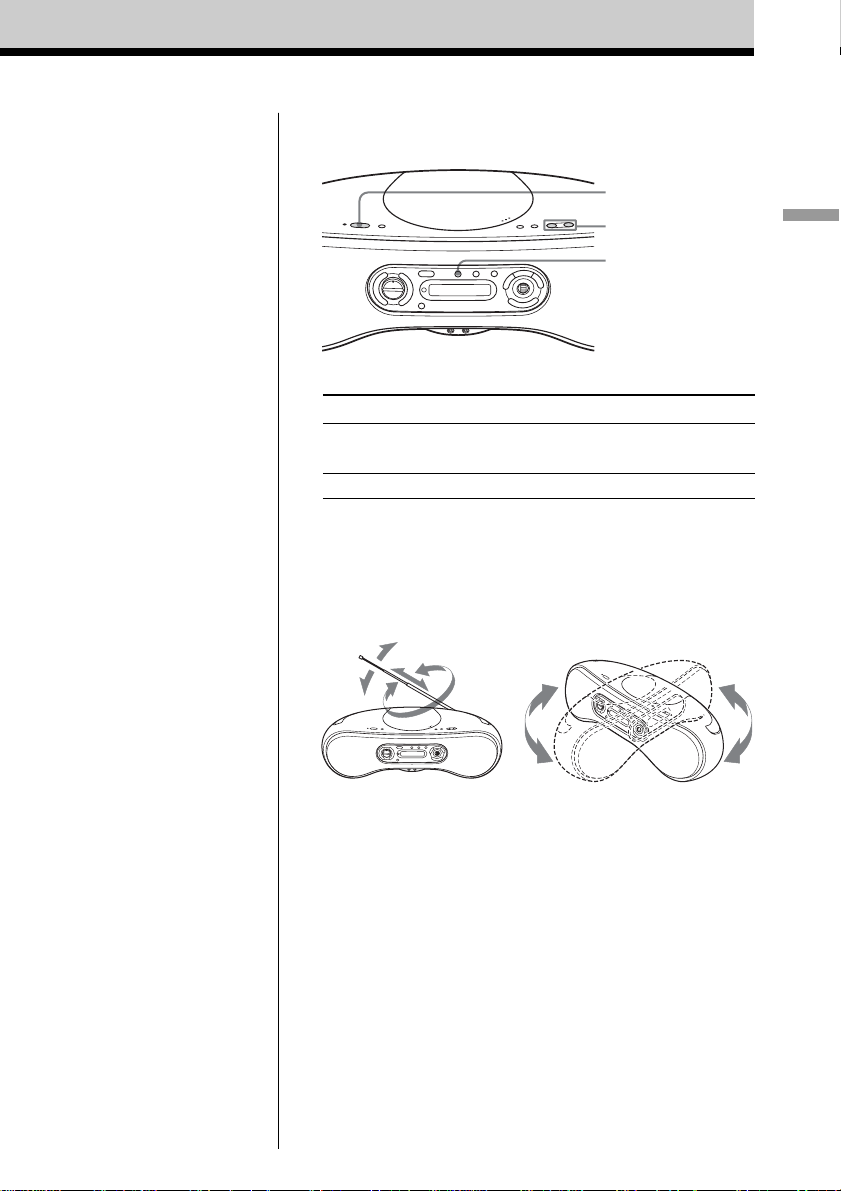
Use these buttons for additional operations
OPERATE
(or POWER)
VOLUME –, +
MODE
Basic Operations
Tips
• If the FM broadcast is
noisy, press MODE
repeatedly until “Mono”
appears in the display and
radio will play in monaural.
• If you need to change the
AM/MW tuning interval,
see page 26.
To Press
adjust the volume VOLUME +*, – (VOL +*, – on the
remote)
turn on/off the radio OPERATE (or POWER, see page 2)
* The button has a tactile dot.
To improve broadcast reception
Reorient the aerial for FM. Reorient the player itself for
AM or MW/LW.
for FM
for AM or MW/LW
11
GB
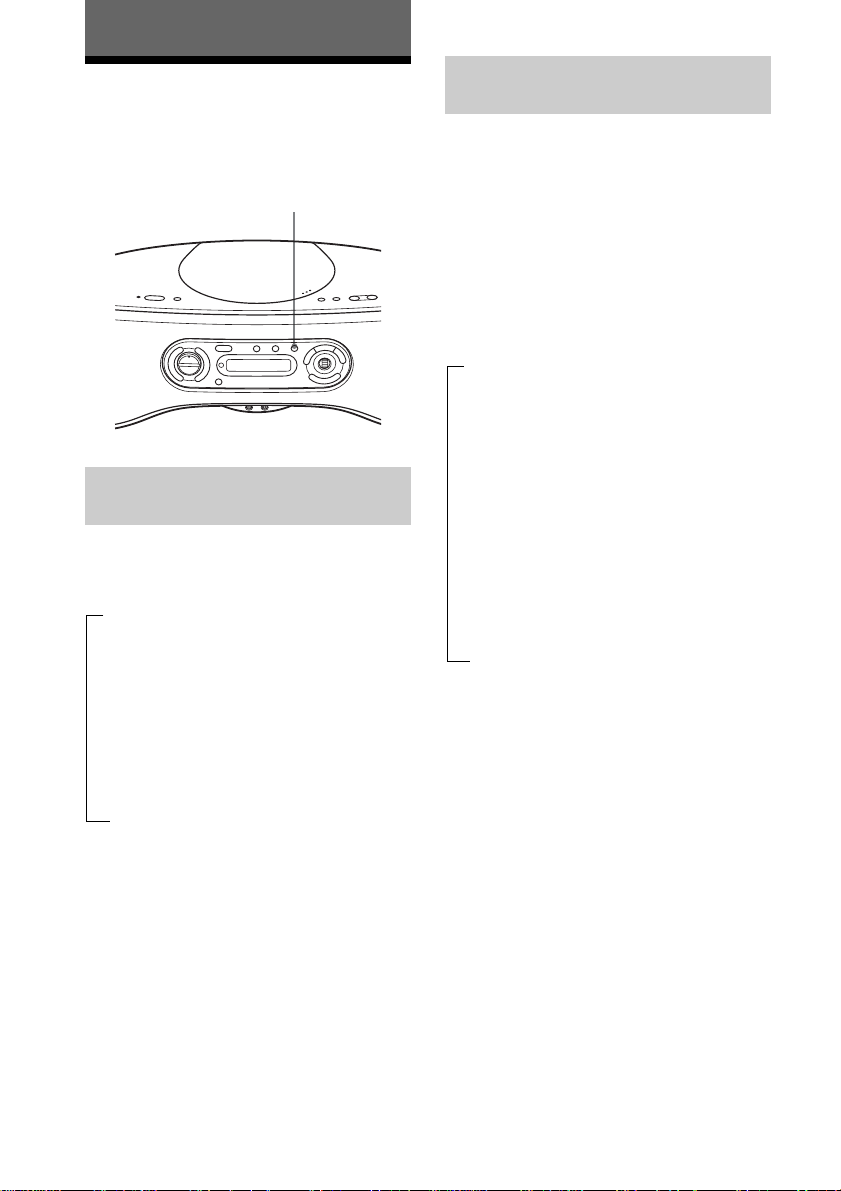
The CD Player
Using the display
You can check information about the CD
using the display.
DISPLAY
Checking the information on
an audio CD
Press DISPLAY while playing. The display
changes as follows:
B
The current track number and playing
time
r
The current track number and the
remaining time of the current track
r
The number of tracks left and the time
remaining on the CD
r
The total track number and total playing
time on the CD
Tips
• When you are playing an audio CD containing
text information such as CD-TEXT, information
is displayed.
• While the player is stopped, playing time/the
remaining time is not displayed.
Checking the information on
an ATRAC CD/MP3 CD
Press DISPLAY while playing. The display
changes as follows:
When you are playing an MP3 CD
containing files with an ID3 tag*, ID3 tag
information is displayed.
* ID3 tag is a format for adding certain
information (track name, album name, artist
name, etc.) to MP3 files. This player conforms
to Version 1.0/1.1/2.3 of the ID3 tag format (for
MP3 files only).
B
The file name, the current file number
and playing time
r
The group name*
number and playing time
r
The artist name*
number and playing time
r
The transfer bit rate, the sampling
frequency, the current file number and
the remaining time of the current file
r
Total number of groups, total number of
files
*1For MP3 CDs: If the file does not belong to any
group, the group name is displayed as “ROOT”.
*2If the file does not have an artist name, there is
no indication in the display.
Tip
While the player is stopped, playing time/the
remaining time of the current file is not displayed.
1
, the current file
2
, the current file
12
GB
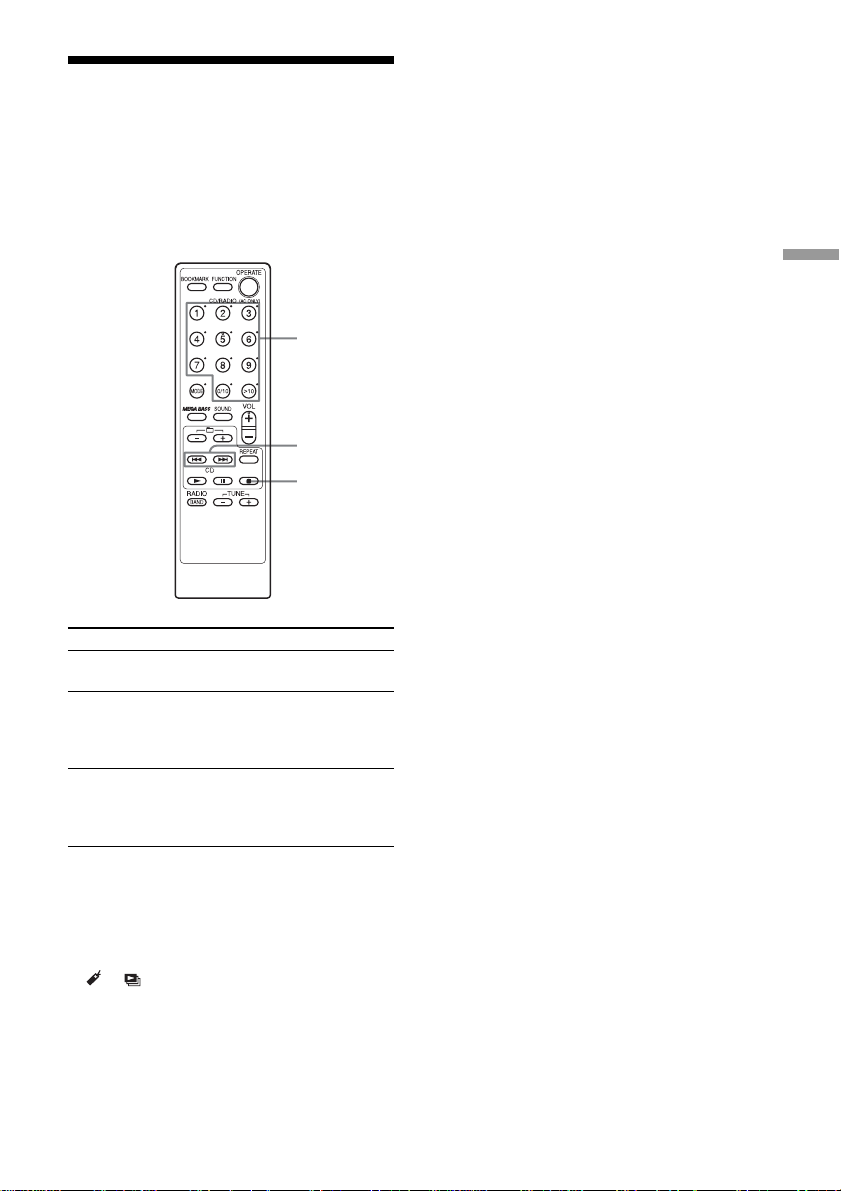
Locating a specific track
You can quickly locate any track on a CD
using the number buttons on the remote.
You can also find a specific point in
a track while playing a CD.
Number
buttons
., >
x
To locate Press
a specific track the number button of the track.
directly
a point while > (forward) or, .
listening to (backward) while playing
the sound and hold it until you find the
point.
a point while > (forward) or .
observing (backward) in pause
the display and hold down until
you find the point.
Tips
• When you locate a track numbered over 10,
press >10 first, then the corresponding number
buttons.
Example: To play track number 23, press >10
first, then 2 and 3.
• When you locate the tenth track, press 0/10.
• To select a track numbered over 100, press >10
twice, then the corresponding number buttons.
The CD Player
Notes
• For ATRAC CDs/MP3 CDs: Locating a specific
file using the number buttons is only available
for the files in the selected group.
• You cannot locate a specific track if “SHUF”,
“ ”, “ ” or “PGM” is lit in the display. Turn
off the indication by pressing x.
• When you find a specific point in a file while
playing ATRAC3plus/MP3 files, the sound may
not be heard for a few seconds.
13
GB
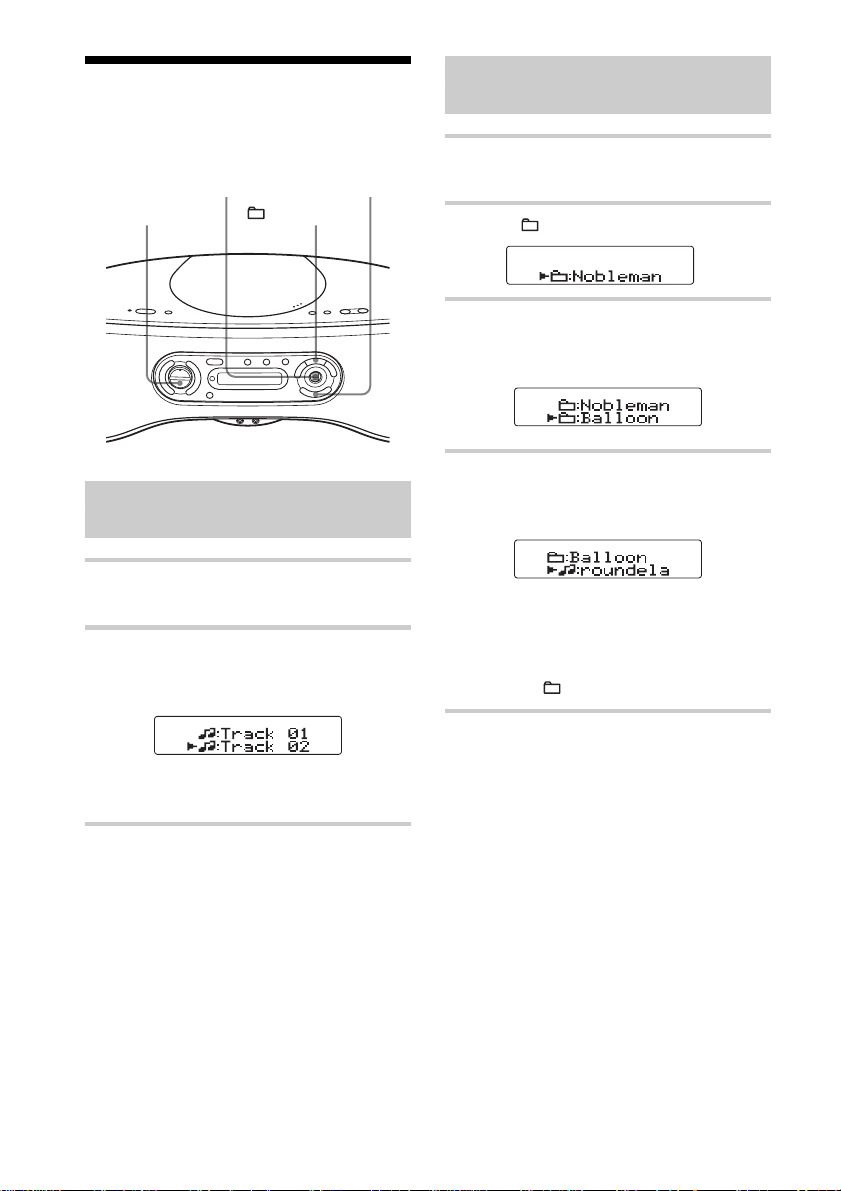
Searching for your favourite tracks/files
ENTER/
MEMORYJog dial
x
Searching for a track on an
audio CD
1 Press x when the player is not in CD
mode.
2 Turn the jog dial toward v or V to
select the track you want, then press
ENTER/MEMORY.
SEARCH
Searching for a file on an
ATRAC CD/MP3 CD
1 Press x when the player is not in CD
mode.
2 Press SEARCH.
3 Turn the jog dial toward v or V to
select the group you want, then press
ENTER/MEMORY.
4 Turn the jog dial toward v or V to
select the file you want, then press
ENTER/MEMORY.
The playback starts from the file
selected.
You can also select another group
pressing
+ or –.
The playback starts from the track
selected.
To cancel the track search
Turn the jog dial until “Cancel” appears,
then press ENTER/MEMORY.
GB
14
To cancel the file search
Turn the jog dial until “Cancel” appears,
then press ENTER/MEMORY.
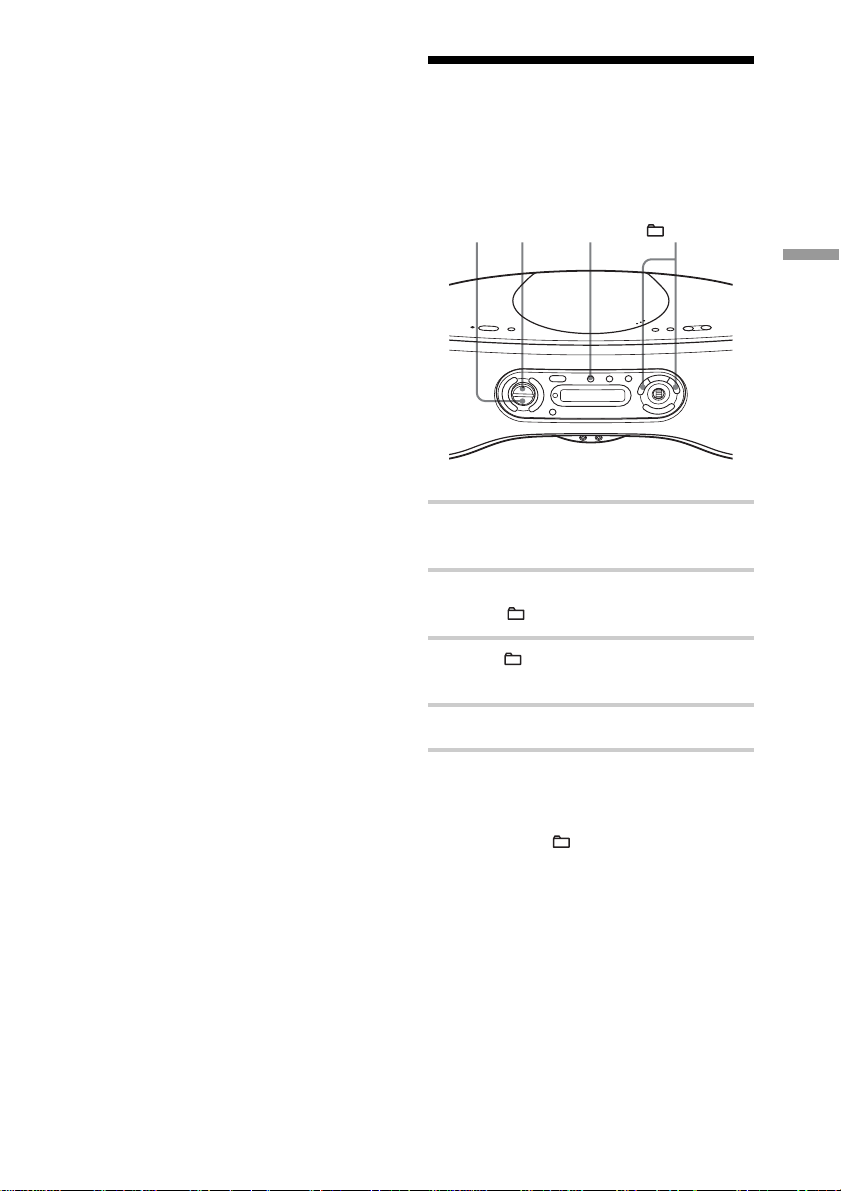
Tip
You can search for a file in the current group
directly by turning the jog dial while playing an
ATRAC CD /MP3 CD.
Playing a specific group
(ATRAC CD/MP3 CD only)
Note
When searching for files/groups on an ATRAC
CD or MP3 CD, using the jog dial, up to 400 file
names or up to 255 group names can be displayed.
If the number of files surpasses these figures, a
file name such as “401– – – – –” will be displayed
instead of names.
You can play all the files in a specific group,
and stop the player automatically.
x u MODE –, +
1 Press x when the player is not in CD
mode.
2 Press MODE repeatedly in stop mode
until “
” appears in the display.
3 Press + or – to select the group you
want to play.
4 Press u.
The CD Player
To cancel the group play
Stop playing first. Then press MODE
repeatedly until “ ” disappears from the
display.
15
GB
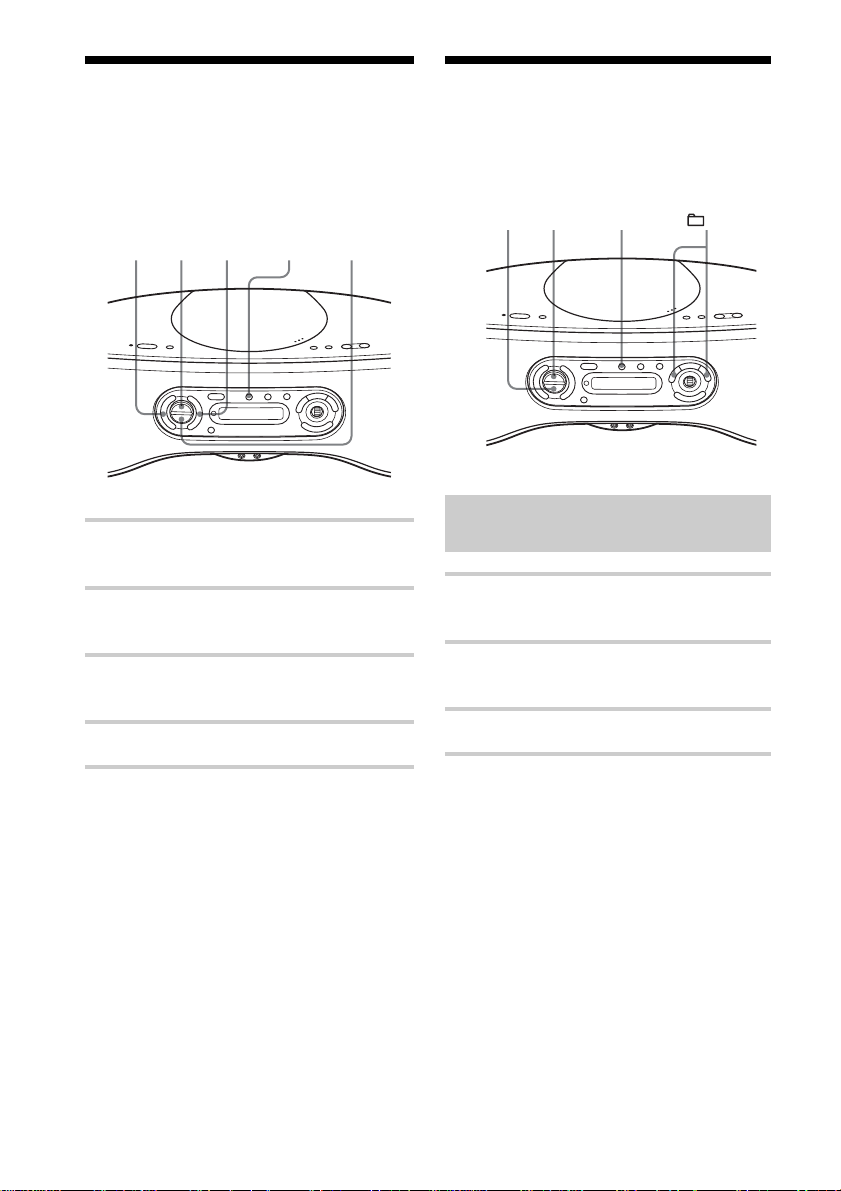
Playing a single track
Playing tracks in
(Single track play)
You can play a single track once, and stop
the player automatically.
. u > MODE x
1 Press x when the player is not in CD
mode.
2 Press MODE repeatedly in stop mode
until “1” appears in the display.
3 Press . or > to select the track
you want to play.
4 Press u.
random order (Shuffle play)
You can play tracks in random order.
x
Playing all tracks on a CD in
random order
1 Press x when the player is not in CD
mode.
2 Press MODE repeatedly in stop mode
until “SHUF” appears in the display.
3 Press u to start Shuffle play.
MODE –, +
u
To cancel the single track play
Stop playing first. Then press MODE
repeatedly until “1” disappears from the
display.
Tip
For ATRAC CDs/MP3 CDs: To play a file of
another group, select the group before step 3
above.
GB
16
To cancel the Shuffle play
Stop playing first. Then press MODE
repeatedly until “SHUF” disappears from the
display.
Tip
During Shuffle play, you cannot select the
previous track by pressing ..
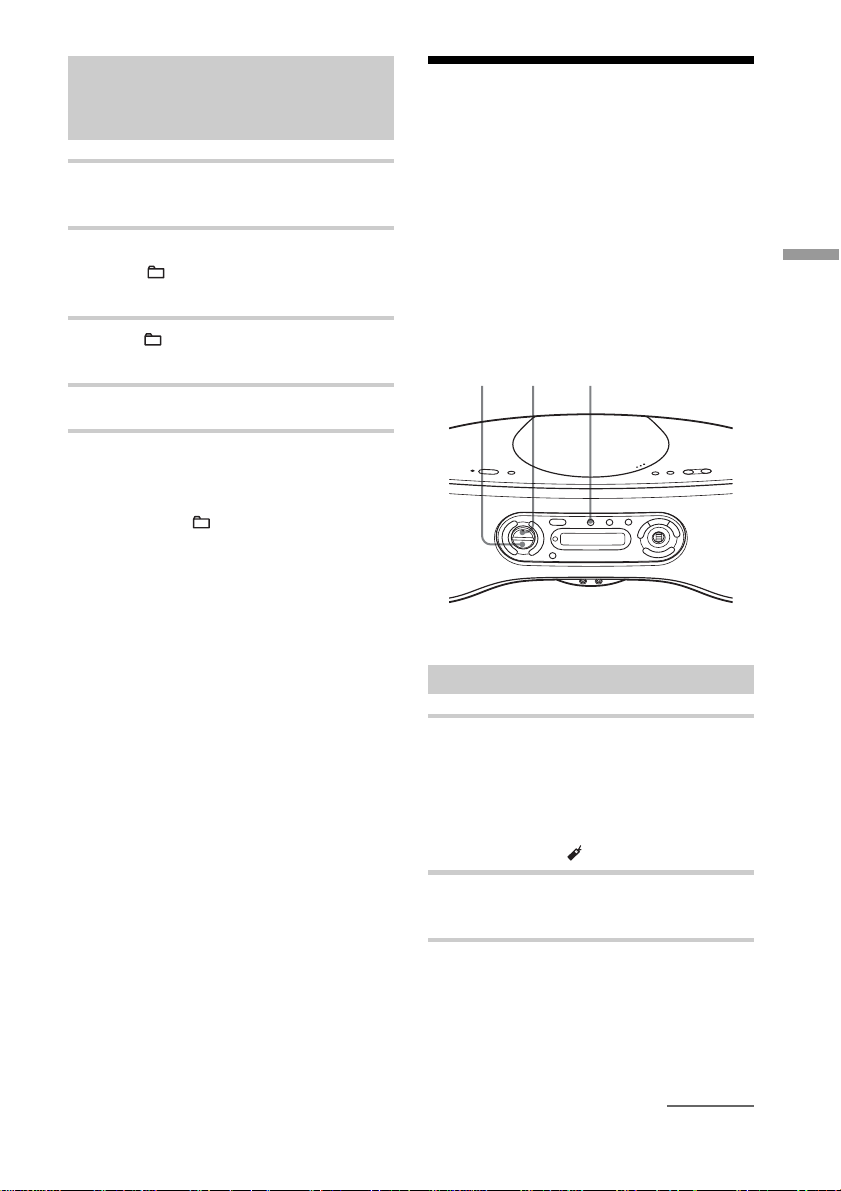
Playing all files in a selected
group in random order
CD/MP3 CD only)
(ATRAC
1 Press x when the player is not in CD
mode.
Playing your favourite
tracks by adding
Bookmarks
(Bookmark track play)
2 Press MODE repeatedly in stop mode
until “
display.
” “SHUF” appears in the
3 Press + or – to select the group you
want to play.
4 Press u to start Shuffle play.
To cancel the Shuffle play
Stop playing first. Then press MODE
repeatedly until “ ” “SHUF” disappears
from the display.
Tip
During Shuffle play, you cannot select the
previous file by pressing ..
You can add Bookmarks to up to 99 tracks
(audio CD), up to 999 files (ATRAC CD) or
up to 511 files (MP3 CD) for a CD.
When you open the CD lid, all Bookmarks
stored in memory will be erased.
x u MODE
Adding Bookmarks
1 During playback of the track to which
you want to add a Bookmark, press and
hold u until “Bookmark Set” appears
in the display.
When the Bookmark has been added
successfully, “
” flashes slower.
The CD Player
2 Repeat step 1 to add Bookmarks to the
tracks you want.
On the remote
Use BOOKMARK instead of u.
continued
17
GB
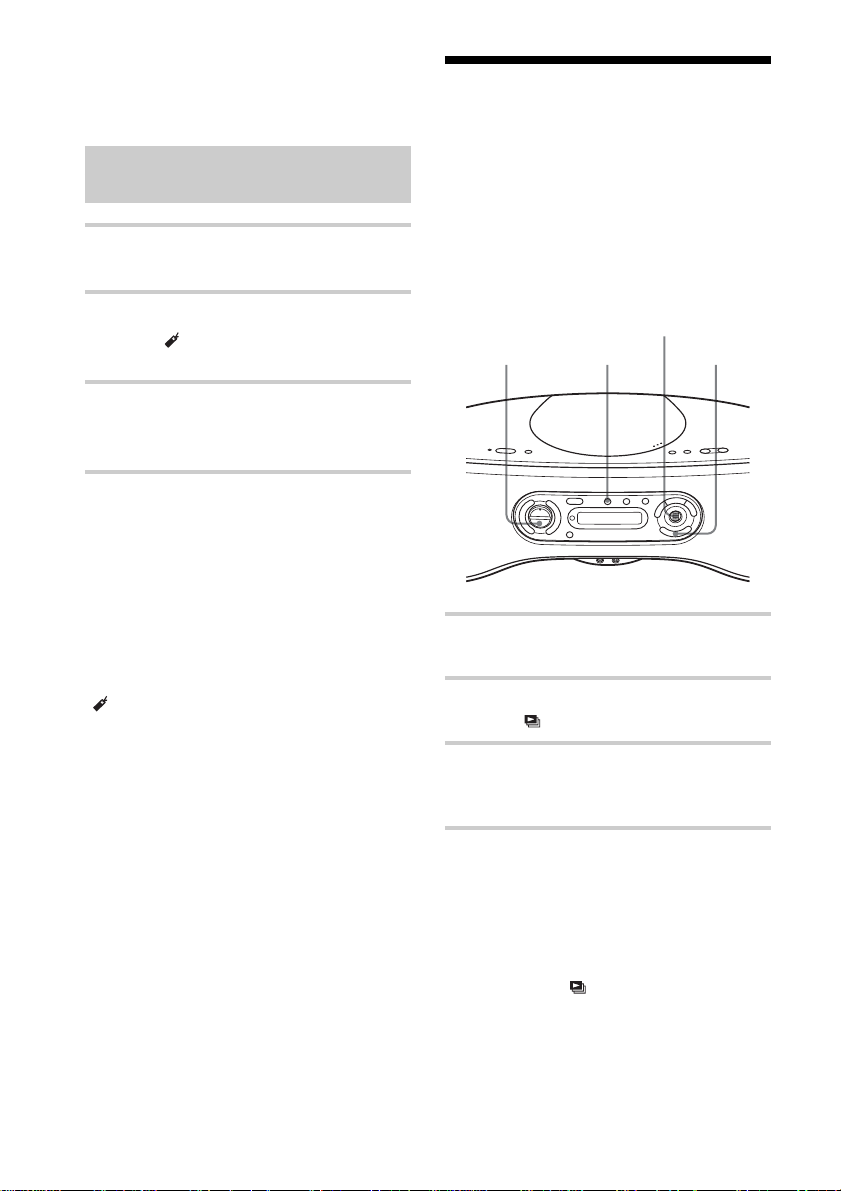
Playing your favourite tracks by
adding Bookmarks (Bookmark
track play) (continued)
Playing your favourite
play lists (m3u play list play)
Playing the tracks with
Bookmarks
1 Press x when the player is not in CD
mode.
2 Press MODE repeatedly in stop mode
until “
the display.
” and “Bookmark” appear in
3 Press u.
The playback of the tracks with the
Bookmarks starts.
To remove Bookmarks
During playback of a track with a
Bookmark, press and hold u
(BOOKMARK on the remote) until
“Bookmark Cancel” appears in the display.
To check tracks with Bookmarks
During playback of tracks with Bookmarks,
” flashes slowly in the display.
“
Notes
• During playback of tracks with Bookmarks,
tracks are played in order of track number, and
not in the order you added the Bookmarks.
• If you open the CD lid, all Bookmarks stored in
memory will be erased.
• You cannot select a track with a Bookmark
directly by using the number buttons on the
remote.
(MP3 CD only)
You can play your favourite m3u play lists*.
* An “m3u play list” is a file for which an MP3
file playing order has been encoded. To use the
play list function, record MP3 files on a CD-R/
CD-RW using encoding software that supports
the m3u format.
Jog dial
x MODE
ENTER/
MEMORY
1 Press x when the player is not in CD
mode.
2 Press MODE repeatedly in stop mode
until “ ” appears in the display.
3 Turn the jog dial toward v or V to
select a play list you want then press
ENTER/MEMORY.
On the remote
In step 3 above, press . or > to select a play
list you want then press N.
18
To cancel m3u play list play
Stop playing first. Then press MODE
repeatedly until “ ” disappears from the
display.
Note
You can only play the top two play lists when two
or more play lists are stored.
GB
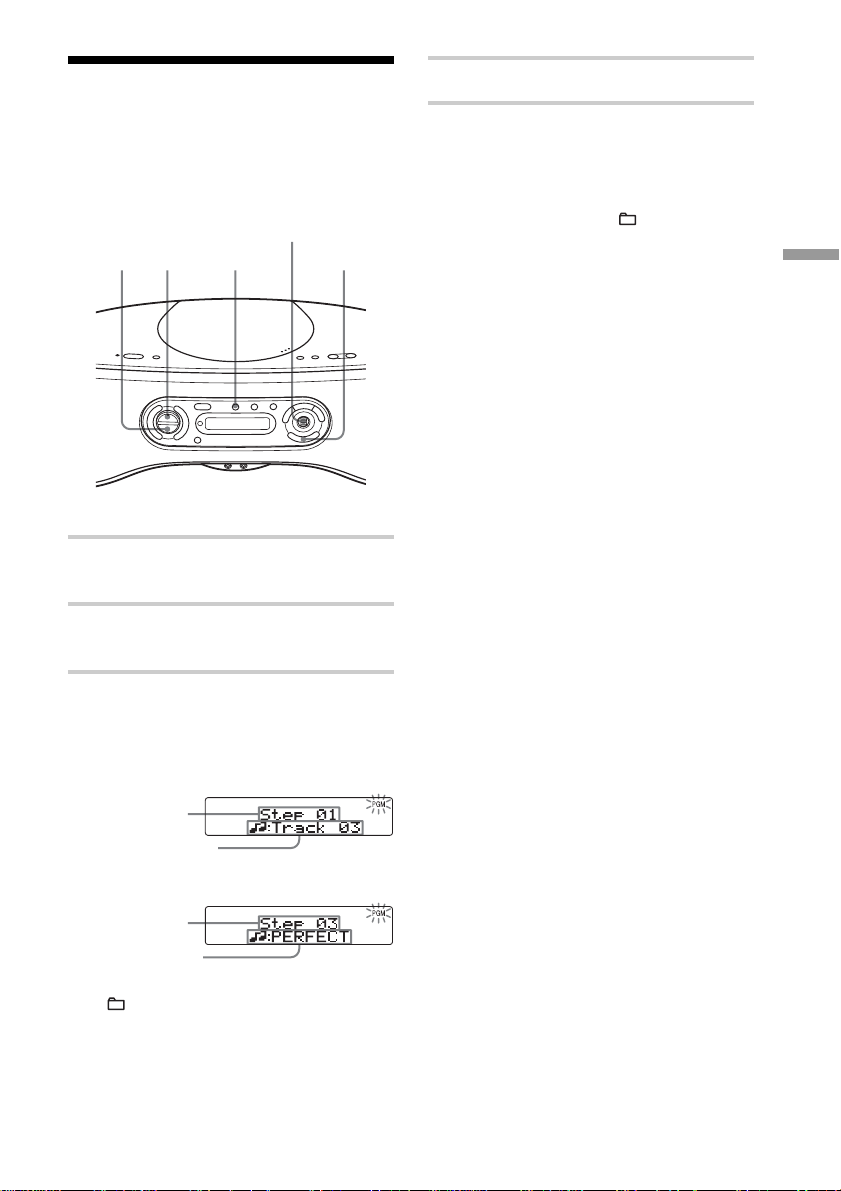
Creating your own
4 Press u to start Programme play.
programme (Programme play)
You can arrange the playing order of up to
20 tracks on a CD.
Jog dial
xu MODE
1 Press x when the player is not in CD
mode.
2 Press MODE repeatedly in stop mode
until “PGM” appears in the display.
3 Turn the jog dial toward v or V then
press ENTER/MEMORY for the tracks
you want to programme in the order you
want.
Audio CD
Playing order
ENTER/
MEMORY
On the remote
In step 3 above, press the number buttons for the
tracks you want to programme in the order you
want. On an ATRAC CD/MP3 CD, you can also
select another group pressing + or –.
To cancel Programme play
Stop playing first. Then press MODE
repeatedly until “PGM” disappears from the
display.
To check the order of tracks
before play
Press ENTER/MEMORY while
programming.
Every time you press the button, the track
number appears in the programmed order.
To change the current
programme
Press x once while programming. The
current programme will be erased. Then
create a new programme following the
programming procedure.
Tip
You can play the same programme again, since
the programme is saved until you open the CD lid.
The CD Player
Programmed track
ATRAC CD/
MP3 CD*
Playing order
Programmed file
*You can also select another group pressing
+ or –.
19
GB
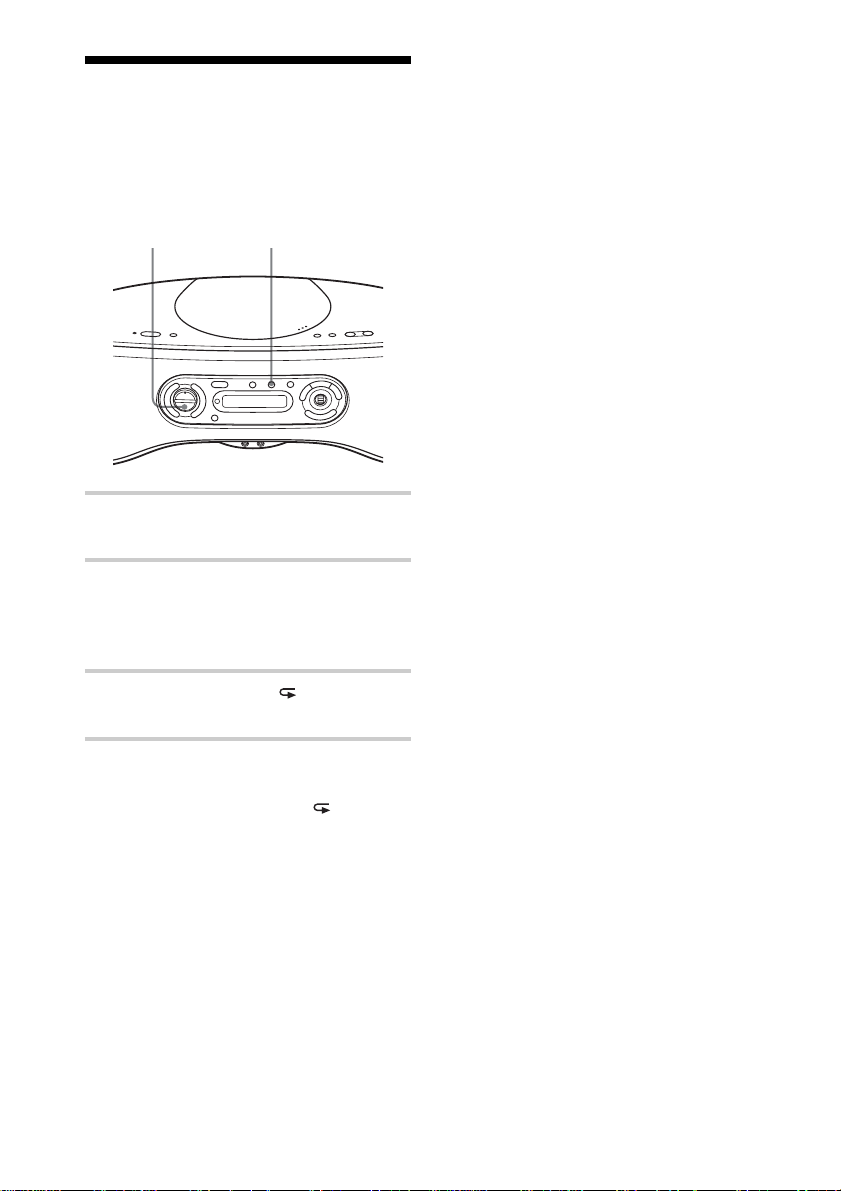
Playing tracks repeatedly (Repeat play)
You can play tracks repeatedly in normal
play mode and other play modes you want.
x REPEAT
1 Press x when the player is not in CD
mode.
2 Play the CD.
You can play tracks repeatedly in
normal play mode and other play modes
you want (see pages 15 – 19).
3 Press REPEAT until “ ” appears in the
display.
To cancel Repeat play
Press REPEAT again to make “ ”
disappear from the display.
GB
20
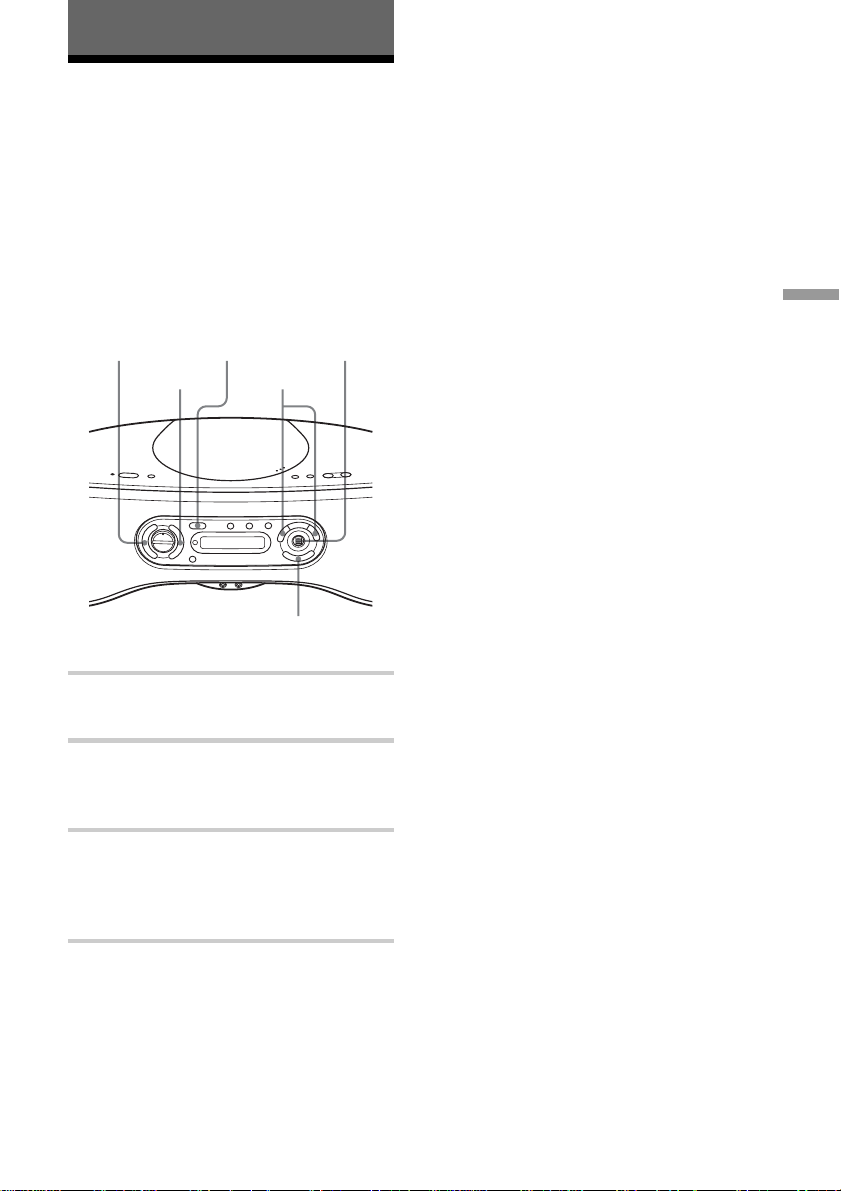
The Radio
Presetting radio stations
You can store radio stations into the player’s
memory. You can preset up to 30 radio
stations (ZS-SN10), 20 for FM and 10 for
AM in any order or 40 radio stations (ZSSN10L), 20 for FM and 10 for MW and LW
in any order.
RADIO
PRESET – AUTO PRESET
BAND
PRESET +
1 Press RADIO•BAND•AUTO PRESET
to select the band.
2 Hold down RADIO•BAND•AUTO
PRESET until “Auto Preset” flashes in
the display.
Jog dial
TUNE –, +
ENTER/
MEMORY
If a station cannot be preset
automatically
You need to preset a station with a weak
signal manually.
1 Press RADIO•BAND•AUTO PRESET to
select the band.
2 Tune in a station you want by pressing
TUNE + or –.
3 Hold down ENTER/MEMORY for about
2 seconds.
4 Press PRESET + or PRESET – until the
preset number you want for the station on
flashes.
5 Press ENTER/MEMORY twice.
The new station replaces the old one.
Tip
You can label each preset station (see “Labeling
the preset stations” on page 23).
On the remote
1 Press RADIO•BAND until the band you want
appears in the display.
2 Press TUNE + or – until you tune in the station
you want.
3 Hold down the number button that you want to
preset the new station on for 2 seconds.
To select the preset number over 10, press >10
first, then the corresponding number buttons.
You need to hold down the last number button to
enter for about 2 seconds. (Example: To select
12, press >10 and 1 first, then hold down 2 for
about 2 seconds.)
The Radio
3 Press ENTER/MEMORY.
The stations are stored in memory from
the lower frequencies to the higher
ones.
21
GB
