Sony TC-RE340, TC-KE240 User Manual
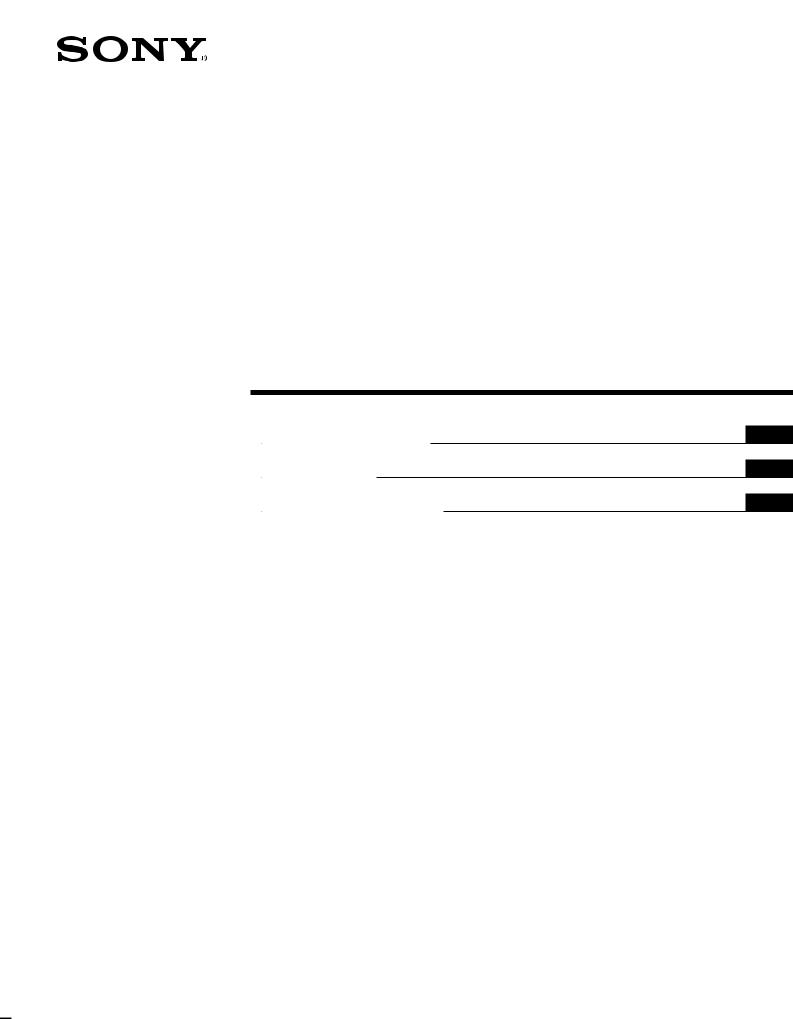
4-227-170-11(1)
Stereo
Cassette Deck
Operating Instructions |
GB |
Mode d’emploi |
FR |
Manual de instrucciones |
ES |
TC-RE340
TC-KE240
ã 2000 by Sony Corporation

WARNING
To prevent fire or shock hazard, do not expose the unit to rain or moisture.
To avoid electrical shock, do not open the cabinet.
Refer servicing to qualified personnel only.
Welcome!
Thank you for purchasing the Sony Stereo Cassette Deck. Before operating the unit, please read this manual thoroughly and retain it for future reference.
About This Manual
The instructions in this manual are for models TC-RE340 and KE240. Check your model number by looking at the rear panel of your tape deck. In this manual, the TC-RE340 is the model used for illustration purposes. Any difference in operation is clearly indicated in the text, for example, “TC-RE340 only.”
Differences between the models
The two models covered by this manual differ with respect to the features shown in the table below. Check the table to verify whether the features are available on your tape deck before you start operating it.
Model |
RE340 |
KE240 |
Feature |
|
|
|
|
|
Auto reverse |
• |
|
|
|
|
Dolby HX Pro |
• |
|
|
|
|
Automatic |
|
|
calibration •
Convention
•Instructions in this manual describe the controls on the cassette deck. You can also use the controls on the optional remote (not supplied) if they have the same or similar names as those on the deck.
•The following icons are used in this manual:
ZIndicates a task that requires use of the optional remote (not
supplied).
zIndicates hints and tips for making the task easier.
2GB
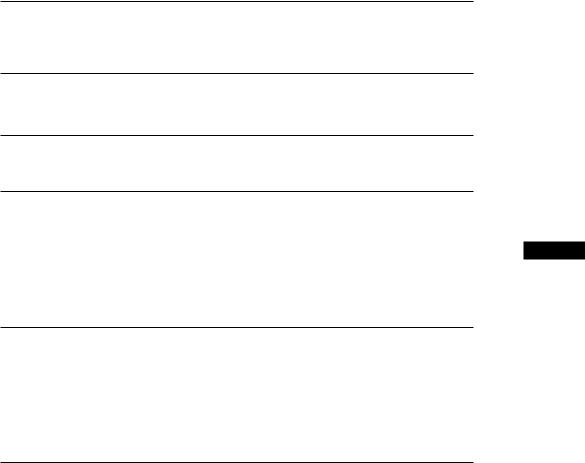
TABLE OF CONTENTS
Getting Started
Unpacking 4
Hooking Up the System 4
Playing a Tape 5
Recording on a Tape 6
Advanced Playback Operations
Locating a Track (Multi-AMS/Auto Play/Memory Play) 8
Advanced Recording Operations
Adjusting Bias and Recording Level Calibration Automatically (TC-RE340 only) 9
Adjusting the Recording Level Automatically (Auto Rec Level) 10
GB
Fading In and Out (Fader) 11
Inserting a Blank Space During Recording (Record Muting) 11 Synchro-recording With a CD Player Through a Control A1 Cord 12 Synchro-recording With a CD Player Using a Remote 13
Cord 12 Synchro-recording With a CD Player Using a Remote 13
Additional Information
Precautions 14
Notes on Cassette Tapes 14
Cleaning 15
Troubleshooting 16
Specifications 17
Glossary 18
Index 18
3GB
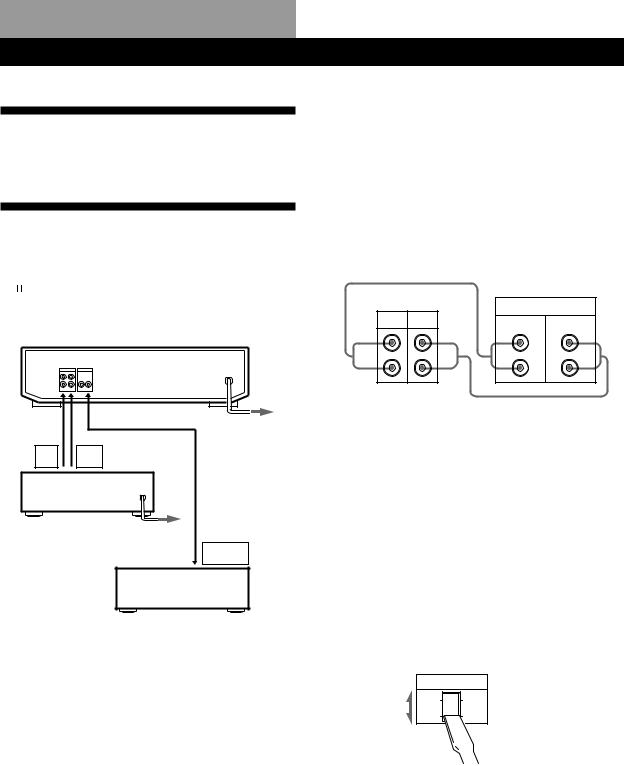
Getting Started
Unpacking
Check that you received the following items:
• Audio connecting cords (2)
Hooking Up the System
This section describes how to hook up the tape deck to an amplifier or a CD player equipped with CONTROL A1 connectors. Be sure to turn off the power of each component before making the connections.
Tape deck
Ç |
ç |
to an AC |
|
|
|
|
|
outlet |
REC TAPE
OUT  IN
IN
Amplifier
to a
wall outlet
CONTROL
A1
CD player
ç: Signal flow
Hookups
•Connecting the tape deck to an amplifier
Connect the amplifier to the LINE IN/OUT connectors using the supplied audio connecting cords.
When connecting an audio connecting cord, be sure to match the color-coded cord to the appropriate jacks on the components: Red (right) to Red and White (left) to White. Be sure to make connections firmly to avoid hum and noise.
Tape deck |
Amplifier |
|
Ç |
|
|
|
|
TAPE |
IN OUT |
OUT |
IN |
|
||
L |
L |
L |
R |
R |
R |
ç
ç: Signal flow
•Connecting the tape deck to a CD player equipped with CONTROL A1 connectors
connectors
For information on connections through the CONTROL A1 connectors, refer to the pamphlet included with this manual.
connectors, refer to the pamphlet included with this manual.
Setting the voltage selector (only on models supplied with a voltage selector)
Check that the voltage selector on the rear panel of the tape deck is set to the local power line voltage. If not, set the selector to the correct position using a screwdriver before connecting the AC power cord to an AC outlet.
VOLTAGE
220V 240V
110V 120V
Connecting the AC power cord
Connect the AC power cord to an AC outlet.
Where do I go next?
Now you’re ready to use your tape deck.
For basic operations, go to pages 5 to 7; for advanced operations, go to the sections starting from page 8.
4GB
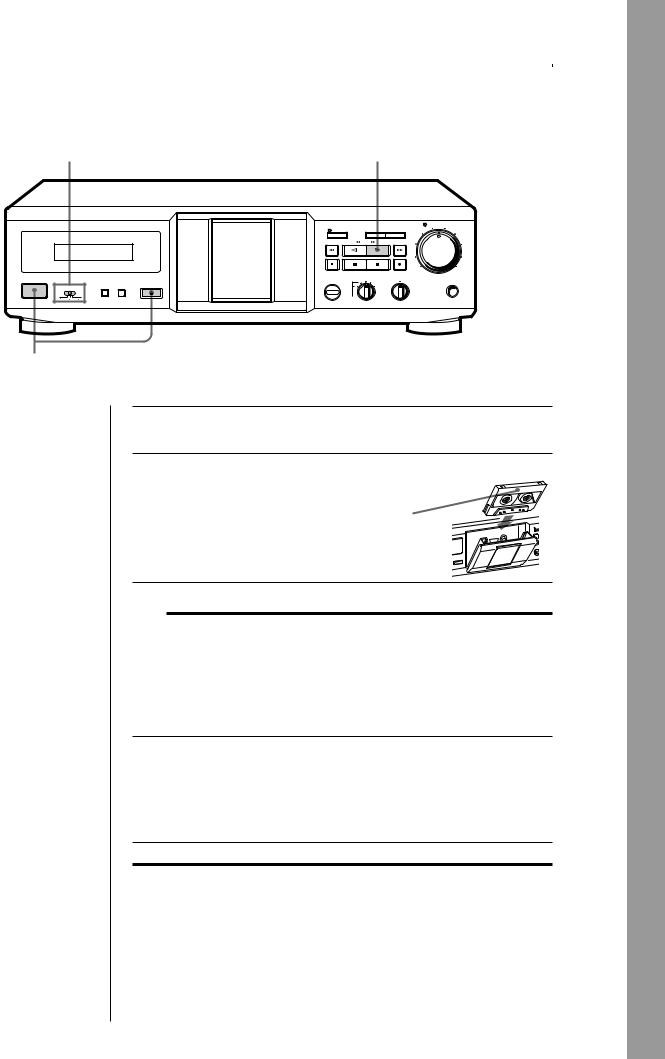
|
|
|
|
|
Basic Operations |
|
Basic Operations |
|
Playing a Tape |
|
|
3 |
|
4 |
|
|
|
|
|
|
|
|
AUTO REC LEVEL |
|
|
SYNCHRO |
|
FADER |
ARL |
|
5 |
|
|
|
4 |
6 |
|||
|
|
|
|
|
|
3 |
7 |
|
|
|
|
AMS |
|
|
|
|
|
|
|
|
|
2 |
8 |
|
|
|
PAUSE |
REC MUTING |
REC |
|
|
|
|
|
|
|
|
1 |
9 |
|
|
|
|
|
|
0 |
10 |
|
|
AUTO CAL |
DOLBY NR |
BALANCE |
|
||
|
|
EJECT |
B |
OFF B |
|
|
PHONES |
DIRECTION MODE |
RESET MEMORY |
C |
C |
|
|
|
|
|
|
|
|
|
|
||
POWER |
|
|
|
|
|
|
|
|
|
|
MPX |
|
L |
R |
|
|
|
|
FILTER |
|
|
||
2
•See page 4 for hookup information.
zTo play a tape recorded with the Dolby* NR
Turn DOLBY NR to the same Dolby system that the tape was recorded in — B or C. Please note that the B and C settings on both sides are identical during playback since the MPX filter operates only during recording.
zYou can connect the headphones to the PHONES jack
*“DOLBY”, the double-D symbol aand “HX Pro” are
trademarks of Dolby Laboratories Licensing Corporation.
1 |
Turn on the amplifier and select the tape deck position. |
2 |
Press POWER, and press EJECT § |
fully to open the cassette holder, then |
insert a cassette.
With the side you want to play facing you
3 Set DIRECTION MODE (TC-RE340 only).
To play back |
Set to |
One side only |
A |
|
|
Both sides once |
Å |
|
|
Both sides continuously* |
a |
|
|
* The deck automatically stops after playing back five times.
4 Press ·.
The deck starts playing. Adjust the volume on the amplifier.
Do not press POWER or EJECT § while the tape deck is operating. If you do so, the tape may be damaged.
To |
Press |
|
|
|
|
Stop playing |
p |
|
|
|
|
Start playback from the reverse side |
ª |
|
(TC-RE340 only) |
|
|
|
|
|
Pause |
PAUSE P. Press the button again to resume |
|
|
play. |
|
|
|
|
Fast-forward or rewind |
)or 0 when the deck is stopped |
|
|
|
|
Take out the cassette |
EJECT §after stopping playing |
|
|
|
5GB |
|
|
|
Operations Basic
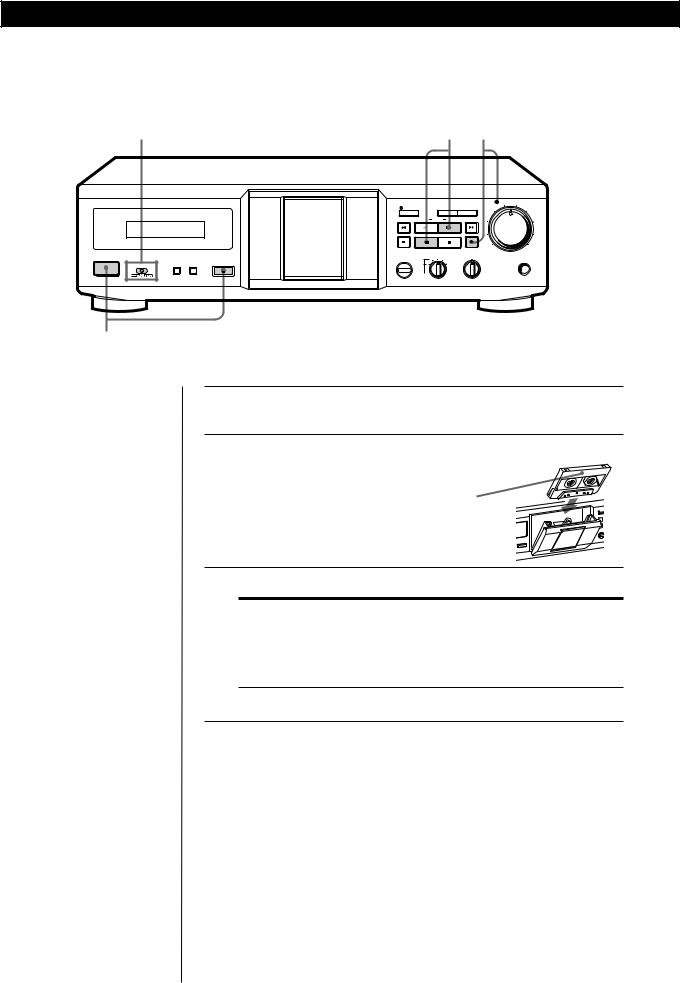
Basic Operations
Recording on a Tape
3 |
5 4 |
|
|
|
|
|
|
|
AUTO REC LEVEL |
|
|
SYNCHRO |
|
FADER |
ARL |
|
5 |
|
|
|
4 |
6 |
|||
|
|
|
|
|
|
3 |
7 |
|
|
|
|
AMS |
|
|
|
|
|
|
|
|
|
2 |
8 |
|
|
|
PAUSE |
REC MUTING |
REC |
|
|
|
|
|
|
|
|
1 |
9 |
|
|
|
|
|
|
0 |
10 |
|
|
AUTO CAL |
DOLBY NR |
BALANCE |
|
||
|
|
EJECT |
B |
OFF B |
|
|
PHONES |
DIRECTION MODE |
RESET MEMORY |
C |
C |
|
|
|
|
|
|
|
|
|
|
||
POWER |
|
|
|
|
|
|
|
|
|
|
MPX |
|
L |
R |
|
|
|
|
FILTER |
|
|
||
2
•See page 4 for hookup information.
zWhen ªlights up in
Step 4 (TC-RE340 only)
Press ·once to reverse the direction before proceeding to Step 5.
1 |
Turn on the amplifier and play the program source you want to |
record. |
|
2 |
Press POWER, and press EJECT § |
fully to open the cassette holder, then |
|
|
insert a cassette. |
|
With the side you want |
|
to record facing you |
3 Set DIRECTION MODE (TC-RE340 only).
To record on |
Set to |
|
|
One side only |
A |
|
|
Both sides once* |
Å |
|
|
Both sides* |
a |
* Recording stops when the tape reaches the end of reverse side.
4 Press REC r.
The AUTO indicator flashes and the deck automatically adjusts the recording level (see page 10). After the AUTO indicator lights up continuously, stop playing the program source. If you wish to adjust the recording level manually, see “To adjust the recording level manually” on page 7.
Do not press POWER or EJECT § while the tape deck is operating. If you do so, the tape may be damaged.
6GB
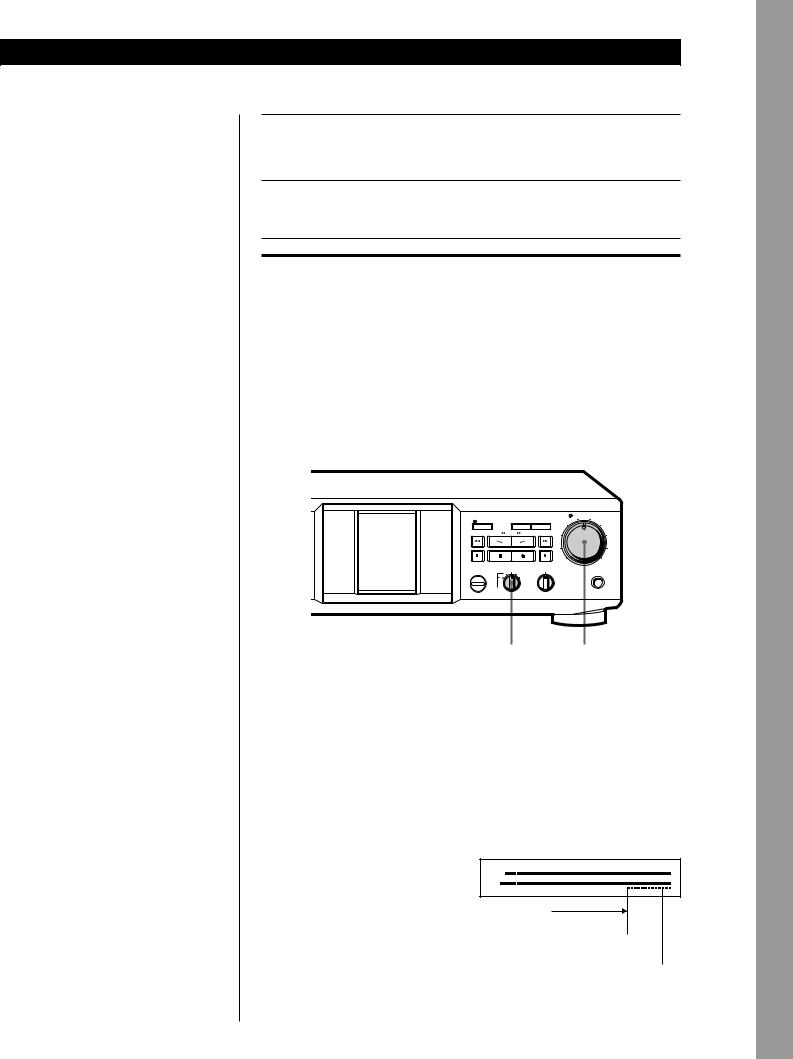
Basic Operations
zTo protect recordings against accidental erasure
Break out the record-protect tab(s) (see page 14).
zThe Dolby HX Pro* automatically works during recording (TC-RE340 only)
Distortion and noise in the high-frequency response are reduced to produce highquality sound that can be enjoyed even during playback on other tape decks.
Note
Even after adjusting the recording level, distortion may occur depending on the source that you’re recording from. If this happens, turn REC LEVEL counterclockwise to lower the level.
*HX Pro headroom extension originated by Bang & Olufsen and manufactured under license from Dolby Laboratories Licensing Corporation.
“DOLBY”, the double-D symbol aand “HX Pro” are
trademarks of Dolby Laboratories Licensing Corporation.
5 Press PAUSE Por ·. Recording starts.
6 Start playing the program source.
To |
Press |
Stop recording |
p |
|
|
Start recording from the reverse side |
ª twice in Step 5 |
(TC-RE340 only) |
|
|
|
Pause |
PAUSE P. Press the button again to |
|
resume recording. |
|
|
Take out the cassette |
EJECT § after stopping recording |
|
|
Use the following selectors and control to perform additional operations
|
|
|
|
|
AUTO REC LEVEL |
SYNCHRO |
|
FADER |
ARL |
|
5 |
|
4 |
6 |
|||
|
|
|
|
3 |
7 |
|
|
AMS |
|
|
|
|
|
|
|
2 |
8 |
|
PAUSE |
REC MUTING |
REC |
|
|
|
|
|
|
1 |
9 |
|
|
|
|
0 |
10 |
AUTO CAL |
DOLBY NR |
BALANCE |
|
||
|
B |
OFF B |
|
|
PHONES |
|
C |
C |
|
|
|
|
MPX |
|
L |
R |
|
|
FILTER |
|
|
||
DOLBY NR |
REC LEVEL |
To record with the Dolby NR
Turn DOLBY NR clockwise to the position you want — B or C before you start recording.
To record FM broadcasts with the Dolby NR
Turn DOLBY NR counterclockwise to the position you want (B or C with MPX FILTER) before you start recording. The filter turns on to make the Dolby NR system work more effectively. (For details on the MPX filter, see “Glossary” on page 18.)
To adjust the recording level manually
After pressing REC rin Step 4 on page 6, turn REC LEVEL so that the peak level meters reach the recommended level for the corresponding tape type. After completing the adjustments, stop playing the program source, then continue the procedure from Step 5.
dB –∞ –30 –20 |
–10 |
–4 a 0 |
+2 |
+4 |
+6 |
+8 |
L
R
For type I or type II tape
For type IV tape 
Operations Basic
7GB
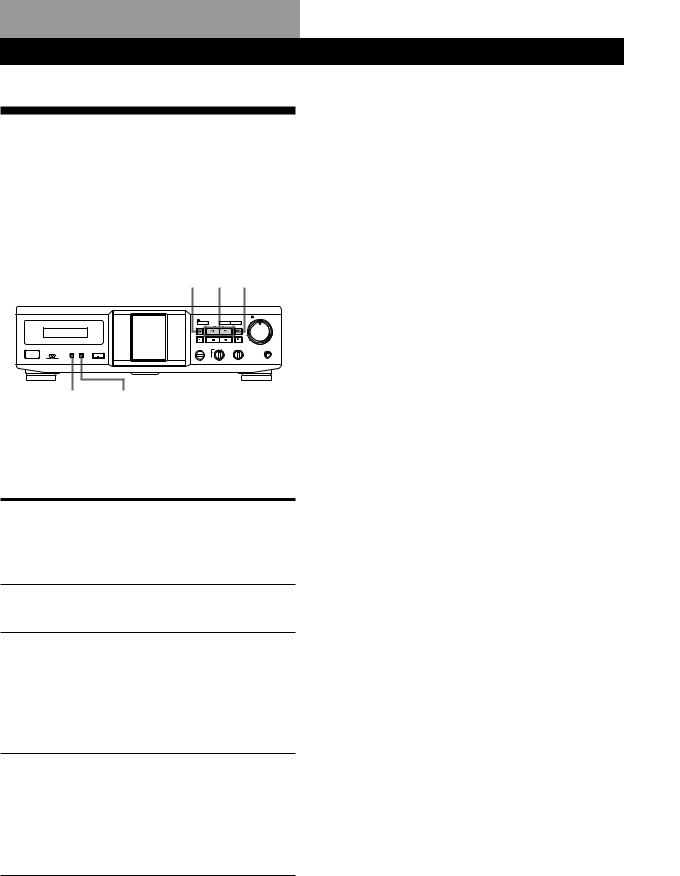
Advanced RecordingPlaybackOperations
Locating a Track (Multi-AMS/
Auto Play/Memory Play)
You can locate the following/previous tracks within a range of 30 tracks (Multi-AMS: Automatic Music Sensor) or the beginning of a tape quickly (Auto Play). You can even locate a specific point anywhere on a tape (Memory Play).
0 h/H)
|
|
|
|
AUTO REC LEVEL |
SYNCHRO |
FADER |
ARL |
|
5 |
4 |
6 |
|||
|
|
|
3 |
7 |
|
AMS |
|
|
|
|
|
|
2 |
8 |
PAUSE |
REC MUTING |
REC |
|
|
1 |
9 |
0 |
10 |
|
|
|
AUTO CAL |
DOLBY NR |
BALANCE |
|
|
|
|
EJECT |
B |
OFF B |
PHONES |
DIRECTION MODE |
RESET |
MEMORY |
C |
|
C |
|
POWER
MPX |
L |
R |
FILTER |
RESET MEMORY
Note
Check the direction indicator of the deck. When you locate a track on the reverse side (when ªlights up), press the button(s) in the parentheses.
To locate |
Press |
|
|
The beginning of the |
)(or 0) as many times as you |
next or succeeding |
want during playback. |
tracks |
For example, to locate 2 tracks |
(Multi-AMS) |
ahead, press twice. |
The beginning of the 0(or )) once during playback. current track
(Multi-AMS)
The beginning of the |
0(or )) as many times as you |
preceding tracks |
want during playback. |
(Multi-AMS) |
For example, to locate 2 tracks |
|
behind, press three times. |
|
|
The beginning of a tape |
MEMORY repeatedly until “M” |
(Auto Play) |
disappears in the display. Then |
|
press 0 (or )) while holding |
|
down · (or ª). |
A particular point on a MEMORY repeatedly until “M” tape (Memory Play) appears in the display. Find the
point you want, then press RESET to reset the tape counter and to memorize the point.
To locate the memorized point and start playback, press 0(or )) while holding down · (or ª). (Press 0or )to stop at “00 00”.)
Notes
•The Multi-AMS function may not work correctly if:
—the blank space between tracks is less than 4 seconds long.
—there is a passage of low frequencies or very low volume within a track.
—the signal strength of the left and right channels are very different.
•Even if the DIRECTION MODE selector is set to Å or a, the deck stops when the current side reaches the end during Multi-AMS operation. (TC-RE340 only)
•The tape counters are reset to “00 00” when you turn off the tape deck.
8GB

|
|
|
|
|
|
|
Advanced Recording Operations |
Advanced Recording Operations |
|
|
|
|
|
|
Adjusting Bias and Recording Level Calibration Automatically (TC-RE340 only)
Since there are many different types of cassettes on the market, your tape deck automatically sets the appropriate equalization characteristics and bias current for each tape type (ATS: Automatic Tape Selection). However, you can get better recording results by doing the automatic bias current and the recording level calibration.
PAUSE P
|
|
|
|
AUTO REC LEVEL |
SYNCHRO |
FADER |
ARL |
|
5 |
4 |
6 |
|||
|
|
|
3 |
7 |
|
AMS |
|
|
|
|
|
|
2 |
8 |
PAUSE |
REC MUTING |
REC |
|
|
|
|
|
1 |
9 |
|
|
|
0 |
10 |
|
|
|
AUTO CAL |
DOLBY NR |
BALANCE |
|
|
|
|
EJECT |
B |
OFF B |
PHONES |
DIRECTION MODE |
RESET |
MEMORY |
C |
|
C |
|
POWER
MPX |
L |
R |
FILTER |
AUTO CAL
1Insert the cassette you want to record on.
Make sure the record-protect tabs on the cassette have not been removed.
2Press AUTO CAL until “CAL” appears in the display.
Note
If the record-protect tab for that side has been removed (see page 14), “AUTO CAL” in the display flashes three times and automatic calibration cannot be performed.
3Press PAUSE P to start the automatic calibration procedure.
The automatic calibration procedure starts (i.e., recording test tones, rewinding, and playing back).
During the calibration, the counter changes from 9 to 0.
AUTO |
CA L9 |
CAL REC |
When the automatic calibration procedure ends, the tape rewinds to the original position, the counter returns to normal and the tape deck stops.
4 Start the actual recording (see page 6).
To cancel the automatic calibration function
Press p.
If “AUTO CAL” flashes continuously
The automatic calibration procedure has been interrupted by:
—The end of the tape. Turn the cassette over or rewind the tape to a new position that allows recording of the test tone.
—Damaged tape or dirty heads. Change the cassette or clean and demagnetize the heads (see page 14).
Updating the calibration setting
As long as the tape deck stays on, calibration data are saved and called up each time you insert a cassette of the same type (I, II or IV). “AUTO CAL” appears in the display when you insert a cassette to indicate that calibration data for that tape type exists. However, we recommend that you repeat the automatic calibraion procedure each time you insert a new cassette since cassettes of the same type also vary in their characteristics. Before recalibrating, be sure to clear the existing calibration data by pressing AUTO CAL until “AUTO CAL” disappears from the display. Then start from Step 2 of the automatic calibration procedure.
9GB
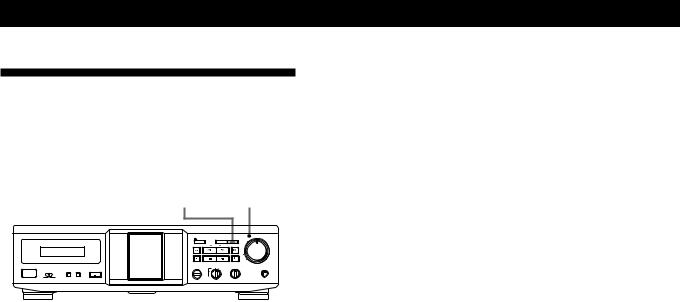
Advanced Recording Operations
Adjusting the Recording Level
Automatically (Auto Rec Level)
The Auto Rec Level function automatically measures the peak signal level and adjusts the recording level accordingly.
ARL |
AUTO indicator |
|||
|
|
|
|
AUTO REC LEVEL |
SYNCHRO |
FADER |
ARL |
|
5 |
4 |
6 |
|||
|
|
|
3 |
7 |
|
AMS |
|
|
|
|
|
|
2 |
8 |
PAUSE |
REC MUTING |
REC |
|
|
|
|
|
1 |
9 |
|
|
|
0 |
10 |
|
|
|
AUTO CAL |
DOLBY NR |
BALANCE |
|
|
|
|
EJECT |
B |
OFF B |
PHONES |
DIRECTION MODE |
RESET |
MEMORY |
C |
|
C |
|
|
|
|
|
|||
POWER
MPX |
L |
R |
FILTER |
The Auto Rec Level function normally operates when you record by the procedure described in “Recording on a Tape” on page 6.
To cancel the Auto Rec Level function
Press ARL or turn REC LEVEL to turn off the AUTO indicator. If you do either of these during recording, recording will continue but with the Auto Rec Level function turned off.
To stop recording
Press p.
zHow the Auto Rec Level function adjusts the recording level
While the AUTO indicator is flashing, the deck sets the recording level as high as possible without causing distortion. If the signal level rises excessively after the start of recording, the deck gradually decreases the recording level.
zYou should adjust the recording level manually with the REC LEVEL control in the following cases:
•The recording level cannot be adjusted properly due to excessive noise in the program source.
•The program source level is too low and the recording level does not increase.
During a quiet passage in a program source such as classical music, the recording level may not increase for some time. If a high sound level is expected later on in the track, play that portion first so that the right adjustment can be obtained.
•The recording level does not decrease for a long time. The Auto Rec Level function may not work properly when you try to record sound produced by a graphic equalizer that has extremely high-level signals.
zTo record with the optimum recording level
•To prevent changes in the recording level after recording starts, press REC rwhile playing the highest sound level portion of the program source to be recorded. The result is a more natural-sounding recording.
•If you play the entire program source after the AUTO indicator has stopped flashing and is lit continuously, the deck will set the recording level for the portion of the program source with the highest signal level.
zRecording level setting remains even after the recording has ended
After you have finished recording with the Auto Rec Level function, the AUTO indicator remains on and the recording level setting remains the same. To cancel the setting, do one of the following:
•Press ARL to turn off the AUTO indicator
•Turn REC LEVEL
•Turn the deck off.
10GB
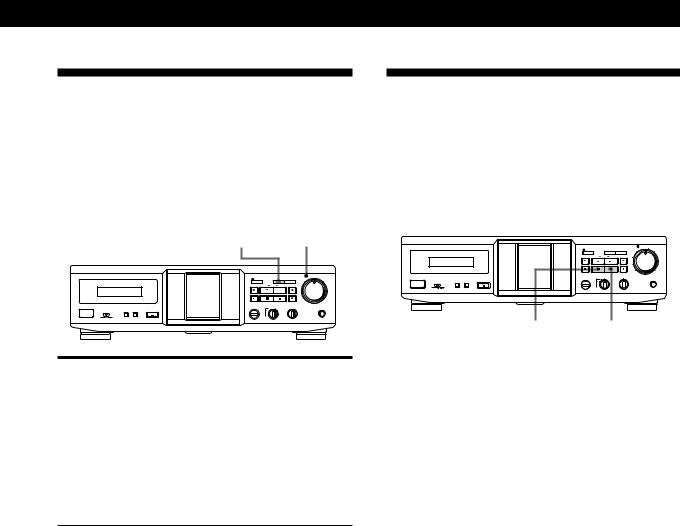
Advanced Recording Operations
Fading In and Out (Fader)
You can gradually increase the recording level at the beginning of a recording (fade in) or gradually decrease the recording level at the end of a recording (fade out).
It is convenient to use this function, for example, when the tape reaches to its end and you don’t want the track to be cut off abruptly.
FADER |
AUTO indicator |
||
|
|
|
AUTO REC LEVEL |
SYNCHRO |
FADER |
ARL 4 |
5 |
6 |
|||
|
|
3 |
7 |
|
AMS |
|
|
|
|
2 |
8 |
PAUSE |
REC MUTING |
REC |
|
|
|
1 |
9 |
|
|
0 |
10 |
|
|
|
AUTO CAL |
DOLBY NR |
BALANCE |
|
|
|
|
EJECT |
B |
OFF B |
PHONES |
DIRECTION MODE |
RESET |
MEMORY |
C |
|
C |
|
POWER
MPX |
L |
R |
FILTER |
To |
Do the following: |
Fade in |
1 Follow Steps 1 to 4 of “Recording on a |
|
Tape” on page 6. |
2Start playing the program source and press FADER at the point where you want the fade-in to start. During fade-in, the AUTO indicator flashes. When the fade-in has completed, the AUTO indicator lights up if the Auto Rec Level function is working, or goes off if the Auto Rec Level function is not working.
Fade out |
While you’re still recording, press FADER at |
|
the point where you want the fade-out to |
|
start. When the fade-out has completed, |
|
“REC” flashes in the display and the deck |
|
pauses. |
|
|
Note
Fade-in or fade-out is not possible when the REC LEVEL control is manually set to 0 (minimum) (see page 7).
Inserting a Blank Space During
Recording (Record Muting)
You can insert a blank space of 4 seconds between the tracks. The blank spaces allow you to locate the start of specific tracks afterwards using the Multi-AMS function (see page 8). You can also use this function to erase unwanted portions on a tape.
|
|
|
|
AUTO REC LEVEL |
SYNCHRO |
FADER |
ARL |
|
5 |
4 |
6 |
|||
|
|
|
3 |
7 |
|
AMS |
|
|
|
|
|
|
2 |
8 |
PAUSE |
REC MUTING |
REC |
|
|
|
|
|
1 |
9 |
|
|
|
0 |
10 |
|
|
|
AUTO CAL |
DOLBY NR |
BALANCE |
|
|
|
|
EJECT |
B |
OFF B |
PHONES |
DIRECTION MODE |
RESET |
MEMORY |
C |
|
C |
|
|
|
|
|
|||
POWER
MPX |
L |
R |
FILTER |
PAUSE P REC MUTING R
1Follow Steps 1 to 5 of “Recording on a Tape” on pages 6 and 7.
Recording starts.
2Press REC MUTING R where you want to insert a blank space.
“REC” flashes in the display and a blank is
recorded on the tape.
After 4 seconds, Plights up and the tape deck changes to recording pause.
3Press PAUSE Por ·to resume recording.
zIf you want to insert a blank space longer than 4 seconds
Hold down REC MUTING Ras long as you want. After 4 seconds, “REC” flashes faster.
When you release REC MUTING R, P lights up and the tape deck changes to recording pause.
Press PAUSE Por · to resume recording.
11GB
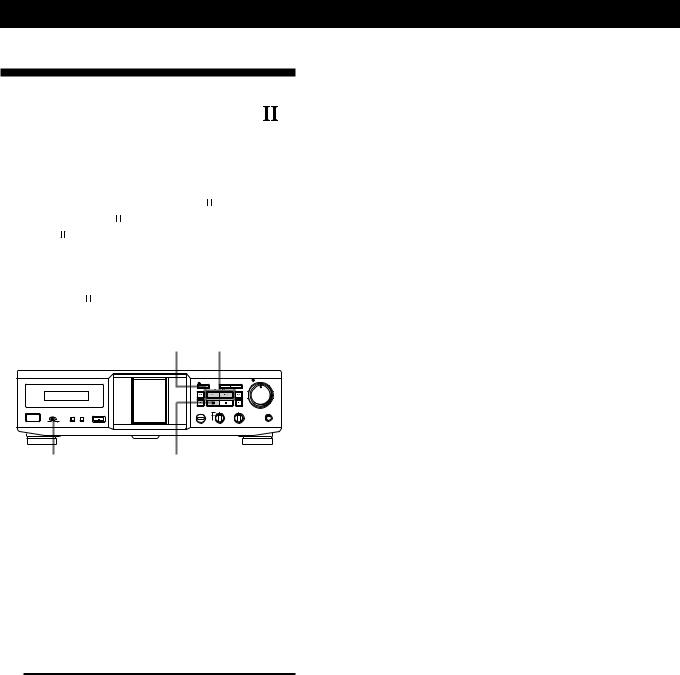
Advanced Recording Operations
Synchro-recording With a CD
Player Through a Control A1
Cord
By pressing the SYNCHRO button, you can perform synchro-recording on your tape deck with a Sony CD player connected to the CONTROL A1 connector through a Control A1 cord (not supplied). The Control A1 cord supports advanced functions not possible with the commander-based CD synchrorecording function on previous models. Further information on the various operations made possible by a Control A1 cord is provided in the pamphlet attached to this manual.
SYNCHRO h/H
|
|
|
|
AUTO REC LEVEL |
SYNCHRO |
FADER |
ARL |
|
5 |
4 |
6 |
|||
|
|
|
3 |
7 |
|
AMS |
|
|
|
|
2 |
8 |
PAUSE |
REC MUTING |
REC |
|
1 |
9 |
0 |
10 |
|
|
|
AUTO CAL |
DOLBY NR |
BALANCE |
|
|
|
|
EJECT |
B |
OFF B |
PHONES |
DIRECTION MODE |
RESET |
MEMORY |
C |
|
C |
|
POWER
MPX |
L |
R |
FILTER |
DIRECTION MODE |
PAUSE P |
1Set the source selector on the amplifier to CD player.
2Insert a CD into the CD player.
3Select the play mode (CONTINUE, SHUFFLE, or PROGRAM) of the CD player.
4Insert a cassette.
5Select the side(s) to be recorded on (TC-RE340 only).
To record on |
Set DIRECTION MODE to |
|
|
Only one side |
A |
|
|
Both sides |
Åor a |
|
|
6Press SYNCHRO.
If your CD player has the Peak Search function
The SYNCHRO button indicator lights up and the CD player locates the highest signal level among the tracks to be recorded as the tape deck adjusts the recording level. To change the side of the tape to record on for the TC-RE340, press · or ªbefore the level adjustment finishes.
When the recording level adjustment is completed, CD Synchro-recording starts.
If your CD player does not have the Peak Search function
The CD player changes to play pause and the tape deck to recording pause. To change the side of the tape to record on for the TC-RE340, press · or ª before the level adjustment finishes. Press PAUSE P on the tape deck to start Synchro-Recording.
To stop CD Synchro-recording
Press pon the tape deck or the CD player.
zYou can use an optional remote (not supplied) to operate the CD player
To start CD play, press P twice; to pause CD play, press P once; to locate a CD track, press =or +.
zIf the SYNCHRO button indicator goes off after flashing rapidly
The tape cannot be recorded on because the recordprotect tab(s) on the cassette has (have) been removed.
zLength of tape used for recording
Tracks on a CD differ in length. Classical music CDs and others often have tracks that exceed the recording time of a single cassette side. In this case, record the tape manually.
zWhen recording from the middle of the tape
A tape that is inserted and has not been played or recorded on is assumed by the deck to be a new tape, even if the present location is in the middle of the tape. The deck will transport the tape for 10 seconds before starting CD Synchro-recording to bypass the portion corresponding with the leader. To begin CD Synchrorecording without the ten-seconds delay, play or record on the tape for about 10 seconds before starting the CD Synchro-recording procedure.
zIf the tape ends during CD Synchro-recording on the front side of the tape (·lights up) and the DIRECTION MODE selector is set to Åor a
(TC-RE340 only)
Recording of the track ends immediately, the tape direction is reversed, and recording starts again from the beginning of the track. If the tape ends on the reverse side of the tape (ªlights up), CD Synchrorecording stops and the CD player stops playing.
Notes
•To prevent interruption of the recording process, do not press any operation buttons on the CD player during CD Synchro-recording.
•Certain operation buttons on the tape deck are disabled during CD Synchro-recording.
12GB

Advanced Recording Operations
Synchro-recording With a CD
Player Using a Remote Z
By pressing the START button on the optional remote RM-J910/J710 (not supplied), you can perform Synchro-recording on your tape deck with a Sony CD player. This function is possible only with Sony CD players with remote control capability.
Note
Use the B deck buttons on the RM-J910.
RM-J910 (for TC-RE340 only)
START 
 PRESET
PRESET
STANDBY 

 STOP
STOP
RM-J710 (for TC-KE240 only)
START
STANDBY 

 STOP
STOP
1Set the source selector on the amplifier to CD player.
2Insert a CD into the CD player and select the play mode (CONTINUE, SHUFFLE, or PROGRAM) of the CD player.
3Insert a cassette.
4Select the side(s) to be recorded on (TC-RE340 only).
To record on |
Set DIRECTION MODE to |
Only one side |
A |
|
|
Both sides |
Åor a |
|
|
5Press STANDBY.
The CD player changes to play pause and the tape deck to recording pause.
To record on the reverse side
Press ª(RM-J910 only) once.
6 Press START.
To stop Synchro-recording
Press STOP.
zWhen ª lights up in Step 5 (TC-RE340 only)
Press · once to reverse the direction before proceeding to Step 6.
zIf your CD player has the Peak Search function
After performing Steps 1 to 3 above, press PRESET to turn on the Auto Rec Level function (see page 10). Then continue from Step 4 (RM-J910 only).
zYou can use the remote to operate the CD player
To start CD play, press P twice; to pause CD play, press P once; to locate a CD track, press =or +.
Note
Some CD player might not start playback when you press START. In this case, press P on the CD player to start playback.
13GB
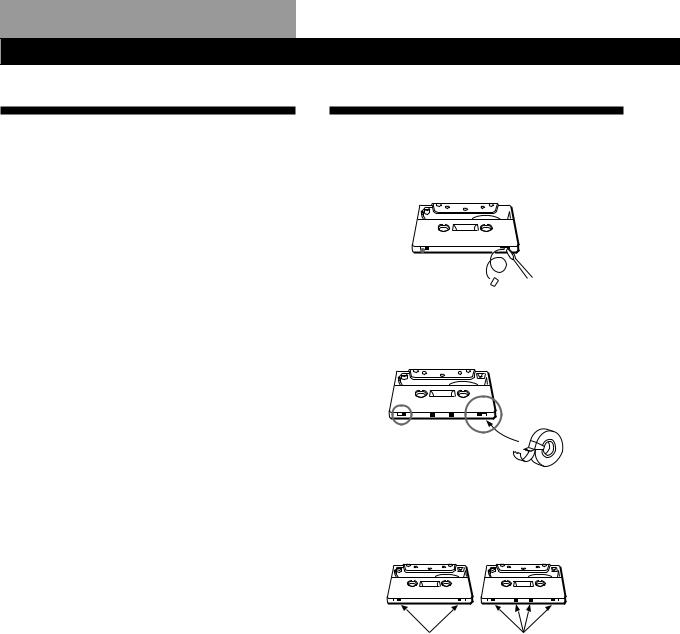
Additional Information
Precautions
On safety
•Do not disassemble the cabinet — this may result in an electrical shock. Refer servicing to qualified personnel only.
•Should any solid object or liquid fall into the cabinet, unplug the tape deck and have it checked by qualified personnel before operating it any further.
On power sources
•Before operating the tape deck, check that the operating voltage of the tape deck is identical with your local power supply. The operating voltage is indicated on the nameplate at the rear of the tape deck.
•The unit is not disconnected from the AC power source (mains) as long as it is connected to the wall outlet, even if the unit itself has been turned off.
•If you are not going to use the tape deck for a long time, be sure to disconnect the tape deck from the wall outlet. To disconnect the AC power cord, grasp the plug itself; never pull the cord.
•AC power cord must be changed only at the qualified service shop.
On operation
•Because of a safety mechanism, the function buttons will not operate if the cassette holder is not completely closed, if there is no cassette in the cassette holder, or if a cassette has been incorrectly inserted into the cassette holder.
•Be sure to stop the tape before turning off the tape deck. Otherwise, the tape may be damaged.
On placement
•Place the tape deck in a location with adequate ventilation to prevent heat build-up in the tape deck.
•Do not place the tape deck:
—on a soft surface such as a rug that might block the ventilation holes on the bottom.
—in a location near heat sources.
—in a place subject to direct sunlight.
—in an inclined position.
—in a place subject to excessive dust or mechanical shock.
On cleaning the tape deck
Clean the cabinet, panel and controls with a soft cloth slightly moistened with a mild detergent solution. Do not use any type of abrasive pad, scouring powder or solvent such as alcohol or benzine.
If you have any questions or problems concerning your tape deck, please consult your nearest Sony dealer.
Notes on Cassette Tapes
To protect a recording on side A or B
Break out the respective tab.

 Side A
Side A
Tab for |
|
side B |
|
|
|
Tab for side A |
|
|
|
|
|||
|
|
|
|
To record on a tape with a missing record-protect tab
Cover the respective tab hole with adhesive tape.
When you are using a type II or type IV tape, be careful not to cover the detector slots that the deck uses to determine the tape type.
Type II |
Type IV |
Detector slots |
Detector slots |
On tapes longer than 90 minutes
We do not recommend the use of tapes longer than 90 minutes except for a long continuous recording or
playback. They are very thin and tend to stretch easily.
On handling cassettes
•To prevent the heads and tape path from getting dirty, avoid touching the tape surface of a cassette.
•Place cassettes away from equipment with magnets, such as speakers and amplifiers, which may cause tape distortion or erase the recordings.
•Do not expose cassettes to direct sunlight, extremely cold temperature, or moisture.
14GB
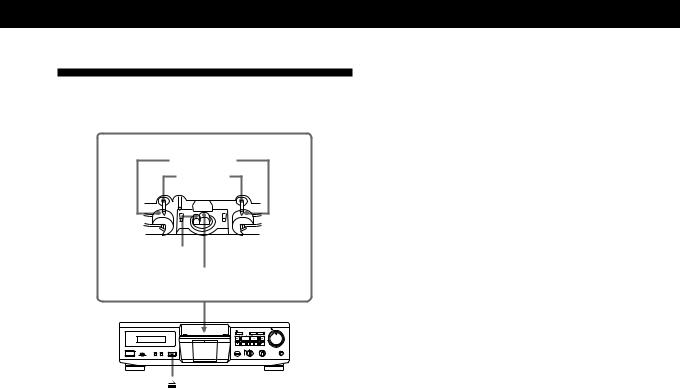
Additional Information
Cleaning
Head assembly (TC-RE340)*
Pinch rollers
Capstans
Erasing head
Recording/playback head
* TC-KE240 has one pinch roller and one capstan.
Cleaning the heads and tape path
Clean the heads and tape path of the tape deck after every 10 hours of operation to guard against:
•low-quality sound
•a decrease in sound level
•excessive wow or flutter
•sound dropout
•incomplete erasure
•impairment of recording function
To ensure better recording, we recommend that you clean the heads and tape path before every recording.
1Press EJECT §to open the cassette holder.
2With the tape deck turned off, wipe the heads, the pinch rollers, and the capstans with a cotton swab slightly moistened with alcohol or a commercially available cleaning fluid for tape decks.
Do not insert a cassette until the cleaned areas are completely dry.
Demagnetizing the heads
After 20 to 30 hours of use, or when you notice a hissing sound or loss of high frequencies, demagnetize the heads with a commercially available demagnetizer for tape decks. Please refer to the instructions of the demagnetizer.
15GB

Additional Information
Troubleshooting
If you’ve experienced any of the following difficulties while using the tape deck, use this troubleshooting guide to help you remedy the problem. Should the problem persist, consult your nearest Sony dealer.
The function buttons do not work.
/The tape deck has been just turned on and does not operate for about 3 seconds. Wait until Pstops flashing.
/Check that the cassette is inserted correctly and the cassette holder is closed completely.
The tape deck does not play or record.
/There is no cassette in the cassette holder.
/The tape has come to the end.
/The tape is slack. Take up the tape slack.
/The record-protect tab has been removed from the cassette (see page 14).
/Make sure the amplifier setting is correct.
/Check that the tape deck connections are secure.
/The heads and tape path are dirty. Clean them (see page 15).
/The recording/playback head is magnetized. Demagnetize it (see page 15).
There is excessive wow, flutter or sound drop-out.
/The capstans and pinch rollers are dirty. Clean them (see page 15).
There is a decrease in sound level, sound drop-out, or poor reproduction of high frequencies./The tape does not erase completely./Noise increases.
/The recording/playback or erasing head and tape path are dirty. Clean them (see page 15).
/The recording/playback or erasing head is magnetized. Demagnetize it (see page 15).
There is hum or noise.
/The tape deck is placed near a TV or VCR. Move the tape deck away from the TV or VCR.
/The tape deck is placed on or under the amplifier. Move the tape deck away from the amplifier.
There is an unbalanced tone.
/Check that DOLBY NR position is the same as when the tape was recorded.
/The tape deck is placed near a TV or VCR. Move the tape deck away from the TV or VCR.
The tape stops before the tape has been fully rewound.
/The tape is slack. Take up the tape slack.
/If “M” is shown in the display, press MEMORY repeatedly until “M” disappears.
/The cassette shell is bent. Use another cassette.
The Multi-AMS function does not work properly.
/One of the tracks contains a long pause, a passage of low frequencies or very low volume, or a gradual increase or decreace in volume.
/The space before a track is less than 4 seconds long. Insert a blank space of 4 seconds using the REC MUTING Rbutton.
/The signal strength of the left and right channels are very different.
/There is noise in the space before a track.
/You pressed the ) (or 0) button immediately before the beginning of the next track or immediately after the beginning of the current track.
There is excessively loud tape transport noise during fast-forwarding or rewinding.
/This noise is caused by the cassette and is not a mechanical problem.
EJECT §does not work.
/The tape deck is playing back or recording. Press the por PAUSE P button to stop playback or recording before pressing the EJECT §button.
/A power failure has occurred, the tape deck has been turned off or the power cord has been disconnected during tape operation. Reconnect the power or turn off the tape deck, then on again.
16GB
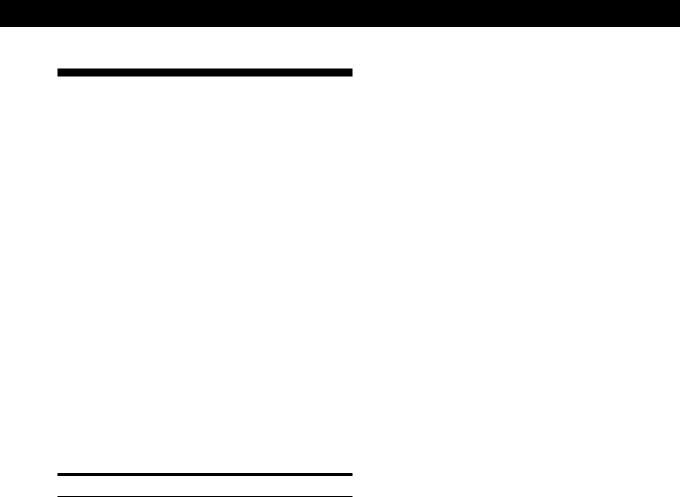
Additional Information
Specifications
System
Recording system
4-track 2-channel stereo
Fast-winding time (approx.)
100 sec. (with Sony C-60 cassette)
Bias
AC bias
Signal-to-noise ratio (at peak level and weighted with Dolby NR off)
Type I tape, Sony Type I (NORMAL): 55 dB
Type II tape, Sony Type II (HIGH): 57 dB
Type IV tape, Sony Type IV (METAL): 58 dB
S/N ratio improvement (approximate values)
With Dolby B NR on: 5 dB at 1 kHz, 10 dB at 5 kHz
With Dolby C NR on: 15 dB at 500 Hz, 20 dB at 1 kHz
Harmonic distortion
0.4% (with Type I tape, Sony Type I (NORMAL):
160 nWb/m 315 Hz, 3rd H.D.)
1.8% (with Type IV tape, Sony Type IV (METAL):
250 nWb/m 315 Hz, 3rd H.D.)
Frequency response (Dolby NR off)
Tape type
Type I tape, Sony Type I |
30 |
– 15,000 Hz (±3 dB, IEC), |
(NORMAL) |
20 |
– 16,000 Hz (±6 dB) |
|
|
|
Type II tape, Sony Type II |
30 |
– 16,000 Hz (±3 dB, IEC), |
(HIGH) |
20 |
– 17,000 Hz (±6 dB) |
|
|
|
Type IV tape, Sony Type IV |
30 |
– 18,000 Hz (±3 dB, IEC), |
(METAL) |
20 |
– 19,000 Hz (±6 dB), |
|
30 |
– 13,000 Hz (±3 dB, –4 dB |
|
recording) |
|
|
|
|
Wow and flutter
±0.15% W. Peak (IEC)
0.1% W. RMS (NAB)
±0.2% W. Peak (DIN)
Inputs
Line inputs (phono jacks)
Sensitivity: 0.16 V
Input impedance: 47 kilohms
Outputs
Line outputs (phono jacks)
Rated output level: 0.5 V at a load impedance of 47 kilohms
Load impedance: Over 10 kilohms
Headphones (stereo phone jack)
Output level: 0.25 mW at a load impedance of 32 ohms
General
Power requirements
Europe and certain countries in Asia: 220 – 230 V AC, 50/ 60 Hz
Australia: 240 V AC, 50/60 Hz
Other countries: 110 – 120/220 – 240 V AC, 50/60 Hz
Power consumption
TC-RE340: 15 W
TC-KE240: 14 W
Dimensions (approx.) (w/h/d)
430 × 120 × 290 mm
Mass (approx.)
3.3 kg
Supplied accessories
See page 4.
Optional accessory
Remote commander RM-J910/J710
For more information on the availability of the remote commander, contact your nearest Sony dealer.
Design and specifications are subject to change without notice.
17GB
