Sony MDX-C6400R, MDX-C6500R, MDX-C6500RV, MDX-C6500RX User Manual
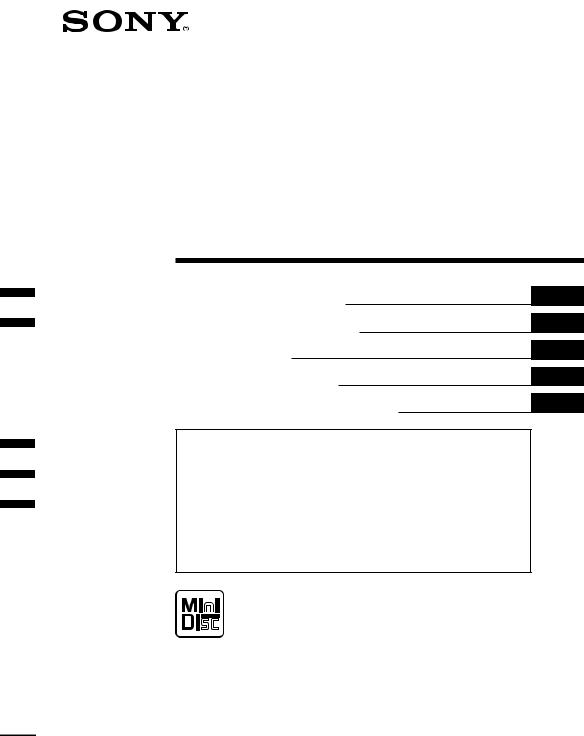
3-044-659-12 (1)
FM/MW/LW
MiniDisc Player
Operating Instructions
Manual de instrucciones
Bruksanvisning
Manual de instruções
ИМТЪ ЫНˆЛя ФУ ˝НТФОЫ‡Ъ‡ˆЛЛ
GB
ES
SE
PT
RU
For installation and connections, see the supplied installation/connections manual.
Para obtener información sobre la instalación y las conexiones, consulte el manual de instalación/conexiones suministrado.
Vi hänvisar till det medföljande häftet angående montering/anslutningar.
Para a instalação e as ligações, consulte o manual de instalação/ligações fornecido.
ПВ В‰ ЫТЪ‡МУ‚НУИ Л ФУ‰ТУВ‰ЛМВМЛяПЛ Ф У˜ЛЪ‡ИЪВ Ф ЛО‡„‡ВПЫ˛ ЛМТЪ ЫНˆЛ˛ ФУ ЫТЪ‡МУ‚НВ Л ФУ‰ТУВ‰ЛМВМЛ˛.
MDX-C6500RX MDX-C6500RV MDX-C6500R MDX-C6400R
© 2000 Sony Corporation
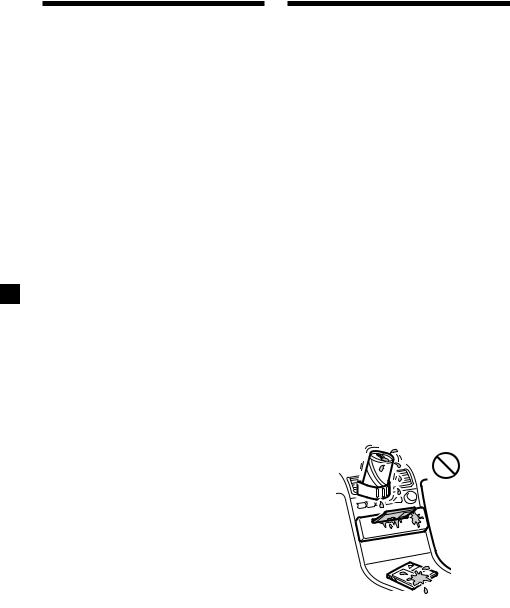
Welcome !
Thank you for purchasing the Sony MiniDisc Player. This unit lets you enjoy a variety of features using the following controller accessories:
Optional accessories
Rotary commander RM-X4S Card remote commander RM-X91
In addition to the MD playback and radio operations, you can expand your system by connecting optional CD/MD units*1. When you operate this unit or a connected
optional CD unit with the CD TEXT function, the CD TEXT information will appear in the display when you playback a CD TEXT disc*2.
*1 You can connect MD changers, CD changers, MD players, or CD players.
*2 A CD TEXT disc is an audio CD that includes information such as the disc name, artist name and track names.
This information is recorded on the disc.
Precautions
•If your car was parked in direct sunlight resulting in a considerable rise in temperature inside the car, allow the unit to cool off before operating it.
•If no power is being supplied to the unit, check the connections first. If everything is in order, check the fuse.
•If your car is equipped with a power aerial, it will extend automatically while the unit is operating.
If you have any questions or problems concerning your unit that are not covered in this manual, please consult your nearest Sony dealer.
Moisture Condensation
On a rainy day or in a very damp area, moisture may condense on the lenses inside the unit. Should this occur, the unit will not operate properly. In such a case, remove the disc and wait for about an hour until the moisture has evaporated.
To maintain high quality sound
If you have drink holders near your audio equipment, be careful not to splash juice or other soft drinks onto the unit and MD. Sugary residues on the unit or MD may contaminate the lenses inside the unit, reduce the sound quality, or prevent sound reproduction altogether.
2

Notes on MDs
Since the disc itself is housed in a cartridge, free from accidental contact with your fingers and dust, MDs can withstand a certain degree of the rough handling. However, dirt or dust on the surface of the cartridge or a warped cartridge may cause a malfunction. Observe the following for best results.
Never touch the surface of the disc itself by deliberately opening the shutter on the cartridge.
When you eject the MD, the shutter may be open. In such a case, close the shutter immediately.
Do not expose the MD to direct sunlight or heat sources such as hot air-ducts. Do not leave it in a car parked in direct sunlight where there can be a considerable rise in temperature. Make sure the MD is not left on the dashboard or rear tray of a car, etc. where the temperature can also be excessive.
Notes on attaching labels
Be sure to attach labels on cartridges correctly, as failing to do so may cause the MD to become stuck in the unit.
•Attach the label in a suitable position. •Remove old labels before putting new ones
on.
•Replace labels that are beginning to peel away from the MD.
Cleaning
Wipe the surface of the cartridge from time to time with a soft dry cloth.
3
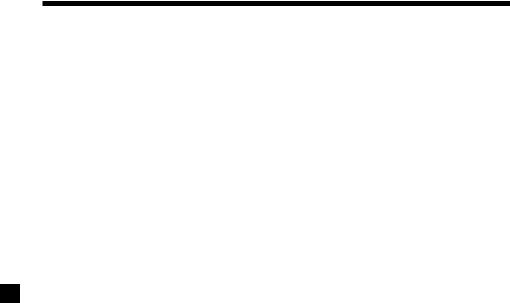
Table of Contents |
|
Location of controls ............................................. |
5 |
Getting Started |
|
Resetting the unit ................................................. |
7 |
Detaching the front panel ................................... |
7 |
Turning the unit on/off ....................................... |
8 |
How to use the menu .......................................... |
8 |
Setting the clock ................................................... |
8 |
MD Player |
|
CD/MD Unit (optional) |
|
Listening to an MD .............................................. |
9 |
Playing tracks repeatedly |
|
— Repeat Play ............................................... |
11 |
Playing tracks in random order |
|
— Shuffle Play ............................................... |
11 |
Labelling a CD |
|
— Disc Memo* .............................................. |
12 |
Locating a disc by name |
|
— List-up* ..................................................... |
13 |
Selecting specific tracks for playback |
|
— Bank* ......................................................... |
14 |
* Functions available with optional CD/MD unit |
|
Radio |
|
Memorising stations automatically |
|
— Best Tuning Memory (BTM) ................... |
15 |
Memorising only the desired stations ............. |
15 |
Receiving the memorised stations ................... |
16 |
RDS |
|
Overview of the RDS function ......................... |
17 |
Displaying the station name ............................. |
17 |
Retuning the same programme automatically |
|
— Alternative Frequencies (AF) ................. |
17 |
Listening to traffic announcements ................. |
18 |
Presetting the RDS stations with |
|
the AF and TA data ....................................... |
19 |
Locating a station by programme type ........... |
20 |
Setting the clock automatically ........................ |
21 |
Other Functions |
|
Labelling the rotary commander ..................... |
21 |
Using the rotary commander ........................... |
22 |
Adjusting the sound characteristics ................ |
23 |
Attenuating the sound ...................................... |
24 |
Changing the sound and display settings ...... |
24 |
Boosting the bass sound |
|
— D-bass ........................................................ |
25 |
Additional Information |
|
Maintenance ........................................................ |
25 |
Dismounting the unit ........................................ |
27 |
Specifications ...................................................... |
28 |
Troubleshooting guide ...................................... |
29 |
4
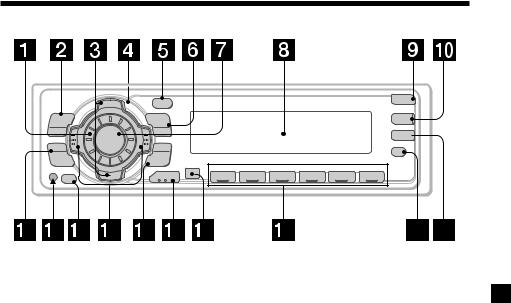
Location of controls
MENU
SOUND
OFF
|
DI SC + |
|
SOURCE |
P |
|
R |
|
S |
|
T- |
D I SC– |
- |
- |
PTY DSPL |
|
P |
|
|
|
R |
|
|
S |
|
|
T |
|
|
+ |
LIST |
|
|
|
-SEEK/AMS
ENTER
MODE
OPEN
D-BASS
TA
AF
REP SHUF
1 |
2 |
3 |
4 |
5 |
6 |
MDX-C6500RX/C6500RV /C6500R/C6400R
Refer to the pages listed for details.
1 Volume control dial 19
2MENU button 8, 10, 12, 13, 14, 15, 16, 18, 19, 21, 24
3DISC/PRST +/– (cursor up/down) buttons 8, 10, 12, 13, 14, 15, 16, 18, 19, 20, 21, 24
During CD/MD playback: Disc change 10, 13
During radio reception: Preset stations select 16
4Z (eject) button (located on the front side of the unit behind the front panel) 9
5DSPL/PTY (display mode change/ programme type) button 9, 10, 12, 17, 20
6LIST button 12
List-up 13
7SOURCE (TUNER/CD/MD) button 8, 9, 10, 13, 15, 16, 19
8 Display window
9 OPEN button 7, 9, 26
q; D-BASS button 25
qa SOUND button 23
qs Reset button (located on the front side of the unit behind the front panel) 7
qd OFF button* 7, 8, 9
qf SEEK/AMS –/+ (cursor left/right) buttons 8, 10, 12, 14, 16, 18, 19, 21, 23, 24
Automatic Music Sensor 10, 14 Manual Search 10
Seek 15, 16, 18
qg ENTER button 8, 10, 12, 13, 14, 15, 16, 18, 19, 20, 21, 24
qh MODE button 19
During CD or MD playback: CD/MD unit select 9, 13
During radio reception: BAND select 15, 16
qj Receptor for the card remote commander
qk Number buttons During radio reception:
Preset number select 15, 16, 18, 19 During CD/MD playback:
(1)REP 11
(2)SHUF 11
ql AF button 17, 18, 19
w; TA button 18, 19
*Warning when installing in a car without ACC (accessory) position on the ignition key switch
Be sure to press (OFF) on the unit for two seconds to turn off the clock display after turning off the engine.
When you press (OFF) only momentarily, the clock display does not turn off and this causes battery wear.
5
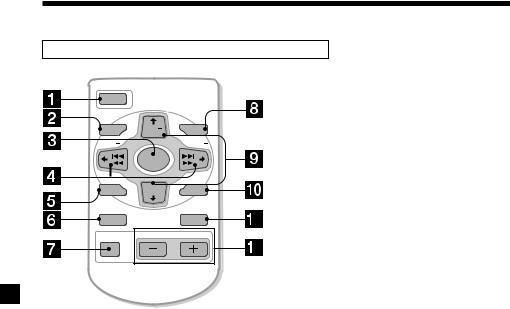
Location of controls
Card remote commander RM-X91 (optional)
|
|
OPEN/CLOSE |
OFF |
|
|
MENU |
DISC |
LIST |
SEEK |
|
SEEK |
|
SOURCE |
|
SOUND DISC ENTER
ENTER
DSPL |
MODE |
ATT |
VOL |
Notes
The corresponding buttons of the card remote commander control the same functions as those on this unit.
1 OFF button
2 MENU button
3 SOURCE button
4 SEEK/AMS buttons
5 SOUND button
6 DSPL (DSPL/PTY) button
7 ATT button
8 LIST button
9 DISC/PRST buttons
q; ENTER button
qa MODE button
qs VOL buttons
•A unit turned off by pressing (OFF) for 2 seconds cannot be operated with the card remote commander unless (SOURCE) on the unit is pressed, or a disc is inserted to activate the unit first.
•Do not leave the card remote commander where it can be exposed to direct sunlight such as on a dashboard or the steering wheel, etc. The card remote commander may be deformed by the heat.
•The MiniDisc recorder may not operate properly with the card remote commander in direct sunlight. In such a case, hold the card remote commander close to the unit’s receptor.
6
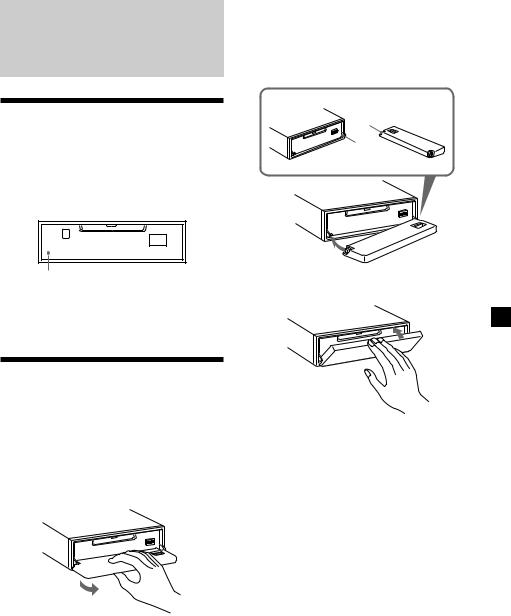
Getting Started
Resetting the unit
Before operating the unit for the first time or after replacing the car battery, you must reset the unit.
Remove the front panel and press the reset button with a pointed object, such as a ballpoint pen.
Reset button
Note
Pressing the reset button will erase the clock setting and some memorised functions.
Detaching the front panel
You can detach the front panel of this unit to protect the unit from being stolen.
1 Press (OFF).
2 Press (OPEN), then slide the front panel to the right side, and pull out the left side of the front panel.
1 

2
Notes
•Do not put anything on the inner surface of the front panel.
•Be sure not to drop the panel when detaching it from the unit.
•If you detach the panel while the unit is still turned on, the power will turn off automatically to prevent the speakers from being damaged.
•When carrying the front panel with you, use the supplied front panel case.
Attaching the front panel
Place the hole A in the front panel onto the spindle B on the unit as illustrated, then push the left side in.
A
B
x
Notes
•Be careful not to attach the front panel upside down.
•Do not press the front panel too hard against the unit when attaching it.
•Do not press too hard or put excessive pressure on the display window of the front panel.
•Do not expose the front panel to direct sunlight or heat sources such as hot air ducts, and do not leave it in a humid place. Never leave it on the dashboard of a car parked in direct sunlight or where there may be a considerable rise in temperature.
Caution alarm
If you turn the ignition key switch to the OFF position without removing the front panel, the caution alarm will beep for a few seconds.
If you connect an optional power amplifier and do not use the built-in amplifier, the beep sound will be deactivated.
7
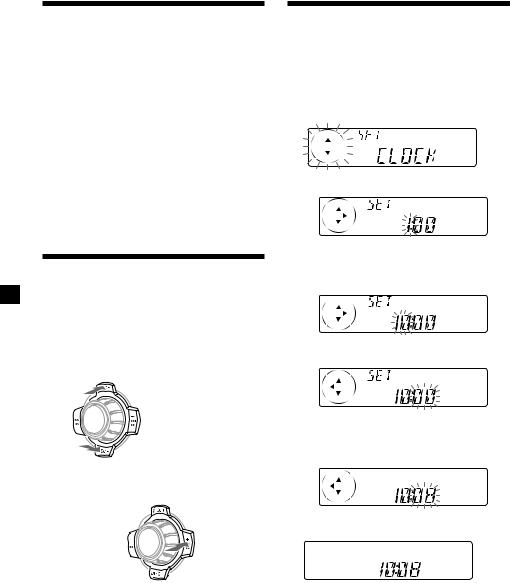
Turning the unit on/off
Turning on the unit
Press (SOURCE) or insert an MD in the unit. For details on operation, refer to page 9 (MD/ CD) and page 15 (radio).
Turning off the unit
Press (OFF) to stop MD/CD playback or radio reception (the key illumination and display remain on).
Press (OFF) for two seconds to completely turn the unit off.
Note
If your car has no ACC position on the ignition key switch, be sure to turn the unit off by pressing (OFF) for two seconds to avoid car battery wear.
How to use the menu
This unit is operated by selecting items from a menu.
To select, first enter the menu mode and choose up/down ((+)/(–) of (DISC/PRST)), or choose left/right ((–)/(+) of (SEEK/AMS)).
(DISC/PRST)
(+): to select upwards
SOURCE
(–): to select downwards
(SEEK/AMS)
Setting the clock
The clock uses a 24-hour digital indication.
Example: To set the clock to 10:08
1 Press (MENU), then press either side of (DISC/PRST) repeatedly until “CLOCK” appears.
1 Press (ENTER).
The hour indication flashes.
2Press either side of (DISC/PRST) to set the hour.
3 Press the (+) side of (SEEK/AMS).
The minute indication flashes.
4Press either side of (DISC/PRST) to set the minute.
(–): to select leftwards
SOURCE
(+): to select |
2 Press (ENTER). |
rightwards |
|
Note
In Menu mode the “v” in the left of the display indicates the selectable buttons of (DISC/PRST) and (SEEK/AMS).
The clock starts.
After the clock setting is completed, the display returns to normal play mode.
Tip
You can set the clock automatically with the RDS feature (see page 17).
Note
When the D.INFO mode is set to ON, the time is always displayed, provided that the M.DSPL is set to OFF (page 24).
8
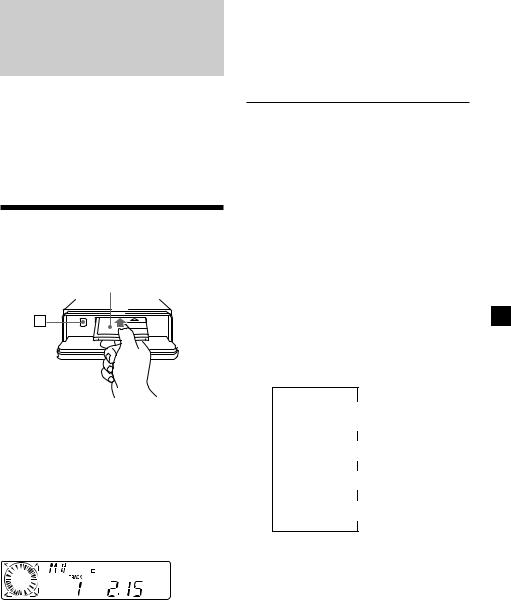
MD Player
CD/MD Unit (optional)
In addition to playing an MD with this unit alone, you can also control external CD/MD units.
If you connect an optional CD unit with the CD TEXT function, the CD TEXT information will appear in the display when you play a CD TEXT disc.
Listening to an MD
(with this unit only)
1 Press (OPEN) and insert the MD.
Labelled side up
Z
2 Close the front panel.
Playback starts automatically.
If an MD is already inserted, press (SOURCE) repeatedly until “MD” appears to start playback.
The title of the MD* and the track title will appear in the display window, then the playing time will appear.
MD indication
|
|
|
|
|
|
|
|
|
|
|
|
|
|
|
|
|
|
|
|
|
|
|
|
|
|
|
|
|
|
|
|
|
|
|
|
|
|
|
|
|
|
|
|
|
Track number |
|
|
Elapsed playing time |
|||||
* Only if these titles are prerecorded on the MD.
When the last track on the MD is over
The track number indication returns to “1,” and playback restarts from the first track of the MD.
To |
Press |
Stop playback |
(OFF) |
Eject the MD |
(OPEN) then Z |
Playing a CD or MD
(with an optional CD/MD unit)
1 Press (SOURCE) repeatedly to select “CD“ or “MD.“
2 Press (MODE) until the desired unit appears.
CD/MD playback starts.
All the discs in the current CD/MD unit is played from the top.
Changing the display item
Each time you press (DSPL/PTY) during MD, CD, or CD TEXT disc playback, the item changes as follows:
V
Disc number*1/Track number/
Elapsed playback time
V
Disc name*2/Artist name*3
V
Track name*4
V
FM1 frequency or station name*5
*1 While an optional CD/MD unit is connected.
*2 If you have not labelled the CD or CD TEXT disc (“Labelling a CD” on page 12), or if there is no disc name prerecorded on the MD, “DISC“ and “NO NAME” appear in the display.
*3 If you play a CD TEXT disc, the artist name appears in the display after the disc name. (Only for CD TEXT discs with the artist name.)
*4 If the track name of a CD TEXT disc or MD is not prerecorded, “TRACK“ and “NO NAME” appear in the display.
*5 While the AF/TA function is activated.
9
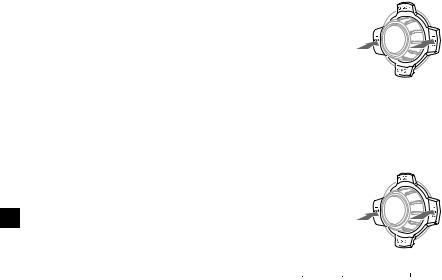
After you select the desired item, the display will automatically change to the Motion Display mode after a few seconds.
In the Motion Display mode, all the items are scrolled in the display one by one in order.
Note
If you use personalised labels, they will always take priority over the original CD TEXT information when such information is displayed.
Tip
The Motion Display mode can be turned off. (See “Changing the sound and display settings” on page 24).
Automatically scrolling a disc name
— Auto Scroll
If the disc name, artist name, or track name on an MD or a CD TEXT disc exceeds 8 characters and the Auto Scroll function is on, information automatically scrolls across the display as follows:
•The disc name appears when the disc has changed (if the disc name is selected as the display item).
•The track name appears when the track has changed (if the track name is selected as the display item).
•The disc or track name appears depending on the setting when you press (SOURCE) to select an MD or CD TEXT disc.
If you press (DSPL/PTY) to change the display item, the disc or track name of the MD or CD TEXT disc is scrolled automatically whether you set the function on or off.
1 During playback, press (MENU).
2 Press either side of (DISC/PRST) repeatedly until “A.SCRL-OFF” appears.
3 Press the (+) side of (SEEK/AMS) to select “A.SCRL-ON.”
4 Press (ENTER).
To cancel Auto Scroll, select “A.SCRL-OFF” in step 3.
Note
For some CD TEXT discs with very many characters, the following cases may happen:
—Some of the characters are not displayed.
—Auto Scroll does not work.
Locating a specific track
—Automatic Music Sensor (AMS)
During playback, press either side of (SEEK/AMS) momentarily for each track you want to skip.
To locate |
|
To locate |
|
preceding |
SOURCE |
succeeding |
|
tracks |
tracks |
||
|
Locating a specific point in a track
—Manual Search
During playback, press and hold either side of (SEEK/AMS). Release when you have found the desired point.
To search |
|
To search |
backward |
SOURCE |
forward |
|
|
Note
If “


 ” or “
” or “


 ” appears in the display, you have reached the beginning or the end of the disc and you cannot go any further.
” appears in the display, you have reached the beginning or the end of the disc and you cannot go any further.
Locating a disc
—Disc Selection
When an optional CD/MD unit is connected, press either side of (DISC/PRST) to select the desired disc.
The desired disc in the current optional
CD/MD unit begins playback.
10
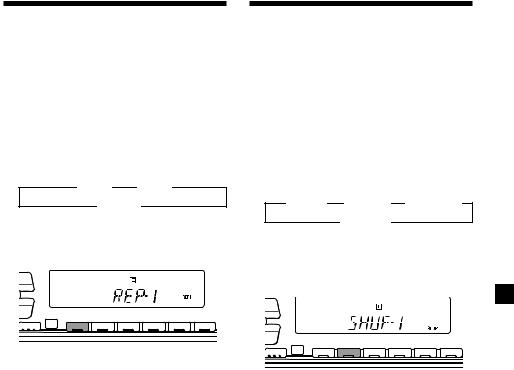
Playing tracks repeatedly
— Repeat Play
The MD in the main unit will automatically repeat itself when it reaches the end. As repeat play, you can select:
•REP-1 — to repeat a track.
•REP-2 — to repeat a disc in the optional CD/ MD unit.
During playback, press (1) (REP) repeatedly until the desired setting appears in the display.
B REP-1 B REP-2*
REP-OFF b
*“REP-2” is only available when you connect one or more optional MD units, or when you connect two or more optional CD units.
PTY |
DSPL |
|
|
|
|
|
|
|
LIST |
|
|
|
|
|
|
|
-SEEK/AMS |
|
|
|
|
|
|
|
ENTER |
|
|
|
|
|
|
|
|
REP |
SHUF |
|
|
|
|
|
MODE |
1 |
2 |
3 |
4 |
5 |
6 |
Repeat Play starts.
To return to normal play mode, select “REPOFF”.
Playing tracks in random
order — Shuffle Play
You can select:
•SHUF-1 — to play the tracks on the current disc in random order.
•SHUF-2 — to play the tracks in the current optional CD/MD unit in random order.
•SHUF-ALL — to play all the tracks in all the optional CD/MD units in random order.
During playback, press (2) (SHUF) repeatedly until the desired setting appears in the display.
B SHUF-1 B SHUF-2* B SHUF-ALL*
SHUF-OFF b
*“SHUF-2” and “SHUF-ALL” are only available when you connect one or more optional MD units, or when you connect two or more optional CD units.
PTY |
DSPL |
|
|
|
|
|
|
|
LIST |
|
|
|
|
|
|
|
-SEEK/AMS |
|
|
|
|
|
|
|
ENTER |
|
|
|
|
|
|
|
|
REP |
SHUF |
|
|
|
|
|
MODE |
1 |
2 |
3 |
4 |
5 |
6 |
Shuffle Play starts.
To return to normal play mode, select “SHUFOFF”.
11
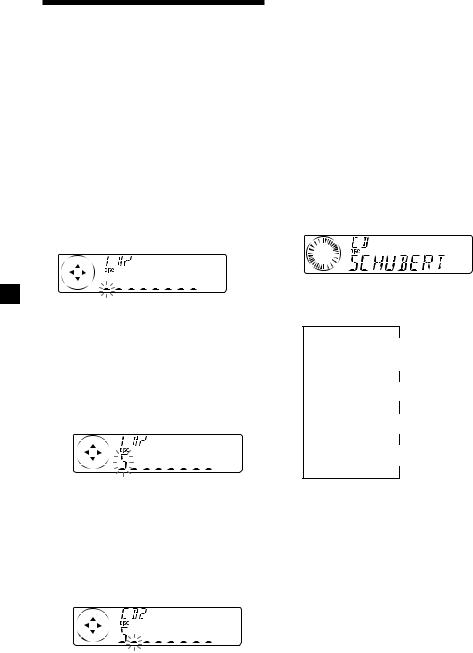
Labelling a CD — Disc Memo
(For a CD unit with the CUSTOM FILE function)
You can label each disc with a personalised name. You can enter up to eight characters for a disc. If you label a CD, you can locate the disc by name (page 13) and select the specific tracks for playback (page 14).
1 Start playing the disc you want to label.
2 Press (MENU), then press either side of (DISC/PRST) repeatedly until ”NAME EDIT” appears.
3 Press (ENTER).
Name edit mode
The unit will repeat the disc during the labelling procedure.
4 Enter the characters.
1Press the (+) side of (DISC/PRST) repeatedly to select the desired characters.
(A t B t C t ··· Z t 0 t 1 t 2 t
··· 9 t + t – t * t / t \ t > t < t . t _ )
5 To return to normal CD play mode, press
(ENTER).
Tips
•To erase or correct a name, enter “_” (under-bar) for each character.
•There is another way to start labelling a CD. Press (LIST) for two seconds instead of steps 2 and 3. You can also complete the operation by pressing (LIST) for two seconds instead of step 5.
•You can label CDs on a unit without the CUSTOM FILE function if that unit is connected along with a CD unit that has the function. The disc name will be stored in the memory of the CD unit with the CUSTOM FILE function.
Displaying the disc memo
Press (DSPL/PTY) during CD or CD TEXT disc playback.
Each time you press (DSPL/PTY) during CD or CD TEXT disc playback, the item changes as follows:
V
Disc number*1/Track number/
Elapsed playback time
V
Disc memo name
V
Track name*2
V
FM1 frequency or station name*3
If you press the (–) side of (DISC/PRST) repeatedly, the characters will appear in reverse order.
If you want to put a blank space between characters, select “_” (underbar).
2Press the (+) side of (SEEK/AMS) after locating the desired character.
The next character flashes.
If you press the (–) side of (SEEK/AMS), the previous character flashes.
3Repeat steps 1 and 2 to enter the entire name.
*1 While an optional CD unit is connected.
*2 If you connect an optional CD unit with the CD TEXT function, the CD TEXT information will appear in the display when you play a CD TEXT disc.
*3 While the AF/TA function is activated.
12
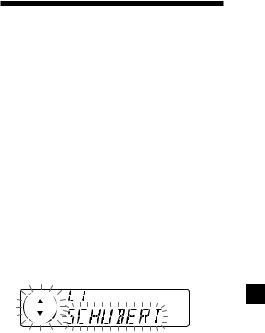
Erasing the disc memo
1 Press (SOURCE) repeatedly to select “CD.“
2 Press (MODE) repeatedly to select the CD unit with the CUSTOM FILE function.
3 Press (MENU), then press either side of (DISC/PRST) repeatedly until “NAME DEL” appears.
4 Press (ENTER).
5 Press either side of (DISC/PRST) repeatedly to select the disc name you want to erase.
6 Press (ENTER) for two seconds.
The name is erased.
Repeat steps 5 and 6 if you want to erase other names.
7 Press (MENU) twice.
The unit returns to normal CD play mode.
Notes
•To erase the disc memo, play a CD on the CD unit in which the disc memo you want to erase is stored.
•When a personalised label for a CD TEXT disc is erased, the original CD TEXT information will appear on the display.
Locating a disc by name
— List-up (For a CD unit with the CD TEXT function/CUSTOM FILE function, or an MD unit)
You can use this function for discs that have been assigned custom names or for CD TEXT discs.
You can locate the disc by
—its custom name: when you assign a name for a CD or an MD using a CD unit with the CUSTOM FILE function or an MD unit. (For information on disc names, see “Labelling a CD” on page 12).
—the CD TEXT information: when you play a CD TEXT disc on a CD unit with the CD TEXT function.
1 Press (LIST).
The name assigned to the current disc appears in the display.
When you assign a disc memo name to a CD TEXT disc, it takes priority over the original CD TEXT information.
2 Press either side of (DISC/PRST) repeatedly until you find the desired disc.
3 Press (ENTER) to play the disc.
Notes
•When using the card remote commander, press (LIST) to return to normal play mode. When operating just by the unit’s button, the display returns to normal play mode after 5 seconds.
•The track names are not displayed during MD or CD TEXT disc playback.
•If there are no discs in the CD/MD unit, “NO DISC” appears in the display.
•If a disc has not been assigned a custom name, “********” appears on the display.
•Some letters cannot be displayed during MD or CD TEXT disc playback.
•If the disc information has not been read yet by the unit, “NOT READ” is displayed.
13
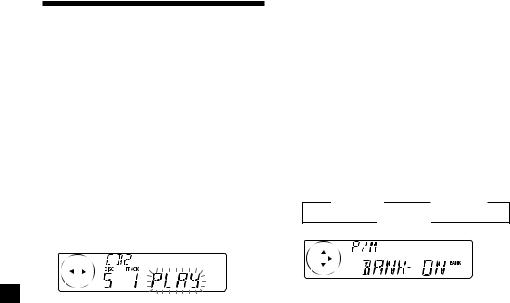
Selecting specific tracks for playback
— Bank
(For a CD unit with the CUSTOM FILE function)
If you label the disc, you can set the unit to skip or play the tracks of your choice.
1 Start playing the disc you want to label.
2 Press (MENU), then press either side of (DISC/PRST) repeatedly until “BANK SEL” appears.
3 Press (ENTER).
Bank edit mode
4 Label the tracks.
1Press either side of (SEEK/AMS) repeatedly to select the track you want to label.
2Press (ENTER) repeatedly to select “PLAY” or “SKIP.”
5 Repeat step 4 to set “PLAY” or “SKIP” for all the tracks.
6 Press (MENU) twice.
The unit returns to normal CD play mode.
Notes
•You can set “PLAY” and “SKIP” for up to 24 tracks.
•You cannot set “SKIP” for all the tracks on a CD.
Playing specific tracks only
You can select:
•“BANK-ON” — to play the tracks with the “PLAY” setting.
•“BANK-INV” (Inverse) — to play the tracks with the “SKIP” setting.
1 During playback, press (MENU), then press either side of (DISC/PRST) repeatedly until “BANK-ON,” “BANKINV,” or “BANK-OFF” appears.
2 Press the (+) side of (SEEK/AMS) repeatedly until the desired setting appears.
B BANK-ON |
B BANK-INV |
BANK-OFF b
3 Press (ENTER).
Playback starts from the track following the current one.
To return to normal play mode, select “BANKOFF” in step 2.
14
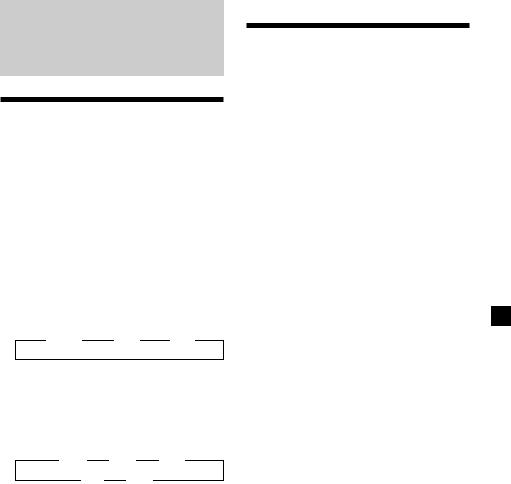
Radio
Memorising stations automatically
— Best Tuning Memory (BTM)
The unit selects the stations with the strongest signals and memorises them in the order of their frequencies. You can store up to 6 stations on each band (FM1, FM2, FM3, MW, and LW).
Caution
When tuning in stations while driving, use Best Tuning Memory to prevent accidents.
1 Press (SOURCE) repeatedly to select the tuner.
Each time you press (SOURCE), the source changes as follows:
B Tuner |
B CD* |
B MD |
*If the corresponding optional equipment is not connected, this item will not appear.
2 Press (MODE) repeatedly to select the band.
Each time you press (MODE), the band changes as follows:
B FM1 B FM2 B FM3
LW b MW b
3 Press (MENU), then press either side of (DISC/PRST) repeatedly until “BTM” appears.
4 Press (ENTER).
The unit stores stations in the order of their frequencies on the number buttons.
A beep sounds when the setting is stored.
Notes
•The unit does not store stations with weak signals. If only a few stations can be received, some number buttons will retain their former setting.
•When a number is indicated in the display, the unit starts storing stations from the one currently displayed.
•If an MD is not in the unit, only the tuner band appears even if you press (SOURCE).
Memorising only the desired stations
You can preset up to 18 FM stations (6 each for FM1, FM2, and FM3), up to 6 MW stations, and up to 6 LW stations in the order of your choice.
1 Press (SOURCE) repeatedly to select the tuner.
2 Press (MODE) repeatedly to select the band.
3 Press either side of (SEEK/AMS) to tune in the station that you want to store on the number button.
4 Press the desired number button ((1) to
(6)) for two seconds until “MEM” appears.
The number button indication appears in the display.
Note
If you try to store another station on the same number button, the previously stored station will be erased.
15
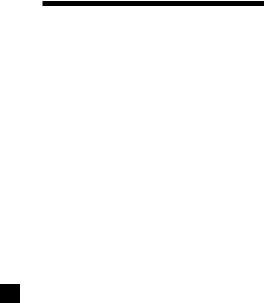
Receiving the memorised stations
1 Press (SOURCE) repeatedly to select the tuner.
2 Press (MODE) repeatedly to select the band.
3 Press the number button ((1) to (6)) on which the desired station is stored.
Tip
Press either side of (DISC/PRST) to receive the stations in the order they are stored in the memory (Preset Search Function).
If you cannot tune in a preset station
Press either side of (SEEK/AMS) to search for the station (automatic tuning).
Scanning stops when the unit receives a station. Press either side of (SEEK/AMS) repeatedly until the desired station is received.
Note
If the automatic tuning stops too frequently, press (MENU), then press either side of (DISC/PRST) repeatedly until “LOCAL” (local seek mode) is displayed. Then press the (+) side of (SEEK/AMS) to select “LOCAL-ON.” Press (ENTER).
Only the stations with relatively strong signals will be tuned in.
Tips
•When you select the “LOCAL-ON” setting, “L.SEEK” appears while the unit is searching for a station.
•If you know the frequency of the station you want to listen to, press and hold either side of (SEEK/AMS) until the desired frequency appears (manual tuning).
If FM stereo reception is poor
— Monaural Mode
1 During radio reception, press (MENU), then press either side of (DISC/PRST) repeatedly until “MONO-OFF” appears.
2 Press the (+) side of (SEEK/AMS) until “MONO-ON“ appears.
The sound improves, but becomes monaural (“ST” disappears).
3 Press (ENTER).
To return to normal mode, select “MONO-OFF” in step 2.
16
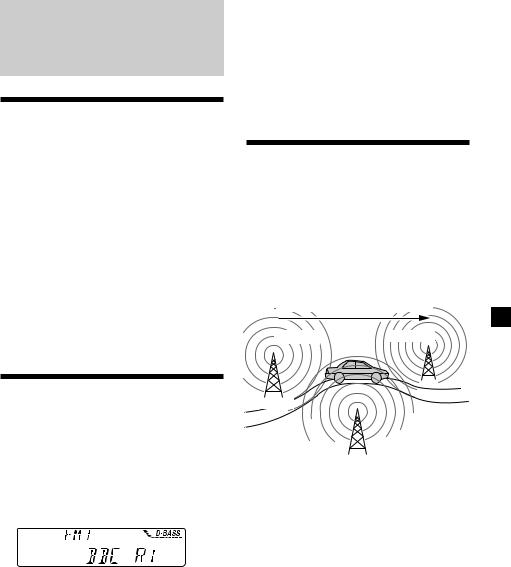
RDS
Overview of the RDS function
Radio Data System (RDS) is a broadcasting service that allows FM stations to send additional digital information along with the regular radio programme signal. Your car stereo offers you a variety of services. Here are just a few: retuning the same programme automatically, listening to traffic announcements, and locating a station by programme type.
Notes
•Depending on the country or region, not all of the RDS functions are available.
•RDS may not work properly if the signal strength is weak or if the station you are tuned to is not transmitting RDS data.
Displaying the station name
The name of the current station lights up in the display.
Select an FM station (page 16).
When you tune in an FM station that transmits RDS data, the station name appears in the display.
Note
The “*” indication means that an RDS station is being received.
Changing the displayed item
Each time you press (DSPL/PTY), the item changes as follows:
Station Name (Frequency) y PTY data
After you select the desired item, the display will automatically change to the Motion Display mode after a few seconds.
In the Motion Display mode, all the items are scrolled in the display one by one in order.
Tip
The Motion Display mode can be turned off. (See “Changing the sound and display settings” on page 24.)
Note
“NO NAME” appears if the received station does not transmit RDS data.
Retuning the same programme automatically
— Alternative Frequencies (AF)
The Alternative Frequencies (AF) function automatically selects and retunes the station with the strongest signal in a network. By using this function, you can continuously listen to the same programme during a longdistance drive without having to retune the station manually.
Frequencies change automatically.
98.5MHz |
96.0MHz |
Station
102.5MHz
1 Select an FM station (page 16).
2 Press (AF) repeatedly until “AF-ON” appears.
The unit starts searching for an alternative station with a stronger signal in the same network.
17

Notes
•When there is no alternative station in the area and you do not need to search for an alternative station, turn the AF function off by pressing (AF) repeatedly until “AF-OFF” appears.
•When “NO AF” and the station name flash alternately, it means that the unit cannot find an alternative station in the network.
•If the station name starts flashing after selecting a station with the AF function on, this indicates that no alternative frequency is available. Press either side of (SEEK/AMS) while the station name is flashing (within eight seconds). The unit starts searching for another frequency with the same PI (Programme Identification) data (“PI SEEK” appears and no sound is heard). If the unit cannot find another frequency, “NO PI” appears, and the unit returns to the previously selected frequency.
Listening to a regional programme
The “REG-ON” (regional on) function lets you stay tuned to a regional programme without being switched to another regional station. (Note that you must turn the AF function on.) The unit is factory preset to “REG-ON,” but if you want to turn off the function, do the following.
1 During radio reception, press (MENU), then press either side of (DISC/PRST) repeatedly until “REG” appears.
2 Press the (+) side of (SEEK/AMS) until “REG-OFF” appears.
3 Press (ENTER).
Note that selecting “REG-OFF” might cause the unit to switch to another regional station within the same network.
To return to regional on, select “REG-ON” in step 2.
Note
This function does not work in the United Kingdom and in some other areas.
Local link function (United Kingdom only)
The Local Link function lets you select other local stations in the area, even if they are not stored on your number buttons.
1 Press a number button that has a local station stored on it.
2 Within five seconds, press the number button of the local station again.
3 Repeat this procedure until the desired local station is received.
Listening to traffic announcements
The Traffic Announcement (TA) and Traffic Programme (TP) data lets you automatically tune in an FM station that is broadcasting traffic announcements even if you are listening to other programme sources.
Press (TA) repeatedly until “TA-ON” appears.
The unit starts searching for traffic information stations. “TP” appears in the display when the unit finds a station broadcasting traffic announcements. When the traffic announcement starts, “TA” flashes. The flashing stops when the traffic announcement is over.
Tip
If the traffic announcement starts while you are listening to another programme source, the unit automatically switches to the announcement and goes back to the original source when the announcement is over.
18
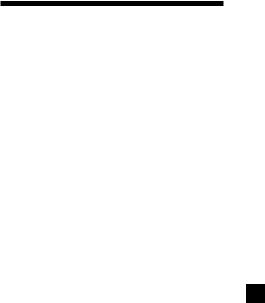
Notes
•“NO TP” flashes for five seconds if the received station does not broadcast traffic announcements. Then, the unit starts searching for a station that broadcasts it.
•When “EON” appears with “TP” in the display, the current station makes use of broadcast traffic announcement of other stations in the same network.
To cancel the current traffic announcement
Press (TA), (SOURCE) or (MODE).
To cancel all traffic announcements, turn off the function by pressing (TA) until “TAOFF” appears.
Presetting the volume of traffic announcements
You can preset the volume level of the traffic announcements beforehand so you won’t miss the announcement. When a traffic announcement starts, the volume will be automatically adjusted to the preset level.
1 Turn the volume control dial to adjust the desired volume level.
2 Press (TA) for two seconds.
“TA” appears and the setting is stored.
Receiving emergency announcements
If an emergency announcement comes in while you are listening to the radio, the programme will be automatically switched to it. If you are listening to a source other than the radio, the emergency announcements will be heard if you set AF or TA to ON. The unit will then automatically switch to these announcements no matter which source you are listening to at the time.
Presetting the RDS stations with the AF and TA data
When you preset RDS stations, the unit stores each station’s data as well as its frequency, so you don’t have to turn on the AF or TA function every time you tune in the preset station. You can select a different setting (AF, TA, or both) for individual preset stations, or the same setting for all preset stations.
Presetting the same setting for all preset stations
1 Select an FM band (page 15).
2 Press (AF) and/or (TA) to select “AF-ON” and/or “TA-ON.”
Note that selecting “AF-OFF” or “TA-OFF” stores not only RDS stations, but also non-RDS stations.
3 Press (MENU), then press either side of (DISC/PRST) repeatedly until “BTM” appears.
4 Press the (+) side of (SEEK/AMS) until “BTM” flashes.
5 Press (ENTER).
Presetting different settings for each preset station
1 Select an FM band, and tune in the desired station (page 16).
2 Press (AF) and/or (TA) to select “AF-ON” and/or “TA-ON.”
3 Press the desired number button until “MEM” appears.
Repeat from step 1 to preset other stations.
19
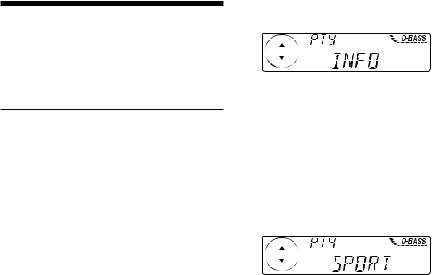
Locating a station by programme type
You can locate the station you want by selecting one of the programme types shown below.
|
|
Programme types |
Display |
|
|
News |
NEWS |
|
|
Current Affairs |
AFFAIRS |
|
|
Information |
INFO |
|
|
Sports |
SPORT |
|
|
Education |
EDUCATE |
|
|
Drama |
DRAMA |
|
|
Culture |
CULTURE |
|
|
Science |
SCIENCE |
|
|
Varied |
VARIED |
|
|
Popular Music |
POP M |
|
|
Rock Music |
ROCK M |
|
|||
|
|
Easy Listening |
EASY M |
|
|||
|
|
Light Classical |
LIGHT M |
|
|
Classical |
CLASSICS |
|
|
Other Music Type |
OTHER M |
|
|
Weather |
WEATHER |
|
|
Finance |
FINANCE |
|
|
Children’s Programmes |
CHILDREN |
|
|
Social Affairs |
SOCIAL A |
|
|
Religion |
RELIGION |
|
|
Phone In |
PHONE IN |
|
|
Travel |
TRAVEL |
|
|
Leisure |
LEISURE |
|
|
Jazz Music |
JAZZ |
|
|
Country Music |
COUNTRY |
|
|
National Music |
NATION M |
|
|
Oldies Music |
OLDIES |
|
|
Folk Music |
FOLK M |
|
|
Documentary |
DOCUMENT |
|
|
Not specified |
NONE |
Note
You cannot use this function in some countries where no PTY (Programme Type selection) data is available.
1 Press (DSPL/PTY) during FM reception until “PTY” appears.
The current programme type name appears if the station is transmitting the PTY data. “- - - - -” appears if the received station is not an RDS station, or if the RDS data has not been received.
2 Press (DISC/PRST) repeatedly until the desired programme type appears.
The programme types appear in the order shown in the above table. Note that you cannot select “NONE” (Not specified) for searching.
3 Press (ENTER).
The unit starts searching for a station broadcasting the selected programme type.
20
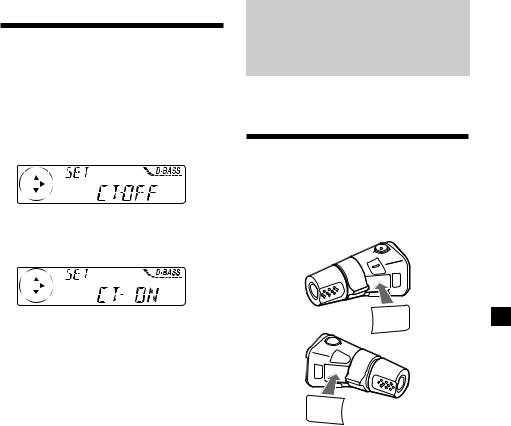
Setting the clock automatically
The CT (Clock Time) data from the RDS transmission sets the clock automatically.
1 During radio reception, press (MENU), then press either side of (DISC/PRST) repeatedly until “CT” appears.
2 Press the (+) side of (SEEK/AMS) repeatedly until “CT-ON” appears.
The clock is set.
3 Press (ENTER) to return to the normal display.
To cancel the CT function
Select “CT-OFF” in step 2.
Notes
•The CT function may not work even though an RDS station is being received.
•There might be a difference between the time set by the CT function and the actual time.
Other Functions
You can also control the unit with a rotary commander (optional).
Labelling the rotary commander
Depending on how you mount the rotary commander, attach the appropriate label as shown in the illustration below.
SOUND
MODE
DSPL
DSPL
MODE
SOUND
21
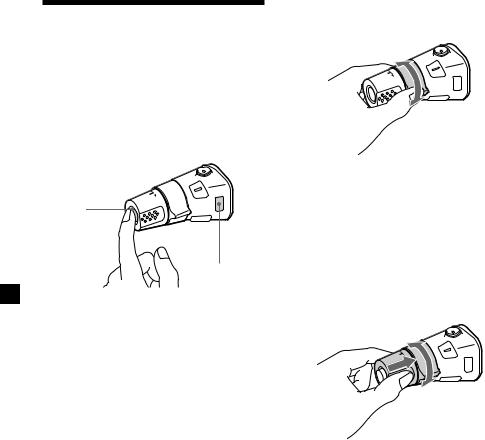
Using the rotary commander
The rotary commander works by pressing buttons and/or rotating controls.
You can also control an optional CD/MD unit with the rotary commander.
By pressing buttons
(the SOURCE and MODE buttons)
(SOURCE)
(MODE)
Each time you press (SOURCE), the source changes as follows:
Tuner t CD* t MD
*If the corresponding optional equipment is not connected, this item will not appear.
Pressing (MODE) changes the operation in the following ways:
•Tuner: FM1 t FM2 t FM3 t MW t LW
•CD unit*: CD1 t CD2 t …
•MD unit*: MD1 t MD2 t …
*If the corresponding optional equipment is not connected, these items will not appear.
By rotating the control (the SEEK/AMS control)
Rotate the control momentarily and release it to:
•Locate a specific track on a disc. Rotate and hold the control until you locate the specific point in a track, then release it to start playback.
•Tune in stations automatically. Rotate and hold the control to find a specific station.
By pushing in and rotating the control (the PRESET/DISC control)
Push in and rotate the control to:
•Receive the stations memorised on the number buttons.
•Change the disc.
22
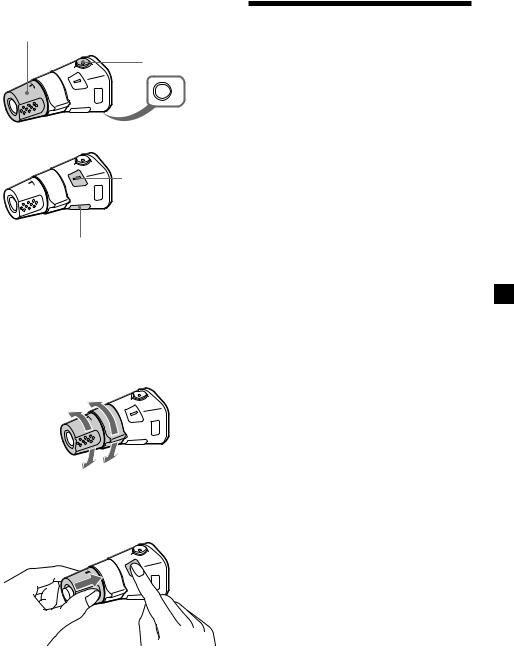
Other operations |
|
Rotate the VOL control to |
|
adjust the volume. |
Press (ATT) to |
|
|
|
attenuate the |
|
sound. |
|
OFF |
|
Press (OFF) to |
|
turn off the unit. |
|
Press (SOUND) to |
|
adjust the volume and |
|
sound menu. |
Press (DSPL) to display the memorised names.
Tip
If your car has no ACC (accessory) position on the ignition key switch, be sure to press (OFF) for two seconds to turn off the clock indication after turning off the engine.
Changing the operative direction
The operative direction of controls is factoryset as shown below.
To increase
To decrease
Adjusting the sound characteristics
You can adjust the bass, treble, balance, and fader.
You can store the bass and treble levels independently for each source.
1 Select the item you want to adjust by pressing (SOUND) repeatedly.
Each time you press (SOUND), the item changes as follows:
BAS (bass) t TRE (treble) t BAL (left-right) t FAD (front-rear)
2 Adjust the selected item by pressing either side of (SEEK/AMS).
When adjusting with the rotary commander, press (SOUND) and rotate the VOL control.
Note
Adjust within three seconds after selecting the item.
If you need to mount the rotary commander on the right hand side of the steering column, you can reverse the operative direction.
Press (SOUND) for two seconds while pushing the VOL control.
Tip
You can also change the operative direction of these controls with the unit (see “Changing the
sound and display settings” on page 24).
23
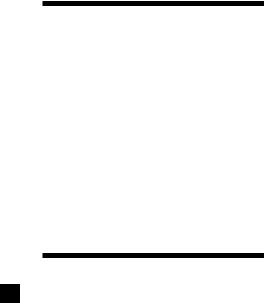
Attenuating the sound
(With the rotary commander or the card remote commander)
Press (ATT) on the rotary commander or card remote commander.
“ATT-ON” lights up for a while.
To restore the previous volume level, press (ATT) again.
Tip
When the interface cable of a car telephone is connected to the ATT lead, the unit decreases the volume automatically when a telephone call comes in (Telephone ATT function). (MDX-C6500RX/ C6500RV/C6500R only)
Changing the sound and display settings
The following items can be set:
SET (setting)
•CLOCK (page 8)
•CT (Clock Time) (page 21)
•BEEP — to turn the beeps on or off.
•RM (Rotary Commander) — to change the operative direction of the controls of the rotary commander.
—Select “NORM” to use the rotary commamder as the factory-set position.
—Select “REV” when you mount the rotary commander on the right side of the steering column.
DIS (display)
•D.INFO (Dual Information) — to display the clock and the play mode at the same time (ON).
•DIMMER — to dim the display (ON) or not (OFF). (MDX-C6500RV only)
•M.DSPL (Motion Display) — to turn the motion display on or off.
•A.SCRL (Auto Scroll) (page 10)
Note
If you connect an optional power amplifier and do not use the built-in amplifier, the beep sound will be disabled.
1 Press (MENU).
2 Press either side of (DISC/PRST) repeatedly until the desired item appears.
Each time you press the (–) side of (DISC/PRST), the item changes as follows:
CLOCK t CT t BEEP t RM t D.INFO t DIMMER*1 t M.DSPL t A.SCRL*2
*1 MDX-C6500RV only
*2 When no CD is playing on a unit with the CD TEXT function or no MD is playing, this item will not appear.
Note
The displayed item will differ depending on the source.
Tip
You can easily switch among categories (“SET“, “DIS“, “P/M“ (play mode), and “EDT“ (edit mode)) by pressing either side of (DISC/PRST) for two seconds.
3 Press the (+) side of (SEEK/AMS) to select the desired setting (Example: ON or OFF).
4 Press (ENTER).
After the mode setting is completed, the display returns to normal play mode.
24
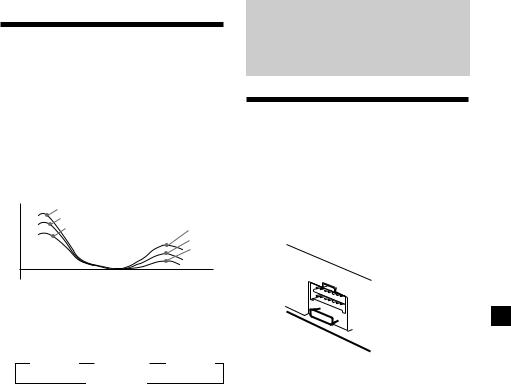
Boosting the bass sound
— D-bass
You can enjoy a clear and powerful bass sound.
The D-bass function boosts the low and high frequency signal with a sharper curve than conventional bass boost.
You can hear the bass line more clearly even while the vocal volume remains the same. You can emphasize and adjust the bass sound easily with the D-BASS button.
Level |
D-BASS 3 |
|
|
D-BASS 2 |
|
|
D-BASS 1 |
D-BASS 3 |
|
|
D-BASS 2 |
|
|
D-BASS 1 |
0dB
Frequency (Hz)
Adjusting the bass curve
Press (D-BASS) repeatedly until the desired bass level appears in the display.
B D.BASS 1 B D.BASS 2 B D.BASS 3
D.BASS-OFF b
To cancel, select “D.BASS-OFF.”
Note
If the bass sound becomes distorted, select a less effective setting of “D.BASS” or adjust the volume.
Additional
Information
Maintenance
Fuse replacement
When replacing the fuse, be sure to use one matching the amperage rating stated on the original fuse. If the fuse blows, check the power connection and replace the fuse. If the fuse blows again after replacement, there may be an internal malfunction. In such a case, consult your nearest Sony dealer.

 Fuse (10 A)
Fuse (10 A)
Warning
Never use a fuse with an amperage rating exceeding the one supplied with the unit as this could damage the unit.
25
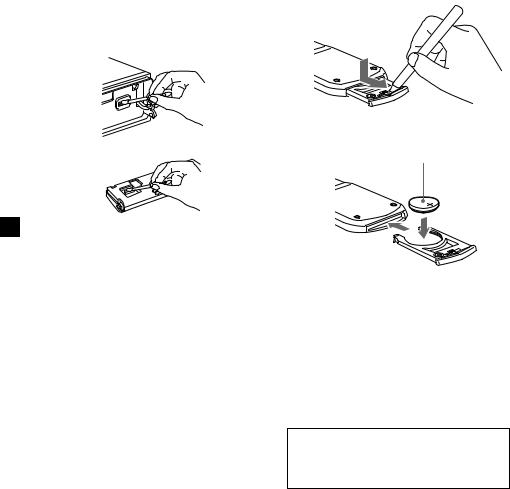
Cleaning the connectors
The unit may not function properly if the connectors between the unit and the front panel are not clean. In order to prevent this, open the front panel by pressing (OPEN), then detach it and clean the connectors with a cotton swab dipped in alcohol. Do not apply too much force. Otherwise, the connectors may be damaged.
Main unit
Back of the front panel
Notes
•For safety, turn off the engine before cleaning the connectors, and remove the key from the ignition switch.
•Never touch the connectors directly with your fingers or with any metal device.
Replacing the lithium battery
When the battery becomes weak, the range of the card remote commander becomes shorter. Replace the battery with a new CR2025 lithium battery.
x
+ side up
Notes on lithium battery
•Keep the lithium battery out of the reach of children. Should the battery be swallowed, immediately consult a doctor.
•Wipe the battery with a dry cloth to assure a good contact.
•Be sure to observe the correct polarity when installing the battery.
•Do not hold the battery with metallic tweezers, otherwise a short-circuit may occur.
WARNING
Battery may explode if mistreated.
Do not recharge, disassemble, or dispose of in fire.
26
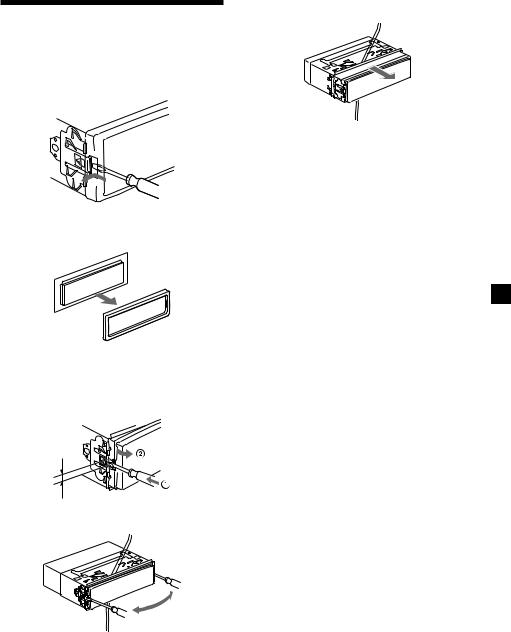
Dismounting the unit
5 Slide the unit out of its mounting.
1 After taking off the front panel, press the clip inside the front cover with a thin screwdriver, and gently pry the front cover free.
2 Repeat step 1 for the right side.
The front cover is removed.
3 Use a thin screwdriver to push in the clip on the left side of the unit, then pull out the left side of the unit until the catch clears the mounting.
4 mm
4 Repeat step 3 for the right side.
27

|
|
Specifications |
|
|
|
|
|
|
|
MD player section |
|
|
|
Signal-to-noise ratio |
90 dB |
|
|
Frequency response |
10 – 20,000 Hz |
|
|
Wow and flutter |
Below measurable limit |
|
|
|
|
|
|
Tuner section |
|
|
|
FM |
|
|
|
Tuning range |
87.5 – 108.0 MHz |
|
|
Aerial terminal |
External aerial connector |
|
|
Intermediate frequency |
10.7 MHz/450 kHz |
|
|
Usable sensitivity |
8 dBf |
|
|
Selectivity |
75 dB at 400 kHz |
|
|
Signal-to-noise ratio |
66 dB (stereo), |
|
|
|
72 dB (mono) |
|
|
Harmonic distortion at 1 kHz |
|
|
|
|
0.6 % (stereo), |
|
|
|
0.3 % (mono) |
|
|
Separation |
35 dB at 1 kHz |
|
|
Frequency response |
30 – 15,000 Hz |
|
|
MW/LW |
|
|
|
Tuning range |
MW: 531 – 1,602 kHz |
|
|
|
LW: 153 – 279 kHz |
|
|
|
|
|
|
Aerial terminal |
External aerial connector |
|
|
Intermediate frequency |
10.7 MHz/450 kHz |
|
|
Sensitivity |
MW: 30 µV |
|
|
|
LW: 40 µV |
|
|
|
|
|
|
Power amplifier section |
|
|
|
Outputs |
Speaker outputs |
|
|
|
(sure seal connectors) |
|
|
Speaker impedance |
4 – 8 ohms |
|
|
Maximum power output |
50 W × 4 (at 4 ohms) |
General
Outputs |
Audio outputs*1 |
|
Power aerial relay control |
|
lead |
|
Power amplifier control |
|
lead |
|
Telephone ATT control |
|
lead*2 |
Tone controls |
Bass ±9 dB at 100 Hz |
|
Treble ±9 dB at 10 kHz |
Power requirements |
12 V DC car battery |
|
(negative ground) |
Dimensions |
Approx. 178 × 50 × 183 mm |
|
(w/h/d) |
Mounting dimensions |
Approx. 182 × 53 × 162 mm |
|
(w/h/d) |
Mass |
Approx. 1.2 kg |
Supplied accessories |
Parts for installation and |
|
connections (1 set) |
|
Front panel case (1) |
Optional accessories |
Rotary commander |
|
RM-X4S |
|
Card remote commander |
|
RM-X91 |
|
BUS cable (supplied with |
|
an RCA pin cord) |
|
RC-61 (1 m), RC-62 (2 m) |
Optional equipment |
CD changer (10 discs) |
|
CDX-828, CDX-737 |
|
MD changer (6 discs) |
|
MDX-65 |
|
Source selector |
|
XA-C30 |
*1 Equipped with front and rear outputs: MDX-C6500RX/C6500RV/C6500R only Equipped with rear outputs: MDX-C6400R
*2 MDX-C6500RX/C6500RV/C6500R only
U.S. and foreign patents licensed from Dolby laboratories Licensing Corporation.
Design and specifications are subject to change without notice.
28
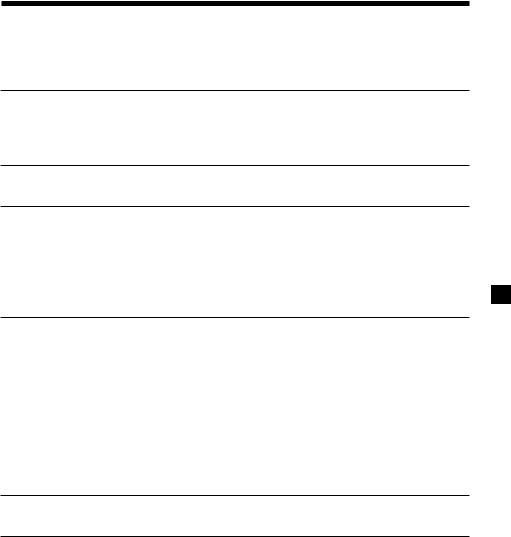
Troubleshooting guide
The following checklist will help you remedy the problems you may encounter with your unit. Before going through the checklist below, check the connection and operating procedures.
General
Problem |
Cause/Solution |
|
|
No sound. |
•Cancel the ATT function. |
|
•Set the fader control to the centre position for two-speaker |
|
system. |
|
•Rotate the dial clockwise to adjust the volume. |
The contents of the memory have been erased.
•The power cord or battery has been disconnected. •The reset button has been pressed.
t Store again into the memory.
Indications do not appear in the Remove the front panel and clean the connectors. See |
|
display. |
“Cleaning the connectors” (page 26) for details. |
|
|
No beep sound. |
•The beep sound is cancelled (page 24). |
|
•If you connect an optional amplifier and do not use the built- |
|
in amplifier, the beep sound will be deactivated. |
|
|
CD/MD playback
Problem |
Cause/Solution |
A disc cannot be loaded. |
•Another MD is already loaded. |
|
•The MD is forcibly inserted upside down or in the wrong |
|
way. |
|
|
Playback does not begin. |
Defective MD or dirty CD. |
|
|
A disc is automatically ejected. |
The ambient temperature exceeds 50°C. |
|
|
The operation buttons do not |
Press the reset button. |
function. |
|
|
|
The sound skips due to |
•The unit is installed at an angle of more than 20°. |
vibration. |
•The unit is not installed in a sturdy part of the car. |
|
|
The sound skips. |
A dirty or defective disc. |
Cannot turn off the “-------- |
” |
indication. |
|
You cannot label CDs unless you connect a CD unit with the custom file function.
t Press (LIST) for two seconds.
29
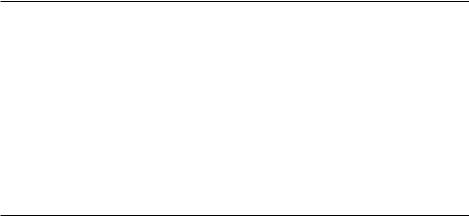
Radio reception
Problem |
Cause/Solution |
|
|
Preset tuning is not possible. |
•Store the correct frequency in the memory. |
|
•The broadcast signal is too weak. |
|
|
The stations cannot be received. |
Connect a power aerial control lead (blue) or accessory power |
The sound is hampered by |
supply lead (red) to the power supply lead of a car’s aerial |
noises. |
booster. (Only when your car has built-in FM/MW/LW aerial |
|
in the rear/side glass.) |
|
|
Automatic tuning is not |
The broadcast signal is too weak. |
possible. |
t Use manual tuning. |
The “ST” indication flashes. |
•Tune in the frequency accurately. |
|
•The broadcast signal is too weak. |
|
t Set to the MONO mode (page 16). |
|
|
RDS
|
|
Problem |
Cause/Solution |
|
|
The SEEK starts after a few |
The station is non-TP or has weak signal. |
|
|
seconds of listening. |
t Press (AF) or (TA) repeatedly until “AF-OFF” or |
|
|
|
“TA-OFF” appears. |
|
|
|
|
|
|
|
|
|
|
No traffic announcements. |
•Activate “TA.” |
|
|||
|
|
|
•The station does not broadcast any traffic announcements |
|
|
|
despite being TP. t Tune to another station. |
|
|
PTY displays “NONE.” |
The station does not specify the programme type. |
|
|
|
|
30
