Sony HT-5500D, HT-1700D, HT-6500DP User Manual

4-238-377-72(2)
FM Stereo
FM-AM Receiver
Operating Instructions
Owner’s Record
The model and serial numbers are located on the rear panel. Record the serial number
in the space provided below. Refer to them whenever you call upon your Sony dealer
regarding this product.
Model No. HT-6500DP/5500D/1700D Serial No.
HT-6500DP
HT-5500D
US
HT-1700D
© 2002 Sony Corporation

WARNING
To prevent fire or shock hazard, do not
expose the unit to rain or moisture.
To prevent fire, do not cover the ventilation of the
apparatus with newspapers, table-cloths, curtains, etc.
And don’t place lighted candles on the apparatus.
To prevent fire or shock hazard, do not place objects
filled with liquids, such as vases, on the apparatus.
Don’t throw away the battery with
general house waste, dispose of it
correctly as chemical waste.
Do not install the appliance in a confined space, such
as a bookcase or built-in cabinet.
For customers in the United States
– Reorient or relocate the receiving antenna.
– Increase the separation between the equipment and
receiver.
– Connect the equipment into an outlet on a circuit
different from that to which the receiver is
connected.
– Consult the dealer or an experienced radio/TV
technician for help.
CAUTION
You are cautioned that any changes or modification
not expressly approved in this manual could void
your authority to operate this equipment.
Note to CATV system installer:
This reminder is provided to call CATV system
installer’s attention to Article 820-40 of the NEC that
provides guidelines for proper grounding and, in
particular, specifies that the cable ground shall be
connected to the grounding system of the building, as
close to the point of cable entry as practical.
For customers in Canada
CAUTION
TO PREVENT ELECTRIC SHOCK, DO NOT USE
THIS POLARIZED AC PLUG WITH AN
EXTENSION CORD, RECEPTACLE OR OTHER
OUTLET UNLESS THE BLADES CAN BE FULLY
INSERTED TO PREVENT BLADE EXPOSURE.
This symbol is intended to alert the
user to the presence of uninsulated
“dangerous voltage” within the
product’s enclosure that may be of
sufficient magnitude to constitute a
risk of electric shock to persons.
This symbol is intended to alert the
user to the presence of important
operating and maintenance (servicing)
instructions in the literature
accompanying the appliance.
WARNING
This equipment has been tested and found to comply
with the limits for a Class B digital device, pursuant
to Part 15 of the FCC Rules. These limits are
designed to provide reasonable protection against
harmful interference in a residential installation. This
equipment generates, uses, and can radiate radio
frequency energy and, if not installed and used in
accordance with the instructions, may cause harmful
interference to radio communications. However, there
is no guarantee that interference will not occur in a
particular installation. If this equipment does cause
harmful interference to radio or television reception,
which can be determined by turning the equipment
off and on, the user is encouraged to try to correct the
interference by one or more of the following
measures:
US
2
ENERGY STAR
mark.
As an ENERGY STAR® partner, Sony
Corporation has determined that this
product meets the ENERGY STAR
guidelines for energy efficiency.
This receiver incorporates Dolby* Digital and Pro
Logic Surround and the DTS** Digital Surround
System.
* Manufactured under license from Dolby
Laboratories.
“Dolby”, “Pro Logic” and the double-D symbol are
trademarks of Dolby Laboratories.
** “DTS” and “DTS Digital Surround” are registered
trademarks of Digital Theater Systems, Inc.
®
is a U.S. registered
®
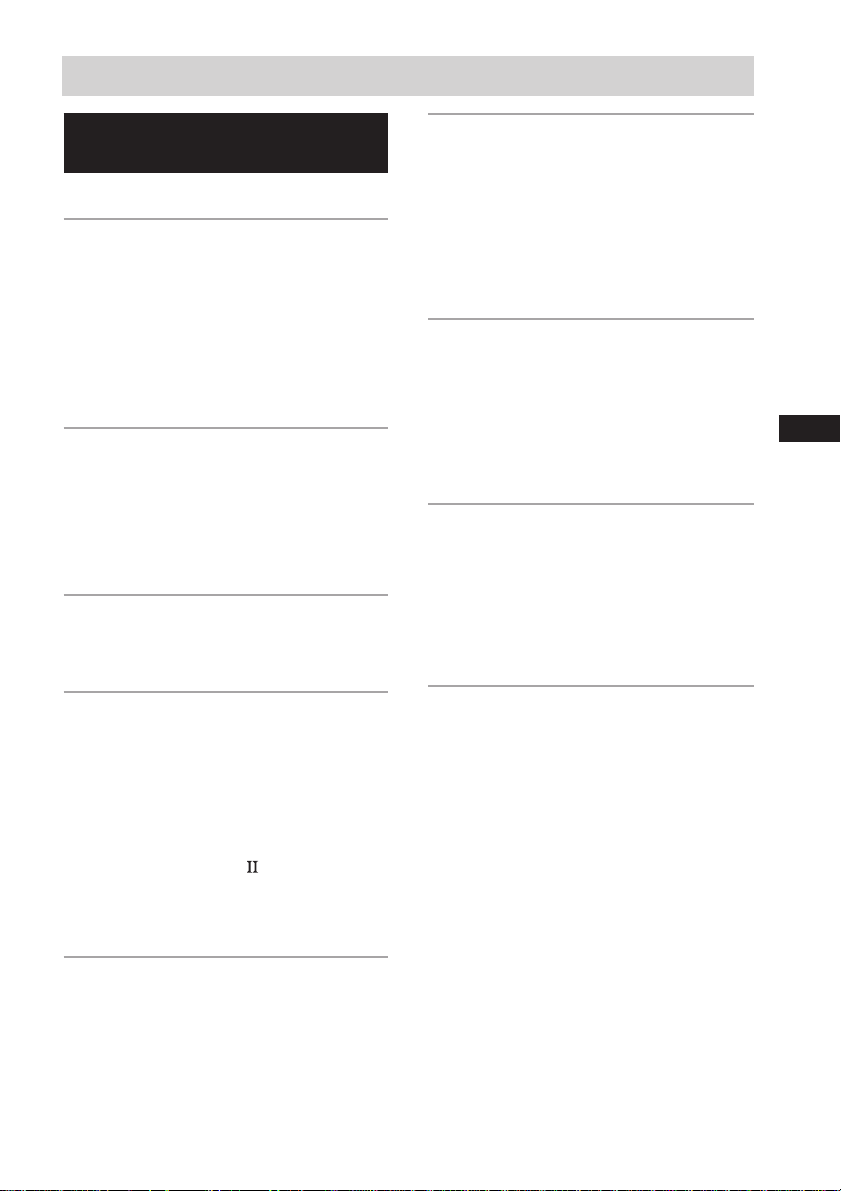
Table of Contents
List of Button Locations and
Reference Pages
Main unit ............................................... 5
Hooking Up the Components
Required cords ....................................... 6
Antenna hookups ................................... 7
Audio component hookups .................... 8
Video component hookups .................... 9
Digital component hookups ................. 10
Multi channel input hookups
Other hookups ..................................... 12
1)
............. 11
Hooking Up and Setting Up
the Speaker System
Speaker system hookups ..................... 13
Performing initial setup operations ..... 15
Multi channel surround setup .............. 15
Checking the connections .................... 21
Basic Operations
Selecting the component ..................... 22
Changing the display ........................... 23
Enjoying Surround Sound
Automatically decoding the input
audio signal ................................... 24
Selecting a sound field ........................ 24
Using only the front speakers
(2 Channel Stereo) ......................... 26
Enjoying stereo sound in multi channel
(Dolby Pro Logic
Understanding the multi channel
surround displays .......................... 27
Customizing sound fields .................... 28
)1)................... 26
Receiving Broadcasts
Direct tuning ........................................ 31
Automatic tuning ................................. 32
Preset tuning ........................................ 32
Other Operations
Naming preset stations and program
sources ........................................... 34
Recording ............................................ 34
Using the Sleep Timer ......................... 35
Adjustments using the SET UP
button ............................................ 35
Operations Using the Remote
RM-PP411
Before you use your remote ................ 37
Remote button description ................... 37
Selecting the mode of the remote ........ 40
Programming the remote ..................... 41
1)
Operations Using the Remote
RM-U306
Before you use your remote ................ 44
Remote button description ................... 44
Changing the factory setting of a
2)
function button .............................. 47
Additional Information
Precautions .......................................... 48
Troubleshooting ................................... 48
Specifications ...................................... 51
Tables of settings using SURR,
LEVEL, SET UP, BASS and
TREBLE buttons ........................... 54
Adjustable parameters for each
sound field ..................................... 55
1)
HT-6500DP and HT-5500D only.
2)
HT-1700D only.
US
US
3
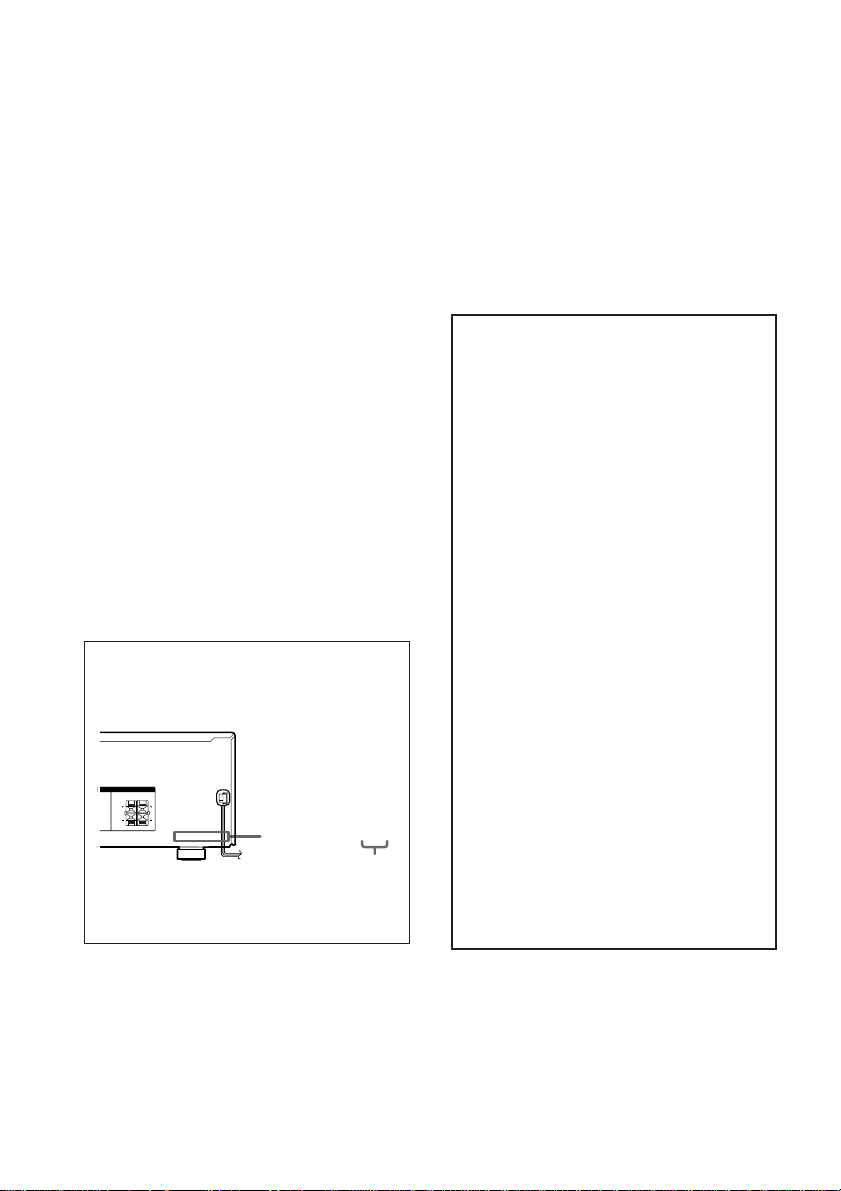
About This Manual
E
The instructions in this manual are for models
HT-6500DP, HT-5500D and HT-1700D. Check your
model number by looking at the lower right corner of
the front panel. In this manual, the STR-K840P is
used for illustration purpose unless stated otherwise.
Any difference in operation is clearly indicated in the
text, for example, “HT-6500DP only”.
The HT-6500DP consists of:
– Receiver STR-K840P
– Speaker system
• Front/surround speakers SS-MSP2
• Center speaker SS-CNP2
• Sub woofer SA-WMSP4
– DVD player DVP-NC655P
The HT-5500D consists of:
– Receiver STR-K840P
– Speaker system
• Front/surround speakers SS-MSP2
• Center speaker SS-CNP2
• Sub woofer SA-WMSP4
– DVD player DVP-NC615
The HT-1700D consists of:
– Receiver STR-K740P
– Speaker system
• Front/surround speakers SS-MSP2
• Center speaker SS-CNP2
• Sub woofer SA-WMSP4
– DVD player DVP-NS315
About area codes
The area code of the receiver you purchased is
shown on the lower portion of the rear panel (see
the illustration below).
IMPEDANCE USE 8 – 16ΩIMPEDANCE USE 8 – 16
Ω
FRONT
NTER
RL
RL
Any differences in operation, according to the
area code, are clearly indicated in the text, for
example, “Models of area code AA only”.
4-XXX-XXX-XX AA
Area code
Note for the supplied remote
For RM-PP411 (HT-6500DP and
HT-5500D only)
The VIDEO 3, TV/SAT, PHONO, AUX,
SOURCE, MPX/DUAL, ANALOG DIRECT,
12 and ON SCREEN buttons on the remote are
not available.
For RM-U306 (HT-1700D only)
The MULTI CH button on the remote is not
available.
Demonstration Mode
The demonstration will activate the first time you
turn on the power. When the demonstration starts,
the following message appears in the display:
“NOW DEMONSTRATION MODE IF
YOU FINISH DEMONSTRATION
PLEASE PRESS POWER KEY WHILE
THIS MESSAGE APPEARS IN THE
DISPLAY THANK YOU”
To cancel the demonstration
Press ?/1 to turn the receiver off while the above
message is being displayed. The next time you
turn the receiver on, the demonstration will not
appear.
To view the demonstration
Hold down SET UP and press ?/1 to turn on the
power.
Notes
• Running the demonstration will clear the
receiver’s memory. For details on what will be
cleared, see “Clearing the receiver's memory”
on page 15.
• There will be no sound when the demonstration
mode is activated.
• You cannot cancel demonstration if you did not
press ?/1 while the above message is being
displayed. To cancel demonstration after the
above message appears, press ?/1 twice to
activate the demonstration again. Then, press
?/1 while the above message is being
displayed.
Tip
The instructions in this manual describe the controls
on the receiver. You can also use the controls on the
supplied remote if they have the same or similar
names as those on the receiver. For details on the use
of your remote, see pages 37 – 43 for RM-PP411
(HT-6500DP and HT-5500D only) and pages 44 – 47
for RM-U306 (HT-1700D only). For details on the
use of your DVD player, refer to the separate
operating instructions supplied with the DVD player.
US
4
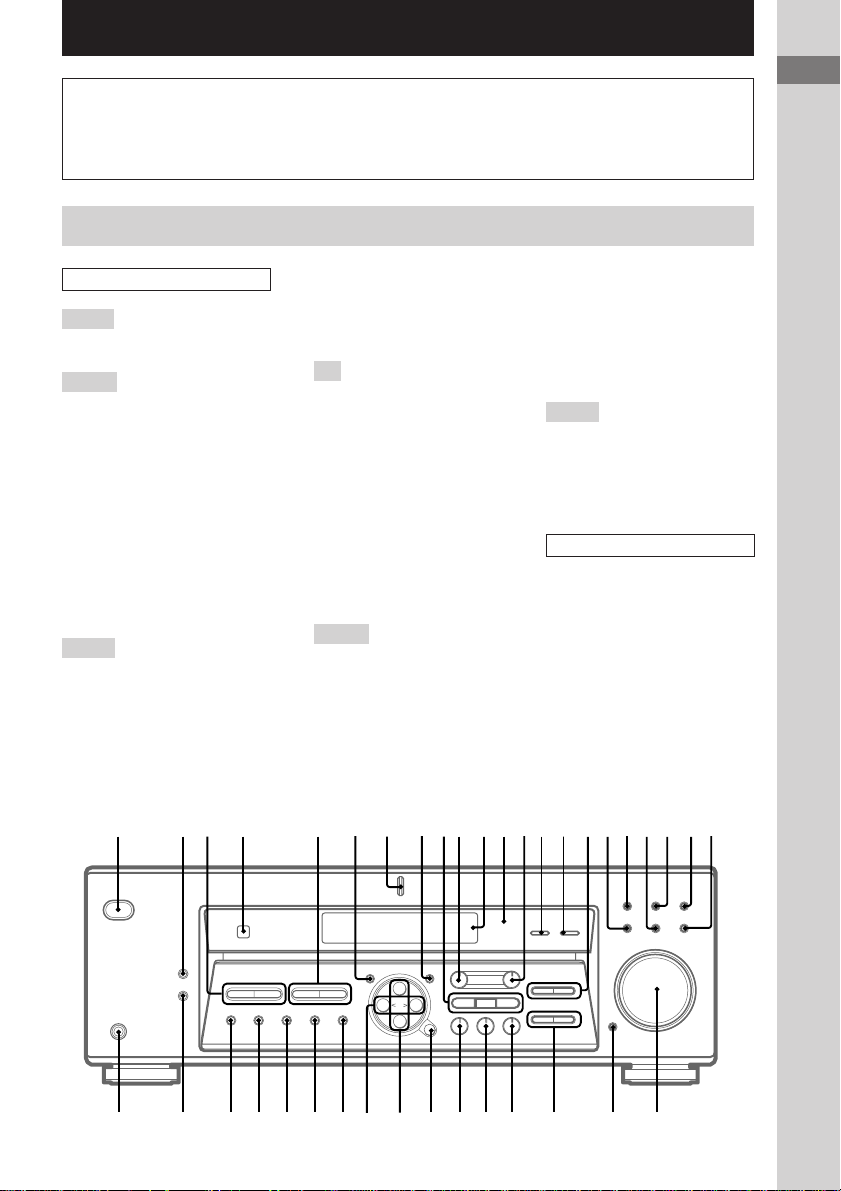
List of Button Locations and Reference Pages
How to use this page
Use this page to find the location of buttons that
are mentioned in the text.
Main unit
ALPHABETICAL ORDER
0 – 9
2 CH wh (26)
A – D
A.DEC wk (24, 26)
AM es (31, 32)
BASS +/– wg (19, 30, 54)
CD ql (22)
CINEMA STUDIO EX A, B, C
9 (25)
Digital Cinema Sound (indicator)
qs (24)
DIMMER ej (23)
DISPLAY 2 (23, 50)
Display qa (23)
DVD/LD wa (22)
E – L
ENTER wl (34)
FM ed (31, 32)
FM MODE ef (31)
INPUT MODE qg (22)
IR (receptor) 4 (37, 44, 50)
LEVEL 0 (16, 20, 28, 54)
M
MASTER VOLUME wd (20, 48)
MD/TAPE qj (22)
MEMORY eh (32)
MENU +/– e; (16, 28, 34, 35, 54)
MENU </> ea (16, 28, 34, 35, 54)
MODE wj (25, 30, 49)
MULTI CHANNEL DECODING
(indicator) (HT-6500DP and
HT-5500D only) 7 (22)
MULTI CH IN (HT-6500DP and
HT-5500D only) qf (22)
MUTING wf (22, 48)
N – S
NAME 8 (34)
PHONES (jack) ek (22, 49)
Illustration number
r
NAME 8 (34)
Name of button/part Reference page
RR
PRESET TUNING +/– 3 (32,
33, 52)
SET UP 6 (4, 16, 35, 54)
SHIFT eg (32)
SLEEP (HT-1700D only) qf (35)
SURR qd (28, 54)
T – Z
TREBLE +/– qh (30, 54)
TUNER ws (22, 32-34)
TUNING +/– 5 (31, 32)
VIDEO 1 qk (22)
VIDEO 2 w; (22)
BUTTON DESCRIPTIONS
`/1 (power) 1 (4, 15, 20, 21,
30, 52)
List of Button Locations and Reference Pages
1 7 84 qs0qa523
6
g
+
–
e; ea
qf qg qjqh qkqlw;qd waws9
wdwfwhwjwkwlesedefegehek ej wg
US
5
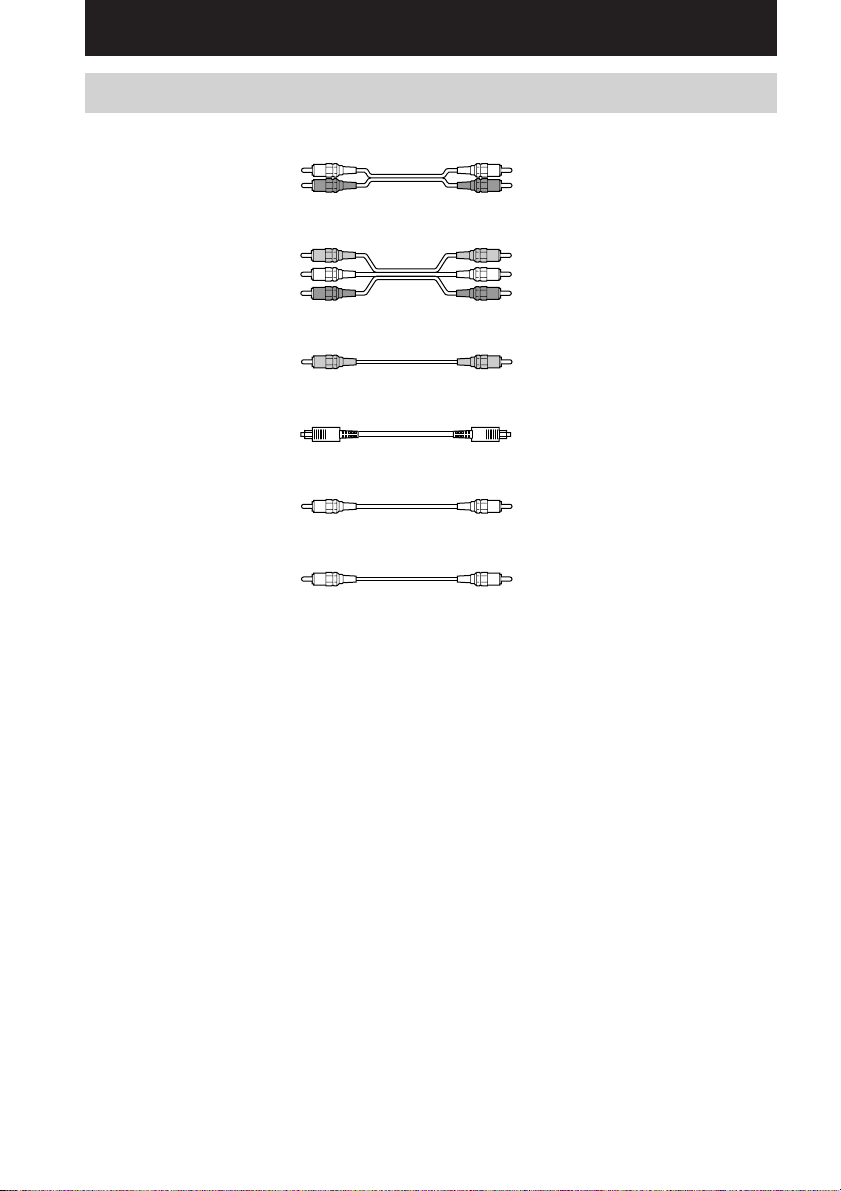
Hooking Up the Components
Required cords
A Audio cord (not supplied)
B Audio/video cord (not supplied)
C Video cord (not supplied)
D Optical digital cord (not supplied)
E Coaxial digital cord (supplied)
F Monaural audio cord (not supplied)
White (L) White (L)
Red (R) Red (R)
Yellow (video) Yellow (video)
White (L/audio) White (L/audio)
Red (R/audio) Red (R/audio)
Yellow (video) Yellow (video)
Black Black
Orange Orange
Black Black
Before you get started
• Turn off the power to all components before making any connections.
• Do not connect the AC power cord until all of the connections are completed.
• Be sure to make connections firmly to avoid hum and noise.
• When connecting an audio/video cord, be sure to match the color-coded pins to the appropriate jacks on
the components: yellow (video) to yellow; white (left, audio) to white; and red (right, audio) to red.
• When you connect optical digital cords, insert the cord plugs straight in until they click into place.
• Do not bend or tie the optical digital cord.
US
6
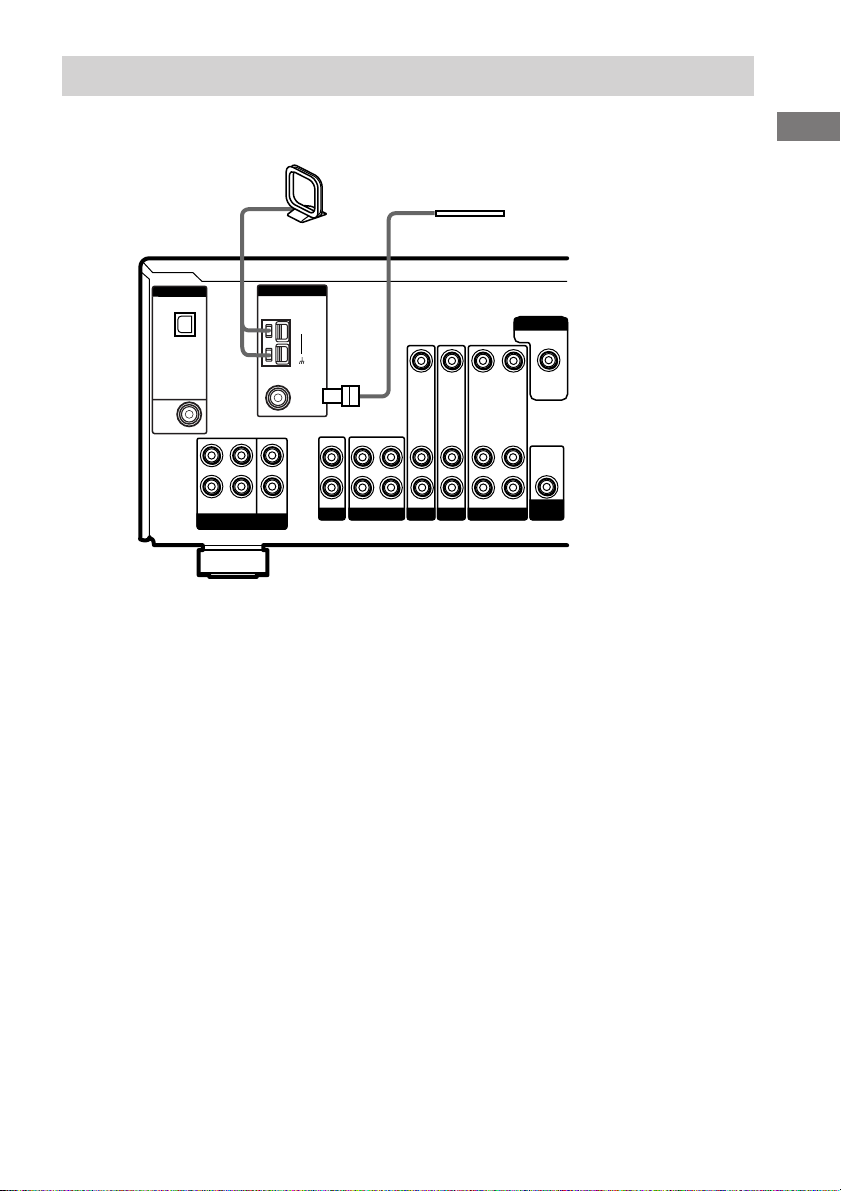
Antenna hookups
AM loop antenna
(supplied)
L
R
MULTI CH IN
ANTENNA
CENTER
SUB
WOOFER
AM
FM
Ω
75
COAXIAL
L
R
CD MD/TAPE
IN OUT IN
DIGITAL
OPTICAL
VIDEO 2
IN
DVD/LD
IN
COAXIAL
FRONT SURROUND
Notes on antenna hookups
• To prevent noise pickup, keep the AM loop
antenna away from the receiver and other
components.
• Be sure to fully extend the FM wire antenna.
• After connecting the FM wire antenna, keep it
as horizontal as possible.
FM wire antenna
(supplied)
VIDEO IN
VIDEO IN
VIDEO OUT
VIDEO IN
AUDIO IN AUDIO IN AUDIO OUT
VIDEO 2
DVD/LD
VIDEO 1
AUDIO IN
MONITOR
VIDEO OUT
AUDIO OUT
SUB
WOOFER
Hooking Up the Components
US
7
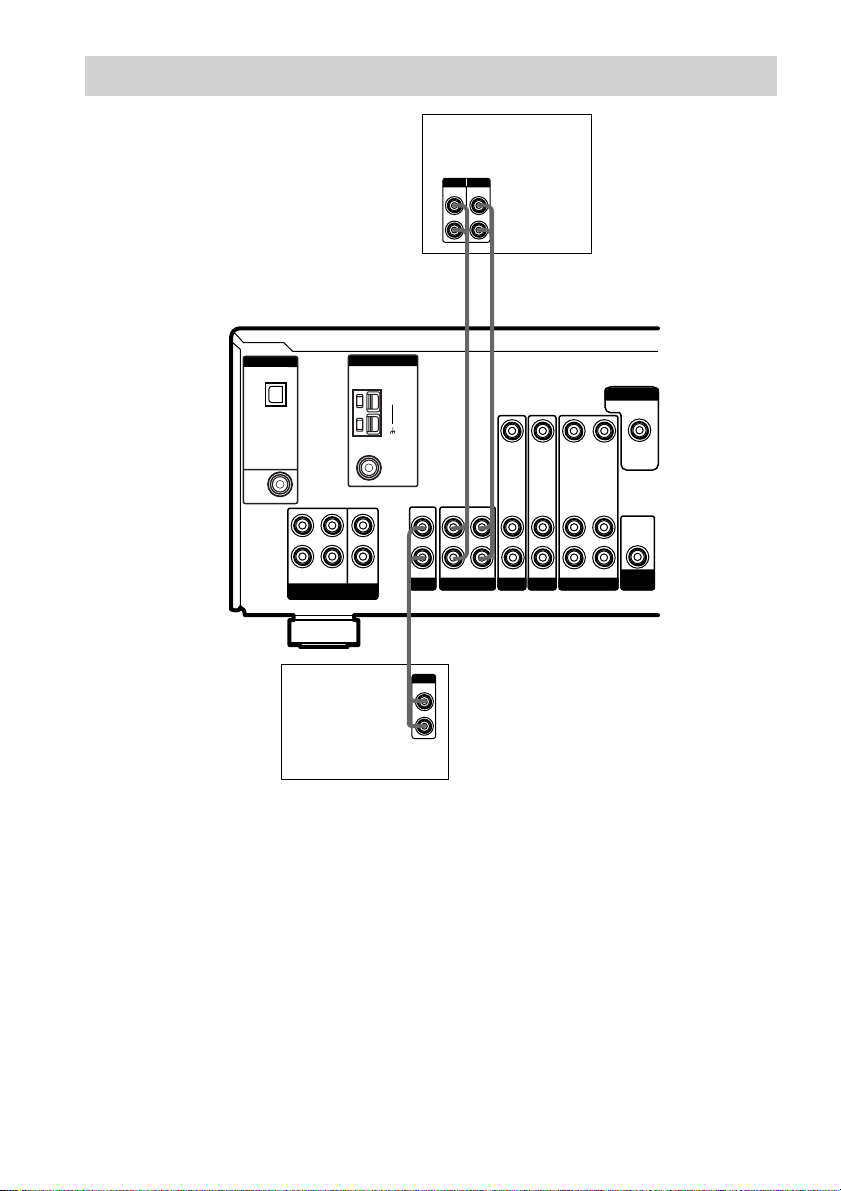
Audio component hookups
MD or Tape deck
INPUT OUTPUT
LINE
LINE
L
R
AA
ç
INOUT
ç
DIGITAL
OPTICAL
VIDEO 2
IN
DVD/LD
IN
COAXIAL
L
R
FRONT SURROUND
MULTI CH IN
CD player
ANTENNA
CENTER
SUB
WOOFER
AM
FM
Ω
75
COAXIAL
L
R
CD MD/TAPE
A
OUTPUT
IN OUT IN
LINE
L
R
VIDEO IN
VIDEO IN
VIDEO OUT
AUDIO IN AUDIO IN AUDIO OUT
VIDEO 2
DVD/LD
VIDEO 1
MONITOR
VIDEO IN
AUDIO OUT
AUDIO IN
WOOFER
VIDEO OUT
SUB
US
8

Video component hookups
DIGITAL
OPTICAL
VIDEO 2
IN
DVD/LD
IN
COAXIAL
L
R
FRONT SURROUND
MULTI CH IN
TV tuner,
satellite
tuner or
VCR
ANTENNA
CENTER
SUB
WOOFER
AM
FM
Ω
75
COAXIAL
L
R
CD MD/TAPE
Ç
IN
B
OUTPUT
VIDEO
OUT
AUDIO
OUT
DVD or LD player
AUDIO OUT VIDEO
R
IN OUT IN
Ç
BB
VIDEO
IN
AUDIO
IN
L
R
OUTPUT
L
OUT
B
VIDEO IN
VIDEO IN
AUDIO IN AUDIO IN AUDIO OUT
VIDEO 2
DVD/LD
Ç
INOUT
OUTPUTINPUT
VIDEO
OUT
AUDIO
OUT
L
R
VCR
VIDEO OUT
VIDEO 1
MONITOR
VIDEO OUT
VIDEO IN
AUDIO OUT
AUDIO IN
WOOFER
SUB
C
INPUT
VIDEO
IN
TV monitor
Hooking Up the Components
Note on video component
hookups
You can connect your TV’s audio output jacks
to the VIDEO 2 AUDIO IN jacks on the
receiver and apply sound effects to the audio
from the TV. In this case, do not connect the
TV’s video output jack to the VIDEO 2
VIDEO IN jack on the receiver. If you are
connecting a separate TV tuner (or satellite
tuner), connect both the audio and video output
jacks to the receiver as shown above.
US
9

Digital component hookups
Connect the digital output jacks of your DVD player and satellite tuner (etc.) to the receiver’s digital
input jacks to bring the multi channel surround sound of a movie theater into your home. To fully
enjoy multi channel surround sound, five speakers (two front speakers, two surround speakers, and a
center speaker) and a sub woofer are required. You can also connect an LD player with an RF OUT
jack via an RF demodulator, like the Sony MOD-RF1 (not supplied).
Notes
• You cannot connect an LD player’s DOLBY DIGITAL RF OUT jack directly to this unit’s digital input jacks.
You must first convert the RF signal to either an optical or coaxial digital signal. For details, see
“Troubleshooting” on page 48.
• All the OPTICAL and COAXIAL jacks are compatible with 96 kHz, 48 kHz, 44.1 kHz and 32 kHz sampling
frequencies.
TV tuner,
satellite tuner or
DVD player*
OUTPUT
DIGITAL
OPTICAL
OUTPUT
VIDEO
OUT
AUDIO
OUT
L
R
BD
L
R
MULTI CH IN
E
OUTPUT
DIGITAL
COAXIAL
ANTENNA
CENTER
SUB
WOOFER
AM
FM
Ω
75
COAXIAL
L
R
CD MD/TAPE
IN OUT IN
B
OUTPUT
VIDEO
OUT
AUDIO
OUT
L
R
VIDEO IN
VIDEO IN
VIDEO OUT
AUDIO IN AUDIO IN AUDIO OUT
VIDEO 2
DVD/LD
VIDEO 1
MONITOR
VIDEO OUT
VIDEO IN
AUDIO OUT
AUDIO IN
WOOFER
SUB
DIGITAL
OPTICAL
VIDEO 2
IN
DVD/LD
IN
COAXIAL
FRONT SURROUND
DVD or LD player
(etc.)*
* Make either coaxial or optical connections. We recommend making coaxial connections instead of optical
connections.
US
10
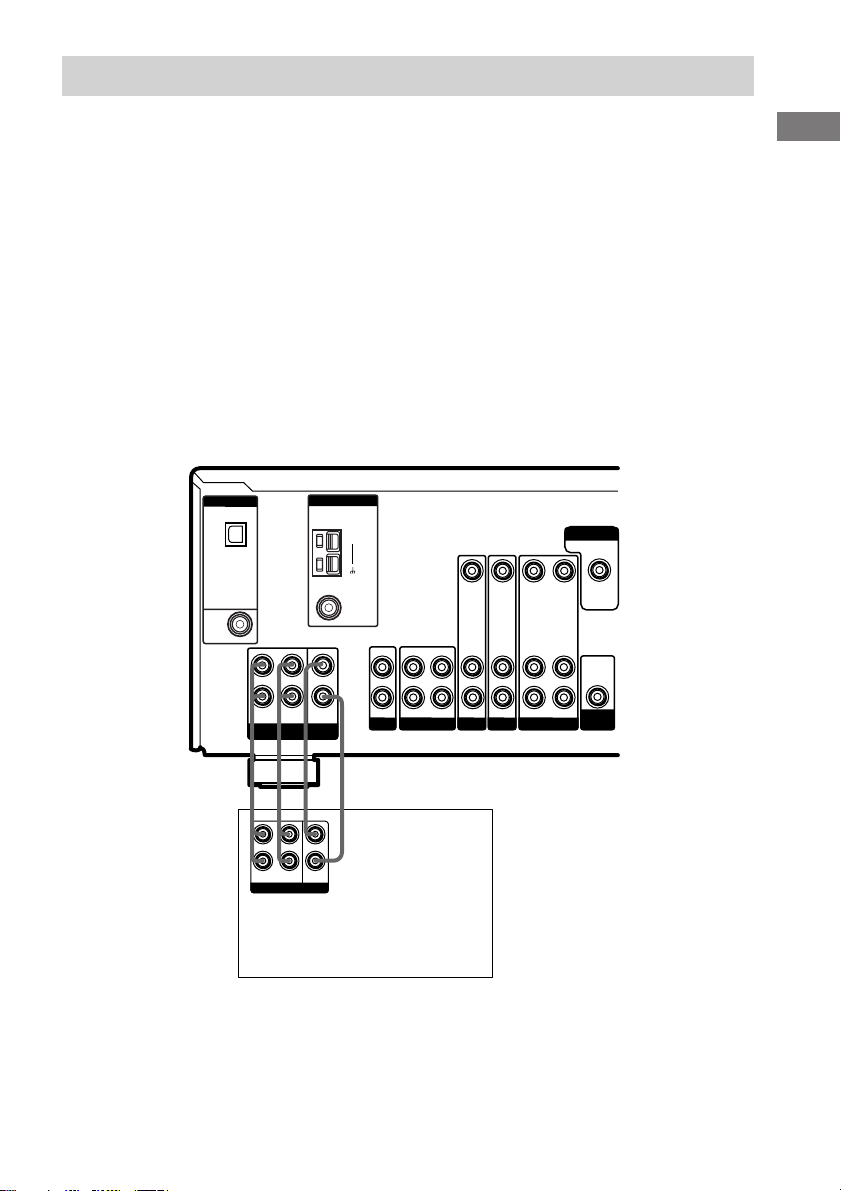
Multi channel input hookups
HT-6500DP and HT-5500D only
Although this receiver incorporates a multi channel decoder, it is also equipped with multi channel
input jacks. These connections allow you to enjoy multi channel software encoded in formats other
than Dolby Digital and DTS. If your DVD player is equipped with multi channel output jacks, you
can connect them directly to the receiver to enjoy the sound of the DVD player’s multi channel
decoder. Alternatively, the multi channel input jacks can be used to connect an external multi channel
decoder.
To fully enjoy multi channel surround sound, five speakers (two front speakers, two surround
speakers, and a center speaker) and a sub woofer are required. Refer to the operating instructions
supplied with your DVD player, multi channel decoder, etc., for details on the multi channel
hookups.
Notes
• When using the connections described below, adjust the level of the surround speakers and sub woofer from the
DVD player or multi channel decoder.
• See page 13 for details on speaker system hookup.
L
R
MULTI CH IN
ANTENNA
CENTER
SUB
WOOFER
AM
FM
75
Ω
COAXIAL
L
R
CD MD/TAPE
IN OUT IN
VIDEO IN
VIDEO IN
VIDEO OUT
AUDIO IN AUDIO IN AUDIO OUT
VIDEO 2
DVD/LD
VIDEO 1
MONITOR
VIDEO OUT
VIDEO IN
AUDIO OUT
AUDIO IN
SUB
WOOFER
DIGITAL
OPTICAL
VIDEO 2
IN
DVD/LD
IN
COAXIAL
FRONT SURROUND
Hooking Up the Components
AFAF
L
CENTER
R
FRONT
SURROUND
MULTI CH OUT
SUB
WOOFER
DVD player,
Multichannel decoder, etc.
11
US
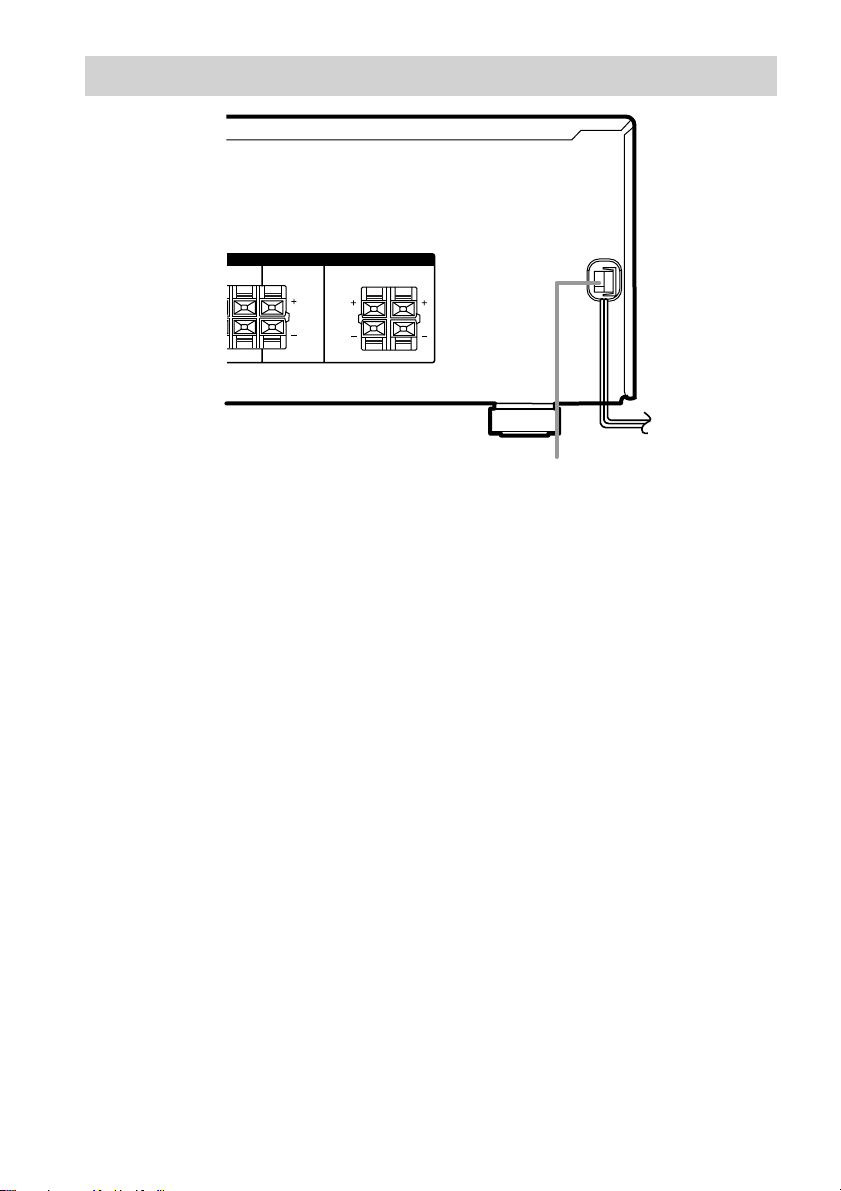
Other hookups
SPEAKERSSPEAKERS
RL
RL
IMPEDANCE USE 8 – 16
IMPEDANCE USE 8 – 16
Ω
Ω
RL
RL
Connecting the AC power
cord
Before connecting the AC power cord of this
receiver to a wall outlet, connect the speaker
system to the receiver (page 13).
Connect the AC power cord(s) of your audio/
video components to a wall outlet.
FRONTCENTERSURROUND
b
To a wall outlet
AC power cord
12
US
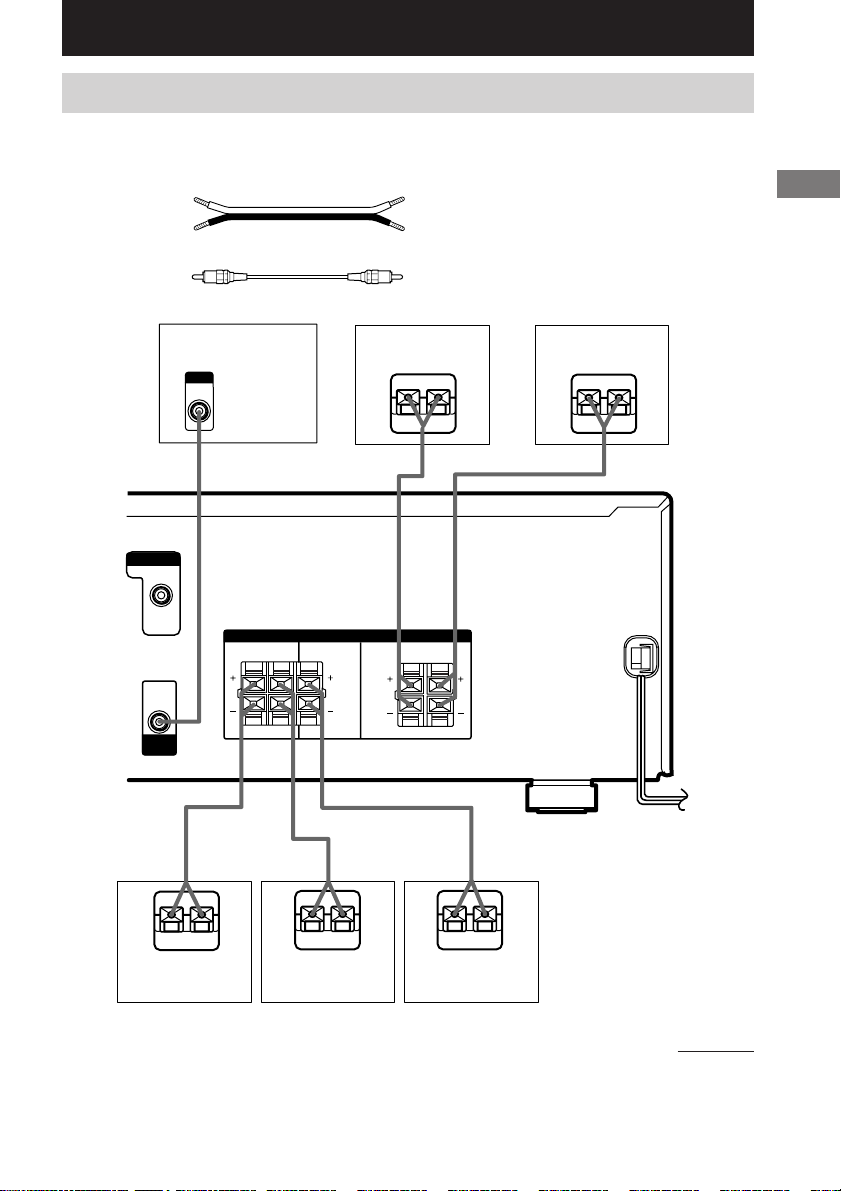
Hooking Up and Setting Up the Speaker System
Speaker system hookups
Required cords
A Speaker cords (supplied)
(+) (+)
(–) (–)
B Monaural audio cord (supplied)
Black Black
Hooking Up and Setting Up the Speaker System
MONITOR
VIDEO OUT
AUDIO OUT
SUB
WOOFER
E
Active sub woofer
INPUT
AUDIO
IN
B
SPEAKERSSPEAKERS
RL
RL
A
e
Front speaker (R)
Ee
A
IMPEDANCE USE 8 – 16
IMPEDANCE USE 8 – 16
CENTERSURROUND
AA
E
RL
RL
e
Ω
Ω
FRONT
E
Front speaker (L)
E
A
e
e
Surround speaker
(R)
(L)
Center speakerSurround speaker
continued
US
13
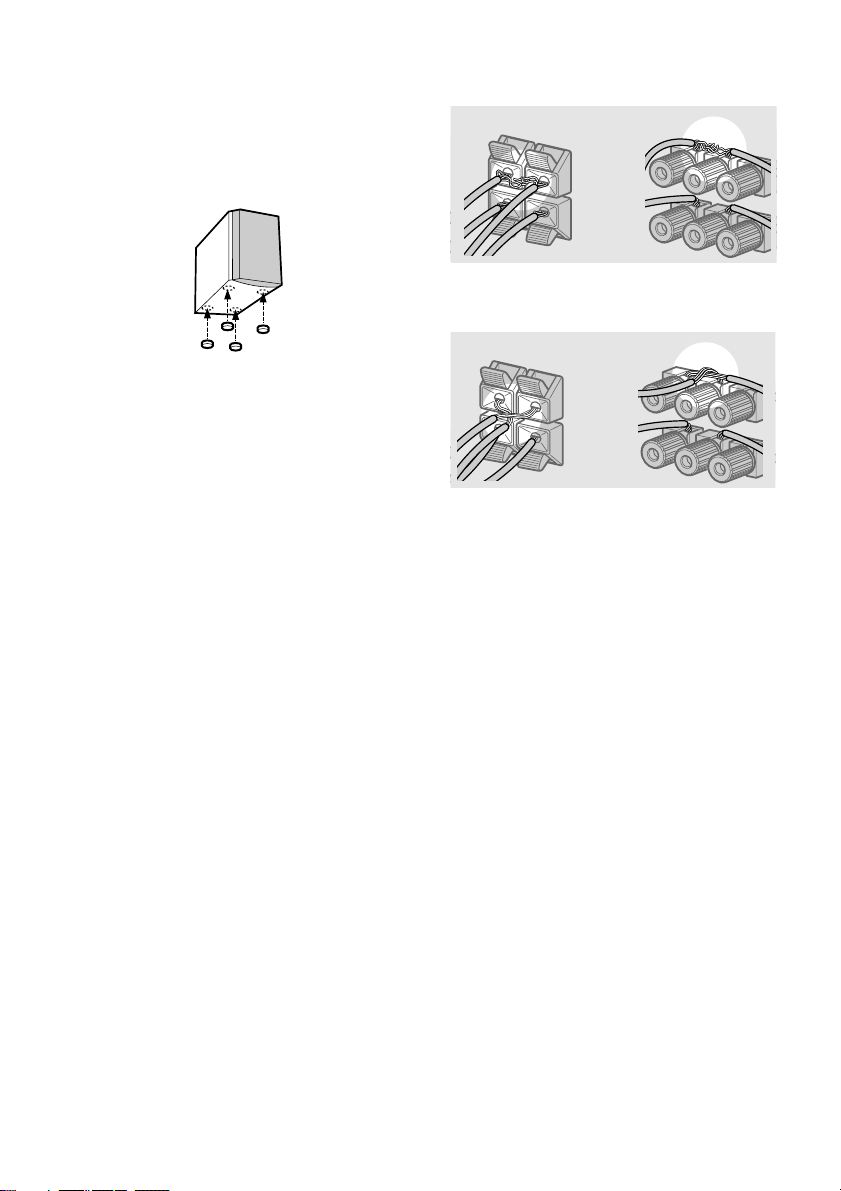
Speaker system hookup (continued)
Tip
To prevent speaker vibration or movement while
listening, attach the supplied foot pads at the bottom
of the speakers.
Notes
• Connect the long speaker connecting cords to the
surround speaker terminals and the short speaker
connecting cords to the front and center speaker
terminals.
• Twist the stripped ends of the speaker cords about
2/3 inch. Be sure to match the speaker cord to the
appropriate terminal on the components: + to + and
– to –. If the cords are reversed, the sound will be
distorted and will lack bass.
• If you use speakers with low maximum input rating,
adjust the volume carefully to avoid excessive
output on the speakers.
To avoid short-circuiting the
speakers
Short-circuiting of the speakers may damage
the receiver. To prevent this, make sure to take
the following precautions when connecting the
speakers.
Make sure the stripped ends of each
speaker cord does not touch another
speaker terminal, the stripped end of
another speaker cord, or the metal parts of
the receiver.
Examples of poor conditions of the
speaker cord
Stripped speaker cord is touching another
speaker terminal.
Stripped cords are touching each other
due to excessive removal of insulation.
After connecting all the components,
speakers, and AC power cord, output
a test tone to check that all the
speakers are connected correctly.
For details on outputting a test tone,
see page 20.
If no sound is heard from a speaker while
outputting a test tone or a test tone is output
from a speaker other than the one whose name
is currently displayed on the receiver, the
speaker may be short-circuited. If this happens,
check the speaker connection again.
To avoid damaging your
speakers
Make sure that you turn down the volume
before you turn off the receiver. When you turn
on the receiver, the volume remains at the level
you turn off the receiver.
14
US
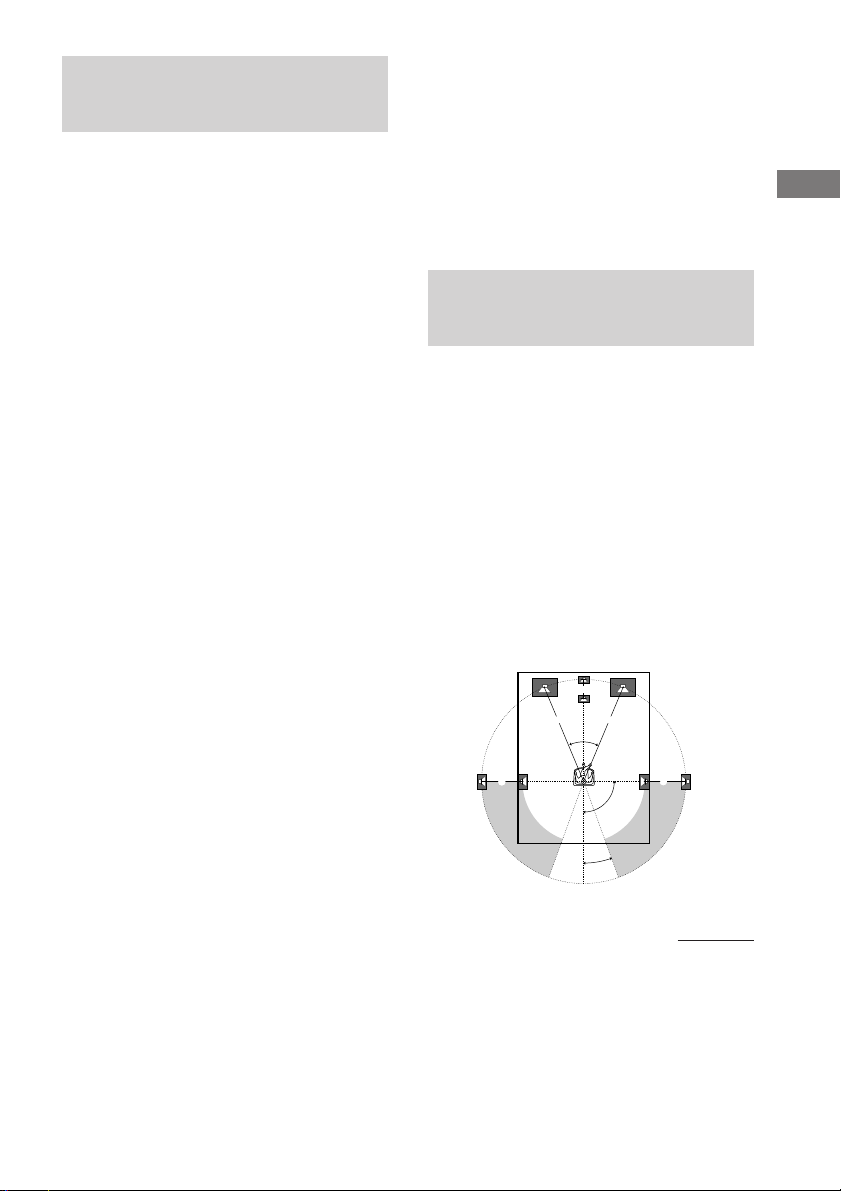
Performing initial setup
operations
Once you have hooked up the speakers and
turned on the power, clear the receiver’s
memory. Then specify the speaker parameters
(size, position, etc.) and perform any other
initial setup operations necessary for your
system.
Tip
To check the audio output during settings (to set up
while outputting the sound), check the connection
(page 21).
Clearing the receiver’s
memory
Before using your receiver for the first time, or
when you want to clear the receiver’s memory,
do the following.
This procedure is not necessary if the
demonstration activates when you turn on the
power.
1 Turn off the receiver.
2 Hold down ?/1 for 5 seconds.
The demonstration starts (page 4) and all of
the following items are reset or cleared:
• All preset stations are reset or cleared.
• All sound field parameters are reset to
their factory settings.
• All index names (of preset stations and
program sources) are cleared.
• All SET UP parameters are reset to
their factory settings.
• The sound field memorized for each
program source and preset stations are
cleared.
• The master volume is set to VOL MIN.
Performing initial setup
operations
Before using your receiver for the first time,
adjust SET UP parameters so that the receiver
correspond to your system. For the adjustable
parameters, see the table on page 54. See pages
15–20 for speaker settings and pages 35–36 for
other settings.
Multi channel surround
setup
For the best possible surround sound, all
speakers should be the same distance from the
listening position (A).
However, the receiver lets you place the center
speaker up to 5 feet closer (B) and the
surround speakers up to 15 feet closer (C) to
the listening position.
The front speakers can be placed from 3 to 40
feet from the listening position (A).
You can place the surround speakers either
behind you or to the side, depending on the
shape of your room (etc.).
When placing surround speakers to your side
B
A A
45°
CC
90°
20°
continued
Hooking Up and Setting Up the Speaker System
15
US
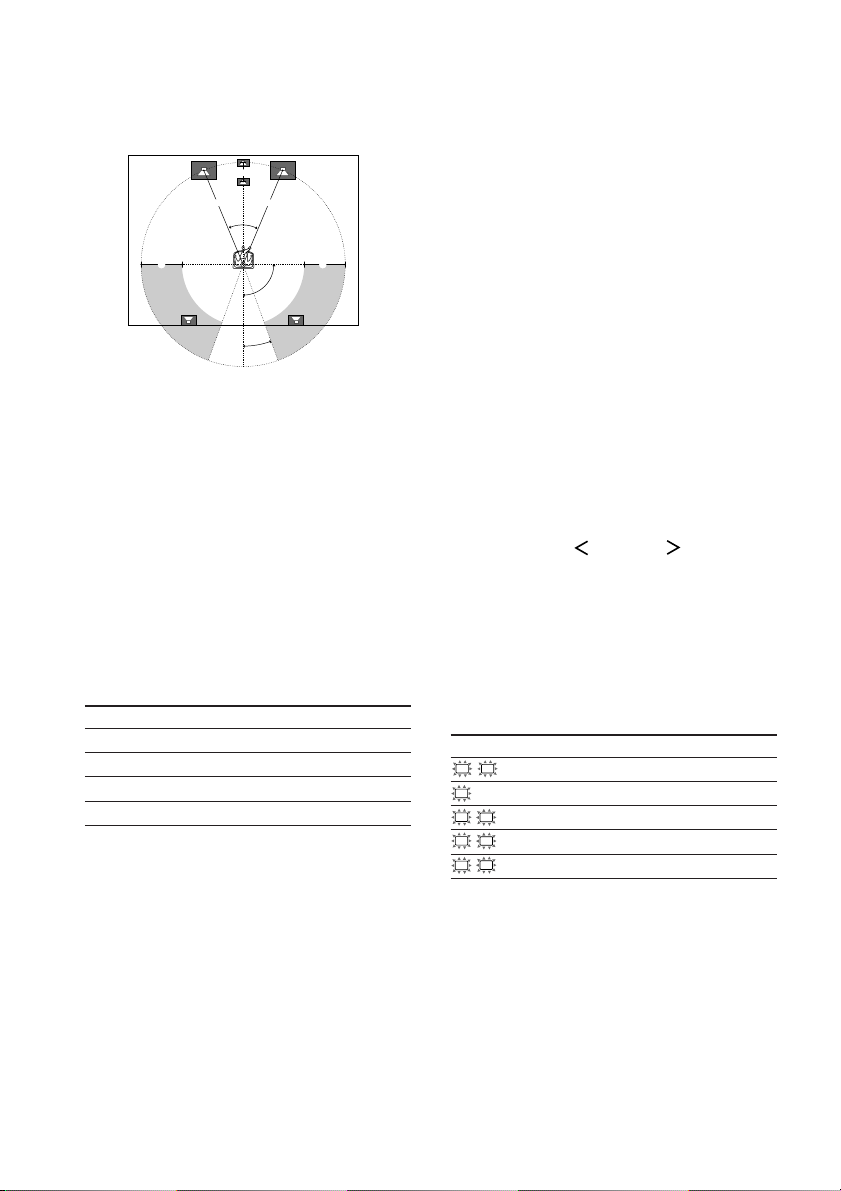
Multi channel surround setup
(continued)
When placing surround speakers behind you
B
A A
45°
CC
90°
20°
Note
Do not place the center speaker farther away from the
listening position than the front speakers.
Normal Speaker and Micro
Satellite Speaker
For HT-6500DP, HT-5500D and HT-1700D,
the speaker size and the sub woofer selection
has been preset to MICRO SP. (Micro Satellite
Speaker) according to the supplied speaker
system.
When you select MICRO SP., the speaker size
and sub woofer selection has been configurated
as follows:
Speaker Settings
FRONT SMALL
CENTER SMALL
SURROUND SMALL
SUB WOOFER YES
You cannot change the configuration if you
select MICRO SP.
If you change the speaker system, select
NORM. SP. You can adjust the speaker size
and subwoofer selection when you select
NORM. SP. (page 18).
To select NORM. SP., turn off the power, then
turn on again while pressing LEVEL. (To reset
to MICRO SP., do the same procedure.)
Tip
The setting for Micro Satellite Speaker (MICRO SP.)
has been programmed to optimize the sound balance.
If you use Sony’s Micro Satellite Speakers, select
MICRO SP.
Caution
When you use Micro Satellite Speakers and the
speaker size is set to “LARGE”, you may not obtain
the correct soundstage. The speaker may also be
damaged at high volume position.
Specifying the speaker
parameters
1 Press SET UP.
2 Press MENU or MENU to select
the parameter you want to adjust.
3 Press MENU + or MENU – to select the
setting you want.
The setting is entered automatically.
4 Repeat steps 2 and 3 until you have set
all of the parameters that follow.
Initial settings
Parameter Initial setting
L
R DIST. XX.X ft. 16 ft.
C
DIST. XX.X ft. 16 ft.
SL
SR DIST. XX.X ft. 11 ft.
SL
SR PL. XXX BEHD.
SL
SR HGT. XXX LOW
16
US

x Front speaker distance (L R DIST.
XX.X ft.)
Set the distance from your listening position to
the front speakers (A on page 15).
x Center speaker distance (C DIST.
XX.X ft.)
Set the distance from your listening position to
the center speaker. Center speaker distance
should be set from a distance equal to the front
speaker distance (A on page 15) to a distance
5 feet closer to your listening position (B on
page 15).
x Surround speaker distance (SL
SR
DIST. XX.X ft.)
Set the distance from your listening position to
the surround speakers. Surround speaker
distance should be set from a distance equal to
the front speaker distance (A on page 15) to a
distance 15 feet closer to your listening
position (C on page 15).
Tip
The receiver allows you to input the speaker position
in terms of distance. However, it is not possible to set
the center speaker further than the front speakers.
Also, the center speaker cannot be set more than
5 feet closer than the front speakers.
Likewise, the surround speakers can not be set farther
away from the listening position than the front
speakers. And they can be no more than 15 feet
closer.
This is because incorrect speaker placement is not
conducive to enjoy surround sound.
Please note that, setting the speaker distance closer
than the actual location of the speakers will cause a
delay in the output of the sound from that speaker. In
other words, the speaker will sound like it is farther
away.
For example, setting the center speaker distance
3~6 feet closer than the actual speaker position will
create a fairly realistic sensation of being “inside” the
screen. If you cannot obtain a satisfactory surround
effect because the surround speakers are too close,
setting the surround speaker distance closer (shorter)
than the actual distance will create a larger sound
stage.
Adjusting these parameter while listening to the
sound often results in much better surround sound.
Give it a try!
x Surround speaker position (SL
SR
PL. XXX)*
This parameter lets you specify the location of
your surround speakers for proper
implementation of the Digital Cinema Sound
surround modes. Refer to the illustration below.
• Select “SIDE” if the location of your surround
speakers corresponds to section A.
• Select “MID” if the location of your surround
speakers corresponds to section B.
• Select “BEHD.” if the location of your
surround speakers corresponds to section C.
A
B
* These parameters are not available when
“Surround speaker size (SL SR)” is set to “NO”.
90°
30°
C C
20°
A
60°
B
continued
Hooking Up and Setting Up the Speaker System
17
US
