Sony KDF-WF655, KDF-WE655, KDF-55WF655, 2-059-370-14-2 User Manual
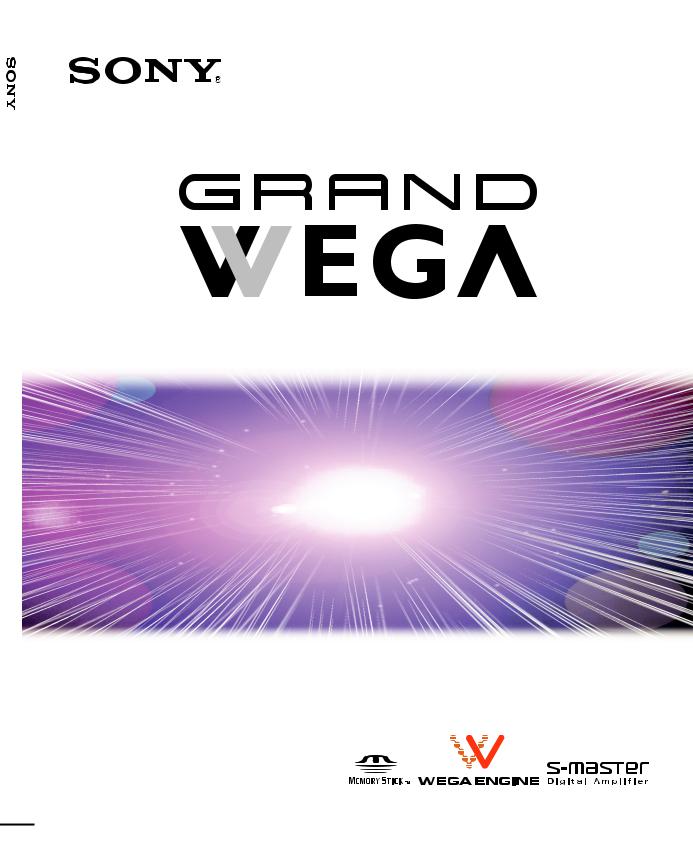
2-059-370-14(2)
60WF655-5/KDF55WF65-50WE655/KDF-42WE655/KDF-KDF TV Projection LCD
LCD Projection TV
HD-TV
Operating Instructions
KDF-42WE655
KDF-50WE655
KDF-55WF655
KDF-60WF655
2004 Sony Corporation

Owner’s Record
The model and serial numbers are located at the rear of the LCD projection TV, below the Sony logo, on the sticker, and also on the TV box (white label). Record these numbers in the spaces provided below. Refer to them whenever you call upon your Sony dealer regarding this product.
Model No.
Serial No.
Contacting Sony
If, after reading the following instructions, you have additional questions related to the use of your Sony TV, Please call one of the following numbers.
Customers in the continental United States contact the Direct Response Center at:
1-800-222-SONY (7669)
Customers in Canada contact the Customer Relations Center at:
1-877-899-SONY (7669)
2
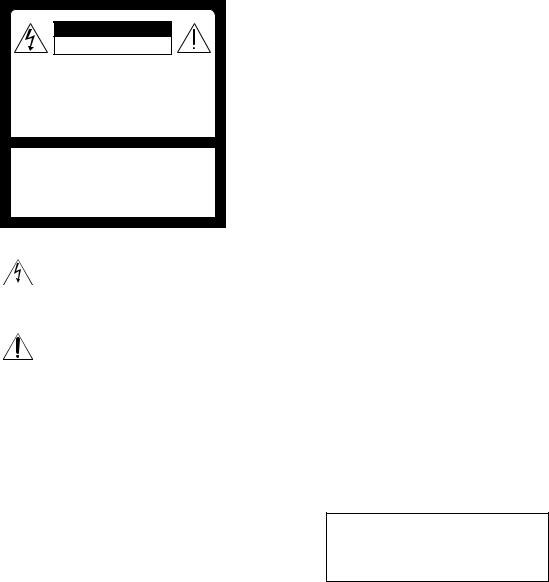
WARNING
To reduce the risk of fire or electric shock, do not expose this apparatus to rain or moisture.
CAUTION
RISK OF ELECTRIC SHOCK
DO NOT OPEN
ATTENTION
RISQUE DE CHOC ELECTRIQUE,
NE PAS OUVRIR
PRECAUCION
RIESGO DE CHOQUE ELECTRICO
NO ABRIR
CAUTION : TO REDUCE THE RISK OF ELECTRIC SHOCK,
DO NOT REMOVE COVER (OR BACK).
NO USER-SERVICEABLE PARTS INSIDE.
REFER SERVICING TO QUALIFIED SERVICE PERSONNEL.
This symbol is intended to alert the user to the presence of uninsulated “dangerous voltage” within the product’s enclosure that may be of sufficient magnitude to constitute a risk of electric shock to persons.
This symbol is intended to alert the user to the presence of important operating and maintenance (servicing) instructions in the literature accompanying the appliance.
CAUTION
To prevent electric shock, do not use this polarized AC plug with an extension cord, receptacle or other outlet unless the blades can be fully inserted to prevent blade exposure.
CAUTION
When using TV games, computers, and similar products with your projection TV, keep the brightness and contrast functions at low settings. If a fixed (non-moving) pattern is left on the screen for long periods of time at a high brightness or contrast setting, the image can be permanently imprinted onto the screen. Continuously watching the same program can cause the imprint of station logos onto the TV screen. These types of imprints are not covered by your warranty because they are the result of misuse.
Note on Caption Vision
This television receiver provides display of television closed captioning in accordance with §15.119 of the FCC rules.
Note to CATV system installer
This reminder is provided to call the CATV system installer’s attention to Article 820-40 of the NEC that provides guidelines for proper grounding and, in particular, specifies that the cable ground shall be connected to the grounding system of the building, as close to the point of cable entry as practical.
Use of this television receiver for other than private viewing of programs broadcast on UHF, VHF, transmitted by cable companies or satellite for the use of the general public may require authorization from the broadcaster/cable company and/or program owner.
NOTIFICATION
This equipment has been tested and found to comply with the limits for a Class B digital device pursuant to Part 15 of the FCC Rules. These limits are designed to provide reasonable protection against harmful interference in a residential installation. This equipment generates, uses, and can radiate radio frequency energy and, if not installed and used in accordance with the instructions, may cause harmful interference with radio communications. However, there is no guarantee that interference will not occur in a particular installation. If this equipment does cause harmful interference to radio or television reception, which can be determined by turning the equipment off and on, the user is encouraged to try to correct the interference by one or more of the following measures:
Reorient or relocate the receiving antennas.
Increase the separation between the equipment and receiver.
Connect the equipment into an outlet on a circuit different from that to which the receiver is connected.
Consult the dealer or an experienced radio/TV technician for help.
You are cautioned that any changes or modifications not expressly approved in this manual could void your warranty and your authority to operate this equipment.
3

Safety
Operate the LCD projection TV only on 120 V AC.
The plug is designed, for safety purposes, to fit into the wall outlet only one way. If you are unable to insert the plug fully into the outlet, contact your dealer.
If any liquid or solid object should fall inside the cabinet, unplug the LCD projection TV immediately and have it checked by qualified service personnel before operating it further.
If you will not be using the LCD projection TV for several days, disconnect the power by pulling the plug itself. Never pull on the cord.
For details concerning safety precautions, see “Important Safeguards” on page 5.
Installing
To prevent internal heat buildup, do not block the ventilation openings.
Do not install the LCD projection TV in a hot or humid place, or in a place subject to excessive dust or mechanical vibration.
Avoid operating the LCD projection TV at temperature below 41°F (5°C).
If the LCD projection TV is transported directly from a cold to a warm location, or if the room temperature changes suddenly, the picture may be blurred or show poor color. In this case, please wait a few hours to let the moisture evaporate before turning on the LCD projection TV.
To obtain the best picture, do not expose the screen to direct illumination or direct sunlight. It is recommended to use spot lighting directed down from the ceiling or to cover the windows that face the screen with opaque drapery. It is desirable to install the LCD projection TV in a room where the floor and walls are not of a reflective material.
Note
This digital television is capable of receiving analog basic, digital basic and digital premium cable television programming by direct connection to a cable system providing such programming. A security card provided by your cable operator is required to view encrypted digital programming. Certain advanced and interactive digital cable services such as video-on-demand, a cable operator’s enhanced program guide and data-enhanced television services may require the use of a set-top box. For more information call your local cable operator.
This television also includes a QAM demodulator which should allow you to receive unscrambled digital cable television programming via subscription service to a cable service provider. Availability of digital cable
television programming in your area depends on the type of programming and signal provided by your cable service provider.
Trademark Information
CableCARD™ is a trademark of Cable Television Laboratories, Inc.
TruSurround, SRS and the ( )® symbol are trademarks of SRS Labs, Inc. TruSurround technology is incorporated under license from SRS Labs, Inc.
)® symbol are trademarks of SRS Labs, Inc. TruSurround technology is incorporated under license from SRS Labs, Inc.
BBE and BBE Symbol are trademarks of BBE Sound, Inc. and are licensed by BBE Sound, Inc. under U.S. Patent No. 4,638,258 and 4,482,866.
Manufactured under license from Dolby Laboratories. Dolby and the double-D symbol are trademarks of
Dolby Laboratories.
This TV incorporates HighDefinition Multimedia Interface
(HDMI™) technology. HDMI, the HDMI logo and HighDefinition Multimedia Interface are trademarks or registered trademarks of HDMI Licensing LLC.
WEGA, Steady Sound, Digital Reality Creation, CineMotion, BN Smoother, Memory Stick, Memory Stick Duo, Memory Stick PRO, Memory Stick PRO Duo, MagicGate, MID and Twin View are trademarks of Sony Corporation.
Caution
Use the following Sony appliance(s) only with the following TV STAND. Use with other TV STAND may cause instability and result in possible injury.
SONY APPLIANCE MODEL NO.:
KDF-42WE655
KDF-50WE655
KDF-55WF655
KDF-60WF655
SONY TV STAND MODEL NO.:
SU-GW11 (for KDF-42WE655/KDF-50WE655)
SU-GW12 (for KDF-55WF655/KDF-60WF655)
SU-GW1 (for KDF-50WE655)
4
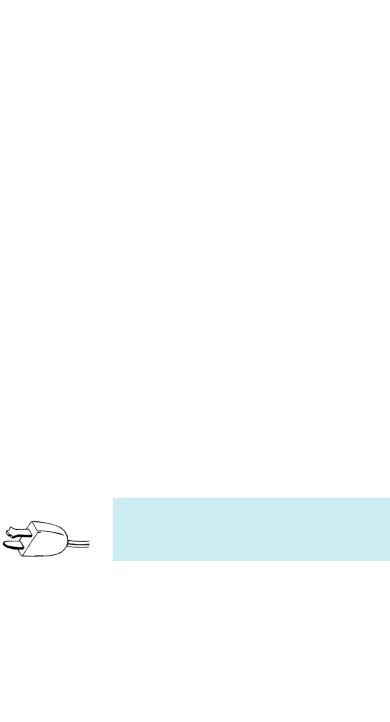
Important
Safeguards
Before using your LCD projection TV, please read these instructions completely, and keep this manual for future reference.
Carefully observe and comply with all warnings, cautions and instructions placed on the set or described in the operating instructions or service manual.
WARNING
To guard against injury, the following basic safety precautions should be observed in the installation, use and servicing of the set.
Use
Power Sources
This set should be operated only from the type of power source indicated on the serial/model plate.
If you are not sure of the type of electrical power supplied to your home,
consult your dealer or local power company. For those sets designed to operate from battery power, refer to the operating instructions.
Grounding or Polarization
This set is equipped with a polarized AC power cord plug (a plug having one blade wider than the other), or with a three-wire grounding type plug (a plug having a third pin for grounding). Follow the instructions below:
For the set with a polarized AC power cord plug
This plug will fit into the power outlet only one way. This is a safety feature. If you are unable to insert the plug fully into the outlet, try reversing the plug.
If the plug still fails to fit, contact your electrician to have a suitable outlet installed. Do not defeat the safety purpose of the polarized plug by forcing it in.
For the set with a three-wire grounding type AC plug
This plug will only fit into a groundingtype power outlet. This is a safety feature. If you are unable to insert the plug into the outlet, contact your electrician to have a suitable outlet
installed. Do not defeat the safety purpose of the grounding plug.
Overloading
Do not overload wall outlets, extension cords or convenience receptacles beyond their capacity, since this can result in fire or electric shock.
Always turn the set off when it is not being used. When the set is left unattended and unused for long periods of time, unplug it from the wall outlet as a precaution against the
possibility of an internal malfunction that could create a fire hazard.
If a snapping or popping sound from a TV set is continuous or frequent while the TV is operating, unplug the TV and consult your dealer or service technician. It is normal for some TV sets to make occasional snapping or popping sounds, particularly when being turned on or off.
Object and Liquid Entry
Never push objects of any kind into the set through the cabinet slots as they may touch dangerous voltage points or short out parts that could result in a fire or electric shock. Never spill liquid of any kind on the set.
Attachments
Do not use attachments not recommended by the manufacturer, as they may cause hazards.
Cleaning
Clean the rear cover area of the LCD projection TV regularly. Dust in the rear cover area may cause a problem with the cooling system of the LCD projection TV set.
Clean the cabinet of the LCD projection TV with a dry soft cloth. To remove dust from the screen, wipe it gently with a soft cloth. Stubborn stains may be removed
with a cloth slightly dampened with solution of mild soap and warm water. Never use strong solvents such as thinner or benzine for cleaning. If the picture becomes dark after using the LCD projection TV for a long period of time, it may be necessary to clean the inside of the LCD projection TV. Consult qualified service personnel.
Unplug the AC power cord when cleaning this unit. If not, it may result in electric shock.
5
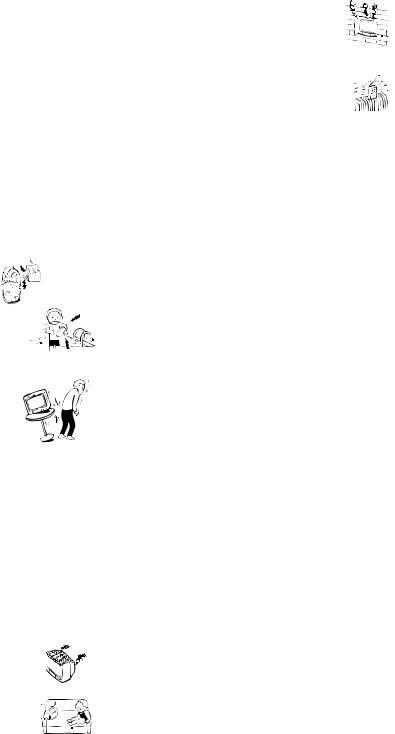
On contamination on the screen surface
The screen surface has a special coating to reduce reflections. To prevent screen damage, clean the screen as follows:
Clean the screen with a soft cloth.
To remove hard contamination, use the cloth moistened with a solution of mild detergent and water. Do not spray cleaning solution directly to the TV. It should only be first sprayed to moisten the cleaning cloth.
Do not use any type of abrasive pad, alkaline cleaner, acid cleaner, scouring powder, chemical cloth, or solvent such as alcohol, benzene or thinner, as these may scratch the screen's coating.
Installation
Water and Moisture
Do not use power-line operated sets near water — for example, near a bathtub, washbowl, kitchen sink, or laundry tub, in a wet basement, or near a swimming pool, etc.
Accessories
Do not place the set on an unstable
cart, stand, table or shelf. The set may fall, causing serious injury to a child or an adult and serious damage to the set.
Use only a cart or stand recommended by the manufacturer for the specific
model of LCD projection TV. An appliance and cart combination should be moved with care. Quick stops, excessive force, and uneven surfaces may cause the appliance and cart combination to overturn.
Ventilation
The slots and openings in the cabinet and in the back or bottom are provided for necessary ventilation. To ensure reliable operation of the set, and to protect it from overheating, these slots and openings must never be blocked or covered.
Never cover the slots and openings with a cloth or other materials.
Never block the slots and openings
by placing the set on a bed, sofa, rug or other similar surface.
Never place the set in a confined
space, such as a bookcase or built-in cabinet, unless proper ventilation is provided.
Do not place the set near or over a
radiator or heat register, or where it is exposed to direct sunlight.
Power-Cord Protection
Do not allow anything to rest on or roll over the power cord, and do not place the set where the power cord is subject to wear or abuse.
Antennas
Outdoor Antenna Grounding
If an outdoor antenna is installed, follow the precautions below. An outdoor antenna system should not be located in the vicinity of overhead power lines or other electric light or power circuits, or where it can come in contact with such power lines or circuits.
WHEN INSTALLING AN OUTDOOR ANTENNA SYSTEM, EXTREME CARE SHOULD BE TAKEN TO KEEP FROM CONTACTING SUCH POWER LINES OR CIRCUITS AS CONTACT WITH THEM IS ALMOST INVARIABLY FATAL.
Be sure the antenna system is grounded so as to provide some protection against voltage surges and built-up static charges.
Section 810 of the National Electrical Code (NEC) in USA and Section 54 of the Canadian Electrical Code in Canada provides information with respect to proper grounding of the mast and supporting structure, grounding of the lead-in wire to an antenna discharge unit, size of grounding conductors, location of antenna discharge unit, connection to grounding electrodes, and requirements for the grounding electrode.
6
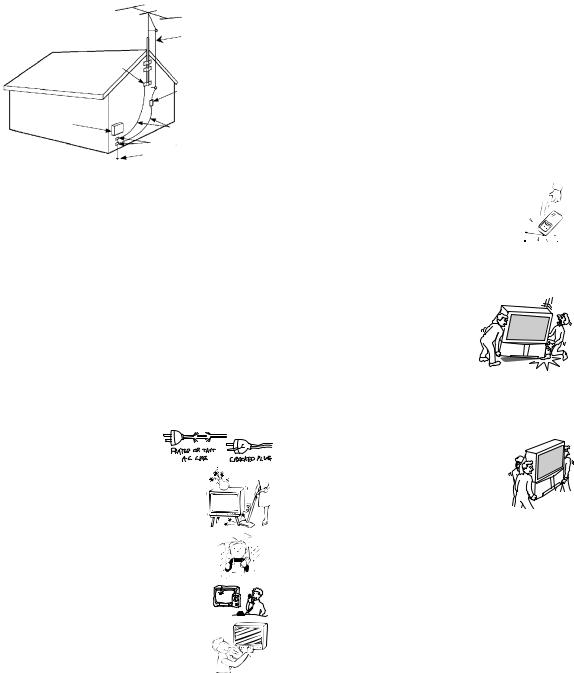
Antenna Grounding According to the NEC
Refer to section 54-300 of Canadian Electrical Code for Antenna Grounding.
Ground clamp
Electrical service equipment
NEC: National
Electrical Code
Antenna lead-in wire
Antenna lead-in wire (NEC Section 810-20)
Grounding conductors (NEC section 810-21)
Ground clamps
Power service grounding electrode system (NEC Art 250 Part H)
Lightning
For added protection for this television receiver during a lightning storm, or when it is left unattended and unused for long periods of time, unplug it from the wall outlet and disconnect the antenna. This will prevent damage to the receiver due to lightning and power-line surges.
Service
Damage Requiring Service
Do not attempt to service the set by yourself since opening the cabinet may expose you to dangerous voltage or other hazards.
Unplug the set from the wall outlet and refer servicing to qualified service personnel under the following conditions:
When the power cord or
plug is damaged or frayed.If liquid has been spilled into
the set.
If the set has been exposed to rain or water.
If the set has been subject to excessive shock by being dropped, or the cabinet has been damaged.
If the set does not operate
normally when following the operating instructions. Adjust only those controls that are specified in the operating instructions. Improper adjustment of
other controls may result in damage and will often require extensive work by a qualified technician to restore the set to normal operation.
When the set exhibits a distinct change in performance, it indicates a need for service.
Replacement Parts
When replacement parts are required, be sure the service technician certifies in writing that he has used replacement parts specified by the manufacturer that have the same characteristics as the original parts.
Unauthorized substitutions may result in fire, electric shock or other hazards.
Safety Check
Upon completion of any service or repairs to the set, ask the service technician to perform routine safety checks (as specified by the manufacturer) to determine that the set is in safe operating condition, and to so certify. When the set reaches the end of its useful life, ask a qualified service technician to dispose of the set.
For Safety
Be careful when moving the LCD projection TV
When you place the LCD projection TV in position, be careful not to drop it on your foot or fingers.
Watch your footing while installing the LCD projection TV.
Carry the LCD projection TV in the specified manner
If you carry the LCD projection TV in a manner other than the specified manner and without the specified number of persons, it may drop and a serious injury
may be caused. Be sure to follow the instructions mentioned below.
Carry the LCD projection TV with the specified number of persons (see page 28).
Do not carry the LCD projection TV holding the speaker grill.
Hold the LCD projection TV tightly when carrying it.
Before carrying the LCD projection TV, disconnect any accessories or cables.
7
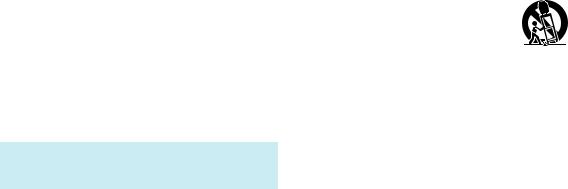
About the LCD projection TV
Although the LCD projection TV is made with highprecision technology, black dots may appear or bright points of light (red, blue, or green) may appear constantly on the LCD screen. This is a structural property of the LCD panel and is not a defect.
Installation
If direct sunlight or other strong illumination shines on the screen, part of the screen may appear white due to reflections from behind the screen. This is a structural property of the LCD projection TV.
Do not expose the screen to direct illumination or direct sunlight.
The picture quality may be affected by your viewing position. Sit at least approx. 5.9 or 6.6 ft. (1.8 or 2.0 m) for KDF-42WE655 or KDF-50WE655, or approx. 6.8 or 7 ft. (2.1 or 2.2 m) for KDF-55WF655 or KDF-60WF655 away from your LCD projection TV, and within 60º of the vertical and 130º of the horizontal viewing area for KDF-42WE655 or KDF50WE655, or within 55º of the vertical and 125º of the horizontal viewing area for KDF-55WF655 or KDF-60WF655. If you sit too close to the TV, you may experience eye strain. For the best picture quality, install your LCD projection TV according to “Recommended Viewing Area” on page 30.
When installing your LCD projection TV against a wall, keep it at least 4 inches (10 cm) from the wall.
Avoid installing the LCD projection TV near a heater, etc.
Projection lamp
Your LCD projection TV uses a projection lamp as its light source. It is time to replace the lamp with a new one (not supplied) when:
•the lamp replacement indicator on the front panel blinks in red,
•screen images become dark,
•no image appears on the display after prolonged use.
In rare instances, the bulb may pop inside the lamp unit, but the lamp unit is designed to contain all of broken glass pieces inside the lamp unit. (See “Replacing the Lamp” on page 16.)
When the lamp eventually burns out, you may hear a noticeable pop sound. This is normal and is inherent in this type of lamp.
Cooling fan
This LCD projection TV uses a cooling fan. You may hear the noise of fan running, depending on the placement of your LCD projection TV. The noise may be more noticeable during the night or when the background noise level is low.
Important Safety Instructions
1)Read these instructions.
2)Keep these instructions.
3)Heed all warnings.
4)Follow all instructions.
5)Do not use this apparatus near water.
6)Clean only with dry cloth.
7)Do not block any ventilation openings. Install in accordance with the manufacturer’s instructions.
8)Do not install near any heat sources such as radiators, heat registers, stoves, or other apparatus (including amplifiers) that produce heat.
9)Do not defeat the safety purpose of the polarized or grounding-type plug. A polarized plug has two blades with one wider than the other. A grounding type plug has two blades and a third grounding prong. The wide blade or the third prong are provided for your safety. If the provided plug does not fit into your outlet, consult an electrician for replacement of the obsolete outlet.
10)Protect the power cord from being walked on or pinched particularly at plugs, convenience receptacles, and the point where they exit from the apparatus.
11)Only use attachments/accessories specified by the manufacturer.
12)Use only with the cart, stand, tripod, bracket, or table specified by the
manufacturer, or sold with the apparatus. When a cart is used, use caution when moving the cart/apparatus combination to avoid injury from tip-over.
13)Unplug this apparatus during lightning storms or when unused for long periods of time.
14)Refer all servicing to qualified service personnel. Servicing is required when the apparatus has been damaged in any way, such as power-supply cord or plug is damaged, liquid has been spilled or objects have fallen into the apparatus, the apparatus has been exposed to rain or moisture, does not operate normally, or has been dropped.
15)Apparatus shall not be exposed to dripping or splashing and no objects filled with liquids, such as vases, shall be placed on the apparatus.
8

Contents |
|
Introducing the Sony |
|
LCD Projection TV |
|
Presenting the Sony LCD Projection TV............... |
11 |
Package Contents ........................................... |
11 |
Using This Manual......................................... |
11 |
Features .......................................................... |
12 |
Enjoying Your LCD Projection TV....................... |
14 |
Notes on the LCD Projection TV .................. |
15 |
Cleaning the Screen Surface .......................... |
15 |
Replacing the Lamp ....................................... |
16 |
Setting Up the |
|
LCD Projection TV |
|
Overview................................................................ |
23 |
LCD Projection TV Front Panel and Connectors .. |
24 |
Front Panel ..................................................... |
24 |
Front and Rear Panel Connectors .................. |
26 |
Installing the LCD Projection TV.......................... |
28 |
Carrying Your LCD Projection TV ............... |
28 |
Take Precaution during the Installation ......... |
29 |
To Prevent the LCD Projection TV from |
|
Falling ............................................................ |
29 |
When Installing Your LCD Projection TV |
|
Against a Wall ............................................... |
29 |
Recommended Viewing Area ........................ |
30 |
Basic Connections: Connecting a Cable or |
|
Antenna .......................................................... |
31 |
Cable or Antenna ........................................... |
32 |
Cable and Antenna......................................... |
33 |
Cable Box and Antenna ................................. |
34 |
Cable Box ...................................................... |
35 |
Connecting Optional Equipment ........................... |
37 |
Making Video Connections ........................... |
38 |
About Using S VIDEO .................................. |
38 |
VCR and Cable .............................................. |
39 |
VCR and Cable Box ...................................... |
40 |
Two VCRs for Tape Editing .......................... |
42 |
Satellite Receiver ........................................... |
43 |
Satellite Receiver with a VCR and Cable ...... |
44 |
DVD Player with Component |
|
Video Connectors .......................................... |
46 |
DVD Player with S VIDEO and Audio |
|
Connectors ..................................................... |
47 |
Camcorder...................................................... |
48 |
Audio Receiver .............................................. |
49 |
Digital Cable Box .......................................... |
50 |
Digital Satellite Receiver ............................... |
51 |
Digital Satellite Receiver with HDMI |
|
Connector....................................................... |
52 |
Connecting a Device with an Optical IN |
|
Connector....................................................... |
54 |
Using the CONTROL S Feature............................ |
55 |
Using CableCARD ................................................ |
56 |
About Using CableCARD ............................. |
56 |
Activating CableCARD Service .................... |
56 |
Removing the CableCARD ........................... |
57 |
Setting Up the LCD Projection TV Channel List .. |
58 |
Using Initial Setup ......................................... |
58 |
Using the Remote Control |
|
Overview................................................................ |
59 |
Inserting Batteries into the Remote Control .......... |
59 |
Button Descriptions ............................................... |
60 |
Programming the Remote Control......................... |
62 |
Manufacturer’s Codes............................................ |
63 |
Using Other Equipment with Your LCD Projection |
|
TV Remote Control ....................................... |
64 |
Operating a Cable Box................................... |
64 |
Operating a Satellite Receiver ....................... |
64 |
Operating a VCR ........................................... |
65 |
Operating a DVD Player or DVD Changer ... |
65 |
Operating a 5.1ch DVD AV System |
|
(SONY DAV) ................................................ |
65 |
Operating a DVD/ |
|
VCR or HDD/DVD Combo Unit .................. |
66 |
Operating an AV Receiver............................. |
66 |
Using the Features |
|
Overview................................................................ |
67 |
Watching TV ......................................................... |
67 |
Using the Program Guide ...................................... |
68 |
Displaying the Program Guide ...................... |
68 |
Using the Program Guide .............................. |
69 |
Using the Program Options Menu ................. |
69 |
Using Wide Screen Mode ...................................... |
70 |
Changing the Wide Screen Mode for 4:3 Source |
|
(Standard definition source) .......................... |
70 |
Changing the Wide Screen Mode for 16:9 |
|
Source (High definition source)..................... |
71 |
Using Twin View................................................... |
72 |
Displaying Twin Pictures .............................. |
72 |
Activating the Picture .................................... |
72 |
9
Changing the Picture Size.............................. |
74 |
Using Favorite Channels........................................ |
75 |
Using the Channel Menu ............................... |
75 |
Using the Favorite Channels Guide ............... |
76 |
Using the Freeze Function ..................................... |
77 |
Using the Memory Stick Viewer |
|
About Memory Stick ............................................. |
79 |
Features .......................................................... |
79 |
Memory Stick Compatibility ......................... |
80 |
Memory Stick Functionality .......................... |
80 |
File Compatibility .......................................... |
81 |
Trademark Information.................................. |
81 |
Inserting and Removing a Memory Stick .............. |
82 |
Inserting a Memory Stick .............................. |
82 |
Inserting the Memory Stick Duo ................... |
83 |
Removing a Memory Stick ............................ |
84 |
Using the Memory Stick Index .............................. |
85 |
Using the Memory Stick Index ...................... |
86 |
Viewing Photos...................................................... |
87 |
Photo Controls ............................................... |
87 |
Photo Menu Bar Options ............................... |
88 |
Using Zoom and Pan...................................... |
89 |
Using Rotate .................................................. |
89 |
Playing Movies ...................................................... |
90 |
Movie Controls .............................................. |
90 |
Movie Menu Bar Options .............................. |
91 |
Memory Stick Index Menu Bar Options................ |
92 |
Slide Show Menu Options ............................. |
92 |
Folder Menu Options ..................................... |
93 |
Memory Stick Menu ...................................... |
93 |
Notes on Using Memory Stick Media ................... |
94 |
About DCF File Names ................................. |
94 |
Memory Stick Precautions............................. |
95 |
Using the Menus |
|
Overview................................................................ |
97 |
Using the Video Menu ........................................... |
98 |
Selecting Video Options ................................ |
98 |
Using the Audio Menu......................................... |
102 |
Selecting Audio Options .............................. |
102 |
Using the Screen Menu........................................ |
104 |
Selecting Screen Options ............................. |
104 |
Using the Channel Menu ..................................... |
106 |
Selecting Channel Options........................... |
106 |
Using the Parent Menu ........................................ |
108 |
Selecting Parent Options.............................. |
108 |
Viewing Blocked Programs ......................... |
109 |
Selecting Custom Rating Options................ |
110 |
Using the Setup Menu.......................................... |
112 |
Selecting Setup Options............................... |
112 |
Programming Caption Vision ...................... |
114 |
Using the Application Menu................................ |
115 |
Selecting Application Options ..................... |
115 |
Other Information |
|
Overview.............................................................. |
117 |
Glossary ............................................................... |
118 |
Contacting Sony................................................... |
119 |
Troubleshooting ................................................... |
119 |
Twin View ................................................... |
119 |
Remote Control............................................ |
120 |
CableCARD ................................................. |
120 |
Memory Stick .............................................. |
121 |
Video............................................................ |
123 |
Audio ........................................................... |
124 |
Channels ...................................................... |
124 |
General......................................................... |
125 |
Flashing Indicators on the Front of the TV ......... |
126 |
Specifications....................................................... |
127 |
Optional Accessories ........................................... |
129 |
Index |
|
Index.................................................................... |
130 |
10
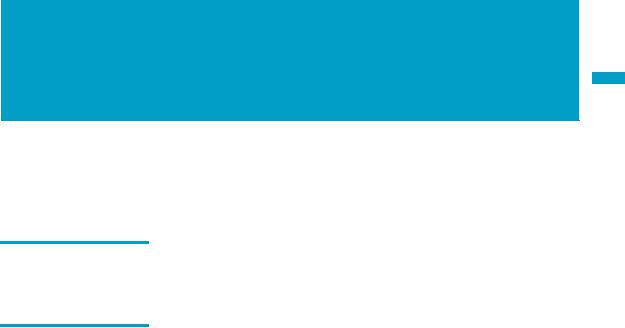
Introducing the Sony
LCD Projection TV
Presenting the Sony LCD Projection TV
Thank you for purchasing the Sony LCD projection TV.
This manual is for models KDF-42WE655, KDF-50WE655, KDF55WF655 and KDF-60WF655.
Package Contents |
Along with your new LCD projection TV, the packing box contains a remote |
|
control and two AA (R6) batteries. These items are all you need to set up and |
|
use the TV. |
Using This Manual We recommend that you carefully review the contents of the following five sections in the order shown to ensure that you fully understand the operation of your new LCD projection TV.
1Setting Up the LCD Projection TV
This section guides you through your initial setup. It shows you how to install your LCD projection TV, to connect your new components and to connect the antenna and cable.
2Using the Remote Control
This section shows you how to begin using your new LCD projection TV. It also shows you how to use your remote control functions.
3Using the Features
This section provides information on using the Program Guide, Wide Screen Mode, Twin View, Favorite Channels and Freeze Function.
4Using the Memory Stick Viewer
This section shows you how to use the Memory Stick Viewer to view files that are stored on Memory Stick media, such as photographs and movies.
5Using the Menus
This section teaches you how to access on-screen menus and adjust your LCD projection TV settings.
Instructions in this manual are written for the remote control. Similar controls are also found on the LCD projection TV console.
TV Projection LCD Sony the Introducing
11

Introducing the Sony LCD Projection TV
Features |
Some of the features that you will enjoy with your new LCD projection TV |
|
include: |
|
WEGA Engine™: Delivers superb picture quality from any video |
|
source by minimizing the signal deterioration caused by digital-to- |
|
analog conversion and stabilizing the signal processing. This engine |
|
features unique Sony technology, including: |
|
● The first step in the digital processing system, Composite |
|
Component Processor (CCP-X), which enhances input signal-to- |
|
noise ratio by chroma decoder digital processing. |
|
● DRC® (Digital Reality Creation)-MF V1: Unlike conventional |
|
line doublers, the DRC Multifunction feature replaces the signal’s |
|
NTSC waveform with the near-HD equivalent by digital mapping |
|
processing. The DRC Palette option lets you customize the level of |
|
detail (Reality) and smoothness (Clarity) to create up to three |
|
custom palettes. |
|
● Multi-Image Driver (MID™-XU): Allows you to watch two |
|
programs side by side (Twin View®). You can watch pictures from |
|
two different sources (1080i, 720p, 480p and 480i) simultaneously. |
|
Only the left Twin View window can display 1080i, 720p and 480p |
|
sources. |
|
Integrated HDTV: You can watch digital television programs and |
|
enjoy the improved audio/video quality offered by these programs. |
|
S-master Full Digital Amplifier: Delivers superb clear dialog and |
|
reproduces the original sound quality while minimizing any sound |
|
fragmentation or jitter noise. |
|
CineMotion®: Using the reverse 3-2 pull down technology, the |
|
CineMotion feature provides smoother picture movement when playing |
|
back movies or other video sources on film. |
|
Twin View®: Using Multi-Image Driver (MID™-XU), Twin View |
|
allows you to watch two programs side by side with the ability to zoom |
|
in on one picture and listen to the program in the selected window. You |
|
can watch pictures from two different sources (1080i, 720p, 480p or |
|
480i) simultaneously. |
|
Memory Stick Viewer: Allows you to view digital photos (JPEG) and |
|
movies (MPEG1) from Memory Stick media on your LCD projection |
|
TV screen. |
|
Parental Control: V-Chip technology allows parents to block |
|
unsuitable programming from younger viewers. |
12

Introducing the Sony LCD Projection TV
CableCARD™ slot: Provides cable subscribers with access to digitally encrypted cable channels — without the need for a set-top box — that will enable you to receive not only standard definition but also high definition television. The CableCARD, which is provided by your cable TV company, is inserted into the TV’s rear panel CableCARD slot. After the service is activated with your cable TV company, the card replaces the need for a separate set-top box. (Check with your cable TV company about CableCARD service details, limitations, pricing, and availability. For more information about CableCARD in this manual, see page 56.)
Component Video Inputs: Offers the best video quality for DVD (480p, 480i) and digital set-top box (1080i, 720p, 480p, 480i) connections.
S VIDEO Inputs: Provides a high-quality image from connected equipment.
Favorite Channel Preview: Allows you to preview up to sixteen favorite channels without leaving the current channel.
Wide Screen Mode: Allows you to watch 4:3 normal broadcasts in wide screen mode (16:9 aspect ratio).
Steady Sound®: Equalizes volume levels so there is consistent output between programs and commercials.
HDMI (High-Definition Multimedia Interface): Provides an uncompressed, all-digital audio/video interface between this TV and any HDMI-equipped audio/video component, such as a set top box, DVD player, and A/V receiver. HDMI supports enhanced, or highdefinition video, plus multi-channel digital audio.
TV Projection LCD Sony the Introducing
13

Introducing the Sony LCD Projection TV
Enjoying Your LCD Projection TV
For KDF-WE655 series |
For KDF-WF655 series |
Projection lamp
Indicators |
Screen |
Projection lamp |
Indicators |
Indicators
The indicators show the current status of your LCD projection TV.
Screen
To minimize reflection, the screen’s surface has a special coating. Read the instructions “Cleaning the Screen Surface” on page 15 carefully before cleaning.
Inappropriate cleaning methods could damage the screen’s finish.
Projection lamp
Your LCD projection TV uses a projection lamp as its light source. The projection lamp is located under the Control Panel cover as noted in the diagram above. Note the following:
After turning on your LCD projection TV, it may take a while before the picture appears (1 minute or less).
When the projection lamp wears out, the screen goes dark. Replace the lamp with a new Sony XL-2100U or XL-2100 (for WE655 series), or XL-2200 (for WF655 series) replacement lamp (not supplied).
After replacing the lamp, be sure to attach the lamp cover securely; otherwise, your LCD projection TV will not turn on. For details on lamp replacement, see “Replacing the Lamp” on page 16.
The light emitted from the lamp is quite bright when your LCD projection TV is in use. To avoid eye discomfort or injury, do not look into the housing when the power is on.
14
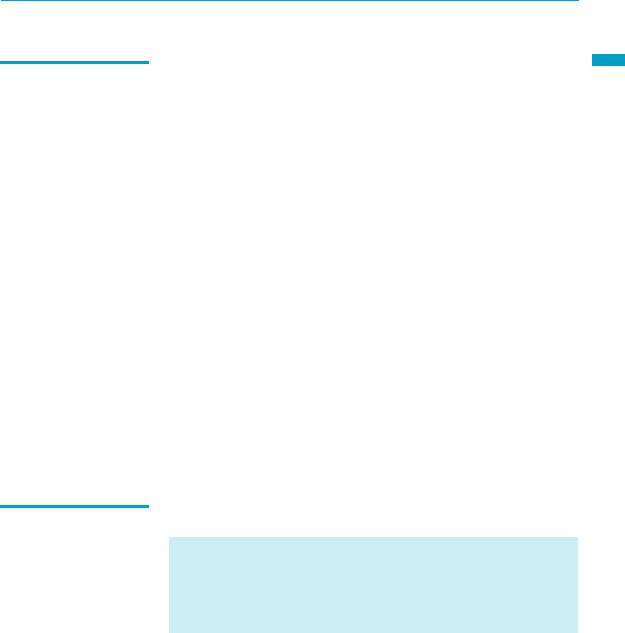
Notes on the LCD Projection TV
Cleaning the Screen
Surface
Introducing the Sony LCD Projection TV
To enjoy clear pictures
Prevent sunlight or other light sources from shining.
The screen surface is easily scratched. Do not rub, touch, or tap it with a sharp or abrasive object (see “Cleaning the Screen Surface” below).
On moisture condensation
If your LCD projection TV is moved directly from a cold to a warm location, is placed in a humid room, or if the room temperature changes suddenly, the picture may blur or show poor color. This is caused by moisture condensation on the lenses inside. If this happens, leave the power on to help the moisture evaporate. When the condensation has evaporated, the picture of your LCD projection TV will return to normal.
When not using the LCD Projection TV for a long period of time
Turn off the main power on the front of your LCD projection TV before going to sleep or going out. Unplug the AC power cord from the outlet if you anticipate not using the LCD projection TV for more than a week.
When turning off the power
The fan will continue to operate for about two minutes. Allow several minutes before unplugging from the outlet or switching the breaker off.
Before carrying the LCD Projection TV
Before carrying, unplug the power cord and disconnect all cables. See page 28 for instructions on how to carry your LCD projection TV.
To remove dust on the screen, wipe with soft cloth.
Do not use any type of abrasive pad, alkaline cleaner, scouring powder, window cleaners or solvent such as alcohol or benzene. Using these types of products may damage the screen.
To clean the screen, use the cloth lightly moistened with a mild detergent and water solution. Use gentle pressure when cleaning.
TV Projection LCD Sony the Introducing
15
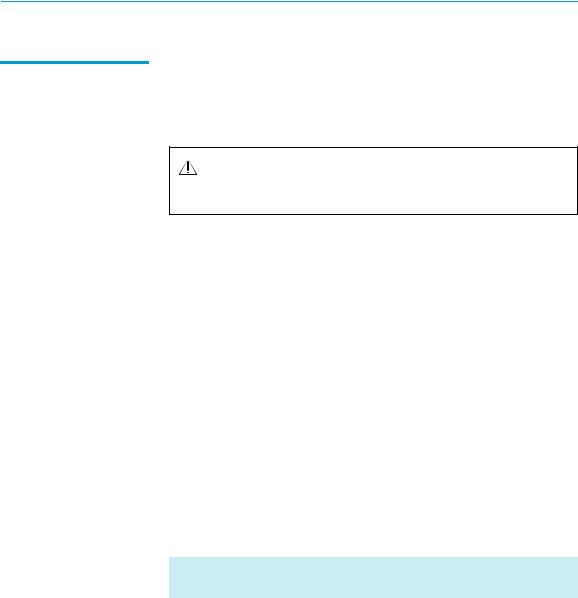
Introducing the Sony LCD Projection TV
Replacing the Lamp The projection lamp, which illuminates the picture, has a limited life.
If the screen becomes dark, the color looks unusual, or the LAMP indicator on the front of the LCD projection TV flashes, it is time to replace the lamp with a new one (not supplied).
WARNING
Electric appliances can cause fire or high temperature, resulting in injury or death. Be sure to follow the instructions below.
Use a Sony XL-2100U or XL-2100 (for WE655 series), or XL-2200 (for WF655 series) replacement lamp (not supplied) for replacement. Use of any other lamp may damage the LCD projection TV.
Do not remove the lamp for any purpose other than replacement. Doing so may cause injury or fire.
Before replacing the lamp, turn the power off on the main unit. Wait several minutes, then unplug the power cord. (The cooling fan will continue to blow for about two minutes after turning the power off.)
Allow the lamp to cool down completely before removing it. The surface of the lamp remains extremely hot for at least 30 minutes after the power has been turned off.
Do not put flammable materials and metal objects inside the lamp receptacle of the LCD projection TV after removing the lamp. Doing so may cause fire or electrical shock.
To avoid being burned, do not touch the lamp receptacle once the lamp has been removed.
Mount the new lamp securely. Failure to do so may cause a fire or the screen to go dark.
Do not touch the glass of the new lamp with your fingers.
Avoid touching the front glass of a new lamp as this may reduce picture quality or lamp life.
The used lamp
For customers in the United States:
This product contains mercury. Disposal of this product may be regulated if sold in the United States. For disposal or recycling information, please contact your local authorities or the Electronics Industries Alliance (http://www.eiae.org).
Do not leave the used lamp near flammable materials or within the reach of children.
Do not pour water onto the used lamp or put any object inside the lamp. Doing so may cause the lamp to burst.
16
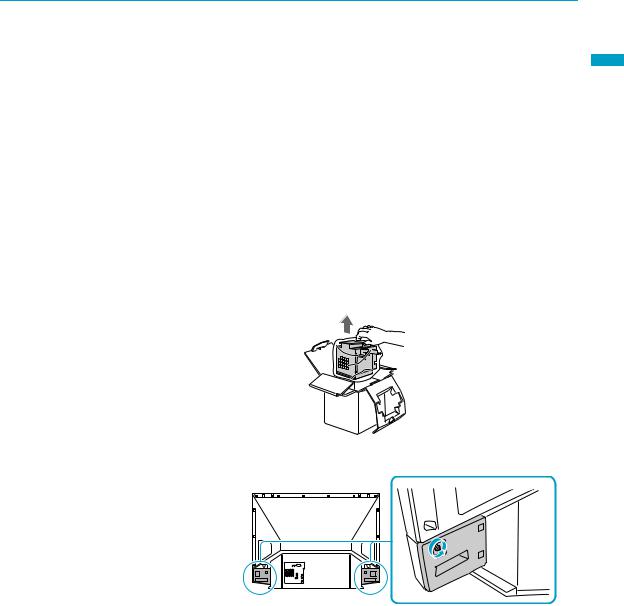
Introducing the Sony LCD Projection TV
For KDF-WE655 series
|
|
Introducing |
|
|
For instruction for KDF-WF655 series, see page 20. |
||
|
|
||
1 |
|
|
|
Turn off the power on the main unit. Wait several minutes, then unplug |
|
||
|
the power cord. |
|
|
|
(The cooling fan will continue to operate for about two minutes after |
the |
|
|
turning the power off.) |
||
|
Sony |
||
2 Wait at least 30 minutes after unplugging the power cord to allow the |
|||
|
|||
|
lamp to cool down before replacing it. |
LCD |
|
|
Take the new lamp out of the box. |
||
|
|
Projection |
|
|
Avoid touching the front glass of a new lamp or the glass of the |
||
|
Do not shake the lamp. Vibration can damage the lamp or shorten |
|
|
|
its life. |
|
|
|
lamp receptacle. This may reduce picture quality or lamp life. |
TV |
|
|
|
|
|
3 Loosen the screws on the rear side panel.
This illustration is for KDF-50WE655. The screw for KDF-42WE655 is more to the inside.
(Continued)
17

Introducing the Sony LCD Projection TV
4 Remove the front panel.
The front panel cover is securely attached to the cabinet. Pull firmly on the cover in the numbered order (see illustration) with both hands to release it.
5Pull out the lamp.
Loosen the screw on the lamp cover with a coin or similar object. Remove the cover.
Loosen the two screws that hold the lamp, then pull out the lamp.
The lamp is very hot immediately after use. Never touch the front glass of the lamp or the surrounding parts.
After it has cooled, place the used lamp into the empty box of the replacement lamp. Never put the used lamp into a plastic bag.
6 Place the new lamp with two screws.
18
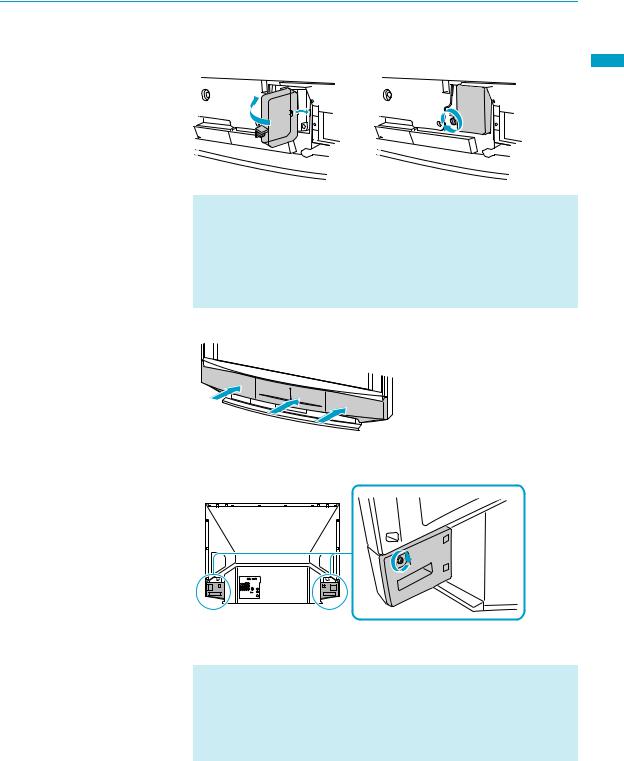
Introducing the Sony LCD Projection TV
Place back the lamp cover, then tighten the screw.
|
Sony the Introducing |
|
If the lamp cover screw is inserted incorrectly, the lamp may not |
LCD |
|
|
||
operate properly. In such a case, remove the screw, insert it |
Projection |
|
correctly and then tighten the screw completely (see page 126). |
||
|
||
If the lamp cover is not reattached securely, the self-diagnostic |
|
|
function may be triggered and the POWER/STANDBY indicator |
TV |
|
flashes three times (see page 126). |
7 Reattach the front panel securely.
8 Tightly screw the side panel in its place.
This illustration is for KDF-50WE655. The screw for KDF-42WE655 is more to the inside.
Consult your Sony dealer for a Sony XL-2100U or XL-2100 (for WE655 series) replacement lamp.
Take great care when replacing the lamp or plugging in/unplugging the connecting cords. Rough handling may cause the LCD projection TV to fall, damaging the TV, the TV stand and/or the floor.
(Continued)
19
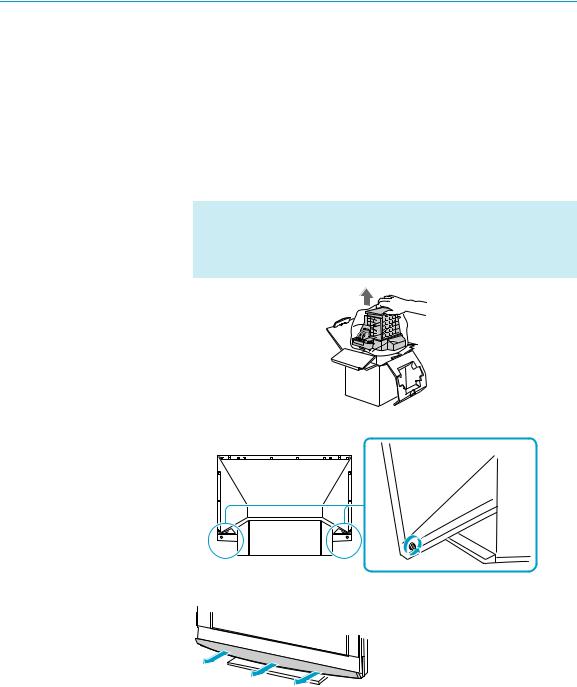
Introducing the Sony LCD Projection TV
1
2
For KDF-WF655 series
Turn off the power on the main unit. Wait several minutes, then unplug the power cord.
(The cooling fan will continue to operate for about two minutes after turning the power off.)
Wait at least 30 minutes after unplugging the power cord to allow the
lamp to cool down before replacing it. Take the new lamp out of the box.
Do not shake the lamp. Vibration can damage the lamp or shorten its life.
Avoid touching the front glass of a new lamp or the glass of the lamp receptacle. This may reduce picture quality or lamp life.
3 Loosen the screws on the rear side panel.
4 Remove the front panel.
20
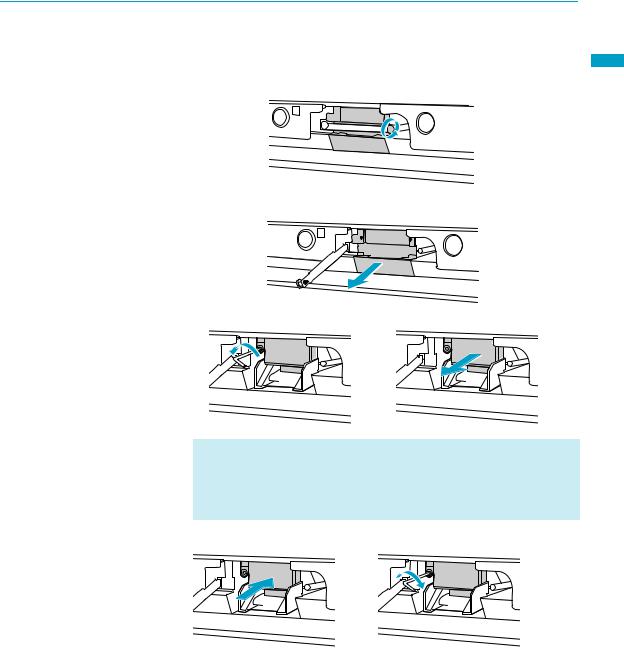
Introducing the Sony LCD Projection TV
5Pull out the lamp.
Loosen the right screw on the cover with a coin or similar object.
Remove the screw from the lamp cover. Pull down the cover toward you.
Unscrew the lamp and pull out the lamp horizontally.
The lamp is very hot immediately after use. Never touch the front glass of the lamp or the surrounding parts.
After it has cooled, place the used lamp into the empty box of the replacement lamp. Never put the used lamp into a plastic bag.
6 Place the new lamp into its place, then tighten the screw.
(Continued)
TV Projection LCD Sony the Introducing
21
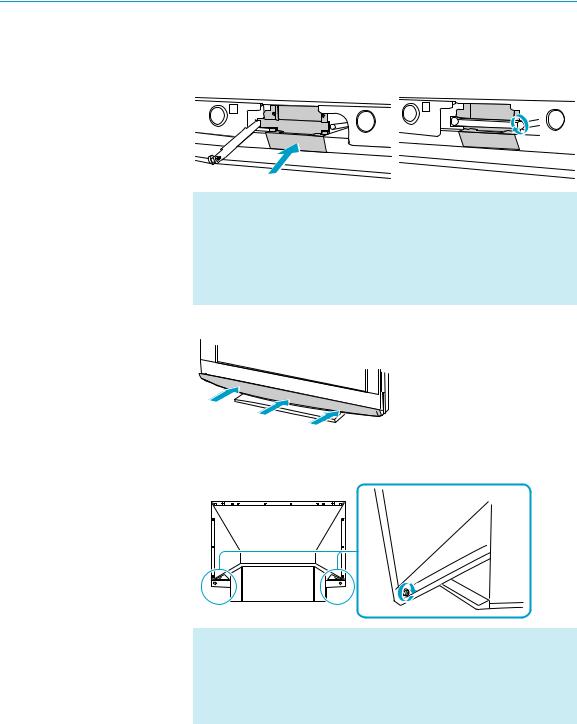
Introducing the Sony LCD Projection TV
Push the cover back on. Make sure that the hole on the cover aligns with the hole on the unit. Reattach the lamp cover by tightening the screw.
If the lamp cover screw is inserted incorrectly, the lamp may not operate properly. In such a case, remove the screw, insert it correctly and then tighten the screw completely (see page 126).
If the lamp cover is not reattached securely, the self-diagnostic function may be triggered and the POWER/STANDBY indicator flashes three times (see page 126).
7 Reattach the front panel securely.
8 Tightly screw the side panel in its place.
Consult your Sony dealer for a Sony XL-2200 (for WF655 series) replacement lamp.
Take great care when replacing the lamp or plugging in/unplugging the connecting cords. Rough handling may cause the LCD projection TV to fall, damaging the TV, the TV stand and/or the floor.
22
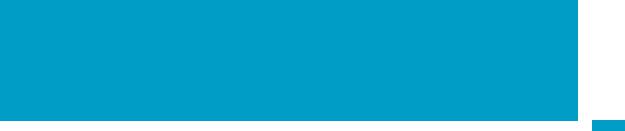
Setting Up the
LCD Projection TV
Overview
This chapter includes illustrated instructions for setting up your LCD projection TV.
Topic |
Page(s) |
LCD Projection TV Front Panel and Connectors |
24 |
|
|
Installing the LCD Projection TV |
28 |
|
|
Basic Connections: Connecting a Cable or Antenna |
31 |
|
|
Connecting Optional Equipment |
37 |
VCR and Cable |
39 |
VCR and Cable Box |
40 |
Two VCRs for Tape Editing |
42 |
Satellite Receiver |
43 |
Satellite Receiver with a VCR and Cable |
44 |
DVD Player with Component Video Connectors |
46 |
DVD Player with S VIDEO and Audio Connectors |
47 |
Camcorder |
48 |
Audio Receiver |
49 |
Digital Cable Box |
50 |
Digital Satellite Receiver |
51 |
Digital Satellite Receiver with HDMI Connector |
52 |
|
|
Connecting a Device with an Optical IN Connector |
54 |
|
|
Using the CONTROL S Feature |
55 |
|
|
Using CableCARD |
56 |
|
|
Setting Up the LCD Projection TV Channel List |
58 |
|
|
TV Projection LCD the Up Setting
23
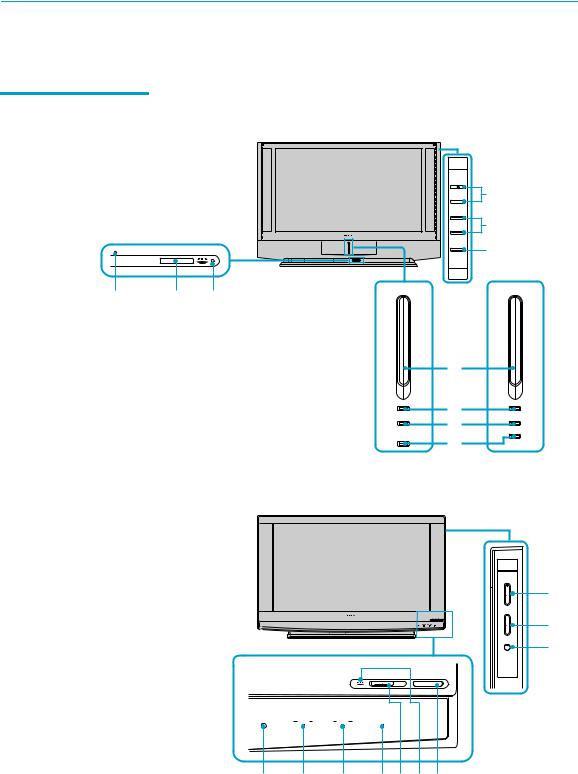
Setting Up the LCD Projection TV
LCD Projection TV Front Panel and Connectors
Front Panel
KDF-WE655 series
|
|
|
|
+ |
8 |
|
|
|
|
CHANNEL |
|
|
|
|
|
+ |
9 |
|
|
|
|
VOLUME |
|
|
|
|
|
TV/VIDEO |
q; |
|
STD/DUO |
|
|
|
|
|
PRO |
|
|
|
|
7 |
1 |
2 |
POWER |
|
POWER |
|
|
|
3
POWER/STANDBY
TIMER
4
5
POWER/STANDBY
TIMER
LAMP |
6 LAMP |
|
KDF-42WE655 KDF-50WE655
KDF-WF655 series
CHANNEL
3
#
VOLUME
3
#
TV/VIDEO
8
9
q;
PRO POWER
STD/DUO
LAMP |
TIMER |
POWER/STANDBY |
7 6 5 4 12 3
24
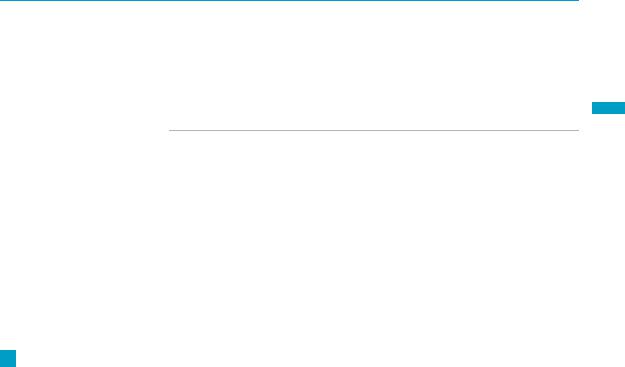
zThe CHANNEL + button has a tactile dot. Use the tactile as a reference when operating the TV.
Setting Up the LCD Projection TV
Item |
Description |
|
|
1 Memory Stick slot For inserting Memory Stick media to view on your LCD projection TV. For details, see “Inserting and Removing a Memory Stick” on page 82
2 Memory Stick |
When the Memory Stick indicator is lit, indicates that the |
indicator |
Memory Stick is being read. (Do not remove the Memory |
|
Stick when the indicator is lit.) |
|
|
3 POWER |
Press to turn on/off the LCD projection TV. |
|
|
4 POWER/ |
Lights up in green when the TV set is turned on. When in |
STANDBY LED |
standby mode, the LED lights up in red. The LED does |
|
not light up when the main power is turned off. If the LED |
|
blinks continuously, this may indicate the display unit |
|
needs servicing (see “Contacting Sony” on page 119). |
|
|
5 TIMER LED |
When lit, indicates one of the timers is set. When the |
|
timer is set, this LED will remain lit even if the TV set is |
|
turned off. For details, see page 116. |
|
|
6 LAMP LED |
Lights up in red when the lamp for the light source has |
|
burned out. For details, see “Replacing the Lamp” on page |
|
16. |
|
|
7 (IR) Infrared |
Receives IR signals from the remote control. |
Receiver |
|
|
|
8 CHANNEL +/– |
Press to scan through channels. |
|
|
9 VOLUME +/– |
Press to adjust the volume. |
|
|
q; TV/VIDEO |
Press to select between the TV’s tuner and other video |
|
equipment inputs. |
|
|
TV Projection LCD the Up Setting
25
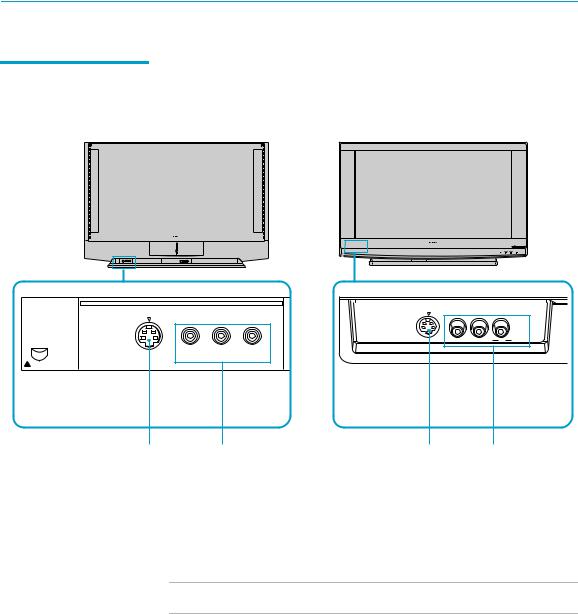
Setting Up the LCD Projection TV
Front and Rear
Panel Connectors
Front Panel of LCD projection TV
KDF-WE655 series |
KDF-WF655 series |
|
|
||||||
|
|
|
|
|
|
|
|
|
|
|
|
|
|
|
|
|
|
|
|
|
|
|
|
|
|
|
|
|
|
|
|
|
|
|
|
|
|
|
|
|
|
|
|
|
|
|
|
|
|
|
|
|
|
|
|
|
|
|
|
|
|
|
|
|
|
|
|
|
|
OPEN
Push up to open the front panel
VIDEO 2 INPUT
VIDEO 2 INPUT |
S VIDEO |
VIDEO L (MONO) R AUDIO |
S-VIDEO VIDEO L(MONO) -AUDIO-R
Press up lightly to release the console
1 |
2 |
1 |
2 |
|
|
|
|
|
Connection |
Description |
|
|
1 S VIDEO |
Connects to the S VIDEO OUT jack of your VCR or other |
|
|
(Front and rear) S VIDEO-equipped video component. S VIDEO provides |
||
|
|
better picture quality than the composite video (2). |
|
|
|
||
|
2 VIDEO/ L(MONO)- Connects to the audio and video OUT jacks on your VCR |
||
|
AUDIO-R |
or other video component. A fourth video input (VIDEO 2) |
|
|
(Front and rear) |
is located on the front panel of the LCD projection TV. |
|
|
|
|
|
3HD/DVD IN (1080i/ Connects to your DVD player’s or digital set-top box’s 720p/480p/480i) component video (Y, PB, PR) and audio (L/R) jacks.
4 CONTROL S |
To control other Sony equipment with the LCD projection |
IN/OUT |
TV's remote control, connect the CONTROL S IN jack of |
|
the equipment to the CONTROL S OUT jack on the LCD |
|
projection TV with the CONTROL S cable. |
|
To control the LCD projection TV with the remote control |
|
of another Sony product, connect the CONTROL S OUT |
|
jack of the equipment to the CONTROL S IN jack on the |
|
LCD projection TV with the CONTROL S cable. |
|
|
5 AUDIO OUT |
Connects to the left and right audio inputs of your audio or |
(VAR/FIX) L/R |
video component. |
|
|
|
AUDIO OUT jacks are operable only when the TV’s |
|
Speaker is set to Off. |
|
|
26
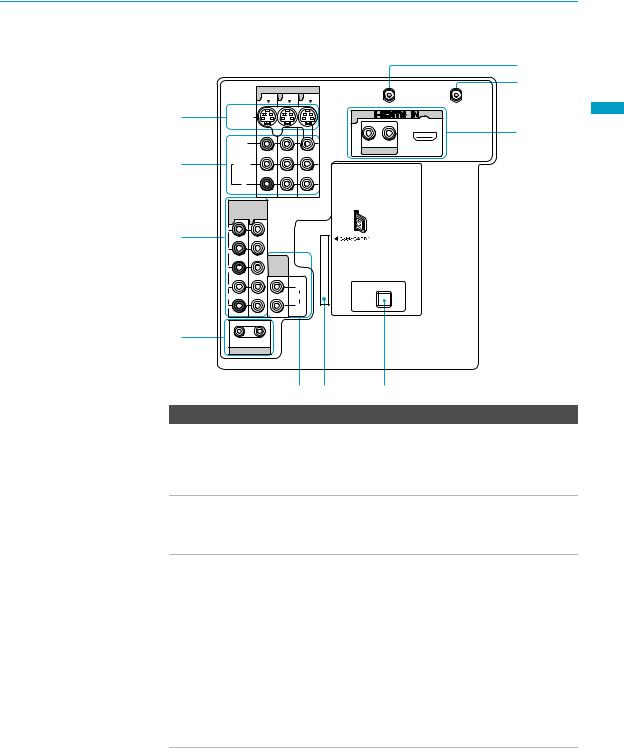
Setting Up the LCD Projection TV
|
Rear of LCD projection TV |
|
|
8 |
|||
|
|
|
VIDEO IN |
|
|
9 |
|
|
|
|
|
VHF/UHF |
CABLE |
||
|
|
1 |
3 |
4 |
|
||
1 |
S VIDEO |
|
|
7 |
|
|
|
|
|
|
|
|
|
|
q; |
|
VIDEO |
|
|
R |
L |
|
|
|
|
|
|
|
AUDIO IN |
|
|
2 |
|
L(MONO) |
|
|
|
|
|
|
|
AUDIO |
|
|
|
|
|
|
|
R |
|
|
|
|
|
|
|
HD/DVD IN |
|
|
|
|
|
|
|
(1080i/720p/ |
|
|
|
|
|
|
|
480p/480i) |
|
|
|
|
|
|
5 |
6 |
|
|
|
|
|
3 |
Y |
|
|
|
|
|
|
|
|
|
|
|
|
|
|
|
PB |
|
|
|
|
|
|
|
|
|
AUDIO |
|
|
|
|
|
PR |
|
OUT |
|
|
|
|
|
|
(VAR/FIX) |
|
|
|
|
|
|
|
|
|
|
|
|
|
|
L |
|
|
L |
PCM/DOLBY DIGITAL |
|
|
|
AUDIO |
|
AUDIO |
DIGITAL |
OUT |
|
|
|
|
AUDIO |
|
||||
|
R |
|
|
R |
(OPTICAL) |
|
|
4IN OUT
CONTROL S
5 6 |
7 |
Connection Description
6 CableCARD slot CableCARD provides cable subscribers with access to secure, digitally encrypted cable channels - without the need for a set-top box - that will enable you to receive not only standard definition but also high definition television. For more information, see page 56.
7DIGITAL AUDIO Connects to the optical audio input of a digital audio (OPTICAL) OUT component that is PCM/Dolby digital compatible.
(PCM/DOLBY*
DIGITAL)
8 VHF/UHF |
Connects to your VHF/UHF antenna or cable box output |
|
jack. |
|
|
9 CABLE |
Connects to your cable signal. This CABLE input jack, in |
|
conjunction with the VHF/UHF input jack, lets you set up |
|
your LCD projection TV to switch between scrambled |
|
channels (coming through a cable box) and unscrambled |
|
cable channels. For details, see page 34. |
|
|
0 HDMI |
HDMI (High-Definition Multimedia Interface) provides an |
(VIDEO 7 IN) |
uncompressed, all-digital audio/video interface between |
|
this TV and any HDMI-equipped audio/video component, |
|
such as a set-top box, DVD player, and A/V receiver. |
|
HDMI supports enhanced, or high-definition video, plus |
|
two-channel digital audio. |
*Manufactured under license from Dolby Laboratories.
“Dolby” and the double-D symbol are trademarks of Dolby Laboratories.
TV Projection LCD the Up Setting
27
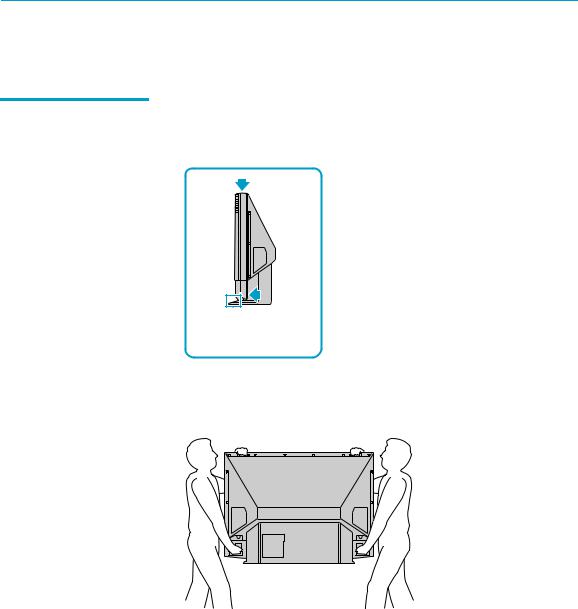
Setting Up the LCD Projection TV
Installing the LCD Projection TV
Carrying Your LCD Carrying the LCD projection TV requires at least two people. Do not hold by Projection TV the pedestal or the front panel of the LCD projection TV. Doing so may
cause these parts to break off.
Do not grasp the pedestal or the front panel of the LCD projection TV.
When moving the LCD projection TV, place one hand in the hole on the lower portion of the TV while grasping the top with the other hand, as shown in the illustration below.
28
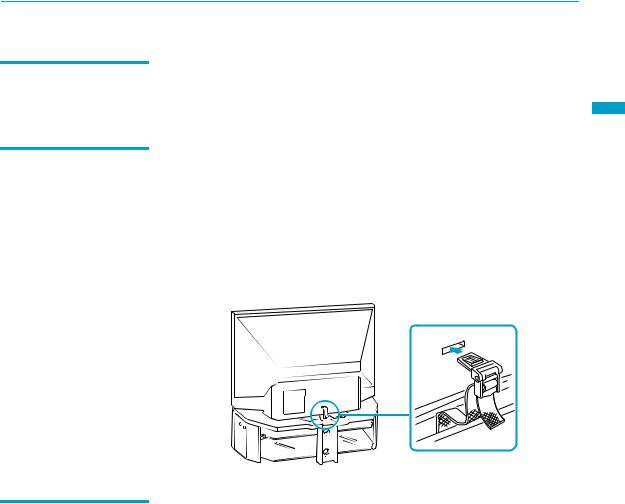
Take Precaution during the Installation
To Prevent the LCD Projection TV from Falling
When Installing Your
LCD Projection TV
Against a Wall
Setting Up the LCD Projection TV
To ensure the safety of children and the LCD projection TV, keep children away from the TV during installation. Climbing on or pushing the LCD projection TV or its stand may cause it to fall.
As a protective measure, secure the LCD projection TV as follows. |
Setting |
|
Up |
||
|
||
Using the LCD projection TV stand with support belts |
the |
|
|
||
Sony strongly recommends using the TV stand designed for your LCD |
LCD |
|
projection TV. |
||
For KDF-50WE655, use TV stand model SU-GW11 or SU-GW1, for |
TVProjection |
|
|
||
KDF-42WE655, use TV stand model SU-GW11 and for KDF-55/ |
|
|
60WF655, use TV stand model SU-GW12, with a support belt. |
|
Keep your LCD projection TV at least 4 inches (10 cm) away from the wall to provide proper ventilation.
29

Setting Up the LCD Projection TV
Recommended
Viewing Area
Your viewing position may affect the picture quality.
For the best picture quality, install your LCD projection TV within the areas shown below.
Model |
Viewing distance |
KDF-42WE655 |
min. 5.9 ft. (approx. 1.8 m) |
KDF-50WE655 |
min. 6.6 ft. (approx. 2.0 m) |
KDF-55WF655 |
min. 6.8 ft. (approx. 2.1 m) |
KDF-60WF655 |
min. 7 ft. (approx. 2.2 m) |
For KDF-WE655 series
Horizontal Viewing Area
min.6. |
|
|
|
|
|
|
||
|
|
6 |
ft. |
(approx. |
|
|
||
9 |
|
|
|
|
||||
|
|
|
|
|
||||
min.5. |
ft. |
|
50" |
|
|
2. |
|
|
|
|
(approx. |
|
|
0 |
m) |
||
|
|
1. |
|
|
||||
65˚ |
42" |
|
|
|
|
|||
|
|
|
|
8 |
m) |
|
||
65˚
For KDF-WF655 series
Horizontal Viewing Area
min. |
|
|
|
|
|
|
|
|
|
|
|
|
|
min. |
|
|
|
|
|
|
|
|
|
|
|
|
|
|
6 |
|
|
|
|
|
|
|
|
|
|
|
|
|
|
7. |
|
|
|
|
|
|
|
|
|
|
|
|
|
|
6 |
|
|
|
|
|
|
|
|
|
|
|
|
|
|
ft. |
|
|
|
|
|
|
|
||
min.56. |
|
|
|
|
ft. |
|
|
|
|
|
|
|
|
|
|
|
|
|
(approx(appro. |
|
|
|
|
|
|
||
98 |
. |
|
|
|
60"5 |
x. |
|
2. |
|
|
|||
|
|
|
|
|
2 |
|
|
||||||
|
ft |
|
(approx. |
|
|
2. |
0 |
m) |
|||||
|
|
|
|
|
|
|
|||||||
|
|
55"42" |
|
12. |
|
|
|
|
m) |
||||
625.˚5˚ |
|
|
|
|
|
|
|
|
|||||
|
|
|
|
|
|
81 |
m) |
|
|
||||
|
|
|
|
|
|
|
|
|
|
||||
62.5˚
Vertical Viewing Area
min. |
6. |
|
|
|
|
|
6 |
ft. |
(approx. |
|
|
min. |
|
|
|
||
|
|
2. |
|
||
|
5. |
|
|
0 |
m |
|
9 |
ft. |
|
|
|
|
|
(approx. |
|
) |
|
|
|
|
1. |
|
|
|
|
42" |
|
||
|
|
|
|
8 |
m) |
|
|
|
|
|
|
|
|
|
30˚ |
|
|
|
|
|
30˚ |
|
|
Vertical Viewing Area
min. |
|
|
|
|
|
|
|
|
|
7 |
ft. |
(approx. |
|
|
|
|
|
min. |
|
|
|
|
|
|||
|
|
2. |
|
|
||||
|
6. |
|
60" |
|
|
|||
|
|
|
|
|
2 |
m) |
||
|
8 ft. |
(approx. |
|
|||||
|
|
|
|
2. |
|
|
||
|
|
|
55" |
|
|
|
||
|
|
|
|
|
|
1 |
m) |
|
|
|
|
|
|
|
|
|
|
|
|
|
|
27.5˚ |
|
|
|
|
|
|
|
|
27.5˚ |
|
|
|
|
30
