Sony 4-135-656-11-1, BDP-BX2 User Manual
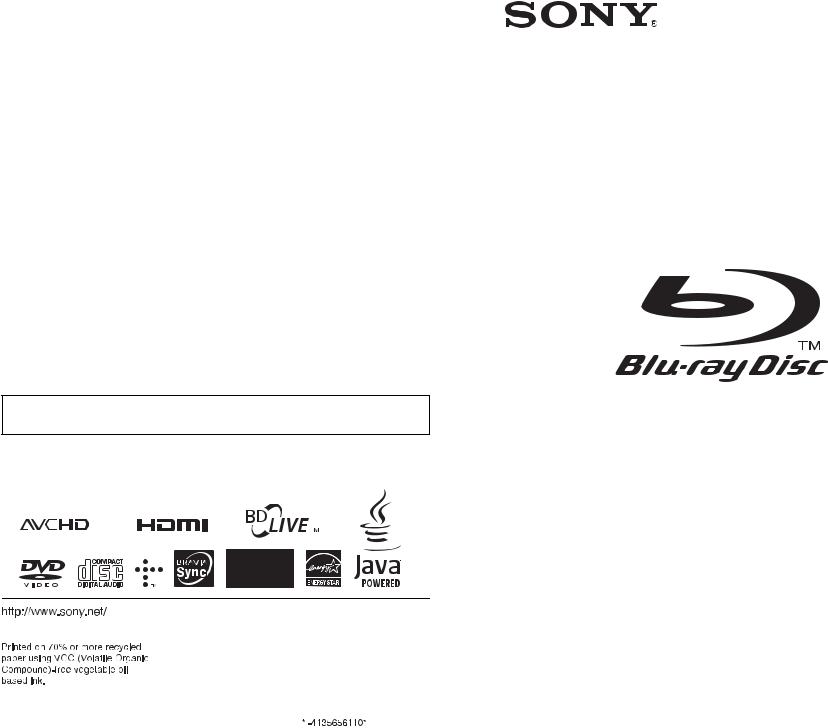
4-135-656-11(1)
The software of this player may be updated in the future. To find out details on any available updates, please visit: http://esupport.sony.com
TM
Operating Instructions
Blu-ray Disc / DVD Player
BDP-BX2
4-135-656-11(1)
Printed in Malaysia |
|
|
|
|
|
|
|
|
|
|
|
|
|
|
|
|
|
|
|
|
|
|
|
|
|
|
|
|
|
|
|
|
|
|
|
|
|
|
|
|
|
|
|
|
|
|
|
|
|
© 2009 Sony Corporation |
|
|
|
|
|
|
|
|
|
|
|
|
|
|
|
|
|
|
|
|
|
|
|
|
|
|
|
|
|
|
|
|
|
|
|
|
|
|
|
|
|
|
|
|
|
|
|
|
|

WARNING
To reduce the risk of fire or electric shock, do not expose this apparatus to rain or moisture.
To avoid electrical shock, do not open the cabinet. Refer servicing to qualified personnel only.
Batteries or batteries installed apparatus shall not be exposed to excessive heat such as sunshine, fire or the like.
CAUTION
The use of optical instruments with this product will increase eye hazard. As the laser beam used in this Blu-ray Disc/DVD player is harmful to eyes, do not attempt to disassemble the cabinet.
Refer servicing to qualified personnel only.
This label is located on the laser protective housing inside the enclosure.
This symbol is intended to alert the user to the presence of uninsulated “dangerous voltage”
within the product’s enclosure that may be of sufficient magnitude to constitute a risk of electric shock to persons.
This symbol is intended to alert the user to the presence
of important operating and
maintenance (servicing) instructions in the literature accompanying the appliance.
CAUTION
You are cautioned that any changes or modifications not expressly approved in this manual could void your authority to operate this equipment.
The shielded Interface cable (LAN cable) must be used with the equipment in order to comply with the limits for a digital device pursuant to Subpart B of Part 15 of FCC Rules.
b
This equipment has been tested and found to comply with the limits for a Class B digital device, pursuant to Part 15 of the FCC Rules. These limits are designed to provide reasonable protection against harmful interference in a residential installation. This equipment generates, uses, and can radiate radio frequency energy and, if not installed and used in accordance with the instructions, may cause harmful interference to radio communications. However, there is no guarantee that interference will not occur in a particular installation. If this equipment does cause harmful interference to radio or television reception, which can be determined by turning the equipment off and on, the user is encouraged to try to correct the interference by one or more of the following measures:
–Reorient or relocate the receiving antenna.
–Increase the separation between the equipment and receiver.
–Connect the equipment into an outlet on a circuit different from that to which the receiver is connected.
–Consult the dealer or an experienced radio/TV technician for help.
Precautions
•To prevent fire or shock hazard, do not place objects filled with liquids, such as vases, on the apparatus.
•Install this unit so that the AC power cord can be unplugged from the wall socket immediately in the event of trouble.
Owner’s Record
The model and serial numbers are located at the rear of the unit. Record the serial number in the space provided below. Refer to them whenever you call upon your Sony dealer regarding this product.
Model No. BDP-BX2
Serial No.______________
For customers in the USA
If this product is not working properly, please call 1-866-909- 7669.
For Customers in Canada
If this product is not working properly, please call 1-877-602- 2008 for Peace of Mind
Warranty Replacement service.
For other product related questions please contact our Customer Information Service Center at 1-877-899-7669 or write to us at: Customer Information Service 115 Gordon Baker Road, Toronto, Ontario, M2H 3R6
2
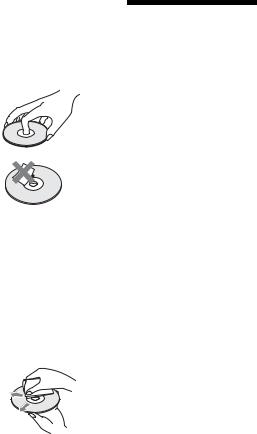
Notes About the Discs
•To keep the disc clean, handle the disc by its edge. Do not touch the surface.
Dust, fingerprints, or scratches on the disc may cause it to malfunction.
•Do not expose the disc to direct sunlight or heat sources such as hot air ducts, or leave it in a car parked in direct sunlight as the temperature may rise considerably inside the car.
•After playing, store the disc in its case.
•Clean the disc with a cleaning cloth. Wipe the disc from the center out.
•Do not use solvents such as benzine, thinner, commercially available disc/ lens cleaners, or anti-static spray intended for vinyl LPs.
•If you have printed the disc’s label, dry the label before playing.
•Do not use the following discs.
–A lens cleaning disc.
–A disc that has a nonstandard shape (e.g., card, heart).
–A disc with a label or sticker on it.
–A disc that has cellophane tape or sticker adhesive on it.
•Do not resurface the playing side of a disc to remove surface scratches.
Precautions
On safety
•To prevent fire or shock hazard, do not place objects filled with liquids, such as vases, on the player, or place the player near water, such as near a bathtub or shower room. Should any solid object or liquid fall into the cabinet, unplug the player and have it checked by qualified personnel before operating it any further.
•Do not touch the AC power cord with wet hands. Doing so may cause an electric shock.
On placement
•Place the player in a location with adequate ventilation to prevent heat build-up in the player.
•Do not place the player on a soft surface such as a rug that might block the ventilation holes.
•Do not install this player in a confined space, such as a bookshelf or similar unit.
•Do not place the player in a location near heat sources, or in a place subject to direct sunlight, excessive dust, or mechanical shock.
•Do not place the player outdoors, in vehicles, on ships, or on other vessels.
•If the player is brought directly from a cold to a warm location, or is placed in a very damp room, moisture may condense on the lenses inside the player. Should this occur, the player may not operate properly. In this case, remove the disc and leave the player turned on for about half an hour until the moisture evaporates.
•Do not install the player in an inclined position. It is designed to be operated in a horizontal position only.
•Keep the player and the discs away from equipment with strong magnets, such as microwave ovens, or large loudspeakers.
•Do not place heavy or unstable objects on the player.
•Do not place any objects other than discs on the disc tray. Doing so may cause damage to the player or the object.
•When you move the player, take out any discs. If you don’t, the disc may be damaged.
•When you move the player, disconnect the AC power cord and all other cables from the player.
On power sources
•The player is not disconnected from the AC power source as long as it is connected to the wall outlet, even if the player itself has been turned off.
•If you are not going to use the player for a long time, be sure to disconnect the player from the wall outlet. To disconnect the AC power cord, grasp the plug itself; never pull the cord.
•Observe following points to prevent the AC power cord being damaged. Do not use the AC power cord if it is damaged, as doing so may result in an electric shock or fire.
–Do not pinch the AC power cord between the player and wall, shelf, etc.
–Do not put anything heavy on the AC power cord or pull on the AC power cord itself.
On adjusting volume
Do not turn up the volume while listening to a section with very low level inputs or no audio signals. If you do, the speakers may be damaged when a peak level section is played.
,continued 3
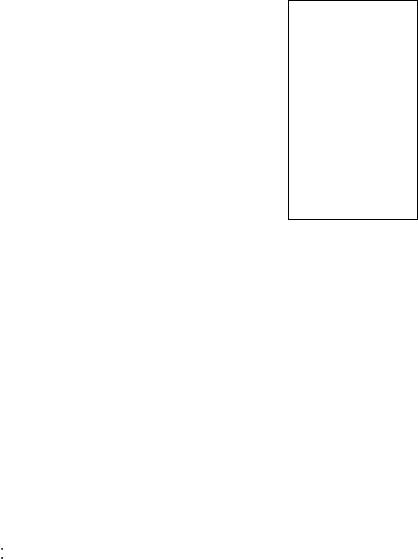
On cleaning
Clean the cabinet, panel, and controls with a soft cloth. Do not use any type of abrasive pad, scouring powder or solvent such as alcohol or benzine.
On cleaning discs, disc/ lens cleaners
Do not use cleaning discs or disc/lens cleaners (including wet or spray types). These may cause the apparatus to malfunction.
On replacement of parts
In the events that this player is repaired, repaired parts may be collected for reuse or recycling purposes.
Copyrights and
Trademarks
•This product incorporates copyright protection technology that is protected by U.S. patents and other intellectual property rights. Use of this copyright protection technology must be authorized by Macrovision, and is intended for home and other limited viewing uses only unless otherwise authorized by Macrovision. Reverse engineering or disassembly is prohibited.
•“AVCHD” and the “AVCHD” logo are trademarks of Panasonic Corporation and Sony Corporation.
•Java and all Java-based trademarks and logos are trademarks or registered trademarks of Sun Microsystems, Inc.
•
 , “XMB,” and “xross media bar” are trademarks of Sony Corporation and Sony Computer Entertainment Inc.
, “XMB,” and “xross media bar” are trademarks of Sony Corporation and Sony Computer Entertainment Inc.
•This product incorporates High-Definition Multimedia Interface (HDMI™) technology. HDMI, the HDMI logo and High-Definition Multimedia Interface are trademarks or registered trademarks of HDMI Licensing LLC.
•“Blu-ray Disc” is a trademark.
•“Blu-ray Disc,” “DVD+RW,” “DVD-RW,” “DVD+R,” “DVD-R,” “DVD VIDEO,” and “CD” logos are trademarks.
•“BD-LIVE,” “BD-LIVE” logo, and “BONUSVIEW” are trademarks of Blu-ray Disc Association.
•“x.v.Color” and “x.v.Color” logo are trademarks of Sony Corporation.
•“BRAVIA Sync” and “BRAVIA Sync” logo are trademarks of Sony Corporation.
•“PhotoTV HD” and the “PhotoTV HD” logo are trademarks of Sony Corporation.
•This product meets ENERGY STAR® guidelines for energy efficiency.
ENERGY STAR and the ENERGY STAR mark are registered U.S. marks. ENERGY STAR is a registered mark owned by the U.S. government.
•Other system and product names are generally trademarks or registered trademarks of the manufacturers. ™ and ® marks are not indicated in this document.
IMPORTANT NOTICE
Caution: This player is capable of holding a still video image or on-screen display image on your television screen indefinitely. If you leave the still video image or onscreen display image displayed on your TV for an extended period of time you risk permanent damage to your television screen. Plasma display panel televisions and projection televisions are susceptible to this.
If you have any questions or problems concerning your player, please consult your nearest Sony dealer.
Important Safety
Instructions
1)Read these instructions.
2)Keep these instructions.
3)Heed all warnings.
4)Follow all instructions.
5)Do not use this apparatus near water.
6)Clean only with dry cloth.
7)Do not block any ventilation openings. Install in accordance with the manufacturer’s instructions.
8)Do not install near any heat sources such as radiators, heat registers, stoves, or other apparatus (including amplifiers) that produce heat.
9)Do not defeat the safety purpose of the polarized or grounding-type plug. A polarized plug has two blades with one wider than the other. A grounding type plug has two blades and a third grounding prong. The wide blade or the third prong are provided for your safety. If the provided plug does not fit into your outlet, consult an electrician for
replacement of the obsolete outlet.
10)Protect the power cord from being walked on or pinched particularly at plugs, convenience receptacles, and the point where they exit from the apparatus.
4
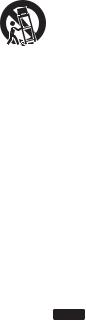
11)Only use attachments/ accessories specified by the manufacturer.
12)Use only with the cart, stand, tripod, bracket, or table specified by the manufacturer, or sold with the apparatus. When a cart is used, use caution when moving the cart/ apparatus combination to avoid injury from tip-over.
13)Unplug this apparatus during lightning storms or when unused for long periods of time.
14)Refer all servicing to qualified service personnel. Servicing is required when the apparatus has been damaged in any way, such as power-supply cord or plug is damaged, liquid has been spilled or objects have fallen into the apparatus, the apparatus has been exposed to rain or moisture, does not operate normally, or has been dropped.
About this manual
•In this manual, “disc” is used as a general reference for the BDs, DVDs, or CDs unless otherwise specified by the text
or illustrations.
• Icons, such as BD , listed at the top of each explanation indicate what kind of media can be used with the function being explained.
For details, see “Playable Discs” (page 59).
•Instructions in this manual describe the controls on the remote. You can also use the controls on the player if they have the similar symbols as those on the remote.
•The on-screen display illustrations used in this manual may not match the graphics displayed on your TV screen.
•NEED-to-know information (to prevent incorrect operation) is listed under the b icon. NICE-to-know information (tips and other useful information) is listed under the z icon.
5
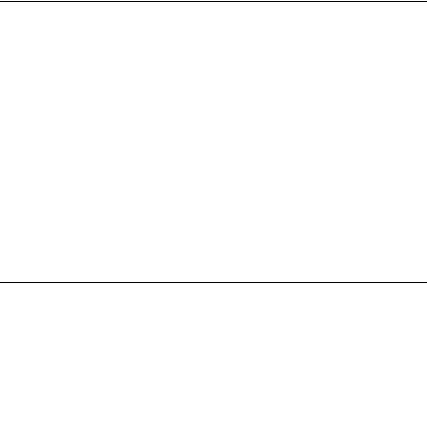
Table of Contents
WARNING . . . . . . . . . . . . . . . . . . . . . . . . . . . . . . . . . . . . . . . . . . . . . . . . . . . . 2 Precautions . . . . . . . . . . . . . . . . . . . . . . . . . . . . . . . . . . . . . . . . . . . . . . . . . . . 3 Guide to Parts and Controls . . . . . . . . . . . . . . . . . . . . . . . . . . . . . . . . . . . . . . 8
Hookups and Settings
Hooking Up the Player . . . . . . . . . . . . . . . . . . . . . . . . . . . . . . . . . . . . . . . . . 13 Step 1: Connecting to Your TV . . . . . . . . . . . . . . . . . . . . . . . . . . . . . . . . . . . 14 Connecting to an HDMI jack . . . . . . . . . . . . . . . . . . . . . . . . . . . . . . . . . 15 About the BRAVIA Sync features (for HDMI connections only) . . . . . . 16 Connecting to component video jacks (Y, Pb, Pr) . . . . . . . . . . . . . . . . . 17 Connecting to audio/video jacks . . . . . . . . . . . . . . . . . . . . . . . . . . . . . . 18 Step 2: Connecting to Your AV Amplifier (Receiver) . . . . . . . . . . . . . . . . . . . 19 Connecting to an HDMI jack . . . . . . . . . . . . . . . . . . . . . . . . . . . . . . . . . 20 Connecting to digital jacks (OPTICAL/COAXIAL) . . . . . . . . . . . . . . . . . 21 Connecting to audio L/R jacks . . . . . . . . . . . . . . . . . . . . . . . . . . . . . . . 22 Step 3: Inserting the External Memory . . . . . . . . . . . . . . . . . . . . . . . . . . . . . 23 Step 4: Connecting to the Network . . . . . . . . . . . . . . . . . . . . . . . . . . . . . . . . 24 When connecting to a broadband router directly . . . . . . . . . . . . . . . . . 24 When connecting via a wireless LAN router . . . . . . . . . . . . . . . . . . . . . 25 Step 5: Connecting the AC Power Cord . . . . . . . . . . . . . . . . . . . . . . . . . . . . 25 Step 6: Preparing the Remote . . . . . . . . . . . . . . . . . . . . . . . . . . . . . . . . . . . . 26 Controlling TVs with the remote . . . . . . . . . . . . . . . . . . . . . . . . . . . . . . 26 Step 7: Easy Setup . . . . . . . . . . . . . . . . . . . . . . . . . . . . . . . . . . . . . . . . . . . . 27
Playback
Playing BDs/DVDs . . . . . . . . . . . . . . . . . . . . . . . . . . . . . . . . . . . . . . . . . . . . 30 Using the BD’s or DVD’s menu . . . . . . . . . . . . . . . . . . . . . . . . . . . . . . . 32 Enjoying BONUSVIEW/BD-LIVE . . . . . . . . . . . . . . . . . . . . . . . . . . . . . 32 Searching for a Title/Chapter . . . . . . . . . . . . . . . . . . . . . . . . . . . . . . . . 33 Displaying the playing time and play information . . . . . . . . . . . . . . . . . 34 Adjusting pictures and sound for videos . . . . . . . . . . . . . . . . . . . . . . . . 34
Playing Music CDs and MP3 Audio Tracks . . . . . . . . . . . . . . . . . . . . . . . . . . 35 Playing Photo Files . . . . . . . . . . . . . . . . . . . . . . . . . . . . . . . . . . . . . . . . . . . . 37
Settings and Adjustments
Using the Settings Displays . . . . . . . . . . . . . . . . . . . . . . . . . . . . . . . . . . . . . . 39
Network Update . . . . . . . . . . . . . . . . . . . . . . . . . . . . . . . . . . . . . . . . . . . . . . . 40
Video Settings . . . . . . . . . . . . . . . . . . . . . . . . . . . . . . . . . . . . . . . . . . . . . . . . 41
Audio Settings . . . . . . . . . . . . . . . . . . . . . . . . . . . . . . . . . . . . . . . . . . . . . . . . 44
BD/DVD Viewing Settings . . . . . . . . . . . . . . . . . . . . . . . . . . . . . . . . . . . . . . . 47
Photo Settings . . . . . . . . . . . . . . . . . . . . . . . . . . . . . . . . . . . . . . . . . . . . . . . . 49
System Settings . . . . . . . . . . . . . . . . . . . . . . . . . . . . . . . . . . . . . . . . . . . . . . 50
Network Settings . . . . . . . . . . . . . . . . . . . . . . . . . . . . . . . . . . . . . . . . . . . . . . 51
Easy Setup . . . . . . . . . . . . . . . . . . . . . . . . . . . . . . . . . . . . . . . . . . . . . . . . . . 53
Resetting . . . . . . . . . . . . . . . . . . . . . . . . . . . . . . . . . . . . . . . . . . . . . . . . . . . . 53
6
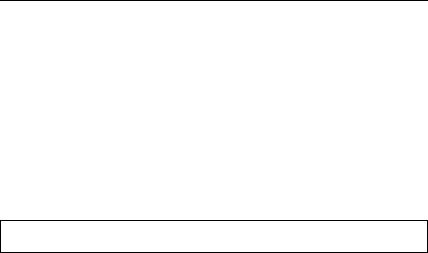
Additional Information
Troubleshooting . . . . . . . . . . . . . . . . . . . . . . . . . . . . . . . . . . . . . . . . . . . . . . . 54
Self-Diagnosis Function . . . . . . . . . . . . . . . . . . . . . . . . . . . . . . . . . . . . . . . . . 58
Playable Discs . . . . . . . . . . . . . . . . . . . . . . . . . . . . . . . . . . . . . . . . . . . . . . . . 59
Video Output Resolution . . . . . . . . . . . . . . . . . . . . . . . . . . . . . . . . . . . . . . . . 62
Audio Output Signals and Player Settings . . . . . . . . . . . . . . . . . . . . . . . . . . . 63
Specifications . . . . . . . . . . . . . . . . . . . . . . . . . . . . . . . . . . . . . . . . . . . . . . . . . 64
Language Code List . . . . . . . . . . . . . . . . . . . . . . . . . . . . . . . . . . . . . . . . . . . . 65
Parental Control/Area Code . . . . . . . . . . . . . . . . . . . . . . . . . . . . . . . . . . . . . . 65
Terms and Conditions of Use and End User License Agreement . . . . . . . . . 66
Software License Information . . . . . . . . . . . . . . . . . . . . . . . . . . . . . . . . . . . . 68
Glossary . . . . . . . . . . . . . . . . . . . . . . . . . . . . . . . . . . . . . . . . . . . . . . . . . . . . . 77
Index . . . . . . . . . . . . . . . . . . . . . . . . . . . . . . . . . . . . . . . . . . . . . . . . . . . . . . . 79
Before operating the player, please read “Terms and Conditions of Use and End User License Agreement” (page 66).
7
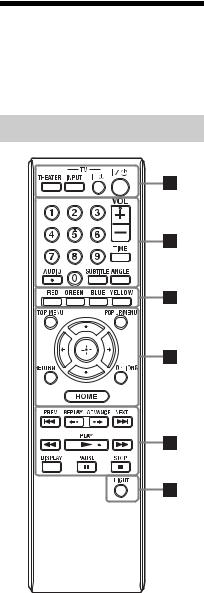
Guide to Parts and
Controls
For more information, see the pages in parentheses.
Remote
Number 5, AUDIO, VOL +, and N PLAY buttons have a tactile dot. Use the tactile dot as a reference when operating the player.
ATHEATER (page 16)
Switches to the optimum video mode for watching movies automatically. When connected with an AV amplifier (receiver) using the HDMI cable, the speaker output also switches automatically.
When connected with a Theater Modecompatible TV using the HDMI cable, the TV’s video mode switches to Theater Mode.
b
The THEATER button functions only when connected to a Sony Theater Mode-compatible AV amplifier (receiver) or Sony Theater Mode-compatible TV.
TV INPUT (TV input select) (page 26)
Switches between TV and other input sources.
TV [/1 (on/standby) (page 26)
Turns on the TV, or sets to standby mode.
[/1 (on/standby) (page 27)
Turns on the player, or sets to standby mode.
BNumber buttons (page 33, 52)
Enters the title/chapter numbers, etc.
VOL (volume) +/– (page 26)
Adjusts the TV volume.
TIME (page 11)
Displays the elapsed/remaining playback time in the front panel display. Each time you press the button, the display switches between elapsed playback time and remaining playback time.
AUDIO (page 47)
Selects the language track when multilingual tracks are recorded on BDROMs/DVD VIDEOs.
Selects the sound track on CDs.
SUBTITLE (page 47)
Selects the subtitle language when multilingual subtitles are recorded on BDROMs/DVD VIDEOs.
ANGLE
Switches to other viewing angles when multi-angles are recorded on BD-ROMs/ DVD VIDEOs.
8
CColor buttons (RED/GREEN/ BLUE/YELLOW)
Short cut keys for selecting items on some BD’s menus (can also be used for BD’s Java interactive operations).
DTOP MENU (page 32)
Opens or closes the BD’s or DVD’s Top Menu.
POP UP/MENU (page 32)
Opens or closes the BD-ROM’s Pop-up Menu, or the DVD’s menu.
OPTIONS (page 32, 37)
The options menu that can be selected appears on the screen.
HOME (page 30, 39)
Enters the player’s home menu. Exits the home menu when a CD is inserted.
RETURN
Returns to the previous display.
</M/m/,
Moves the highlight to select a displayed item.
Center button (ENTER)
Enters the selected item.
E. PREV/NEXT > (previous/ next)
Skips to the previous/next chapter, track, or file.
To go to the beginning of the previous track, press . PREV twice.
 REPLAY/ADVANCE
REPLAY/ADVANCE  (instant replay/instant advance)
(instant replay/instant advance)
Replays the scene/briefly fast forwards the scene.
Each time you press ADVANCE  , briefly fast forwards the current scenes for 15 seconds.
, briefly fast forwards the current scenes for 15 seconds.
Each time you press  REPLAY, briefly replays the current scenes for 10 seconds.
REPLAY, briefly replays the current scenes for 10 seconds.
m/M (fast reverse/fast forward)
Fast reverses/fast forwards the disc when pressed during playback.
Each time you press the button, search speed changes as follows*:
Playback direction
M1 (×10) t M2 (×30) t M3 (×120)
Reverse direction
n (×1) t m1 (×10) t m2 (×30) t m3 (×120)
When you press and hold the button, fast forward/fast reverse continues at the selected speed until you release the button.
*Search speed does not change when playing CDs and MP3 audio tracks.
Speed multiple values are approximate.
–To resume normal playback, press N PLAY.
To play in slow, freeze frame (playback direction only)
Plays BDs/DVDs in slow motion when M is pressed for more than one second in pause mode.
Plays one frame at a time when M is pressed briefly in pause mode.
–To resume normal playback, press N PLAY.
N PLAY (page 30)
Starts or re-starts playback.
Resumes playback from the point where you press x STOP (Resume Play). Plays a slideshow when a disc containing JPEG image files is inserted.
DISPLAY (page 34)
Displays the playback information on the screen.
X PAUSE
Pauses or re-starts playback.
x STOP
Stops playback and remembers the stop point (resume point) (page 31, 36). The resume point for a title/track is the
last point you played or the last photo for a photo folder.
FLIGHT
Lights up the 4and 5buttons (except </M/m/, and ENTER) and is useful for operation in the dark.
,continued 9
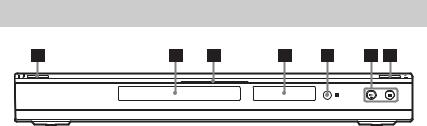
Front panel
The N button has a tactile dot. Use the tactile dot as a reference when operating the player.
A[/1 (on/standby) (page 27)
Turns on the player, or sets to standby mode.
B Disc tray (page 30)
CBlu-ray Disc indicator
Lights up in white when the player is turned on.
Lights up in blue when playing BDs.
D Front panel display (page 11)
E Remote sensor (page 26)
FN (play), x (stop) (page 30)
Starts or stops playback.
GZ (open/close) (page 30)
Opens or closes the disc tray.
To lock the disc tray (Child Lock)
You can lock the disc tray to prevent it being opened by mistake.
When the player is turned on, hold down N on the player for more than 10 seconds until “LOCKED” appears in the front panel display. The disc tray is locked.
To unlock the disc tray, hold down N on the player until “UNLOCK” appears in the front panel display.
10
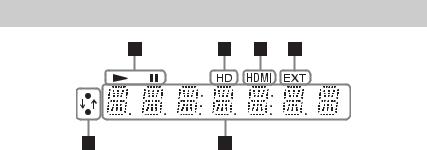
Front panel display
AN, X
Lights up during playback or pause.
BHD (page 42)
Lights up when outputting 720p/1080i/ 1080p video signals from the HDMI OUT jack or 720p/1080i video signals from the COMPONENT VIDEO OUT jacks.
CHDMI (page 15)
Lights up when an HDMI device is recognized.
DEXT (page 23)
Lights up when the external memory is recognized.
EPlayback information
You can check the time information. Press TIME repeatedly during playback. The display changes as follows.
When playing a BD-ROM/DVD VIDEO
Elapsed time of the current title r
Remaining time of the current title
When playing a CD
Elapsed time of the current track r
Remaining time of the current track r
Elapsed time of the current disc* r
Remaining time of the current disc*
* Except MP3 audio tracks
z
“T” (Title or Track), “C” (Chapter), or “D” (Disc) may be displayed depending on the disc.
FNetwork connection indicator
Lights up when accessing the network and downloading the player’s software. For details on downloading the player’s software, see page 40.
,continued 11
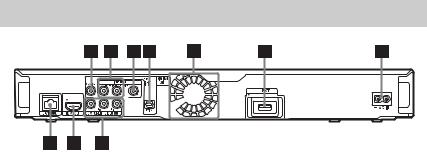
Rear panel
ADIGITAL OUT (COAXIAL) jack (page 21)
BLINE OUT (R-AUDIO-L) jacks (page 17, 18, 22)
C LINE OUT (VIDEO) jack (page 18)
DDIGITAL OUT (OPTICAL) jack (page 21)
EVentilation holes
The ventilation fan is inside the player.
F EXT slot (page 23)
G AC IN terminal (page 25)
HCOMPONENT VIDEO OUT (Y, PB, PR) jacks (page 17)
I HDMI OUT jack (page 15, 20)
J LAN (100) terminal (page 24)
12
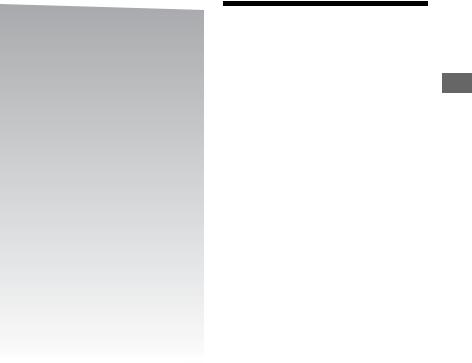
Hooking Up the Player
Check that you have the following items.
•Audio/video cable (phono plug ×3) (1)
•AC power cord (1)
•HDMI cable (1)
•Remote commander (remote) (1)
•Size AA (R6) batteries (2)
Follow steps 1 through 7 to hook up and adjust the settings of the player. Do not connect the AC power cord until you reach “Step 5: Connecting the AC Power Cord” (page 25).
Settings and Hookups
Hookups and
Settings
13
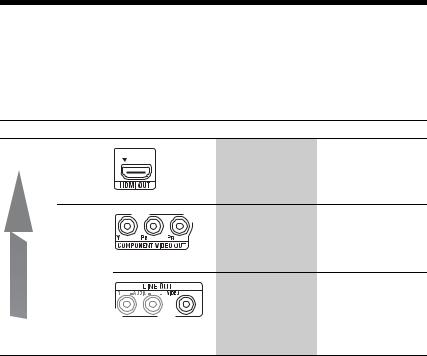
Step 1: Connecting to Your TV
About video/HDMI OUT jacks
The player has the following video jacks. Connect the player to your TV according to the input jacks on your TV.
When connecting the player to your TV using the HDMI cable, you can enjoy high quality digital pictures and sound through the HDMI OUT jack.
Jack type |
|
Video resolution |
Hookup |
High |
Digital |
High Definition: |
See “Connecting to an |
quality |
|
1080/24p, 1080p, |
HDMI jack” (page 15). |
|
|
1080i, 720p |
|
|
|
Standard Definition: |
|
|
|
480p, 480i |
|
|
Analog |
High Definition: |
See “Connecting to |
|
|
1080i, 720p |
component video jacks |
|
|
Standard Definition: |
(Y, Pb, Pr)” (page 17). |
|
|
480p, 480i |
|
|
|
Standard Definition: |
See “Connecting to |
|
|
480i |
audio/video jacks” |
|
|
|
(page 18). |
Standard |
|
|
|
quality |
|
|
|
b
•Plug in cables securely to prevent unwanted noise.
•Refer to the instructions supplied with the components to be connected.
•You cannot connect this player to a TV that does not have a video input jack.
•Do not apply too much pressure on the connecting cables. Pushing against the cabinet wall, etc., may damage the cables or jacks.
To connect to a TV with DVI input
Use an HDMI-DVI converter cable (not supplied). The DVI jack will not accept any audio signals, so you have to use another audio connection in addition to this connection (page 19).
Furthermore, you cannot connect the HDMI OUT jack to DVI jacks that are not HDCP compliant (e.g., DVI jacks on PC displays).
14
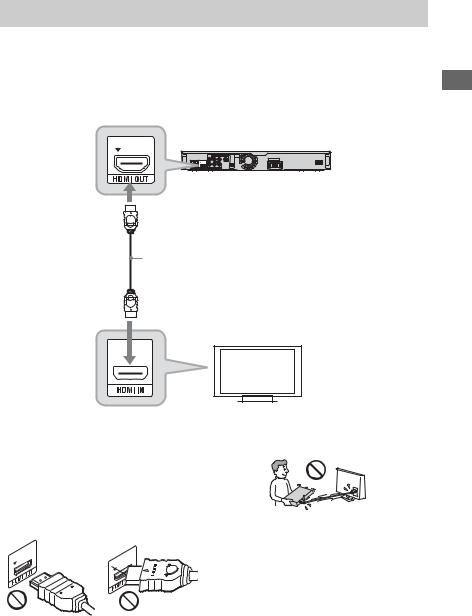
Connecting to an HDMI jack
Connect the player and your TV using an HDMI cable to enjoy high quality digital pictures and sound through the HDMI OUT jack.
If you connect a Sony TV that is compatible with the “Control for HDMI” function (page 16), refer to the operating instructions supplied with the TV.
If you connect a 1080/24por 1080p-compatible TV, use a High Speed HDMI cable.
Blu-ray Disc/DVD player
HDMI cable (supplied) |
Settings and Hookups
Notes on connecting to the HDMI OUT jack
Observe the following as improper handling may damage the HDMI OUT jack and the connector.
•Carefully align the HDMI OUT jack on the rear of the player and the HDMI connector by checking their shapes. Make sure the connector is not upside down or tilted.
TV
•Be sure to disconnect the HDMI cable when moving the player.
•If you place the player on a cabinet with the HDMI cable connected, do not apply too much pressure to the cabinet wall. It may damage the HDMI OUT jack or the HDMI cable.
•When connecting or disconnecting, do not screw in or rotate the HDMI connector.
About indicators for HDMI connection
When the conneced HDMI-compatible component is recognized, the HDMI indicator lights up in the front panel display.
,continued 15
b
•Not all high definition television sets are fully compatible with this product and may cause artifacts to be displayed in the picture. In the case of 480i/480p/720p/1080i/1080p scan picture problems, it is recommended that the user switch the connection to the LINE OUT VIDEO jack. If there are questions regarding our TV set compatibility with this model 480i/480p/720p/ 1080i/1080p Blu-ray Disc/DVD player, please contact our customer service center.
•If the picture is not clear, not natural or not to your satisfaction, change the video output resolution in step 3 of “Output Video Format” under the “Video Settings” setup (page 42).
•Be sure to use only an HDMI cable that bears the HDMI logo.
About the BRAVIA Sync features (for HDMI connections only)
By connecting Sony components that are compatible with the “Control for HDMI” function with an HDMI cable, operation is simplified as below:
•One-Touch Play
With one touch of the following buttons, the connected TV turns on and the input selector on the TV is switched to the player automatically.
–[/1
–HOME: The home menu appears automatically (page 9, 30, 39).
–N PLAY: Playback starts automatically (page 31).
•System Power-Off
When you turn off the TV using TV [/1 or the power button on the TV’s remote, the player and HDMI-compatible components turn off automatically.
•Theater
When you press THEATER, the player automatically switches to the optimum video mode for watching movies. When connected with a Sony AV amplifier (receiver) using the HDMI cable, the speaker output also switches automatically. When connected with a Theater Modecompatible TV using the HDMI cable, the TV’s video mode switches to Theater Mode. Press the button again to return to the original setting.
•Language Follow
When you change the language for the onscreen display on your TV, the player’s language for the on-screen display is also changed after turning the player off and on.
To prepare for the BRAVIA Sync features
Set “Control for HDMI” to “On” in the “System Settings” setup (page 50).
For details on settings of your TV or other connected components, refer to the operating instructions supplied with the TV or components.
z
•When connecting the Sony TV that is compatible with the “Control for HDMI” Easy Setting function using the HDMI cable, the “Control for HDMI” setting of the player automatically switches to “On” if the “Control for HDMI” setting on the connected TV is set to “On.” Refer to the operating instructions supplied with the TV.
•When connecting the Sony TV that is compatible with the BRAVIA Sync features using the HDMI cable, you can control the basic functions of the player with the TV’s remote if the “Control for HDMI” setting on the connected TV is set to “On.” Refer to the operating instructions supplied with the TV.
b
Depending on the connected component, the “Control for HDMI” function may not work. Refer to the operating instructions supplied with the component.
16
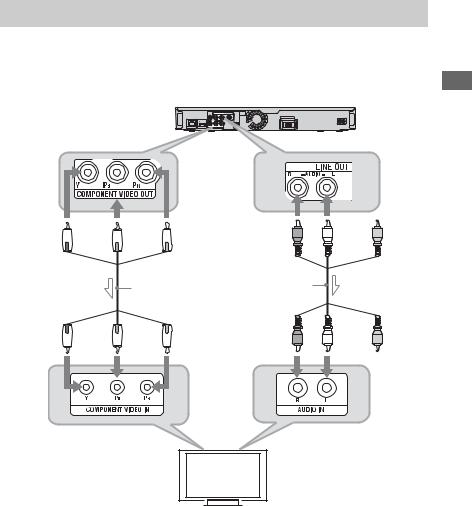
Connecting to component video jacks (Y, PB, PR)
Connect the COMPONENT VIDEO OUT jacks of the player and your TV using a component video cable (not supplied). You can enjoy high-quality pictures.
Be sure to connect to the LINE OUT (R-AUDIO-L) jacks using the audio/video cable.
Blu-ray Disc/DVD player
(green) |
(blue) |
(red) |
(red) |
(white) |
|
|
Component video |
Audio/video cable |
|
|
|
cable (not supplied) |
(supplied) |
|
(green) |
(blue) |
(red) |
(red) |
(white) |
Settings and Hookups
Match the color of the plug to that of the jack.
Match the color of the plug to that of the jack.
TV
 : Signal flow
: Signal flow
b
When you connect the player and TV using a component video cable, disconnect the video plug (yellow) of the audio/video cable.
,continued 17
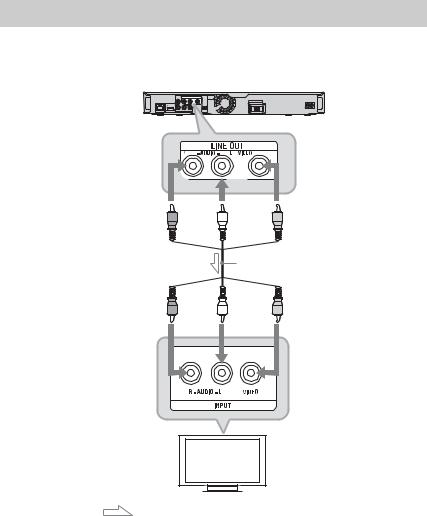
Connecting to audio/video jacks
Connect the LINE OUT (VIDEO, R-AUDIO-L) jacks of the player and your TV using the audio/video cable. You can enjoy standard quality pictures and sound.
Blu-ray Disc/DVD player
(red) |
(white) |
(yellow) |
Audio/video cable (supplied)
(red) |
(white) |
(yellow) |
Match the color of the plug to that of the jack.
TV
: Signal flow
18
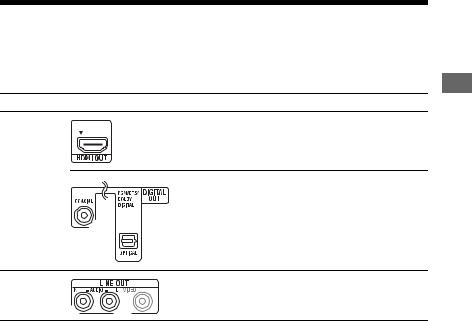
Step 2: Connecting to Your AV Amplifier (Receiver)
About audio/HDMI OUT jacks
The player has the following audio jacks. Connect the player to your AV amplifier (receiver) according to the input jacks on your AV amplifier (receiver).
Jack type |
Hookup |
Digital |
See “Connecting to an HDMI jack” (page 20). |
|
See “Connecting to digital jacks (OPTICAL/ |
|
COAXIAL)” (page 21). |
Settings and Hookups
Analog |
|
See “Connecting to audio L/R jacks” (page 22). |
|
z
For correct speaker location, refer to the operating instructions supplied with the connected components.
,continued 19
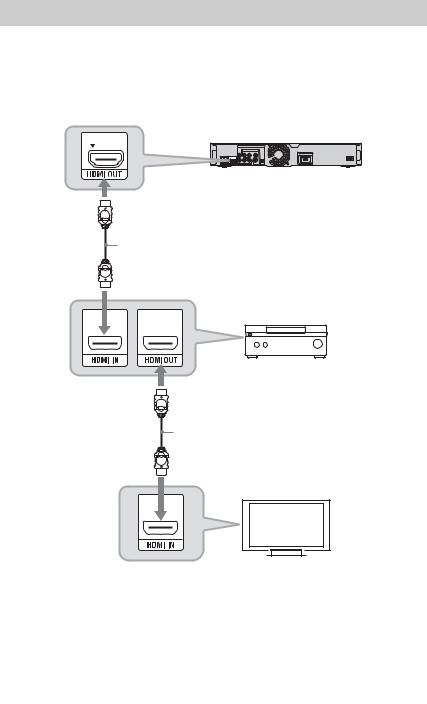
Connecting to an HDMI jack
If your AV amplifier (receiver) has an HDMI input, use this connection. You can enjoy higher quality sound from the connected AV amplifier (receiver).
To enjoy 7.1 channel sound, use a High Speed HDMI cable.
If you connect a Sony AV amplifier (receiver) that is compatible with the “Control for HDMI” function (page 16), refer to the operating instructions supplied with the AV amplifier (receiver).
Blu-ray Disc/DVD player
HDMI cable (supplied) |
AV amplifier (receiver) |
HDMI cable (not supplied) |
1 Connect the HDMI OUT jack of the player and your AV amplifier (receiver).
2 Set “BD Audio Setting” to “Direct” in the “Audio Settings” setup (page 45).
To enjoy the secondary audio (commentary), set “BD Audio Setting” to “Mix.”
TV
z
Check the following settings:
–“Audio Output Priority” is set to “HDMI” in the “Audio Settings” setup (page 44).
–“Audio (HDMI)” is set to “Auto” in the “Audio Settings” setup (page 44).
b
Not all HDMI-compatible AV amplifiers (receivers) accept 8ch Linear PCM signals. Refer as well to instructions supplied with the connected AV amplifier (receiver).
20
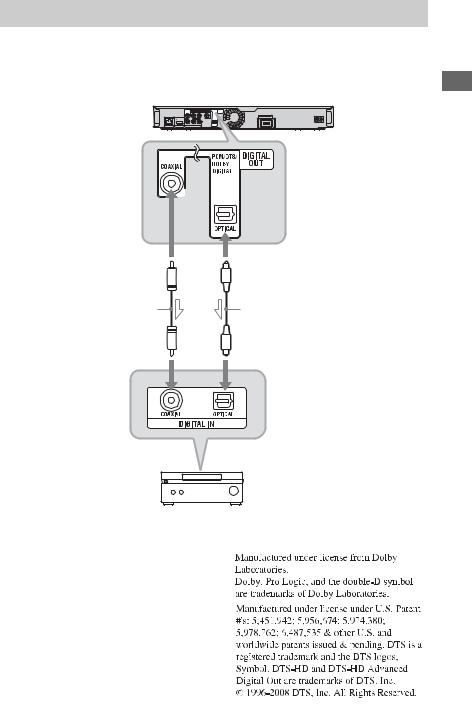
Connecting to digital jacks (OPTICAL/COAXIAL)
If your AV amplifier (receiver) has a Dolby*1 Digital, Dolby Pro Logic, or DTS*2 decoder and a digital input jack, you can enjoy Dolby Digital (5.1ch), Dolby Pro Logic (4.0ch), or DTS (5.1ch) surround effects.
Blu-ray Disc/DVD player
Settings and Hookups
|
or |
Coaxial digital cable |
Optical digital cable |
(not supplied) |
(not supplied) |
 : Signal flow
: Signal flow
1 Connect the digital jack of the player and your AV amplifier (receiver).
2 Set “Audio Output Priority” to “Coaxial/Optical” in the “Audio Settings” setup (page 44).
3 Make the appropriate settings in “Dolby Digital” and “DTS” under the “Audio Settings” setup (page 45).
AV amplifier (receiver)
*1
*2
Otherwise, no sound or a loud noise will come from your speakers.
,continued 21
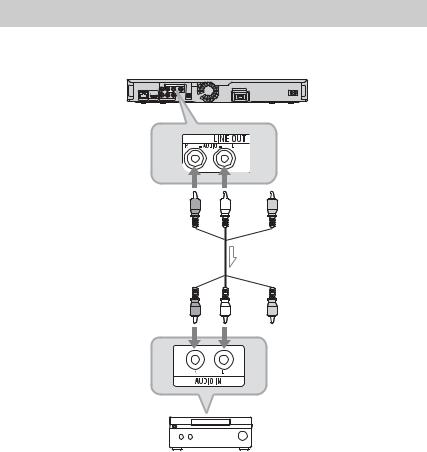
Connecting to audio L/R jacks
If your AV amplifier (receiver) only has L and R audio input jacks, use this connection.
Blu-ray Disc/DVD player
(red) 
 (white)
(white)
Audio/video cable (supplied) 
(red) 
 (white)
(white)
Match the color of the plug to that of the jack.
AV amplifier (receiver)
 : Signal flow
: Signal flow
22
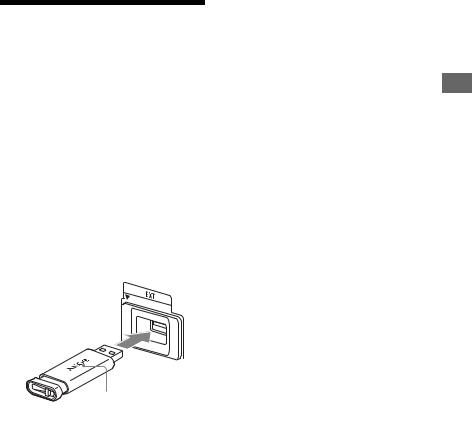
Step 3: Inserting the
External Memory
To enjoy additional content (such as BONUSVIEW/BD-LIVE) on certain Blu-ray Disc titles, you will need to use external memory (not supplied).
Insert the external memory device (1 GB or larger USB flash memory, such as Sony USM2GL, USM4GL, or USM1GH) into the EXT slot as your local storage.
Insert the external memory in the V direction into the EXT slot as far as it will go.
Check that the EXT indicator lights up in the front panel display when turning the player on.
Rear of the player
Sony USM2GL (not supplied)
With the logo side up
To remove the external memory
1Press [/1 to turn the player off.
2Pull out the external memory from the EXT slot.
b
•Insert the external memory straight. If you force the external memory into the slot, this will cause damage to both the external memory and the player.
•Keep the external memory away from small children to prevent them from accidentally swallowing the external memory.
•Do not apply too much pressure to the external memory in the slot, as it may cause a malfunction.
•We recommend use of the Sony USM2GL available as of April 2009.
•Other USB flash devices may support this function. However we cannot guarantee compatibility with all USB flash memories.
•When inserting a USB flash memory other than Sony USM2GL, check the insertion direction before inserting it.
•Depending on the USB flash memory, it may stick out from the EXT slot. Do not force into the slot or apply pressure to the protruding portion of the USB flash memory.
•Do not connect anything other than a USB flash memory to the EXT slot.
•To avoid data corruption or damage to the external memory, turn the player off when inserting or removing the external memory.
•When the EXT indicator does not light up, turn the player off, remove and re-insert the external memory, then turn the player on again.
•Do not insert the external memory that contains photo or music files to avoid corrupting the external memory data.
•When re-formatting the USB flash memory, use FAT16 or FAT32 format.
Settings and Hookups
23
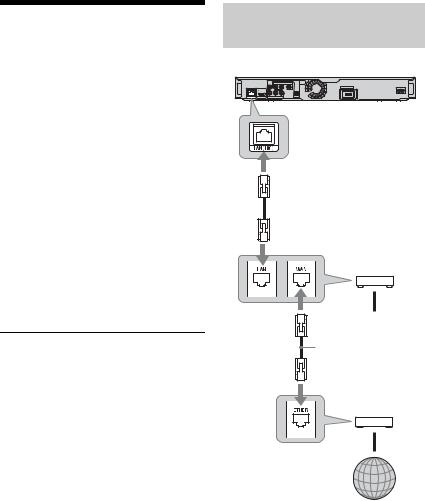
Step 4: Connecting to the Network
Connect the LAN (100) terminal of the player to your Internet source using a LAN cable to update the player’s software. You can also enjoy the BD-LIVE function (page 32).
1 Connect the LAN (100) terminal of the player to your Internet source.
Methods to connect to your Internet source include:
•Connecting to a broadband router directly
•Connecting via a wireless LAN router Refer also to the instructions supplied with the broadband router or the wireless LAN router.
2 Make the appropriate settings in “Internet Settings” under the “Network Settings” setup (page 51).
To update the player’s software using the network
See “Network Update” (page 40) and “Software Update Notification” (page 51).
b
Do not connect a phone line to the LAN (100) terminal, as it may cause a malfunction.
When connecting to a broadband router directly
Blu-ray Disc/DVD player
 LAN cable (not supplied)
LAN cable (not supplied)
Broadband router
To PC
LAN cable (not supplied)
ADSL modem/
Cable modem
To enjoy the BD-LIVE function
See “Enjoying BONUSVIEW/BD-LIVE” (page 32).
b
To enjoy the BD-LIVE function, we recommend using an Internet connection with an effective speed of 1 Mbps or greater, depending on your connection environment and network condition.
Internet
About LAN cables
Depending on the modem or router, the type of LAN cable, straight or crossing, differs. For details on the LAN cables, refer to the operating instructions supplied with the modem or router.
24
