SMC Networks SMCWBR14T-G User Manual
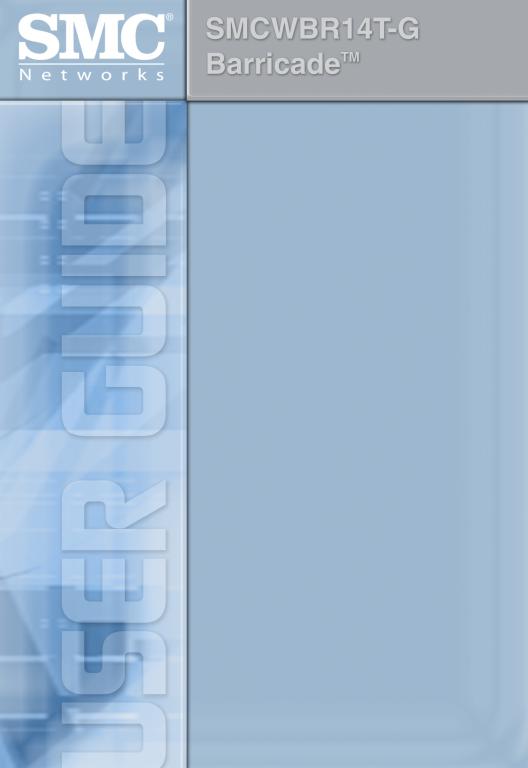
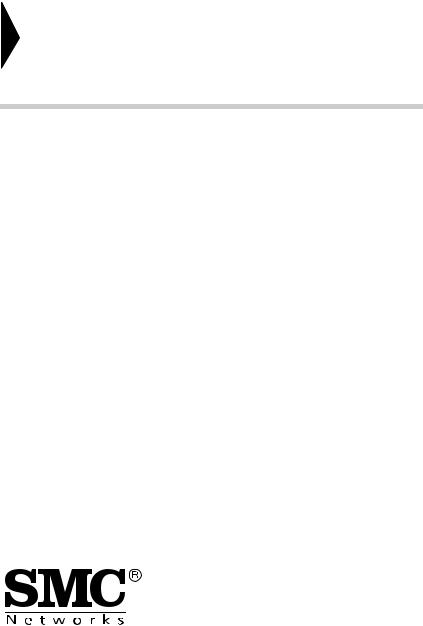
Wireless Broadband Router
From SMC’s line of award-winning connectivity solutions
38 Tesla |
May 2005 |
Irvine, CA 92618 |
R01 F/W 1.00 |
Phone: (949) 679-8000 |
149100019300J |
|
Information furnished is believed to be accurate and reliable. However, no responsibility is assumed by our company for its use, nor for any infringements of patents or other rights of third parties which may result from its use. No license is granted by implication or otherwise under any patent or patent rights of our company. We reserve the right to change specifications at any time without notice.
Copyright © 2005 by SMC Networks, Inc.
38 Tesla
Irvine, CA 92618 All rights reserved.
Trademarks:
Product and company names are trademarks or registered trademarks of their respective holders.
LIMITED WARRANTY
Limited Warranty Statement: SMC Networks, Inc. (“SMC”) warrants its products to be free from defects in workmanship and materials, under normal use and service, for the applicable warranty term. All SMC products carry a standard 90-day limited warranty from the date of purchase from SMC or its Authorized Reseller. SMC may, at its own discretion, repair or replace any product not operating as warranted with a similar or functionally equivalent product, during the applicable warranty term. SMC will endeavor to repair or replace any product returned under warranty within 30 days of receipt of the product.
The standard limited warranty can be upgraded to a Limited Lifetime* warranty by registering new products within 30 days of purchase from SMC or its Authorized Reseller. Registration can be accomplished via the enclosed product registration card or online via the SMC web site. Failure to register will not affect the standard limited warranty. The Limited Lifetime warranty covers a product during the Life of that Product, which is defined as the period of time during which the product is an “Active” SMC product. A product is considered to be “Active” while it is listed on the current SMC price list. As new technologies emerge, older technologies become obsolete and SMC will, at its discretion, replace an older product in its product line with one that incorporates these newer technologies. At that point, the obsolete product is discontinued and is no longer an “Active” SMC product. A list of discontinued products with their respective dates of discontinuance can be found at: http://www.smc.com/index.cfm?action=customer_service_warranty.
All products that are replaced become the property of SMC. Replacement products may be either new or reconditioned. Any replaced or repaired product carries either a 30-day limited warranty or the remainder of the initial warranty, whichever is longer. SMC is not responsible for any custom software or firmware, configuration information, or memory data of Customer contained in, stored on, or integrated with any products returned to SMC pursuant to any warranty. Products returned to SMC should have any customer-installed accessory or add-on components, such as expansion modules, removed prior to returning the product for replacement. SMC is not responsible for these items if they are returned with the product.
Customers must contact SMC for a Return Material Authorization number prior to returning any product to SMC. Proof of purchase may be required. Any product returned to SMC without a valid Return Material Authorization (RMA) number clearly marked on the outside of the package will be returned to customer at customer’s expense. For warranty claims within North America, please call our toll-free customer support number at (800) 762-4968. Customers are responsible for all shipping charges from their facility to SMC. SMC is responsible for return shipping charges from SMC to customer.
i
LIMITED WARRANTY
WARRANTIES EXCLUSIVE: IF AN SMC PRODUCT DOES NOT OPERATE AS WARRANTED ABOVE, CUSTOMER’S SOLE REMEDY SHALL BE REPAIR OR REPLACEMENT OF THE PRODUCT IN QUESTION, AT SMC’S OPTION. THE FOREGOING WARRANTIES AND REMEDIES ARE EXCLUSIVE AND ARE IN LIEU OF ALL OTHER WARRANTIES OR CONDITIONS, EXPRESS OR IMPLIED, EITHER IN FACT OR BY OPERATION OF LAW, STATUTORY OR OTHERWISE, INCLUDING WARRANTIES OR CONDITIONS OF MERCHANTABILITY AND FITNESS FOR A PARTICULAR PURPOSE. SMC NEITHER ASSUMES NOR AUTHORIZES ANY OTHER PERSON TO ASSUME FOR IT ANY OTHER LIABILITY IN CONNECTION WITH THE SALE, INSTALLATION, MAINTENANCE OR USE OF ITS PRODUCTS. SMC SHALL NOT BE LIABLE UNDER THIS WARRANTY IF ITS TESTING AND EXAMINATION DISCLOSE THE ALLEGED DEFECT IN THE PRODUCT DOES NOT EXIST OR WAS CAUSED BY CUSTOMER’S OR ANY THIRD PERSON’S MISUSE, NEGLECT, IMPROPER INSTALLATION OR TESTING, UNAUTHORIZED ATTEMPTS TO REPAIR, OR ANY OTHER CAUSE BEYOND THE RANGE OF THE INTENDED USE, OR BY ACCIDENT, FIRE, LIGHTNING, OR OTHER HAZARD.
LIMITATION OF LIABILITY: IN NO EVENT, WHETHER BASED IN CONTRACT OR TORT (INCLUDING NEGLIGENCE), SHALL SMC BE LIABLE FOR INCIDENTAL, CONSEQUENTIAL, INDIRECT, SPECIAL, OR PUNITIVE DAMAGES OF ANY KIND, OR FOR LOSS OF REVENUE, LOSS OF BUSINESS, OR OTHER FINANCIAL LOSS ARISING OUT OF OR IN CONNECTION WITH THE SALE, INSTALLATION, MAINTENANCE, USE, PERFORMANCE, FAILURE, OR INTERRUPTION OF ITS PRODUCTS, EVEN IF SMC OR ITS AUTHORIZED RESELLER HAS BEEN ADVISED OF THE POSSIBILITY OF SUCH DAMAGES.
SOME STATES DO NOT ALLOW THE EXCLUSION OF IMPLIED WARRANTIES OR THE LIMITATION OF INCIDENTAL OR CONSEQUENTIAL DAMAGES FOR CONSUMER PRODUCTS, SO THE ABOVE LIMITATIONS AND EXCLUSIONS MAY NOT APPLY TO YOU. THIS WARRANTY GIVES YOU SPECIFIC LEGAL RIGHTS, WHICH MAY VARY FROM STATE TO STATE. NOTHING IN THIS WARRANTY SHALL BE TAKEN TO AFFECT YOUR STATUTORY RIGHTS.
* SMC will provide warranty service for one year following discontinuance from the active SMC price list. Under the limited lifetime warranty, internal and external power supplies, fans, and cables are covered by a standard one-year warranty from date of purchase.
SMC Networks, Inc.
38 Tesla
Irvine, CA 92618
ii
COMPLIANCES
Federal Communication Commission Interference
Statement
This equipment has been tested and found to comply with the limits for a Class B digital device, pursuant to Part 15 of the FCC Rules. These limits are designed to provide reasonable protection against harmful interference in a residential installation. This equipment generates, uses and can radiate radio frequency energy and, if not installed and used in accordance with the instructions, may cause harmful interference to radio communications. However, there is no guarantee that interference will not occur in a particular installation. If this equipment does cause harmful interference to radio or television reception, which can be determined by turning the equipment off and on, the user is encouraged to try to correct the interference by one of the following measures:
•Reorient or relocate the receiving antenna
•Increase the separation between the equipment and receiver
•Connect the equipment into an outlet on a circuit different from that to which the receiver is connected
•Consult the dealer or an experienced radio/TV technician for help
This device complies with Part 15 of the FCC Rules. Operation is subject to the following two conditions: (1) This device may not cause harmful interference, and
(2) this device must accept any interference received, including interference that may cause undesired operation.
FCC Caution: Any changes or modifications not expressly approved by the party responsible for compliance could void the user's authority to operate this equipment.
IMPORTANT NOTE:
This equipment complies with FCC radiation exposure limits set forth for an uncontrolled environment. This equipment should be installed and operated with a minimum distance of 20 cm between the radiator and your body.
This transmitter must not be co-located or operating in conjunction with any other antenna or transmitter.
IEEE 802.11b or 802.11g operation of this product in the U.S.A. is firmware-limited to channels 1 through 11.
iii
COMPLIANCES
Industry Canada Statement
Operation is subject to the following two conditions:
1.this device may not cause interference and
2.this device must accept any interference, including interference that may cause undesired operation of the device
To prevent radio interference to the licensed service, this device is intended to be operated indoors and away from windows to provide maximum shielding. Equipment (or its transmit antenna) that is installed outdoors is subject to licensing.
This device has been designed to operate with an antenna having a maximum gain of 1.5 dBi.
Antenna having a higher gain is strictly prohibited per regulations of Industry Canada. The required antenna impedance is 50 ohms.
To reduce potential radio interference to other users, the antenna type and its gain should be so chosen that the EIRP is not more than required for successful communication.
To prevent radio interference to the licensed service, this device is intended to be operated indoors and away from windows to provide maximum shielding. Equipment (or its transmit antenna) that is installed outdoors is subject to licensing.
EC Declaration of Conformity 
SMC contact for these products in Europe is:
SMC Networks Europe,
Edificio Conata II,
Calle Fructuos Gelabert 6-8, 2o, 4a,
08970 - Sant Joan Despi,
Barcelona, Spain.
Marking by the above symbol indicates compliance with the Essential Requirements of the R&TTE Directive of the European Union (1999/5/EC). This equipment meets the following conformance standards:
•EN 300 328-1 December 2001 V1.3.1
•EN 300 328-2 December 2001 V1.2.1
•EN 301 489-1 September 2001 V1.4.1
•EN 301 489-17 September 2000 V1.2.1
•EN 60950 January 2000
iv
COMPLIANCES
Countries of Operation & Conditions of Use in the European
Community
This device is intended to be operated in all countries of the European Community. Requirements for indoor vs. outdoor operation, license requirements and allowed channels of operation apply in some countries as described below:
Note: The user must use the configuration utility provided with this product to ensure the channels of operation are in conformance with the spectrum usage rules for European Community countries as described below.
•This device requires that the user or installer properly enter the current country of operation in the command line interface as described in the user guide, before operating this device.
•This device will automatically limit the allowable channels determined by the current country of operation. Incorrectly entering the country of operation may result in illegal operation and may cause harmful interference to other system. The user is obligated to ensure the device is operating according to the channel limitations, indoor/outdoor restrictions and license requirements for each European Community country as described in this document.
•This device may be operated indoors or outdoors in all countries of the European Community using the 2.4 GHz band: Channels 1 - 13.
v

COMPLIANCES
Declaration of Conformity in Languages of the European
Community
English |
Hereby, SMC Networks, declares that this Radio LAN device is in |
|
compliance with the essential requirements and other relevant |
|
provisions of Directive 1999/5/EC. |
|
|
Finnish |
Valmistaja SMC Networks vakuuttaa täten että Radio LAN device |
|
tyyppinen laite on direktiivin 1999/5/EY oleellisten vaatimusten ja |
|
sitä koskevien direktiivin muiden ehtojen mukainen. |
|
|
Dutch |
Hierbij verklaart SMC Networks dat het toestel Radio LAN device |
|
in overeenstemming is met de essentiële eisen en de andere |
|
relevante bepalingen van richtlijn 1999/5/EG |
|
Bij deze SMC Networks dat deze Radio LAN device voldoet aan |
|
de essentiële eisen en aan de overige relevante bepalingen van |
|
Richtlijn 1999/5/EC. |
|
|
French |
Par la présente SMC Networks déclare que l'appareil Radio LAN |
|
device est conforme aux exigences essentielles et aux autres |
|
dispositions pertinentes de la directive 1999/5/CE |
|
|
Swedish |
Härmed intygar SMC Networks att denna Radio LAN device står |
|
I överensstämmelse med de väsentliga egenskapskrav och |
|
övriga relevanta bestämmelser som framgår av direktiv 1999/5/ |
|
EG. |
|
|
Danish |
Undertegnede SMC Networks erklærer herved, at følgende |
|
udstyr Radio LAN device overholder de væsentlige krav og |
|
øvrige relevante krav i direktiv 1999/5/EF |
|
|
German |
Hiermit erklärt SMC Networks, dass sich dieser/diese/dieses |
|
Radio LAN device in Übereinstimmung mit den grundlegenden |
|
Anforderungen und den anderen relevanten Vorschriften der |
|
Richtlinie 1999/5/EG befindet". (BMWi) |
|
Hiermit erklärt SMC Networks die Übereinstimmung des Gerätes |
|
Radio LAN device mit den grundlegenden Anforderungen und |
|
den anderen relevanten Festlegungen der Richtlinie 1999/5/EG. |
|
(Wien) |
|
|
Greek |
|
|
|
vi

|
COMPLIANCES |
|
|
Italian |
Con la presente SMC Networks dichiara che questo Radio LAN |
|
device è conforme ai requisiti essenziali ed alle altre disposizioni |
|
pertinenti stabilite dalla direttiva 1999/5/CE. |
|
|
Spanish |
Por medio de la presente SMC Networks declara que el Radio |
|
LAN device cumple con los requisitos esenciales y cualesquiera |
|
otras disposiciones aplicables o exigibles de la Directiva 1999/5/ |
|
CE |
|
|
Portuguese |
SMC Networks declara que este Radio LAN device está |
|
conforme com os requisitos essenciais e outras disposições da |
|
Directiva 1999/5/CE. |
|
|
Safety Compliance
Underwriters Laboratories Compliance Statement
Important! Before making connections, make sure you have the correct cord set.
Check it (read the label on the cable) against the following:
Operating Voltage |
Cord Set Specifications |
|
|
120 Volts |
UL Listed/CSA Certified Cord Set |
|
|
|
Minimum 18 AWG |
|
|
|
Type SVT or SJT three conductor cord |
|
|
|
Maximum length of 15 feet |
|
|
|
Parallel blade, grounding type attachment plug |
|
rated 15 A, 125 V |
|
|
240 Volts (Europe only) |
Cord Set with H05VV-F cord having three |
|
conductors with minimum diameter of 0.75 mm2 |
|
IEC-320 receptacle |
|
|
|
Male plug rated 10 A, 250 V |
|
|
The unit automatically matches the connected input voltage. Therefore, no additional adjustments are necessary when connecting it to any input voltage within the range marked on the power adapter.
Information for Power Source |
N11846 |
|
This unit is to be used with a class 2 or level 3 external power adapter, approved suitable for use in North American equipment installation, having an output voltage rating of 12 V DC, and output current rating of 1.0 A or equivalent.
vii
COMPLIANCES
Wichtige Sicherheitshinweise (Germany)
1.Bitte lesen Sie diese Hinweise sorgfältig durch.
2.Heben Sie diese Anleitung für den späteren Gebrauch auf.
3.Vor jedem Reinigen ist das Gerät vom Stromnetz zu trennen. Verwenden Sie keine Flüssigoder Aerosolreiniger. Am besten eignet sich ein angefeuchtetes Tuch zur Reinigung.
4.Die Netzanschlu ßsteckdose soll nahe dem Gerät angebracht und leicht zugänglich sein.
5.Das Gerät ist vor Feuchtigkeit zu schützen.
6.Bei der Aufstellung des Gerätes ist auf sicheren Stand zu achten. Ein Kippen oder Fallen könnte Beschädigungen hervorrufen.
7.Die Belüftungsöffnungen dienen der Luftzirkulation, die das Gerät vor Überhitzung schützt. Sorgen Sie dafür, daß diese Öffnungen nicht abgedeckt werden.
8.Beachten Sie beim Anschluß an das Stromnetz die Anschlußwerte.
9.Verlegen Sie die Netzanschlußleitung so, daß niemand darüber fallen kann. Es sollte auch nichts auf der Leitung abgestellt werden.
10.Alle Hinweise und Warnungen, die sich am Gerät befinden, sind zu beachten.
11.Wird das Gerät über einen längeren Zeitraum nicht benutzt, sollten Sie es vom Stromnetz trennen. Somit wird im Falle einer Überspannung eine Beschädigung vermieden.
12.Durch die Lüftungsöffnungen dürfen niemals Gegenstände oder Flüssigkeiten in das Gerät gelangen. Dies könnte einen Brand bzw. elektrischen Schlag auslösen.
13.Öffnen sie niemals das Gerät. Das Gerät darf aus Gründen der elektrischen Sicherheit nur von authorisiertem Servicepersonal geöffnet werden.
14.Wenn folgende Situationen auftreten ist das Gerät vom Stromnetz zu trennen und von einer qualifizierten Servicestelle zu überprüfen:
a.Netzkabel oder Netzstecker sind beschädigt.
b.Flüssigkeit ist in das Gerät eingedrungen.
c.Das Gerät war Feuchtigkeit ausgesetzt.
d.Wenn das Gerät nicht der Bedienungsanleitung entsprechend funktioniert oder Sie mit Hilfe dieser Anleitung keine Verbesserung erzielen.
e.Das Gerät ist gefallen und/oder das Gehäuse ist beschädigt.
f.Wenn das Gerät deutliche Anzeichen eines Defektes aufweist.
15.Stellen Sie sicher, daß die Stromversorgung dieses Gerätes nach der EN 60950 geprüft ist. Ausgangswerte der Stromversorgung sollten die Werte von AC 7,5-8 V, 50-60 Hz nicht über oder unterschreiten sowie den minimalen Strom von 1 A nicht unterschreiten.
Der arbeitsplatzbezogene Schalldruckpegel nach DIN 45 635 Teil 1000 beträgt 70 dB(A) oder weniger.
viii
TABLE OF CONTENTS
1 Introduction . . . . . . . . . . . . . . . . . . . . . . . . . . . . . . . . . .1-1
About the Barricade . . . . . . . . . . . . . . . . . . . . . . . . . . . . . . . . . . . . . . . . . 1-1
Features and Benefits . . . . . . . . . . . . . . . . . . . . . . . . . . . . . . . . . . . . . . . . 1-2
Applications . . . . . . . . . . . . . . . . . . . . . . . . . . . . . . . . . . . . . . . . . . . . . . . 1-3
2 Installation . . . . . . . . . . . . . . . . . . . . . . . . . . . . . . . . . . 2-1
Package Contents . . . . . . . . . . . . . . . . . . . . . . . . . . . . . . . . . . . . . . . . . . . 2-1 System Requirements . . . . . . . . . . . . . . . . . . . . . . . . . . . . . . . . . . . . . . . . 2-2 Hardware Description . . . . . . . . . . . . . . . . . . . . . . . . . . . . . . . . . . . . . . . 2-2 ISP Settings . . . . . . . . . . . . . . . . . . . . . . . . . . . . . . . . . . . . . . . . . . . . . . . . 2-5 Connect the System . . . . . . . . . . . . . . . . . . . . . . . . . . . . . . . . . . . . . . . . . 2-5
Connect the ADSL/Cable Modem Line . . . . . . . . . . . . . . . . . . . 2-5 Phone Line Configuration . . . . . . . . . . . . . . . . . . . . . . . . . . . . . . 2-6 Connecting the Barricade to your LAN . . . . . . . . . . . . . . . . . . . 2-8 Connect the Power Adapter . . . . . . . . . . . . . . . . . . . . . . . . . . . . . 2-9
3 Configuring The Client PC . . . . . . . . . . . . . . . . . . . . . 3-1
TCP/IP Configuration . . . . . . . . . . . . . . . . . . . . . . . . . . . . . . . . . . . . . . . 3-2
Windows 2000 . . . . . . . . . . . . . . . . . . . . . . . . . . . . . . . . . . . . . . . 3-3
Obtain IP Settings From Your Barricade . . . . . . . . . . . . . . . . . . 3-5
Manual IP Configuration . . . . . . . . . . . . . . . . . . . . . . . . . . . . . . . 3-7
Windows XP . . . . . . . . . . . . . . . . . . . . . . . . . . . . . . . . . . . . . . . . . 3-9
Disable HTTP Proxy . . . . . . . . . . . . . . . . . . . . . . . . . . . . . . . . . 3-14
Configuring Your Macintosh Computer . . . . . . . . . . . . . . . . . . . . . . . . 3-15
Disable HTTP Proxy . . . . . . . . . . . . . . . . . . . . . . . . . . . . . . . . . 3-17
4 Configuring the Barricade . . . . . . . . . . . . . . . . . . . . . . 4-1
Navigating the Web Browser Interface . . . . . . . . . . . . . . . . . . . . . . . . . . 4-2
Making Configuration Changes . . . . . . . . . . . . . . . . . . . . . . . . . . 4-3
Login Screen . . . . . . . . . . . . . . . . . . . . . . . . . . . . . . . . . . . . . . . . . . . . . . . 4-4
Setup Wizard . . . . . . . . . . . . . . . . . . . . . . . . . . . . . . . . . . . . . . . . . . . . . . 4-5
Getting Started . . . . . . . . . . . . . . . . . . . . . . . . . . . . . . . . . . . . . . . 4-5
Wireless Settings . . . . . . . . . . . . . . . . . . . . . . . . . . . . . . . . . . . . . . 4-6
Internet Settings . . . . . . . . . . . . . . . . . . . . . . . . . . . . . . . . . . . . . . 4-8
Cable Modem Settings . . . . . . . . . . . . . . . . . . . . . . . . . . . . . . . . . 4-9
ix
TABLE OF CONTENTS
ADSL Settings - Fixed-IP xDSL . . . . . . . . . . . . . . . . . . . . . . . . 4-10 ADSL Settings - PPPoE . . . . . . . . . . . . . . . . . . . . . . . . . . . . . . . 4-11 ADSL Settings - PPTP . . . . . . . . . . . . . . . . . . . . . . . . . . . . . . . . 4-12 Home Network Settings . . . . . . . . . . . . . . . . . . . . . . . . . . . . . . . . . . . . 4-13 Making Configuration Changes . . . . . . . . . . . . . . . . . . . . . . . . . . . . . . . 4-14 Status . . . . . . . . . . . . . . . . . . . . . . . . . . . . . . . . . . . . . . . . . . . . . . 4-15 LAN Settings . . . . . . . . . . . . . . . . . . . . . . . . . . . . . . . . . . . . . . . 4-17 WAN Settings . . . . . . . . . . . . . . . . . . . . . . . . . . . . . . . . . . . . . . . 4-19 Dynamic IP . . . . . . . . . . . . . . . . . . . . . . . . . . . . . . . . . . . . . . . . . 4-20 PPPoE . . . . . . . . . . . . . . . . . . . . . . . . . . . . . . . . . . . . . . . . . . . . . 4-21 PPTP . . . . . . . . . . . . . . . . . . . . . . . . . . . . . . . . . . . . . . . . . . . . . . 4-22 Static IP . . . . . . . . . . . . . . . . . . . . . . . . . . . . . . . . . . . . . . . . . . . . 4-23 Wireless . . . . . . . . . . . . . . . . . . . . . . . . . . . . . . . . . . . . . . . . . . . . 4-24 Channel and SSID . . . . . . . . . . . . . . . . . . . . . . . . . . . . . . . . . . . 4-25 WDS . . . . . . . . . . . . . . . . . . . . . . . . . . . . . . . . . . . . . . . . . . . . . . 4-26
Security . . . . . . . . . . . . . . . . . . . . . . . . . . . . . . . . . . . . . . . . . . . . . . . . . . 4-27 Firewall . . . . . . . . . . . . . . . . . . . . . . . . . . . . . . . . . . . . . . . . . . . . 4-28 Schedule Rule . . . . . . . . . . . . . . . . . . . . . . . . . . . . . . . . . . . . . . . 4-29 Edit Schedule Rule . . . . . . . . . . . . . . . . . . . . . . . . . . . . . . . . . . . 4-30 Access Control . . . . . . . . . . . . . . . . . . . . . . . . . . . . . . . . . . . . . . 4-31 Access Control Add PC . . . . . . . . . . . . . . . . . . . . . . . . . . . . . . . 4-32 MAC Filter . . . . . . . . . . . . . . . . . . . . . . . . . . . . . . . . . . . . . . . . . 4-33 Parental Control . . . . . . . . . . . . . . . . . . . . . . . . . . . . . . . . . . . . . 4-34 Intrusion Detection . . . . . . . . . . . . . . . . . . . . . . . . . . . . . . . . . . 4-35 DMZ . . . . . . . . . . . . . . . . . . . . . . . . . . . . . . . . . . . . . . . . . . . . . . 4-41 Wireless . . . . . . . . . . . . . . . . . . . . . . . . . . . . . . . . . . . . . . . . . . . . 4-42 Wireless Encryption . . . . . . . . . . . . . . . . . . . . . . . . . . . . . . . . . . 4-43 Access Control . . . . . . . . . . . . . . . . . . . . . . . . . . . . . . . . . . . . . . 4-44 WEP . . . . . . . . . . . . . . . . . . . . . . . . . . . . . . . . . . . . . . . . . . . . . . 4-45 WPA/WPA2 . . . . . . . . . . . . . . . . . . . . . . . . . . . . . . . . . . . . . . . . 4-47 802.1X . . . . . . . . . . . . . . . . . . . . . . . . . . . . . . . . . . . . . . . . . . . . . 4-49
Advanced Settings . . . . . . . . . . . . . . . . . . . . . . . . . . . . . . . . . . . . . . . . . 4-51 NAT . . . . . . . . . . . . . . . . . . . . . . . . . . . . . . . . . . . . . . . . . . . . . . 4-52 Address Mapping . . . . . . . . . . . . . . . . . . . . . . . . . . . . . . . . . . . . 4-53 Virtual Server . . . . . . . . . . . . . . . . . . . . . . . . . . . . . . . . . . . . . . . 4-54 Special Applications . . . . . . . . . . . . . . . . . . . . . . . . . . . . . . . . . . 4-55 NAT Mapping Table . . . . . . . . . . . . . . . . . . . . . . . . . . . . . . . . . 4-57
x
TABLE OF CONTENTS
Maintenance . . . . . . . . . . . . . . . . . . . . . . . . . . . . . . . . . . . . . . . . . . . . . . 4-58
Configuration Tools . . . . . . . . . . . . . . . . . . . . . . . . . . . . . . . . . . 4-58
Firmware Upgrade . . . . . . . . . . . . . . . . . . . . . . . . . . . . . . . . . . . 4-59
Reset . . . . . . . . . . . . . . . . . . . . . . . . . . . . . . . . . . . . . . . . . . . . . . 4-60
System . . . . . . . . . . . . . . . . . . . . . . . . . . . . . . . . . . . . . . . . . . . . . . . . . . . 4-61
Time Settings . . . . . . . . . . . . . . . . . . . . . . . . . . . . . . . . . . . . . . . . 4-61
Password Settings . . . . . . . . . . . . . . . . . . . . . . . . . . . . . . . . . . . . 4-62
Remote Management . . . . . . . . . . . . . . . . . . . . . . . . . . . . . . . . . 4-63
SNMP . . . . . . . . . . . . . . . . . . . . . . . . . . . . . . . . . . . . . . . . . . . . . . . . . . . 4-64
Community . . . . . . . . . . . . . . . . . . . . . . . . . . . . . . . . . . . . . . . . . 4-64
Trap . . . . . . . . . . . . . . . . . . . . . . . . . . . . . . . . . . . . . . . . . . . . . . . 4-65
UPnP . . . . . . . . . . . . . . . . . . . . . . . . . . . . . . . . . . . . . . . . . . . . . . . . . . . . 4-66
Routing . . . . . . . . . . . . . . . . . . . . . . . . . . . . . . . . . . . . . . . . . . . . . . . . . . 4-67
Static Route . . . . . . . . . . . . . . . . . . . . . . . . . . . . . . . . . . . . . . . . . 4-67
RIP . . . . . . . . . . . . . . . . . . . . . . . . . . . . . . . . . . . . . . . . . . . . . . . . 4-68
Routing Table . . . . . . . . . . . . . . . . . . . . . . . . . . . . . . . . . . . . . . . 4-70
A Troubleshooting . . . . . . . . . . . . . . . . . . . . . . . . . . . . . A-1
B Cables . . . . . . . . . . . . . . . . . . . . . . . . . . . . . . . . . . . . . . B-1
Ethernet Cable . . . . . . . . . . . . . . . . . . . . . . . . . . . . . . . . . . . . . . . . . . . . . B-1
Specifications . . . . . . . . . . . . . . . . . . . . . . . . . . . . . . . . . . . . . . . . B-1
Wiring Conventions . . . . . . . . . . . . . . . . . . . . . . . . . . . . . . . . . . . B-1
RJ-45 Port Ethernet Connection . . . . . . . . . . . . . . . . . . . . . . . . . . . . . . . B-2
Pin Assignments . . . . . . . . . . . . . . . . . . . . . . . . . . . . . . . . . . . . . . B-3
C Specifications . . . . . . . . . . . . . . . . . . . . . . . . . . . . . . . . C-1
xi
TABLE OF CONTENTS
xii

CHAPTER 1
INTRODUCTION
Congratulations on your purchase of the Barricade (SMCWBR14T-G). We are proud to provide you with a powerful yet simple communication device for connecting your local area network (LAN) to the Internet. For those who want to surf the Internet in the most secure way, this router provides a convenient and powerful solution.
About the Barricade
The Barricade provides Internet access to multiple users by sharing a single-user account. This new technology provides many secure and cost-effective functions. It is simple to configure and can be up and running in minutes.
1-1
FEATURES AND BENEFITS
Features and Benefits
•Local network connection via a 10/100 Mbps Ethernet port
•DHCP for dynamic IP configuration, and DNS for domain name mapping
•Firewall with Stateful Packet Inspection, client privileges, intrusion detection, and NAT
•NAT also enables multi-user Internet access via a single user account, and virtual server functionality (providing protected access to Internet services such as web, FTP, email, and Telnet)
•VPN pass-through (IPSec-ESP Tunnel mode, L2TP, PPTP)
•User-definable application sensing tunnel supports applications requiring multiple connections
•Easy setup through a web browser on any operating system that supports TCP/IP
•Compatible with all popular Internet applications
1-2
INTRODUCTION
Applications
Many advanced networking features are provided by this Barricade:
•Wired and Wireless LAN
The Barricade provides connectivity to 10/100 Mbps devices, and wireless IEEE 802.11g compatible devices, making it easy to create a network in small offices or homes.
•Internet Access
This device supports Internet access through an ADSL connection. Since many ADSL providers use PPPoE or PPPoA to establish communications with end users, the Barricade includes built-in clients for these protocols, eliminating the need to install these services on your computer.
•Shared IP Address
The Barricade provides Internet access for up to 253 users via a single shared IP address. Using only one ISP account, multiple users on your network can browse the web at the same time.
•Virtual Server
If you have a fixed IP address, you can set the Barricade to act as a virtual host for network address translation. Remote users access various services at your site using a constant IP address. Then, depending on the requested service (or port number), the Barricade can route the request to the appropriate server (at another internal IP address). This secures your network from direct attack by hackers, and provides more flexible management by allowing you to change internal IP addresses without affecting outside access to your network.
1-3
APPLICATIONS
•DMZ Host Support
Allows a networked computer to be fully exposed to the Internet. This function is used when NAT and firewall security prevent an Internet application from functioning correctly.
•Security
The Barricade supports security features that deny Internet access to specified users, or filter all requests for specific services that the administrator does not want to serve. The Barricade’s firewall also blocks common hacker attacks, including IP Spoofing, Land Attack, Ping of Death, IP with zero length, Smurf Attack, UDP port loopback, Snork Attack, TCP null scan, and TCP SYN flooding. WPA/WPA2, WEP, SSID, and MAC filtering provide security over the wireless network.
•Virtual Private Network (VPN Pass-through)
The Barricade supports three of the most commonly used VPN protocols – PPTP, L2TP, and IPSec. The VPN protocols supported by the Barricade are briefly described below.
•Point-to-Point Tunneling Protocol – Provides a secure tunnel for remote client access to a PPTP security gateway. PPTP includes provisions for call origination and flow control required by ISPs.
•L2TP merges the best features of PPTP and L2F – Like PPTP, L2TP requires that the ISP’s routers support the protocol.
•IP Security – Provides IP network-layer encryption. IPSec can support large encryption networks (such as the Internet) by using digital certificates for device authentication.
1-4

CHAPTER 2
INSTALLATION
Before installing the Barricade, verify that you have all the items listed under “Package Contents.” If any of the items are missing or damaged, contact your local distributor. Also be sure that you have all the necessary cabling before installing the Barricade. After installing the Barricade, refer to “Configuring the Barricade” on page 4-1.
Package Contents
After unpacking the Barricade, check the contents of the box to be sure you have received the following components:
•Barricade (SMCWBR14T-G)
•Power adapter
•One CAT-5 Ethernet cable (RJ-45)
•One documentation CD
•Quick Install Guide
Immediately inform your dealer in the event of any incorrect, missing, or damaged parts. If possible, please retain the carton and original packing materials in case there is a need to return the product.
2-1
INSTALLATION
System Requirements
You must meet the following minimum requirements:
•An ADSL line installed by your ISP
•An ADSL splitter (at least one)
•A computer with a CD-ROM drive
•Windows (98 or later), MacOS (9.x)
•An up to date web browser:
•Internet Explorer 5.5 or later
•Mozilla 1.7/Firefox 1.0 or later
Hardware Description
The Barricade connects to the Internet or to a remote site using its ADSL RJ-45 port. It can be connected directly to your PC or to a local area network using the Fast Ethernet LAN port.
Access speed to the Internet depends on your service type. Full-rate ADSL provides up to 8 Mbps downstream and 1 Mbps upstream. G.lite (or splitterless) ADSL provides up to 1.5 Mbps downstream and 512 kbps upstream. However, you should note that the actual rate provided by specific service providers may vary dramatically from these upper limits.
Data passing between devices connected to your local area network can run at up to 100 Mbps over the Fast Ethernet port and 54 Mbps over the built-in wireless network adapter.
2-2

HARDWARE DESCRIPTION
The Barricade includes an LED display on the front panel for system power and port indications that simplifies installation and network troubleshooting.
LAN4 LAN3 LAN2 LAN1 |
WLAN PPPoE/DSL WAN PWR |
108Mbps |
|
|
Wireless Broadband Router
SMCWBR14T-G
Figure 2-1. Front LED indicators
The power and port LED indicators on the front panel are illustrated by the following table.
LED |
Status |
Description |
|
|
|
LAN 1~4 |
On |
Ethernet link. |
|
|
|
|
Flashing |
The LAN port is sending or receiving data. |
|
|
|
|
Off |
No Ethernet link. |
|
|
|
WLAN |
On |
WLAN link. |
|
|
|
|
Flashing |
The Barricade is sending or receiving data via |
|
|
WLAN. |
|
|
|
|
Off |
No WLAN link. |
|
|
|
PPPoE/DSL |
On |
PPPoE/DSL connection is functioning |
|
|
correctly. |
|
|
|
|
Flashing |
The Barricade is establishing an PPPoE/DSL |
|
|
link. |
|
|
|
|
Off |
PPPoE/DSL connection is not established. |
|
|
|
WAN |
On |
WAN link. |
|
|
|
|
Off |
No WAN link. |
|
|
|
PWR |
On |
The Barricade is receiving power. Normal |
|
|
operation. |
|
|
|
|
Off |
Power off or failure. |
|
|
|
2-3
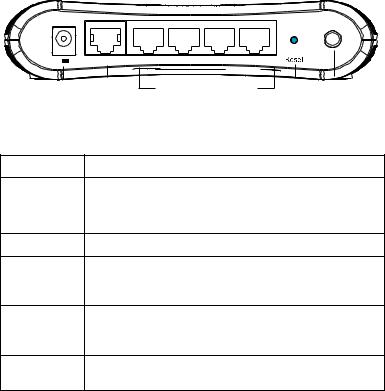
INSTALLATION
The following figure and table shows the rear panel of the Barricade.
Note: Antenna not shown.
12V 1A |
WAN |
LAN1 |
LAN2 |
LAN3 |
LAN4 |
|
Power |
RJ-45 |
|
|
|
Reset |
Antenna |
Connector |
Port |
|
RJ-45 LAN Ports |
Button |
Connector |
|
Figure 2-2. Rear Panel |
|
|
|
|
|
|
Item |
Description |
|
|
|
|
|
Power Inlet |
Connect the included power adapter to this inlet. |
|||||
|
Warning: Using the wrong type of power adapter may cause |
|||||
|
damage. |
|
|
|
|
|
WAN Port |
WAN port (RJ-45). Connect your WAN line to this port. |
|||||
LAN Ports |
Fast Ethernet ports (RJ-45). Connect devices on your local |
|||||
|
area network to these ports (i.e., a PC, hub, switch or IP set |
|||||
|
top box). |
|
|
|
|
|
Reset Button |
Use this button to reset the power and restore the default |
|||||
|
factory settings. To reset without losing configuration settings, |
|||||
|
see “Reset” on page 4-60. |
|
|
|||
Antenna |
Antenna is connected here. |
|
|
|||
Connector |
|
|
|
|
|
|
2-4
ISP SETTINGS
ISP Settings
Please collect the following information from your ISP before setting up the Barricade:
•ISP account user name and password
•Protocol, encapsulation and VPI/VCI circuit numbers
•DNS server address
•IP address, subnet mask and default gateway (for fixed IP users only)
Connect the System
The Barricade can be positioned at any convenient location in your office or home. No special wiring or cooling requirements are needed. You should, however, comply with the following guidelines:
•Keep the Barricade away from any heating devices.
•Do not place the Barricade in a dusty or wet environment.
You should also remember to turn off the power, remove the power cord from the outlet, and keep your hands dry when you install the Barricade.
Connect the ADSL/Cable Modem Line
Connect the ADSL/cable modem using a CAT-5 Ethernet cable (RJ-45) to the Barricade’s WAN port. Use straight through cable for this connection. The modem is connected to the ADSL line and/or splitter. When inserting the RJ-45 plug, be sure the tab on the plug clicks into position to ensure it is properly seated.
2-5
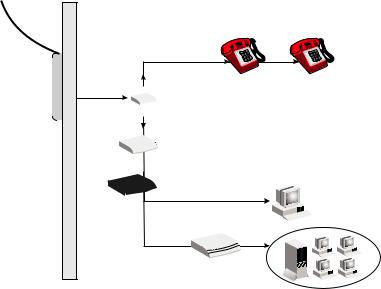
INSTALLATION
Phone Line Configuration
Installing a Full-Rate Connection
If you are using a full-rate (G.dmt) connection, your service provider will attach the outside ADSL line to a data/voice splitter. Use a straight through CAT-5 Ethernet cable (RJ-45) to connect the Barricade to the cable/DSL modem.
Plain Old
Telephone
System (POTS)
Residential |
Voice |
Connection |
|
Point (NID) |
|
Splitter
Data
Modem
Barricade
or
Ethernet hub or switch
Figure 2-3. Installing with a Splitter
2-6
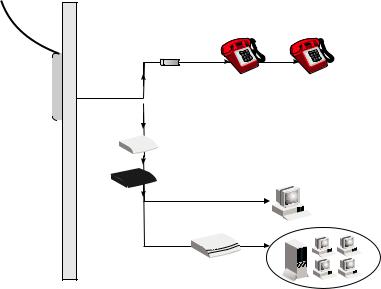
CONNECT THE SYSTEM
Installing a Splitterless Connection
If you are using a splitterless (G.lite) connection, then your service provider will attach the outside ADSL line directly to your phone system. Use a straight through CAT-5 Ethernet cable (RJ-45) to connect the Barricade to the cable/DSL modem. You will have to add low-pass filters to your phones as shown below:
Plain Old
Telephone
System (POTS)
Voice
Residential |
Voice |
Filter |
Connection |
|
|
Point [Network |
& Data |
|
Interface |
|
|
Device (NID)] |
|
|
Voice
& Data
Modem
Barricade
Data
or
Ethernet hub or switch
Figure 2-4. Installing without a Splitter
2-7
INSTALLATION
Connecting the Barricade to your LAN
The four LAN ports on the Barricade auto-negotiate the connection speed to 10 Mbps Ethernet or 100 Mbps Fast Ethernet, as well as the transmission mode to half duplex or full duplex.
Use RJ-45 cables to connect any of the four LAN ports on the Barricade to an Ethernet adapter on your PC. Otherwise, cascade any of the LAN ports on the Barricade to an Ethernet hub or switch, and then connect your PC or other network equipment to the hub or switch. When inserting an RJ-45 connector, be sure the tab on the connector clicks into position to ensure that it is properly seated.
Warning: Do not plug a phone jack connector into an RJ-45 port. This may damage the Barricade. Instead, use only twisted-pair cables with RJ-45 connectors that conform with FCC standards.
Notes: 1. Use 100-ohm shielded or unshielded twisted-pair cable with RJ-45 connectors for all Ethernet ports. Use Category 3, 4, or 5 for connections that operate at 10 Mbps, and Category 5 for connections that operate at 100 Mbps.
2.Make sure each twisted-pair cable length does not exceed 100 meters (328 feet).
2-8
CONNECT THE SYSTEM
Connect the Power Adapter
Plug the power adapter into the power socket on the side panel of the Barricade, and the other end into a power outlet.
Check the power indicator on the front panel is lit. If the power indicator is not lit, refer to “Troubleshooting” on page A-1.
In case of a power input failure, the Barricade will automatically restart and begin to operate once the input power is restored.
If the Barricade is properly configured, it will take about 30 seconds to establish a connection with the ADSL service provider after powering up.
2-9
INSTALLATION
2-10
