Siemens Simatic 620 User Manual

SIMATIC
Box PC 620
Manual
Valid for devices with the order number
6ES7647-5...
Edition 03/2002
Preface, Contents
Important Information
Welcome to the Box PC 620
Setting-up and Operating
the Box PC 620
Box PC 620 Expansions
Configuring the Box PC 620
Error Diagnosis
Hardware Information
Reinstallation of the Software
Appendix
Guidelines for ESD
Technical Specifications
Glossary, Index
1
2
3
4
5
6
7
8
A B
A5E00131465-01

Safety Guidelines
This manual contains notices intended to ensure personal safety, as well as to protect the products and connected equipment against damage. These notices are highlighted by the symbols shown below and graded according to severity by the following texts:
Danger
!indicates that death, severe personal injury or substantial property damage will result if proper precautions are not taken.
Warning
!indicates that death, severe personal injury or substantial property damage can result if proper precautions are not taken.
Caution
! indicates that minor personal injury can result if proper precautions are not taken.
Caution
indicates that property damage can result if proper precautions are not taken.
Notice
draws your attention to particularly important information on the product, handling the product, or to a particular part of the documentation.
Qualified Personnel
Repair, maintenance and servicing of device only to be carried out by qualified personnel. Qualified persons are defined as persons who are authorized to commission, to ground and to tag circuits, equipment, and systems in accordance with established safety practices and standards.
Correct Usage
Note the following:
Warning
!This device and its components may only be used for the applications described in the catalog or the technical description, and only in connection with devices or components from other manufacturers which have been approved or recommended by Siemens.
This product can only function correctly and safely if it is transported, stored, set up, and installed correctly, and operated and maintained as recommended.
Trademarks
SIMATIC , SIMATIC HMI and SIMATIC NET are registered trademarks of SIEMENS AG.
Third parties using for their own purposes any other names in this document which refer to trademarks might infringe upon the rights of the trademark owners.
Copyright W Siemens AG 2002 All rights reserved |
Disclaim of Liability |
|
|
The reproduction, transmission or use of this document or its |
We have checked the contents of this manual for agreement |
||
contents is not permitted without express written authority. |
with the hardware and software described. Since deviations |
||
Offenders will be liable for damages. All rights, including rights |
cannot be precluded entirely, we cannot guarantee full |
||
created by patent grant or registration of a utility model or |
agreement. However, the data in this manual are reviewed |
||
design, are reserved. |
regularly and any necessary corrections included in |
||
Siemens AG |
subsequent editions. Suggestions for improvement are |
||
welcomed. |
|
|
|
Organization Group Automation and Drives |
|
|
|
Siemens AG 2002 |
|
|
|
Division Systems Engineering |
|
|
|
Postfach 2355, D 90766 Fürth |
Technical data subject to change. |
|
|
|
|
|
|
Index-2 |
A5E00131465 |
EWA |
|
Siemens Aktiengesellschaft |
|
|
|
Preface
Purpose of the Manual
This manual contains all the information you need for commissioning and using the SIMATIC Box PC 620.
It is intended both for programming and testing/debugging personnel who commission the device itself and connect it with other units (automation systems, further programming devices) as well as for service and maintenance personnel who install expansions or carry out fault/error analyses.
Where is this Manual Valid?
This manual is valid for all supplied variations of the SIMATIC Box PC 620 and describes the state of delivery as of April 2002.
Certifications, Standards and Approvals
Certifications
The device fulfils the following guidelines and certifications:
SEU guideline 73/23/EEC on low voltages
SEU guideline 89/336/EEC on electromagnetic compatibility
SUnderwriters Laboratories (UL) to Standard UL 1950 or UL 508
SCanadian Standard Association (CSA) to Standard C22.2 No. 950 or No. 142
Standards and Approvals
The device fulfils the requirements for the CE approval. Approvals for UL and CSA are available.
Further information on the approvals, certificates, and licenses for your device is provided in Chapter 1.
Incorporation into the Communications Environment
This manual forms part of the supplied CD “Documentation and Drivers”.
For supplementary instructions on how to handle the software please refer to the corresponding manuals (for example, Programming with STEP 7 Manual).
SIMATIC Box PC 620 Manual |
iii |
A5E00131465-01 |

Preface
Structure of the Manual
In Chapters 1 to 4 the manual contains the most important instructions for starting up and using the Box PC 620. Chapters 5 to 9 are reference sections you will only require in special cases.
Important Information
This chapter provides information about safety instructions, certificates, directives and approvals.
Introduction
Before using your device for the first time you should read Chapter 2 to obtain more information about the Box PC 620 components and their function.
Setting Up and Operation
The basic commissioning steps can be found in Chapter 3. Furthermore, you will find instructions there on how to work with memory modules for automation devices and further ports.
Expansion
Chapter 4 describes how to expand your Box PC 620 (for example, installation of memory expansions). Please observe the safety instructions.
Configuration
Modifications to the system hardware may make it necessary for you to adapt the original hardware configuration. Chapter 5 tells how to proceed in this case.
Error/Fault Dignostics
Chapter 6 will tell you how to deal with simple faults that you can diagnose and, in some cases, eliminate yourself.
Hardware-Informationen
Chapter 7 provides information on the system resources and connecting cables.
Reinstallation of the Software
Chapter 8 shows how to proceed in case you have to reinstall software.
ESD Guidelines
The guidelines for handling electrostatic sensitive devices in Chapter A are of particular importance for service and maintenance engineers who install expansions or carry out error analysis with the Box PC 620.
Technical Specifications
Appendix B lists the valid technical specifications for your device. Detailed information on how your Box PC 620 is equipped can also be found in the BIOS message (Summary Screen) when your PC is booting up.
iv |
SIMATIC Box PC 620 Manual |
A5E00131465-01 |

Preface
Glossary
The glossary explains important terms.
Alphabetical Index
The index will enable you to quickly find passages in the text pertaining to important keywords.
Conventions
The abbreviation Box PC oder device is also used within this manual for the product designation SIMATIC Box PC 620.
Further Support
If you have questions related to the use of the products which are not answered in this manual, please consult your Siemens representative in your local agency.
http://www.ad.siemens.de/partner
Training Center
Siemens offers a number of training courses to familiarize you with the SIMATIC S7 automation system. Please contact your regional training center or our central training center in D 90327 Nuremberg, Germany for details:
Telephone: +49 (911) 895-3200
http://www.sitrain.com/
SIMATIC Documentation on the Internet
You will find the documentation on the internet at:
http://www.ad.siemens.de/support
Use the Knowledge Manager to find the documentation you need quickly. If you have any questions or suggestions concerning the documentation you can use the ”Documentation” conference in the internet forum.
SIMATIC Box PC 620 Manual |
v |
A5E00131465-01 |
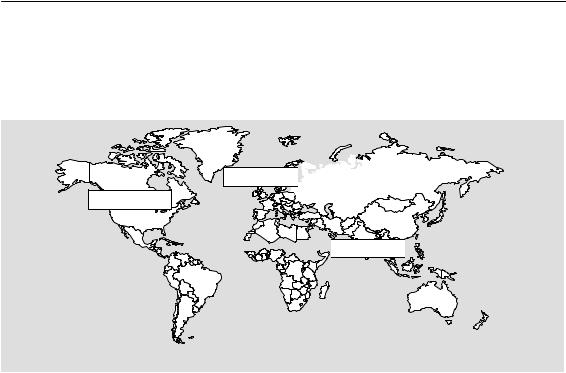
Preface
Automation an Drives, Service & Support
Available worldwide, around the clock:
Johnson City
Worldwide (Nuremberg)
Technical Support
(Free Contact)
Local time: Mo.–Fr. 7:00 to 17:00
Phone: +49 (180) 5050 222 Fax: +49 (180) 5050 223
E-mail: techsupport@ ad.siemens.de
GMT: +1:00
Europe / Africa (Nuremberg)
Authorization
Local time: Mo.–Fr. 7:00 to 17:00 Phone: +49 (911) 895-7200
Fax: +49 (911) 895-7201
E-mail: authorization@ nbgm.siemens.de
GMT: +1:00
Nuremberg



 Singapore
Singapore
SIMATIC Basic Hotline
Worldwide (Nuremberg)
Technical Support
(charged, only with SIMATIC Card)
Local time: Mo.–Fr. 0:00 to 24:00
Phone: |
+49 (911) 895-7777 |
Fax: |
+49 (911) 895-7001 |
GMT: |
+01:00 |
America (Johnson City) |
Asia / Australia (Singapore) |
||
Technical Support and |
Technical Support and |
||
Authorization |
Authorization |
||
Local time: Mo.–Fr. 8:00 to 19:00 |
Local time: Mo.–Fr. 8:30 to 17:30 |
||
Phone: |
+1 423 461-2522 |
Phone: |
+65 740-7000 |
Fax: |
+1 423 461-2289 |
Fax: |
+65 740-7001 |
E-mail: |
simatic.hotline@ |
E-mail: |
simatic.hotline@ |
|
sea.siemens.com |
|
sae.siemens.com.sg |
GMT: |
–5:00 |
GMT: |
+8:00 |
German and English are spoken on all the SIMATIC hotlines, French, Italian and Spanish are also spoken on the authorization hotline.
vi |
SIMATIC Box PC 620 Manual |
A5E00131465-01 |

Preface
Service & Support on the Internet
In addition to our documentation, we offer our Know-how online on the internet at:
http://www.ad.siemens.de/support
where you will find the following:
SCurrent Product Information leaflets, FAQs (Frequently Asked Questions), Downloads, Tips and Tricks.
SA newsletter giving you the most up-to-date information on our products.
SThe Knowledge Manager helps you find the documents you need.
SUsers and specialists from all over the world share information in the forum.
SYour local customer service representative for Automation & Drives in our customer service representative data bank.
SInformation on field service, repairs, spare parts and more under ”Services”.
SIMATIC Box PC 620 Manual |
vii |
A5E00131465-01 |
Preface
viii |
SIMATIC Box PC 620 Manual |
A5E00131465-01 |
Table of contents
|
Preface |
. . . . . . . . . . . . . . . . . . . . . . . . . . . . . . . . . . . . . . . . . . . . . . . . . . . . . . . . . . . . . . . . |
iii |
1 |
Important Information . . . . . . . . . . . . . . . . . . . . . . . . . . . . . . . . . . . . . . . . . . . . . . . . . . . |
1-1 |
|
|
1.1 |
Safety Instructions . . . . . . . . . . . . . . . . . . . . . . . . . . . . . . . . . . . . . . . . . . . . . . . |
1-1 |
|
1.2 |
Certificates, Directives and Declarations . . . . . . . . . . . . . . . . . . . . . . . . . . . . |
1-5 |
|
1.3 |
Certification for the USA, Canada and Autralia . . . . . . . . . . . . . . . . . . . . . . |
1-7 |
|
1.4 |
Transport . . . . . . . . . . . . . . . . . . . . . . . . . . . . . . . . . . . . . . . . . . . . . . . . . . . . . . . |
1-9 |
2 |
Welcome to the SIMATIC Box PC 620 . . . . . . . . . . . . . . . . . . . . . . . . . . . . . . . . . . . . |
2-1 |
|
|
2.1 |
Port Side View . . . . . . . . . . . . . . . . . . . . . . . . . . . . . . . . . . . . . . . . . . . . . . . . . . |
2-2 |
|
2.2 |
Drive Side View . . . . . . . . . . . . . . . . . . . . . . . . . . . . . . . . . . . . . . . . . . . . . . . . . |
2-4 |
|
2.3 |
Bottom View . . . . . . . . . . . . . . . . . . . . . . . . . . . . . . . . . . . . . . . . . . . . . . . . . . . . |
2-5 |
|
2.4 |
Side View . . . . . . . . . . . . . . . . . . . . . . . . . . . . . . . . . . . . . . . . . . . . . . . . . . . . . . |
2-6 |
|
2.5 |
Ports . . . . . . . . . . . . . . . . . . . . . . . . . . . . . . . . . . . . . . . . . . . . . . . . . . . . . . . . . . |
2-7 |
|
2.6 |
Drives . . . . . . . . . . . . . . . . . . . . . . . . . . . . . . . . . . . . . . . . . . . . . . . . . . . . . . . . . |
2-8 |
|
2.6.1 |
Disk Drive (Depending on the Device Configuration) . . . . . . . . . . . . . . . . . |
2-8 |
|
2.6.2 |
LS 240 Drive (Depending on Device Configuration) . . . . . . . . . . . . . . . . . . |
2-8 |
|
2.6.3 |
Hard Disk Drive . . . . . . . . . . . . . . . . . . . . . . . . . . . . . . . . . . . . . . . . . . . . . . . . . |
2-11 |
|
2.6.4 |
CD ROM or CD RW/DVD(Combo) Drive . . . . . . . . . . . . . . . . . . . . . . . . . . . . |
2-11 |
|
2.7 |
Backup Battery . . . . . . . . . . . . . . . . . . . . . . . . . . . . . . . . . . . . . . . . . . . . . . . . . |
2-12 |
3 |
Setting Up and Operating the SIMATIC Box PC 620 . . . . . . . . . . . . . . . . . . . . . . . |
3-1 |
|
|
3.1 |
Unpacking and Checking the Scope of Delivery . . . . . . . . . . . . . . . . . . . . . |
3-2 |
|
3.2 |
Installing the SIMATIC Box PC 620 . . . . . . . . . . . . . . . . . . . . . . . . . . . . . . . . |
3-3 |
|
3.3 |
Preparing for Operation . . . . . . . . . . . . . . . . . . . . . . . . . . . . . . . . . . . . . . . . . . |
3-10 |
|
3.4 |
Connecting Peripheral Devices . . . . . . . . . . . . . . . . . . . . . . . . . . . . . . . . . . . . |
3-12 |
|
3.5 |
Working with PC Cards . . . . . . . . . . . . . . . . . . . . . . . . . . . . . . . . . . . . . . . . . . |
3-17 |
|
3.6 |
Connecting the SIMATIC Box PC 620 to other SIMATIC S5 . . . . . . . . . . . |
3-19 |
3.7Connecting the SIMATIC Box PC 620 to a SIMATIC S7 Network
(PROFIBUS/MPI) . . . . . . . . . . . . . . . . . . . . . . . . . . . . . . . . . . . . . . . . . . . . . . . 3-23 3.8 Networking the SIMATIC Box PC 620 with Other Stations on PROFIBUS 3-25 3.9 Ethernet (RJ45 Ethernet Interface) . . . . . . . . . . . . . . . . . . . . . . . . . . . . . . . . 3-26 3.10 Connection under Windows . . . . . . . . . . . . . . . . . . . . . . . . . . . . . . . . . . . . . . . 3-26
SIMATIC Box PC 620 Manual |
ix |
A5E00131465-01 |

Table of contents
4 |
SIMATIC Box PC 620 Expansions . . . . . . . . . . . . . . . . . . . . . . . . . . . . . . . . . . . . . . . . |
4-1 |
|
|
4.1 |
Opening the Unit . . . . . . . . . . . . . . . . . . . . . . . . . . . . . . . . . . . . . . . . . . . . . . . . |
4-2 |
|
4.1.1 |
Prerequisites . . . . . . . . . . . . . . . . . . . . . . . . . . . . . . . . . . . . . . . . . . . . . . . . . . . |
4-2 |
|
4.1.2 |
Opening the SIMATIC Box PC 620 . . . . . . . . . . . . . . . . . . . . . . . . . . . . . . . . |
4-4 |
|
4.1.3 |
Components Visible After Opening the Unit . . . . . . . . . . . . . . . . . . . . . . . . . |
4-5 |
|
4.1.4 |
The Motherboard . . . . . . . . . . . . . . . . . . . . . . . . . . . . . . . . . . . . . . . . . . . . . . . . |
4-6 |
|
4.2 |
Installing Memory Expansion Submodules . . . . . . . . . . . . . . . . . . . . . . . . . . |
4-8 |
|
4.3 |
Replacing the Backup Battery . . . . . . . . . . . . . . . . . . . . . . . . . . . . . . . . . . . . . |
4-10 |
|
4.4 |
Installation of Expansion Cards . . . . . . . . . . . . . . . . . . . . . . . . . . . . . . . . . . . . |
4-12 |
|
4.4.1 |
Removal and Installation of the Device for Holding Down the modules . . |
4-14 |
|
4.4.2 |
Removal and Installation of an Expansion Card . . . . . . . . . . . . . . . . . . . . . . |
4-16 |
|
4.5 |
Removal and Installation of Drives . . . . . . . . . . . . . . . . . . . . . . . . . . . . . . . . . |
4-17 |
|
4.5.1 |
Removal and Installation of the Hard Disk Drive . . . . . . . . . . . . . . . . . . . . . |
4-17 |
|
4.5.2 |
Removal and Installation of a CD ROM Drive . . . . . . . . . . . . . . . . . . . . . . . |
4-19 |
|
4.5.3 |
Removal and Installation of the Floppy Drive . . . . . . . . . . . . . . . . . . . . . . . . |
4-20 |
|
4.5.4 |
Removal and Installation of the LS 240 Drive . . . . . . . . . . . . . . . . . . . . . . . . |
4-21 |
|
4.6 |
Removal and Installation of the Power Supply Unit . . . . . . . . . . . . . . . . . . . |
4-22 |
|
4.7 |
Removal and Installation of the Bus Board . . . . . . . . . . . . . . . . . . . . . . . . . . |
4-23 |
|
4.8 |
Removal and Installation of the Motherboard . . . . . . . . . . . . . . . . . . . . . . . . |
4-24 |
|
4.9 |
Removal and Installation of the Device Fan . . . . . . . . . . . . . . . . . . . . . . . . . |
4-25 |
|
4.10 |
Processor Change . . . . . . . . . . . . . . . . . . . . . . . . . . . . . . . . . . . . . . . . . . . . . . . |
4-26 |
|
4.11 |
Reset Button . . . . . . . . . . . . . . . . . . . . . . . . . . . . . . . . . . . . . . . . . . . . . . . . . . . |
4-27 |
5 |
Configuring the SIMATIC Box PC 620 . . . . . . . . . . . . . . . . . . . . . . . . . . . . . . . . . . . . |
5-1 |
|
|
5.1 |
Changing the Device Configuration with BIOS SETUP . . . . . . . . . . . . . . . . |
5-2 |
|
5.1.1 |
The Main Menu . . . . . . . . . . . . . . . . . . . . . . . . . . . . . . . . . . . . . . . . . . . . . . . . . |
5-5 |
|
5.1.2 |
The Advanced Menu . . . . . . . . . . . . . . . . . . . . . . . . . . . . . . . . . . . . . . . . . . . . . |
5-15 |
|
5.1.3 |
The Security Menu . . . . . . . . . . . . . . . . . . . . . . . . . . . . . . . . . . . . . . . . . . . . . . |
5-22 |
|
5.1.4 |
The Power Menu . . . . . . . . . . . . . . . . . . . . . . . . . . . . . . . . . . . . . . . . . . . . . . . . |
5-24 |
|
5.1.5 |
The Boot Sequence Menu . . . . . . . . . . . . . . . . . . . . . . . . . . . . . . . . . . . . . . . . |
5-25 |
|
5.1.6 |
The Version Menu . . . . . . . . . . . . . . . . . . . . . . . . . . . . . . . . . . . . . . . . . . . . . . . |
5-27 |
|
5.1.7 |
The Exit Menu . . . . . . . . . . . . . . . . . . . . . . . . . . . . . . . . . . . . . . . . . . . . . . . . . . |
5-28 |
|
5.1.8 |
Default Setup Settings . . . . . . . . . . . . . . . . . . . . . . . . . . . . . . . . . . . . . . . . . . . |
5-29 |
|
5.2 |
Configuring the PC Card . . . . . . . . . . . . . . . . . . . . . . . . . . . . . . . . . . . . . . . . . |
5-32 |
6 |
Error Diagnosis . . . . . . . . . . . . . . . . . . . . . . . . . . . . . . . . . . . . . . . . . . . . . . . . . . . . . . . . |
6-1 |
|
|
6.1 |
Problems When Using Modules from Other Manufacturers . . . . . . . . . . . . |
6-2 |
|
6.2 |
The Monitor Remains Dark . . . . . . . . . . . . . . . . . . . . . . . . . . . . . . . . . . . . . . . |
6-3 |
|
6.3 |
The Screen Display Does not Appear or Drifts . . . . . . . . . . . . . . . . . . . . . . . |
6-4 |
|
6.4 |
No Mouse Pointer Appears on the Screen . . . . . . . . . . . . . . . . . . . . . . . . . . |
6-4 |
|
6.5 |
The Clock Time and/or the Date in Your PC Is Incorrect . . . . . . . . . . . . . . |
6-5 |
|
6.6 |
USB-Device does not function . . . . . . . . . . . . . . . . . . . . . . . . . . . . . . . . . . . . |
6-5 |
|
6.7 |
An Error Message Appears on the Screen . . . . . . . . . . . . . . . . . . . . . . . . . . |
6-6 |
|
6.8 |
Diagnostic Messages (Port 80) . . . . . . . . . . . . . . . . . . . . . . . . . . . . . . . . . . . . |
6-8 |
x |
SIMATIC Box PC 620 Manual |
A5E00131465-01 |

Table of contents
7 |
Hardware Information . . . . . . . . . . . . . . . . . . . . . . . . . . . . . . . . . . . . . . . . . . . . . . . . |
. . . 7-1 |
|
|
7.1 |
Current Requirement of the Components (Maximum Values) . . . . . . . . |
. . 7-2 |
|
7.2 |
Overview of the Components and Ports . . . . . . . . . . . . . . . . . . . . . . . . . . |
. . 7-3 |
|
7.3 |
System Resources . . . . . . . . . . . . . . . . . . . . . . . . . . . . . . . . . . . . . . . . . . . . |
. . 7-4 |
|
7.4 |
Monitoring functions . . . . . . . . . . . . . . . . . . . . . . . . . . . . . . . . . . . . . . . . . . . |
. . 7-5 |
|
7.4.1 |
Overview . . . . . . . . . . . . . . . . . . . . . . . . . . . . . . . . . . . . . . . . . . . . . . . . . . . . . |
. . 7-5 |
|
7.4.2 |
Signals on the Front Interface . . . . . . . . . . . . . . . . . . . . . . . . . . . . . . . . . . . |
. . 7-5 |
|
7.4.3 |
Temperature Monitoring/Indication . . . . . . . . . . . . . . . . . . . . . . . . . . . . . . . |
. . 7-6 |
|
7.4.4 |
Watchdog (WD) . . . . . . . . . . . . . . . . . . . . . . . . . . . . . . . . . . . . . . . . . . . . . . . |
. . 7-7 |
|
7.4.5 |
Fan Monitoring . . . . . . . . . . . . . . . . . . . . . . . . . . . . . . . . . . . . . . . . . . . . . . . . |
. . 7-8 |
|
7.5 |
Ports . . . . . . . . . . . . . . . . . . . . . . . . . . . . . . . . . . . . . . . . . . . . . . . . . . . . . . . . |
. . 7-9 |
|
7.5.1 |
External Ports . . . . . . . . . . . . . . . . . . . . . . . . . . . . . . . . . . . . . . . . . . . . . . . . |
. . 7-9 |
|
7.5.2 |
Assignment of the Front Ports on the Motherboard . . . . . . . . . . . . . . . . . |
. . 7-18 |
|
7.5.3 |
Assignment of the Internal Ports on the Motherboard . . . . . . . . . . . . . . . |
. . 7-23 |
|
7.6 |
Bus Board . . . . . . . . . . . . . . . . . . . . . . . . . . . . . . . . . . . . . . . . . . . . . . . . . . . . |
. . 7-31 |
|
7.6.1 |
Design and Mode of Operation . . . . . . . . . . . . . . . . . . . . . . . . . . . . . . . . . . |
. . 7-31 |
|
7.6.2 |
ISA Slot Pin Assignment . . . . . . . . . . . . . . . . . . . . . . . . . . . . . . . . . . . . . . . |
. . 7-32 |
|
7.6.3 |
PCI Slot Pin Assignment . . . . . . . . . . . . . . . . . . . . . . . . . . . . . . . . . . . . . . . |
. . 7-34 |
|
7.7 |
Power Supply with 85W power output (AC and DC) . . . . . . . . . . . . . . . . |
. . 7-36 |
|
7.8 |
Power Supply with 105W power output (AC and DC) . . . . . . . . . . . . . . . |
. . 7-37 |
|
7.9 |
Connecting Cables . . . . . . . . . . . . . . . . . . . . . . . . . . . . . . . . . . . . . . . . . . . . |
. . 7-38 |
8 |
Reinstallation of the Software . . . . . . . . . . . . . . . . . . . . . . . . . . . . . . . . . . . . . . . . . |
. . 8-1 |
|
|
8.1 |
Restoring the Hard Disk . . . . . . . . . . . . . . . . . . . . . . . . . . . . . . . . . . . . . . . . |
. . 8-2 |
|
8.1.1 |
Creating Partitions under Microsoft Windows 98 . . . . . . . . . . . . . . . . . . . |
. . 8-2 |
|
8.1.2 |
Creating Partitions under Windows NT . . . . . . . . . . . . . . . . . . . . . . . . . . . |
. . 8-3 |
|
8.1.3 |
Creating Partitions under Windows 2000 . . . . . . . . . . . . . . . . . . . . . . . . . |
. . 8-4 |
|
8.2 |
Installing the Windows Operating System . . . . . . . . . . . . . . . . . . . . . . . . . |
. . 8-6 |
|
8.2.1 |
Installing the Recovery CD for Microsoft Windows 98 . . . . . . . . . . . . . . |
. . 8-6 |
|
8.2.2 |
Installing the Recovery CD for Microsoft Windows NT . . . . . . . . . . . . . . |
. . 8-7 |
|
8.2.3 |
Installing the Recovery CD for Microsoft Windows 2000 . . . . . . . . . . . . |
. . 8-8 |
|
8.3 |
Installing Drivers and Software . . . . . . . . . . . . . . . . . . . . . . . . . . . . . . . . . . |
. . 8-11 |
|
8.4 |
Installing and Operating the Burner Software . . . . . . . . . . . . . . . . . . . . . . |
. . 8-11 |
A |
Guidelines for handling electrostatic sensitive devices (ESD) . . . . . . . . . . |
. . A-1 |
|
|
A.1 |
What does ESD mean? . . . . . . . . . . . . . . . . . . . . . . . . . . . . . . . . . . . . . . . . |
. . A-2 |
|
A.2 |
Electrostatic charging . . . . . . . . . . . . . . . . . . . . . . . . . . . . . . . . . . . . . . . . . . |
. . A-3 |
|
A.3 |
Basic protective measures against discharge of static electricity . . . . . |
. . A-4 |
B |
Technical Specifications . . . . . . . . . . . . . . . . . . . . . . . . . . . . . . . . . . . . . . . . . . . . . . |
. . B-1 |
|
|
B.1 |
Technical Specifications of the SIMATIC Box PC 620 . . . . . . . . . . . . . . . |
. . B-2 |
|
Glossary . . . . . . . . . . . . . . . . . . . . . . . . . . . . . . . . . . . . . . . . . . . . . . . . . . . . . . . . . . |
Glossar-1 |
|
|
Index . . |
. . . . . . . . . . . . . . . . . . . . . . . . . . . . . . . . . . . . . . . . . . . . . . . . . . . . . . . . . . . |
Index-1 |
SIMATIC Box PC 620 Manual |
xi |
A5E00131465-01 |
Table of contents
xii |
SIMATIC Box PC 620 Manual |
A5E00131465-01 |

Important Information |
1 |
1.1Safety Instructions
Caution
!The safety instructions given on the reverse of the title page of this manual must be observed. Before expanding your Box PC refer to Chapter 4 and read the relevant safety instructions.
This device corresponds to the relevant safety measures according to IEC, EN, VDE, UL, and CSA. If you have questions about the permissibility of the installation in the designated environment, please contact our service representative.
Installation
Condensation can occur if the device is transported from a cold environment into the operating area. The device must be dry prior to startup. You must allow for an acclimatization time of at least twelve hours.
Please observe the notes on ambient conditions in Appendix B Technical Specifications and the installation notes in Section 3.2 of this manual when installing and operating the device. The device is to be installed so that there is no danger of it falling or of causing damage to itself or others.
Be sure the fan ventilation slots are open so that a sufficient amount of air can be drawn in to cool the housing interior.
Warning
!Adhere to the permissible mounting positions when mounting the systems (see chapter 3.2).
If the systems are installed in a non-permissible fitting position, the approvals pursuant to UL 1950, UL 508 and EN60950 are no longer valid!
SIMATIC Box PC 620 Manual |
1-1 |
A5E00131465-01 |

Important Information
Power Connection
Install the cables so that no one can step on them or trip over them. When you connect the device, adhere to the relevant instructions in Chapter 2 of this manual.
Do not connect or disconnect power supply cables and data transmission lines during thunderstorms.
In emergency situations (for example, damaged housing, damaged operator elements, a damaged power supply cable, ingress of liquids or foreign particles), switch off the device. Disconnect the power plug and inform the responsible service personnel.
When plugging in/unplugging peripheral connections (keyboard, mouse, printer etc.) the Box PC must be switched off (not for PC-Card and USB-devices). In the case of non-observance, this can lead to damage to the PC.
Notes for Devices with AC Power Supply
The device is intended for service in grounded electricity supply systems (TN systems to VDE 0100, part 300, or IEC 364-3).
Service in non-grounded or impedance-grounded supply systems (IT systems) is not intended.
The power cord should meet the respective local safety requirements.
Check whether the device’s set supply voltage is the same as the local supply voltage.
This device is equipped with a safety-tested power supply cable. You may connect this device only to a grounding outlet with a grounding contact.
Make certain that the socket outlet on the device or the grounding contact for the building wiring system is freely accessible and as near to the device as possible.
The mains switch does not separate the device from the power system. To establish a complete power separation, you must disconnect the power plug (inlet connector on the back of the device). This location must be accessible. A central isolating switch must be present for cabinet mounting.
Notes for Devices with DC Power Supply
The device with DC power supply (24V DC) is an open device (right side of the device), therefore the mounting must meet the requirements of fire protection enclosures.
Warnung
!Only connect the device to 24V DC power supply systems which meet the requirements of a safe extra-low voltage (SELV).
The cable cross section has to be large enough that the Box PC will not be damaged by the cables when there is a short circuit.
1-2 |
SIMATIC Box PC 620 Manual |
A5E00131465-01 |

Important Information
Country-Specific Information
For the United States and Canada:
In the United States and Canada USA, a CSA or UL-listed power supply cable must be used.
The male plug is a 5-15 style.
For operation with 120 V:
Use a UL Listed, CSA Labelles Cord Set, consisting of a min. 18 AWG. Type SVT or STJ three conductor flexible cord, max. 4.5 m (15 feet) in length and a parallel blade grounding type attachment plug rated 15 A, min 125 V.
For operation with 240 V:
Use a UL Listed, CSA Labelled Cord Set, consisting od a min. 18 AWG. Type SVT or SJT three conductor flexible cord, max. 4.5 m (15 feet) in length and a tandem blade grounding type attachment plug, rated 15 A, 250 V.
For operation with 230 V (outside of USA and Canada)
Use a Cord Set consisting of a min 18 AWG cord and grounding type attachment plug rated 15 A, 250 V. The cord set should have the approviate safety approvals for the country in which the equipment will be installed and marked.
Repairs
Only authorized personnel are permitted to repair the Box PC.
Warning
!Unauthorized opening and improper repairs on the device can result in significant danger to the user.
Before you open the device, first switch it off and then disconnect the power plug.
Install only system expansion devices provided for this computer. If you install other expansion devices, you can damage the system or violate the safety requirements and regulations for radio interference suppression. Contact your technical support team or where you purchased your PC to find out which system expansion devices may safely be installed.
If you install or exchange system expansions and damage your Box PC, the warranty becomes void.
The power supply may only be dismantled or exchanged by authorized technical personnel.
SIMATIC Box PC 620 Manual |
1-3 |
A5E00131465-01 |

Important Information
Battery
There is a battery in this device on the motherboard. Batteries may only be exchanged by technical personnel.
Observe the local regulations on disposal of special waste when disposing of dead batteries.
Caution
!There is the danger of an explosion, if the battery is not exchanged as directed. Replace only with the same type or an equivalent type recommended by the manufacturer. Dispose of used batteries in accordance with the legal instructions of your area.
Notes on Inserting and Removing Modules (ESG Guidelines)
Modules containing electrostatically sensitive devices (ESDs) can be identified by the following label:
Please observe and carefully follow the guidelines mentioned below when handling modules equipped with electrostatically sensitive devices:
SAlways discharge your body before handling modules equipped with ESDs (for example, by touching a grounded object).
SDevices and tools must be free of static electricity.
SAlways pull the power plug and disconnect the battery before connecting or disconnecting modules (containing ESDs).
STouch modules fitted with ESDs by their edges only.
SNever touch wiring posts or printed conductors on modules containg ESDs.
1-4 |
SIMATIC Box PC 620 Manual |
A5E00131465-01 |

Important Information
1.2 Certificates, Directives and Declarations
Notes on the CE Symbol
The following applies to the SIMATIC product described in this manual:
EMC Directive
Devices with a power supply performance of 85W are in accordance with the EU Directive 89/336/EEC “Electromagnetic Compatibility.” In accordance with the CE label for this product, the following areas of application are relevant:
Field of Application |
Requirement For |
||
|
|
|
|
|
Emitted Interference |
Noise Immunity |
|
|
|
|
|
Domestic, business and commercial |
EN 50081-1: 1992 |
EN 50082-1: 1992 |
|
areas, as well as small businesses |
|||
|
|
||
|
|
|
|
Industry |
EN 50081-2: 1993 |
EN 50082-2: 1995 |
|
|
|
|
|
The devices with AC power supply meet the norms of the the EN 61000-3-2:1995 (harmonic currents) and EN 61000-3-3:1995 (voltage fluctuation and flicker).
The devices with power supply performance of 105W are in accordance with the EU Directive 89/336/EEC “Electromagnetic Compatibility.” In accordance with the CE label for this product, the following area of application is relevant:
Application |
Requirements |
|
|
|
|
|
Emitted Interference |
Immunity |
|
|
|
Industrial area |
EN 50081-2: 1993 |
EN 50082-2: 1995 |
|
|
|
The devices with AC power supply meet the norms of the the EN 61000-3-2:1995 (harmonic currents) and EN 61000-3-3:1995 (voltage fluctuation and flicker).
Caution
This is a class A electronic device. This device may cause interference in residential areas. In this case the user may be asked to take the necessary precautions.
Low Voltage Directive
The devices with AC power supply complies with the requirements of the EU Directive 73/23/EEC “Low-Voltage Directive.” Conformance with this standard has been verified according to EN 60950.
SIMATIC Box PC 620 Manual |
1-5 |
A5E00131465-01 |

Important Information
Declaration of Conformity
The EC declarations of conformity and the documentation relating to this are
available to the authorities concerned, according to the above EC directive, from:
Siemens AG
Group Automation & Drives
A&D AS RD 4
Postfach 1963
D-92209 Amberg
Tel.: +49 (9621) 80-3283
Fax: +49 (9621) 80-3278
Observing the Setup Guidelines
The setup guidelines and safety instructions given in this electronic manual must be observed on startup and during operation.
Connecting Peripherals
The requirements regarding noise immunity (EN50082-2:1995) are met when you connect a peripheral suitable for an industrial environment. Peripheral devices are only be connected via shielded cables.
ISO 9001 Certificate
The quality assurance system for the whole product process (development, production, and marketing) fulfills the requirements of ISO 9001 (corresponds to EN29001: 1987).
This has been certified by the German society for the certification of quality management systems (DQS).
EQ Net certificate no.: 1323 01
Software License Agreement
The Box PC is shipped with the software already installed. Please observe the relevant license agreements.
1-6 |
SIMATIC Box PC 620 Manual |
A5E00131465-01 |
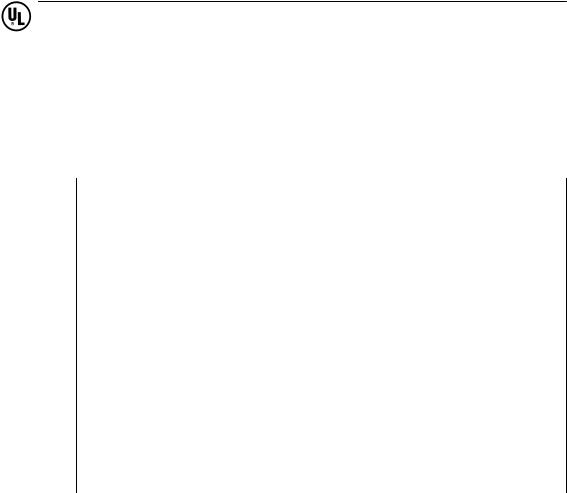
Important Information
1.3Certification for the USA, Canada and Autralia
Security
C
CUS
NRTL
One of the following markings on a device is indicative of the corresponding approval:
Underwriters Laboratories (UL) to the UL 1950 Standard (I.T.E) or to the UL508 (IND.CONT.EQ)
Underwriters Laboratories (UL) to the Canadian Standard C22.2 No. 950 (I.T.E) or to the C22.2 No. 142 (IND.CONT.EQ)
Underwriters Laboratories (UL) to Standard UL 1950, Report E11 5352 and to the Canadian Standard C 22.2 No.950 (I.T.E)
or to the UL508 and C22.2 No. 142 (IND.CONT.EQ)
UL-Recognition-Mark
Canadian Standard Association (CSA) to standard C22.2. No. 950 (LR 81690) or to C22.2 No. 142 (LR 63533)
Canadian Standard Association (CSA) to the American Standard UL 1950 (LR 81690) or to the UL 508 (LR 63533)
SIMATIC Box PC 620 Manual |
1-7 |
A5E00131465-01 |

Important Information
EMC
USA
Federal Communications Commission
Radio Frequency Interference Statement
This equipment has been tested and found to comply with the limits for a Class A digital device, pursuant to Part 15 of the FCC Rules. These limits are designed to provide reasonable protection against harmful interference when the equipment is operated in a commercial environment. This equipment generates, uses, and can radiate radio frequency energy and, if not installed and used in accordance with the instruction manual, may cause harmful interference to radio communications. Operation of this equipment in a residential area is likely to cause harmful interference in which case the user will be required to correct the interference at his own expense.
Shielded Cables
Shielded cables must be used with this equipment to maintain compliance with FCC regulations.
Modifications
Changes or modifications not expressly approved by the manufacturer could void the user’s authority to operate the equipment.
Conditions of Operations
This device complies with Part 15 of the FCC Rules. Operation is subject to the following two conditions: (1) this device may not cause harmful interference, and (2) this device must accept any interference received, including interference that may cause undesired operation.
Canada
(for devices with power supply 105W)
Canadian Notice
This Class A digital apparatus complies with Canadian ICES-003.
Avis Canadien
Cet appareil numérique de la classe A est conforme à la norme NMB-003 du Canada.
(for devices with power supply 85W)
Canadian Notice
This Class B digital apparatus complies with Canadian ICES-003.
Avis Canadien
Cet appareil numérique de la classe B est conforme à la norme NMB-003 du Canada.
Australia
This product meets the requirements of the AS/NZS 3548 Norm.
1-8 |
SIMATIC Box PC 620 Manual |
A5E00131465-01 |
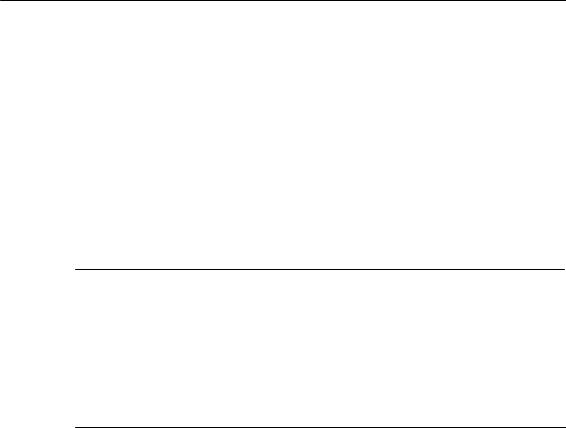
Important Information
1.4Transport
Transporting
Despite the fact that the Box PC is of rugged design, its internal components are sensitive to severe vibrations or shock. You must therefore protect the PC from severe mechanical stress when transporting it.
Use the original packing material if you have to ship the Box PC from one location to another.
Caution
Risk of damage!
When transporting the PC in cold weather, when it may be submitted to extreme variations in temperature, make sure that there is no moisture (condensation) on or in the PC.
The PC must be allowed to reach room temperature slowly before you switch it on. If condensation has formed, you should wait approximately 12 hours before switching on the PC.
SIMATIC Box PC 620 Manual |
1-9 |
A5E00131465-01 |
Important Information
1-10 |
SIMATIC Box PC 620 Manual |
A5E00131465-01 |
Welcome to the SIMATIC Box PC 620 |
2 |
Overview of Chapter
In chapter |
you will find |
on page |
|
|
|
2.1 |
Port Side View |
2-2 |
|
|
|
2.2 |
Drive Side View |
2-4 |
|
|
|
2.3 |
Side View |
2-5 |
|
|
|
2.4 |
Bottom View |
2-6 |
|
|
|
2.5 |
Ports |
2-7 |
|
|
|
2.6 |
Drives |
2-8 |
|
|
|
2.7 |
Backup Battery |
2-12 |
|
|
|
SIMATIC Box PC 620 Manual |
2-1 |
A5E00131465-01 |

Welcome to the SIMATIC Box PC 620
2.1Port Side View
1 |
2 |
3 4 |
|
|
5 |
6 |
13 |
12 |
11 |
10 |
9 |
8 |
7 |
Figure 2-1 |
Ports |
|
|
|
|
|
1Mouse
PS/2 socket for connecting a PS/2 mouse.
2COM1 V.24 /MODEM /AG
The COM 1 (TTY) port is used to connect, for example, S5 automation units (AG). The supplied adapter can be used to convert the port into a 25-pole standard V.24 port for connecting serial port devices such as modem, mouse or printer. The line current (TTY) interface is an optional product feature.
3COM2
You can use the serial port 2 (V.24) to connect devices with a serial port such as modem, mouse or printer.
4AC/DC Power Supply Connector
Appliance socket for AC power supply or screw terminal for DC power supply.
5PCI Slots
Internal slots for expansion modules.
6PCI/ISA Slots
Internal slots for expansion modules.
7PC Card
Connection for PC Cards type I/II/III
2-2 |
SIMATIC Box PC 620 Manual |
A5E00131465-01 |
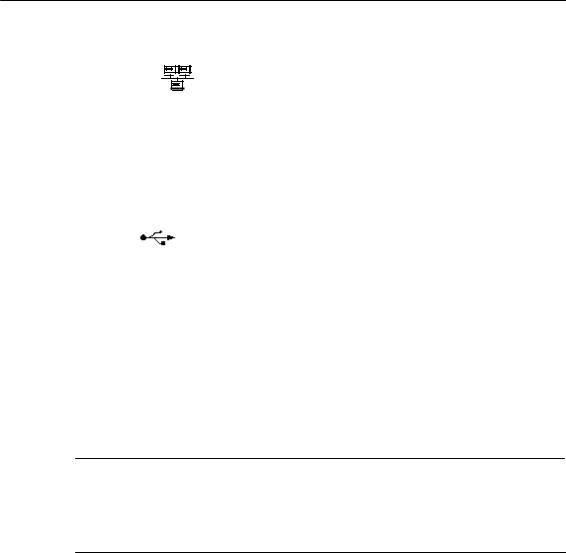
Welcome to the SIMATIC Box PC 620
8Ethernet
RJ 45-Ethernet connector. Ethernet is a local network with a bus structure for data communication with a data transfer rate of 10 or 100 megabit per second (Mbps).
9PROFIBUS/MPI (optional)
You can connect the Box PC to an S7 automation system or to a PROFIBUS network via the PROFIBUS/MPI port with galvanic isolation. This interface is an optional product feature.
10 USB
Universal Serial Bus connector. You can use the USB port to connect external devices, for example, CD drives, printers, modems as well as mouse and keyboard. Older operating systems do not support this port.
11 VGA
You can connect an external VGA monitor to this connector.
12 LPT1
The parallel port connection for devices with parallel port (for example, printer).
13 Keyboard
Connection for a PS/2 keyboard.
Caution
Ensure that you use shielded cables and metal plugs to connect the peripheral units; if this is not done, the approval for operation will be invalid! Screw down the plugs of the interface cables to the PC housing by means of a screwdriver. You thereby improve the electrical shielding.
If expansion modules have been inserted in the PC, there are additional ports. Please refer to the description of the respective module for their purpose.
SIMATIC Box PC 620 Manual |
2-3 |
A5E00131465-01 |

Welcome to the SIMATIC Box PC 620
2.2Drive Side View
1 |
2 |
3 |
5 |
4 |
Figure 2-2 Drive Side View
1Device Fan
Here are openings for device ventilation.
Caution
The air venting slots for outgoing air must not be obstructed. Otherwise, there is a risk of overheating.
2Type Label
You can find the order number and the serial number of your device on the type label.
3Floppy disk drive (LS240 as an alternative)
Depending on the device configuration a standard floppy disk drive (1.44 Mbytes) or an LS240 Super disk drive is installed. Floppy disks up to 1.44 Mbytes as well as Super disks up to 240 Mbytes can be used in LS240 drives.
4Front Ports
The front ports are located behind the cover below the floppy disk drive. They are used for connection of the following front elements:
SI/O port for the connection of front components
SLVDS display port
5Reset Button
The reset button can be actuated with a thin pen (e.g. an opened up paper clip). If you actuate, the button, a hardware reset is triggered. The PC restarts. Data loss is possible with a hardware reset.
2-4 |
SIMATIC Box PC 620 Manual |
A5E00131465-01 |

Welcome to the SIMATIC Box PC 620
2.3Bottom View
1
Figure 2-3 Bottom View
1Equipotential Grounding
The connection with the equipotential grounding on the system housing to the central earth terminal of the cabinet or the unit into which the computer is fitted, ensures that faults arising from external power supply cables, signalling cables or cables to peripheral units are diverted.
SIMATIC Box PC 620 Manual |
2-5 |
A5E00131465-01 |

Welcome to the SIMATIC Box PC 620
2.4Side View
1
2
3
Figure 2-4 Side View
1Mounting possibilities for the WinAC Backup Battery
You can mount the SIMATIC WinAC CPU41x-2PCI backup battery here. Use the battery holder without a slot plate supplied with the WinAC module to do this.
2Input Data of Power Supply Unit
To distinguish between both performances of the power supply unit, the power supply unit with a 105W performance been marked with Pmax=105W.
3Certificate of Authenticity with Product Key
You need the Microsoft Windows “Product Key” on the “Certificate of Authenticity” if you reinstall software.
2-6 |
SIMATIC Box PC 620 Manual |
A5E00131465-01 |
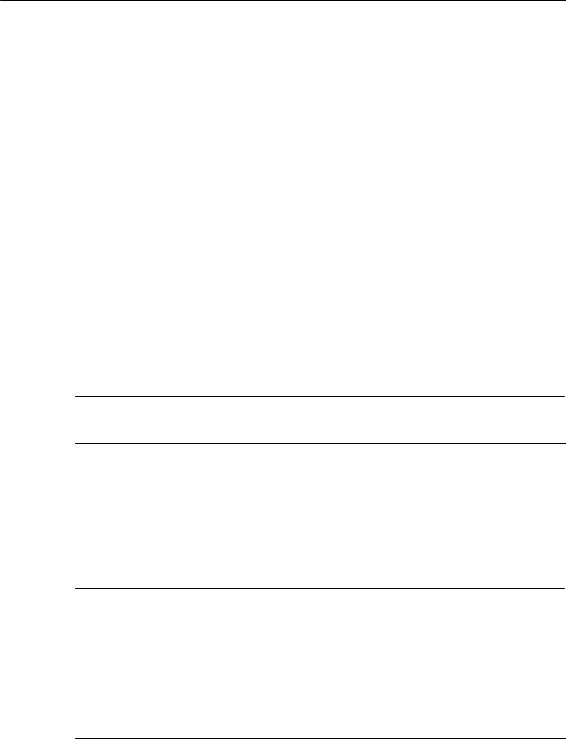
Welcome to the SIMATIC Box PC 620
2.5Ports
Front Ports
The front ports are located behind the cover below the floppy disk drive. They are used for connection of the following front elements:
SI/O port for the connection of front components
SLVDS display port
SCMOS display port
The front ports can be accessed as follows:
1.Undo the plastic rivet on the cover below the floppy disk drive with a flat screwdriver.
2.Pull the cover out of the guide. The front ports are now accessible.
The CMOS display port is only accessible after removal of the floppy disk drive.
Notice
Keep the cover and the plastic rivet for reuse.
VGA Port
Please read the following note referring to the operation of a flat display and an external monitor:
Notice
The default setting of the display provides the simultaneous operation of a flat display and an external monitor. If no front display element is connected, the display is effected on the external monitor with a resolution of 640 x 480 pixels. Modes with a lower resolution and text modes are expanded to this format.
To optimize the screen display for an external monitor, select ”Hardware Options” under Setup in the main menu and set ”CRT/LCD selection: CRT enabled”. A resolution of 1024 x 768 pixels with a higher refresh rate is then possible.
SIMATIC Box PC 620 Manual |
2-7 |
A5E00131465-01 |
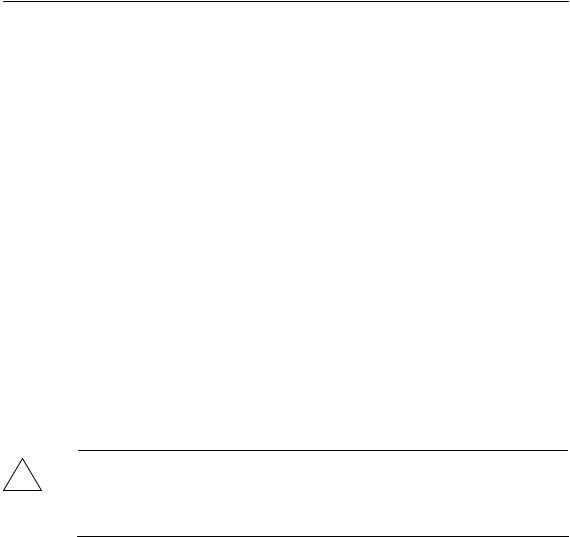
Welcome to the SIMATIC Box PC 620
2.6Drives
The Box PC is equipped as standard with a 3.5” disk drive or an LS240 drive and a 3.5” hard disk drive.
2.6.1Disk Drive (Depending on the Device Configuration)
You can store programs and data on diskettes with the disk drive and load them from diskettes into the Box PC.
Types of Diskette
You can use following diskettes:
double sided double |
double sided high density |
LS240-Superdisks |
density diskette |
diskette |
|
|
|
|
3,5 inch |
3,5 inch |
3,5 inch |
|
|
|
720 Kbytes |
1,44 Mbytes (135 TPI) |
120 Mbytes |
|
|
|
Caution
!Risk of loss of data!
When the green access LED of the floppy disk drive is lit, the ejector may not be actuated.
2.6.2LS 240 Drive (Depending on Device Configuration)
The Box PC can be equipped with an LS 240 drive as an alternative to a floppy disk drive.
Larger volumes of data can be stored on LS 240 data carriers than on a
1.44MB floppy disk drive. The LS 240 has the following features:
–it is compatible with a 1.44 MB floppy disk drive, i.e. 1.44 MB or 120 MB disks can also be processed.
–an LS 240 data carrier has a maximum data volume of 240 Mbytes.
–the LS 240 drive is connected via an ATAPI (IDE) port.
2-8 |
SIMATIC Box PC 620 Manual |
A5E00131465-01 |
