Siemens MC60 User Manual
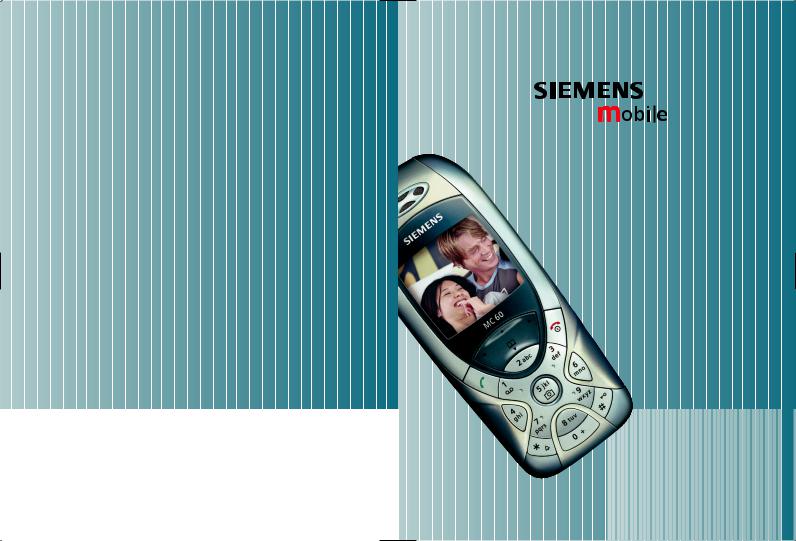
Be inspired
Issued by
Information and Communication mobile
Haidenauplatz 1
D-81667 Munich
© Siemens AG 2003
All rights reserved. Subject to availability. Rights of modification reserved.
Siemens Aktiengesellschaft
www.my-siemens.com








































 MC60
MC60


Contents 1
Safety precautions ..................... |
2 |
Phone overview ......................... |
4 |
Display symbols ......................... |
6 |
Getting started ........................... |
7 |
Switch on, off / PIN entry ......... |
10 |
Emergency number (SOS) ...... |
10 |
Switching on your phone |
|
for the first time ..................... |
10 |
General instructions ................ |
11 |
Standard functions .................. |
12 |
Security .................................... |
13 |
Codes .................................... |
13 |
Calling ...................................... |
14 |
Text entry ................................. |
18 |
Text modules ......................... |
21 |
Phonebook ............................... |
22 |
<New entry> .......................... |
22 |
Assign picture ........................ |
23 |
Voicedialling .......................... |
24 |
Groups ................................... |
25 |
Records, Durat/charges ............ |
26 |
Camera ..................................... |
27 |
Voicemail/CB services .............. |
29 |
SMS .......................................... |
30 |
MMS ......................................... |
32 |
Message lists/settings .............. |
34 |
Surf & fun ................................. |
35 |
Internet browser (WAP) .......... |
35 |
Games & more ....................... |
36 |
Setup ........................................ |
37 |
Organiser .................................. |
45 |
Calendar ................................ |
45 |
Alarm ..................................... |
45 |
Notes ..................................... |
46 |
Missed appointments ............. |
46 |
Time zones ............................. |
46 |
Extras ........................................ |
47 |
Alarm clock ............................ |
47 |
Calculator ............................... |
47 |
Currency conv ........................ |
47 |
Stopwatch .............................. |
48 |
Countdown ............................ |
48 |
Voice command ..................... |
48 |
New ringtone ......................... |
49 |
SIM services (optional) ........... |
49 |
Fast access key/My menu ......... |
50 |
Filesystem ................................ |
51 |
Questions & Answers ............... |
52 |
Customer Care .......................... |
55 |
Care and maintenance ............. |
57 |
Product data ............................. |
58 |
Battery quality statement ........ |
59 |
Guarantee certificate (UK) ....... |
60 |
Guarantee certificate (IRL) ....... |
61 |
Menu tree ................................. |
62 |
SAR - European Union (RTTE) ... |
68 |
SAR - International (ICNIRP) ..... |
70 |
Index ......................................... |
72 |
This is a summarised version of the operating instructions. The detailed version is available on the Internet at: www.my-siemens.com/mc60
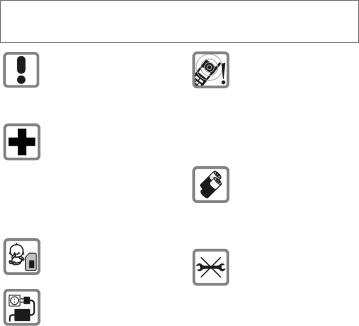
2 |
Safety precautions |
Safety precautions
Information for parents
Please read the operating instructions and safety precautions carefully before use. Explain the content and the hazards associated with using the phone to your children.
Remember to comply with legal requirements and local restrictions when using the phone. For example, in aeroplanes, petrol stations, hospitals or while driving.
Mobile phones can interfere with the functioning of medical devices such as hearing aids or pacemakers. Keep at least 20cm between phone and pacemaker. When using the mobile phone hold it to the ear which is further away from the pacemaker. For more information consult your doctor.
The SIM card may be removed. Caution! Small parts like this could be swallowed by young children.
The mains voltage specified on the power supply unit (V) must not be exceeded. Otherwise the charging device may be destroyed.
The ringtone (p. 39), info tones (p. 39) and handsfree talking are reproduced through the loudspeaker. Do not hold the phone to your ear when it rings or when you have switched on the handsfree function(p. 15). Otherwise you risk serious permanent damage to your hearing.
Only use original Siemens batteries (100% mercury-free) and -charging devices. Otherwise you risk serious damage to health and property: The battery could explode, for instance.
Do not open the phone. Only the battery (100% mercury-free), front and back covers, keypad or SIM card may be replaced. You must not open the battery under any circumstances.
Any other changes to this device are strictly prohibited, as they will invalidate the type approval required for operation of the unit.
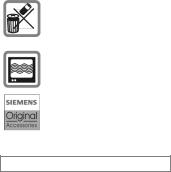
Safety precautions |
3 |
Important:
Please dispose of unwanted batteries and phones as permitted by the laws in your country.
The phone may cause interference in the vicinity of TV sets, radios and PCs.
Use only Siemens original accessories. This will avoid potential risks to health or property and ensure compliance with all relevant regulations.
Improper use will invalidate the guarantee!
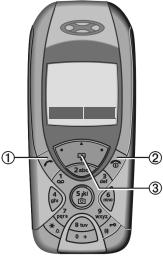
4 |
Phone overview |
Phone overview
1ACall key
Displayed/selected phone number /name displayed, take calls. Show last phone numbers dialled in standby mode.
2BOn/Off/End key
•Switched off: hold down to switch on.
•During a conversation or in an application: press briefly to finish.
•In menus: press briefly to go back a level. Hold down to return to standby mode.
•In standby mode: hold down to switch off phone.
3Control key top/bottom
In lists, messages and menus:
I scroll up and down.
During a call:
GStart adjusting the volume. H Open Addressbook/Phonebook.
In standby mode:
GVoice control (hold down). H Open Phonebook.
3Control key left/right
_ ª g
Service provider 01.10.2003 10:10 NewMMS
 Menu
Menu
The current functions of this key are shown in the bottom line of the display as §Text§/symbol
( e.g., Q).
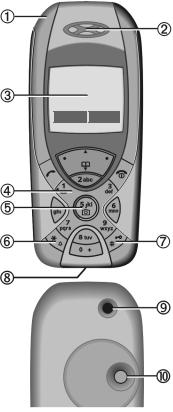
Phone overview |
5 |
1Integrated antenna
Do not obstruct the phone above the battery cover unnecessarily. This reduces the signal quality.
2Loudspeaker
3Display
4Input keys
55Camera
Hold down in standby mode: Start camera function (p. 27).
6*Ringtone
•Hold down in standby mode:
switch all audible signals on/off (except alarm).
•Hold down on incoming call: switch off ringtone for this call only.
7#Key lock
Hold down in standby mode: switch key lock on/off.
8Plug socket
For charger, headset etc.
9Socket for external antenna
:Camera lens
_ ª g
Service provider 01.10.2003 10:10 NewMMS
 Menu
Menu
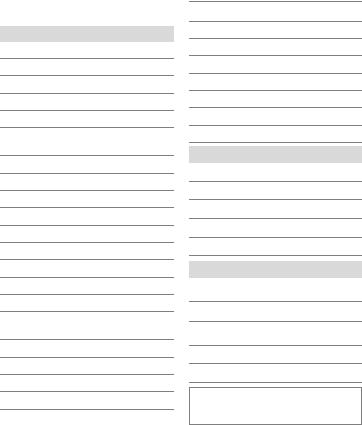
6 |
Display symbols |
Display symbols
Display symbols (selection)
_ Signal strength.
h Charging.
d Battery charge level, e.g. 50%.
èPhonebook
ZRecords
ÉSurf & Fun/Service provider portal
ç Organiser
] Messages
• Camera
y Extras
Ñ File system
mSettings
n All calls are diverted.
j Ringtone off.
kShort ring (beep) only.
lRingtone only, if the caller is stored in the Phonebook.
ØAlarm set.
ÖAlarm clock activated.
µ Keypad locked.
T Message memory full.
²No network access.
ABC/ |
Indicates whether upper or lower- |
Abc/abc |
case letters are active. |
T9Abc |
Text input with T9. |
« Activated and available.
ªRegistered.
Temporarily interrupted.
© GPRS download.
Ê WAP online.
Ë WAP via GPRS online.
ÌWAP no network.
±Auto answer feature on.
Organiser symbols (selection)
uMemo
v Call
w Meeting
{ Birthday
ÈAnniversary
Access with left control key (selection)
…Message received.
íMMS received.
ÛMMS notification received.
\ Voice message received.
Unanswered call.
Depending on the service provider, some of the symbols shown here may vary from those in the phone,
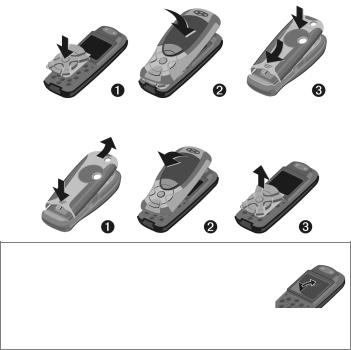
Getting started |
7 |
Getting started
The front and back covers of the casing as well as the keypad can be changed in a matter of seconds - no tools required. Please switch the phone off first:
Assembling
Dismantling
Note
Your phone is supplied with a protective file applied to the display and the display cover of the front shell. Remove this film before getting started.
In rare cases the static discharge may cause discoloration at the edges of the display. However this will disappear within 10 minutes.
To avoid damage to the display, the phone should not be used without the top shell.
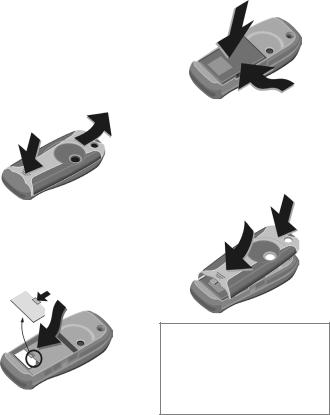
8 |
Getting started |
Insert SIM card/battery
The service provider supplies you with a SIM card on which all the important data for your line is stored. If the SIM card has been delivered in credit-card size, snap the smaller segment out and remove any rough edges.
Press grooved area 1, then remove the cover forwards/upwards in the direction of the arrow 2.
2
1
•Place the SIM card into the slot with the contact surface facing
downwards. Gently push the holder tab over the SIM card 3(ensure the bevelled corner is correctly positioned).
3
•Insert the battery sideways into the phone 4, then press downwards 5 until it engages.
4
5
•To remove, press the retaining tab on the side of the battery, then lift the battery out.
•Place cover on phone 6and then push to the lower edge 7, until it clicks into place.
6
7
Additional information
Please switch off your phone before removing the battery!
Only 3V SIM cards are supported.
Please contact your service provider if you have an older card.
SIM card problems ............................ |
p. 52 |
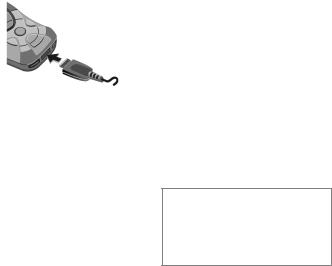
Getting started |
9 |
Charge battery
The battery is not fully charged when delivered. Plug charger cable into the bottom of the phone, plug power supply unit into a mains power socket and charge for at least two hours.
Display when charging is in progress
hDuring charging.
Charging time
An empty battery is fully charged after about 2 hours. Charging is only possible within a temperature range of +5 °C to +40 °C.
If the temperature rises/falls 5 °C above/below this, the charge symbol flashes a warning. The mains voltage specified on the power supply unit must not be exceeded.
Charge icon not visible
If the battery has been discharged fully the charge icon is not immediately visible when the power supply unit is plugged in. It will appear after up to two hours. In this case the battery is fully charged after 3-4 hours.
Only use the power supply unit supplied!
Display while in service
Charge level display during operation (empty-full):
a d g
A beep sounds when the battery is nearly empty. The charge level of the battery is only displayed correctly after an uninterrupted charging/discharging cycle.
You should therefore not remove the battery unnecessarily and where possible not terminate the charging process before completion.
Additional information
The power supply unit heats up when used for long periods. This is normal and not dangerous.
If the battery is removed for longer than 30 seconds, the clock must be reset.
10 |
Switch on, off / PIN entry |
Switch on, off / PIN entry
Switch on/off
BHold down On/Off/End key.
Enter PIN
The SIM card can be protected with a 4- to 8-digit PIN.
JEnter the PIN using the number keys. The
characters **** appear to ensure nobody can read
your PIN on the display. Correct errors with §Clear§.
§OK§ To confirm, press the right of the control key. Logging on to the network will take a few seconds.
Additional information |
|
Change PIN....................................... |
p. 13 |
Clear SIM card barring ...................... |
p. 13 |
Clock settings.................................... |
p. 41 |
Emergency number (SOS)
Only to be used in real emergencies!
By pressing the left side of the control key §SOS§ you can make an
emergency call on any network without a SIM card and without entering a PIN (not possible in all countries)
Switching on your phone for the first time
Time/date
Set the clock to the right time once at start-up.
§Yes§ Press.
JFirst enter the date (day/month/year), then the time (24 hours, including seconds).
§OK§ Press. The time and date are updated.
Time zones
Set the time zone for your area.
ISelect the required time zone from list ...
§Set§ … and set it.
Signal strength
_Strong reception signal.
^A weak signal reduces the call quality and may lead to loss of the connection. Change your location.
General instructions |
11 |
General instructions
User guide
The following symbols are used to explain operation:
JEnter numbers or letters.
BOn/Off/End key.
ACall key.
F Press control key (left/right).
IPress control key (top/bottom).
§Menu§ |
Displays a function. |
LFunction dependent on service provider, may require special registration.
Without SIM card
If you switch on the phone without a SIM card you can still use some phone functions.
§Menu§ The functions are displayed.
§SOS§ Emergency, SOS.
Menu controls
The steps needed to reach a function are shown in a condensed form in this user guide.
For example,
To display call list for missed calls in condensed form:
§Menu§ ¢Z¢Calls missed
This comprises the following steps: §Menu§ Open main menu.
¢Select Z, then select the
Calls missed function.
§Select§ Confirm.
Standby mode
Very often function descriptions begin in standby mode.
The phone is in standby mode and is ready for use when the name of the service provider appears on the display.
BHold down the On/Off/End key to return to standby mode from any situation.
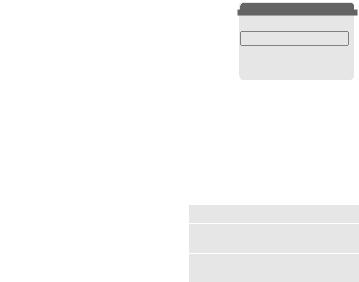
12 |
Standard functions |
Standard functions
Option menus
Menu functions are made available in options menus. A selection of functions that occur frequently is shown here.
§Options§ Open menu.
Edit |
Open the entry to edit. |
Capacity |
Display available capacity. |
View |
Display entry. |
Delete/ |
Delete entry/delete all |
Delete all |
entries after confirmation. |
New entry |
Create new entry. |
Send MMS |
Send entry as MMS |
|
message. |
Send |
Dial number or select from |
|
the Phonebook, then send. |
Save |
Store entry. |
Sort |
Set sort criteria |
|
(alphabetical, type, time). |
Text input |
T9 preferred: |
(p. 18) |
Activate/deactivate T9 input. |
|
Input language: Select |
|
language for text. |
Rename |
Rename selected entry. |
|
|
Highlighting mode
With some applications (e.g. Phonebook) one or more entries in a list can be highlighted to perform multiple functions at once.
§Options§ Open menu.
Mark text Activate highlighting mode.
|
NPhonebook |
Ú |
|
|
o Anne |
|
|
|
o Barbara |
|
|
|
p Carol |
|
|
Options |
|
Mark text |
If an unmarked entry is selected, this can be highlighted:
§Mark text§ The current entry is highlighted.
If a highlighted entry is selected, the highlighting can be deleted:
§Unmark§ Unmark the current entry. Additional highlighting functions:
Mark all Highlight all entries.
Unmark all Delete highlighting on all
|
marked entries. |
Delete |
All selected entries are |
marked |
deleted. |
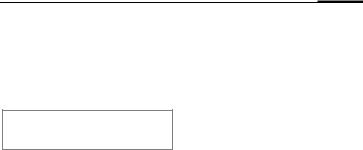
Security 13
Security
§Menu§ ¢m¢Security
¢Select a function
The phone and SIM card are protected against misuse by several security codes.
Keep these confidential numbers in a safe place where you can access them again if required.
Codes
PIN control
You can stop the PIN prompt being activated when the phone is switched on, but you then risk unauthorised use of the phone.
§Select§ Press, then enter PIN and confirm with §OK§.
§Change§ Press and confirm with
§OK§ .
Change PIN
You can change the PIN to any 4- to 8-digit number you find easier to remember.
JEnter current PIN and confirm with §OK§ .
J, §OK§ Enter new PIN.
J, §OK§ Reenter new PIN.
Change PIN2
(Display only if PIN2 is available). Proceed as with Change PIN.
Chg.phonecode
(Change phone code)
You define the phone code
(4-8 digits) the first time you call up a protected function. It is then valid for all phone-code protected functions.
Clear SIM card barring
If the PIN is entered incorrectly three times, the SIM card is barred. Enter the PUK (MASTER PIN), provided by your service provider with the SIM card, according to instructions. If the PUK (MASTER PIN) has been lost, please contact your service provider.
Preventing accidental activation
Even if PIN control is deactivated confirmation is required to switch on the phone. This prevents the phone from being switched on accidentally, e. g. when carried in a pocket or whilst you are on an aircraft.
BHold down, then confirm with §OK§ . The phone switches on.

14 Calling
Calling
Dialling with number keys
The phone must be switched on (standby mode).
JEnter number (always with area code/international dialling code).
§Clear§ A short press clears the last digit, a long press clears the entire phone number.
APress the Call key. The displayed phone number is dialled.
Redial
To redial numbers that were dialled previously:
APress the Call key once.
I Pick out the required
phone number from the
list, then to dial ...
A Press ...
If the number is busy
Auto. redial
§Auto dial§ Press. The phone number is automatically dialled ten times at increasing time intervals.
End call
BPress the End key briefly. Press this key even if the person on the other end of the line has hung up first.
Or |
|
Call back |
b |
§Call back§ Press. Your phone rings when the busy number is free.
Set volume
GUse the top of the control key to start adjusting the volume. Then press top/bottom to adjust the volume as required (only possible during a conversation).
If a Car Kit is used, its volume setting will not affect the usual setting on the phone.
Reminder
§Prompt§ Press. A beep reminds you to redial the displayed phone number after
15 minutes.
International dialling codes |
|
0 |
displayed.Hold down until a “+” is |
§+List§ |
Press and select country. |

Calling 15
Accept call
The phone must be switched on (standby mode). An incoming call will interrupt any other use of the phone.
§Answer§ Press.
Or
APress.
A phone number transmitted by the network is displayed or the corresponding name if it is contained in the Phonebook (p. 22). A picture may also appear (settings p. 23).
Reject call
§Reject§ Press. To divert call, see p. 40.
Or
BPress briefly.
Warning!
Please make sure you have accepted the call before holding the phone to your ear. This will avoid damage to your hearing from loud ringtones.
Additional information |
|
Missed calls................................. |
p. 26 |
Accept call using any key .................. |
p. 40 |
Switch off ringtone............................. |
p. 39 |
Handsfree
You can put the phone down during a call. You can then hear the caller via the loudspeaker.
_g
v
 v
v
Carol
Handsfr. %Menu
§Handsfr.§ Activate handsfree talking.
§Yes§ Switch on.
_g
Handsfr. %Menu
IUse the control key to adjust the volume.
§Handsfr.§ Switch off.
Warning!
Always switch off "handsfree talking" before holding the phone to your ear! This will avoid damage to your hearing.
ymenu§ Call menu .......................... |
p. 17 |

16 Calling
Swapping calls |
b Conference |
b |
•You can call another number during a call.
§ymenu§ Open call menu
Hold Put current call on hold.
Now dial the new phone number. When the new connection is established:
§ymenu§ Open call menu
Swap Swap back and forth between both calls.
•You are advised during a call that there is another call waiting by a special "call waiting" tone (p. 40).
§Swap§ Accept the waiting call and put the current call on hold. To swap between the two calls, see above.
Or |
|
B |
End the current call. |
§Answer§ |
Accept new call. |
•Call up to 5 parties and link them together in a conference call. When a call is established:
§ymenu§ Open menu and select Hold. The current call is put on hold.
JNow dial a new number. When the new connection is established ...
§ymenu§ …open menu and select Conference. The held call is joined.
Repeat procedure until all participants are linked together (up to 5 participants).
End
BAll calls in the conference are ended simultaneously when the End key is pressed.

Calling 17
Call menu
The following functions are only available during a call:
ymenu§ Open menu.
Hold |
(p. 16) |
Microphone on |
If the microphone is |
|
switched off the person |
|
on the other end of the |
|
line cannot hear you |
|
(muting). |
Handsfree |
Also: Hold *down. |
(p. 15) |
|
Volume |
Adjust handset volume. |
Conference |
(p. 16) |
Durat/charges |
Display call duration and |
|
(if set, p. 26) costs |
|
accruing during the call. |
Send DTMF |
Enter numbers, e.g., for |
|
remote access to an |
|
automatic answering |
|
machine. |
Call |
The original call is joined |
transferL |
to the second one. |
|
For you, both calls are |
|
now ended. |
Main menu |
Access to main menu. |
Call status |
List all held and active |
|
calls (e .g. conference |
|
call participants). |
Babysitter
If this is active, only one number can be dialled.
Switch on
§Menu§ ¢m ¢Security
¢Babysitter
§Select§ Press.
JEnter phone code.
The phone code (4- to 8-digits) is set by you and entered at the first security setting.
Please note this code down
(see also p. 13).
§OK§ Confirm input.
§Change§ Press.
·/J Select phone number from Phonebook (p. 22) or enter new number.
§OK§ Confirm "On".
Apply
To dial, hold down the right of the control key.
Switch off
#Press down.
JEnter phone code.
§OK§ Confirm input.
§Change§ Press.
§OK§ Confirm "Off".
18 |
Text entry |
Text entry
Text entry without T9
Press number key repeatedly until the required letter appears. After a brief interval the cursor will advance. Example:
2Press once briefly to type the letter a, twice to type b etc.
Hold down to write the number.
Ä,ä,1-9 Umlauts and numbers are displayed after the relevant letters.
§Clear§ Press briefly to delete the letter before the cursor, hold down to erase the whole word.
IMove the cursor (forwards/back).
#Press briefly: Swap between abc, Abc, T9abc, T9Abc, T9ABC, 123. Status shown in top line of display.
Hold down: All input modes are displayed.
*Press briefly: Special characters are shown.
Hold down: Open input menu.
0Press once/repeatedly:
. , ? ! ’ " 0 - ( ) @ / : _
Hold down: Writes 0.
1 Writes blank. Press twice = jumps a line.
Special characters
*Press briefly. The symbols chart is displayed:
1) |
|
¿ |
¡ |
_ |
; |
! |
? |
, |
. |
+ |
|
- |
" |
’ |
: |
( |
) |
/ |
* |
¤ |
|
¥ |
$ |
£ |
€ |
& |
# |
\ |
@ |
[ |
|
] |
{ |
} |
% |
~ |
< |
= |
> |
| |
|
^ |
§ |
Γ |
∆ |
Θ |
Λ |
Ξ |
Π |
Σ |
Φ |
Ψ |
Ω |
|
|
|
|
|
|
1) |
Line break |
|
|
|
|
|
|||
I,D
Navigate to characters.
§Select§ Press.
Input menu
With text input:
*Press down. The input menu is displayed:
Text format (SMS only)
Input language Mark text Copy/Add
Text entry |
19 |
Text entry with T9
"T9" deduces the correct word from the individual key entries by making comparisons with an extensive dictionary.
Activate, deactivate T9
§Options§ Open text menu.
Text input Select.
T9 preferred
Select. §Change§ Activate T9.
Select Input language
Select the language in which you want to compose your message.
§Options§ Open text menu.
Text input Select.
Input language
Select.
§Select§ Confirm, the new language is set. Languages with T9 support are marked with the T9 symbol.
Write a word using T9
Since the display changes as you proceed,
it is best if you finish a word without looking at the display.
Simply press the keys once only where the relevant letter is located. For "hotel", for example:
#press briefly for T9Abc then type
4 6 8 3 5
1Press.word. A blank ends a
Do not use special characters such as Ä but rather use the standard characters, e.g. A; T9 will do the rest for you.
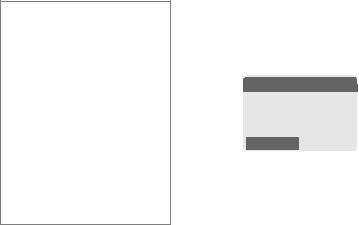
20 |
Text entry |
Additional information
0Set a full stop. A word is concluded if it is followed by a space. Within a word, a full stop represents an apostrophe or hyphen:
e.g. §provider.s§= provider’s.
HGo to the right. Ends a word.
#Press briefly: Swap between: abc, Abc, T9abc,
T9Abc, 123. Status shown in
top line of display.
Hold down: All input modes are displayed.
*Press briefly: Select special characters (p. 18).
Hold down: Open input menu (p. 18).
T9 word suggestions
If several options are found in the dictionary for a key sequence (a word), the most probable is displayed first. If the word you want has not been recognised, the next suggestion from T9 may be correct.
The word must be §highlighted§ . Then press
»again. The displayed word is replaced with a different word. If this word is also incorrect, press
»again. Repeat until the correct word is displayed.
If the word you want is not in the dictionary, it can also be written without T9.
|
™SMS 1 |
748 |
|
|
At 8 pm we are ___ |
|
|
Spell »
To add a word to the dictionary:
§Spell§ Select.
The last suggestion is deleted and
the word may now be entered without T9 support. Press §Save§ to
add it automatically to the dictionary.
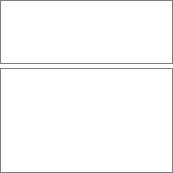
Text entry |
21 |
Correct a word
Words written with T9:
IMove left or right, word by word, until the
required word is
§highlighted§.
»Scroll through the T9 word suggestions again.
§Clear§ Deletes the character to the left of the cursor and displays a new possible word!
Words not written with T9:
IMove letter by letter to the left/right.
§Clear§ Deletes the letter to the left of the cursor.
JLetters are inserted at the cursor position.
Additional information
Within a "T9-word", individual letters may not be edited without first removing the T9-status. In most cases it is better to rewrite the complete word.
T9® Text Input is licensed under one or more of the following: U.S. Pat. Nos. 5,818,437, 5,953,541, 5,187,480, 5,945 928 and 6,011,554; Canadian Pat. No. 1,331,057;
United Kingdom Pat. No. 2238414B; Hong Kong Standard Pat. No. HK0940329; Republic of Singapore Pat. No. 51383; Euro.Pat. No. 0 842 463 (96927260.8) DE/DK, FI, FR, IT, NL, PT, ES, SE, GB;
and additional patents are pending worldwide.
Text modules
Text modules can be stored in the phone for adding to your messages (SMS, MMS).
Write text modules
§Menu§ ¢] ¢Text modules
§Options§ Select New text.
JWrite text module.
§Options§ Select Save.
Accept the default name or give it a new name, then save with §OK§.
Use text modules
JWrite message (SMS, MMS).
§Options§ Open text menu.
ISelect Text modules.
ISelectthe list.text module from
§Select§ Confirm. The text module is displayed.
§OK§ Confirm. The text module is inserted in the message to the right of the cursor.
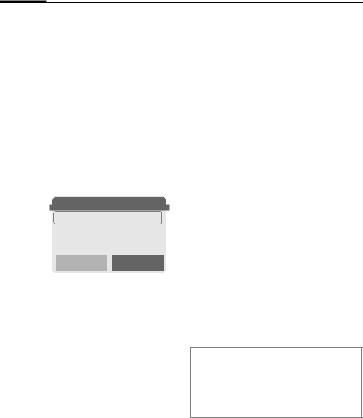
22 Phonebook
Phonebook
Enter frequently used phone numbers in the Phonebook with a special name. If a phone number is stored with a name, it appears on the display when you are called. You can assign important phone numbers to different groups.
<New entry>
HOpen Phonebook (in standby mode).
NPhonebook Ú <New entry>
<Special books> <Groups>
Select
§Select§ Display input fields.
H Select input fields.
JFill in input fields.
The maximum number of characters available is shown at the top of the display.
Number:
Always enter phone number with dialling code. An entry is not saved without a phone number.
Name:
Enter first and/or last names.
E-Mail:
Enter e-mail address for MMS (up to 50 addresses).
Group:
Default: No group
§Change§ Entries can be organised by groups (p. 25) e.g.:
Family, Friends, Office, VIP...
Location:
Default: SIM
HSpecify where to save the group: Mobile, SIM, Protected SIM (p. 24).
Record no.:
Each entry is automatically assigned a record number. You can also dial using the record number (p. 23).
HChange the record number.
§Save§ Press to store the new entry.
Additional information
Entries are not saved without phone numbers.
§+List§ International dialling code |
......p. 14 |
Text entry .......................................... |
p. 18 |
