Siemens HIPATH 3000 User Manual
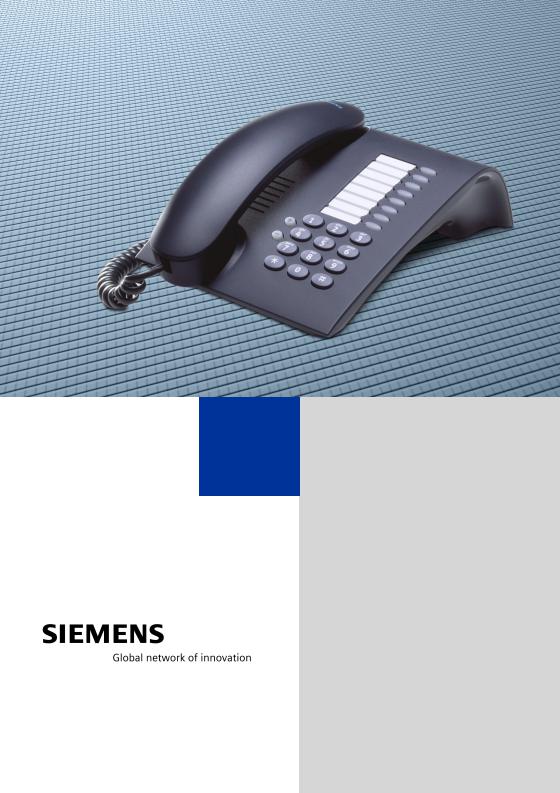
HiPath 3000
HiPath 5000 RSM
optiPoint 410 entry
Operating Instructions
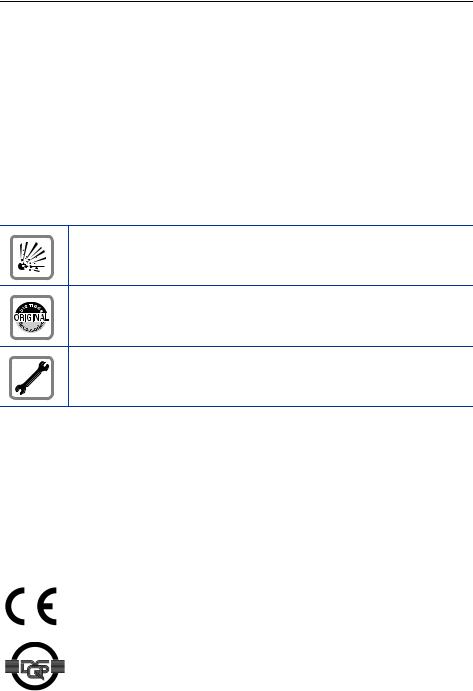
Before You Begin
Before You Begin
These operating instructions describe the optiPoint 410 entry telephone on your HiPath 3000 / 5000 RSM.
They describe all functions you can use from your telephone. You may find that some functions you wish to use are not available on your telephone. This may be due to one of the following reasons:
•The function has not been configured for your telephone - please contact your service personnel.
•Your communications platforms does not support this function - please contact your service personnel.
Important Notes
Do not operate the telephone in environments where there is a danger of explosions.
Use only original Siemens accessories. Using other accessories may cause a hazard and will invalidate the warranty and the CE mark.
Never open the telephone or a key module. If you encounter any problems, contact the service personnel.
Never allow the telephone to come into contact with staining or aggressive liquids such as coffee, tea, juice, or soft drinks.
For information on telephone maintenance Æ Page 58.
The information provided in this document contains merely general descriptions or characteristics of performance which in case of actual use do not always apply as described or which may change as a result of further development of the products.
An obligation to provide the respective characteristics shall only exist if expressly agreed in the terms of contract.
Marks
The device conforms to the EU guideline 1999/5/EG, as attested by the CE mark.
This device has been manufactured in accordance with our certified environmental management system (ISO 14001). This process ensures that energy consumption and the use of primary raw materials are kept to a minimum, thus reducing waste production.
2
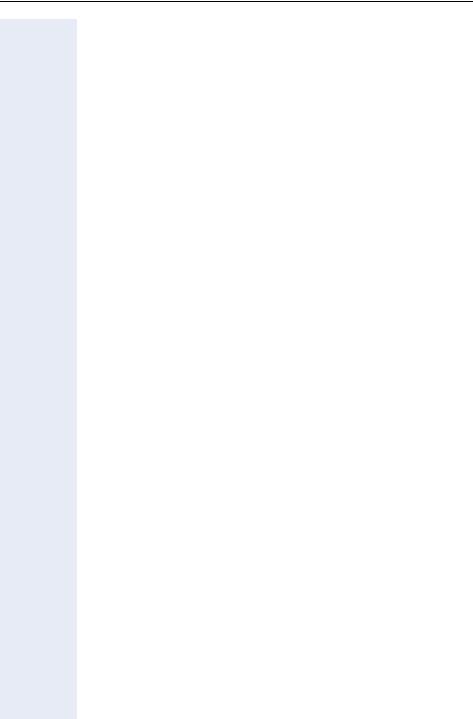
Contents
Contents
Basic operating instructions . . . . . . . . . . . . . . . . . . . . 7
optiPoint 410 entry control panel. . . . . . . . . . . . . . . . . . . . . . . . . . . . . . . 7 How to Use these Operating Instructions . . . . . . . . . . . . . . . . . . . . . . . . 8 Accessing Functions . . . . . . . . . . . . . . . . . . . . . . . . . . . . . . . . . . . . . . . . 9
... With Codes . . . . . . . . . . . . . . . . . . . . . . . . . . . . . . . . . . . . . . . . . . 9
... With Function Keys . . . . . . . . . . . . . . . . . . . . . . . . . . . . . . . . . . . . 9
Making Calls – Basic Functions . . . . . . . . . . . . . . . . 10
Making and Answering Calls . . . . . . . . . . . . . . . . . . . . . . . . . . . . . . . . . 10 Answering a Call . . . . . . . . . . . . . . . . . . . . . . . . . . . . . . . . . . . . . . . 10 Open Listening in the Room During a Call . . . . . . . . . . . . . . . . . . . . . . 10 Dialing Numbers/Making Calls. . . . . . . . . . . . . . . . . . . . . . . . . . . . . . . . 11 Answering a Call With the Handset . . . . . . . . . . . . . . . . . . . . . . . . . 11 On-Hook Dialing . . . . . . . . . . . . . . . . . . . . . . . . . . . . . . . . . . . . . . . . 11 Ending the call . . . . . . . . . . . . . . . . . . . . . . . . . . . . . . . . . . . . . . . . . . . . 11 Redialing a Number . . . . . . . . . . . . . . . . . . . . . . . . . . . . . . . . . . . . . . . . 12 Turning the Microphone On and Off . . . . . . . . . . . . . . . . . . . . . . . . . . . 12 Calling a Second Party (Consultation Hold) . . . . . . . . . . . . . . . . . . . . . . 12 Switching to the Party on Hold (Toggle) . . . . . . . . . . . . . . . . . . . . . 13 Transferring a Call . . . . . . . . . . . . . . . . . . . . . . . . . . . . . . . . . . . . . . 13 Call Forwarding . . . . . . . . . . . . . . . . . . . . . . . . . . . . . . . . . . . . . . . . . . . 13 Using Variable Call Forwarding . . . . . . . . . . . . . . . . . . . . . . . . . . . . 13
Call Forwarding in the Carrier Network
and Forwarding Multiple Subscriber Numbers (MSN) (Not for U.S.) 14 Using Callback . . . . . . . . . . . . . . . . . . . . . . . . . . . . . . . . . . . . . . . . . . . . 15 Storing a Callback. . . . . . . . . . . . . . . . . . . . . . . . . . . . . . . . . . . . . . . 15 Answering a Callback. . . . . . . . . . . . . . . . . . . . . . . . . . . . . . . . . . . . 15 Deleting (All) Stored Callbacks . . . . . . . . . . . . . . . . . . . . . . . . . . . . . 15 Telephone Settings . . . . . . . . . . . . . . . . . . . . . . . . . . . . . . . . . . . . . . . . 16 Adjusting the Ring Volume . . . . . . . . . . . . . . . . . . . . . . . . . . . . . . . 16 Adjusting the Ring Tone. . . . . . . . . . . . . . . . . . . . . . . . . . . . . . . . . . 16 Adjusting the Receiving Volume During a Call. . . . . . . . . . . . . . . . . 16
Making Calls – Convenience Functions . . . . . . . . . 17
Making Calls . . . . . . . . . . . . . . . . . . . . . . . . . . . . . . . . . . . . . . . . . . . . . 17 Accepting a Specific Call for Your Colleague . . . . . . . . . . . . . . . . . . 17 Rejecting Calls . . . . . . . . . . . . . . . . . . . . . . . . . . . . . . . . . . . . . . . . . 17 Using the Speakerphone . . . . . . . . . . . . . . . . . . . . . . . . . . . . . . . . . 17 Answering Calls from the Entrance Telephone
and Opening the Door . . . . . . . . . . . . . . . . . . . . . . . . . . . . . . . . . . . 18
3
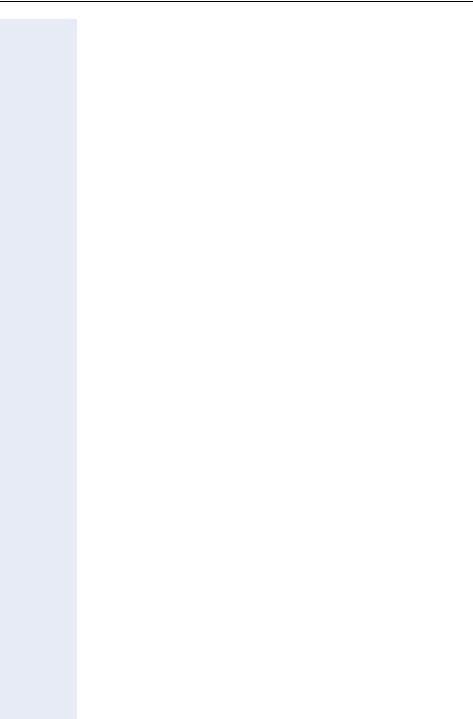
Contents
Dialing Numbers/Making Calls. . . . . . . . . . . . . . . . . . . . . . . . . . . . . . . . 19 Speed-Dial . . . . . . . . . . . . . . . . . . . . . . . . . . . . . . . . . . . . . . . . . . . . 19 Using Mailboxes . . . . . . . . . . . . . . . . . . . . . . . . . . . . . . . . . . . . . . . 20 Talking to Your Colleague With a Speaker Call . . . . . . . . . . . . . . . . 20 Automatic Connection Setup (Hotline). . . . . . . . . . . . . . . . . . . . . . . 21 Reserve Trunk . . . . . . . . . . . . . . . . . . . . . . . . . . . . . . . . . . . . . . . . . 21 Assigning a Station Number (Not for U.S.) . . . . . . . . . . . . . . . . . . . 21 Associated Dialing/Dialing Aid . . . . . . . . . . . . . . . . . . . . . . . . . . . . . 22
During a Call . . . . . . . . . . . . . . . . . . . . . . . . . . . . . . . . . . . . . . . . . . . . . 23 Using Call Waiting . . . . . . . . . . . . . . . . . . . . . . . . . . . . . . . . . . . . . . 23 Accepting a Waiting Call (Camp-On) . . . . . . . . . . . . . . . . . . . . . . . . 23 Preventing and Allowing Call Waiting (Automatic Camp-On). . . . . . 24 Turning the Call Waiting Tone On and Off . . . . . . . . . . . . . . . . . . . . 24 Parking a Call . . . . . . . . . . . . . . . . . . . . . . . . . . . . . . . . . . . . . . . . . . 24 Picking up (Retrieving) a Held Call . . . . . . . . . . . . . . . . . . . . . . . . . . 25 Conducting a Conference . . . . . . . . . . . . . . . . . . . . . . . . . . . . . . . . 25 Activating Tone Dialing (DTMF Suffix Dialing) . . . . . . . . . . . . . . . . . 27 After a Speaker Call (Announcement) in a Group . . . . . . . . . . . . . . 28 Trunk Flash . . . . . . . . . . . . . . . . . . . . . . . . . . . . . . . . . . . . . . . . . . . 28
If You Cannot Reach a Destination . . . . . . . . . . . . . . . . . . . . . . . . . . . . 29 Call Waiting (Camp-On) . . . . . . . . . . . . . . . . . . . . . . . . . . . . . . . . . . 29 Busy Override - Joining a Call in Progress . . . . . . . . . . . . . . . . . . . . 29 Using Night Answer . . . . . . . . . . . . . . . . . . . . . . . . . . . . . . . . . . . . . . . 30
Appointments Function. . . . . . . . . . . . . . . . . . . . . . . .31
Saving Appointments. . . . . . . . . . . . . . . . . . . . . . . . . . . . . . . . . . . . 31
Using Timed Reminders . . . . . . . . . . . . . . . . . . . . . . . . . . . . . . . . . . . . 31
Displaying and Assigning Call Charges. . . . . . . . . .32
Dialing with Call Charge Assignment . . . . . . . . . . . . . . . . . . . . . . . . . . 32
Private Sphere/Security . . . . . . . . . . . . . . . . . . . . . . .33
Turning Do Not Disturb On and Off. . . . . . . . . . . . . . . . . . . . . . . . . . . . 33 Caller ID Suppression . . . . . . . . . . . . . . . . . . . . . . . . . . . . . . . . . . . . . . 33 Silent Monitor . . . . . . . . . . . . . . . . . . . . . . . . . . . . . . . . . . . . . . . . . . . . 34 Monitoring a Room . . . . . . . . . . . . . . . . . . . . . . . . . . . . . . . . . . . . . . . . 34 Trace Call: Identifying Anonymous Callers (Not for U.S.) . . . . . . . . . . . 35 Locking the Telephone to Prevent Unauthorized Use . . . . . . . . . . . . . . 35 Locking Another Telephone to Prevent Unauthorized Use . . . . . . . . . . 36 Saving Your PIN. . . . . . . . . . . . . . . . . . . . . . . . . . . . . . . . . . . . . . . . . . . 36
4
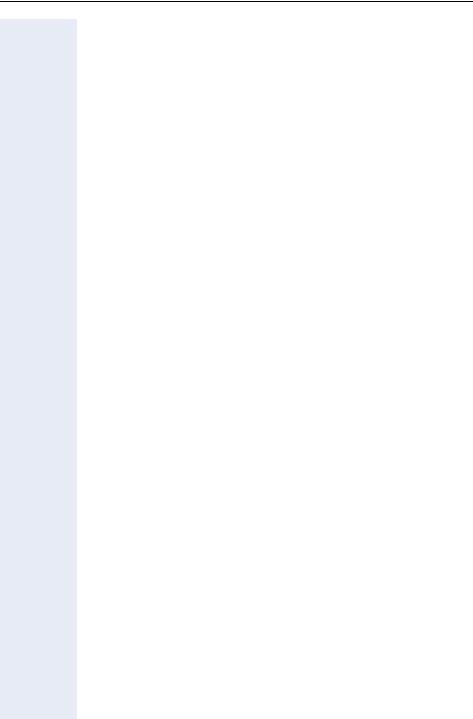
Contents
Using Other Functions/Services . . . . . . . . . . . . . . . . 37
Sending a Message . . . . . . . . . . . . . . . . . . . . . . . . . . . . . . . . . . . . . . . . 37 Deleting Sent Messages . . . . . . . . . . . . . . . . . . . . . . . . . . . . . . . . . 37 Answering Messages . . . . . . . . . . . . . . . . . . . . . . . . . . . . . . . . . . . 38 Using Another Telephone Like Your Own . . . . . . . . . . . . . . . . . . . . . . . 38 Change call number (relocate) . . . . . . . . . . . . . . . . . . . . . . . . . . . . . . . . 39
Resetting Services and Functions
(System-Wide Cancellation for a Telephone). . . . . . . . . . . . . . . . . . . . . 40 Activating Functions for Another Telephone . . . . . . . . . . . . . . . . . . . . . 41 Using System Functions from the Outside
(DISA: Direct Inward System Access) . . . . . . . . . . . . . . . . . . . . . . . . . . 41 Controlling Connected Computers or Other Programs
and Telephone Data Service (For HiPath 3500/3550/3700/3750 only) . 43 Controlling Relays . . . . . . . . . . . . . . . . . . . . . . . . . . . . . . . . . . . . . . . . . 44 Radio Paging (Not for U.S.) . . . . . . . . . . . . . . . . . . . . . . . . . . . . . . . . . . 44 Simple Paging Equipment . . . . . . . . . . . . . . . . . . . . . . . . . . . . . . . . 44 Enhanced Paging Equipment (Hipath 3700/3750 Only) . . . . . . . . . . 45
Using Team Functions . . . . . . . . . . . . . . . . . . . . . . . . 46
Turning Group Call On and Off . . . . . . . . . . . . . . . . . . . . . . . . . . . . . . . 46 Accepting a Call for Another Member of Your Team . . . . . . . . . . . . . . 47 Activating and Deactivating a Ringing Group. . . . . . . . . . . . . . . . . . . . . 47 Uniform Call Distribution (UCD). . . . . . . . . . . . . . . . . . . . . . . . . . . . . . . 48
Team and Executive/Secretary Functions With
Assigned Trunk Lines . . . . . . . . . . . . . . . . . . . . . . . . . 49
Forwarding Calls on Lines . . . . . . . . . . . . . . . . . . . . . . . . . . . . . . . . . . . 49 Transferring Calls Directly to the Executive (Only in an Executive/Secretary Group) . . . . . . . . . . . . . . . . . . . . . . . . . . . . . . . . . . . . . . . . . . . . . . . . . . 50
Testing the Telephone . . . . . . . . . . . . . . . . . . . . . . . . 50
Testing the Telephone Functions . . . . . . . . . . . . . . . . . . . . . . . . . . . . . 50
Special Functions in the LAN (PC Network). . . . . . 51
Leaving a Hunt Group/Group Call . . . . . . . . . . . . . . . . . . . . . . . . . . . . . 51
Transferring Call Forwarding . . . . . . . . . . . . . . . . . . . . . . . . . . . . . . . . . 52
Using Night Answer . . . . . . . . . . . . . . . . . . . . . . . . . . . . . . . . . . . . . . . 53
Activating and Deactivating a Ringing Group. . . . . . . . . . . . . . . . . . . . . 54
Controlling Relays . . . . . . . . . . . . . . . . . . . . . . . . . . . . . . . . . . . . . . . . . 55
Opening the Door . . . . . . . . . . . . . . . . . . . . . . . . . . . . . . . . . . . . . . . . . 56
5
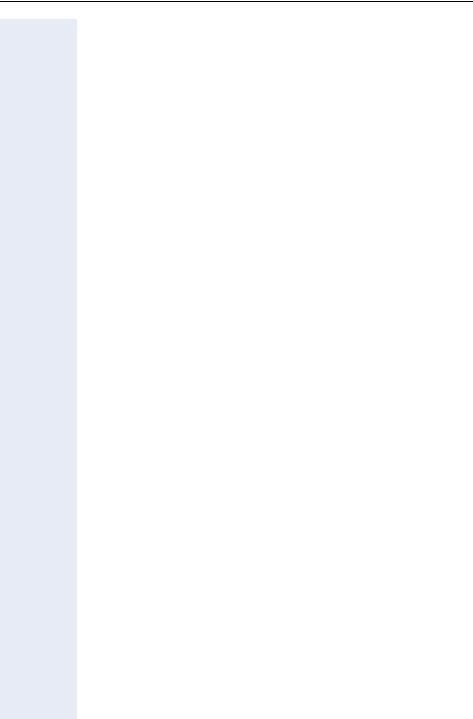
Contents
Documentation . . . . . . . . . . . . . . . . . . . . . . . . . . . . . . .57
Fixing Problems . . . . . . . . . . . . . . . . . . . . . . . . . . . . . .58
Telephone Maintenance . . . . . . . . . . . . . . . . . . . . . . . . . . . . . . . . . . . . 58
Troubleshooting. . . . . . . . . . . . . . . . . . . . . . . . . . . . . . . . . . . . . . . . . . . 58
Index. . . . . . . . . . . . . . . . . . . . . . . . . . . . . . . . . . . . . . . .59
Overview of Functions and Codes (Alphabetical) .63
FCC and Industry Canada Compliance. . . . . . . . . . .69
FCC Certification and Requirements . . . . . . . . . . . . . . . . . . . . . . . . . . . 69
Equipment Attachment Limitations. . . . . . . . . . . . . . . . . . . . . . . . . . . . 71
6

Basic operating instructions
Basic operating instructions
optiPoint 410 entry control panel
Speaker |
Keys for |
for ring tones |
telephone settings |
Handset |
|
LEDs
 Eight fixed function keys:
Eight fixed function keys:
Consultation
Redial
Message Waiting
Callback
Speed Dial
Mute
Speaker
Release
Keypad
Your service personnel can customize the default assignment to meet your preferences and requirements following order placement.
7
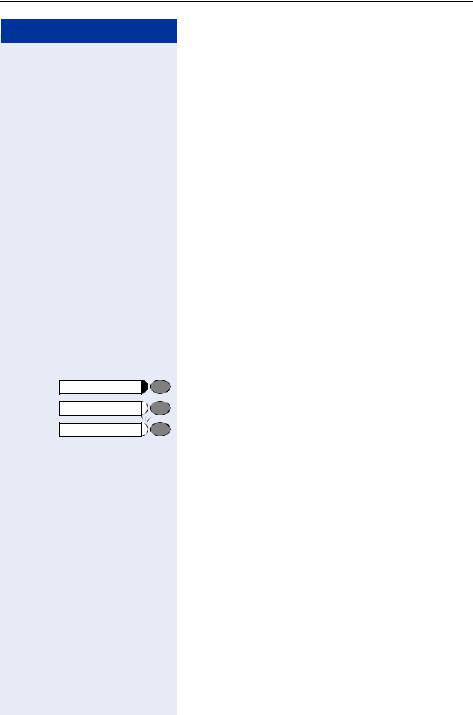
Basic operating instructions
Step by Step
How to Use these Operating
Instructions
You will find a graphic representation of the steps in logical sequence in the left column. Below is an explanation of the symbols:
n Lift the handset (off-hook).
t Replace the handset (on-hook).
s Conduct a call.
oEnter a telephone number or code. dd Enter the PIN.
uor v Press volume controls on the telephone.
wYou hear a tone.
A long tone (positive confirmation tone) confirms that you have successfully activated a function or procedure. A short tone (negative confirmation tone) indicates that the function or procedure was rejected.
Press the key.
Press the illuminated key.
Press the flashing key.
8
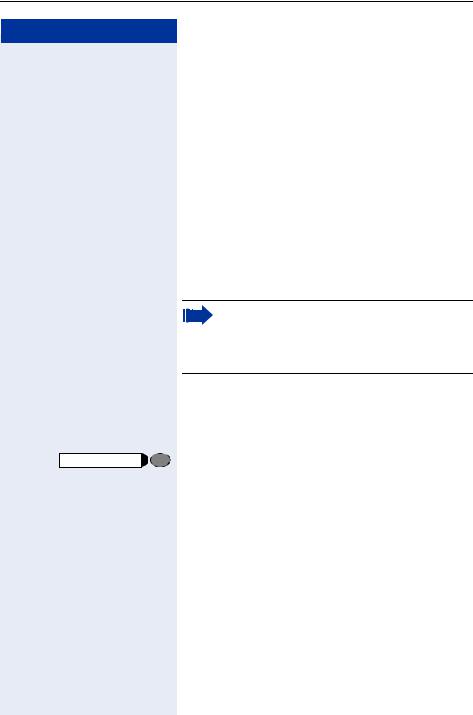
Basic operating instructions
Step by Step
Accessing Functions
... With Codes
You can activate the functions of your system by entering codes such as:
qmk DND (do not disturb) on.
rmk DND (do not disturb) off.
All codes to activate or enable functions are always introduced by pressing the star key, and all codes to deactivate, disable or delete functions are always entered starting with the pound key.
An alphabetically ordered overview of all functions and their corresponding codes can be found in the Appendix (Quick-Reference Operating Instructions).
If your service personnel has changed the default assignments and saved functions on keys in accordance with your requests or requirements, you can execute these functions by pressing the appropriate keys.
... With Function Keys
Functions for which a key has been set up can be accessed directly as follows.
Press the "consultation hold" key. The function is executed, provided this is possible in the current situation.
9
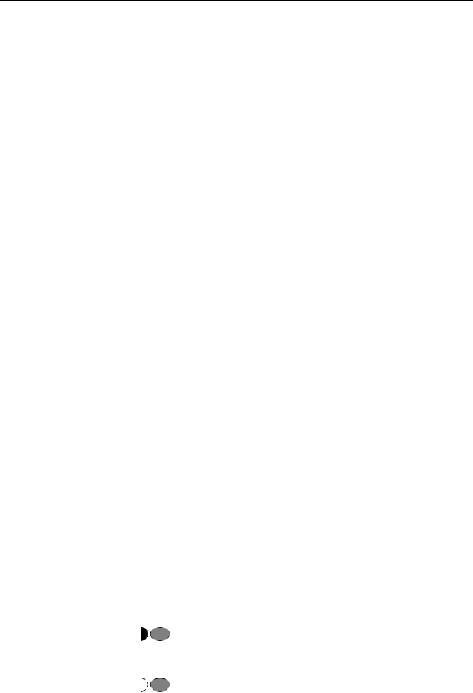
Making Calls – Basic Functions
Step by Step |
|
|
Making Calls – Basic Functions |
|
|
|
|
|
|
|
|
|
|
|
|
|
|
|
Making and Answering Calls |
|
|
|
|
Special default ring signaling is set for your telephone: |
|
|
|
|
• When you receive an internal call, your telephone |
|
|
|
|
rings once every four seconds (single-tone se- |
|
|
|
|
quence). |
|
|
|
|
• When you receive an external call, your telephone |
|
|
|
|
rings twice in rapid succession every four seconds |
|
|
|
|
(dual-tone sequence). |
|
|
|
|
• When you receive a call from the entrance tele- |
|
|
|
|
phone, your telephone rings three times in rapid |
|
|
|
|
succession every four seconds (triple-tone se- |
|
|
|
|
quence). |
|
|
|
|
• If a call is waiting, you hear a short tone (beep) every |
|
|
|
|
six seconds. |
|
|
|
|
Answering a Call |
|
|
|
|
The telephone rings. |
|
|
|
n |
Lift the handset. |
|
|
uor v |
To raise or lower the volume, keep pressing the keys un- |
|
|
|
|
|
til the desired volume is set. |
|
|
|
|
Open Listening in the Room During a |
|
|
|
|
Call |
|
|
|
|
You can let other people in the room join in on the call. |
|
|
|
|
Let the other party know that you have turned on the |
|
|
|
|
speaker. |
|
|
|
|
Precondition: You are conducting a call with the hand- |
|
|
|
|
set. |
|
|
|
|
Activating this function: |
|
|
|
|
Press the key. The LED lights up. |
|
Speaker |
|
|
|
|
|
|
|
Deactivating this function: |
|
|
|
|
Press the key. The LED goes out. |
|
Speaker |
|
|
|
|
|
|
|
|
10
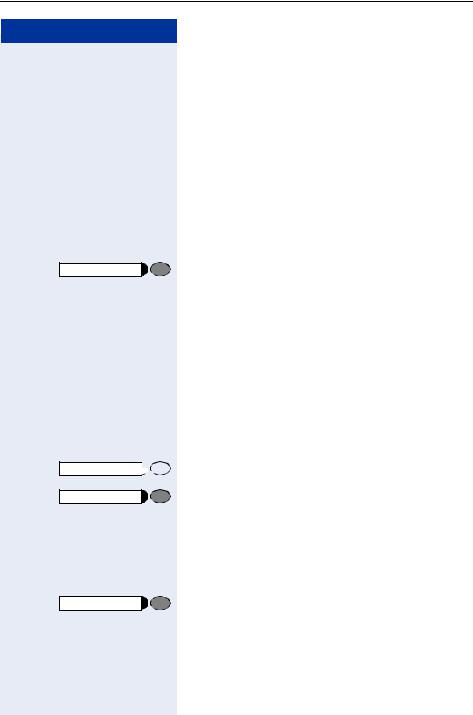
Making Calls – Basic Functions
Step by Step
Release
Speaker
Release
Release
Dialing Numbers/Making Calls
Answering a Call With the Handset
nLift the handset.
oInternal calls: Enter the station number.
External calls: Enter the external code and the station number.
The called party does not answer or is busy:
t Replace the handset. or
Press the key.
On-Hook Dialing
oInternal calls: Enter the station number.
External calls: Enter the external code and the station number.
The other party answers with speaker:
n Lift the handset.
The called party does not answer or is busy:

 Press the key. The LED goes out. or
Press the key. The LED goes out. or
Press the key.
Ending the call
t Replace the handset. or
Press the key.
11
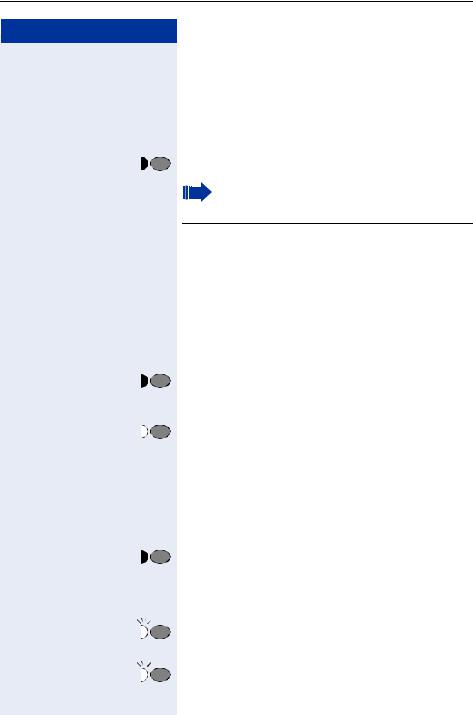
Making Calls – Basic Functions
Step by Step
Redialing a Number
The last three external telephone numbers dialed are stored automatically.
You can redial them simply by pressing a key.
n Lift the handset.
Redial |
|
Press this key. |
|
|
|
If this feature is configured (contact the service personnel), accounts codes entered are also saved Æ Page 32.
|
Turning the Microphone On and Off |
|
To prevent the other party from listening in while you |
|
consult with someone in your office, you can temporar- |
|
ily switch off the handset microphone or the handsfree |
|
microphone. |
|
Precondition: You are conducting a call. The |
|
microphone is switched on. |
|
Press the key. The LED lights up. |
Mute |
|
|
Turning off the mute: |
|
Press the illuminated key. The LED goes out. |
Mute |
|
Calling a Second Party |
|
(Consultation Hold) |
|
You can call a second party while engaged in a call. The |
|
first party is placed on hold. |
|
Press the key. LED flashes. |
Consultation |
|
|
o Call the second station. |
|
Return to the first party: |
|
Press this key and wait two seconds. |
Consultation |
|
|
or (depending on the configuration) |
|
Press the key twice. |
Consultation |
12
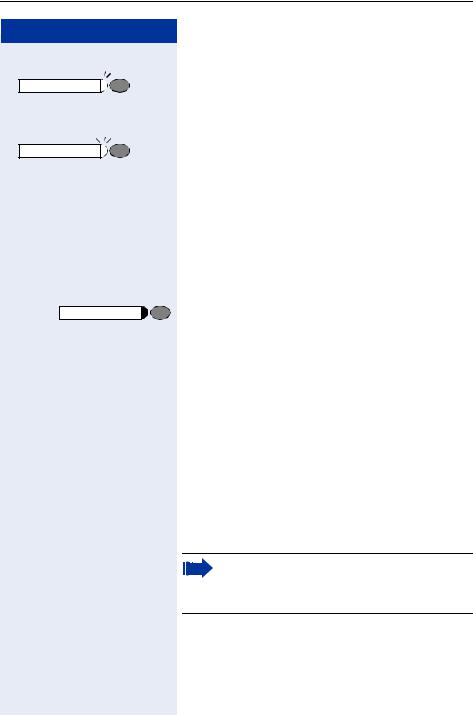
Making Calls – Basic Functions
Step by Step
Consultation |
qf |
Consultation |
qg |
|
t |
Consultation |
|
|
o |
|
s |
|
t |
|
n |
|
qe |
|
eor for g |
|
ow |
Switching to the Party on Hold (Toggle)
Press the key. Enter the code. LED continues to flash.
Combining the calling parties into a three-party conference
Press the key. Enter the code. The LED goes out.
Connecting the other parties to each other
Replace the handset.
Transferring a Call
If the person you are speaking to wants to talk to another colleague of yours, you can transfer the call that colleague.
Press the key. LED flashes.
Enter the number of the party to which you want to transfer the call.
Announce the call, if necessary.
Replace the handset.
Call Forwarding
Using Variable Call Forwarding
You can immediately forward internal or external calls to different internal or external telephones (destinations). (External destinations require special configuration in the system).
Special features must be taken into consideration if your telephone operates with
HiPath 5000 RSM (system networking via PC network) Æ Page 52!
Lift the handset.
Enter the code.
Enter the line type you wish to use: 1 = all calls, 2 = external calls only, 3 = internal calls only
Enter the destination number (without the external code).
13
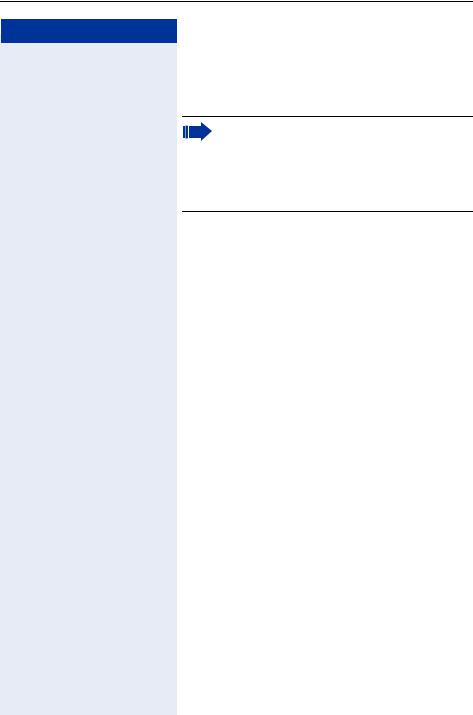
Making Calls – Basic Functions
Step by Step
Deactivating call forwarding: n Lift the handset.
rew Enter the code.
When call forwarding is active, a special dial tone sounds when you lift the handset.
If DID DTMF is active (contact the service personnel), you can also forward calls to this destination. Destinations: fax = 870, DID = 871,
fax DID = 872.
Call Forwarding in the Carrier Network and Forwarding Multiple Subscriber Numbers (MSN) (Not for U.S.)
If this function has been configured (contact the service personnel), you can forward calls to your assigned multiple subscriber number (MSN) (DID number) directly within the carrier network.
For example, you can forward your phone line to your home phone after business hours.
n Lift the handset.
qjh Enter the code.
eor for g Enter the line type you wish to use:
1= immediate, 2 = on no answer, 3 = on busy o Enter your DID number.
ow Enter the destination number (without the external code).
Deactivating call forwarding:
n Lift the handset.
rjh Enter the code.
eor for g Enter the activated call forwarding type.
1= immediate, 2 = on no answer, 3 = on busy ow Enter your DID number.
14

Making Calls – Basic Functions
Step by Step
Using Callback
If a user is busy or is not answering, you can store an automatic callback. This feature saves you from having to make repeated attempts to reach the user.
You receive a callback,
•When the other party is no longer busy
•When the user who did not answer has conducted another call.
|
|
Storing a Callback |
|
|
Precondition: You have reached a busy line or noone |
|
|
answers. |
|
|
Press the key. The LED lights up. |
Callback |
|
|
|
|
or |
|
|
Press the key. LED flashes. Enter the code. |
Consultation |
|
|
|
qil |
|
|
|
Answering a Callback |
|
|
Precondition: A callback was saved. Your telephone |
|
|
rings. The Callback key lights up (if present). |
n Lift the handset. You hear a ring tone.
Deleting (All) Stored Callbacks
n Lift the handset. rilw Enter the code.
15
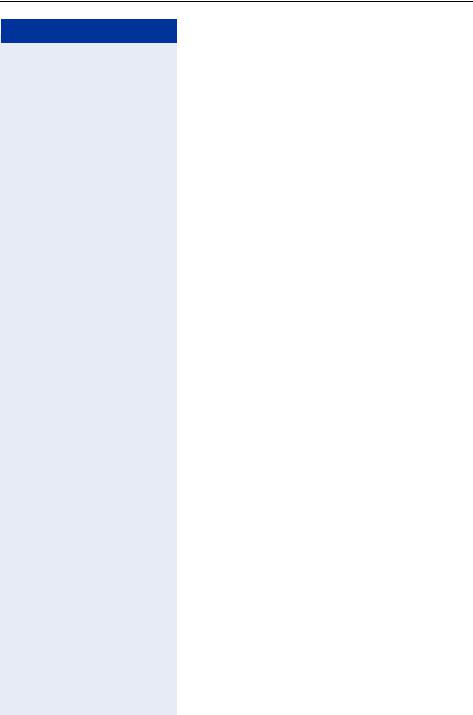
Making Calls – Basic Functions
Step by Step
Telephone Settings
Adjusting the Ring Volume
uor v Press one of these keys while the phone is idle. e Press the key.
uor v To raise or lower the volume, keep pressing the keys until the desired volume is set.
uvsimultaneously Save.
Adjusting the Ring Tone
uor v Press one of these keys while the phone is idle. f Press the key.
uor v To adjust the ring tone, keep pressing the keys until the desired ring tone is set.
uvsimultaneously Save.
Adjusting the Receiving Volume During a Call
You are engaged in a call.
uor v To raise or lower the volume, keep pressing the keys until the desired ring tone is set.
uvsimultaneously Save.
16
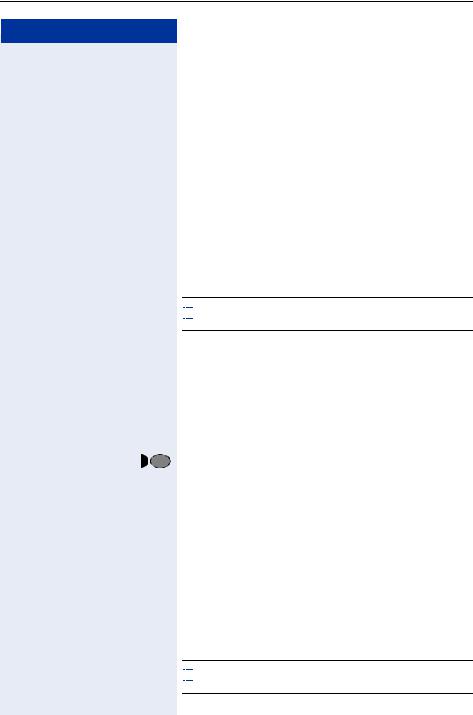
Making Calls – Convenience Functions
Step by Step
Making Calls – Convenience
Functions
Making Calls
Accepting a Specific Call for Your Colleague
You hear another telephone ring.
n Lift the handset. qjm Enter the code.
oEnter the number of the telephone that is ringing.






 Accepting calls in a team Æ Page 47.
Accepting calls in a team Æ Page 47.
Rejecting Calls
You can reject calls which you do not wish to take. The call is then signaled at another definable telephone (contact the service personnel).
The telephone rings.
Release |
Press the key. |
If a call cannot be rejected, your telephone will continue to ring.
Using the Speakerphone
A colleague addresses you directly over the speaker with a speaker call. You hear a tone before the announcement.
You can respond with the handset or in speakerphone mode.
nLift the handset and answer the call.






 Placing a speaker call to a colleague Æ Page 20.
Placing a speaker call to a colleague Æ Page 20.
17
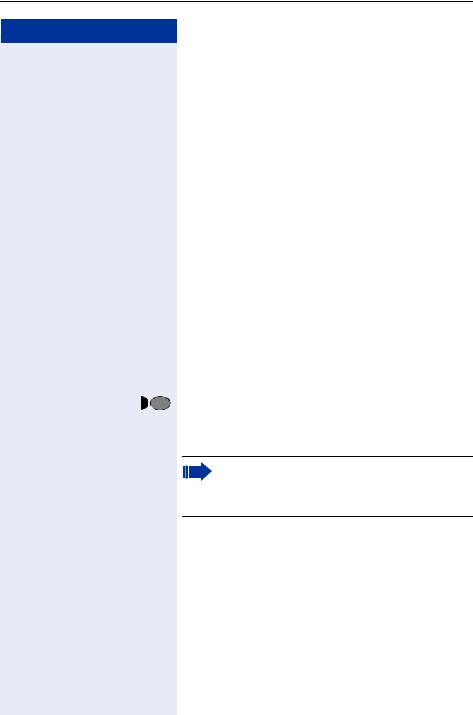
Making Calls – Convenience Functions
Step by Step
Answering Calls from the Entrance Telephone and Opening the Door
If an entrance telephone has been programmed, you can use your telephone to speak to someone at the entrance telephone and to activate a door opener.
If you are authorized to activate a door opener (contact the service personnel), visitors can open the door themselves by entering a 5-digit code (e.g. using a DTMF transmitter or installed keypad).
Speaking to visitors via the entrance telephone:
Precondition: Your telephone rings.
nLift the handset within thirty seconds. You are connected to the entrance telephone immediately.
or
nLift the handset after more than thirty seconds.
oDial the entrance telephone number.
Opening the door from your telephone during a call from the entrance telephone:
Consultation |
Press the key. LED flashes. Enter the code. |
qje
ow Dial the entrance telephone number.
Special features must be taken into consideration if your telephone operates with
HiPath 5000 RSM (system networking via PC network) Æ Page 56!
Opening the door with a code (at the door):
oAfter ringing the bell, enter the five-digit code (using the keypad or a DTMF transmitter). Depending on how the door opener has been programmed, a doorbell call signal may or may not be forwarded.
18
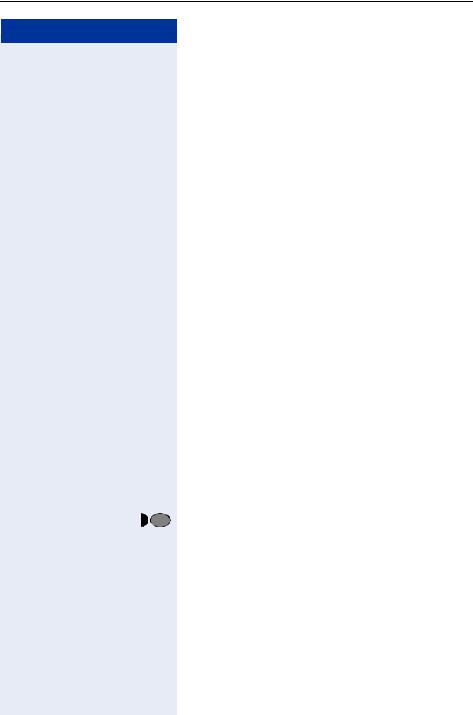
Making Calls – Convenience Functions
Step by Step
Activating the door opener:
n Lift the handset.
qlm Enter the code.
o Dial the entrance telephone number.
ow Enter the five-digit code. Default code = "00000" (contact the service personnel).
eor f Enter the type of door opener. 1 = enable with ring,
2 = enable w/o ring = You can also open the door without a doorbell ring.
Deactivating the door opener:
n Lift the handset. rlm Enter the code.
ow Dial the entrance telephone number.
Dialing Numbers/Making Calls
Speed-Dial
Using Station and System Speed-Dial Numbers
Precondition: You have stored station speed-dial numbers Æ Page 20 or the service personnel has stored system speed-dial numbers.
n Lift the handset.
Speed-dial |
Press the key. |
or
qk Enter the code.
oEnter a speed-dial number.
"*0" to "*9" = station speed-dialing.
"000" to "999" = system speed-dialing (contact the service personnel).
19
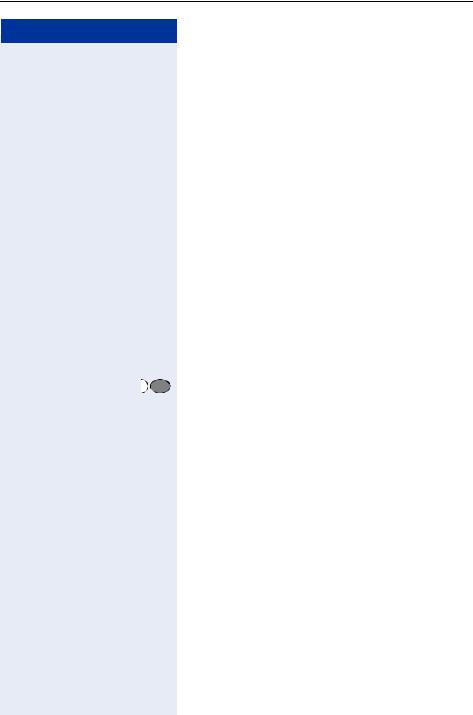
Making Calls – Convenience Functions
Step by Step
Storing Station Speed-Dial Numbers
You can store the ten numbers which you use the most and dial them using your own station speed-dial numbers: *0 through *9 Æ Page 19.
n Lift the handset.
qmf Enter the code.
ow Enter the speed-dial number you wish to use (*0 to *9).
ow First enter the external code and then the external station number (wait approx. 5 seconds).
Using Mailboxes
If there are messages waiting for you, you will hear a special dial tone (continuous buzzing) when you lift the handset.
nw Lift the handset.
rjlg Enter the code. or
Message Waiting |
Press the illuminated key. |
This connects you to the sender of the message or the mailbox system.
Talking to Your Colleague With a Speaker Call
You can make a loudspeaker announcement through a loudspeaker if connected (ask the service personnel), or to an internal user with an system telephone without any action on their part.
n Lift the handset.
qld Enter the code.
ow Enter the station number.
20
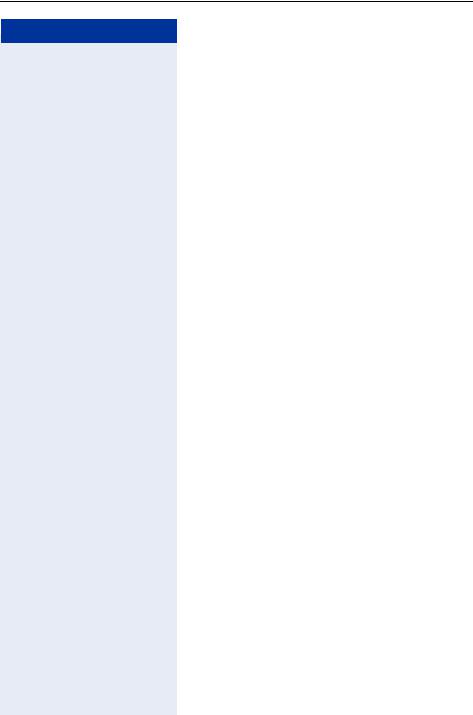
Making Calls – Convenience Functions
Step by Step
Automatic Connection Setup (Hotline)
If this function is configured (contact the service personnel), the system automatically sets up a connection to a preset internal or external destination.
nLift the handset.
Depending on the setting, the connection is either set up immediately or only after a preset period of time
(hotline after a timeout).
Reserve Trunk
If this feature is configured (contact the service personnel), you can reserve a busy trunk for your own use. When the trunk is free, you receive a call.
nLift the handset.
oEnter the external code. The external trunk is busy; you hear a busy signal tone. Wait about 5 seconds until the busy tone ends.
The trunk is reserved.
t Replace the handset.
When the reserved trunk becomes free:
Your telephone rings.
nLift the handset. You hear the CO dial tone.
oEnter the number of the external station.
Assigning a Station Number (Not for U.S.)
If this function has been configured (contact the service personnel), you can selectively assign a specific number (DID number) to your telephone before making an external call. The assigned number then appears on the called party’s display.
n Lift the handset.
qhe Enter the code.
o Enter the DID number you wish to use.
o Dial the external number.
21
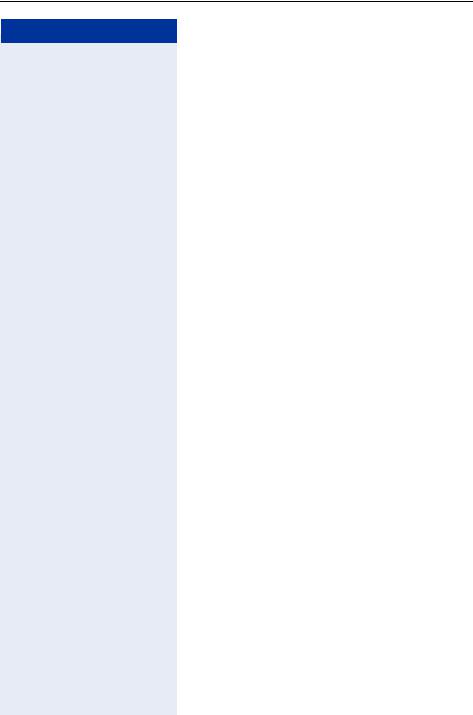
Making Calls – Convenience Functions
Step by Step
Associated Dialing/Dialing Aid
If this function has been configured (contact the service personnel), you can use your telephone as a dialing aid for other telephones.
n Lift the handset.
qjk Enter the code.
ow Enter the internal station number of the party for whom you want to dial.
oEnter the number you wish to dial (external number with external code).
22
