Sharp XG-SV100W, XG-SV200X User Manual

DATA PROJECTOR
MODEL
XG-SV100W
XG-SV200X
OPERATION MANUAL
Introduction |
|
Start Easy |
|
Setup |
|
Connections |
|
Operation |
Basic |
Features |
Useful |
Appendix |
|
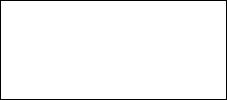
IMPORTANT
•For your assistance in reporting the loss or theft of your Projector, please record the Model and Serial Number located on the bottom of the projector and retain this information.
•Before recycling the packaging, please ensure that you have checked the contents of the carton thoroughly against the list of “Supplied accessories” on page 11.
Model No.:
Serial No.:
ii
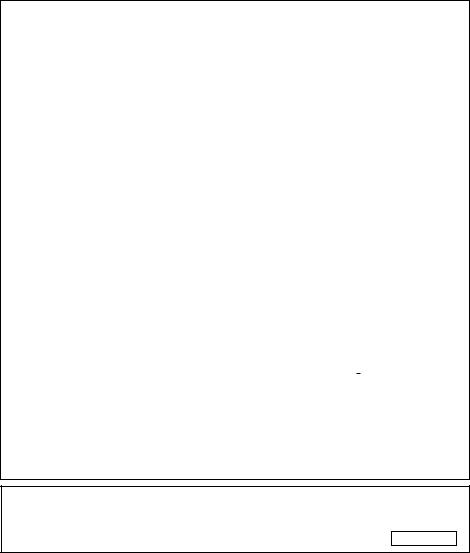
SPECIAL NOTE FOR USERS IN THE U.K.
The mains lead of this product is fi tted with a non-rewireable (moulded) plug incorporating a 10A fuse. Should the fuse need to be replaced, a BSI or ASTA approved BS 1362 fuse marked  or
or  and of the same rating as above, which is also indicated on the pin face of the plug, must be used.
and of the same rating as above, which is also indicated on the pin face of the plug, must be used.
Always refi t the fuse cover after replacing the fuse. Never use the plug without the fuse cover fi tted.
In the unlikely event of the socket outlet in your home not being compatible with the plug supplied, cut off the mains plug and fi t an appropriate type.
DANGER:
The fuse from the cut-off plug should be removed and the cut-off plug destroyed immediately and disposed of in a safe manner.
Under no circumstances should the cut-off plug be inserted elsewhere into a 13A socket outlet, as a serious electric shock may occur.
To fi t an appropriate plug to the mains lead, follow the instructions below:
WARNING:
THIS APPARATUS MUST BE EARTHED.
IMPORTANT:
The wires in this mains lead are coloured in accordance with the following code: Green-and-yellow : Earth
Blue |
: Neutral |
Brown |
: Live |
As the colours of the wires in the mains lead of this apparatus may not correspond with the coloured markings identifying the terminals in your plug proceed as follows:
xThe wire which is coloured green-and-yellow must be connected to the terminal in the plug which is marked by the letter E or by the safety earth symbol  or coloured green or green-and-yellow.
or coloured green or green-and-yellow.
xThe wire which is coloured blue must be connected to the terminal which is marked with the letter N or coloured black.
xThe wire which is coloured brown must be connected to the terminal which is marked with the letter L or coloured red.
IF YOU HAVE ANY DOUBT, CONSULT A QUALIFIED ELECTRICIAN.
Authorized representative responsible for the European Union Community Market
SHARP ELECTRONICS (Europe) GmbH |
|
Sonninstraße 3, D-20097 Hamburg |
E.U. ONLY |
iii
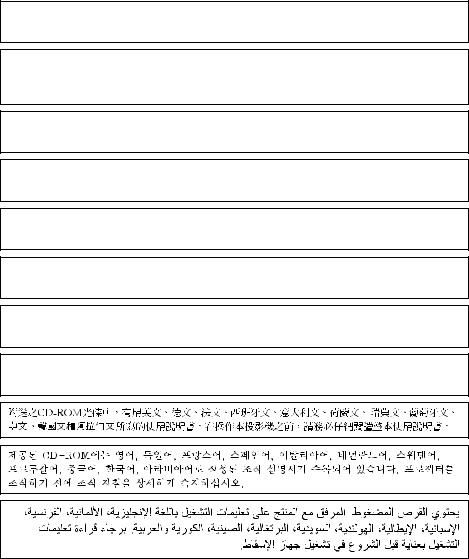
The supplied CD-ROM contains operation instructions in English, German, French, Spanish, Italian, Dutch, Swedish, Portuguese, Chinese, Korean and Arabic. Carefully read through the operation instructions before operating the projector.
Die mitgelieferte CD-ROM enthält Bedienungsanleitungen in Englisch, Deutsch, Französisch, Spanisch, Italienisch, Niederländisch, Schwedisch, Portugiesisch, Chinesisch, Koreanisch und Arabisch. Bitte lesen Sie die Bedienungsanleitung vor der Verwendung des Projektors sorgfältig durch.
Le CD-ROM fourni contient les instructions de fonctionnement en anglais, allemand, français, espagnol, italien, néerlandais, suédois, portugais, chinois, coréen et arabe. Veuillez lire attentivement ces instructions avant de faire fonctionner le projecteur.
El CD-ROM suministrado contiene instrucciones de operación en inglés, alemán, francés, español, italiano, holandés, sueco, portugués, chino, coreano y árabe. Lea cuidadosamente las instrucciones de operación antes de utilizar el proyector.
Il CD-ROM in dotazione contiene istruzioni per l’uso in inglese, tedesco, francese, spagnolo, italiano, olandese, svedese, portoghese, cinese, coreano e arabo. Leggere attentamente le istruzioni per l’uso prima di usare il proiettore.
De meegeleverde CD-ROM bevat handleidingen in het Engels, Duits, Frans, Spaans, Italiaans, Nederlands, Zweeds, Portugees, Chinees, Koreaans en Arabisch. Lees de handleiding zorgvuldig door voor u de projector in gebruik neemt.
Den medföljande CD-ROM-skivan innehåller bruksanvisningar på engelska, tyska, franska, spanska, italienska, holländska, svenska, portugisiska, kinesiska, koreanska och arabiska. Läs noga igenom bruksanvisningen innan projektorn tas i bruk.
O CD-ROM fornecido contém instruções de operação em Inglês, Alemão, Francês, Espanhol, Italiano, Holandês, Sueco, Português, Chinês, Coreano e Árabe. Leia cuidadosamente todas as instruções de operação antes de operar o projetor.
iv
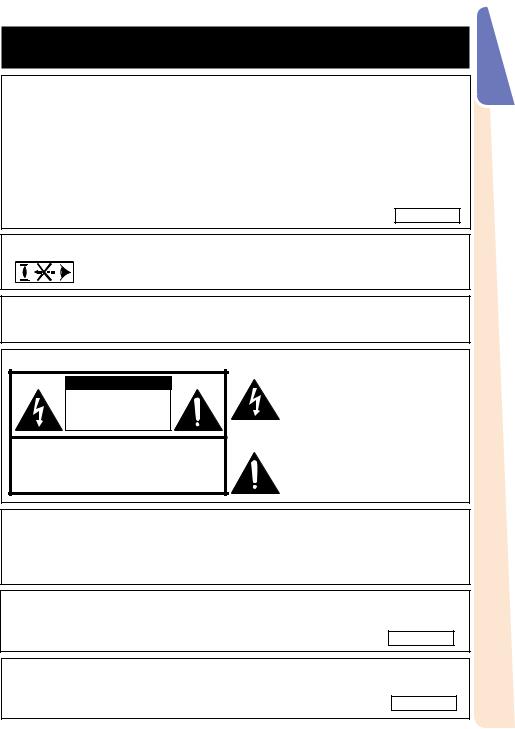
Before using the projector, please read this operation manual carefully.
Introduction |
ENGLISH |
There are two important reasons for prompt warranty registration of your new SHARP Projector, using the REGISTRATION CARD packed with the projector.
1.WARRANTY
This is to assure that you immediately receive the full benefit of the parts, service and labor warranty applicable to your purchase.
2.CONSUMER PRODUCT SAFETY ACT
To ensure that you will promptly receive any safety notification of inspection, modification, or recall that SHARP may be required to give under the 1972
Consumer Product Safety Act, PLEASE READ CAREFULLY THE IMPORTANT “LIMITED WARRANTY” CLAUSE.
WARNING: High brightness light source. Do not stare into the beam of light, or view directly. Be especially careful that children do not stare directly into the  beam of light.
beam of light.
WARNING: To reduce the risk of fi re or electric shock, do not expose this product to rain or moisture.
See bottom of projector. |
The lightning fl ash with arrowhead sym- |
|
CAUTION |
bol, within an equilateral triangle, is in- |
|
tended to alert the user to the presence |
||
RISK OF ELECTRIC SHOCK. |
of uninsulated “dangerous voltage” |
|
DO NOT REMOVE SCREWS |
within the product's enclosure that may |
|
EXCEPT SPECIFIED USER |
be of suffi cient magnitude to constitute |
|
SERVICE SCREW. |
a risk or electric shock to persons. |
|
|
||
CAUTION: TO REDUCE THE RISK OF ELECTRIC SHOCK, |
The exclamation point within a triangle |
|
DO NOT REMOVE COVER. |
is intended to alert the user to the pres- |
|
NO USER-SERVICEABLE PARTS EXCEPT LAMP UNIT. |
ence of important operating and main- |
|
REFER SERVICING TO QUALIFIED SERVICE |
tenance (servicing) instructions in the |
|
PERSONNEL. |
||
literature accompanying the product. |
||
|
||
WARNING: |
|
This is a Class A product. In a domestic environment this product may cause radio interference in which case the user may be required to take adequate measures.
WARNING: FCC Regulations state that any unauthorized changes or modifi cations to this equipment not expressly approved by the manufacturer could
void the user's authority to operate this equipment.
The enclosed computer cable must be used with the device. The cable is provided to ensure that the device complies with FCC Class A verifi cation.
U.S.A. ONLY
Introduction
1
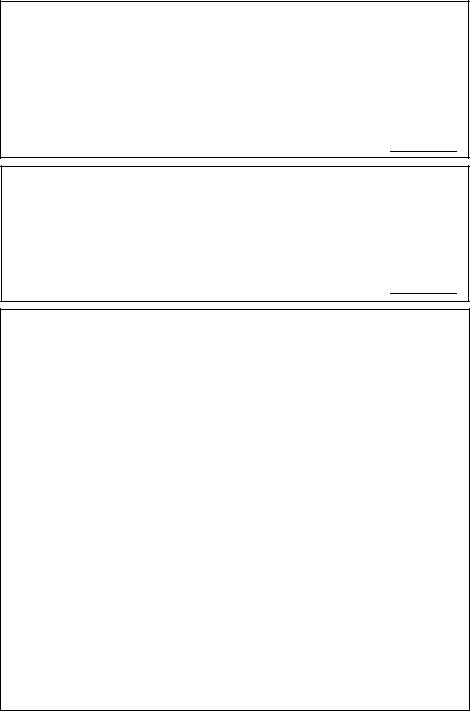
INFORMATION
This equipment has been tested and found to comply with the limits for a Class A digital device, pursuant to Part 15 of the FCC Rules. These limits are designed to provide reasonable protection against harmful interference when the equipment is operated in a commercial environment. This equipment generates, uses, and can radiate radio frequency energy and, if not installed and used in accordance with the operation manual, may cause harmful interference to radio communications. Operation of this equipment in a residential area is likely to cause harmful interference, in which case the user will be required to correct the interference at his own expense. 

PRODUCT DISPOSAL
This product utilizes lamp containing a small amount of mercury. Disposal of these materials may be regulated due to environmental considerations. For disposal or recycling information, please contact your local authorities, the Electronics Industries Alliance: www.eiae.org, the lamp recycling organization www.lamprecycle.org, or Sharp at 1-800-BE-SHARP. 

Caution Concerning Lamp Replacement
■This projector utilizes a pressurized mercury lamp. A loud sound may indicate lamp failure. Lamp failure can be attributed to numerous sources such as: excessive shock, improper cooling, surface scratches or deterioration of the lamp due to a lapse of usage time.
The period of time up to failure largely varies depending on the individual lamp and/or the condition and the frequency of use. It is important to note that failure can often result in the bulb cracking.
■When the lamp replacement indicator and on-screen display icon are illuminated, it is recommended that the lamp be replaced with a new one immediately, even if the lamp appears to be operating normally.
■Should the lamp break, there is also a possibility that glass particles may spread inside of the projector. In such a case, it is recommended you contact your nearest Sharp Authorized Projector Dealer or Service Center to assure safe operation.
■Should the lamp break, the glass particles may spread inside the lamp cage or gas contained in the lamp may be vented into the room from the exhaust vent. Because the gas in this lamp includes mercury, ventilate the room well if the lamp breaks and avoid all exposure to the released gas. In case of exposure to the gas, consult a doctor as soon as possible.
 Caution
Caution
•Do not remove the lamp unit from the projector right after use. The lamp will be very hot and may cause burns or injury.
•Wait at least one hour after the power cord is disconnected to allow the surface of the lamp unit to fully cool before removing the lamp unit.
•Do not touch the glass surface of the lamp unit or the inside of the projector.
•Do not loosen other screws except for the lamp unit cover and lamp unit.
•Make sure to reset the lamp timer only when replacing the lamp. If you reset the lamp timer and continue to use the same lamp, this may cause the lamp to become damaged or explode.
■Carefully change the lamp by following the instructions described on pages 72 to 74.
* If you wish, you may have the lamp replaced at your nearest Sharp Authorized Projector Dealer or Service Center.
*If the new lamp does not light after replacement, take your projector to the nearest Sharp Authorized Projector Dealer or Service Center for repair.
2
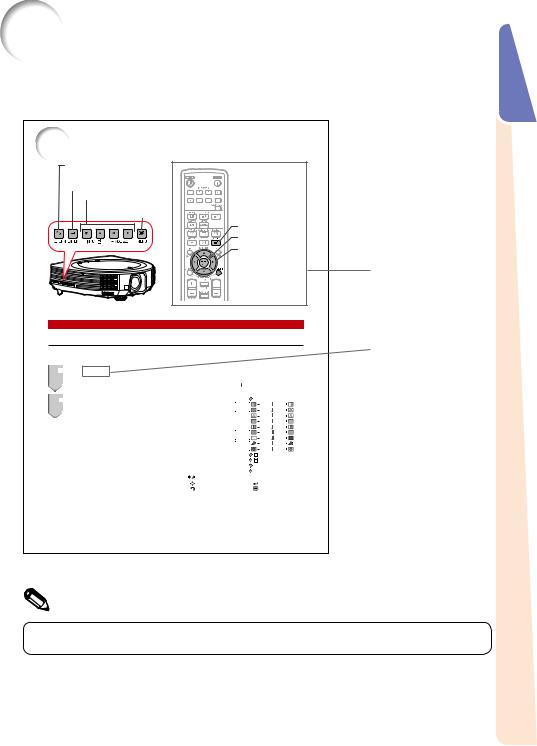
to Read this Operation Manual
■The specifications are slightly different, depending on the model. However, you can connect and operate all models in the same manner.
•In this operation manual, the illustration and the screen display are simplifi ed for explanation, and may differ slightly from the actual display.
the Menu Screen
RETURN button
• Press RETURN to return to the previous screen when the menu is displayed.
 ENTER button
ENTER button
 Adjustment buttons (P/R/O/Q)
Adjustment buttons (P/R/O/Q)
MENU button
MENU button
ENTER button
Adjustment buttons (P/R/O/Q)


 RETURN button
RETURN button
• Press RETURN to return to the previous screen when the menu is displayed.
Menu Selections (Adjustments)
Example: Adjusting “Bright”.
• This operation can also be performed by using the buttons on the projector.
1
 Press MENU.
Press MENU.
• The “Picture” menu screen for the selected  input mode is displayed.
input mode is displayed.
2
 Press Q or O and select “Picture” to adjust.
Press Q or O and select “Picture” to adjust.
Example: “Picture” screen menu
Menu item
|
|
|
|
|
|
|
|
|
|
|
|
|
|
Picture |
Audio |
SIG |
SCR |
|
PRJ |
Net. |
|
|
|||
|
Picture Mode |
|
|
Standard |
|
|
|
|
|
|||
|
Contrast |
|
0 |
|
|
|
|
|
|
|
|
|
|
Bright |
|
0 |
|
|
|
|
|
|
|
|
|
|
Color |
|
0 |
|
|
|
|
|
|
|
|
|
|
Tint |
|
0 |
|
|
|
|
|
|
|
|
|
|
Sharp |
|
0 |
|
|
|
|
|
|
|
|
|
|
Red |
|
0 |
|
|
|
|
|
|
|
|
|
|
Blue |
|
0 |
|
|
|
|
|
|
|
|
|
|
|
|
|
|
|
|
|
|
|
|||
|
CLR Temp |
|
0 |
|
|
|
|
|
|
|
|
|
|
BrilliantColorTM |
|
1 |
|
|
|
|
|
|
|
|
|
|
C.M.S.1 |
|
|
Off |
|
|
|
|
|
|||
|
C.M.S.2 |
|
|
Off |
|
|
|
|
|
|||
|
DNR |
|
|
Level 2 |
|
|
|
|
|
|||
|
Eco+Quiet |
|
|
Off |
|
|
|
|
|
|||
|
Reset |
|
|
|
|
|
|
|
|
|
|
|
|
SEL./ADJ. |
|
|
ENTER |
|
|
|
|
|
|||
|
RETURN |
|
|
END |
|
|
|
|
|
|||
|
|
|
|
|
|
|
|
|
|
|
|
|
|
|
|
|
|
|
|
|
|
|
|
|
|
46
Buttons used in this operation
Button used in this step
On-screen display
 Info .........Indicates safeguards for using the projector.
Info .........Indicates safeguards for using the projector.
 Note ....... Indicates additional information for setting up and operating the projector.
Note ....... Indicates additional information for setting up and operating the projector.
For Future Reference
|
|
Maintenance |
|
|
Troubleshooting |
|
|
|
Index |
|
|
|
P. 69 |
|
|
|
PP. 81 to 83 |
|
|
|
P. 87 |
|
|
|
|
|||||||
|
|
|
|
|||||||
|
|
|
|
|
|
|
|
|
|
|
Introduction
3
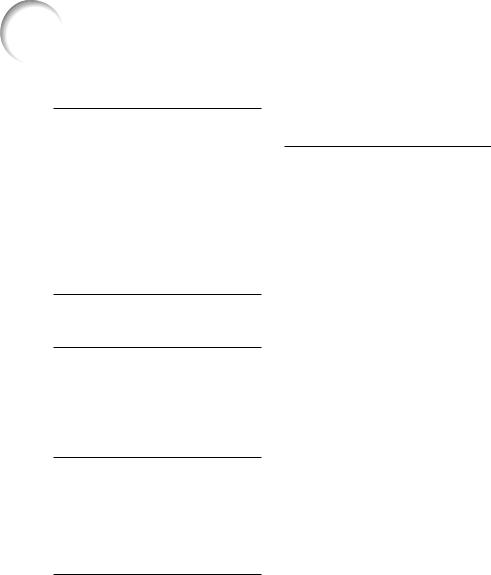
Contents |
|
Preparing |
|
Introduction |
|
How to Read this Operation Manual |
......3 |
Contents................................................. |
4 |
IMPORTANT SAFEGUARDS .................. |
6 |
How to Access the PDF Operation |
|
Manuals.............................................. |
10 |
Accessories .......................................... |
11 |
Part Names and Functions................... |
12 |
Side View ............................................... |
12 |
Top View ................................................ |
12 |
Front View .............................................. |
12 |
Rear View (Terminals).............................. |
13 |
Inserting the Batteries............................. |
15 |
Usable Range......................................... |
15 |
Easy Start |
|
Easy Start ............................................. |
16 |
Setup and Projection .............................. |
16 |
Setup |
|
Setting Up the Projector....................... |
18 |
Video Setup............................................ |
18 |
Setting Up the Projector ......................... |
18 |
Standard Setup (Front Projection)........... |
18 |
Screen Size and Projection Distance ...... |
19 |
Projection (PRJ) Mode............................ |
21 |
Ceiling-Mount Setup............................... |
21 |
Connections |
|
Connecting the Projector to |
|
Other Equipment................................ |
22 |
Controlling the Projector by |
|
a Computer ........................................ |
25 |
Connecting the Power Cord................. |
26 |
Using |
|
Basic Operation |
|
Turning the Projector On/Off ................ |
27 |
Turning the Projector On......................... |
27 |
Turning the Power Off (Putting the |
|
Projector into Standby Mode) .............. |
27 |
Image Projection .................................. |
28 |
Shifting the Lens..................................... |
28 |
Using the Adjustment Feet...................... |
29 |
Adjusting the Focus................................ |
30 |
Adjusting the Projected Image Size......... |
30 |
Correcting Trapezoidal Distortion ............ |
31 |
Switching the Input Mode....................... |
34 |
Adjusting the Volume.............................. |
35 |
Displaying the Black Screen and |
|
Turning Off the Sound Temporarily ....... |
35 |
Resize Mode .......................................... |
36 |
Useful Features |
|
Operating with the Remote Control...... |
40 |
Displaying and Setting the |
|
Break Timer ......................................... |
40 |
Displaying the Pointer............................. |
40 |
Using the Spot Function ......................... |
40 |
Switching the Eco+Quiet Mode .............. |
40 |
Auto Sync (Auto Sync Adjustment) ......... |
41 |
Freezing a Moving Image........................ |
41 |
Selecting the Picture Mode..................... |
41 |
Displaying an Enlarged Portion of |
|
an Image ............................................. |
41 |
Using the Remote Control as the |
|
Wireless Computer Mouse................... |
42 |
Menu Items........................................... |
43 |
Using the Menu Screen........................ |
46 |
Menu Selections (Adjustments) ............... |
46 |
Picture Adjustment (“Picture” Menu) .... |
48 |
Selecting the Picture Mode..................... |
48 |
Adjusting the Image................................ |
48 |
Adjusting the Color Temperature............. |
49 |
Adjusting the Colors ............................... |
49 |
Reducing Image Noise (DNR) ................. |
50 |
Eco+Quiet .............................................. |
50 |
Audio Adjustment (“Audio” Menu)........ |
51 |
Speaker Setting...................................... |
51 |
Audio Input............................................. |
51 |
Audio Output Type Setting...................... |
51 |
Adjusting the Audio ................................ |
51 |
Signal Adjustment (“SIG” Menu) .......... |
52 |
Adjusting the Computer Image ............... |
52 |
Resolution Setting .................................. |
52 |
Auto Sync Adjustment............................ |
52 |
Signal Type Setting ................................. |
52 |
Setting the Video System ....................... |
53 |
Setting the Video Setup.......................... |
53 |
Selecting the Dynamic Range................. |
53 |
Checking the Input Signal....................... |
53 |
Screen Adjustment (“SCR” Menu)........ |
54 |
Setting the Resize Mode......................... |
54 |
Selecting the Wall Color.......................... |
54 |
Setting the Overscan .............................. |
54 |
Setting the On-screen Display ................ |
54 |
Closed Caption ...................................... |
55 |
Selecting a Startup and Background |
|
Image .................................................. |
55 |
Reversing/Inverting Projected Images ..... |
55 |
Selecting the On-screen Display Language ... |
55 |
Helpful Functions Set during |
|
Installation (“PRJ” menu) ................... |
56 |
Auto Power Off Function ........................ |
56 |
4
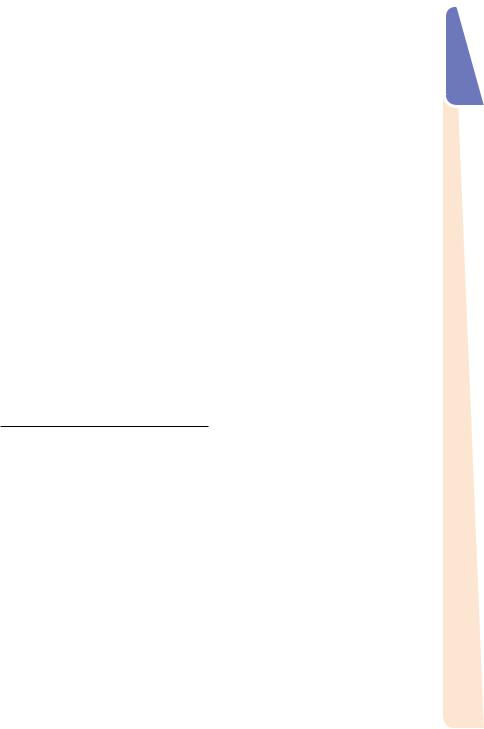
Auto Restart Function............................. |
56 |
COMPUTER2 Select .............................. |
56 |
STANDBY Mode..................................... |
56 |
Selecting the Transmission Speed |
|
(RS-232C) ........................................... |
56 |
Fan Mode Setting................................... |
57 |
System Lock Function............................ |
57 |
Keylock Function.................................... |
58 |
DLP® LinkTM ............................................ |
58 |
DLP® LinkTM Invert .................................. |
58 |
Memory Menu ........................................ |
59 |
Rotate Indicator...................................... |
59 |
Returning to the Default Settings ............ |
60 |
Checking the Lamp Life Status............... |
60 |
Setting Up the Projector Network |
|
Environment (“Net.” Menu) ................ |
61 |
Setting a Password ................................ |
61 |
DHCP Client Setting ............................... |
62 |
TCP/IP Setting........................................ |
62 |
Returning to Default Settings (Network) .. |
62 |
Restart Network Function....................... |
62 |
Confi rming the Projector Information....... |
63 |
Viewing Stereoscopic 3D Images......... |
64 |
Precautions on Viewing Stereoscopic |
|
3D Images ........................................... |
64 |
Information on the 3D Projection |
|
Function .............................................. |
66 |
Using 3D Viewing Mode ......................... |
67 |
Appendix................................................ |
68 |
Reference |
|
Appendix |
|
Maintenance......................................... |
69 |
Maintenance Indicators........................ |
70 |
Regarding the Lamp............................. |
72 |
Lamp...................................................... |
72 |
Caution Concerning the Lamp................ |
72 |
Replacing the Lamp ............................... |
72 |
Removing and Installing the |
|
Lamp Unit............................................ |
73 |
Resetting the Lamp Timer ...................... |
74 |
Compatibility Chart .............................. |
75 |
Attaching the Ceiling-mount |
|
Rotating Module (AN-SV100T)........... |
77 |
Attaching the Terminal Cover to the |
|
Module ............................................... |
78 |
Attaching the Ceiling Mount to the |
|
Ceiling ................................................ |
79 |
Troubleshooting.................................... |
81 |
For SHARP Assistance......................... |
84 |
Specifications....................................... |
85 |
Dimensions........................................... |
86 |
Index..................................................... |
87 |
Introduction
5
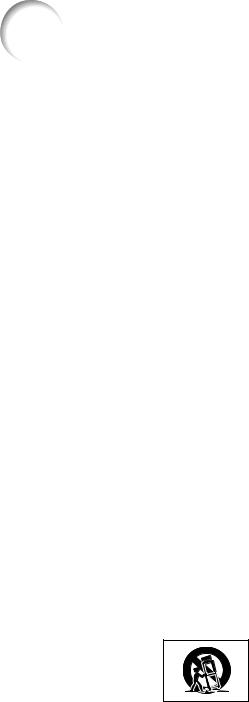
IMPORTANT SAFEGUARDS
CAUTION: Please read all of these instructions before you operate this product and save these instructions for later use.
Electrical energy can perform many useful functions. This product has been engineered and manufactured to assure your personal safety. BUT IMPROPER USE CAN RESULT IN POTENTIAL ELECTRICAL SHOCK OR FIRE HAZARDS. In order not to defeat the safeguards incorporated in this product, observe the following basic rules for its installation, use and servicing.
1.Read Instructions
All the safety and operating instructions should be read before the product is operated.
2.Retain Instructions
The safety and operating instructions should be retained for future reference.
3.Heed Warnings
All warnings on the product and in the operating instructions should be adhered to.
4.Follow Instructions
All operating and use instructions should be followed.
5.Cleaning
Unplug this product from the wall outlet before cleaning. Do not use liquid cleaners or aerosol cleaners. Use a damp cloth for cleaning.
6.Attachments
Do not use attachments not recommended by the product manufacturer as they may cause hazards.
7.Water and Moisture
Do not use this product near water–for example, near a bath tub, wash bowl, kitchen sink, or laundry tub; in a wet basement; or near a swimming pool; and the like.
8.Accessories
Do not place this product on an unstable cart, stand, tripod, bracket, or table. The product may fall, causing serious injury to a child or adult, and serious damage to the product. Use only with a cart, stand, tripod, bracket, or table recommended by the manufacturer, or sold with the product. Any mounting of the product should follow the manufacturer's instructions, and should use a mounting accessory recommended by the manufacturer.
9.Transportation
A product and cart
combination should be moved with care. Quick stops, excessive force, and uneven surfaces may cause the product and cart combination to overturn.
10.Ventilation
Slots and openings in the cabinet are provided for ventilation to ensure reliable operation of the product and to protect it from overheating, and these openings must not be blocked or covered. The openings should never be blocked by placing the product on a bed, sofa, rug, or other similar surface. This product should not be placed in a built-in installation such as a bookcase or rack unless proper ventilation is provided or the manufacturer's instructions have been adhered to.
11.Power Sources
This product should be operated only from the type of power source indicated on the marking label. If you are not sure of the type of power supply to your home, consult your product dealer or local power company. For products intended to operate from battery power, or other sources, refer to the operating instructions.
12.Grounding or Polarization
This product is provided with one of the following types of plugs. If the plug should fail to fi t into the power outlet, please contact your electrician.
Do not defeat the safety purpose of the plug.
a.Two-wire type (mains) plug.
b.Three-wire grounding type (mains) plug with a grounding terminal.
This plug will only fi t into a grounding type power outlet.
13.Power-Cord Protection
Power-supply cords should be routed so that they are not likely to be walked on or pinched by items placed upon or against them, paying particular attention to cords at plugs, convenience receptacles, and the point where they exit from the product.
14.Lightning
For added protection for this product during a lightning storm, or when it is left unattended and unused for long periods of time, unplug it from the wall outlet and disconnect the cable system. This will prevent damage to the product due to lightning and power-line surges.
6
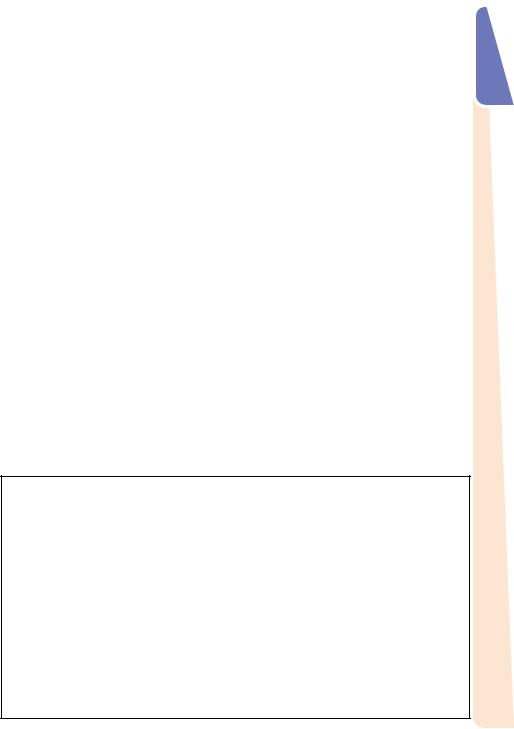
15. Overloading
Do not overload wall outlets, extension cords, or integral convenience receptacles as this can result in a risk of fi re or electric shock.
16. Object and Liquid Entry
Never push objects of any kind into this product through openings as they may touch dangerous voltage points or short-out parts that could result in a fi re or electric shock. Never spill liquid of any kind on the product.
17.Servicing
Do not attempt to service this product yourself as opening or removing covers may expose you to dangerous voltage or other hazards. Refer all servicing to qualifi ed service personnel.
18.Damage Requiring Service
Unplug this product from the wall outlet and refer servicing to qualifi ed service personnel under the following conditions:
a.When the power-supply cord or plug is damaged.
b.If liquid has been spilled, or objects have fallen into the product.
c.If the product has been exposed to rain or water.
d.If the product does not operate normally by following the operating instructions. Adjust only those controls that are covered by the operating instructions, as an improper adjustment of other controls may result in damage and will often require extensive work by a
qualifi ed technician to restore the product to normal operation.
e.If the product has been dropped or damaged in any way.
f.When the product exhibits a distinct change in performance, this indicates a need for service.
19. Replacement Parts
When replacement parts are required, be sure the service technician has used replacement parts specifi ed by the manufacturer or have the same characteristics as the original part. Unauthorized substitutions may result in
fire, electric shock, or other hazards.
20.Safety Check
Upon completion of any service or repairs to this product, ask the service technician to perform safety checks to determine that the product is in proper operating condition.
21.Wall or Ceiling Mounting
This product should be mounted to a wall or ceiling only as recommended by the manufacturer.
22.Heat
This product should be situated away from heat sources such as radiators, heat registers, stoves, or other products (including amplifi ers) that produce heat.
Introduction
•DLP® and the DLP logo are registered trademarks of Texas Instruments and BrilliantColorTM and DLP® LinkTM are trademarks of Texas Instruments.
•Microsoft® and Windows® are registered trademarks of Microsoft Corporation in the United States and/or other countries.
•PC/AT is a registered trademark of International Business Machines Corporation in the United States.
•Adobe® Reader® is a trademark of Adobe Systems Incorporated.
•Macintosh® is a registered trademark of Apple Computer, Inc. in the United States and/or other countries.
•HDMI, the HDMI logo and High-Defi nition Multimedia Interface are trademarks or registered trademarks of HDMI Licensing LLC.
•PJLink is a registered trademark or an application trademark in Japan, the United States, Canada, E.U., China and/or other countries/regions.
•All other company or product names are trademarks or registered trademarks of their respective companies.
•Some IC chips in this product include confi dential and/or trade secret property belonging to Texas Instruments. Therefore you may not copy, modify, adapt, translate, distribute, reverse engineer, reverse assemble or discompile the contents thereof.
7
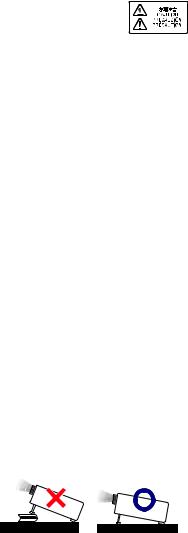
Observe the following safeguards when setting up your projector.
Caution concerning the lamp unit
■Potential hazard of glass particles if lamp ruptures. In case of lamp rupture, contact your nearest Sharp Authorized Projector Dealer or Service Center
for replacement.
See “Regarding the Lamp” on page 72.
Caution concerning the setup of the projector
■For minimal servicing and to maintain high image quality, SHARP recommends that this projector be installed in an area free from humidity, dust and cigarette smoke. When the projector is subjected to these environments, the vents and lens must be cleaned more often. As long as the projector is regularly cleaned, use in these environments will not reduce the overall operation life of the unit. Internal cleaning should only be performed by a Sharp Authorized Projector Dealer or Service Center.
Rest your eyes occasionally.
■Continuously watching the screen for long hours will cause eye strain. Take regular breaks to rest your eyes.
Do not set up the projector in places exposed to direct sunlight or bright light.
■Position the screen so that it is not in direct sunlight or room light. Light falling directly on the screen washes out the colors, making viewing difficult. Close the curtains and dim the lights when setting up the screen in a sunny or bright room.
Caution regarding placing of the projector
■Place the projector on a level site within the adjustment range (9 degrees) of the adjustment foot.
■After the projector is purchased, a faint smell from the vent may appear when the power is first turned on. This is normal and is not a malfunction. It will disappear after the projector is used for a while.
When using the projector in highaltitude areas such as mountains (at altitudes of approximately 1,500 meters (4,900 feet) or more)
■When you use the projector in high-altitude areas with thin air, set “Fan Mode” to “High”. Neglecting this can affect the longevity of the optical system.
■Use the projector at altitudes of 2,300 meters (7,500 feet) or less.
Warning about placing the projector in a high position
■When placing the projector in a high position, make certain it is carefully secure to avoid personal injury caused by the projector falling down.
Do not subject the projector to hard impact and/or vibration.
■Protect the lens so as not to hit or damage the surface of the lens.
Avoid locations with extremes of temperature.
■The operating temperature of the projector is from 41°F to 95°F (+5°C to +35°C).
■The storage temperature of the projector is from –4°F to 140°F (–20°C to +60°C).
Do not block the exhaust and intake vents.
■Allow at least 11 13/16 inches (30 cm) of space between the exhaust vent and the nearest wall or obstruction.
■Ensure that the intake vent and the exhaust vent are not obstructed.
■If the cooling fan becomes obstructed, a protection circuit will automatically put the projector into Standby mode to prevent overheat damage. This does not indicate a malfunction. (See pages 70 and 71.) Remove the projector power cord from the wall outlet and wait at least 10 minutes. Place the projector where the intake and exhaust vents are not blocked, plug the power cord back in and turn on the projector. This will return the projector to the normal operating condition.
8
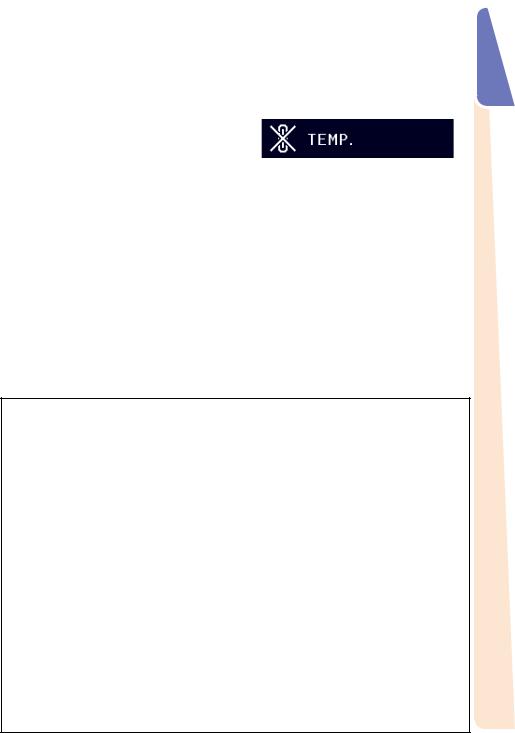
Caution regarding usage of the projector Using the projector in other countries
■If you are not to use the projector for a long time or before moving the projector, make certain you unplug the power cord from the wall outlet, and disconnect any other cables connected to it.
■Do not carry the projector by holding the lens.
■When storing the projector, ensure you attach the lens cover to the projector.
■Do not expose the projector to direct sunlight or place next to heat sources. Doing so may affect the cabinet color or cause deformation of the plastic cover.
Other connected equipment
■When connecting a computer or other audio-visual equipment to the projector, make the connections AFTER unplugging the power cord of the projector from the AC outlet and turning off the equipment to be connected.
■Please read the operation manuals of the projector and the equipment to be connected for instructions on how to make the connections.
■The power supply voltage and the shape of the plug may vary depending on the region or country you are using the projector in.
When using the projector overseas, make sure you use an appropriate power cord for the country you are in.
Temperature monitor function
■If the temperature inside the projector increases, due to blockage of the air vents, or the setting location, the temperature
warning indicator will blink. And if the
temperature keeps on rising, “ ” will illuminate in the lower left corner of the picture with the temperature warning indicator blinking. If this state continues, the lamp will turn off, the cooling fan will run and then the projector will enter Standby mode. Refer to “Maintenance Indicators” on pages 70 and 71 for details.
” will illuminate in the lower left corner of the picture with the temperature warning indicator blinking. If this state continues, the lamp will turn off, the cooling fan will run and then the projector will enter Standby mode. Refer to “Maintenance Indicators” on pages 70 and 71 for details.
 Info
Info
• The cooling fan regulates the internal temperature, and its performance is automatically controlled. The sound of the fan may change during projector operation due to changes in the fan speed. This does not indicate malfunction.
Closed Caption uses Bitstream Vera fonts
Copyright (c) 2003 by Bitstream, Inc. All Rights Reserved. Bitstream Vera is a trademark of Bitstream, Inc.
Permission is hereby granted, free of charge, to any person obtaining a copy of the fonts accompanying this license (“Fonts”) and associated documentation files (the “Font Software”), to reproduce and distribute the Font Software, including without limitation the rights to use, copy, merge, publish, distribute, and/or sell copies of the Font Software, and to permit persons to whom the Font Software is furnished to do so, subject to the following conditions:
The above copyright and trademark notices and this permission notice shall be included in all copies of one or more of the Font Software typefaces.
The Font Software may be modified, altered, or added to, and in particular the designs of glyphs or characters in the Fonts may be modified and additional glyphs or characters may be added to the Fonts, only if the fonts are renamed to names not containing either the words “Bitstream” or the word “Vera”.
This License becomes null and void to the extent applicable to Fonts or Font Software that has been modified and is distributed under the “Bitstream Vera” names.
The Font Software may be sold as part of a larger software package but no copy of one or more of the Font Software typefaces may be sold by itself.
THE FONT SOFTWARE IS PROVIDED “AS IS”, WITHOUT WARRANTY OF ANY KIND, EXPRESS OR IMPLIED, INCLUDING BUT NOT LIMITED TO ANY WARRANTIES OF MERCHANTABILITY, FITNESS FOR A PARTICULAR PURPOSE AND NONINFRINGEMENT OF COPYRIGHT, PATENT, TRADEMARK, OR OTHER RIGHT. IN NO EVENT SHALL BITSTREAM OR THE GNOME FOUNDATION BE LIABLE FOR ANY CLAIM, DAMAGES OR OTHER LIABILITY, INCLUDING ANY GENERAL, SPECIAL, INDIRECT, INCIDENTAL, OR CONSEQUENTIAL DAMAGES, WHETHER IN AN ACTION OF CONTRACT, TORT OR OTHERWISE, ARISING FROM, OUT OF THE USE OR INABILITY TO USE THE FONT SOFTWARE OR FROM OTHER DEALINGS IN THE FONT SOFTWARE.
Except as contained in this notice, the names of Gnome, the Gnome Foundation, and Bitstream Inc., shall not be used in advertising or otherwise to promote the sale, use or other dealings in this Font Software without prior written authorization from the Gnome Foundation or Bitstream Inc., respectively. For further information, contact: fonts at gnome dot org.
Introduction
9
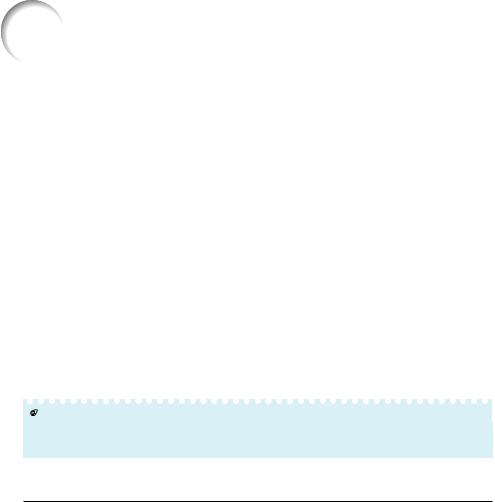
to Access the PDF Operation Manuals
PDF operation manuals in several languages are included in the CD-ROM. To utilize these manuals, you need to install Adobe® Reader® on your computer (Windows® or Macintosh®).
Please download Adobe® Reader® from the Internet (http://www.adobe.com).
Accessing the PDF Manuals
For Windows®:
Insert the CD-ROM in the CD-ROM drive.Double click the “My Computer” icon.Double click the “CD-ROM” drive.
When you want to view the operation manual
1)Double click the “MANUALS” folder.
2)Double click the language (name of the folder) that you want to view.
3)Double click the pdf file to access the projector manuals.
When you want to view the SETUP MANUAL
1)Double click the “SETUP” folder.
2)Double click the language (name of the folder) that you want to view.
3)Double click the pdf file to access the SETUP MANUAL.
 Note
Note
For Macintosh®:
Insert the CD-ROM in the CD-ROM drive.Double click the “CD-ROM” icon.
When you want to view the operation manual
1)Double click the “MANUALS” folder.
2)Double click the language (name of the folder) that you want to view.
3)Double click the pdf file to access the projector manuals.
When you want to view the SETUP MANUAL
1)Double click the “SETUP” folder.
2)Double click the language (name of the folder) that you want to view.
3)Double click the pdf file to access the SETUP MANUAL.
•If the desired pdf fi le cannot be opened by double clicking the mouse, start Adobe® Reader® fi rst, then specify the desired fi le using the “File”, “Open” menu.
SETUP MANUAL
Refer to the “SETUP MANUAL” contained on the supplied CD-ROM for details.
Connecting Pin Assignments ······················································· 2
RS-232C Specifi cations and Commands····································· 4
Operating the Projector Using the PJLinkTM Protocol·················· 10
Setting up the Projector Network Environment ·························· 11
Controlling the Projector via LAN ··············································· 17
Resetting the Lamp Timer of the Projector via LAN···················· 22
Troubleshooting·········································································· 24
10
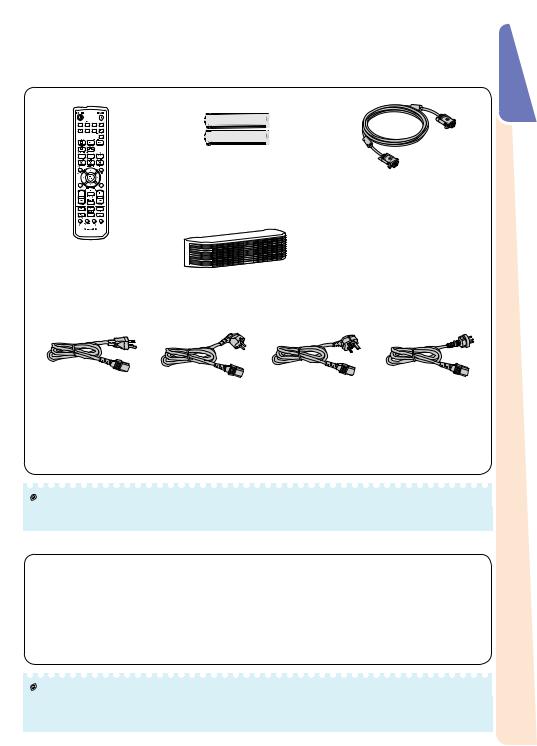
Accessories
Supplied accessories
Two R-6 batteries
|
(“AA” size, UM/SUM-3, |
RGB cable |
|
|
HP-7 or similar) |
||
|
(10' (3.0 m)) |
||
|
|
|
|
|
|
<QCNWGA161WJPZ> |
|
Remote control |
|
|
|
<RRMCGA960WJSA> |
|
|
|
|
Terminal cover |
|
|
|
<CCOVAE119WEF0> |
|
|
Power cord* |
|
|
|
(1) |
(2) |
(3) |
(4) |
For U.S. and |
For Europe, |
For U.K. and |
For Australia, New |
Canada, etc. |
except U.K. |
Singapore |
Zealand and Oceania |
(6' (1.8 m)) |
(6' (1.8 m)) |
(6' (1.8 m)) |
(6' (1.8 m)) |
<QACCDA082WJPZ> |
<QACCVA024WJPZ> |
<QACCBA104WJPZ> |
<QACCLA055WJPZ> |
*Which power cords are supplied along with your projector depends on the region. Use the power cord that corresponds to the wall outlet in your country.
• Operation manuals (this manual <TINS-F099WJZZ> and CD-ROM <UDSKAA132WJZZ>)
 Note
Note
• Codes in “< >” are Replacement parts codes.
Optional accessories
■ Lamp unit |
AN-SV10LP |
■ Ceiling-mount rotating module |
AN-SV100T |
■ Ceiling-mount adaptor |
AN-60KT |
■ Ceiling-mount bracket |
AN-XGCM55 (for U.S.A. only) |
■ Ceiling-mount unit |
AN-TK201 <for AN-60KT> |
|
AN-TK202 <for AN-60KT> |
■ Ceiling-mount extension tube |
AN-EP101B <for AN-XGCM55> |
|
(for U.S.A. only) |
 Note
Note
•Some of the optional accessories may not be available depending on the region. Please check with your nearest Sharp Authorized Projector Dealer or Service Center.
Introduction
11

 Names and Functions
Names and Functions
Numbers in Z refer to the main pages in this operation manual where the topic is explained.
1 |
2 |
3 |
4 |
5 |
6 |
7 |
8 |
9 |
10 |
11 |
12 |
13 |
14 |
||||||||||||||||
|
|
|
|
|
|
|
|
|
|
|
|
|
|
|
|
|
|
|
|
|
|
|
|
|
|
|
|
|
|
|
|
|
|
|
|
|
|
|
|
|
|
|
|
|
|
|
|
|
|
|
|
|
|
|
|
|
|
|
|
|
|
|
|
|
|
|
|
|
|
|
|
|
|
|
|
|
|
|
|
|
|
|
|
|
|
|
|
|
|
|
|
|
|
|
|
|
|
|
|
|
|
|
|
|
|
|
|
|
|
|
|
|
|
|
|
|
|
|
|
|
|
|
|
|
|
|
|
|
|
|
|
|
|
|
|
|
|
|
|
|
|
|
|
|
|
|
|
|
|
19
15
16
Side View
1STANDBY/ON button 27
For turning the power on and putting the projector into Standby mode.
2LENS button
For toggling the menu screens for adjustments of the lens (LENS SHIFT, FOCUS, ZOOM,
3 RETURN |
46 |
For returning to the previous menu screen during menu operations.
4ENTER button 46
For setting items selected or adjusted on the menu.
5 |
INPUT buttons (R |
34 |
|
|
For switching Input mode. |
|
|
6 |
Adjustment buttons (P/R/O/ |
46 |
|
|
For selecting menu items. |
|
|
7 |
VOL –/+ (Volume) buttons (O |
35 |
|
|
For adjusting |
sound level. |
|
8MENU button 46
For displaying adjustment and setting screens.
9KEYSTONE button 31
For entering the Keystone Correction mode.
17 18 19 20
10AUTO SYNC button 41
For automatically adjusting images when connected to a
11ECO+QUIET button 40
For lowering the noise of the cooling fan and extending the lamp life.
Top View
12Power indicator
13Lamp indicator 70
14Temperature warning indicator 70
Front View
15Rotate indicator 59
Turns on or blinks when the ceiling-mount rotating module (AN-SV100T) is connected.
16Speaker 51
17Exhaust
18 |
Adjustment |
29 |
19 |
Remote |
15 |
20 |
Lens |
69 |
12
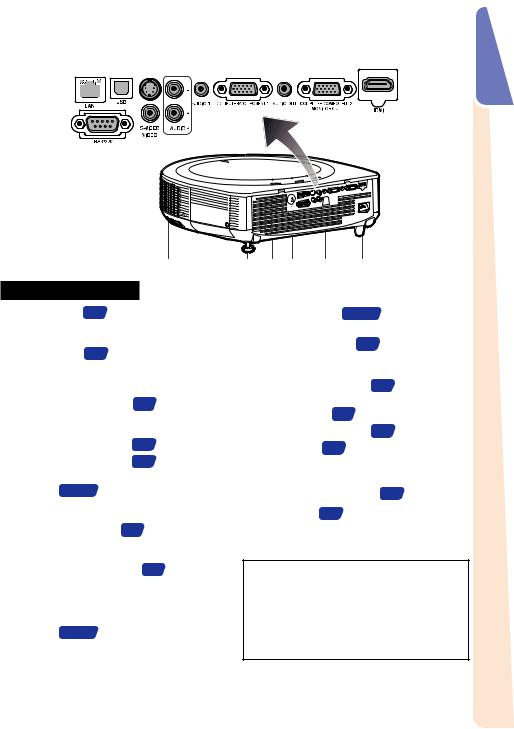
1 |
|
|
|
2 |
3 |
4 |
5 |
6 |
7 |
8 |
9 |
||||||||||||||
|
|
|
|
|
|
|
|
|
|
|
|
|
|
|
|
|
|
|
|
|
|
|
|
|
|
|
|
|
|
|
|
|
|
|
|
|
|
|
|
|
|
|
|
|
|
|
|
|
|
|
|
|
|
|
|
|
|
|
|
|
|
|
|
|
|
|
|
|
|
|
|
|
|
|
|
|
|
|
|
|
|
|
|
|
|
|
|
|
|
|
|
|
|
|
|
|
|
|
|
|
|
|
|
|
|
|
|
|
|
|
|
|
|
|
|
|
|
|
|
|
|
|
|
|
|
|
|
|
|
|
|
|
|
|
|
|
|
|
|
|
|
|
|
|
|
|
|
|
|
|
|
|
|
|
|
|
|
|
|
|
|
|
|
|
|
|
|
|
|
|
|
|
|
|
|
|
|
|
|
|
|
|
|
|
|
|
|
|
|
|
|
|
|
|
|
|
|
|
|
|
|
|
|
|
|
|
|
|
|
|
|
|
|
|
|
|
|
|
|
|
|
|
|
|
|
|
|
|
|
|
|
|
|
10 11
12
Rear View (Terminals)
1LAN terminal 26
Terminal for controlling the projector using a computer via network.
2USB terminal 42
Terminal connecting with the USB terminal on the computer for using the supplied remote control as the computer mouse.
3S-VIDEO input terminal 23
Terminal for connecting video equipment with an S-video terminal
4 |
AUDIO 2 input terminal |
|
5 |
AUDIO 1 input terminal |
24 |
6COMPUTER/COMPONENT 1 input terminal 22, 23
Terminal for computer RGB and component signals.
7 AUDIO OUT terminal 24 |
|
Audio output terminal of equipment |
|
connected to the audio |
. |
8MONITOR OUT* terminal 24
(Output terminal for computer RGB and component signals)
Terminal for connecting a monitor.
COMPUTER/COMPONENT 2* input terminal 22, 23
Terminal for computer RGB and component signals.
* You must switch the setting depending on whether you are using the terminal for MONITOR OUT or COMPUTER/COMPONENT 2 input.
13 |
14 15 |
16 |
17 |
9HDMI terminal 22, 23
Terminal for HDMI
10RS-232C terminal 25
Terminal for controlling the projector using a computer.
11VIDEO input terminal 23
Terminal for connecting video equipment.
12 |
Exhaust |
69 |
13 |
Rear |
29 |
14 |
Intake |
69 |
15Kensington Security Standard connector
16 Remote |
sensor 15 |
17AC socket 26
Connect the supplied power cord.
Using the Kensington Lock
•This projector has a Kensington Security Standard connector for use with a Kensington MicroSaver Security System. Refer to the information that came with the system for instructions on how to use it to secure the projector.
Introduction
13
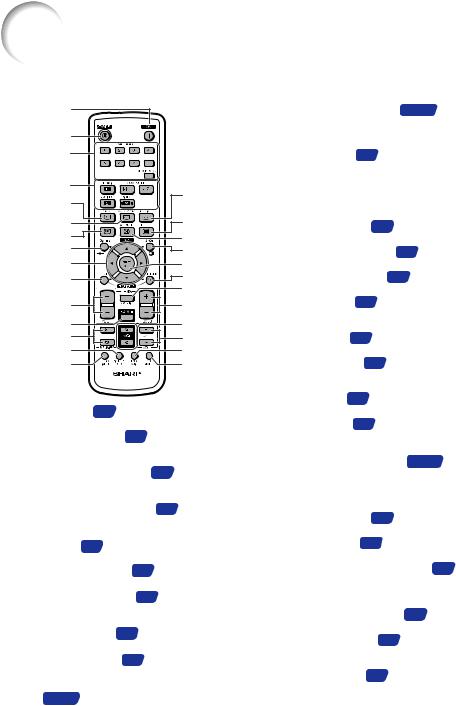
 Names and Functions (Continued)
Names and Functions (Continued)
Numbers in Z refer to the main pages in this operation manual where the topic is explained.
1 |
|
|
2 |
|
|
3 |
|
|
4 |
16 |
|
5 |
||
|
||
6 |
17 |
|
7 |
18 |
|
8 |
19 |
|
9 |
20 |
|
10 |
21 |
|
|
22 |
|
11 |
23 |
|
12 |
24 |
|
13 |
25 |
|
14 |
26 |
|
15 |
27 |
1ON button 27
For turning the power on.
2STANDBY button 27
For putting the projector into the Standby mode.
3MEMORY (1-8) buttons 59
For displaying each “Load Memory” screen of “Memory Menu”.
MEMORY MENU button 59
For displaying the Memory Menu screen.
4HDMI, COMPUTER 1/2, S-VIDEO, VIDEO buttons 34
For switching to the respective input modes.
5KEYSTONE button 31
For entering the Keystone Correction mode.
6AUTO SYNC button 41
For automatically adjusting images when connected to a computer.
7FREEZE button 41
For freezing images.
8POINTER button 40
For displaying the pointer.
9MOUSE/Adjustment buttons (P/R/O/Q)
42, 46
•For moving the computer cursor when with the USB connection (using a USB cable).
•For selecting and adjusting menu items.
10L-CLICK/EFFECT button 42, 40
•For the Left click when with the USB connection (using a USB cable).
•For changing the pointer or spot area.
11ZOOM buttons 30
For adjusting the projected image size.
12ROTATE button
For setting the rotation angle of the projector when the ceiling-mount rotating module (AN-SV100T) is connected.
13MAGNIFY buttons 41
For enlarging/reducing part of the image.
14PICTURE MODE button 41
For selecting the appropriate picture.
15BREAK TIMER button 40
For displaying the break time.
16RESIZE button 36
For switching the picture size (NORMAL, 16:9, etc.).
17MENU button 46
For displaying adjustment and setting screens.
18AV MUTE button 35
For temporarily displaying a black screen and turning off the sound.
19SPOT button 40
For displaying the spotlight.
20ENTER button 46
For setting items selected or adjusted on the menu.
21R-CLICK/RETURN button 42, 46
•For the Right click when with the USB connection (using a USB cable).
•For returning to the previous menu screen during menu operations.
22H&V SHIFT button 29
For shifting the lens horizontally and vertically.
23FOCUS buttons 30
For adjusting the focus.
24PAGE UP/PAGE DOWN buttons 42
Same as the [Page Up] and [Page Down] keys on a computer keyboard, when with the USB connection (using a USB cable).
25VOL +/– (Volume) buttons 35
For adjusting the speaker sound level.
26ECO+QUIET button 40
For lowering the noise of the cooling fan and extending the lamp life.
273D MODE button 67
For displaying the 3D mode menu screen.
14
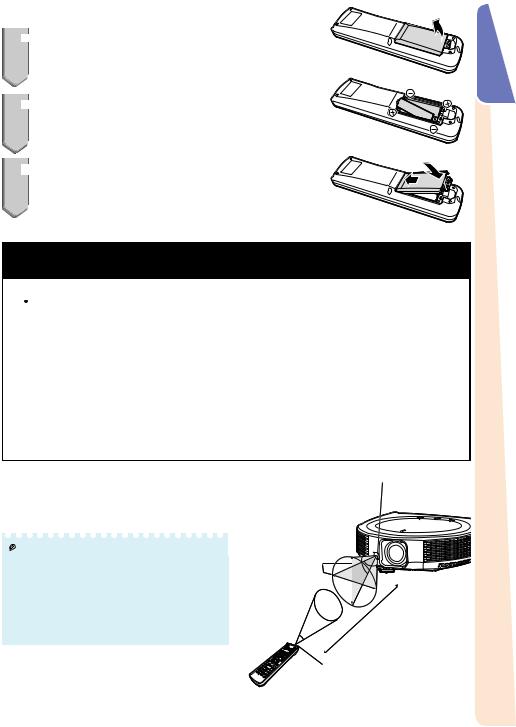
Inserting the Batteries
1
 Pull down the tab on the cover and remove the cover towards the direction of the arrow.
Pull down the tab on the cover and remove the cover towards the direction of the arrow.
2
 Insert the batteries.
Insert the batteries.
• Insert the batteries making sure the polarities correctly match the m and n marks inside the battery compartment.
3
 Insert the upper tab of the cover into the opening, and lower the cover until it clicks in place.
Insert the upper tab of the cover into the opening, and lower the cover until it clicks in place.
Incorrect use of the batteries may cause them to leak or explode. Please follow the precautions below
 Caution
Caution
•Danger of explosion if battery is incorrectly replaced. Replace only with alkaline or manganese batteries.
•Insert the batteries making sure the polarities correctly match the m and n marks inside the battery compartment.
•Batteries of different types have different properties, therefore do not mix batteries of different types.
•Do not mix new and old batteries.
This may shorten the life of new batteries or may cause old batteries to leak.
•Remove the batteries from the remote control once they have run out, as leaving them in can cause them to leak.
Battery fl uid from leaked batteries is harmful to skin, therefore ensure you wipe them fi rst and then remove them using a cloth.
•The batteries included with this projector may run down in a short period, depending on how they are kept. Be sure to replace them as soon as possible with new batteries.
•Remove the batteries from the remote control if you will not be using the remote control for a long time.
•Comply with the rules (ordinance) of each local government when disposing of worn-out batteries.
Usable Range
The remote control can be used to control the projector within the ranges shown in the illustration.
 Note
Note
•Other remote control sensors are located on the rear and the top of the projector. (See pages 12 and 13.)
•The signal from the remote control can be refl ected off a screen for easy operation. However, the effective distance of the signal may differ depending on the screen material.
When using the remote control
•Ensure that you do not drop it or expose it to moisture or high temperature.
•The remote control may malfunction under a fl uorescent lamp. In this case, move the projector away from the fl uorescent lamp.
Remote control sensor
30°
30° |
33 n (10 m) |
Remote control signal transmitters
Remote control
Introduction
15
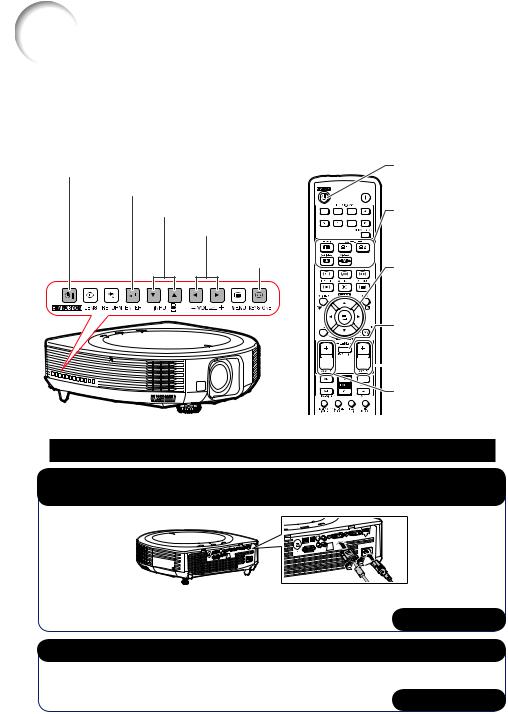
Start
This section shows the basic operation (projector connecting with the computer). For details, see the page described below for each step.
Setup and Projection
In this section, connection of the projector and the computer is explained using one example.
3, 8 STANDBY/ON button
6, 7 ENTER button
6 R/P buttons, 7 INPUT buttons
6 O/Q buttons
6 KEYSTONE button
8 STANDBY button
 3 ON button
3 ON button
7 HDMI,
COMPUTER 1/2,
S-VIDEO, VIDEO buttons
4, 6 Adjustment
buttons (P/R/O/Q)
6 ENTER button
3 H&V SHIFT button



 5 FOCUS buttons
5 FOCUS buttons
5 ZOOM buttons
1. Place the projector facing a wall or a screen |
BP. 18 |
2.Connect the projector to the computer and plug the power cord into the AC socket of the projector
When connecting equipment other than a computer, see pages |
|
23 and 24. |
BPP. 22, 25, 26 |
|
3. Turn the projector on
Press STANDBY/ON on the projector or ON on the remote control.
BP. 27
16
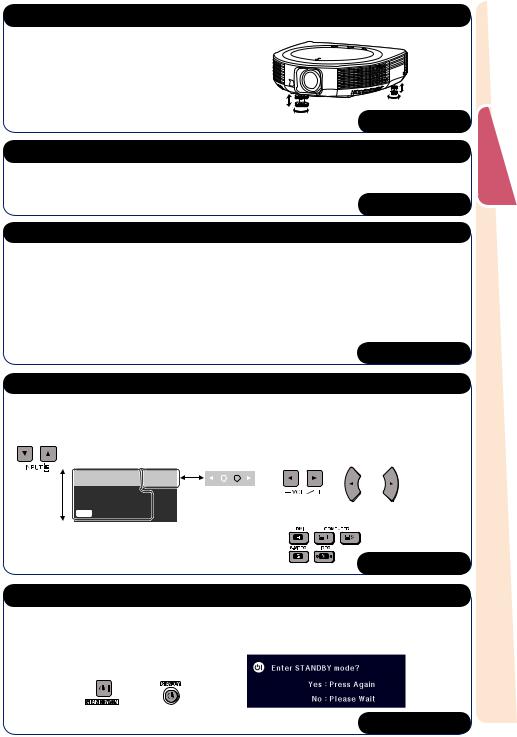
4. Adjust the angle
Adjust the projector angle:
• Shift the lens horizontally and vertically.
1 Press H&V SHIFT on the remote control. 2 Press P, R, O or Q on the remote control.
• Adjust the projector angle by rotating the adjustment feet.
BP. 29
5. Adjust the focus and the zoom
1 |
Press FOCUS +/– on the remote control to adjust the focus. |
2 |
Press ZOOM +/– on the remote control to adjust the zoom. |
BP. 30
6. Correcting the image distortion due to the projection angle
1 Press KEYSTONE on the projector or on the remote control. 2 Press ENTER on the projector or on the remote control.
3 Press P, R, O or Q to move the position for the upper left of the image. 4 Press ENTER to set the position.
5Repeat the same procedure with the positions for the upper right, lower right and lower left of the image.
• When the position of the lower left is set, the correction is
made and the display disappears. |
BP. 31 |
|
7. Select the Input mode
On the projector
Press INPUT R/P to display the INPUT list. Use INPUT R/P to select the Input mode, and use O/Q to select the audio input terminal.
INPUT list |
|
On the |
On the remote |
INPUT |
Audio |
projector |
control |
|
|
|
|
 1 COMPUTER1
1 COMPUTER1


 2 MONITOR OUT
2 MONITOR OUT
HHDMI
On the remote control Press HDMI, COMPUTER 1/2, S-VIDEO, VIDEO
to select the Input mode.
BP. 34
8. Turn the power off
Press STANDBY/ON on the projector or STANDBY on the remote control, and then press the button again while the confirmation message is displayed to put the projector into Standby mode.
On the |
On the remote |
projector |
control |
BP. 27
Start Easy
17
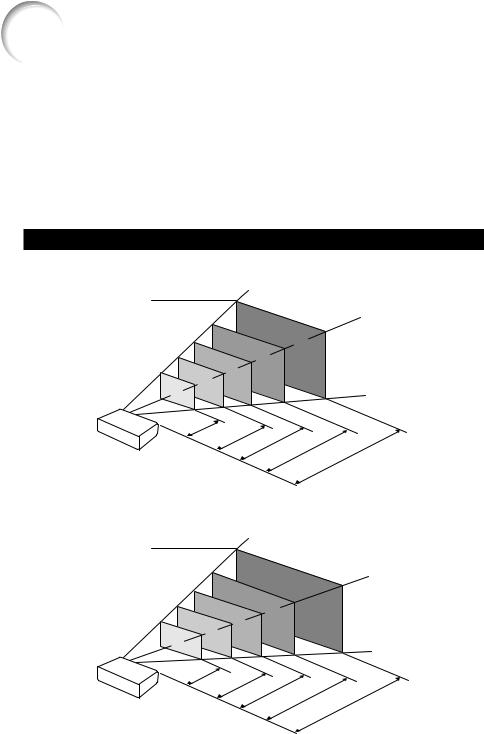
Up the Projector
Video Setup
If using this projector outside the U.S.A., please change setting to “0 IRE” in Video Setup. (See page 53.)
Setting Up the Projector
For optimal image quality, position the projector perpendicular to the screen with the projector's feet fl at and level. Doing so will eliminate the need for Keystone correction and provide the best image quality. (See pages 31 to 33.)
Standard Setup (Front Projection)
■Place the projector at the required distance from the screen according to the desired picture size. (See pages 19 and 20.)
Indication of the Projection Image Size and Projection Distance
XG-SV200X
(Example: 4:3 Signal Input (Normal Mode))
Picture Size 500" (1270 cm)
200" (508 cm)
100" (254 cm) 80" (203 cm) 60" (152cm)
|
|
|
|
|
|
|
|
|
|
|
|
400" |
|
|
||
|
|
|
|
|
|
|
|
|
|
|
|
|
|
× |
|
|
|
|
|
|
|
|
|
|
|
|
|
|
(1016 |
300" |
|||
|
|
|
|
|
|
|
|
|
|
|
|
|||||
|
|
|
|
|
|
|
|
160" |
|
|
|
|
cm × |
|||
|
|
|
|
|
|
|
|
|
|
× |
|
|
|
|
|
|
|
|
|
|
|
|
|
|
(406 |
120" |
|
|
|||||
|
|
|
|
|
|
80" |
|
|
|
cm |
× |
|
|
|
||
|
|
|
|
|
|
|
× |
|
|
|
|
|
|
305 |
|
|
|
|
|
64" |
|
|
|
60" |
|
|
|
|
cm) |
||||
|
|
|
|
(203 cm |
× |
|
|
|
|
|
|
|||||
|
|
|
|
|
× |
|
|
|
152 |
|
|
|
|
|
||
|
|
|
(163 |
48" |
|
|
cm) |
|
|
|
||||||
48"× |
cm |
|
|
|
|
|
|
|
|
|||||||
|
|
|
× |
122 |
|
|
|
|
|
|
|
|
|
|||
(122 |
36" |
|
|
cm) |
|
|
|
|
|
|
|
|||||
cm× |
|
|
|
|
|
|
|
|
|
|
|
|
|
|||
|
|
|
91 |
cm) |
|
|
|
|
|
|
|
|
|
|
|
|
|
|
|
|
|
|
|
|
|
|
|
|
|
|
|
||
762 |
cm) |
|
|
|
|
|
|
|
|
|
|
|
|
|
|
|
|
Projection |
-11'11"3 |
m) |
|
|
|
|
|
|
|
|
|
|
Distance |
|||
|
|
|
|
|
|
|
|
|
|
|
|||||
|
|
|
.6 |
|
|
|
|
|
|
|
|
|
|
|
|
5'11".8 |
– |
|
-15'10" |
m) |
|
|
|
|
|
|
|
||||
|
|
|
|
|
|
|
|
|
|
|
|
||||
|
|
|
|
.8 |
|
|
|
|
|
|
|
|
|||
|
m |
|
|
|
4 |
|
19'10"6 |
|
|
m) |
|
||||
(1 |
|
7'11".4 |
– |
|
- |
|
.0 |
-39'8" |
|
|
|
||||
|
|
|
|
|
– |
|
|
|
|||||||
|
|
|
|
m |
|
|
|
.1 |
|
.2 |
|||||
|
|
|
(2 |
|
9'11".0 |
|
|
|
– |
|
|
||||
|
|
|
|
|
|
|
|
m |
19'10". |
12 |
|
|
m) |
||
|
|
|
|
|
|
|
(3 |
|
|
-99'2"– |
|||||
|
|
|
|
|
|
|
|
(6 |
m |
|
m |
30 |
|||
|
|
|
|
|
|
|
|
|
|
|
49'6" |
|
|||
|
|
|
|
|
|
|
|
|
|
|
|
|
.1 |
|
|
|
|
|
|
|
|
|
|
|
|
|
|
(15 |
|
|
|
XG-SV100W
(Example: 16:10 Signal Input (Normal Mode))
Picture Size 500" (1270 cm)
200" (508 cm)
100" (254 cm) 80" (203 cm) 60" (152cm)
|
|
|
|
|
|
|
|
|
|
|
|
|
|
|
|
424" |
|
|
|
|
|
|
|
|
|
|
|
|
|
|
|
|
||
|
|
|
|
|
|
|
|
|
|
|
|
|
|
|
|
|
|
× |
|
|
|
|
|
|
|
|
|
|
|
|
|
|
|
|
|
|
|
|
|
|
|
|
|
|
|
|
|
|
|
|
(1077 |
265" |
|
|
|
|
|
|
|
|
|
|
|
|
|
||||
|
|
|
|
|
|
|
|
|
|
|
|
|
|
|
|
|
|
|
|
|
|
|
|
|
|
|
|
|
||||||
|
|
|
|
|
|
|
|
|
170"× |
|
|
|
cm × |
673 |
cm) |
|
|
|
|
|
|
|
|
|||||||||||
|
|
|
|
|
|
|
|
|
(431 |
|
106" |
|
|
|
|
|
|
|
|
|
|
|
|
|
||||||||||
|
|
|
|
|
85" |
|
cm |
× |
|
|
|
|
|
|
|
|
|
|
|
|
|
|
|
|
|
|||||||||
|
|
|
|
|
|
|
× |
|
|
|
|
|
|
|
|
269 |
|
|
|
|
|
|
|
|
|
|
|
|
|
|
||||
|
|
|
68" |
|
|
|
|
53" |
|
|
|
|
|
|
cm) |
|
|
|
|
|
|
|
|
|
|
|
|
|
||||||
|
|
|
|
(215 cm |
× |
|
|
|
|
|
|
|
|
|
|
|
|
|
|
|
|
|
|
|
|
|
||||||||
|
|
|
× |
|
|
|
|
|
|
|
|
|
|
|
|
|
|
|
|
|
|
|
|
|
|
|
|
|
|
|
|
|||
|
|
|
(172 |
42" |
|
|
|
|
|
|
135 |
cm) |
|
|
|
|
|
|
|
|
|
|
|
|
|
|
|
|
|
|||||
|
|
|
|
|
|
|
|
|
|
|
|
|
|
|
|
|
|
|
|
|
|
|
|
|
|
|||||||||
51" |
cm |
|
|
|
|
|
|
|
|
|
|
|
|
|
|
|
|
|
|
|
|
|
|
|
|
|
|
|
||||||
|
|
× |
108 |
|
|
|
|
|
|
|
|
|
|
|
|
|
|
|
|
|
|
|
|
|
|
|
|
|
||||||
|
|
× |
|
|
|
|
cm) |
|
|
|
|
|
|
|
|
|
|
|
|
|
|
|
|
|
|
|
|
|
||||||
(129 |
|
32" |
|
|
|
|
|
|
|
|
|
|
|
|
|
|
|
|
|
|
|
|
|
|
|
|
|
|
|
|||||
cm× |
|
|
|
|
|
|
|
|
|
|
|
|
|
|
|
|
|
|
|
|
|
|
|
|
|
|
|
|
|
|
|
|||
|
|
|
81 |
cm) |
|
|
|
|
|
|
|
|
|
|
|
|
|
|
|
|
|
|
|
|
|
|
|
|
|
|
|
|
|
|
|
|
|
|
|
|
|
|
|
|
|
|
|
|
|
|
|
|
|
|
|
|
|
|
|
|
|
|
|
|
|
|
Projection |
||
|
|
|
|
|
|
|
|
|
|
|
|
|
|
|
|
|
|
|
|
|
|
|
|
|
|
|
|
|
|
|
|
|
|
|
|
|
|
|
|
|
|
|
|
|
|
|
|
|
|
m) |
|
|
|
|
|
|
|
|
|
|
|
|
|
|
|
|
Distance |
||
|
|
|
|
|
|
|
|
|
|
|
|
" |
|
|
|
|
|
|
|
|
|
|
|
|
|
|
|
|
|
|
||||
|
|
|
|
|
|
|
|
|
'10 |
.9 |
|
|
|
|
|
m) |
|
|
|
|
|
|
|
|
|
|
|
|||||||
|
|
|
|
|
|
|
-12 |
|
|
3 |
|
|
|
|
|
|
|
|
|
|
|
|
|
|
|
|
|
|||||||
|
|
|
|
|
|
|
– |
|
|
-17'1"– |
|
|
|
|
.5 |
|
|
|
|
|
|
|
||||||||||||
|
|
|
|
|
|
" |
|
|
|
|
|
|
|
|
|
|
|
|
|
|
|
|
|
|
||||||||||
|
|
|
|
|
6 |
|
|
.9 |
|
|
|
|
|
|
|
|
|
|
|
5 |
|
|
|
" |
m) |
|
|
|
|
|
|
|||
|
|
|
|
|
'5 |
|
m |
|
|
|
|
|
|
|
|
|
|
|
|
|
|
|
|
.0 |
|
|
|
|||||||
|
|
|
|
|
|
(1 |
|
|
|
|
|
|
|
|
|
|
|
|
|
-21'4 |
|
|
|
|
|
|
|
|
||||||
|
|
|
|
|
|
|
|
|
|
|
8'6" |
m |
|
|
|
|
|
6 |
|
|
|
" |
m) |
" |
m) |
|||||||||
|
|
|
|
|
|
|
|
|
|
|
|
|
|
|
|
|
" |
m |
|
|
-42'813 |
|
||||||||||||
|
|
|
|
|
|
|
|
|
|
|
|
|
|
|
|
(2 |
|
|
|
|
|
|
|
.5 |
||||||||||
|
|
|
|
|
|
|
|
|
|
|
|
|
|
|
|
|
.6 |
|
|
|
– |
|
|
|
|
|
|
|
|
|
||||
|
|
|
|
|
|
|
|
|
|
|
|
|
|
|
|
|
|
|
|
10'8.2 |
|
|
|
" |
|
– |
-106'8– |
|
||||||
|
|
|
|
|
|
|
|
|
|
|
|
|
|
|
|
|
|
|
|
|
(3 |
|
|
|
|
|
m |
|
|
|||||
|
|
|
|
|
|
|
|
|
|
|
|
|
|
|
|
|
|
|
|
|
|
|
|
|
21'4.5 |
|
|
|
|
32 |
||||
|
|
|
|
|
|
|
|
|
|
|
|
|
|
|
|
|
|
|
|
|
|
|
|
|
|
|
" |
m |
|
|||||
|
|
|
|
|
|
|
|
|
|
|
|
|
|
|
|
|
|
|
|
|
|
|
|
|
|
|
(6 |
|
|
53'3 |
|
|
||
|
|
|
|
|
|
|
|
|
|
|
|
|
|
|
|
|
|
|
|
|
|
|
|
|
|
|
|
|
.2 |
|
||||
|
|
|
|
|
|
|
|
|
|
|
|
|
|
|
|
|
|
|
|
|
|
|
|
|
|
|
|
|
|
|
(16 |
|
|
|
18
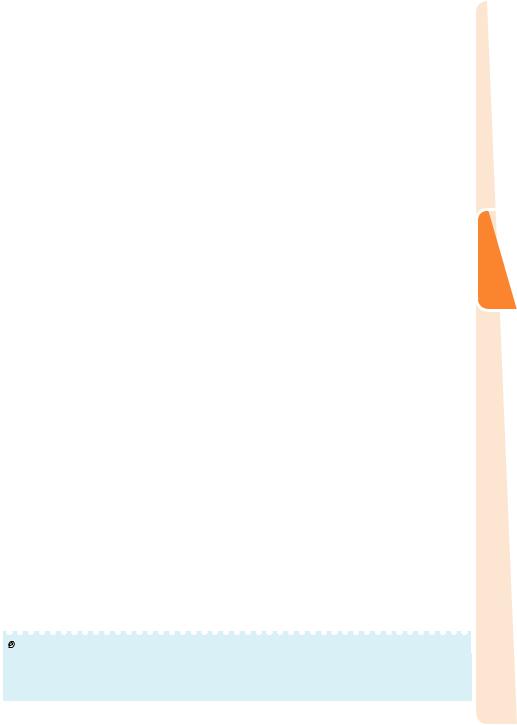
Screen Size and Projection Distance
[For XG-SV200X]
4:3 Signal Input (Normal Mode)
|
Picture (Screen) size |
|
Projection distance [L] |
Distance from the lens center to |
Distance from the |
|
||||||
|
|
the bottom of the image [H] |
lens center |
|
||||||||
|
|
|
|
|
|
|
|
|||||
|
|
|
|
|
|
|
|
|
to the center of |
|
||
Diagonal [F] |
Width |
Height |
Minimum [L1] |
Maximum [L2] |
Lower [H1] |
Upper [H2] |
the image[W] |
|
||||
500" |
(1270 cm) |
1016 cm (400") |
762 cm |
(300") |
15.1 m (49' 6") |
30.2 m (99' 2") |
-762 cm (-300") |
0 cm (0") |
±254 cm (±100") |
|
||
400" |
(1016 cm) |
813 cm (320") |
610 cm |
(240") |
12.1 m (39' 7") |
24.2 m (79' 4") |
-610 cm (-240") |
0 cm (0") |
±203 cm (±80") |
|
||
300" |
(762 cm) |
610 cm (240") |
457 cm |
(180") |
9.1 m (29' 8") |
18.1 m (59' 6") |
-457 cm (-180") |
0 cm (0") |
±152 cm (±60") |
|
||
250" |
(635 cm) |
508 cm (200") |
381 cm |
(150") |
7.5 m (24' 9") |
15.1 m (49' 7") |
-381 cm (-150") |
0 cm (0") |
±127 cm (±50") |
|
||
200" |
(508 cm) |
406 cm (160") |
305 cm |
(120") |
6.0 m (19' 10") |
12.1 m (39' 8") |
-305 cm (-120") |
0 cm (0") |
±102 cm (±40") |
|
||
150" |
(381 cm) |
305 cm (120") |
229 cm |
(90") |
4.5 m (14' 10") |
9.1 m (29' 9") |
-229 cm (-90") |
0 cm (0") |
±76 cm (±30") |
|
||
120" |
(305 cm) |
244 cm (96") |
183 cm |
(72") |
3.6 m (11' 11") |
7.3 m (23' 10") |
-183 cm (-72") |
0 cm (0") |
±61 cm (±24") |
|
||
100" |
(254 cm) |
203 cm (80") |
152 cm |
(60") |
3.0 m (9' 11") |
6.0 m (19' 10") |
-152 cm (-60") |
0 cm (0") |
±51 cm (±20") |
|
||
80" |
(203 cm) |
163 cm (64") |
122 cm |
(48") |
2.4 m (7' 11") |
4.8 m (15' 10") |
-122 cm (-48") |
0 cm (0") |
±41 cm (±16") |
Setup |
||
70" |
(178 cm) |
142 cm (56") |
107 cm |
(42") |
2.1 m (6' 11") |
4.2 m (13' 11") |
-107 cm (-42") |
0 cm (0") |
±36 cm (±14") |
|||
|
||||||||||||
60" |
(152 cm) |
122 cm (48") |
91 cm |
(36") |
1.8 m (5' 11") |
3.6 m (11' 11") |
-91 cm (-36") |
0 cm (0") |
±30 cm (±12") |
|
||
40" |
(102 cm) |
81 cm (32") |
61 cm |
(24") |
1.2 m (4' 0") |
2.4 m (7' 11") |
-61 cm (-24") |
0 cm (0") |
±20 cm (±8") |
|
|
|
16:9 Signal Input (16:9 Mode) |
|
|
|
|
|
|
||||||
|
|
|
|
|
|
|
|
|
|
|||
|
Picture (Screen) size |
|
Projection distance [L] |
Distance from the lens center to |
Distance from the |
|
||||||
|
|
the bottom of the image [H] |
lens center |
|
||||||||
|
|
|
|
|
|
|
|
|||||
|
|
|
|
|
|
|
|
|
to the center of |
|
||
Diagonal [F] |
Width |
Height |
Minimum [L1] |
Maximum [L2] |
Lower [H1] |
Upper [H2] |
the image[W] |
|
||||
500" |
(1270 cm) |
1107 cm (436") |
623 cm (245") |
16.4 m (53' 11") |
32.9 m (108' 1") |
-726 cm (-285 62/63") |
104 cm (40 6/7") |
±277 cm (±108 20/21") |
|
|||
400" |
(1016 cm) |
886 cm (349") |
498 cm (196") |
13.2 m (43' 2") |
26.4 m (86' 5") |
-581 cm (-228 25/32") |
83 cm (32 11/16") |
±221 cm (±87 |
5/32") |
|
||
300" |
(762 cm) |
664 cm (261") |
374 cm (147") |
9.9 m (32' 4") |
19.8 m (64' 10") |
-436 cm (-171 19/32") |
62 cm (24 33/64") |
±166 cm (±65 |
3/8") |
|
||
250" |
(635 cm) |
553 cm (218") |
311 cm (123") |
8.2 m (27' 0") |
16.5 m (54' 0") |
-363 cm (-143") |
52 cm (20 27/64") |
±138 cm (±54 |
15/32") |
|
||
200" |
(508 cm) |
443 cm (174") |
249 cm (98") |
6.6 m (21' 7") |
13.2 m (43' 3") |
-291 cm (-114 25/64") |
42 cm (16 11/32") |
±111 cm (±43 |
37/64") |
|
||
150" |
(381 cm) |
332 cm (131") |
187 cm (74") |
4.9 m (16' 2") |
9.9 m (32' 5") |
-218 cm (-85 51/64") |
31 cm (12 1/4") |
±83 cm (±32 |
11/16") |
|
||
120" |
(305 cm) |
266 cm (105") |
149 cm (59") |
3.9 m (12' 11") |
7.9 m (25' 11") |
-174 cm (-68 41/64") |
25 cm (9 13/16") |
±66 cm (±26 |
9/64") |
|
||
100" |
(254 cm) |
221 cm (87") |
125 cm (49") |
3.3 m (10' 9") |
6.6 m (21' 7") |
-145 cm (-57 13/64") |
21 cm (8 11/64") |
±55 cm (±21 |
51/64") |
|
||
80" |
(203 cm) |
177 cm (70") |
100 cm (39") |
2.6 m (8' 8") |
5.3 m (17' 3") |
-116 cm (-45 3/4") |
17 cm (6 17/32") |
±44 cm (±17 |
7/16") |
|
||
60" |
(152 cm) |
133 cm (52") |
75 cm (29") |
2.0 m (6' 6") |
4.0 m (13' 0") |
-87 cm (-34 5/16") |
12 cm (4 29/32") |
±33 cm (±13 |
5/64") |
|
||
40" |
(102 cm) |
89 cm (35") |
50 cm (20") |
1.3 m (4' 4") |
2.6 m (8' 8") |
-58 cm (-22 7/8") |
8 cm (3 17/64") |
±22 cm (±8 23/32") |
|
|||
When using the projector with screen sizes not listed in the above charts, calculate the values according to the formulas.
|
|
4:3 Signal |
|
16:9 Signal |
|
|
[m/cm] |
[Feet/inches] |
[m/cm] |
|
[Feet/inches] |
L1: Minimum projection distance (m/ft) |
0.03018F |
0.03018F / 0.3048 |
0.03288F |
|
0.03288F / 0.3048 |
L2: Maximum projection distance (m/ft) |
0.06047F |
0.06047F / 0.3048 |
0.06588F |
|
0.06588F / 0.3048 |
H1: Lower distance from the lens center to the |
-1.524F |
-1.524F / 2.54 |
-1.45281F |
|
-1.45281F / 2.54 |
bottom of the image (cm/in) |
|
||||
|
|
|
|
|
|
H2: Upper distance from the lens center to the |
0F |
0F / 2.54 |
0.20754F |
|
0.20754F / 2.54 |
bottom of the image (cm/in) |
|
||||
|
|
|
|
|
|
W: Distance from the lens center to the center of the |
±0.508F |
±0.508F / 2.54 |
±0.55345F |
|
±0.55345F / 2.54 |
image (cm/in) |
|
||||
|
|
|
|
|
|
F : Picture diagonal size : 40"-500"
 Note
Note
•Allow a margin of error in the value in the diagrams above.
•When the distance from the lens center to the bottom of the image [H] is a negative number, this indicates that the bottom of the image is below the lens center.
19
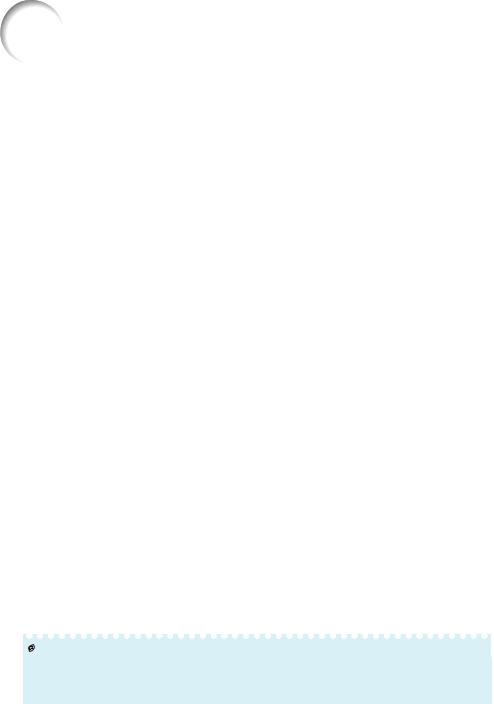
Up the Projector (Continued)
[For XG-SV100W]
16:10 Signal Input (Normal Mode)
|
Picture (Screen) size |
|
Projection distance [L] |
Distance from the lens center to |
Distance from the |
||||||
|
|
the bottom of the image [H] |
lens center |
||||||||
|
|
|
|
|
|
|
|
||||
|
|
|
|
|
|
|
|
|
|
to the center of |
|
Diagonal [F] |
Width |
Height |
Minimum [L1] |
Maximum [L2] |
Lower [H1] |
Upper [H2] |
the image[W] |
||||
500" |
(1270 cm) |
1077 cm (424") |
673 cm (265") |
16.2 m (53' 3") |
32.5 m (106' 8") |
-673 cm (-265") |
0 cm (0") |
±255 cm (±100 7/16") |
|||
400" |
(1016 cm) |
862 cm (339") |
538 cm (212") |
13.0 m (42' 7") |
26.0 m (85' 4") |
-538 cm (-212") |
0 cm (0") |
±204 cm (±80 |
23/64") |
||
300" |
(762 cm) |
646 cm (254") |
404 cm (159") |
9.7 m (32' 0") |
19.5 m (64' 0") |
-404 cm (-159") |
0 cm (0") |
±153 cm (±60 |
17/64") |
||
250" |
(635 cm) |
538 cm (212") |
337 cm (132") |
8.1 m (26' 8") |
16.3 m (53' 4") |
-337 cm (-132 1/2") |
0 cm (0") |
±128 cm (±50 |
7/32") |
||
200" |
(508 cm) |
431 cm (170") |
269 cm (106") |
6.5 m (21' 4") |
13.0 m (42' 8") |
-269 cm (-106") |
0 cm (0") |
±102 cm (±40 |
11/64") |
||
150" |
(381 cm) |
323 cm (127") |
202 cm (79") |
4.9 m (16' 0") |
9.8 m (32' 0") |
-202 cm (-79 1/2") |
0 cm (0") |
±77 cm (±30 |
9/64") |
||
120" |
(305 cm) |
258 cm (102") |
162 cm (64") |
3.9 m (12' 9") |
7.8 m (25' 7") |
-162 cm (-63 19/32") |
0 cm (0") |
±61 cm (±24 |
7/64") |
||
100" |
(254 cm) |
215 cm (85") |
135 cm (53") |
3.2 m (10' 8") |
6.5 m (21' 4") |
-135 cm (-53") |
0 cm (0") |
±51 cm (±20 3/32") |
|||
80" |
(203 cm) |
172 cm (68") |
108 cm (42") |
2.6 m (8' 6") |
5.2 m (17' 1") |
-108 cm (-42 13/32") |
0 cm (0") |
±41 cm (±16 |
5/64") |
||
60" |
(152 cm) |
129 cm (51") |
81 cm (32") |
1.9 m (6' 5") |
3.9 m (12' 10") |
-81 cm (-31 51/64") |
0 cm (0") |
±31 cm (±12 |
3/64") |
||
40" |
(102 cm) |
86 cm (34") |
54 cm (21") |
1.3 m (4' 3") |
2.6 m (8' 6") |
-54 cm (-21 13/64") |
0 cm (0") |
±20 cm (±8 1/32") |
|||
4:3 Signal Input (Normal Mode) |
|
|
|
|
|
||||||
|
|
|
|
|
|
|
|
|
|
||
|
Picture (Screen) size |
|
Projection distance [L] |
Distance from the lens center to |
Distance from the |
||||||
|
|
the bottom of the image [H] |
lens center |
||||||||
|
|
|
|
|
|
|
|
||||
|
|
|
|
|
|
|
|
|
|
to the center of |
|
Diagonal [F] |
Width |
Height |
Minimum [L1] |
Maximum [L2] |
Lower [H1] |
Upper [H2] |
the image[W] |
||||
500" |
(1270 cm) |
1016 cm (400") |
762 cm |
(300") |
18.4 m (60' 4") |
36.8 m (120' 9") |
-762 cm (-300") |
0 cm (0") |
±289 cm (±113 5/7") |
||
400" |
(1016 cm) |
813 cm (320") |
610 cm |
(240") |
14.7 m (48' 3") |
29.5 m (96' 8") |
-610 cm (-240") |
0 cm (0") |
±231 cm (±90 |
31/32") |
|
300" |
(762 cm) |
610 cm (240") |
457 cm |
(180") |
11.0 m (36' 2") |
22.1 m (72' 6") |
-457 cm (-180") |
0 cm (0") |
±173 cm (±68 |
7/32") |
|
250" |
(635 cm) |
508 cm (200") |
381 cm |
(150") |
9.2 m (30' 2") |
18.4 m (60' 5") |
-381 cm (-150") |
0 cm (0") |
±144 cm (±56 |
55/64") |
|
200" |
(508 cm) |
406 cm (160") |
305 cm |
(120") |
7.4 m (24' 1") |
14.7 m (48' 4") |
-305 cm (-120") |
0 cm (0") |
±116 cm (±45 |
31/64") |
|
150" |
(381 cm) |
305 cm (120") |
229 cm |
(90") |
5.5 m (18' 1") |
11.0 m (36' 3") |
-229 cm (-90") |
0 cm (0") |
±87 cm (±34 |
7/64") |
|
120" |
(305 cm) |
244 cm (96") |
183 cm |
(72") |
4.4 m (14' 6") |
8.8 m (29' 0") |
-183 cm (-72") |
0 cm (0") |
±69 cm (±27 |
19/64") |
|
100" |
(254 cm) |
203 cm (80") |
152 cm |
(60") |
3.7 m (12' 1") |
7.4 m (24' 2") |
-152 cm (-60") |
0 cm (0") |
±58 cm (±22 |
47/64") |
|
80" |
(203 cm) |
163 cm (64") |
122 cm |
(48") |
2.9 m (9' 8") |
5.9 m (19' 4") |
-122 cm (-48") |
0 cm (0") |
±46 cm (±18 |
3/16") |
|
70" |
(178 cm) |
142 cm (56") |
107 cm |
(42") |
2.6 m (8' 5") |
5.2 m (16' 11") |
-107 cm (-42") |
0 cm (0") |
±40 cm (±15 |
59/64") |
|
60" |
(152 cm) |
122 cm |
(48") |
91 cm |
(36") |
2.2 m (7' 3") |
4.4 m (14' 6") |
-91 cm (-36") |
0 cm (0") |
±35 cm (±13 |
41/64") |
40" |
(102 cm) |
81 cm |
(32") |
61 cm |
(24") |
1.5 m (4' 10") |
2.9 m (9' 8") |
-61 cm (-24") |
0 cm (0") |
±23 cm (±9 3/32") |
|
When using the projector with screen sizes not listed in the above charts, calculate the values according to the formulas.
|
16:10 Signal |
|
4:3 Signal |
||
|
[m/cm] |
[Feet/inches] |
[m/cm] |
[Feet/inches] |
|
L1: Minimum projection distance (m/ft) |
0.03247F |
0.03247F / 0.3048 |
0.03676F |
0.03676F / 0.3048 |
|
L2: Maximum projection distance (m/ft) |
0.06504F |
0.06504F / 0.3048 |
0.07363F |
0.07363F / 0.3048 |
|
H1: Lower distance from the lens center to the |
-1.3462F |
-1.3462F / 2.54 |
-1.524F |
-1.524F / 2.54 |
|
bottom of the image (cm/in) |
|||||
|
|
|
|
||
H2: Upper distance from the lens center to the |
0F |
0F / 2.54 |
0F |
0F / 2.54 |
|
bottom of the image (cm/in) |
|||||
|
|
|
|
||
W: Distance from the lens center to the center of the |
±0.51026F |
±0.51026F / 2.54 |
±0.57765F |
±0.57765F / 2.54 |
|
image (cm/in) |
|
|
|
|
|
F : Picture diagonal size : 40"-500"
 Note
Note
•Allow a margin of error in the value in the diagrams above.
•When the distance from the lens center to the bottom of the image [H] is a negative number, this indicates that the bottom of the image is below the lens center.
20
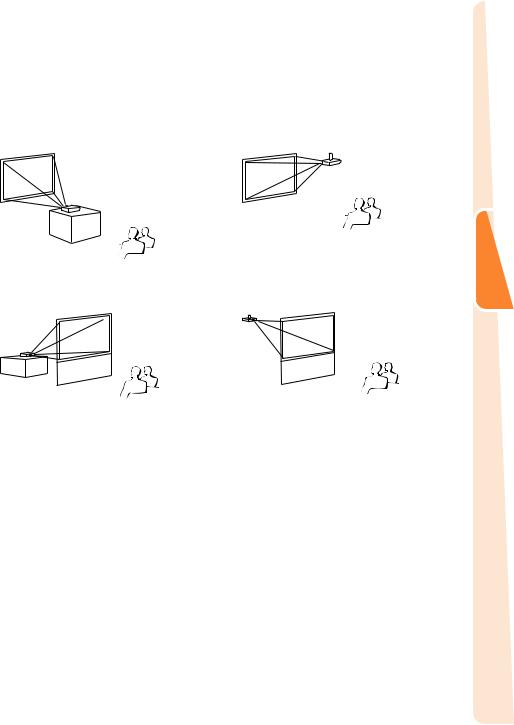
Projection (PRJ) Mode
The projector can use any of the 4 projection modes shown in the diagram below. Select the mode most appropriate for the projection setting in use. (You can set the PRJ mode in “SCR” menu. See page 55.)
Table mounted, front projection |
Ceiling mounted, front projection |
[Menu item “Front”] |
[Menu item “Ceiling + Front”] |
Table mounted, rear projection |
Ceiling mounted, rear projection |
(with a translucent screen) |
(with a translucent screen) |
[Menu item “Rear”] |
[Menu item “Ceiling + Rear”] |
a Ceiling-Mount Setup
It is recommended that you use the optional Sharp ceiling-mount adaptor and unit for this installation. Before mounting the projector, contact your nearest Sharp Authorized Projector Dealer or Service Center to obtain the recommended ceiling-mount adaptor and unit (sold separately).
Setup
21
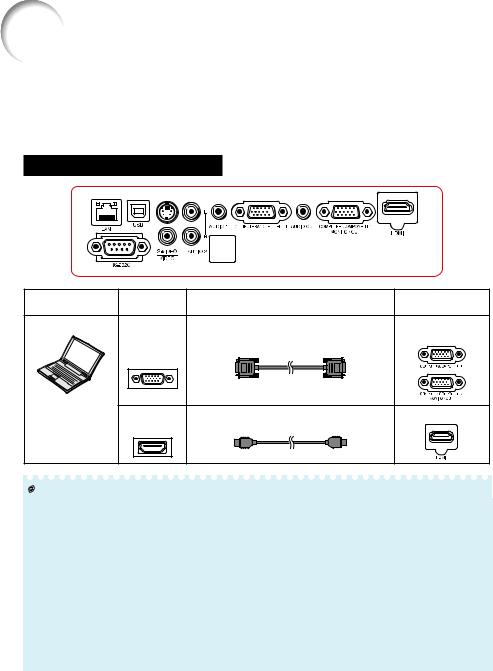
Connecting the Projector to Other Equipment
Before connecting, ensure that the power cord of the projector is unplugged from the AC outlet and turn off the equipment to be connected. After making all connections, turn on the projector and then the other pieces of equipment. When connecting a computer, ensure that it is the last equipment to be turned on after all the connections are made.
•For more details of connection and cables, refer to the operation manual of the connecting equipment.
•You may need other cables or connectors not listed below.
Terminals on the Projector
Equipment |
Terminal on |
Cable |
Terminal on the |
|
connected equipment |
projector |
|||
|
|
|||
Computer |
|
RGB cable (supplied) |
COMPUTER/ |
|
|
RGB |
|
COMPONENT 1, 2 |
|
|
output |
|
|
|
|
terminal |
|
|
|
|
HDMI output |
HDMI cable (commercially available) |
HDMI |
|
|
terminal |
|
|
 Note
Note
•Depending on specifi cations of equipment or the DVIÙHDMI digital cable, the signal transmission may not work property. (The HDMI specifi cation does not support all connections to equipment that has digital output terminal using a DVIÙHDMI digital cable.)
•You can also use the COMPUTER/COMPONENT 2 terminal as the MONITOR OUT terminal. To use this terminal as an input terminal, set “COMPUTER2 Select” to “Input” before connecting the external equipment. (See page 56.)
•See page 75 “Compatibility Chart” for a list of computer signals compatible with the projector. Use with computer signals other than those listed may cause some of the functions to not work.
•A Macintosh adaptor may be required for use with some Macintosh computers. Contact your nearest Macintosh Dealer.
•Depending on the computer you are using, an image may not be projected unless the computer's external output port is switched on (e.g. Press “Fn” and “F5” keys simultaneously when using a SHARP notebook computer). Refer to the specifi c instructions in your computer's operation manual to enable your computer's external output port.
22
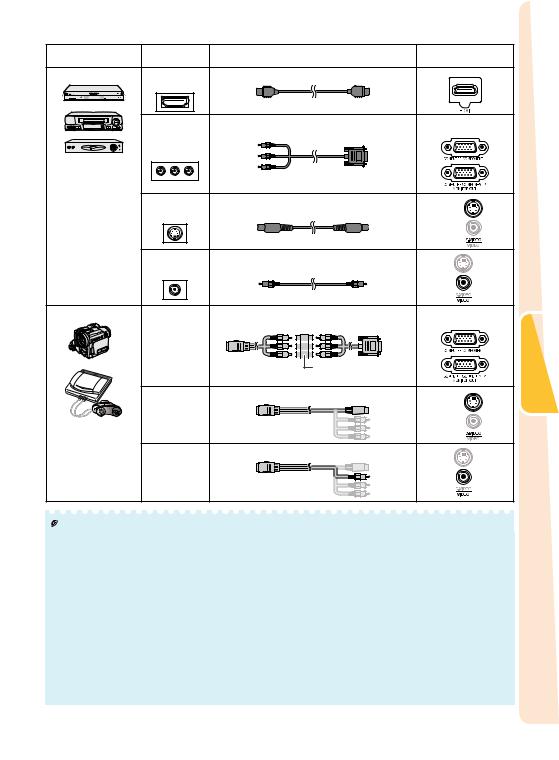
Equipment |
Terminal on |
Cable |
Terminal on the |
|
connected equipment |
projector |
|||
|
|
|||
Video equipment |
HDMI output HDMI cable (commercially available) |
HDMI |
||
|
terminal |
|
|
|
|
Component |
3 RCA to mini D-sub 15 pin cable |
COMPUTER/ |
|
|
|
COMPONENT 1, 2 |
||
|
video output |
|
|
|
|
terminal |
|
|
|
S-video output |
S-video cable (commercially available) |
S-VIDEO |
terminal |
|
|
Video output |
Video cable (commercially available) |
VIDEO |
terminal |
|
|
Camera/Video game |
Cables for a camera or a video game/3 RCA to |
COMPUTER/ |
Component |
mini D-sub 15 pin cable |
COMPONENT 1, 2 |
|
|
|
video |
|
|
output |
|
|
terminal |
RCA adaptor plug |
|
|
|
|
|
(commercially available) |
|
Cables for a camera or a video game |
S-VIDEO |
S-video |
|
output |
|
terminal |
|
Cables for a camera or a video game |
VIDEO |
Video |
|
output |
|
terminal |
|
 Note
Note
•Depending on specifi cations of equipment or the DVIÙHDMI digital cable, the signal transmission may not work property. (The HDMI specifi cation does not support all connections to equipment that has digital output terminal using a DVIÙHDMI digital cable.)
•HDMI (High-Defi nition Multimedia Interface) is a digital AV interface that can deliver a high-defi nition video signal, multi-channel audio signal, and bi-directional control signal all in just one cable.
•Because it is compatible with the HDCP (High-bandwidth Digital Content Protection) system, the digital video signal does not degrade when transmitted, and a high-quality image with a simple connection can be enjoyed.
•You can also use the COMPUTER/COMPONENT 2 terminal as the MONITOR OUT terminal. To use this terminal as an input terminal, set “COMPUTER2 Select” to “Input” before connecting the external equipment. (See page 56.)
•When you connect video equipment with a 21-pin RGB output (Euro-scart) to the projector, use a commercially available cable that fi ts in the projector terminal you want to connect.
•The projector does not support RGBC signals via the Euro-scart.
Connections
23
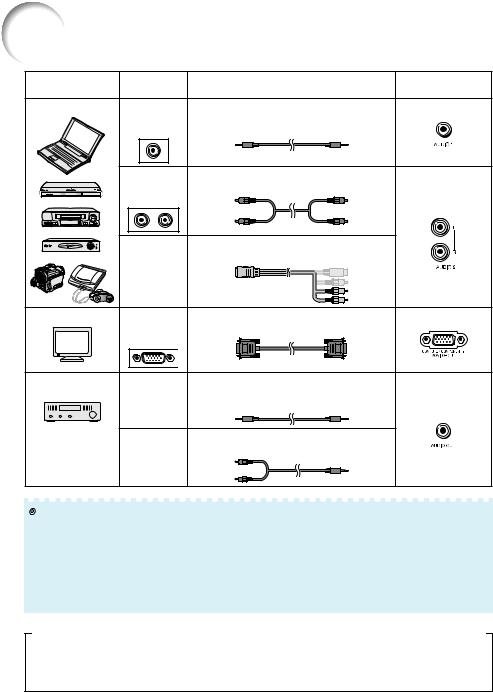
Connecting the Projector to Other Equipment (Continued)
Equipment |
Terminal on |
Cable |
Terminal on the |
|
connected equipment |
projector |
|||
|
|
|||
Audio equipment |
ø3.5 mm |
ø3.5 mm stereo or mono audio cable |
AUDIO 1 |
|
|
audio output |
(commercially available or available |
|
|
|
terminal |
as Sharp service part QCNWGA038WJPZ) |
|
|
|
RCA audio |
RCA audio cable (commercially available) |
|
|
|
output |
|
|
|
|
terminal |
|
AUDIO 2 |
|
|
|
|
||
|
|
Cables for a camera or a video game |
|
|
|
Audio |
|
|
|
|
output |
|
|
|
|
terminal |
|
|
|
Monitor |
RGB |
RGB cable (supplied or commercially |
MONITOR OUT |
|
|
input |
available) |
|
|
|
terminal |
|
|
|
Amplifier |
ø3.5 mm |
ø3.5 mm stereo or mono audio cable |
|
|
|
(commercially available or available |
|
||
|
audio input |
as Sharp service part QCNWGA038WJPZ) |
|
|
|
terminal |
|
AUDIO OUT |
|
|
RCA audio |
ø3.5 mm stereo minijack to RCA audio cable |
|
|
|
(commercially available) |
|
||
|
input |
|
|
|
|
terminal |
|
|
 Note
Note
•You can also use the MONITOR OUT terminal as the COMPUTER/COMPONENT 2 terminal. To use this terminal as an output terminal, set “COMPUTER2 Select” to “Monitor Output” before connecting the external equipment. (See page 56.)
•When using the ø3.5 mm mono audio cable, the volume level will be half of when using the ø3.5 mm stereo audio cable.
•You can select “Audio 1”, “Audio 2” or “HDMI” for “Audio Input” in the “Audio” menu. (See page 51.)
•RGB signals and Component signals can be output to the monitor.
This projector is able to process the following signals when connected to HDMI equipment:
•Video signal: For details, see “Digital Support” in the list of “Compatibility Chart” on page 75.
•Audio signal: Linear PCM audio
•Sampling frequency: 48kHz/44.1kHz/32kHz
24
