Sharp XG-P25X User Manual
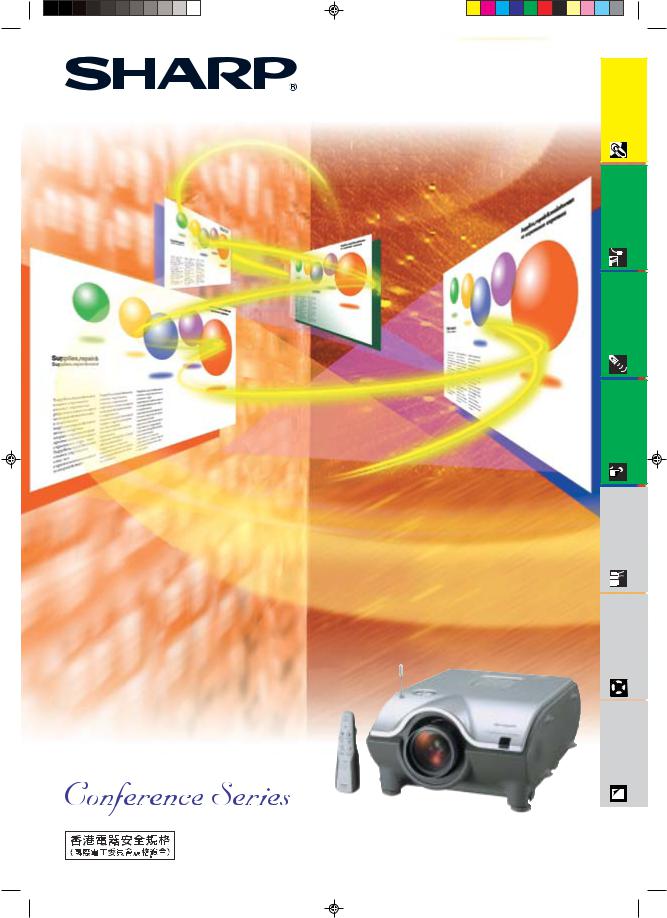
OPERATION MANUAL
MODEL
XG-P25X
LCD PROJECTOR
|
|
|
|
|
XG-P25X/CD/H(E) |
1 |
02.3.19, 7:18 PM |
||
Information |
Important |
Setup& Connections |
|
OperationButtons |
|
BasicOperation |
|
MultipleFunction |
|
Troubleshooting |
Maintenance& |
Appendix
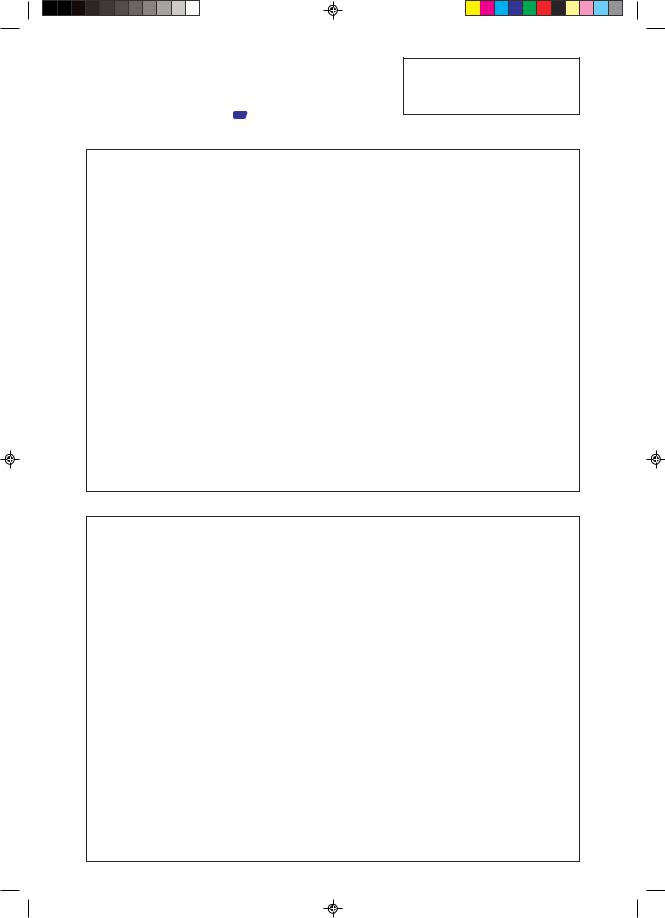
IMPORTANT
For your assistance in reporting the loss or theft of your Color LCD Projector, please record the Serial Number located on the bottom of the projector and retain this information. Before recycling the packaging, please be sure that you have checked the contents of the carton thoroughly against the list of “Supplied Accessories” on page 15 .
Model No.: XG-P25X
Serial No.:
This equipment complies with the requirements of Directives 89/336/EEC and 73/23/EEC as amended by 93/68/EEC.
Dieses Gerät entspricht den Anforderungen der EG-Richtlinien 89/336/EWG und 73/23/EWG mit Änderung 93/68/ EWG.
Ce matériel répond aux exigences contenues dans les directives 89/336/CEE et 73/23/CEE modifiées par la directive 93/68/CEE.
Dit apparaat voldoet aan de eisen van de richtlijnen 89/336/EEG en 73/23/EEG, gewijzigd door 93/68/EEG.
Dette udstyr overholder kravene i direktiv nr. 89/336/EEC og 73/23/EEC med tillæg nr. 93/68/EEC.
Quest’ apparecchio è conforme ai requisiti delle direttive 89/336/EEC e 73/23/EEC, come emendata dalla direttiva 93/ 68/EEC.
« В„Н·Щ‹ЫЩ·ЫБ ·ıЩfi ·МЩ· ФНТflМВЩ·И ЫЩИЪ · ·ИЩfiЫВИЪ Щ˘М Ф‰Б„И˛М ЩБЪ EıТ˘ ·˙НfiЪ EМ˘ЫБЪ 89/336/EOK Н·И 73/ 23/EOK, ¸ ˘Ъ ФИ Н·МФМИЫПФfl ·ıЩФfl ЫıП ОБТ˛ЛБН·М · ¸ ЩБМ Ф‰Б„fl· 93/68/EOK.
Este equipamento obedece às exigências das directivas 89/336/CEE e 73/23/CEE, na sua versão corrigida pela directiva 93/68/CEE.
Este aparato satisface las exigencias de las Directivas 89/336/CEE y 73/23/CEE, modificadas por medio de la 93/ 68/CEE.
Denna utrustning uppfyller kraven enligt riktlinjerna 89/336/EEC och 73/23/EEC så som kompletteras av 93/68/EEC.
Dette produktet oppfyller betingelsene i direktivene 89/336/EEC og 73/23/EEC i endringen 93/68/EEC.
Tämä laite täyttää direktiivien 89/336/EEC ja 73/23/EEC vaatimukset, joita on muutettu direktiivillä 93/68/EEC.
SPECIAL NOTE FOR USERS IN THE U.K.
The mains lead of this product is fitted with a non-rewireable (moulded) plug incorporating a 13A fuse. Should the fuse need to be replaced, a BSI or ASTA approved BS 1362 fuse marked  or
or  and of the same rating as above, which is also indicated on the pin face of the plug, must be used.
and of the same rating as above, which is also indicated on the pin face of the plug, must be used.
Always refit the fuse cover after replacing the fuse. Never use the plug without the fuse cover fitted.
In the unlikely event of the socket outlet in your home not being compatible with the plug supplied, cut off the mains plug and fit an appropriate type.
DANGER:
The fuse from the cut-off plug should be removed and the cut-off plug destroyed immediately and disposed of in a safe manner.
Under no circumstances should the cut-off plug be inserted elsewhere into a 13A socket outlet, as a serious electric shock may occur.
To fit an appropriate plug to the mains lead, follow the instructions below:
IMPORTANT:
The wires in the mains lead are coloured in accordance with the following code: Blue: Neutral
Brown: Live
As the colours of the wires in the mains lead of this product may not correspond with the coloured markings identifying the terminals in your plug, proceed as follows:
•The wire which is coloured blue must be connected to the plug terminal which is marked N or coloured black.
•The wire which is coloured brown must be connected to the plug terminal which is marked L or coloured red.
Ensure that neither the brown nor the blue wire is connected to the earth terminal in your three-pin plug. Before replacing the plug cover make sure that:
•If the new fitted plug contains a fuse, its value is the same as that removed from the cut-off plug.
•The cord grip is clamped over the sheath of the mains lead, and not simply over the lead wires. IF YOU HAVE ANY DOUBT, CONSULT A QUALIFIED ELECTRICIAN.
XG-P25X/CD/CE+UK (E) |
1 |
02.3.19, 7:35 PM |
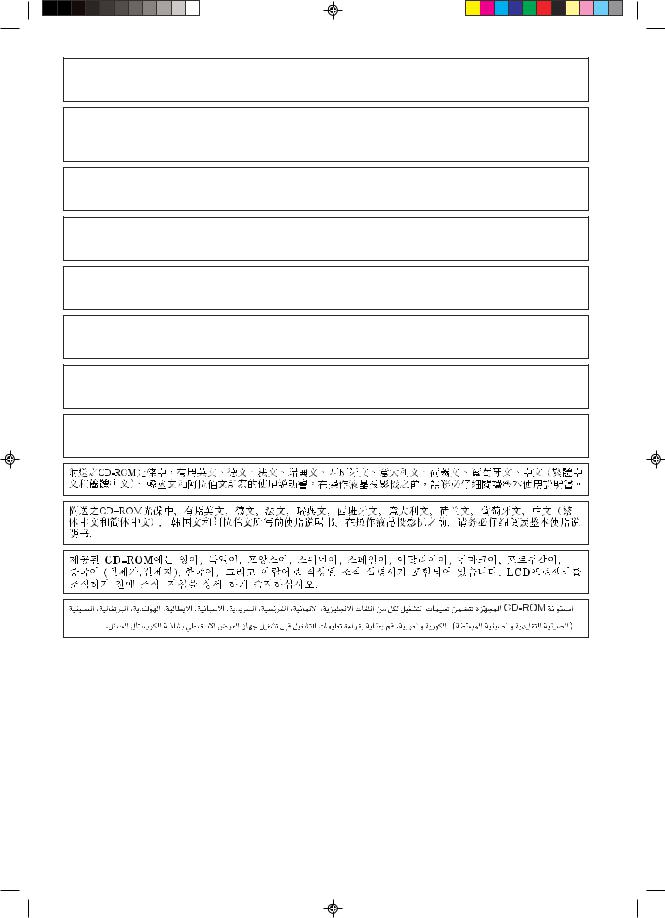
The supplied CD-ROM contains operation instructions in English, German, French, Swedish, Spanish, Italian, Dutch, Portuguese, Chinese (Traditional Chinese and Simplified Chinese), Korean and Arabic. Carefully read through the operation instructions before operating the LCD projector.
Die mitgelieferte CD-ROM enthält Bedienungsanleitungen in Englisch, Deutsch, Französisch, Schwedisch, Spanisch, Italienisch, Niederländisch, Portugiesisch, Chinesisch (Tradisionelles Chinesisch und einfaches Chinesisch), Koreanisch und Arabisch. Bitte lesen Sie die Bedienungsanleitung vor der Verwendung des LCDProjektors sorgfältig durch.
Le CD-ROM fourni contient les instructions de fonctionnement en anglais, allemand, français, suédois, espagnol, italien, néerlandais, portugais, chinois (chinois traditionnel et chinois simplifié), coréen et arabe. Veuillez lire attentivement ces instructions avant de faire fonctionner le projecteur LCD.
Den medföljande CD-ROM-skivan innehåller bruksanvisningar på engelska, tyska, franska, svenska, spanska, italienska, holländska, portugisiska, kinesiska (traditionell kinesiska och förenklad kinesiska), koreanska och arabiska. Läs noga igenom bruksanvisningen innan projektorn tas i bruk.
El CD-ROM suministrado contiene instrucciones de operación en inglés, alemán, francés, sueco, español, italiano, holandés, portugués, chino (chino tradicional y chino simplificado), coreano y árabe. Lea cuidadosamente las instrucciones de operación antes de utilizar el proyector LCD.
Il CD-ROM in dotazione contiene istruzioni per l’uso in inglese, tedesco, francese, svedese, spagnolo, italiano, olandese, portoghese, cinese (cinese tradizionale e cinese semplificato), coreano e arabo. Leggere attentamente le istruzioni per l’uso prima di usare il proiettore LCD.
De meegeleverde CD-ROM bevat handleidingen in het Engels, Duits, Frans, Zweeds, Spaans, Italiaans, Nederlands, Portugees, Chinees (Traditioneel Chinees en Vereenvoudigd Chinees), Koreaans en Arabisch. Lees de handleiding zorgvuldig door voor u de LCD projector in gebruik neemt.
O CD-ROM fornecido contém instruções de operação em lnglês, Alemão, Francês, Sueco, Espanhol, Italiano, Holandês, Português, Chinês (Chinês Tradicional e Chinês Simplificado), Coreano e Árabe. Leia cuidadosamente todas as instruções de operação antes de operar o projetor LCD.
XG-P25X/CD/SUP |
1 |
02.3.19, 7:20 PM |

Important |
Information |
|
|
Before using the LCD projector, please read this operation manual carefully.
Introduction |
ENGLISH |
|
|
There are two important reasons for prompt warranty registration of your new SHARP LCD Projector, using the REGISTRATION CARD packed with the projector.
1.WARRANTY
This is to assure that you immediately receive the full benefit of the parts, service and labor warranty applicable to your purchase.
2.CONSUMER PRODUCT SAFETY ACT
To ensure that you will promptly receive any safety notification of inspection, modification, or recall that SHARP may be required to give under the 1972 Consumer Product Safety Act, PLEASE
READ CAREFULLY THE IMPORTANT “LIMITED WARRANTY” CLAUSE. |
U.S.A. ONLY |
WARNING: High brightness light source. Do not stare into the beam of light, or view directly. Be especially careful that children do not stare directly into the beam of light.
WARNING: To reduce the risk of fire or electric shock, do not expose this product to rain or moisture.
See bottom of actual set.
CAUTION |
RISK OF ELECTRIC SHOCK. |
DO NOT REMOVE SCREWS |
EXCEPT SPECIFIED USER |
SERVICE SCREWS. |
CAUTION: TO REDUCE THE RISK OF ELECTRIC SHOCK, |
DO NOT REMOVE COVER. |
NO USER-SERVICEABLE PARTS EXCEPT LAMP UNIT. |
REFER SERVICING TO QUALIFIED SERVICE |
PERSONNEL. |
The lightning flash with arrowhead symbol, within an equilateral triangle, is intended to alert the user to the presence of uninsulated “dangerous voltage” within the product’s enclosure that may be of sufficient magnitude to constitute a risk or electric shock to persons.
The exclamation point within a triangle is intended to alert the user to the presence of important operating and maintenance (servicing) instructions in the literature accompanying the product.
WARNING: FCC Regulations state that any unauthorized changes or modifications to this equipment not expressly approved by the manufacturer could void the user’s authority to operate this equipment. 

INFORMATION
This equipment has been tested and found to comply with the limits for a Class A digital device, pursuant to Part 15 of the FCC Rules. These limits are designed to provide reasonable protection against harmful interference when the equipment is operated in a commercial environment. This equipment generates, uses, and can radiate radio frequency energy and, if not installed and used in accordance with the operation manual, may cause harmful interference to radio communications. Operation of this equipment in a residential area is likely to cause harmful interference, in which case the user will be required to correct the interference at his own expense.
U.S.A. ONLY
The enclosed computer cable must be used with the device. The cable is provided to ensure that the device complies with FCC Class A verification. 

WARNING:
This is a class A product. In a domestic environment this product may cause radio interference in which case the user may be required to take adequate measures.
WARNING:
The cooling fan in this projector continues to run for about 90 seconds after the projector is turned off. During normal operation, when turning the power off, always use the POWER OFF button on the projector or on the remote control. Ensure the cooling fan has stopped before disconnecting the power cord.
DURING NORMAL OPERATION, NEVER TURN THE PROJECTOR OFF BY DISCONNECTING THE POWER CORD. FAILURE TO OBSERVE THIS WILL RESULT IN PREMATURE LAMP FAILURE.
E-1
XG-P25X/CD (E)-a |
1 |
02.3.19, 7:15 PM |
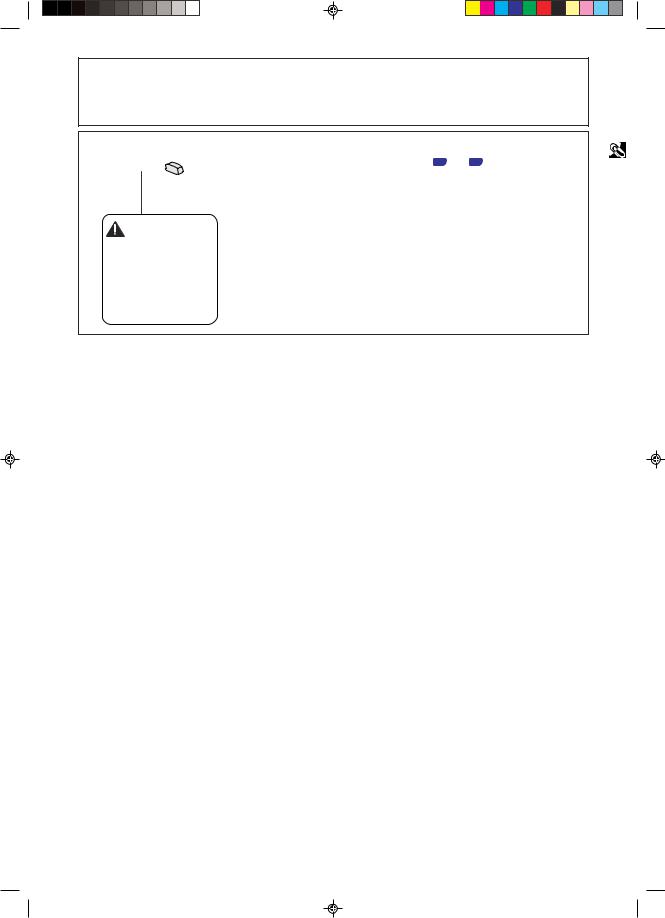
PRODUCT DISPOSAL
This projector utilizes tin-lead solder, and a pressurized lamp containing a small amount of mercury. Disposal of these materials may be regulated due to environmental considerations. For disposal or recycling information, please contact your local authorities or, if you are located in the United States of America, the Electronics Industries Alliance: www.eiae.org .
Caution Concerning the Lamp Replacement
See “Replacing the Lamp” on pages 62 and 63 .
LAMP REPLACEMENT
CAUTION
BEFORE REMOVING THE SCREW, DISCONNECT
POWER CORD. HOT SURFACE INSIDE
ALLOW 1 HOUR TO COOL BEFORE REPLACING
THE LAMP. REPLACE WITH SAME SHARP LAMP
UNIT TYPE BQC-XGP25X//1 ONLY.
UV RADIATION : CAN CAUSE EYE DAMAGE.
TURN OFF LAMP BEFORE SERVICING.
MEDIUM PRESSURE LAMP : RISK OF EXPLOSION.
POTENTIAL HAZARD OF GLASS PARTICLES IF
LAMP HAS RUPTURED. HANDLE WITH CARE.
SEE OPERATION MANUAL.
Information |
Important |
|
|
E-2
XG-P25X/CD (E)-a |
2 |
02.3.19, 7:15 PM |
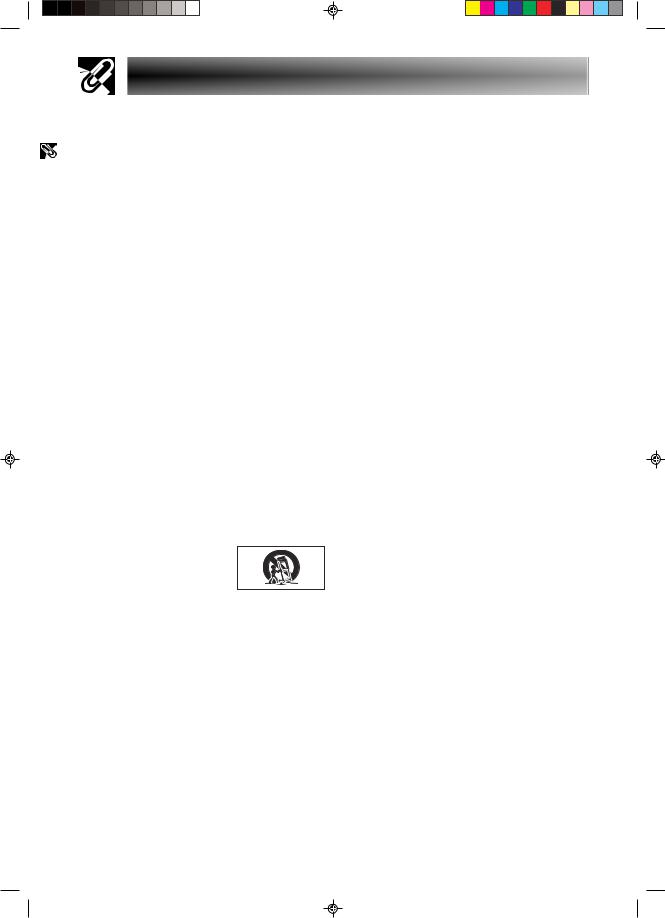
Important |
Information |
|
|
IMPORTANT SAFEGUARDS
CAUTION: Please read all of these instructions before you operate this product and save these instructions for later use.
Electrical energy can perform many useful functions. This product has been engineered and manufactured to ensure your personal safety. But IMPROPER USE CAN RESULT IN POTENTIAL ELECTRICAL SHOCK OR FIRE HAZARD. In order not to defeat the safeguards incorporated into this LCD Projector, observe the following basic rules for its installation, use and servicing.
1.Read Instructions
All the safety and operating instructions should be read before the product is operated.
2.Retain Instructions
The safety and operating instructions should be retained for future reference.
3.Heed Warnings
All warnings on the product and in the operating instructions should be adhered to.
4.Follow Instructions
All operating and use instructions should be followed.
5.Cleaning
Unplug this product from the wall outlet before cleaning. Do not use liquid cleaners or aerosol cleaners. Use a damp cloth for cleaning.
6.Attachments
Do not use attachments not recommended by the product manufacturer as they may cause hazards.
7.Water and Moisture
Do not use this product near water–for example, near a bathtub, wash bowl, kitchen sink, or laundry tub; in a wet basement; or near a swimming pool; and the like.
8.Accessories
Do not place this product on an unstable cart, stand, tripod, bracket, or table. The product may fall, causing serious injury to a child or adult, and serious damage to the product. Use only with a cart, stand, tripod, bracket, or table recommended by the manufacturer, or sold with the product. Any mounting of the product should follow the manufacturer’s instructions, and should use a mounting accessory recommended by the manufacturer.
9.Transportation
A product and cart combination
should be moved with care. Quick stops, excessive force, and uneven surfaces may cause the product and cart combination to overturn.
10. Ventilation
Slots and openings in the cabinet are provided for ventilation to ensure reliable operation of the product and to protect it from overheating, and these openings must not be blocked or covered. The openings should never be blocked by placing the product on a bed, sofa, rug, or other similar surface. This product should not be placed in a built-in installation such as a bookcase or rack unless proper ventilation is provided or the manufacturer’s instructions have been adhered to.
11.Power Sources
This product should be operated only from the type of power source indicated on the marking label. If you are not sure of the type of power supply to your home, consult your product dealer or local power company. For products intended to operate from battery power, or other sources, refer to the operating instructions.
12.Grounding or Polarization
This product is provided with one of the following types of plugs. If the plug should fail to fit into the power outlet, please contact your electrician.
Do not defeat the safety purpose of the plug.
a.Two-wire type (mains) plug.
b.Three-wire grounding type (mains) plug with a grounding terminal.
This plug will only fit into a grounding type power outlet.
13.Power-Cord Protection
Power-supply cords should be routed so that they are not likely to be walked on or pinched by items placed upon or against them, paying particular attention to cords at plugs, convenience receptacles, and the point where they exit from the product.
14.Lightning
For added protection for this product during a lightning storm, or when it is left unattended and unused for long periods of time, unplug it from the wall outlet and disconnect the cable system. This will prevent damage to the product due to lightning and power-line surges.
15.Overloading
Do not overload wall outlets, extension cords, or integral convenience receptacles as this can result in a risk of fire or electric shock.
16.Object and Liquid Entry
Never push objects of any kind into this product through openings as they may touch dangerous voltage points or short-out parts that could result in a fire or electric shock. Never spill liquid of any kind on the product.
17.Servicing
Do not attempt to service this product yourself as opening or removing covers may expose you to dangerous voltage or other hazards. Refer all servicing to qualified service personnel.
E-3
XG-P25X/CD (E)-a |
3 |
02.3.19, 7:15 PM |
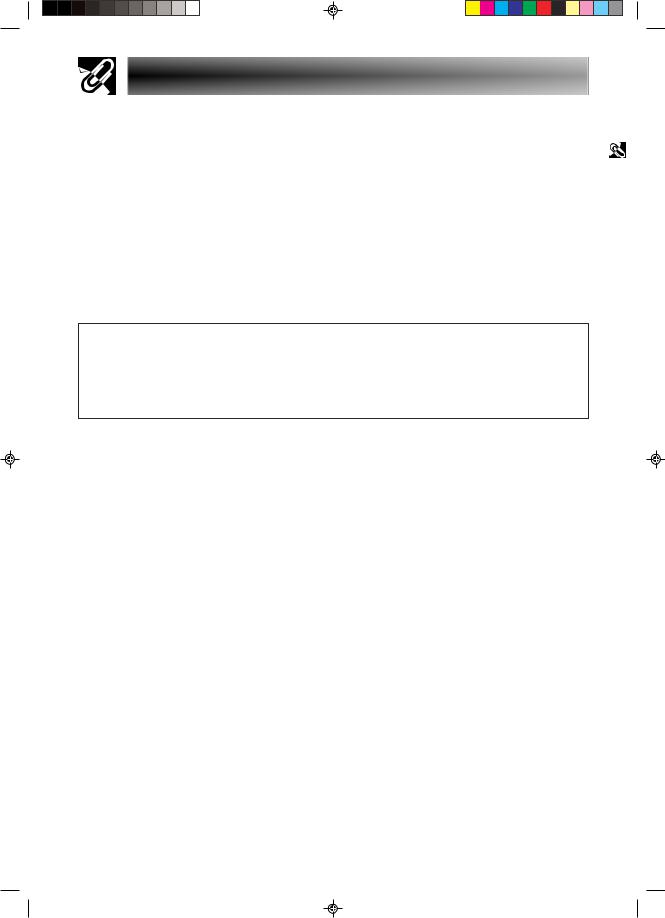
IMPORTANT SAFEGUARDS
18.Damage Requiring Service
Unplug this product from the wall outlet and refer servicing to qualified service personnel under the following conditions:
a.If the power-supply cord or plug is damaged.
b.If liquid has been spilled, or objects have fallen into the product.
c.If the product has been exposed to rain or water.
d.If the product does not operate normally by following the operating instructions. Adjust only those controls that are covered by the operating instructions, as an improper adjustment of other controls may result in damage and will often require extensive work by a qualified technician to restore the product to normal operation.
e.If the product has been dropped or damaged in any way.
f.If the product exhibits a distinct change in performance, this indicates a need for service.
19.Replacement Parts
When replacement parts are required, be sure the service technician has used replacement parts specified by the manufacturer or have the same characteristics as the original part. Unauthorized substitutions may result in fire, electric shock, or other hazards.
20.Safety Check
Upon completion of any service or repairs to this product, ask the service technician to perform safety checks to determine that the product is in proper operating condition.
21.Wall or Ceiling Mounting
This product should be mounted to a wall or ceiling only as recommended by the manufacturer.
22.Heat
This product should be situated away from heat sources such as radiators, heat registers, stoves, or other products (including amplifiers) that produce heat.
•Microsoft and Windows are registered trademarks of Microsoft Corporation, in the United States and/or other countries.
•PC/AT is a registered trademark of International Business Machines Corporation in the United States.
•Adobe Acrobat is a trademark of Adobe Systems Incorporated.
•Macintosh is a registered trademark of Apple Computer, Inc. in the United States and/or other countries.
•All other company or product names are trademarks or registered trademarks of their respective companies.
•This software is based in part on the work of the Independent JPEG Group.
Information |
Important |
|
|
E-4
XG-P25X/CD (E)-a |
4 |
02.3.19, 7:15 PM |
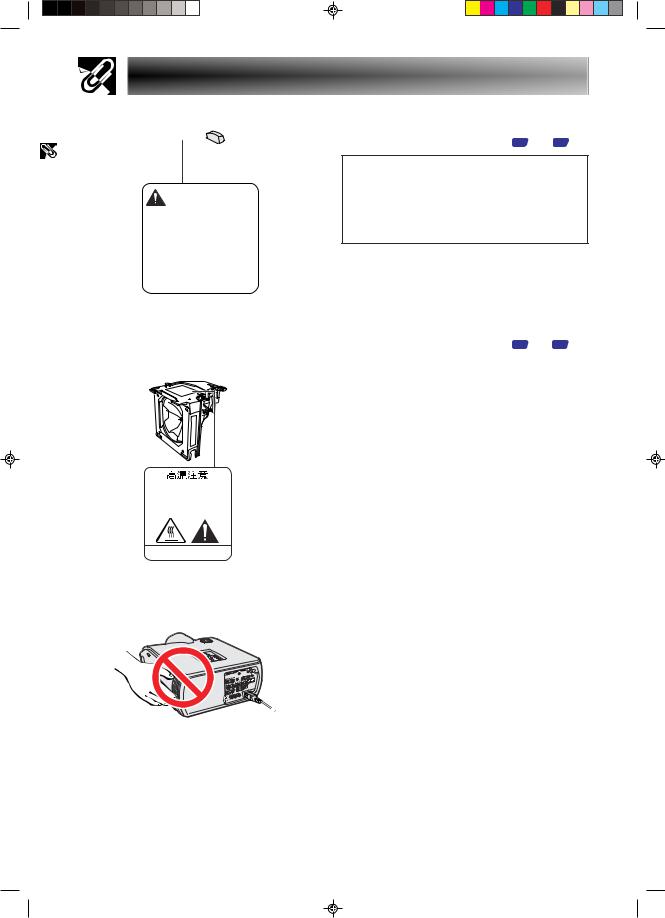
Important |
Information |
|
|
IMPORTANT SAFEGUARDS
LAMP REPLACEMENT CAUTION
BEFORE REMOVING THE SCREW, DISCONNECT POWER CORD. HOT SURFACE INSIDE
ALLOW 1 HOUR TO COOL BEFORE REPLACING THE LAMP. REPLACE WITH SAME SHARP LAMP UNIT TYPE BQC-XGP25X//1 ONLY.
UV RADIATION : CAN CAUSE EYE DAMAGE. TURN OFF LAMP BEFORE SERVICING.
MEDIUM PRESSURE LAMP : RISK OF EXPLOSION. POTENTIAL HAZARD OF GLASS PARTICLES IF LAMP HAS RUPTURED. HANDLE WITH CARE.
SEE OPERATION MANUAL.
Caution Concerning the Lamp Replacement
See “Replacing the Lamp” on pages 62 and 63 .
PRODUCT DISPOSAL
This projector utilizes tin-lead solder, and a pressurized lamp containing a small amount of mercury. Disposal of these materials may be regulated due to environmental considerations. For disposal or recycling information, please contact your local authorities or, if you are located in the United States of America, the Electronics Industries Alliance: www.eiae.org .
Caution Concerning the Lamp Unit
Potential hazard of glass particles if lamp ruptures. In case of lamp rupture, contact your nearest Sharp Authorized LCD Projector Dealer or Service Center for a replacement.
See “Replacing the Lamp” on pages 62 and 63 .
CAUTION
PRECAUCIÓN
PRÉCAUTION
BQC-XGP25X//1
E-5
XG-P25X/CD (E)-a |
5 |
Cautions Concerning the Setup of the Projector
For minimal servicing and to maintain high image quality, SHARP recommends that this projector be installed in an area free from humidity, dust and cigarette smoke. When the projector is subjected to these environments, the lens must be cleaned more often. As long as the projector is properly maintained in this manner, use in these environments will not reduce the overall operation life. Please note that all internal cleaning must be performed by a Sharp Authorized LCD Projector Dealer or Service Center.
Notes on Operation
•The exhaust vent, the lamp cage cover and adjacent areas may be extremely hot during projector operation. To prevent injury, do not touch these areas until they have sufficiently cooled.
•Allow at least 12 inches (30 cm) of space between the exhaust vent and the nearest wall or obstruction.
•If the cooling fan becomes obstructed, a protection device will automatically turn off the projector lamp. This does not indicate a malfunction. Remove the projector power cord from the wall outlet and wait at least 10 minutes. Then turn on the power by plugging the power cord back in. This will return the projector to the normal operating condition.
02.3.19, 7:15 PM

IMPORTANT SAFEGUARDS
Temperature Monitor Function
If the projector starts to overheat due to setup problems or a dirty air filter, “TEMP.” and “ ” will blink in the lowerleft corner of the picture. If the temperature continues to rise, the lamp will turn off, the TEMPERATURE WARNING indicator on the projector will blink, and after a 90-second cooling-off period the power will shut off. Refer to “Lamp/Maintenance Indicators” on page 61 , for details.
” will blink in the lowerleft corner of the picture. If the temperature continues to rise, the lamp will turn off, the TEMPERATURE WARNING indicator on the projector will blink, and after a 90-second cooling-off period the power will shut off. Refer to “Lamp/Maintenance Indicators” on page 61 , for details.
• The cooling fan regulates the internal temperature, and its performance is automatically controled. The sound of the fan may change during projector operation due to changes in the fan speed.
Lamp Monitor Function
When the projector is turned on after the lamp has been used for 1,400 hours, “LAMP” and “
 ” will blink in the lower-left corner of the picture to advise you to replace the lamp. See pages 62 and 63 for lamp replacement. If the lamp has been used for 1,500 hours, the projector power will automatically turn off and the projector will enter standby mode. Refer to “Lamp/Maintenance Indicators” on page 61 , for details.
” will blink in the lower-left corner of the picture to advise you to replace the lamp. See pages 62 and 63 for lamp replacement. If the lamp has been used for 1,500 hours, the projector power will automatically turn off and the projector will enter standby mode. Refer to “Lamp/Maintenance Indicators” on page 61 , for details.
Using the Carrying Handle
When transporting the projector, carry it by the carrying handle on the side.
 CAUTION
CAUTION
• Always put on the lens cap to prevent damage to the lens when transporting the projector.
• Do not lift or carry the projector by the lens or the lens cap as this may damage the lens.
Information |
Important |
|
|
Using the Kensington Lock
This projector has a Kensington Security Standard connector for use with a Kensington MicroSaver Security System. Refer to the information that came with the system for instructions on how to use it to secure the
projector.
Kensington Security Standard connector
E-6
XG-P25X/CD (E)-a |
6 |
02.3.19, 7:15 PM |
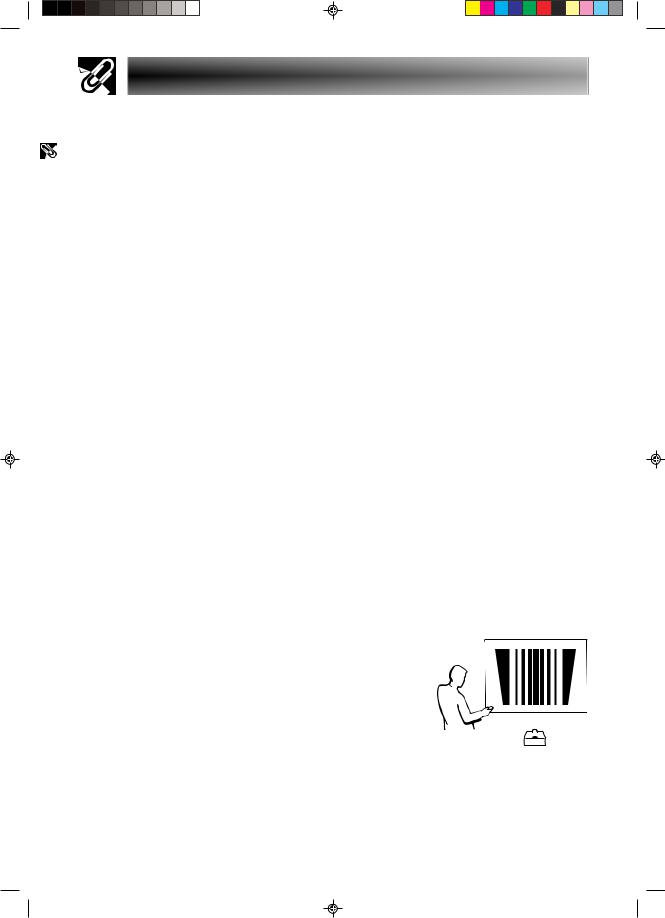
Important |
Information |
|
|
Outstanding Features
1.High-end LCD Projector with Ultra High Brightness
•AC 270 W Lamp
Use AC 270 W lamp for excellent color uniformity and ultra high brightness.
2.Computer Compatibility
•Compatible with resolutions including VGA-SVGA (expanded), XGA (true resolution) and SXGA-UXGA (compressed) as well as DTV formats (480I, 480P, 580I, 580P, 720P, 1035I and 1080I).
3.XGA Image Quality
•OCS LCD panel enhances color uniformity.
•Various other circuits are also used to provide high quality video images.
4.Computer & Video Integrated Composer Technology
•New Progressive Mode
I/P conversion with new algorithm used to achieve beautiful image quality.
•Enhanced Up-scaling and Digital Image Enlargement
Enables sharper image quality without jaggies even for enlarged images.
•Superior 16:9 Image
4:3 images can be converted to 16:9 images using Smart Stretch (sides stretched, center untouched), previously not achievable with LCD projectors.
•Intelligent Digital Keystone Correction
Smooths out jaggies on keystone images and compresses the image not only horizontally but vertically keeping the 4:3 aspect ratio. Even if the 4:3 aspect ratio changes due to lens shift, v-size adjustment allows you to keep this ratio.
•New Intelligent Compression
Efficiently compresses UXGA (1,600 1,200) images to XGA (1,024 768).
•Enhanced three-two pull down
Converts cinema mode DVD images transformed with three-two pull down enhancement to progressive mode images for easier viewing by Film Mode.
•Dynamic GAMMA Correction
Optimizing GAMMA correction frame by frame in real time.
5.3D Digital Uniformity and Digital Convergence
•Three-Dimensional Digital Uniformity compensates uneven picture brightness even for pictures at any brightness level from white to dark. And, with Digital Convergence, a slight distortion of convergence can be adjusted on the service menu screen without having to touch the LCD panel.
E-7
XG-P25X/CD (E)-a |
7 |
02.3.19, 7:16 PM |
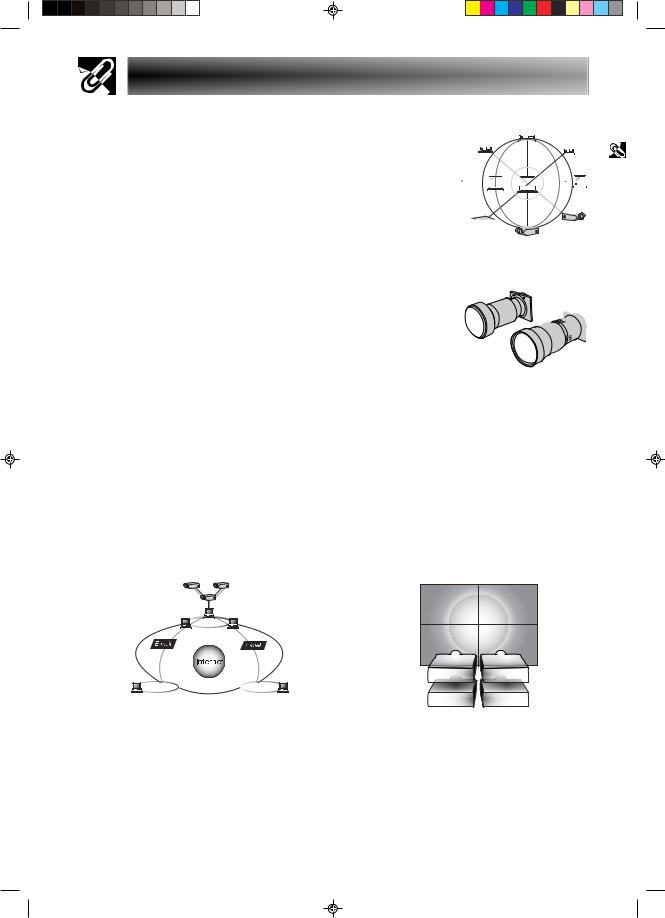
Outstanding Features
6.Network Capability
•Self-Diagnosis/Projector Status 
Self-diagnosis/Projector status function sends e-mail 





 messages to a specified computer about lamp usage
messages to a specified computer about lamp usage  time and any malfunctions.
time and any malfunctions.
•Multiple & Group Projector Control 





Up to 250 projectors can be controled over a network.
Projector RS-232C OUT can be used for daisy chain  connection.
connection. 


•Simple Stacking and Videowall Display 
Comes with software for easy stacking and videowall processing even for input from a single source.
7.Two Optional Lenses for Maximum Flexibility
•Screw mount type: Fixed Wide Lens, Tele-Zoom Lens 
8.Multiple Input and Output Terminals 
•BNC Terminal for RGB/Component/Video Signal 

•PC Digital Input (DVI)
•Output terminal with VAO (variable audio output) support
9.Easy Setup
•Lens Shift, Power Zoom & Focus, Digital Keystone Correction
•High Speed Auto Sync Technology
10.Useful Features
•Picture-in-Picture, Digital Enlargement, Freeze
•Customizable Startup Screen & Background Screen
11.Application Software
•“Sharp Advanced Presentation Software Professional Edition” (Network and Remote Control)
Information |
Important |
|
|
LAN |
LAN |
LAN |
E-8
XG-P25X/CD (E)-a |
8 |
02.3.19, 7:16 PM |
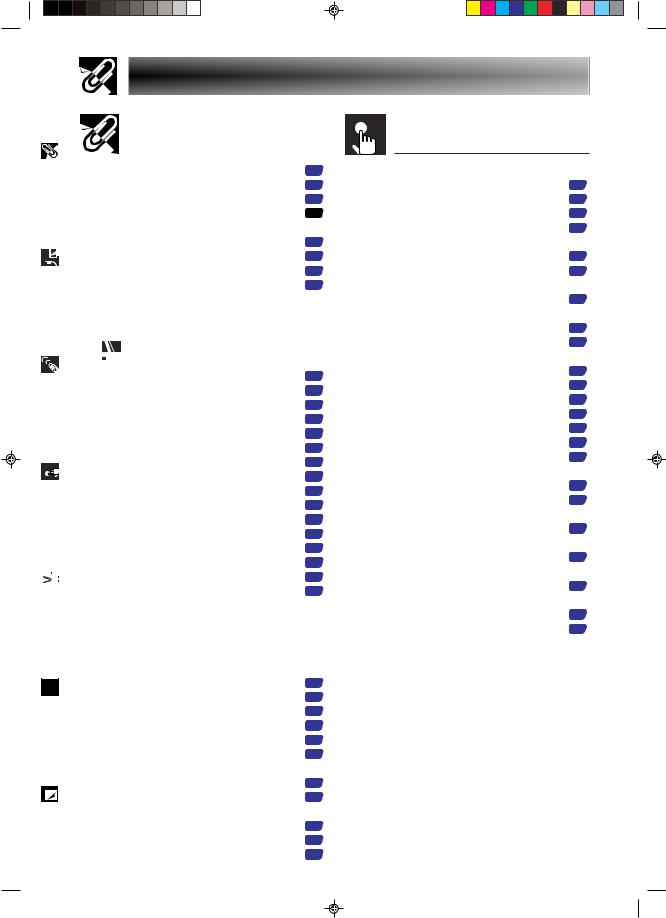
|
|
Important Information |
|
|
|
|
|
|
Contents |
|
|
||
|
|
|
|
|
|
|
|
|
|
|
|||
|
|
|
|
|
|
|
|
|
|
Important Information |
|||
|
|
|
|
|
|
|
|
|
|
|
|
|
|
|
|
|
|
|
Introduction |
1 |
|
||||||
|
|
|
|
|
|
||||||||
|
|
Connections& |
|
||||||||||
|
|
Contents ................................................ |
9 |
|
|||||||||
|
|
|
|
|
IMPORTANT SAFEGUARDS ................ |
3 |
|
||||||
|
|
|
|
|
Outstanding Features .......................... |
7 |
|
||||||
|
|
Setup |
How to Access the PDF Operation |
|
|
||||||||
|
|
|
|
|
|
|
|||||||
|
|
|
|
|
|
|
|
Manuals ............................................ |
11 |
|
|||
|
|
|
|
|
Part Names............................................ |
12 |
|
||||||
|
|
|
|
|
Using the Remote Control |
14 |
|
||||||
|
|
|
|
|
|
||||||||
|
|
|
|
|
|
||||||||
|
|
Buttons |
Accessories .......................................... |
15 |
|
||||||||
|
|
|
|
|
|
|
|
|
|
|
|||
|
|
Operation |
|
|
|
|
|
|
Setup & |
|
|
||
|
|
|
|
|
|
|
|
||||||
|
|
|
|
|
|
|
|
|
|
|
|
|
|
|
|
|
|
|
|
|
|
|
|
|
Connections |
|
|
|
|
|
|
|
|
|
|
|
|
|
|
|
|
|
|
|
|
|
..........................................Connections |
16 |
|
||||||
|
|
|
|
|
|
||||||||
|
|
|
|
|
|
||||||||
|
|
Operation |
|
|
|
Power Supply ......................................... |
16 |
|
|||||
|
|
|
|
|
Projecting Computer Images |
17 |
|
||||||
|
|
|
|
|
|
|
|
|
|||||
|
|
Basic |
|
|
|
Watching Video Images ......................... |
20 |
|
|||||
|
|
|
|
|
Watching Component Video Images |
21 |
|
||||||
|
|
|
|
|
|
|
|
|
|||||
|
|
|
|
|
|
|
|
For Better Sound .................................... |
21 |
|
|||
|
|
|
|
|
|
|
|
Power ON/OFF ....................................... |
22 |
|
|||
|
|
|
|
|
Setting Up the Screen .......................... |
23 |
|
||||||
|
|
|
|
|
|
|
|
Using the Adjustment Feet |
23 |
|
|||
|
|
Function |
|
|
|
|
|||||||
|
|
|
|
|
Using the Lens Shift |
23 |
|
||||||
|
|
|
|
|
|
|
|
|
|||||
|
|
|
|
|
|
|
|
LENS Button ........................................... |
24 |
|
|||
|
|
Multiple |
|
|
|
Adjusting the Projection Distance .......... |
25 |
|
|||||
|
|
Image Projection |
30 |
|
|||||||||
|
|
|
|
|
|
||||||||
|
|
|
|
|
|
|
|
Rear Projection ....................................... |
30 |
|
|||
|
|
|
|
|
|
|
|
........................Projection Using a Mirror |
30 |
|
|||
|
|
|
|
|
|
|
|
|
|||||
|
|
|
|
|
|
|
|
Ceiling-mount Projection |
30 |
|
|||
|
|
|
|
|
|
|
|
|
|||||
|
|
& Troubleshooting Maintenance |
|
|
|
|
|
Operation Buttons |
|
|
|||
|
|
|
|
|
|
|
|||||||
|
|
|
|
|
Using the Operation Buttons .............. |
31 |
|
||||||
|
|
|
|
|
|
|
|
Selecting the Input Signal Source .......... |
31 |
|
|||
|
|
|
|
|
|
|
|
|
|||||
|
|
|
|
|
|
|
|
Adjusting the Volume .............................. |
31 |
|
|||
|
|
Appendix |
|
|
|
Muting the Sound ................................... |
31 |
|
|||||
|
|
|
|
|
Displaying a Still Image .......................... |
32 |
|
||||||
|
|
|
|
|
|
|
|
Superimposing a Black Screen .............. |
32 |
|
|||
|
|
|
|
|
|
|
|
Magnifying a Specific Portion |
|
|
|||
|
|
|
|
|
|
|
|
of an Image ....................................... |
33 |
|
|||
|
|
|
|
|
|
|
|
|
|||||
|
|
|
|
|
|
|
|
Display and Setting the Break Timer ...... |
34 |
|
|||
|
|
|
|
|
|
|
|
Computer Image Adjustments |
|
|
|||
|
|
|
|
|
|
|
|
using AUTO SYNC ............................ |
34 |
|
|||
|
|
|
|
|
|
|
|
Adjusting the Picture Aspect Ratio ......... |
35 |
|
|||
|
|
E-9 |
|
|
|
Gamma Correction Function .................. |
37 |
|
|||||
|
|
|
|
|
|
|
|
|
|
|
|||
|
|
XG-P25X/CD (E)-a |
9 |
|
|
||||||||
|
|
|
|
||||||||||
|
|
|
|
|
|
|
|
|
|
|
|
|
|
Basic Operation |
|
Using the GUI (Graphical User |
|
Interface) Menu Screen ................... |
38 |
Basic Operations .................................... |
38 |
Menu Bars .............................................. |
39 |
Adjusting the Picture .............................. |
41 |
Adjusting the Computer Images |
|
(RGB menu only) .............................. |
43 |
Adjusting the Sound ............................... |
46 |
Displaying Dual Pictures |
|
(RGB menu only) .............................. |
47 |
Reducing Image Noise |
|
(VIDEO menu only) ........................... |
47 |
Turning On/Off the On-screen Display ... |
48 |
Setting the Video Signal |
|
(VIDEO menu only) ........................... |
48 |
Selecting a Background Image .............. |
49 |
Selecting a Startup Image ...................... |
49 |
Selecting the Economy Mode ................ |
50 |
Confirming the Lamp Usage Time ......... |
51 |
Reversing/Inverting Projected Images ... |
51 |
Setting the Stacking Mode ..................... |
52 |
Locking the Operation Buttons |
|
on the Projector ................................. |
52 |
Deselecting Inputs ................................. |
53 |
Selecting the Transmission Speed |
|
(RS-232C) ......................................... |
53 |
Controling Multiple Projectors |
|
with ID Numbers ............................... |
54 |
Protecting Important Settings |
|
with a Password ................................ |
55 |
Selecting the On-screen Display |
|
Language .......................................... |
56 |
Displaying the Adjustment Settings ....... |
56 |
02.3.19, 7:16 PM
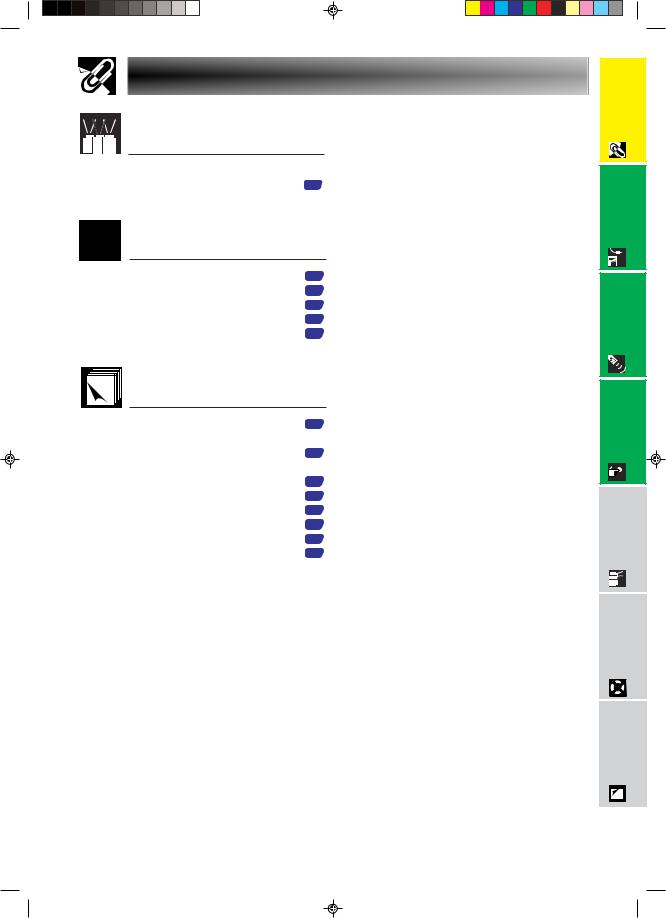
Contents |
|
Multiple Function |
|
Using Extended Functionality |
|
Features ........................................... |
57 |
Maintenance & |
|
Troubleshooting |
|
Lamp/Maintenance Indicators ............. |
61 |
Replacing the Lamp ............................. |
62 |
Replacing the Air Filter ........................ |
64 |
Troubleshooting ................................... |
65 |
For SHARP Assistance ........................ |
66 |
Appendix |
|
Connecting Pin Assignments ............. |
67 |
(RS-232C) Specifications and |
|
Command Settings.......................... |
68 |
Wired Remote Control Terminal |
|
Specifications .................................. |
71 |
Compatibility Chart .............................. |
72 |
Dimensions ........................................... |
73 |
Specifications ....................................... |
74 |
Glossary ................................................ |
75 |
Index ...................................................... |
76 |
XG-P25X/CD (E)-a |
10 |
02.3.19, 7:16 PM |
Information |
Important |
Setup& Connections |
|
OperationButtons |
|
BasicOperation |
|
MultipleFunction |
|
Troubleshooting |
Maintenance& |
Appendix
E-10
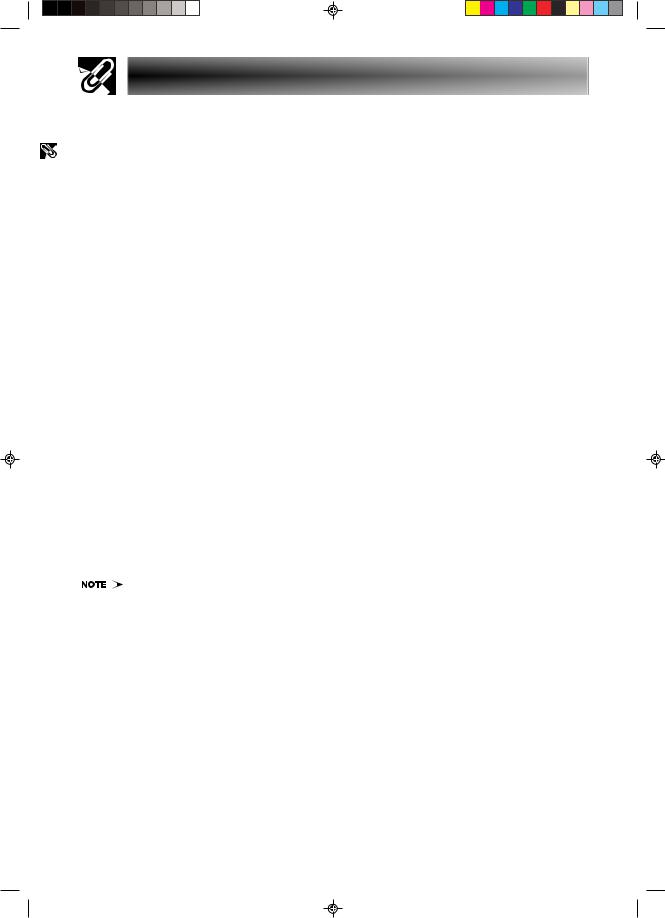
Important |
Information |
|
|
How to Access the PDF Operation Manuals
PDF operation manuals in several languages are included in the Projector Manual and Technical Reference CDROM. To utilize these manuals, you need to install Adobe Acrobat Reader on your PC (Windows or Macintosh). If you have not installed Acrobat Reader yet, you can download it from the Internet (http://www.adobe.com) or install it from the CD-ROM.
To Install Acrobat Reader from the CD-ROM
For Windows:
1 Insert the CD-ROM in the CD-ROM drive. 2 Double click on the “My Computer” icon. 3 Double click on the “CD-ROM” drive.
4 Double click on the “acrobat” folder.
5Double click on the desired installation program and follow the instructions on the screen.
For Macintosh:
1 Insert the CD-ROM in the CD-ROM drive. 2 Double click on the “CD-ROM” icon.
3 Double click on the “acrobat” folder.
4Double click on the desired installation program and follow the instructions on the screen.
For other operating systems:
Please download Acrobat Reader from the Internet (http://www.adobe.com).
For other languages:
If you prefer using Acrobat Reader for languages other than those included in the CD-ROM, please download the appropriate version from the Internet.
Accessing the PDF Manuals
For Windows:
1 Insert the CD-ROM in the CD-ROM drive. 2 Double click on the “My Computer” icon. 3 Double click on the “CD-ROM” drive.
4 Double click on the “manuals” folder.
5 Double click on the language (name of the folder) that you want to view.
6Double click on the “p25x” pdf file to access the projector manual.
For Macintosh:
1 Insert the CD-ROM in the CD-ROM drive. 2 Double click on the “CD-ROM” icon.
3 Double click on the “manuals” folder.
4Double click on the language (name of the folder) that you want to view.
5Double click on the “p25x” pdf file to access the projector manual.
6 Double click on the pdf file.
7Double click on the pdf file.
•If the desired pdf file cannot be opened by double clicking the mouse, start Acrobat Reader first, then specify the desired file using the “File”, “Open” menu.
•See the “readme.txt” file on the CD-ROM for important information on the CD-ROM not included in this operation manual.
E-11
XG-P25X/CD (E)-a |
11 |
02.3.19, 7:16 PM |
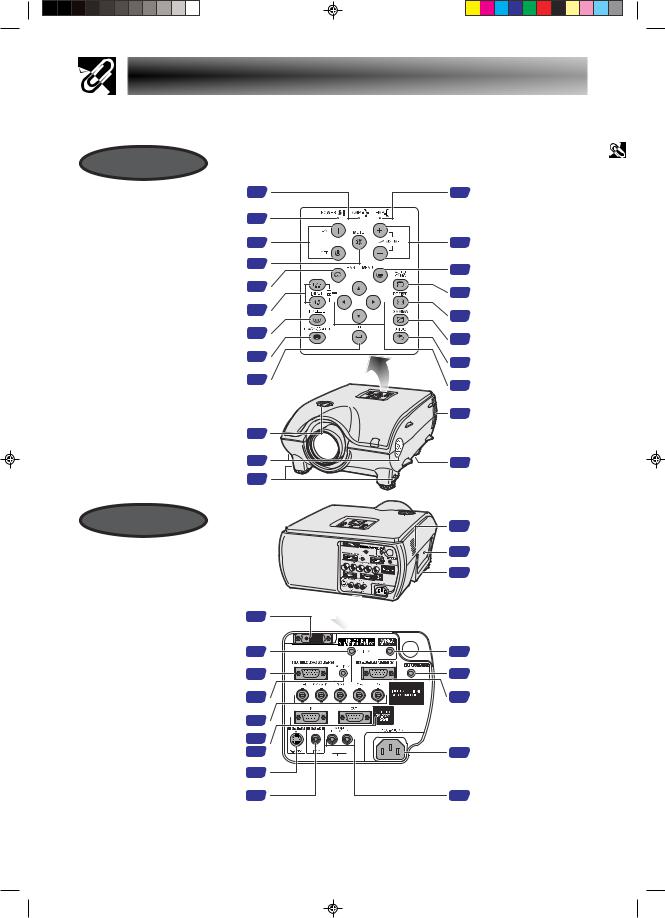
Part Names
Numbers next to the part names refer to the main pages in this manual where the topic is explained.
Projector
Front View
LAMP REPLACEMENT indicator
POWER indicator
POWER buttons (ON/OFF)
MUTE button
LENS button
INPUT 1, 2, 3, 4, 5 buttons
FREEZE button
BLACK SCREEN button
ENTER button
61 |
61 |
TEMPERATURE WARNING |
|
indicator |
|||
|
|
||
61 |
|
|
|
22 |
31 |
VOLUME buttons ( / ) |
|
31 |
38 |
MENU button |
|
|
|||
24 |
34 |
AUTO SYNC button |
|
|
|||
31 |
35 |
RESIZE button |
|
|
|||
32 |
37 |
GAMMA button |
|
|
|||
32 |
38 |
UNDO button |
|
|
|||
38 |
38 |
ADJUSTMENT buttons |
|
|
(∂/ƒ/ß/©) |
||
|
|
|
|
5 |
Cooling fan (Exhaust vent) |
|
Lens shift dial |
23 |
|
|
|
Speakers |
46 |
64 |
Air filter/Cooling fan |
|
(Intake vent) |
||||
|
||||
Foot releases |
23 |
|
|
Rear View |
64 |
Cooling fan (Intake vent) |
|
||
|
6 |
Kensington Security |
|
Standard connector |
|
|
|
|
|
6 |
Carrying handle |
|
Information |
Important |
|
||
|
|
|
INPUT 3 port (DVI)
Computer AUDIO INPUT 2/3 terminal (ø3.5 mm stereo minijack)
INPUT 1 port (15-pin Mini D-sub)
Computer AUDIO INPUT 1 terminal (ø3.5 mm stereo minijack)
INPUT 2 terminals (BNC)
RS-232C INPUT port/
RS-232C OUTPUT port
S-VIDEO INPUT 5 terminal (4-pin Mini DIN)
VIDEO INPUT 4 terminal (RCA)
19 |
|
|
|
|
|
WIRED REMOTE control |
|
19 |
14 |
input terminal |
|
(ø3.5 mm stereo minijack) |
|||
17 |
21 |
AUDIO OUTPUT terminal |
|
(ø3.5 mm stereo minijack) |
|||
17 |
50 |
OUTPUT port (15-pin Mini |
|
D-sub) for INPUT 1, 2 |
|||
|
|
||
18 |
|
|
|
19 |
|
|
|
59 |
16 |
AC socket |
|
20 |
|
|
|
20 |
20 |
AUDIO INPUT 4/5 |
|
terminals (RCA) |
E-12
XG-P25X/CD (E)-a |
12 |
02.3.19, 7:16 PM |
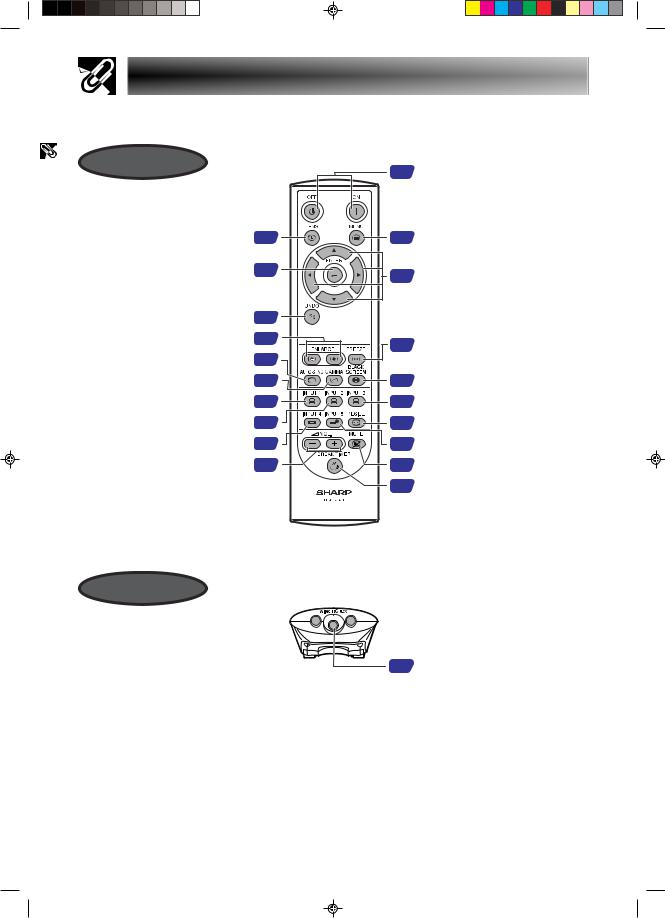
Important |
Information |
|
|
Part Names
Numbers next to the part names refer to the main pages in this manual where the topic is explained.
Remote Control
Front View
22 POWER buttons (ON/OFF)
LENS button |
24 |
38 |
MENU button |
ENTER button |
38 |
38 |
Adjustment (∂/ƒ/ß/©) |
|
|
||
|
|
|
buttons |
UNDO button ENLARGE buttons AUTO SYNC button GAMMA button
INPUT 1 button
INPUT 2 button
INPUT 4 button
VOLUME ( / ) buttons
38 |
|
|
33 |
32 |
|
34 |
||
|
||
37 |
32 |
|
31 |
31 |
|
31 |
35 |
|
31 |
31 |
|
31 |
31 |
|
|
34 |
FREEZE button
BLACK SCREEN button INPUT 3 button
RESIZE button
INPUT 5 button
MUTE button
BREAK TIMER button
Bottom View
14 Wired RC jack
E-13
XG-P25X/CD (E)-a |
13 |
02.3.19, 7:16 PM |
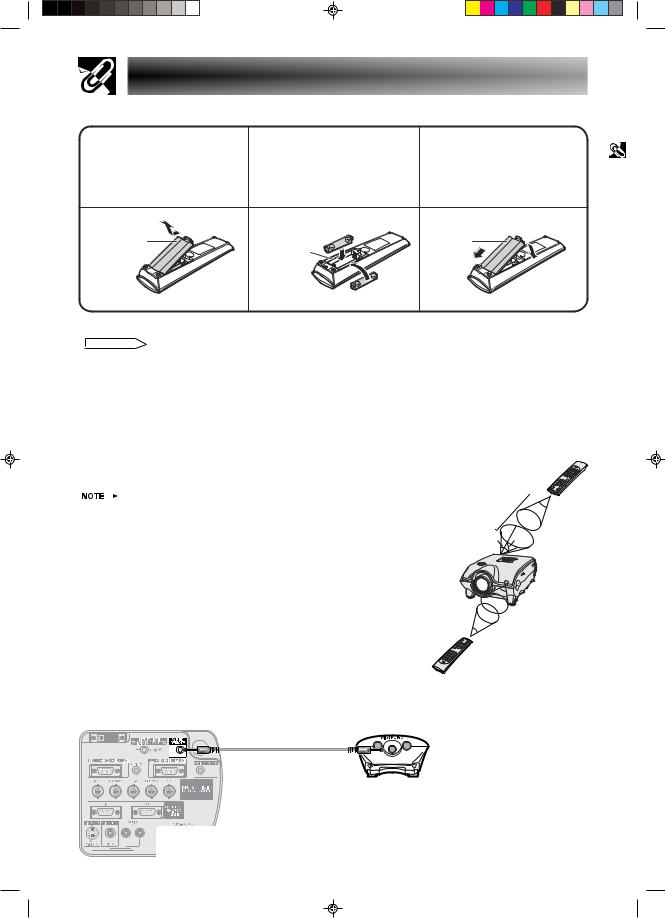
Using the Remote Control
Inserting the batteries
Press the tab and lift open the |
Insert two R-6 batteries (“AA” |
Insert the tabs on the end of |
1 battery cover in the direction of |
2 size, UM/SUM-3, HP-7 or |
3 the battery cover into their |
the arrow. |
similar), making sure the |
slots and press the cover into |
|
polarities match the and |
position. |
|
marks inside the battery |
|
|
compartment. |
|
Battery cover |
|
Battery |
|
Battery |
cover |
|
compartment |
|
|
Information |
Important |
|
||
|
|
|
Incorrect use of the batteries may cause them to leak or explode. Please follow the precautions below.
 CAUTION
CAUTION
•Insert the batteries making sure the polarities correctly match the and marks inside the battery compartment.
•Batteries of different types have different properties, therefore do not mix batteries of different types.
•Do not mix new and old batteries.
This may shorten the life of new batteries of may cause old batteries to leak.
•Remove the batteries from the remote control once they have run out, as leaving them can cause them to leak.
Battery fluid from leaked batteries is harmful to your skin, therefore be sure to first wipe them and then remove them using a cloth.
•The batteries included with this projector may be used up over a short period, depending on how they are kept. Be sure to replace them as soon as possible with new batteries.
•Remove the batteries from the remote control if you will not be using the remote control for a long time.
Available Range of the Remote Control
The remote control can be used to control the projector within the ranges shown in the illustration.
• The signal from the remote control can be reflected off a screen for easy operation. |
23 (7 m) |
30˚ |
However, the effective distance of the signal may differ due to the screen material. |
|
|
When using the remote control: |
45˚ 30˚ |
• Be sure not to drop, expose to moisture or high temperature.
• The remote control may malfunction under a fluorescent lamp. Under that circumstance, move the projector away from the fluorescent lamp.
45˚
30˚
Using as a Wired Remote Control
When the remote control cannot be used due to the range or positioning of the projector (rear projection, etc.), connect a ø3.5 mm minijack cable (commercially available) from the wired RC jack on the bottom of the remote control to the WIRED REMOTE control input terminal on the rear of the projector.
ø3.5 mm minijack cable (commercially available)
E-14
XG-P25X/CD (E)-a |
14 |
02.3.19, 7:17 PM |
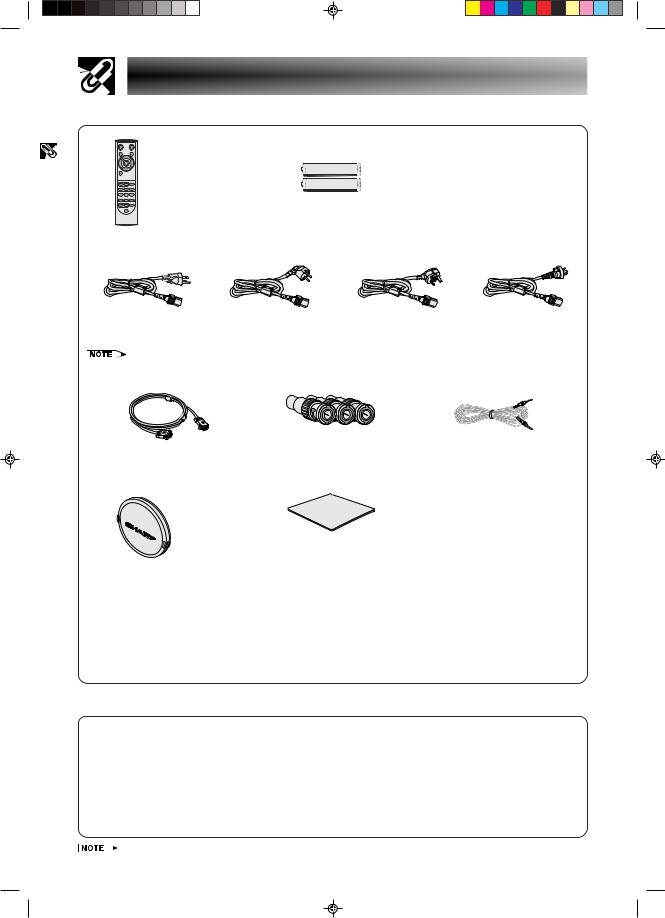
Important |
Information |
|
|
Accessories
Supplied Accessories
Remote control
RRMCGA048WJSA
Two R-6 batteries (“AA” size, UM/SUM-3, HP-7 or similar)
Power cord |
|
|
|
(1) |
(2) |
(3) |
(4) |
For U.S., Canada etc. |
For Europe, except U.K. |
For U.K., Hong Kong |
For Australia, New |
(11 10 , 3.6m) |
(6 , 1.8m) |
and Singapore |
Zealand and Oceania |
QACCDA010WJPZ |
QACCV4002CEZZ |
(6 , 1.8m) |
(6 , 1.8m) |
|
|
QACCB5024CENA |
QACCL3022CEZZ |
•Depending on the region, projectors only ship with one power cord (See above). Use the power cord that corresponds to the wall outlet in your country.
RGB cable |
Three BNC-RCA adaptors |
(9 10 , 3m) |
QPLGJ0107GEZZ |
QCNWGA012WJPZ |
|
|
Extra air filter |
|
Lens cap |
PFILD0080CEZZ |
|
|
||
(attached) |
|
|
PCAPH1056CESA |
|
|
Projector Manual and Technical |
LCD projector operation manual |
|
Reference CD-ROM |
TINS-A133WJZZ |
|
UDSKAA004WJZZ |
Quick reference guides |
|
Sharp Advanced Presentation |
||
|
||
Software CD-ROM |
|
|
UDSKAA005WJZZ |
|
Computer audio cable
(ø3.5 mm stereo minijack cable) (9 10 , 3m) QCNWGA013WJPZ
Sharp Advanced Presentation Software installation guide TINS-A139WJZZ
ID number seal
TLABZ0781CEZZ
Optional Accessories
DVI cable (9 10 (3.0 m)) |
AN-C3DV |
3 RCA to 15-pin D-sub cable (9 10 (3.0 m)) |
AN-C3CP |
Computer RGB cable (32 10 (10.0 m)) |
AN-C10BM |
|
(for IBM-PC, NEC PC-9821 and PC-98NX series) |
|
AN-C10MC |
|
(for Macintosh series) |
|
AN-C10PC |
|
(for NEC PC-98 series (Except NEC PC-9821 and PC-98NX series) |
5 BNC to 15-pin D-sub cable (9 10 (3.0 m)) |
AN-C3BN |
RS-232C serial control cable (32 10 (10.0 m)) |
AN-C10RS |
DVI to 15-pin D-sub adaptor (7.9 (20 cm)) |
AN-A1DV |
• All cables may not be available in all regions. Please check with your nearest Sharp Authorized LCD Projector Dealer or Service Center.
E-15
XG-P25X/CD (E)-a |
15 |
02.3.19, 7:17 PM |
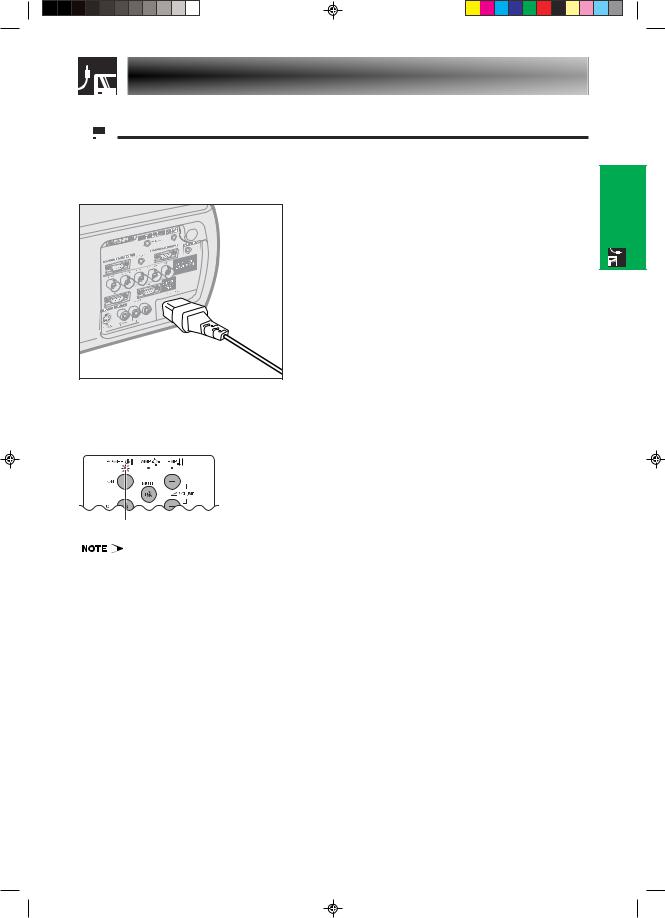
Connections
 Power Supply
Power Supply
Connecting the Power Cord
Plug the supplied power cord into the AC socket on the rear of the projector.
Power cord |
Make the necessary connections before proceeding. Connect the power cord to a wall outlet. The POWER indicator lights up red and the projector enters standby mode.
POWER indicator
• If the bottom filter cover is not securely installed, the POWER indicator flashes.
& Setup
Connections
E-16
XG-P25X/CD (E)-b |
16 |
02.3.19, 7:03 PM |
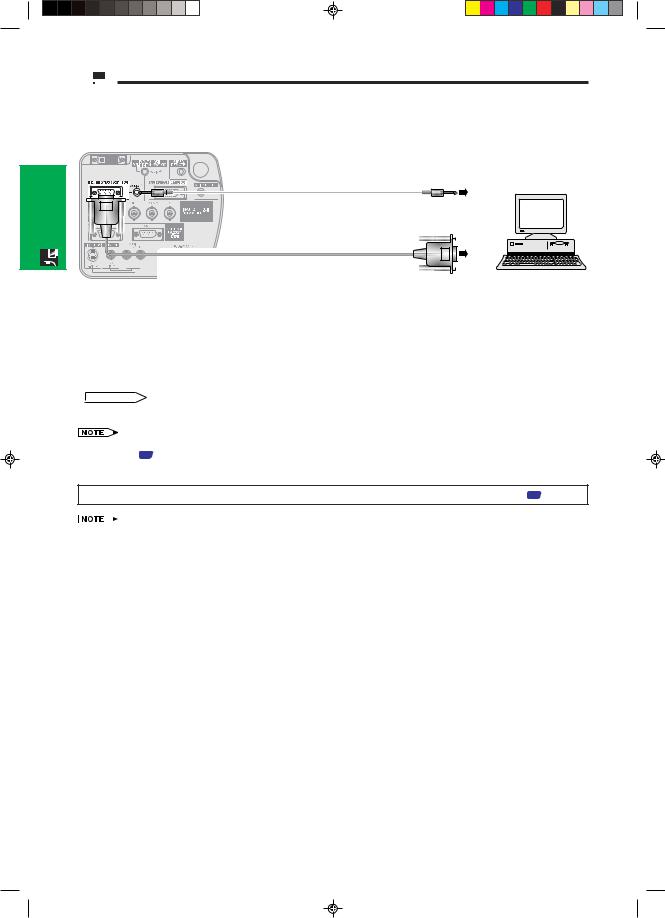
Connections&
Setup
E-17
 Projecting Computer Images
Projecting Computer Images
Connecting the Projector to a Computer
You can connect your projector to a computer for projection of full color computer images.
Connecting to a computer using the standard 15-pin Input
|
|
|
|
|
|
|
|
|
|
|
3 |
Computer audio cable |
4 |
|
|
|
|
|
|
|
|
|
|
|
|
|
|
1 |
RGB cable |
2 |
|
|
|
|
|
|
|
|
|
|
|
|
|
|
|
|
|
|||
|
|
|
|
|
|
|
|
|
|
|
|
|
|
|||
|
|
|
|
|
|
|
|
|
|
|
|
|
|
|||
|
|
|
|
|
|
|
|
|
|
|
|
|
|
|||
|
|
|
|
|
|
|
|
|
|
|
|
|
|
|||
|
|
|
|
|
|
|
|
|
|
|
|
|
|
|||
|
|
|
|
|
|
|
|
|
|
|
|
|
||||
|
|
|
|
|
|
|
|
|
|
|
|
|
|
|
|
|
|
|
|
|
|
|
|
|
|
|
|
|
|
|
|
|
|
|
|
|
|
|
|
|
|
|
|
|
|
|
|
|
|
|
Computer
1 Connect one end of the supplied RGB cable to the INPUT 1 port on the projector.
2Connect the other end to the monitor output port on the computer. Secure the connectors by tightening the thumb screws.
3To use the built-in audio system, connect one end of the supplied computer audio cable to the AUDIO INPUT 1 terminal on the projector.
4 Connect the other end to the audio output terminal on the computer.
 CAUTION
CAUTION
•Before connecting, be sure to turn both the projector and the computer off. After making all connections, turn the projector on first. The computer should always be turned on last.
•Please read the computer’s operation manual carefully before making connections.
• Refer to page 72 “Compatibility Chart” for a list of computer signals compatible with the projector. Use with computer signals other than those listed may cause some of the functions not to work.
•A ø3.5 mm stereo minijack to stereo RCA audio cable adaptor may be necessary.
When connecting this projector to a computer, select “RGB” for “Signal Type” on the GUI menu. (See page 41 .)
•A Macintosh adaptor may be required for use with some Macintosh computers. Contact your nearest Sharp Authorized LCD Projector Dealer or Service Center.
•AUDIO INPUT 1 can be used to input audio corresponding to the INPUT 1.
XG-P25X/CD (E)-b |
17 |
02.3.19, 7:03 PM |
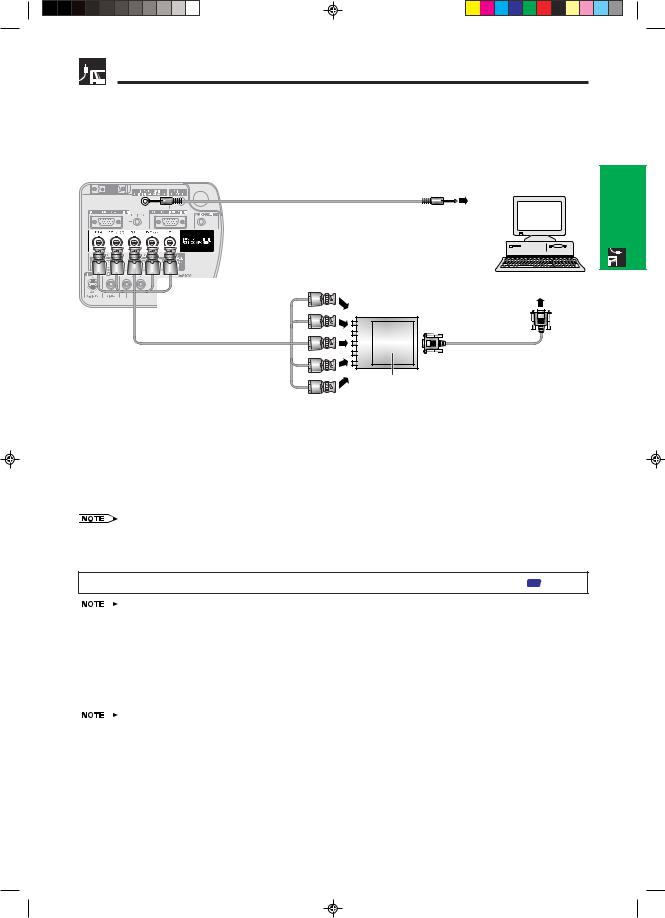
Projecting Computer Images
•This projector uses a 5 BNC computer input to prevent deterioration of image quality.
•Connect the R (PR), G/G sync (Y), B (PB), HD/C sync and VD cables (sold separately) to the correct input terminals on the projector and an RGB switcher (sold separately) connected to the computer, or connect a 5 BNC cable (sold separately) directly from the input terminals on the projector to the computer.
Connecting to an external RGB switcher or other compatible computers using the BNC Input (Typically used in larger installations )
|
Computer audio cable |
3 |
4 To audio output |
terminal
To R (PR), G/G sync (Y), B (PB), |
Computer |
|
HD/C sync and VD output terminals |
||
|
1
5 BNC cable |
RGB cable |
(sold separately)
RGB switcher (sold separately)
2 To RGB switcher
1 Connect each BNC connector of a 5 BNC cable to the corresponding INPUT 2 terminals on the projector.
2Connect the other end of the 5 BNC cable to the corresponding BNC terminals on the external RGB switcher. Connect the RGB switcher to the computer using a RGB cable.
3To use the built-in audio system, connect one end of the supplied computer audio cable to the AUDIO INPUT 2/ 3 terminal on the projector.
4 Connect the other end to the audio output terminal on the computer or external audio system.
• A ø3.5 mm stereo minijack to stereo RCA audio cable adaptor may be necessary.
When connecting the projector to a compatible computer other than a PC (VGA/SVGA/XGA/SXGA/UXGA) or Macintosh (i.e. Workstation), a separate cable may be needed. Please contact your dealer for more information.
When connecting this projector to a computer, select “RGB” for “Signal Type” on the GUI menu. (See page 41 .)
•Connecting computers other than the recommended types may result in damage to the projector, the computer, or both.
•AUDIO INPUT 2/3 can be used to input audio corresponding to the INPUT 2/3.
& Setup
Connections
“Plug and Play” function (when connecting to a 15-pin terminal)
•This projector is compatible with VESA-standard DDC 1/DDC 2B. The projector and a VESA DDC compatible computer will communicate their setting requirements, allowing for quick and easy setup.
•Before using the “Plug and Play” function, be sure to turn on the projector first and the connected computer last.
•The DDC “Plug and Play” function of this projector operates only when used in conjunction with a VESA DDC compatible computer.
E-18
XG-P25X/CD (E)-b |
18 |
02.3.19, 7:04 PM |
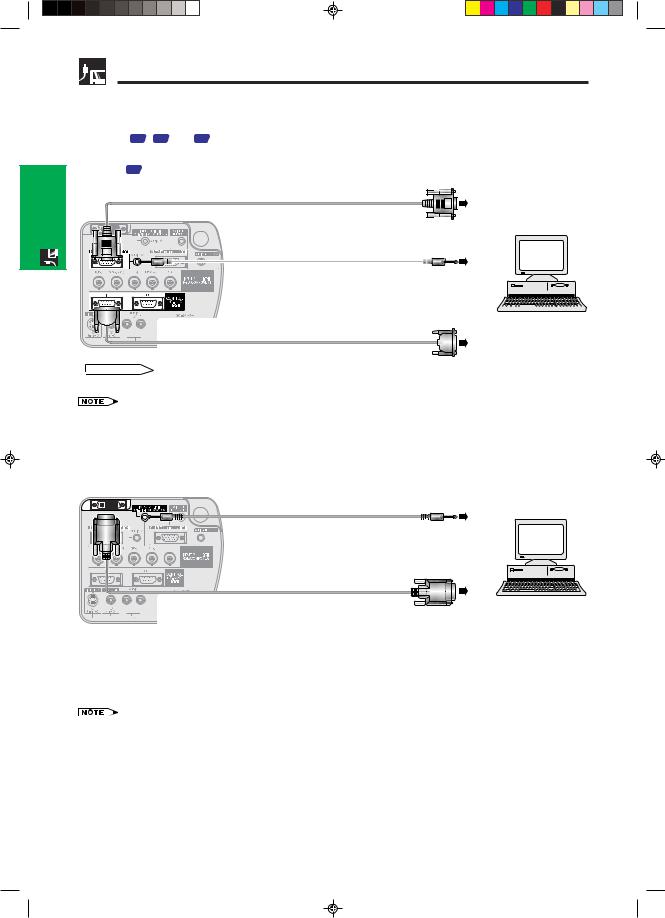
Connections&
Setup
Projecting Computer Images
Connecting to a computer using the RS-232C Port
When the RS-232C port on the projector is connected to a computer with an RS-232C serial control cable (cross type, sold separately), the computer can be used to control the projector and check the status of the projector. See pages 68 , 69 and 70 for details.
Connect an RS-232C serial control cable (cross type, sold separately) to the serial port on the computer. See page 67 for recommended connection of an RS-232C serial control cable.
RGB cable
Computer audio cable
|
|
RS-232C serial control cable |
|
|
|
|
|
|
|
|
|
|
|
|
|
|
|
|
|
|
|
|
|
Computer |
|
|
|
|
AN-C10RS |
|
|
|
|
|
|
|
|
|
|
|
|
|
|
|
|
|
(sold separately) |
|
|
|
|
|
|
|
|
|
|
|
|
|
|
|
 CAUTION
CAUTION
•Do not connect or disconnect an RS-232C cable to or from the computer while it is on. This may damage your computer.
•The wireless mouse or RS-232C function may not operate if your computer port is not correctly set up. Please refer to the operation manual of the computer for details on setting up/installing the correct mouse driver.
•A Macintosh adaptor may be required for use with some Macintosh computers. Contact your nearest Sharp Authorized LCD Projector Dealer or Service Center.
Connecting to a computer using the direct digital input port
3 |
Computer audio cable |
4 To audio output terminal |
DVI cable (sold separately) 1 AN-C3DV
Computer
2 To digital output terminal
1 Connect one end of the DVI cable to the INPUT 3 port on the projector. 2 Connect the other end to the corresponding terminal on a computer.
3To use the built-in audio system, connect one end of the supplied computer audio cable to the AUDIO INPUT 2/ 3 terminal on the projector.
4 Connect the other end to the audio output terminal on the computer.
•This DVI port is DVI version 1.0 compatible. Therefore when the signal is input from copy guard system compatible (DVI version 2.0) equipment, no signal will be received.
•The analog RGB signal inputs on the DVI port are only compatible with separate sync.
E-19
XG-P25X/CD (E)-b |
19 |
02.3.19, 7:04 PM |
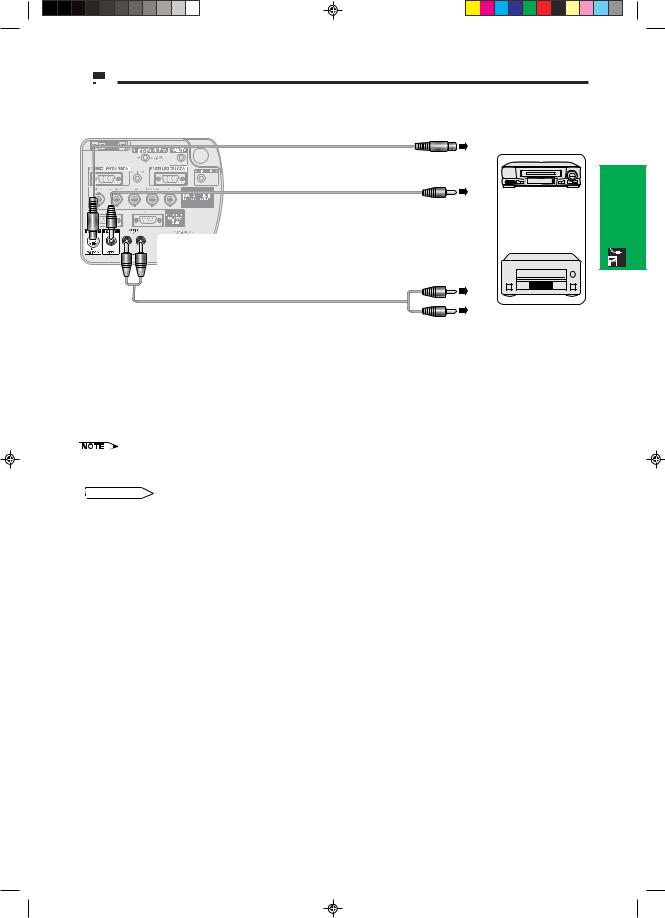
 Watching Video Images
Watching Video Images
Connecting to a VCR, laser disc player and other audiovisual equipment using the standard video Input
|
S-video cable (sold separately) |
|
Example |
|
To S-video output terminal |
Video cable (sold separately) |
|
1 |
VCR |
To video output terminal |
|
or
Laser disc player

 2
2
Audio cable (sold separately)
To audio output terminals
& Setup
Connections
1Connect the yellow RCA connectors to the corresponding yellow VIDEO INPUT 4 terminal on the projector and the Video output terminal on the video source.
2To use the built-in audio system, connect the red and white RCA connectors to the corresponding red and white AUDIO INPUT 4/5 terminals on the projector and the Audio output terminals on the video source.
The S-VIDEO INPUT 5 terminal uses a video signal system in which the picture is separated into a color and a luminance signal to realize a higher-quality image.
•For higher quality video, you may use the S-VIDEO INPUT 5 terminal on the projector. S-video cable is sold separately.
•If your video equipment does not have an S-video output terminal, use a composite video cable.
 CAUTION
CAUTION
•Always turn off the projector before connecting to video equipment, in order to protect both the projector and the equipment being connected.
E-20
XG-P25X/CD (E)-b |
20 |
02.3.19, 7:04 PM |
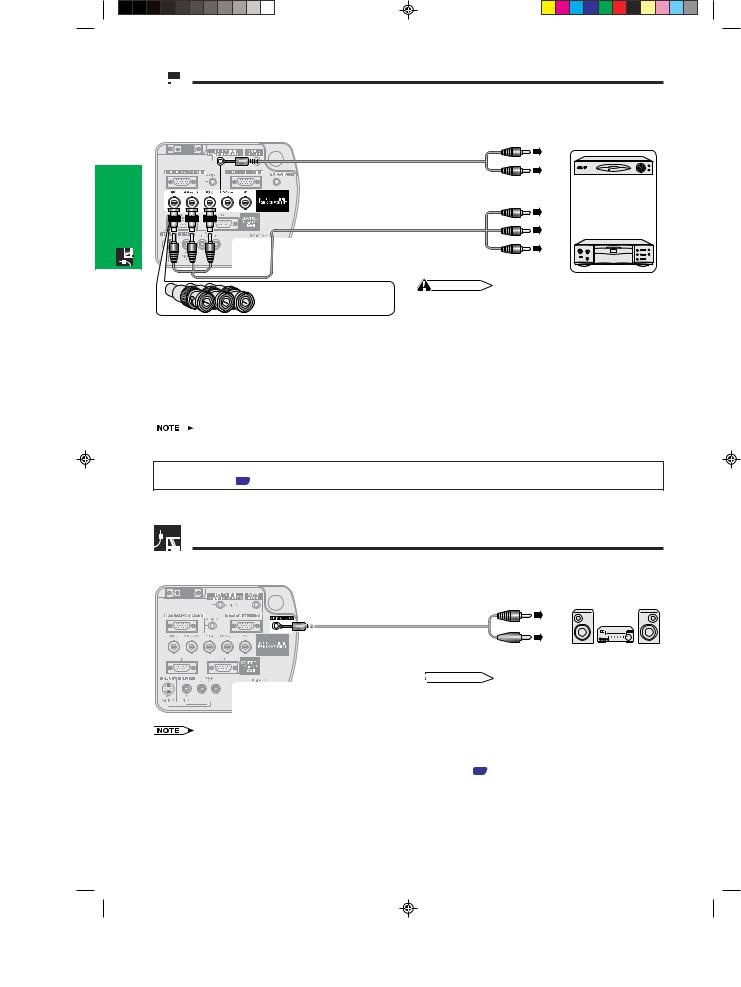
Connections&
Setup
 Watching Component Video Images
Watching Component Video Images
Connecting to a DVD video player, DTV* decoder and other component video equipment using the 5 BNC Input
3 |
4 To audio output terminals |
Example |
|
|
|
||
Audio cable |
|
|
|
(ø3.5 mm stereo minijack to RCA |
DTV decoder |
||
cable, commercially available) |
|||
1 Component cable (sold separately) |
or |
||
DVD video player |
|||
|
|
||
2 To analog component output terminals |
|
||
|
CAUTION |
|
|
Three BNC-RCA adaptors |
• Always turn off the projector before connecting to video |
||
|
equipment, in order to protect both the projector and the |
||
|
equipment being connected. |
|
|
1Connect each BNC connector of a component cable to the corresponding BNC INPUT 2 terminals on the projector.
2 Connect the other end of the cable to the corresponding terminals on a DVD video player or DTV decoder.
3To use the built-in audio system, connect one end of an audio cable (sold separately) to the AUDIO INPUT 2/3 terminal on the projector.
4 Connect the other end to the audio output terminal on the DVD video player or DTV decoder.
•BNC-RCA adaptors are included for use with RCA type cables and sources.
•A ø3.5 mm stereo minijack to stereo RCA audio cable adaptor may be necessary.
When connecting this projector to a DVD video player or DTV decoder, select “Component” for “Signal Type” on the GUI menu. (See page 41 .)
*DTV is the umbrella term used to describe the new digital television system in the United States.
For Better Sound
Connecting to an amplifier and other audio components
Audio cable (commercially available)
|
|
|
|
|
|
|
|
|
|
|
|
|
|
|
|
|
|
|
|
|
|
|
|
|
|
|
|
|
|
|
|
|
|
|
|
|
|
|
|
|
|
|
|
|
|
|
|
|
To audio input terminals |
Amplifier |
||||||||||||||||||
 CAUTION
CAUTION
• Always turn off the projector before connecting to audio components, in order to protect both the projector and the components being connected.
•By using external audio components, the volume can be amplified for better sound.
•The AUDIO OUTPUT terminal allow you to output audio to audio components from the selected AUDIO INPUT 1 to 5 terminals connected to audiovisual equipment.
•For details on Variable Audio Output (VAO) and Fixed Audio Output (FAO), see page 46 .
•A ø3.5 mm stereo minijack to stereo RCA audio cable adaptor may be necessary.
E-21
XG-P25X/CD (E)-b |
21 |
02.3.19, 7:04 PM |
