Sharp UX-P100 User Manual

MODEL
UX-P100
FACSIMILE
OPERATION MANUAL
1.Installation
2.Setting Up and Using OpenLCR
3.Sending Faxes
4. Receiving Faxes
5. Making Copies
6. Special Functions
7. Printing Lists
8. Maintenance
9. Troubleshooting
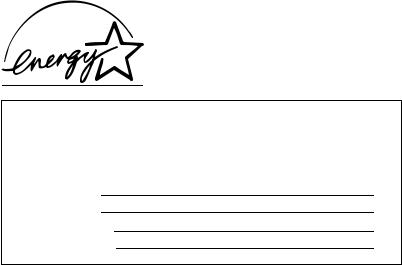
WARNING - FCC Regulations state that any unauthorized changes or modifications to this equipment not expressly approved by the manufacturer could void the user’s authority to operate this equipment.
Note: This equipment has been tested and found to comply with the limits for a Class B digital device, pursuant to Part 15 of the FCC Rules.
These limits are designed to provide reasonable protection against harmful interference in a residential installation.
This equipment generates, uses and can radiate radio frequency energy and, if not installed and used in accordance with the instructions, may cause harmful interference to radio communications. However, there is no guarantee that interference will not occur in a particular installation. If this equipment does cause harmful interference to radio or television reception, which can be determined by turning the equipment off and on, the user is encouraged to try to correct the interference by one or more of the following measures:
-Reorient or relocate the receiving antenna.
-Increase the separation between the equipment and the receiver.
-Connect the equipment into an outlet on a circuit different from that to which the receiver is connected.
-Consult the dealer or an experienced radio/TV technician for help.
ABOUT THE TELEPHONE CONSUMER PROTECTION ACT OF 1991
"The Telephone Consumer Protection Act of 1991 makes it unlawful for any person to use a computer or other electronic device to send any message via a telephone facsimile machine unless such message clearly contains in a margin at the top or bottom of each transmitted page or on the first page of the transmission the following information:
(1)The date and time of transmission.
(2)Identification of either the business, business entity or individual sending the message.
(3)Telephone number of either the sending machine, business, business entity or individual.
In order to program this information into your facsimile machine, please refer to the appropriate instructions in the operation manual."
As an ENERGY STAR partner, SHARP has determined that this product meets the ENERGY
STAR guidelines for energy efficiency.
FOR YOUR RECORDS
Please record the model number and serial number below, for easy reference, in case of loss or theft. These numbers are located on the rear side of the unit.Space is also provided for other relevant information.
Model Number UX-P100
Serial Number
Date of Purchase
Place of Purchase

Introduction
Welcome, and thank you for choosing a Sharp fax machine! The features and specifications of your new Sharp fax are shown below.
Automatic dialing |
30 numbers |
Imaging film |
Initial starter roll (included with machine): |
|
32 ft. (10 m) (approx. 30 letter-size pages) |
|
Replacement roll (not included): |
|
UX-5CR 164 ft. (50 m) (one roll yields |
|
approx. 150 letter-size pages) |
Memory size* |
448 KB (approx. 24 average pages) |
Modem speed |
9,600 bps with automatic fallback to lower |
|
speeds. |
Transmission time* |
Approx. 15 seconds |
Resolution |
Horizontal: 203 pels/inch (8 pels/mm) |
|
Vertical: |
|
Standard: 98 lines/inch (3.85 lines/mm) |
|
Fine /Halftone: |
|
196 lines/inch (7.7 lines/mm) |
|
Super fine: |
|
391 lines/inch (15.4 lines/mm) |
Automatic document |
10 pages max. (letter/A4, 20 lb paper) |
feeder |
|
Recording system |
Thermal transfer recording |
Halftone (grayscale) |
64 levels |
Compression scheme |
MR, MH, H2 |
Display |
16-digit LCD display |
*Based on ITU-T Test Chart #1 at standard resolution is Sharp specal mode, excluding
time for protocol signals (i.e., ITU-T phase C time only).
1
Applicable telephone line |
Public switched telephone network |
Paper tray capacity |
Letter: 50 sheets (max. stack height: 5 mm) |
(20-lb. paper at room |
Legal: 5 sheets |
temperature) |
|
Compatibility |
ITU-T (CCITT) G3 mode |
Input document size |
Automatic feeding: |
|
Width: 5.8 to 8.5" (148 to 216 mm) |
|
Length: 5.5 to 11" (140 to 279 mm) |
|
Manual feeding: |
|
Width: 5.8 to 8.5" (148 to 216 mm) |
|
Length: 5.5 to 23.6" (140 to 600 mm) |
Effective scanning width |
8.3" (210 mm) max. |
Effective printing width |
8.3" (210 mm) max. |
Contrast control |
Automatic/Dark selectable |
Reception modes |
TEL/FAX |
Copy function |
Single / Multi (99 copies/page) |
Telephone function |
Yes (cannot be used if power fails) |
Power requirements |
120 V AC, 60 Hz |
Operating temperature |
41 - 95°F (5 - 35°C) |
Humidity |
Maximum: 85% RH |
Power consumption |
Standby: 3.6 W |
|
Maximum: 100 W |
Dimensions (without |
Width: 12.9" (327 mm) |
attachments) |
Depth: 7.6" (193 mm) |
|
Height: 6.4" (163 mm) |
Weight (without |
Approx. 6.2 lbs. (2.8 kg) |
attachments) |
|
As a part of our policy of continuous improvement, SHARP reserves the right to make design and specification changes for product improvement without prior notice. The performance specification figures indicated are nominal values of production units. There may be some deviations from these values in individual units.
2
Important safety information
Do not disassemble this machine or attempt any procedures not described in this manual. Refer all servicing to qualified service personnel.
Do not install or use the machine near water, or when you are wet. For example, do not use the machine near a bath tub, wash bowl, kitchen sink or laundry tub, in a wet basement, or near a swimming pool. Take care not to spill any liquids on the machine.
Unplug the machine from the power outlet and telephone jack and consult a qualified service representative if any of the following situations occur:
-Liquid has been spilled into the machine or the machine has been exposed to rain or water.
-The machine produces odors, smoke, or unusual noises.
-The power cord is frayed or damaged.
-The machine has been dropped or the housing damaged.
Do not allow anything to rest on the power cord, and do not install the machine where people may walk on the power cord.
This machine must only be connected to a 120 V, 60 Hz, grounded (3-prong) outlet. Connecting it to any other kind of outlet will damage the machine and invalidate the warranty.
Never insert objects of any kind into slots or openings on the machine. This could create a risk of fire or electric shock. If an object falls into the machine that you cannot remove, unplug the machine and consult a qualified service representative.
Do not place this machine on an unstable cart, stand or table. The machine could be seriously damaged if it falls.
Never install telephone wiring during a lightning storm.
Never install telephone jacks in wet locations unless the jack is specifically designed for wet locations.
Never touch bare telephone wires or terminals unless the telephone line has been disconnected at the network interface.
Use caution when installing or modifying telephone lines.
Avoid using a telephone (other than a cordless type) during an electrical storm. There may be a remote risk of electric shock from lightning.
Do not use a telephone to report a gas leak in the vicinity of the leak.
The power outlet must be installed near the equipment and must be easily accessible.
3

Table of Contents
A Look at the Operation Panel |
6 |
1. Installation |
8 |
|
|
Unpacking Checklist . . . . . . . . . . . . . . . . . . . . . . . . . . . . . . . . . . . . . . 8
Connections . . . . . . . . . . . . . . . . . . . . . . . . . . . . . . . . . . . . . . . . . . . . 9
Loading the Imaging Film . . . . . . . . . . . . . . . . . . . . . . . . . . . . . . . . . 12
Loading Printing Paper . . . . . . . . . . . . . . . . . . . . . . . . . . . . . . . . . . . 14
Entering Your Name and Fax Number . . . . . . . . . . . . . . . . . . . . . . . 16
Setting the Date and Time . . . . . . . . . . . . . . . . . . . . . . . . . . . . . . . . 18
Setting the Reception Mode . . . . . . . . . . . . . . . . . . . . . . . . . . . . . . . 20
Volume Adjustment . . . . . . . . . . . . . . . . . . . . . . . . . . . . . . . . . . . . . 21
2. |
Setting Up and Using OpenLCR |
23 |
3. |
Sending Faxes |
33 |
|
|
|
Transmittable Documents. . . . . . . . . . . . . . . . . . . . . . . . . . . . . . . . . 33 Loading the Document . . . . . . . . . . . . . . . . . . . . . . . . . . . . . . . . . . . 34 Adjusting the Resolution and Contrast . . . . . . . . . . . . . . . . . . . . . . . 35 Sending a Fax by Normal Dialing . . . . . . . . . . . . . . . . . . . . . . . . . . . 37 Sending a Fax by Automatic Dialing. . . . . . . . . . . . . . . . . . . . . . . . . 38 Sending a Fax From Memory . . . . . . . . . . . . . . . . . . . . . . . . . . . . . . 44
4. Receiving Faxes |
46 |
Using FAX Mode . . . . . . . . . . . . . . . . . . . . . . . . . . . . . . . . . . . . . . . 46 Using TEL Mode. . . . . . . . . . . . . . . . . . . . . . . . . . . . . . . . . . . . . . . . 47 Optional Reception Settings . . . . . . . . . . . . . . . . . . . . . . . . . . . . . . . 49 Substitute Reception to Memory . . . . . . . . . . . . . . . . . . . . . . . . . . . 51
5. |
Making Copies |
52 |
6. |
Special Functions |
54 |
|
|
|
Caller ID (Requires Subscription to Service) . . . . . . . . . . . . . . . . . . 54 Distinctive Ring (Requires Subscription to Service) . . . . . . . . . . . . . 59 Blocking Reception of Unwanted Faxes. . . . . . . . . . . . . . . . . . . . . . 60
4

|
|
Table of Contents |
7. |
Printing Lists |
61 |
8. |
Maintenance |
64 |
9. |
Troubleshooting |
67 |
|
Problems and Solutions . . . . . . . . . . . . . . . . . . . . . . . |
. . . . . . . . . . . 67 |
|
Messages and Signals . . . . . . . . . . . . . . . . . . . . . . . . |
. . . . . . . . . . . 71 |
|
Clearing Paper Jams . . . . . . . . . . . . . . . . . . . . . . . . . |
. . . . . . . . . . . 74 |
Quick Reference Guide |
80 |
|
Guía de referencia rápida |
81 |
|
Index |
82 |
|
5

A Look at the Operation Panel
1
TEL FAX
STOP COPY/HELP START/MEMORY
2 |
|
|
Z |
RESOLUTION/ |
REDIAL |
RECEPTION MODE |
|
FUNCTION |
OpenLCR |
3 |
4 |
5 |
UP |
ABC |
DEF |
1 |
2 |
3 |
GHI |
JKL |
MNO |
4 |
5 |
6 |
A |
|
|
PQRS |
TUV |
WXYZ |
7 8 9
|
SPEAKER |
DOWN |
0 |
6 |
7 |
8 |
9 |
10 |
11 |
12 |
1Display
This displays messages and prompts to help you operate the machine.
2RESOLUTION / RECEPTION MODE key
When a document is in the feeder, press this key to adjust the resolution for faxing or copying. At any other time, press this key to select the reception mode (an arrow in the display will point to the currently selected reception mode).
3Left and right arrow keys
Auto-dial numbers: When sending a fax or making a phone call, press these keys to scroll through your auto-dial numbers, the “REVIEW CALLS” list (only available if you have Caller ID), and the last number dialed (redial).
FUNCTION key settings: Press the right arrow key after scrolling with the up and down arrow keys to select a FUNCTION key setting.
4Number keys
Use these keys to dial numbers, and enter numbers and letters when storing auto-dial numbers.
5Panel release
Press this release to open the operation panel.
6STOP key
Press this key to cancel an operation before it is completed.
6

7COPY/HELP key
When a document is in the feeder, press this key to make a copy of a document. At any other time, press this key to print out the Help List, a quick reference guide to the operation of your fax machine.
8START/MEMORY key
Press this key after dialing to begin fax transmission. Press this key before dialing to send a fax through memory.
9FUNCTION key
Press this key followed by the arrow keys to select special functions and settings.
10OpenLCR key
Press this key to register for OpenLCR service and receive rate information to your fax.
11UP and DOWN arrow keys
Enlarge/reduce setting: When making a copy of a document, press these keys to select an enlarge/reduce setting.
Volume setting: When a document is not in the feeder, press these keys to change the handset volume when the handset is lifted, the speaker volume when the SPEAKER key has been pressed, or the ringer volume at any other time.
FUNCTION key settings: Press these keys after pressing the FUNCTION key to scroll through the FUNCTION MODE settings.
12SPEAKER key
Press this key to listen to the line and fax tones through the speaker when faxing a document.
Note: This is not a speakerphone. You must pick up the handset to talk with the other party.
7

1. Installation
Unpacking Checklist
Points to keep in mind when setting up
|
|
|
|
Do not place the |
|
|
Do not place the |
Keep dust away from |
Keep the area |
||||
machine in direct |
machine near |
the machine. |
around the |
|||
sunlight. |
heaters or air |
|
machine clear. |
|||
|
|
|
|
conditioners. |
|
|
About condensation
If the machine is moved from a cold to a warm place, it is possible that condensation may form on the scanning glass, preventing proper scanning of documents for transmission. To remove the condensation, turn on the power and wait approximately two hours before using the machine.
8

Connections
Connections
Connecting the handset
Connect the handset as shown and place it on the handset rest.
♦ The ends of the handset cord are identical, so they will go into either jack.
Make sure the handset cord goes into the jack marked with a handset symbol on the side of the machine!
Use the handset to make ordinary phone calls, or to transmit and receive faxes manually.
Connecting the power cord
Plug the power cord into a 120 V, 60 Hz, grounded AC (3-prong) outlet.
Caution!
Do not plug the power cord into any other kind of outlet. This will damage the machine and is not covered under the warranty.
The machine does not have a power on/off switch, so the power is turned on and off by simply plugging in or unplugging the power cord.
1. Installation
9

Connections
Connecting the telephone line cord
Insert one end of the line cord into the jack on the back of the machine marked TEL. LINE. Insert the other end into a standard (RJ11C) single-line wall telephone jack.
TEL.
LINE
Dial mode:
The fax machine is set for tone dialing. If you are on a pulse dial line, you must set the fax machine for pulse dialing. Press the keys on the operation panel as follows:
1
2
3
Press FUNCTION once and |
twice. |
Display: |
|
|
|||
|
|
|
OPTION SETTING |
Press |
once and |
twice. |
DIAL MODE |
Press |
once. |
|
1=TONE, 2=PULSE |
4 |
Select the dial mode: |
The display briefly shows |
||
your selection, then: |
||||
|
TONE: 1 |
PULSE: 2 |
DISTINCTIVE |
|
5 |
Press |
STOP |
to exit. |
|
|
|
|||
10
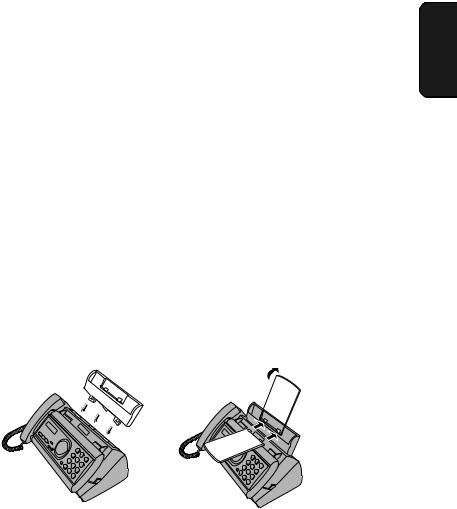
Connections
Comments:
♦The fax machine is not designed for use on a line which has call waiting, call forwarding, or certain other special services offered by your telephone company. If you attempt to use the fax machine in conjunction with any of these services, you may experience errors during transmission and reception of facsimile messages.
♦The fax machine is not compatible with digital telephone systems.
♦If your area experiences a high incidence of lightning or power surges, we recommend that you install surge protectors for the power and telephone lines. Surge protectors can be purchased at most telephone specialty stores.
Attach the paper tray and paper tray extension
Attach the paper tray and paper tray extension.
Insert horizontally and rotate up
1. Installation
Note: The paper tray extension has a top side and a bottom side. If you cannot insert the tabs into the holes, turn the support over.
11
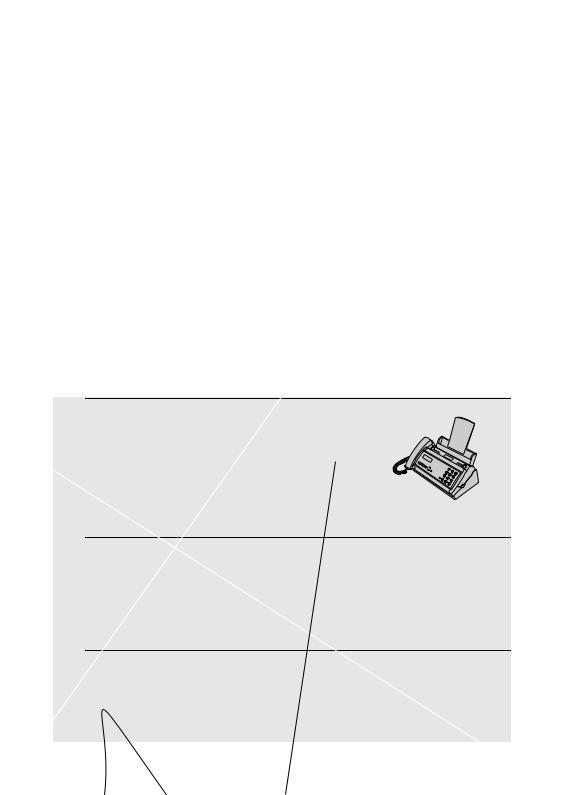
Loading the Imaging Film
Loading the Imaging Film
Your fax uses a roll of imaging film to create printed text and images. The print head in the fax applies heat to the imaging film to transfer ink to the paper. Follow the steps below to load or replace the film.
1 Remove the paper from the paper tray
and open the operation panel (press).
2 Remove the used film and empty spool.
3 Remove the two green gears from the
spools.
DO NOT DISCARD THE TWO GREEN GEARS!
12

Loading the Imaging Film
4 Remove the new roll of imaging film from its packaging.
• Cut the band that holds the rolls together.
5 Insert the green gears.
1 slot
Make sure the
gears fit into the slots in the ends
of the rolls.
2 slots
6 Insert the film into the print |
Fit ends of rolls |
compartment. |
onto hubs |
Thick roll  to rear
to rear
7 Rotate the front gear as shown until the film is taut.
8 Close the operation panel (press down
on both sides to make sure it clicks into place).
1. Installation
13

Loading Printing Paper
Loading Printing Paper
You can load letter or legal size paper in the paper tray. The maximum number of sheets is as follows:
Letter size: 50 sheets (20-lb. paper at room temperature; maximum stack height of 5 mm)
Legal size: 5 sheets
1 Fan the paper, and then tap the edge against a flat surface to even the stack.
2 Insert the stack of paper into the tray, PRINT SIDE DOWN.
•If paper remains in the tray, take it out and combine it into a single stack with the new paper.
•Be sure to load the paper so that printing takes place on the print side of the paper. Printing on the reverse side may result in poor print quality.
|
Make sure the stack |
The stack |
edges are even |
should not |
|
be higher |
|
than this line |
|
Note: Do not use paper that has already been printed on, or paper that is curled.
Note: If at any time the display shows the alternating messages at right, check the printing paper. If the tray is empty, add paper. If there is paper in the tray, take it out and then reinsert it.
When you are finished, press START/MEMORY .
ADD PAPER &
PRESS START KEY
14
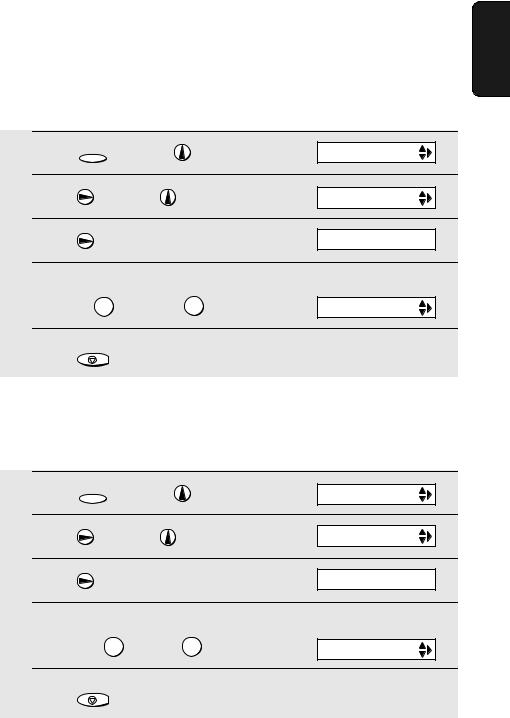
Loading Printing Paper
Setting the paper size
The fax has been set at the factory to scale received faxes to letter size paper. If you loaded legal paper, you must change the paper size setting to LEGAL.
1 |
Press FUNCTION |
once and |
twice. |
Display: OPTION SETTING |
||
2 |
Press |
|
once and |
twice. |
PAPER SIZE SET |
|
3 |
Press |
|
once. |
|
1=LETTER,2=LEGAL |
|
4 |
Select the paper size: |
|
The display briefly shows |
|||
|
your selection, then: |
|||||
|
LETTER: |
1 |
LEGAL: |
2 |
COPY CUT-OFF |
|
5 |
Press |
STOP |
to return to the date and time display. |
|||
|
|
|||||
Print contrast setting
Your fax has been set at the factory to print at normal contrast. If desired, you can change the print contrast setting to LIGHT.
1 |
Press FUNCTION once and |
twice. |
Display: OPTION SETTING |
|||
2 |
Press |
|
once and |
3 times. |
PRINT CONTRAST |
|
3 |
Press |
|
once. |
|
1:NORMAL |
|
4 |
Select the print contrast: |
|
The display briefly shows |
|||
|
your selection, then: |
|||||
|
NORMAL: |
|
1 LIGHT: |
2 |
PAPER SIZE SET |
|
5 |
Press |
STOP |
to return to the date and time display. |
|||
|
|
|||||
1. Installation
15

Entering Your Name and Fax Number
Entering Your Name and Fax Number
Before you can begin sending faxes, you must enter your name and fax (telephone) number. You also need to set the date and time.
Once you enter this information, it will automatically appear at the top of each fax page you send.
Important!
FCC regulations require that your name, telephone/fax number, and the date and time appear on each fax message you send. Enter your name and fax number here and set the date and time as explained in the following section to have the fax machine include this information automatically at the top of your fax messages.
STOP
|
|
|
1 |
2 |
3 |
|
|
|
4 |
5 |
6 |
|
|
|
7 |
8 |
9 |
|
|
|
|
0 |
|
|
|
START/MEMORY |
FUNCTION |
|
|
1 |
Press FUNCTION once and |
twice. |
Display: |
||
|
|
|
|
ENTRY MODE |
|
2 |
Press |
once. |
|
OWN NUMBER SET |
|
|
|
|
|
||
3 |
Press |
once. |
|
ENTER FAX # |
|
16

Entering Your Name and Fax Number
4 Enter your fax number by pressing the number keys (max. 20 digits).
•To insert a space between digits, press  .
.
•To clear a mistake, press SPEAKER .
5 Press START/MEMORY to enter the fax number in memory.
6 Enter your name by pressing number keys for each letter as shown in the chart below. Up to 24 characters can be entered.
Example: SHARP = 7777 44 2 777 |
7 |
||
SPACE = |
G = |
N = |
U = |
A = |
H = |
O = |
V = |
B = |
I = |
P = |
W = |
C = |
J = |
Q = |
X = |
D = |
K = |
R = |
Y = |
E = |
L = |
S = |
Z = |
F = |
M = |
T = |
|
♦To enter two letters in succession that require the same key, press  after entering the first letter.
after entering the first letter.
♦To clear a mistake, press SPEAKER .
♦To enter a lower case letter, continue pressing the key for the letter until the lower case letter appears. To enter one of the following symbols, press 
or  repeatedly: . / ! " # $ % & ’ ( ) ! + , - : ; < = > ? @ [ ¥ ] ^ _ ' { | } !"!
repeatedly: . / ! " # $ % & ’ ( ) ! + , - : ; < = > ? @ [ ¥ ] ^ _ ' { | } !"!
7 |
Press START/MEMORY |
Display: |
|
DATE&TIME SET
8 Press |
STOP |
to return to the date and time display. |
|
1. Installation
17

Setting the Date and Time
Setting the Date and Time
The date and time appear in the display and are printed at the top of every page you fax. Set the date and time as shown below.
STOP
1 2 3
4 5 6
7 8 9
0
START/MEMORY FUNCTION
Do not set the date and time if you are using OpenLCR!
OpenLCR automatically sets the date and time each time your fax calls OpenLCR and receives rate data. To ensure accurate use of the rate data, do not change the date and time setting yourself.
1
2
3
4
Press FUNCTION once and |
twice. |
Display: |
ENTRY MODE |
|
|
|
|
||
Press |
once and |
once. |
|
DATE&TIME SET |
|
|
|
|
|
Press |
|
The currently set date |
DATE 08-15-2001 |
|
|
appears (example): |
|||
Enter a two-digit number for the month (“01” for January, “02” for February, “12” for December, etc.).
Example: January 0 |
1 |
|
|
DATE 01-15-2001 |
|
|
|
|
|
|
|
|
|
|
•To correct a mistake, press  to move the cursor back to the mistake and then enter the correct number.
to move the cursor back to the mistake and then enter the correct number.
5 Enter a two-digit number for the day (“01” to “31”).
Example: the 5th 0 |
5 |
|
|
DATE 01-05-2001 |
|
18

Setting the Date and Time
6 Enter the year (four digits). |
|
|
|
|
The currently set time |
|
||
|
|
|
|
appears (example): |
|
|||
|
Example: 2001 2 |
0 |
0 |
1 |
|
|
|
|
|
|
|
TIME 12:19 PM |
|
||||
|
|
|||||||
|
|
|
|
|
|
|
|
|
|
|
|
|
|
|
|
|
|
7 Enter a two-digit number for the hour (“01” to “12”) and a two-digit number for the minute (“00” to “59”).
Example: 9:25 0 |
9 |
2 |
5 |
TIME 09:25 PM |
8 Press  to select A.M. or
to select A.M. or  to select P.M.
to select P.M.
9 |
Press START/MEMORY to start the clock. |
ANTI JUNK # |
||
10 |
Press |
STOP |
to return to the date and time display. |
|
|
||||
1. Installation
Daylight Saving Time
If desired, you can set the clock to move forward and backward automatically at the beginning and end of Daylight Saving Time. Follow these steps:
1 |
Press FUNCTION once and |
twice. |
OPTION SETTING |
||
2 |
Press |
once and |
5 times. |
DAY LIGHT SAVE |
|
3 |
Press |
once. |
|
1=YES, 2=NO |
|
4 |
Press |
1 to select YES, or 2 to select NO. |
RECEIVE RATIO |
||
5 |
Press |
STOP |
to return to the date and time display. |
||
|
|||||
19

Setting the Reception Mode
Setting the Reception Mode
Your fax has two modes for receiving incoming faxes:
FAX mode:
Select this mode when you only want to receive faxes on your line. The fax machine will automatically answer all calls on four rings and receive incoming faxes.
TEL mode:
Select this mode when you want to receive both phone calls and faxes on the line connected to the fax machine. All calls, including faxes, must be answered by picking up the fax machine's handset or an extension phone connected to the same line.
Setting the reception mode
Make sure a document is not loaded in the document feeder, and then
RESOLUTION/
press RECEPTION MODE until the arrow in the display points to the desired mode.
♦ Note: When a document is loaded in the document feeder, pressing
RESOLUTION/
RECEPTION MODE adjusts the resolution for faxing and copying.
RESOLUTION/
RECEPTION MODE key
TEL FAX
|
|
|
JAN-01 10:30 |
1 |
2 |
3 |
RESOLUTION/ |
4 |
5 |
6 |
RECEPTION MODE |
|
|||
7 |
8 |
9 |
TEL FAX |
|
|||
|
0 |
|
JAN-01 10:30 |
|
|
|
For more information on receiving faxes in FAX and TEL modes, see Chapter 4, Receiving Faxes (page 46).
20

Volume Adjustment
Volume Adjustment
You can adjust the volume of the speaker, handset, and ringer using the up and down arrow keys.
1. Installation
1 2 3
4 5 6
7 8 9
0
SPEAKER
Speaker
1 Press SPEAKER
2 Press  or
or  until the display shows the desired volume level.
until the display shows the desired volume level.
•Press SPEAKER again to turn off the speaker.
Display: SPEAKER: HIGH
SPEAKER: MIDDLE
SPEAKER: LOW
21

Volume Adjustment
Handset
1 When talking through the handset, press  or
or  until the display shows the desired volume level.
until the display shows the desired volume level.
•Note: The volume reverts to MIDDLE each time you replace the handset.
Display:
RECEIVER: HIGH
RECEIVER: MIDDLE
RECEIVER: LOW
Ringer
1
2
Press |
or |
. |
Display: |
(Make sure SPEAKER |
has not been |
RINGER: HIGH |
|
pressed, the handset is not lifted, and a document is not loaded in the feeder.)
•The ringer will ring once at the selected level, then the date and time will reappear in the display.
RINGER: MIDDLE
RINGER: LOW
RINGER: OFF OK ?
If you selected RINGER: OFF OK ?,
press START/MEMORY .
22
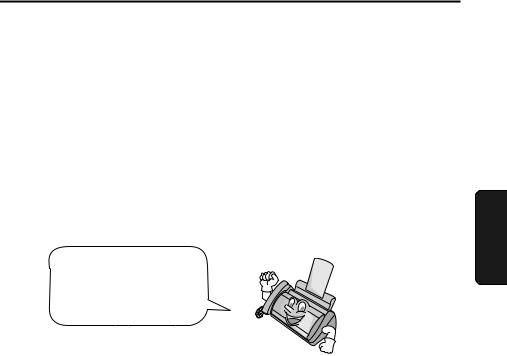
2. Setting Up and Using OpenLCR
Your fax machine features OpenLCR technology, which helps you save money on long distance and international phone calls (both fax and voice) by automatically routing each call for the best available rate.
♦OpenLCR service is free of charge. The only cost to you is that of a periodic call (usually once every three months) to OpenLCR to receive the latest rate data. (Once you have registered with OpenLCR, your fax machine automatically makes this call.)
♦All calls routed by OpenLCR are consolidated on your monthly phone bill.
To take advantage of this feature, you will need to register with OpenLCR and download the rate data to your fax machine.
You can register with OpenLCR by fax, phone, or through OpenLCR’s Web site (www.OpenLCR.com).
♦Before registering, be sure to read the information on the Fax Transmission Test and OpenLCR Line Activation Form and Terms of Service sheet included with your fax machine. If you have any questions, call OpenLCR at 970-206-1207.
♦OpenLCR uses Caller ID for identification purposes when your fax calls OpenLCR to receive rate information. Even if you have requested your telephone company to withhold your Caller ID information when you place calls, your fax will still automatically transmit this information only when it calls OpenLCR.
♦It is possible to register for and use OpenLCR if you do not subscribe to a Caller ID service; however, in some instances where rate data must be changed on an emergency basis, your fax may not be able to respond automatically to OpenLCR’s call to notify your fax that it must receive new rate data. If this occurs, old, incorrect data will continue to be used.
♦Please note that the agreement you enter into by registering is between you and OpenLCR; it is not between you and any carriers.
2. Setting Up OpenLCR
23
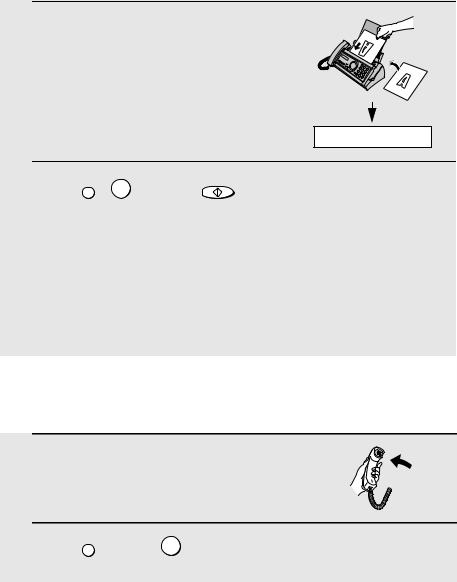
Setting Up and Using OpenLCR
Registering by fax
To register by fax, fill in the Fax Transmission Test and OpenLCR Line Activation Form, and then fax the form as follows:
1 Place the form with the side you wrote
on face down, and push it gently into the document feeder of the fax machine.
READY TO SEND
2 Press OpenLCR, 5 , and then START/MEMORY .
•Your fax automatically calls OpenLCR and sends the form. After the form is sent, your fax will automatically receive the rate data. When downloading is completed, the display will briefly show DOWNLOAD OK!! and then revert to the date and time. Your fax will print out the registration form to confirm that it was received.
•OpenLCR will also program the date and time and your fax number in your fax machine.
Registering by phone
To register by phone, follow these steps:
1 Pick up the handset on the fax machine.
2 Press OpenLCR and then 1 .
24

Setting Up and Using OpenLCR
3 If the display shows the alternating
messages at right, press the number keys to enter your fax/phone number, including the area code (the number must be 10 digits long). When finished,
press START/MEMORY .
SET OWN NUMBER
10 DIGITS
Important!
|
(If the message at right doesn’t appear, |
Be sure that you enter your correct |
|
area code and fax number. If not, |
|
|
this step is not necessary.) |
your fax may not dial the correct |
|
|
number to connect to OpenLCR. |
|
|
|
4 Follow the instructions you hear. |
|
|
♦If you are on a pulse dial line, press  before pressing the number keys to respond. (This makes your fax temporarily issue tone signals when you press the number keys.)
before pressing the number keys to respond. (This makes your fax temporarily issue tone signals when you press the number keys.)
♦When registration is completed, your fax machine will receive the rate data from OpenLCR. This will last one or two minutes. When downloading is completed, the display will briefly show DOWNLOAD OK!! and then revert to the date and time.
♦OpenLCR will also program the date and time and your fax number in your fax machine.
Registering through OpenLCR’s Web site
You can also register at OpenLCR’s Web site, www.OpenLCR.com. After registering you will need to receive the rate data manually (service is not activated until your fax receives the rate data). See Downloading (receiving) the rate data manually on the following page.
If you move, you must re-register!
The rate data that you receive is based on the address you provide when registering with OpenLCR. If you move, the rate data will not be correct for your new location. In this case, repeat the registration procedure to give OpenLCR your new address.
2. Setting Up OpenLCR
25
