Sharp CV-2 User Manual

®
CV-2 8 x 30 1.3MP Digital Camera Binocular
|
|
Contents |
|
||
Quick Start ................................................................................ |
4 |
|
|
||
Features.................................................................................... |
7 |
|
|
||
Introduction .............................................................................. |
9 |
|
|
||
How to Use Your Binocular ...................................................... |
10 |
|
|
||
Adjust Eye Relief, Barrels...................................................... |
10 |
|
|
||
Focus the Binocular .............................................................. |
11 |
|
|
||
How to Use Your Camera.......................................................... |
12 |
|
|
||
Insert Batteries, Select an Operation .................................... |
12 |
|
|
||
Select Near or Far Focus ...................................................... |
13 |
|
|
||
Taking Pictures and Video ........................................................ |
14 |
|
|
||
Take a Still Picture ................................................................ |
14 |
|
|
||
Capture Video........................................................................ |
15 |
|
|
||
Capture Video Using Flashback ............................................ |
16 |
|
|
||
Some Suggestions for Using Flashback .............................. |
17 |
|
|
||
Operations ................................................................................ |
18 |
|
|
||
Use the Mode and Shutter Button ........................................ |
18 |
|
|
||
Use the Camera Mode, Change the Camera Resolution...... |
19 |
|
|
||
Use the Video Mode, Use Flashback .................................... |
20 |
|
|
||
Erase (Delete) Pictures or Video .......................................... |
21 |
|
|
||
Find Out How Many Pictures You’ve Taken .......................... |
21 |
|
|
||
Use the Self-Timer, Format and Load Memory Card............ |
22 |
|
|
||
Find Out Why CaptureView is Beeping ................................ |
23 |
|
|
||
Turn Buzzer On or Off .......................................................... |
23 |
|
|
||
Find Out How Much Power is Left in the Battery .................. |
23 |
|
|
||
Download Pictures ................................................................ |
24 |
|
|
||
Install Image Editing Software .............................................. |
26 |
|
|
||
Other Software and System Requirements .............................. |
27 |
|
|
||
Maintenance and Troubleshooting ............................................ |
28 |
3 |
|||
Specifications |
29 |
||||
|
|
||||

Quick Start
How to start taking pictures...
1 |
Install 2 AAA batteries |
|
|||||
(not included). |
|
||||||
|
|
|
|
|
|
|
|
|
2 |
Turn on camera. |
|
|
|||
|
Press and hold down |
|
|
||||
|
Mode for 3 seconds. |
|
|
||||
|
|
|
|
|
|
|
|
|
|
3 |
Point at something |
|
|||
|
|
interesting. |
|
||||
|
|
|
|
|
|
|
|
|
|
|
4 |
Press the Shutter. |
|||
|
|
|
You’ve taken a picture! |
||||
4
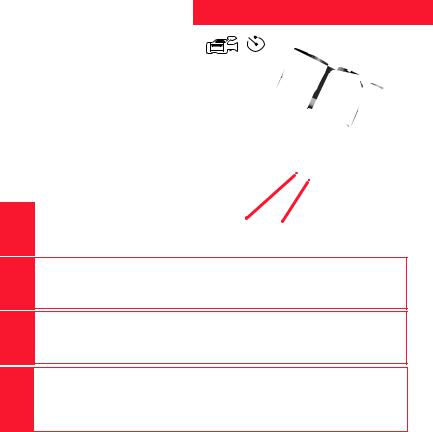
How to use Flashback...
Have you ever wanted to record just the play of the game (for example, your son or daughter kicking the winning goal)?
Use Flashback when you want to capture video of a short activity—without using up all your memory. You’ll begin recording, but with Flashback selected, you’ll only save the last 10 seconds of video.
Note: You must have a user-supplied SD card for Flashback to operate. To insert the
SD card, press the card into the SD card slot with the pin side up and release when you hear a click.
Quick Start
icon
5
6
7
8
Turn on camera. |
Mode |
|
|
Press and hold down the |
|
||
Button |
|
||
Mode button for 3 seconds. |
Button |
||
|
|||
|
|
|
Select the Flashback Mode.
Press the Mode button until the Flashback icon displays.
Point at an interesting activity and press the Shutter button to enter the record mode.
Press the Shutter button again to stop recording.
CaptureView has recorded only the last 10 seconds of the activity. See FLASHBACK, and SUGGESTED USES FOR FLASHBACK, pages 16 and 17 for more information.
5

Quick Start
How to download your pictures...
USB Cable
5 |
Plug in. |
Connect CaptureView to your PC or Mac (OS 9.0 |
|
or higher) using the included USB cable. |
|
6 |
Sit back and relax a minute. |
If using Windows 98ME or higher, CaptureView |
|
automatically installs on your PC. No drivers are needed. If |
|
using Windows 98SE or lower, drivers must be installed on |
your PC and can be found on the included CD-Rom.
7 |
Install Ulead Photo Express. |
|
||
Insert the CD, click on Ulead Photo Express and follow |
|
|||
the on-screen instructions. |
|
|||
|
|
|
|
|
|
8 |
Enjoy your photos. |
||
|
Open Ulead Photo Express to view, edit and print |
|||
|
your pictures. |
|||
6

Features
b c d
Fig. 1
e
 f
f
Fig. 1: Top View
1.Mode Button
2.Shutter Button
3.Diopter Scale (right eyepiece)
4.LCD Panel
5.Barrels
7

Features
Fig. 2
h i
i
j |
g 1) g |
1$ 1#
Fig. 3 |
1! 1@ 1! |
j
Fig. 2: Rear View
6.Eyepieces
7.USB Port
8.SD Card Port
9.Rubber eyecups
10.Focus knob
Fig. 3: Front View
11.Objective Lens
12.Battery Compartment Lid (push forward and lift to remove)
13.Camera Lens
14.Focus Ring
8
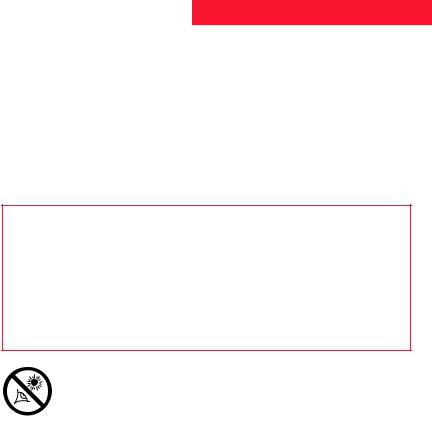
Introduction
Congratulations on purchasing the Meade® CaptureView® CV-2. CV-2 is an
8 x 30mm full-featured binocular. It is integrated with a digital camera that requires no film to capture pictures or video. This manual is designed to quickly guide you through the operation of your CaptureView CV-2. For best results, take a few moments to become familiar with the operation of your device, and save this manual for future reference.
CaptureView has the following features:
•Fully functional binocular.
•Digital camera that captures pictures and video.
•Flashback feature allows you to easily record just the highlight of an activity.
•LCD display panel indicates status for ease in performing desired operations.
Important Note: Images stored in the camera’s internal memory will be lost if the batteries are depleted or if the batteries are removed. Therefore, download pictures before you remove the batteries. However, images stored on user-supplied SD cards (commonly known as “flash memory cards”) will not be lost if the batteries are depleted or removed. If it is critical that you save a set of pictures, it is recommended that you use an SD card.
To conserve battery life, remove batteries after downloading images to a computer. There is continual battery drainage even when CaptureView is turned off.
Be sure CaptureView is off before changing batteries.
WARNING! Never use a Meade binocular to look at the Sun! Looking at or near the Sun will cause instant and irreversible damage to your eye. Eye damage is often painless, so there is no warning to the observer that damage has occurred until it is too late. Do not point the binocular at or near the Sun. Children should always have adult supervision while observing.
9

How to Use Your Binocular
If you want to... |
Do this... |
|
|
|
|
Adjust Eye Relief |
|
|
If you wear eyeglasses, fold down the |
|
|
|
rubber eyecups and hold the |
|
|
eyepieces up against your glasses. |
|
|
|
|
|
Fold down |
|
|
|
|
|
|
Adjust the Barrels |
|
|
|
|
|
||
|
|
1. |
Hold CaptureView up to your eyes in |
||||
You need to adjust the barrels, as the |
|
the normal viewing position. Use |
|
||||
distance between your eyes is usually |
|
both hands to hold each barrel firmly. |
|
||||
different than the distance between |
2. |
Pull the barrels apart or push the |
|
||||
another person’s eyes. |
|
|
|
barrels together until you see a |
|
||
|
|
|
|
|
|
single circular field with both of your |
|
|
|
|
|
|
|
eyes. |
|
|
|
|
|
|
|
|
|
|
|
|
|
|
|
|
|
|
Barrel |
|
Barrel |
|
|
|
|
10
