Sanyo VPC-CA8GX, VPC-CA8EX User Manual

INSTRUCTION MANUAL
Digital Movie Camera
VPC-CA8EX VPC-CA8GX
Important note
This manual explains how to safely operate the VPC-CA8EX and VPCCA8GX.
Any information regarding only one of these products will be labeled as such.
Please read these instructions carefully before using the camera.
Make sure to read and understand the separate booklet “SAFETY MANUAL”. Keep this manual in a safe place for later reference.
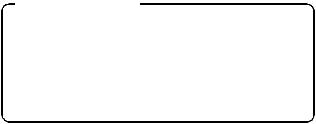
Warning
TO PREVENT THE RISK OF FIRE OR ELECTRIC SHOCK, DO NOT EXPOSE THIS APPLIANCE TO RAIN OR MOISTURE.
FOR AMERICAN USERS
The following advisory is included in accordance with the laws of the State of California (USA):
WARNING:
This product contains chemicals, including lead, known to the State of California to cause cancer, birth defects or other reproductive harm. Wash hands after handling.
i This equipment has been tested and found to comply with the limits for a Class B digital device, pursuant to Part 15 of the FCC Rules. These limits are designed to provide reasonable protection against harmful interference in a residential installation. This equipment generates, uses and can radiate radio frequency energy and, if not installed and used in accordance with the instructions, may cause harmful interference to radio communications. However, there is no guarantee that interference will not occur in a particular installation. If this equipment does cause harmful interference to radio or television reception, which can be determined by turning the equipment off and on, the user is encouraged to try to correct the interference by one or more of the following measures:
h Reorient or relocate the receiving antenna.
h Increase the separation between the equipment and receiver.
hConnect the equipment into an outlet on a circuit different from that to which the receiver is connected.
h Consult the dealer or an experienced radio/TV technician for help.
iChanges or modifications not expressly approved by the party responsible for compliance could void the user’s authority to operate the equipment.
Declaration of Conformity
Model number: VPC-CA8EX, VPC-CA8GX Trade Name: SANYO
Responsible party: SANYO FISHER COMPANY
Address: 21605 Plummer Street, Chatsworth, California 91311 Telephone No.: (818) 998-7322
This device complies with Part 15 of the FCC Rules. Operation is subject to the following two conditions:
(1)this device may not cause harmful interference, and
(2)this device must accept any interference received, including interference that may cause undesired operation.
iEnglish
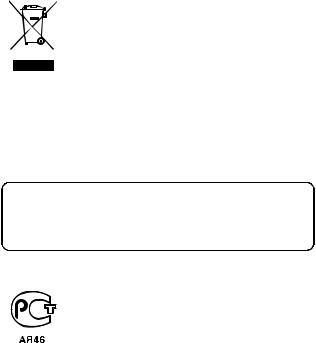
FOR CANADIAN USERS
i This Class B digital apparatus complies with Canadian ICES-003.
FOR EU USERS
Note:
iThis symbol mark and recycle system apply only to EU countries and do not apply to countries in other areas of the world.
Your SANYO product is designed and manufactured with high quality materials and components which can be recycled and reused.
This symbol means that electrical and electronic equipment, at their end-of-life, should be disposed of separately from your household waste.
Please dispose of this equipment at your local community waste collection/recycling centre.
In the European Union there are separate collection systems for used electrical and electronic products. Please help us to conserve the environment we live in!
SANYO FISHER Sales (Europe) GmbH
Stahlgruberring 4, D-81829 München, Germany
SANYO Electric Co., Ltd.
1-1, Sanyo-cho, Daito City, Osaka 574-8534, Japan
FOR RUSSIAN USERS
This product certified by official certification company which is authorized by Russian Federation.
English ii
Symbols used in this manual
HINT |
Points giving some extended instructions or special points to pay |
CAUTION |
attention to. |
Points that require special attention. |
|
(page xx) |
Refer to the page indicated for detailed information. |
You may find the answers to questions or problems concerning camera operation in the sections “COMMONLY ASKED QUESTIONS” (page 165) and “TROUBLESHOOTING” (page 172).
iii English
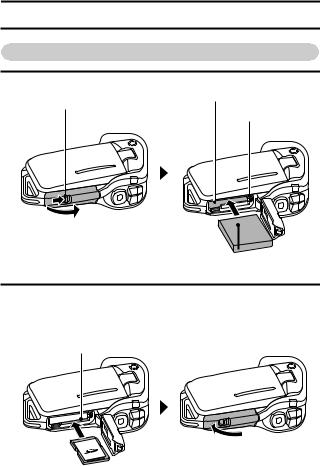
SHOOT, PLAY BACK AND SAVE
Install the battery pack and card
1 Insert the battery pack.
Battery pack slot
Lever
1 Press the latch
1 Push
2 Open
Bottom side 
 2 Insert
2 Insert
2 Insert the SD Memory Card.
hAn SD Memory Card is not included with your camera. Please purchase a commercially sold card.
h In this manual, the SD Memory Card is referred to as the “card”. Card slot
1 Open
2 Insert
English iv
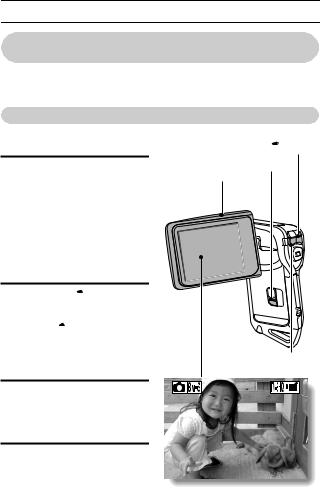
SHOOT, PLAY BACK AND SAVE
Before capturing those important shots, be sure to first take a test shot to confirm that your camera is set up and ready to go
i Sanyo declines any claim for compensation for recorded contents etc. in case of photographing or recording failure due to a chance camera or card flaw.
Shooting
kVideo clip recording
1 Open the monitor unit, and press the ON/OFF button for at least 1 second.
h The camera turns on.
hIf the screen to set the date and time appears, press the MENU button 2 times to cancel it.
For how to set the date and time, see page 32.
2 Press the [ 
 ] button. h Recording begins.
] button. h Recording begins.
hTo stop recording, press the [ 
 ] button again.
] button again.
kStill image photography
[ 
 ] button
] button
ON/OFF button Monitor unit
[  ] button
] button
1 Open the monitor unit, and |
668 |
01:17:32 |
press the ON/OFF button |
|
|
for at least 1 second. |
|
|
h The camera turns on. |
|
|
2 Press the [  ] button. h A still image is captured.
] button. h A still image is captured.
v English
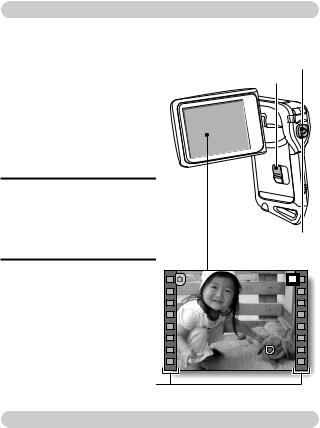
Playback
kVideo clip playback
1 Press the REC/PLAY button. |
SET button |
|
h The display switches to the |
REC/PLAY button |
|
Playback Screen. |
||
|
hPress the [G] or [H] button to display the video clip you
wish to play back. |
|
|
h Video clips are indicated by |
|
|
a video clip pattern along |
|
|
the left and right sides of the |
|
|
screen. |
|
|
2 Press the SET button. |
|
|
h Playback of the selected |
|
|
video clip begins. |
|
|
kStill image playback |
Arrow buttons |
|
1 Press the REC/PLAY button. |
SAVE |
|
h The display switches to the |
||
Playback Screen. |
|
|
h To view other images, press |
|
|
the [G] or [H] button. |
|
|
<To return to the Shooting |
|
|
Screen> |
|
|
h Press the REC/PLAY |
PLAY |
|
button. |
||
|
||
Video clip pattern |
<Example: After recording |
|
|
||
|
a video clip> |
When you are finished using the camera...
Press the ON/OFF button for at least 1 second to turn the camera off.
English vi
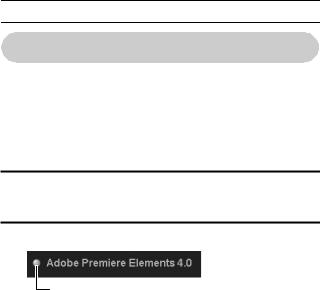
SHOOT, PLAY BACK AND SAVE
Burn your recorded video clips onto a DVD (Windows XP)
Introduced here is the procedure to use the supplied DVD-ROM (Xacti Software DVD) to burn movies captured with your camera to a DVD, creating your original DVD.
Install the application programs
Install the following program from the Xacti Software DVD to your computer: Adobe Premiere Elements 4.0 (in this manual, referred to as Premiere Elements) for creating DVDs.
1 Set the supplied DVD-ROM (Xacti Software DVD) in your computer’s DVD drive.
h The installation window opens.
2 Click on the application program you wish to install.
Install Premiere Elements.
hAfter clicking on an application program, follow the instructions shown on the monitor to install the program.
hWhen installing Premiere Elements, input the serial number found on the DVD-ROM envelope. It looks similar to the following:
SERIAL NUMBER: XXXX-XXXX-XXXX-XXXX-XXXX-XXXX
( ↑ input this number)
hWhen the installation is complete, the product registration window will appear, but click on the Exit button to close the window.
vii English
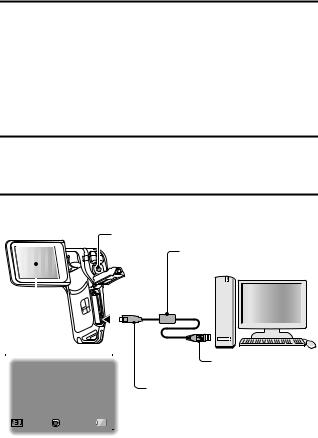
3 In the installation window, click on [Finish]. h The installation window closes.
h Remove the DVD-ROM from your computer’s DVD drive.
<About the Kodak online service>
hWhen the installation window closes, a dialog box to connect to the website introducing Kodak’s online service appears. Check the [No thanks !] option button, and then click on the [OK] button.
Copy data from your camera to the computer
Connect your camera to a computer, and copy the desired data to the computer.
1 Turn on the computer, and use the supplied dedicated USB interface cable to connect your camera to the computer.
hConnect the cable between the camera’s USB/AV terminal and the computer’s USB connector.
2 Turn on the camera (page 30).
h The USB Connection Screen appears on the camera’s monitor.
SET button
Supplied dedicated
USB interface cable
|
|
|
|
|
|
|
|
|
|
|
|
|
|
|
|
|
|
|
|
|
|
|
|
|
|
|
|
|
|
|
|
|
|
|
|
|
|
|
|
|
|
|
|
|
|
|
|
|
|
|
|
|
|
|
|
|
|
|
|
|
|
|
|
|
|
|
|
|
|
|
|
|
|
|
|
|
|
|
|
|
|
|
|
|
|
|
|
|
|
|
|
|
|
|
|
|
|
|
|
|
|
|
|
|
|
|
|
|
|
|
|
|
|
|
|
|
|
|
|
|
|
|
|
|
|
|
|
|
|
|
|
|
|
|
|
|
|
|
|
|
|
|
|
|
|
|
|
|
|
|
|
|
|
|
|
|
|
|
|
|
|
|
|
|
|
|
|
|
|
|
|
|
|
|
|
|
|
|
|
|
|
|
|
|
|
|
|
|
|
|
|
|
|
|
|
|
|
|
|
|
|
|
|
|
|
|
|
|
|
|
|
|
|
|
|
|
|
|
|
|
|
|
|
|
|
|
|
|
|
|
|
|
|
|
|
|
|
|
|
|
|
|
|
|
|
|
|
|
|
|
To USB connector |
|
|
||||||||||
USB CONNECTION |
|
|
|
|
|
|
|
|
|
||||||||||||||
|
|
|
|
|
|
|
|
|
|
|
on the computer |
|
|
||||||||||
|
|
|
COMPUTER |
|
|
|
|
|
|
|
To USB/AV terminal |
|
|
||||||||||
|
|
|
|
|
|
|
|
|
|
|
|
|
|||||||||||
|
|
|
PRINTER |
|
|
|
|
|
|
|
on the camera |
|
|
||||||||||
|
|
|
|
|
|
|
|
|
|
|
|
|
|||||||||||
|
|
|
CANCEL |
|
|
|
|
|
|
|
|
|
|
|
|
|
|
|
|
|
|
|
|
|
|
|
|
|
|
|
|
|
|
|
|
|
|
|
|
|
|
|
|
|
|
|
|
|
|
CANCEL OK |
|
|
|
|
|
|
|
|
|
|
|
|
|
|
|
|
|
|
|
|
|
|
|
|
|
|
|
|
|
|
|
|
|
|
|
|
|
|
|
|
|
|
|
|
|
English viii
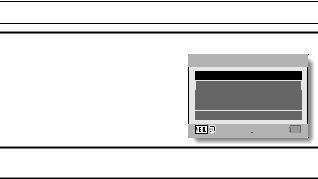
SHOOT, PLAY BACK AND SAVE
3 Select “COMPUTER”, and press the SET button. h The screen to select the computer
connection mode appears.
CARD READER
MTP
SCREEN CAPTURE
PC CAMERA
CANCEL
 OK
OK
4 Select “CARD READER”, and press the SET button.
5 Copy data from your camera to a computer.
ix English
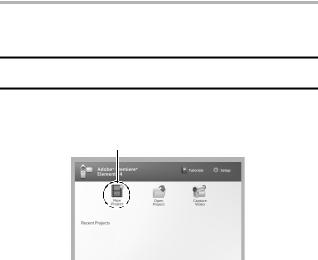
Burn video clips onto a DVD
CAUTION
Before writing data to a DVD
i Please note that in the case of a large amount of data it can take a long time to burn it to DVD.
1 Insert a blank DVD in your computer’s DVD drive.
2 Double-click on your desktop’s Premiere Elements icon to run the Premiere Elements program.
h The Premiere Elements welcome screen appears.
[New Project] icon
English x
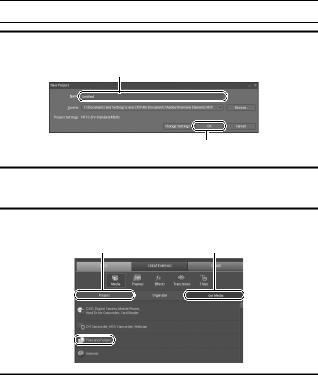
SHOOT, PLAY BACK AND SAVE
3 Click on the [New Project] icon.
h The [New Project] dialog box appears.
“Name” field
[OK] button
4 Type a project name in the “Name” field. h Use any name that is easy to understand.
5 Click the [OK] button.
h The screen to enter the data to the project appears.
[Project] tab |
[Get Media] tab |
[Files and  Folders]
Folders]
6 Click on [Files and Folders].
h The screen to select the data appears.
hSpecify the folder that contains the files.
xiEnglish
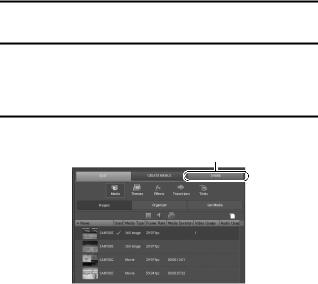
7 Specify the data.
h Select the data by clicking on it.
8 Click the [Open] button.
h The selected data appears in the [Organizer] window.
hIf selecting additional data, click on the [Get Media] tab, and repeat Steps 6 through 8.
h When you have finished selecting data, proceed to step 9.
9 Click on the [Project] tab.
h The list of your selected data is shown. [SHARE] tab
Drag 

English xii
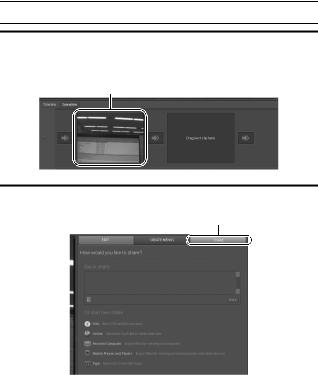
SHOOT, PLAY BACK AND SAVE
10 Drag and drop the data you wish to burn to the DVD to the “Timeline/Sceneline” field.
h The data to burn to the DVD appears in the “Timeline/Sceneline” field. h To include multiple files, repeat step 10 as necessary.
Drop
11 Click the [Create DVD] tab.
h “How would you like to share?” appears. [SHARE] tab

 [Share]
[Share]
[Disk] 

xiii English
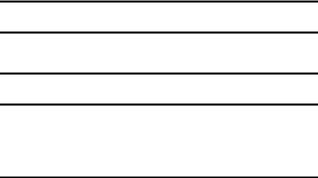
12 Click the [Disk].
13 Click the [Burn] button. h Burning to DVD begins.
14 When writing is complete, press the [Done] button.
15 Click the close button.
h The dialog box to confirm whether to save the project appears.
hIf you wish to use the settings for the current project in subsequent projects, you should save them. If you will not use the settings in subsequent projects, it is not necessary to save then.
16 Click the [YES] or [NO] button. h Premiere Elements closes.
English xiv

How was that? The convenient accessories not only let you immediately view images captured with the camera, but you can also upload images to your computer and create your original DVDs. Read the following explanations to find out how you can fully enjoy your camera’s digital movie feature.
xv English
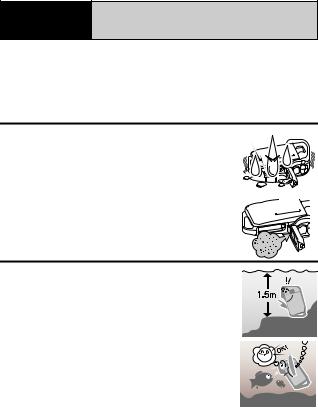
Important!
Concerning your camera’s waterproof feature
This camera complies with JIS IPX8 (formerly JIS protection grade 8) waterproof standard and can be used in water. Note, however, that failing to heed the following precautions may result in damage or injury that is not covered by the warranty. Please take the time to carefully read and heed the following cautions.
NOTE
k Before using the camera
i When closing the battery/card compartment cover, make sure that no foreign object such as sand, hair, dust, etc. is caught in the seal.
i Make sure that the battery/card compartment cover is completely and securely closed to prevent water from getting inside the camera and damaging it.
i Please note that the camera accessories are not waterproof.
k Cautions concerning use in water
i The waterproof properties of the camera apply to fresh water and saltwater only; they do not apply to cleaning substances, chemicals or water from spas, etc. In
case of a splash, immediately wipe off any moisture. i Do not immerse in water at a depth greater than 1.5 m
(4.92 ft.).
i Do not subject the camera to high-pressure water. i Do not immerse in water for longer than 60 minutes. After 60 minutes of use in water, allow it to dry for at least 10 minutes.
i Do not immerse in water that is warmer than 40 ºC (104ºF).
i Do not open and close the battery/card compartment cover when the camera is wet or while it is immersed in water.
i Do not open and close the battery/card compartment cover with wet hands. i Do not open the battery/card compartment cover on the beach or at the
poolside.
i Do not jolt the camera while it is immersed in water. Doing so may cause the battery/card compartment cover to open.
English xvi
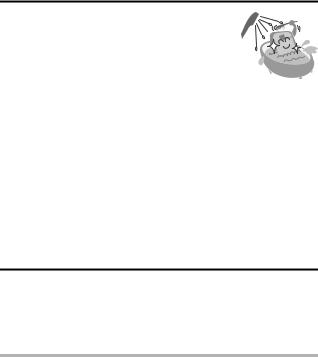
NOTE
k Storing and maintaining your camera
i Do not leave the camera unwashed after it has been immersed in salt water or if salt water is adhering to it. Doing so may cause corrosion and discoloration of the plating, as well as deterioration of the camera’s waterproof capability.
i After the camera has been used in water, use fresh water to wash it. Never use soap or detergent to clean the camera, as doing so will cause deterioration of the camera’s waterproof capability.
i After washing the camera, take care to completely drain it, and use a dry cloth to wipe off any drops of water adhering to it (page 67).
i Do not leave the camera in an environment colder than 0 °C (32°F) or warmer than 40 °C (104°F), as doing so may cause deterioration of the camera’s waterproof capability.
i Waterproof seals are used in this camera. It is recommended that the waterproof seals be replaced every year with new ones. For replacing the seals, please consult your dealer.
*Please note that there is a fee for replacing the waterproof seal.
k Other cautions
i Do not subject the camera to severe jolts, as doing so may deform the battery/card compartment cover or camera body, thus compromising its waterproof capability. If the camera has been subjected to a strong jolt, please consult with your dealer.
HINT
What is “JIS IPX8” (formerly “JIS protection grade 8”)?
i “JIS IPX8” specifies that a device is protected against the effects of continuous immersion in water.
xvii English

CONTENTS |
|
QUICK SEARCH BY OPERATION ........................................................ |
6 |
CHECKING THE INCLUDED ACCESSORIES .................................... |
11 |
How to use the accessories .......................................................... |
13 |
Media cards that can be used with this camera ............................ |
15 |
What “card” means in this manual ................................................ |
15 |
SPECIAL FEATURES .......................................................................... |
16 |
Waterproof capability .................................................................... |
16 |
Movable monitor for any shooting angle ....................................... |
17 |
Capture still shots while recording a video clip ............................. |
18 |
Lots of accessories for optimal use of your captured images ....... |
19 |
SYSTEM MAP ..................................................................................... |
20 |
SETUP |
|
PARTS NAMES ................................................................................... |
21 |
CHARGING THE BATTERY PACK ..................................................... |
23 |
Recharging the battery pack ......................................................... |
24 |
INSTALLING THE BATTERY PACK AND CARD ................................ |
25 |
Install the battery pack .................................................................. |
25 |
Install the card .............................................................................. |
28 |
Warning concerning battery pack temperature ............................. |
29 |
TURNING THE CAMERA ON AND OFF ............................................. |
30 |
Turning on the camera .................................................................. |
30 |
Turning on the camera when the power save (sleep) function is |
|
active ........................................................................................ |
30 |
Turning off the camera .................................................................. |
31 |
DATE AND TIME SETTING ................................................................. |
32 |
SWITCHING BETWEEN THE SHOOTING MODE AND PLAYBACK |
|
MODE .............................................................................................. |
35 |
SWITCHING THE OPERATING MODE .............................................. |
36 |
Switching between the SIMPLE and NORMAL modes ................ |
36 |
Accessing/exiting the SIMPLE/NORMAL Mode Menu Screen ..... |
37 |
Overview of the SIMPLE Mode Setting Screen ............................ |
41 |
Overview of the NORMAL Mode Setting Screen .......................... |
45 |
1 English
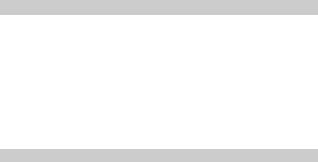
SIMPLE |
|
SHOOTING |
|
BEFORE TAKING PICTURES ............................................................. |
53 |
For best results .............................................................................. |
53 |
Using the autofocus ....................................................................... |
54 |
Select the recording size ............................................................... |
56 |
Select the focus setting ................................................................. |
57 |
Hints for taking pictures ................................................................. |
58 |
VIDEO CLIP RECORDING ................................................................... |
59 |
SHOOTING SINGLE SHOTS ............................................................... |
60 |
Using the flash ............................................................................... |
62 |
SHOOT A STILL IMAGE WHILE RECORDING A VIDEO CLIP .......... |
64 |
MACRO-PHOTOGRAPHY (ZOOM) ..................................................... |
66 |
AFTER USING THE CAMERA IN WATER .......................................... |
67 |
PLAYBACK |
|
PLAYING BACK VIDEO CLIPS AND STILL IMAGES .......................... |
69 |
How to save one frame from a video clip as a still image ............. |
71 |
SLIDESHOW PLAYBACK .................................................................... |
72 |
PLAYBACK VOLUME ........................................................................... |
73 |
DELETING FILES ................................................................................. |
74 |
PLAYBACK MODES ............................................................................. |
76 |
Multi-image display ........................................................................ |
76 |
Selecting the playback folder ........................................................ |
77 |
Magnifying (zooming in) the image ............................................... |
78 |
English 2

CONTENTS |
|
NORMAL |
|
SHOOTING |
|
RECORDING SIZE .............................................................................. |
79 |
Movies .......................................................................................... |
79 |
Still images ................................................................................... |
80 |
Sequential shots ........................................................................... |
81 |
Audio recording ............................................................................. |
82 |
SCENE SELECT .................................................................................. |
85 |
FILTERS .............................................................................................. |
87 |
FLASH OPERATION ........................................................................... |
88 |
SELF-TIMER ........................................................................................ |
89 |
MOTION COMPENSATION (IMAGE STABILIZER) ............................ |
91 |
Compensate for camera shake during video clip recording .......... |
91 |
Compensate for camera shake during still image shooting .......... |
91 |
FOCUS RANGE ................................................................................... |
94 |
How to use the manual focus ....................................................... |
95 |
FOCUS MODE ..................................................................................... |
96 |
LIGHT-MEASURING MODE SETTING ............................................... |
97 |
ISO SENSITIVITY ................................................................................ |
98 |
WHITE BALANCE ................................................................................ |
99 |
FACE CHASER ................................................................................. |
100 |
HIGH SENSITIVITY MODE ............................................................... |
101 |
DIGITAL ZOOM SETTING ................................................................. |
102 |
SPECIFY A FOLDER TO SAVE FILES ............................................. |
103 |
EXPOSURE COMPENSATION ......................................................... |
104 |
3 English

PLAYBACK |
|
SLIDESHOW PLAYBACK .................................................................. |
105 |
FILE PROTECT .................................................................................. |
107 |
ROTATE STILL IMAGE ...................................................................... |
108 |
REDUCE STILL IMAGE SIZE (RESIZE) ............................................ |
109 |
CORRECTING THE RED-EYE EFFECT AND IMAGE BLUR ............ |
110 |
EDITING VIDEO CLIPS ...................................................................... |
112 |
Procedure to cut (extract) a portion of a video clip ...................... |
112 |
Procedure to join video clips ....................................................... |
113 |
Video clip cutting (extracting) ...................................................... |
114 |
Joining video clips ....................................................................... |
117 |
PRINTING INSTRUCTIONS ............................................................... |
120 |
Display the Printing Instructions Screen ...................................... |
120 |
Specifying date imprinting and print quantities ............................ |
122 |
Index print .................................................................................... |
124 |
Clearing all the printing instructions ............................................ |
125 |
COPY FILES ....................................................................................... |
126 |
DISPLAYING FILE PROPERTIES (INFORMATION SCREEN) ......... |
128 |
OPTION SETTINGS |
|
DISPLAY THE OPTION SETTING MENU ......................................... |
129 |
SCREEN DISPLAY ............................................................................. |
130 |
SELECT THE STARTUP DISPLAY .................................................... |
131 |
OPERATION SOUNDS ...................................................................... |
132 |
POST-VIEW DISPLAY SETTING ....................................................... |
134 |
ASSIGN FUNCTIONS TO THE ARROW BUTTONS ......................... |
135 |
NOISE-REDUCTION FUNCTION ...................................................... |
137 |
ADJUST THE IMAGE QUALITY ......................................................... |
138 |
FLICKER-REDUCTION ...................................................................... |
139 |
MONITOR BRIGHTNESS .................................................................. |
140 |
SCREEN LANGUAGE ........................................................................ |
141 |
TV SYSTEM SETTING ....................................................................... |
142 |
POWER SAVE FUNCTION ................................................................ |
143 |
FILE NO. MEMORY ............................................................................ |
145 |
INITIALIZING THE CARD MEMORY AND INTERNAL MEMORY ..... |
148 |
RESETTING THE CAMERA SETTINGS ............................................ |
150 |
CHECKING THE REMAINING CARD MEMORY ............................... |
151 |
Checking the remaining number of images and |
|
video recording time ................................................................ |
151 |
For audio recordings ................................................................... |
151 |
CHECKING THE REMAINING BATTERY PACK CHARGE .............. |
153 |
English 4
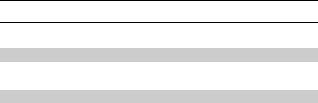
CONTENTS |
|
OTHER DEVICES AND CONNECTIONS |
|
CONNECTING TO A TV |
|
CONNECTING TO A TV .................................................................... |
155 |
PLAYING BACK ON A TV ................................................................. |
156 |
CONNECTING TO A PRINTER |
|
PictBridge MODE ............................................................................... |
157 |
Print preparations ....................................................................... |
157 |
PRINTING .......................................................................................... |
159 |
Printing selected images ............................................................. |
159 |
Printing all images ...................................................................... |
160 |
Making an index print .................................................................. |
161 |
Printing images according to printing instructions |
|
(requested images) ................................................................ |
162 |
Changing the printer settings ...................................................... |
163 |
APPENDICES |
|
COMMONLY ASKED QUESTIONS ................................................... |
165 |
TROUBLESHOOTING ....................................................................... |
172 |
Camera ....................................................................................... |
172 |
Notes regarding the Scene Select feature and filters ................. |
182 |
SPECIFICATIONS ............................................................................. |
184 |
Camera ....................................................................................... |
184 |
Camera connectors .................................................................... |
188 |
Battery life ................................................................................... |
188 |
Possible No. of Images/Possible Shooting Time/ |
|
Possible Recording Time ....................................................... |
189 |
Concerning the multi-indicator .................................................... |
190 |
Supplied battery pack charger .................................................... |
191 |
Supplied Li-ion battery pack ....................................................... |
191 |
Others ......................................................................................... |
192 |
Before capturing those important shots, be sure to first take |
|
a test shot to confirm that your camera is set up and |
|
ready to go ............................................................................. |
193 |
HINTS FOR TAKING PICTURES ...................................................... |
194 |
5 English
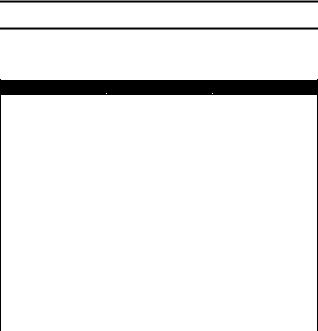
QUICK SEARCH BY OPERATION
Your camera has an abundance of convenient features and functions. From creating precisely the photo you want, to viewing images using various techniques, you can locate the exact operation for your purposes in the following table.
Shooting/recording
|
Basic operation |
Convenient functions |
Additional functions |
|
Getting started |
Log the date and time |
For more accurate |
||
shooting/recording |
of your photos |
focus |
||
• “VIDEO CLIP |
• “DATE AND TIME |
• “How to use the manual |
||
|
RECORDING” on |
SETTING” on page 32 |
focus” (manual focus) on |
|
|
page 59 |
Zoom in on the |
page 95 |
|
• “SHOOTING SINGLE |
subject |
Set the focus to a |
||
• |
SHOTS” on page 60 |
• “MACRO- |
narrow range |
|
“Sequential shots” on |
PHOTOGRAPHY |
• “FOCUS MODE” on |
||
|
page 81 |
|||
|
(ZOOM)” on page 66 |
page 96 |
||
• |
“Audio recording” on |
|||
Close-up |
Reduce noise when |
|||
|
page 82 |
photography |
recording |
|
|
|
|||
|
|
• “Select the focus setting” |
• “NOISE-REDUCTION |
|
|
|
(super macro mode) on |
FUNCTION” on page 137 |
|
|
|
page 57 |
|
|
|
|
• “FOCUS RANGE” (super |
|
|
|
|
macro mode) on page 94 |
|
|
|
|
|
||
Optimize the photo |
Reduce video clip flicker |
|||
quality |
• “FLICKER-REDUCTION” on page 139 |
|||
• |
“Select the recording |
Set the camera’s color/contrast |
||
|
size” on page 56 |
characteristics |
|
|
• “RECORDING SIZE” on |
• “ADJUST THE IMAGE QUALITY” on page 138 |
|||
|
page 79 |
|
|
|
English 6
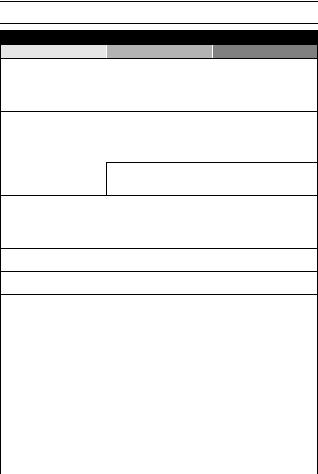
QUICK SEARCH BY OPERATION
|
Shooting/recording |
Basic operation |
Convenient functions Additional functions |
Capture fast-moving subjects
• “SCENE SELECT” (sports mode) on page 85
Suppress camera shake effect
• “Compensate for camera shake during video clip recording” on page 91
• “Compensate for camera shake during still image shooting” on page 91
Shoot in dark conditions
• “EXPOSURE COMPENSATION” on page 104
• “Using the flash” on page 62
• “FLASH OPERATION” on page 88
• “SCENE SELECT” (night view portrait mode/fireworks mode/lamp mode) on page 85
Increase the camera’s sensitivity
• “ISO SENSITIVITY” on page 98
• “HIGH SENSITIVITY MODE” on page 101
Photographing people
• “SCENE SELECT” (portrait mode/night view portrait mode) on page 85
• “FILTERS” (cosmetic filter) on page 87
Sharp face shots
• “FACE CHASER” on page 100
Simplified operation for shooting/playback
• “Switching between the SIMPLE and NORMAL modes” on page 36
Photographing landscapes
• “SCENE SELECT” (landscape mode/underwater mode) on page 85
Take a self-photo
• “SELF-TIMER” on page 89
|
Make images lighter |
Measure the |
|
or darker |
brightness of a |
|
• “EXPOSURE |
specific area |
|
COMPENSATION” on |
• “LIGHT-MEASURING |
|
page 104 |
MODE SETTING” on |
|
• “HIGH SENSITIVITY |
page 97 |
|
MODE” on page 101 |
Adjust the camera’s |
|
|
sensitivity |
|
|
• “ISO SENSITIVITY” on |
|
|
page 98 |
|
|
|
|
Change the color of |
Make white appear |
|
the images |
natural |
|
• “FILTERS” (monochrome |
• “WHITE BALANCE” on |
|
filter/sepia filter) on |
page 99 |
|
page 87 |
|
|
|
|
7 English
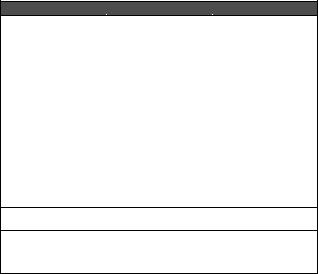
Playback
Basic operation |
Convenient functions |
Additional functions |
|
Getting started |
Adjust the speaker |
Change the angle of |
|
viewing images |
volume |
view |
|
• “PLAYING BACK VIDEO |
• “PLAYBACK VOLUME” |
• “ROTATE STILL IMAGE” |
|
CLIPS AND STILL |
|
on page 73 |
on page 108 |
IMAGES” on page 69 |
Search for image/ |
|
|
|
audio files |
|
|
|
• |
“Multi-image display” on |
|
|
|
page 76 |
|
|
• |
“Selecting the playback |
|
|
|
folder” on page 77 |
|
|
Magnify an image |
|
|
|
• |
“Magnifying (zooming in) |
|
|
|
the image” on page 78 |
|
|
|
|
|
• “Audio playback” on |
Adjust the speaker volume |
||
page 83 |
• “PLAYBACK VOLUME” on page 73 |
||
|
|
|
|
Continuous playback
• “SLIDESHOW PLAYBACK” on page 72 and 105
Adjust the monitor brightness
• “MONITOR BRIGHTNESS” on page 140
Set the TV system
• “TV SYSTEM SETTING” on page 142
Playback on a TV
• “CONNECTING TO A TV” on page 155 and “PLAYING BACK ON A TV” on page 156
English 8
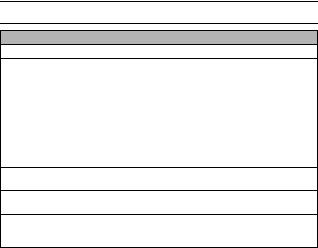
QUICK SEARCH BY OPERATION
File managing/processing
Basic operation |
Convenient functions |
Additional functions |
Search for image/audio files
•“Multi-image display” on page 76
•“Selecting the playback folder” on page 77
Delete files |
Protect files from accidental erasure |
|
• “DELETING FILES” on |
• |
“FILE PROTECT” on page 107 |
page 74 |
Format a card |
|
|
• “INITIALIZING THE CARD MEMORY AND INTERNAL |
|
|
|
MEMORY” on page 148 |
|
|
|
Delete a part of a video clip and join video clips
• “EDITING VIDEO CLIPS” on page 112
Specify the number of prints, index print, and date imprint
• “PRINTING INSTRUCTIONS” on page 120
Repair the “red-eye” caused by the flash, or enhance the contrast
• “CORRECTING THE RED-EYE EFFECT AND IMAGE BLUR” on page 110
View the settings that were in effect when the image/audio files were recorded
• “DISPLAYING FILE PROPERTIES (INFORMATION SCREEN)” on page 128
9 English
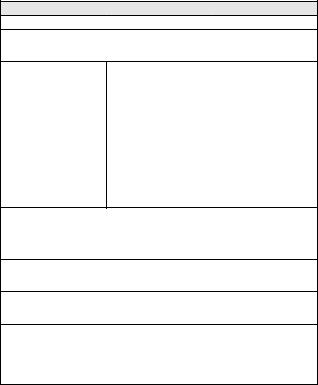
Using with a computer
Basic operation |
Convenient functions |
Additional functions |
Use the camera as a card reader
•“USING AS A CARD READER” on page 11 in the Xacti Software DVD INSTRUCTION MANUAL
Copy data from your |
Using with Windows Vista |
camera to a computer |
• “SETTING THE CONNECTION MODE” on page 9 in |
• “Copy data from your |
the Xacti Software DVD INSTRUCTION MANUAL |
camera to the computer” |
|
on page viii |
|
•“OPERATING ENVIRONMENT” on page 5 in the Xacti Software DVD INSTRUCTION MANUAL
•“SETTING THE CONNECTION MODE” on page 9 in the Xacti Software DVD INSTRUCTION MANUAL
Playback
•“About video clip files recorded with this camera” on page 8 in the Xacti Software DVD INSTRUCTION MANUAL
•“INSTALLING THE APPLICATION SOFTWARE” on page 15 in the Xacti Software DVD INSTRUCTION MANUAL
Using as a webcam
•“USING AS A PC CAMERA” on page 14 in the Xacti Software DVD INSTRUCTION MANUAL
Record an image of the computer screen
•“SCREEN CAPTURE” on page 20 in the Xacti Software DVD INSTRUCTION MANUAL
Create a DVD
•“Burn your recorded video clips onto a DVD (Windows XP)” on page vii
•“INSTALLING THE APPLICATION SOFTWARE” on page 15 in the Xacti Software DVD INSTRUCTION MANUAL
•“ABOUT Premiere Elements” on page 17 in the Xacti Software DVD INSTRUCTION MANUAL
English 10
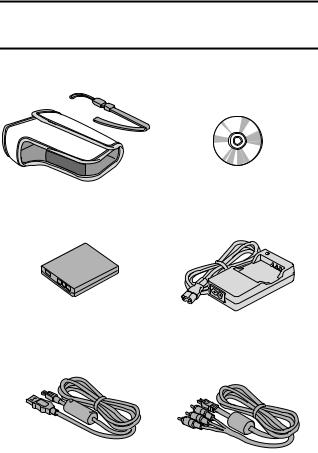
CHECKING THE INCLUDED ACCESSORIES
i Handstrap and soft case
(pages 13 and 14): 1 set
i Li-ion battery pack (pages 23 and 25): 1
i Dedicated USB interface cable
(page 157, page 9 in the Xacti Software DVD INSTRUCTION MANUAL): 1
i Xacti Software DVD (DVD-
ROM) (page 4 in the Xacti
Software DVD INSTRUCTION
MANUAL): 1
i Lithium-ion battery pack charger (page 23): 1
i Dedicated AV interface cable
(page 155): 1
11 English
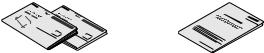
i QUICK GUIDE |
i SAFETY MANUAL |
|
(safety precautions booklet) |
|
Please read this booklet |
|
carefully before using the |
|
camera. |
English 12
