Sanyo PLC-XF47K, PLC-XF47 User Manual
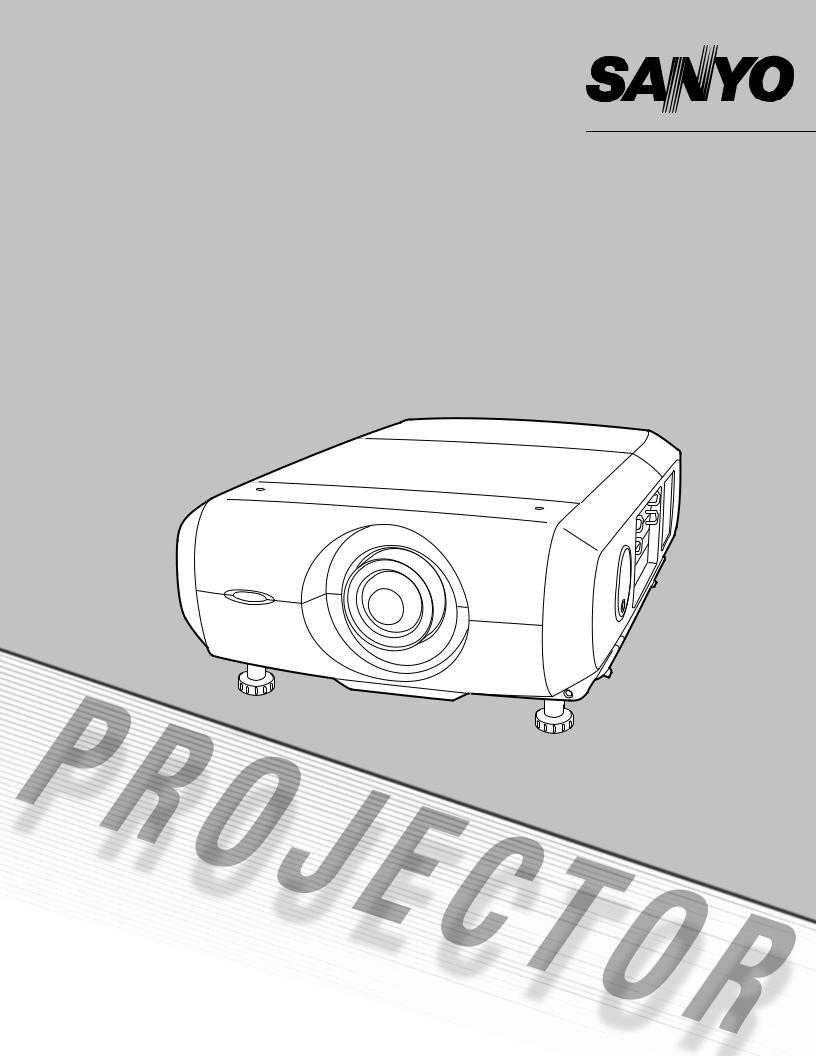
Multimedia Projector
MODEL PLC-XF47
PLC-XF47K
Projection lens is optional.
Owner’s Manual
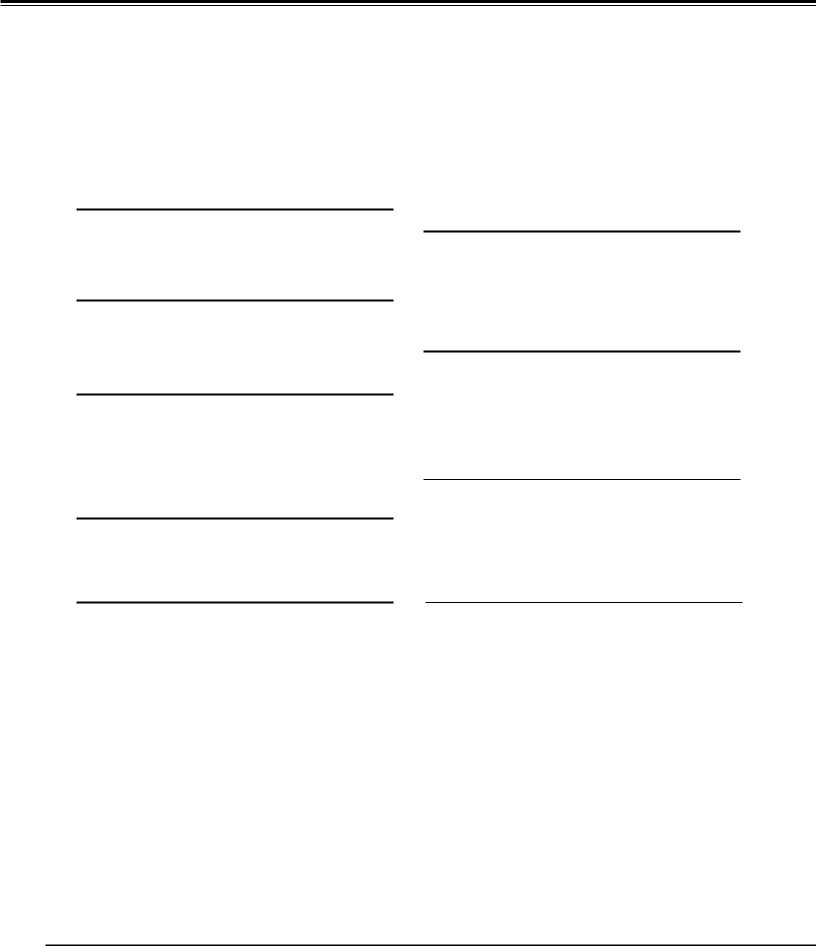
Features and Design
This Multimedia Projector is designed with most advanced technology for portability, durability, and ease of use. This projector utilizes built-in multimedia features, a palette of 1.07 billion colors, and matrix liquid crystal display (LCD) technology.
Functionally Rich |
|
Multilanguage Menu Display |
This projector has many useful functions such as lens shifting, ceiling and rear projection, variety of lens options, etc.
Simple Computer System Setting
The projector has the Multi-scan system to conform to almost all computer output signals quickly (p.33). Up to UXGA resolution can be accepted.
Useful Functions for Presentation
Digital zoom function allows you to focus on the crucial information during a presentation (pp.14, 39).
Security Function
The Security function helps you to ensure security of the projector. With the Key lock function, you can lock the operation on the side control or remote control (p.53). PIN code lock functions prevents unauthorized use of the projector (pp.52–53).
Lamp Control
Brightness of the projection lamp can be selected (p.50).
Operation menu is available in 12 languages; English, German, French, Italian, Spanish, Portuguese, Dutch, Swedish, Russian, Chinese, Korean, and Japanese (p.47).
Logo Function
The Logo function allows you to customize the screen logo (pp.48–49). You can capture an image for the screen logo and use it for the starting-up display or between presentations.
Motor-driven Lens Shift
Projection lens can be moved up, down, right and left with the motor-driven lens shift function. This function makes it easy to provide projected image where you want. Zoom and focus can also be adjusted with a motor-driven operation. (p.27)
Multi Versatile Platform
This projector applies various input/output terminals and 4 terminal slots for expansion to tune to diversity of signals from computers and video equipment (p.19). For Terminal Boards, contact sales dealer where you purchased a projector.
Power Management
The Power management function reduces power consumption and maintains lamp life (p.51).
Network board (Optional)
Network board is an optional product to control and set up a projector via the network cables with the web browser on your computer. It can be controlled and set up the projector remotely.
Contact the sales dealer where you purchased this projector for optional parts.
Note:
•The On-Screen Menu and figures in this manual may differ slightly from the product.
•The contents of this manual are subject to change without notice.
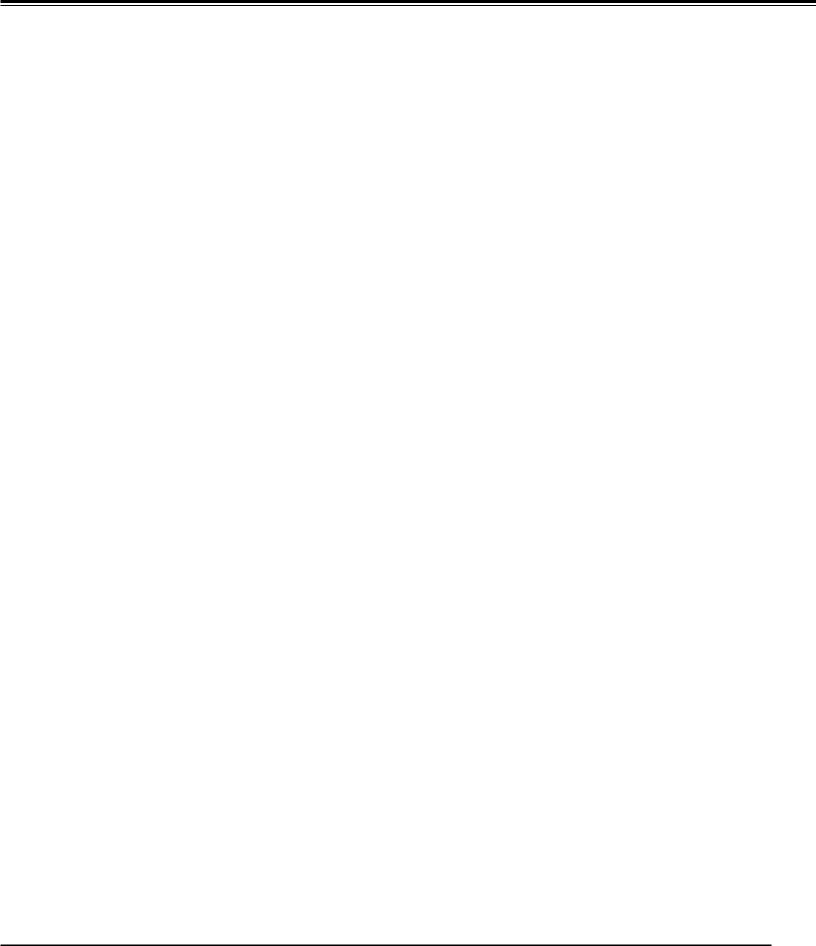
Table of Contents
Features and Design . . . . . . . . . . . . . . . . 2
Table of Contents . . . . . . . . . . . . . . . . . . |
3 |
|
To The Owner . . . . . . . . . . . . . . . . . . . . . |
4 |
|
Safety Instructions . . . . . . . . . . . . . . . . . 5 |
||
Air Circulation |
|
6 |
Installing the Projector in Proper Directions |
|
7 |
Moving the Projector |
|
8 |
Compliance . . . . . . . . . . . . . . . . . . . . . . . 9 |
||
Part Names and Functions . . . . . . . . . . |
10 |
|
Front |
|
10 |
Back |
|
10 |
Bottom |
|
10 |
Input / Output Terminals and Jacks |
|
11 |
Side Control and Indicators |
|
12 |
Side Controls |
|
12 |
Indicators |
|
13 |
Remote Control |
|
14 |
Remote Control Battery Installation |
|
15 |
Remote Control Receivers and Operating Range |
|
15 |
Wired Remote Control |
|
15 |
Remote Control Code |
|
16 |
Installation . . . . . . . . . . . . . . . . . . . . . . |
17 |
|
Lens Installation |
|
17 |
Positioning Projector |
|
17 |
Lens Shift Adjustment |
|
18 |
Picture Level and Pitch Adjustment |
|
18 |
Terminals of Projector |
|
19 |
Connecting to Computer |
|
20 |
Connecting to Video Equipment |
|
21 |
Connecting the AC Power Cord |
|
22 |
Basic Operation . . . . . . . . . . . . . . . . . . |
23 |
|
Turning On the Projector |
|
23 |
Turning Off the Projector |
|
24 |
How to Operate the On-Screen Menu |
|
25 |
Menu Bar |
|
26 |
Operating with Projector Control |
|
27 |
Operating with Remote Control |
|
28 |
Input Selection . . . . . . . . . . . . . . . . . . . 30
Input |
30 |
Computer Input Source Selection |
31 |
Video Input Source Selection |
32 |
Computer Input . . . . . . . . . . . . . . . . . . |
33 |
Computer System Selection |
33 |
Auto PC Adjustment |
34 |
Manual PC Adjustment |
35 |
Image Level Selection |
37 |
Screen Size Adjustment |
38 |
Video Input . . . . . . . . . . . . . . . . . . . . . . 40 |
|
Video System Selection |
40 |
Image Level Selection |
41 |
Screen Size Adjustment |
42 |
Picture Image . . . . . . . . . . . . . . . . . . . . |
44 |
Image Adjustment |
44 |
Setting . . . . . . . . . . . . . . . . . . . . . . . . . . 47 |
|
Setting |
47 |
Maintenance and Care . . . . . . . . . . . . . 55 |
|
Air Filter Care and Cleaning |
55 |
Resetting the Filter Counter |
55 |
Lamp Management |
56 |
Lamp Replacement |
57 |
Resetting the Lamp Counter |
58 |
Cleaning the Projection Lens |
60 |
Cleaning the Projector Cabinet |
60 |
Warning Indicators |
61 |
Appendix . . . . . . . . . . . . . . . . . . . . . . . . 62 |
|
Troubleshooting |
62 |
Menu Tree |
65 |
Indicators and Projector Condition |
68 |
Compatible Computer Specifications |
70 |
Technical Specifications |
72 |
Optional Parts |
73 |
Configurations of Terminals |
74 |
PIN Code Number Memo |
75 |
Dimensions |
76 |
Serial Control Interface |
77 |
Trademarks
Each name of corporations or products in this book is either a registered trademark or a trademark of its respective corporation.
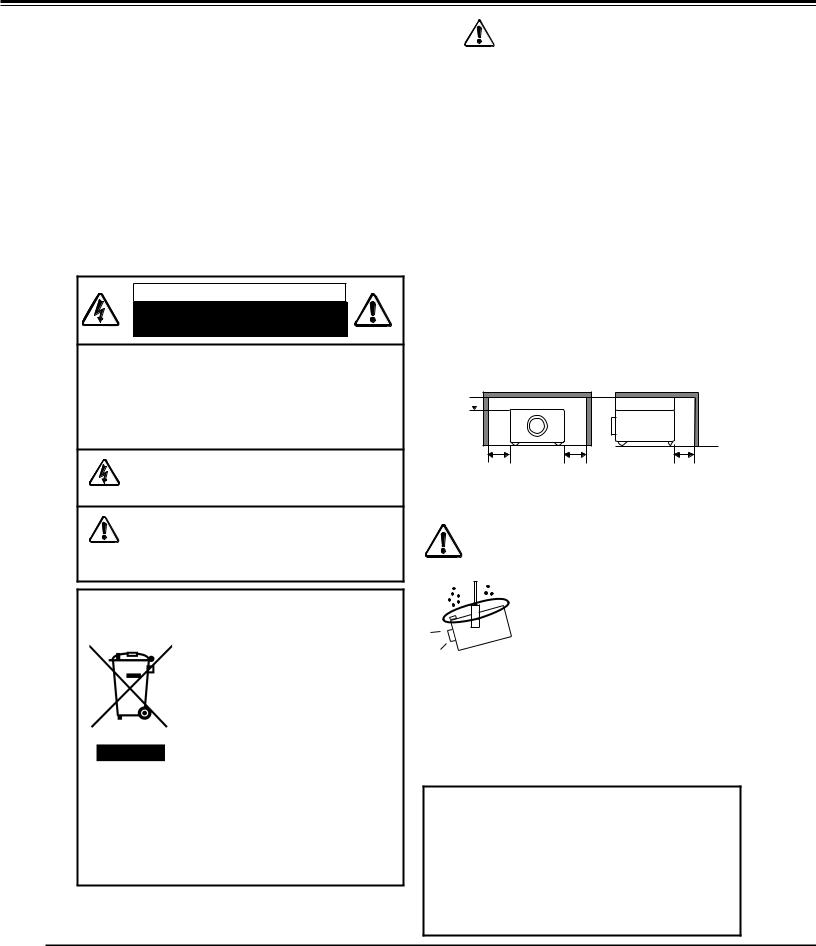
To The Owner
Before installing and operating the projector, read this manual thoroughly.
The projector provides many convenient features and functions. Operating the projector properly enables you to manage those features and maintains it in good condition for many years to come.
Improper operation may result in not only shortening the product life, but also malfunctions, fire hazard, or other accidents.
If your projector seems to operate improperly, read this manual again, check operations and cable connections and try the solutions in the “Troubleshooting” section in the back of this booklet. If the problem still persists, contact the dealer where you purchased the projector or the service center.
CAUTION
RISK OF ELECTRIC SHOCK
DO NOT OPEN
CAUTION: TO REDUCE THE RISK OF ELECTRIC SHOCK, DO NOT REMOVE COVER (OR BACK).. NO USER-SERVICEABLE PARTS INSIDE EXCEPT LAMP REPLACEMENT.. REFER SERVICING TO QUALIFIED SERVICE PERSONNEL..
THIS SYMBOL INDICATES THAT DANGEROUS VOLTAGE CONSTITUTING A RISK OF ELECTRIC SHOCK IS PRESENT WITHIN THIS UNIT.
THIS SYMBOL INDICATES THAT THERE ARE IMPORTANT OPERATING AND MAINTENANCE INSTRUCTIONS IN THE OWNER’S MANUAL WITH THIS UNIT.
NOTE: This symbol and recycle system are applied only to EU countries and not applied to the countries in the other area of the world.
Your SANYO product is designed and manufactured with high quality materials and components which can be recycled and reused.
This symbol means that electrical and electronic equipment, at their end-of-life, should be disposed of separately from your household waste.
Please dispose of this equipment at your local community waste collection/recycling centre.
In the European Union there are separate collection systems for used electrical and electronic products.
Please help us to conserve the environment we live in!
READ AND KEEP THIS OWNER'S MANUAL FOR LATER USE..
Safety Precaution
WARNING:TO REDUCE THE RISK OF FIRE OR ELECTRIC SHOCK, DO NOT EXPOSE THIS APPLIANCE TO RAIN OR MOISTURE..
–This projector produces intense light from the projection lens. Do not stare directly into the lens, otherwise eye damage could result. Be especially careful that children do not stare directly into the beam.
–Install the projector in a proper position. Otherwise it may result in a fire hazard.
–Allowing the proper amount of space on the top, sides, and rear of the projector cabinet is critical for proper air circulation and cooling of the unit. The diagrams shown here indicates the minimum space required. If the projector is to be built into a compartment or similarly enclosed, these minimum distances must be maintained.
–Do not cover the ventilation slots on the projector. Heat build-up can reduce the service life of your projector, and can also be dangerous.
SIDE and TOP |
REAR |
3.3' (1m) 
3.3' (1m) |
3.3' (1m) |
3.3' (1m) |
–If the projector is unused for an extended time, unplug the projector from the power outlet.
CAUTION ON HANGING FROM THE CEILING
When hanging the projector from the ceiling, clean the air intake vents and top of the projector periodically with a vacuum cleaner. If you leave the
projector unclean for a long time, the cooling fans can be clogged with dust,
and it may cause a breakdown or a disaster.
Do not set the projector in greasy, wet, or smoky conditions such as IN a kitchen to prevent A Breakdown or a disaster.. If the projector comes in contact with oil or chemicals, it may become deteriorated..
CAUTION
Not for use in a computer room as defined in the Standard for the Protection of Electronic Computer/Data Processing Equipment, ANSI/NFPA 75.
Ne peut être utilisé dans une salle d’ordinateurs telle que définie dans la norme ANSI/NFPA 75 Standard for Protection of Electronic Computer/Data Processing Equipment.
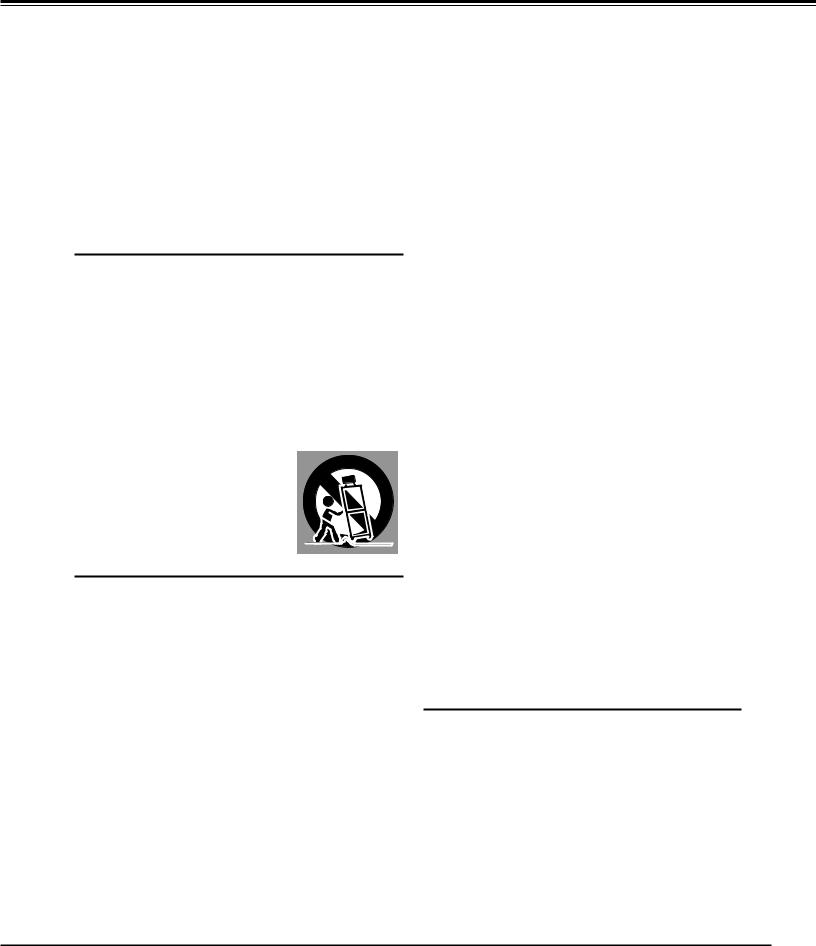
Safety Instructions
All the safety and operating instructions should be read before the product is operated.
Read all of the instructions given here and retain them for later use. Unplug this projector from AC power supply before cleaning. Do not use liquid or aerosol cleaners. Use a damp cloth for cleaning.
Follow all warnings and instructions marked on the projector.
For added protection to the projector during a lightning storm, or when it is left unattended and unused for long periods of time, unplug it from the wall outlet. This will prevent damage due to lightning and power line surges.
Do not expose this unit to rain or use near water... for
example, in a wet basement, near a swimming pool, etc...
Do not use attachments not recommended by the manufacturer as they may cause hazards.
Do not place this projector on an unstable cart, stand, or table. The projector may fall, causing serious injury to a child or adult, and serious damage to the projector. Use only with a cart or stand recommended by the manufacturer, or sold with the projector. Wall or shelf mounting should follow the manufacturer's instructions, and should use a mounting kit approved by the manufacturers.
An appliance and cart combination should be moved with care. Quick stops, excessive force, and uneven surfaces may cause the appliance and cart combination to overturn.
Slots and openings in the back and bottom of the cabinet are provided for ventilation, to ensure reliable operation of the equipment and to protect it from overheating.
The openings should never be covered with cloth or other materials, and the bottom opening should not be blocked by placing the projector on a bed, sofa, rug, or other similar surface. This projector should never be placed near or over a radiator or heat register.
This projector should not be placed in a built-in installation such as a book case unless proper ventilation is provided.
Never push objects of any kind into this projector through cabinet slots as they may touch dangerous voltage points or short out parts that could result in a fire or electric shock. Never spill liquid of any kind on the projector.
Do not install the projector near the ventilation duct of airconditioning equipment.
This projector should be operated only from the type of power source indicated on the marking label. If you are not sure of the type of power supplied, consult your authorized dealer or local power company.
Do not overload wall outlets and extension cords as this can result in fire or electric shock. Do not allow anything to rest on the power cord. Do not locate this projector where the cord may be damaged by persons walking on it.
Do not attempt to service this projector yourself as opening or removing covers may expose you to dangerous voltage or other hazards. Refer all servicing to qualified service personnel.
Unplug this projector from wall outlet and refer servicing to qualified service personnel under the following conditions:
a.When the power cord or plug is damaged or frayed.
b.If liquid has been spilled into the projector.
c.If the projector has been exposed to rain or water.
d.If the projector does not operate normally by following the operating instructions. Adjust only those controls that are covered by the operating instructions as improper adjustment of other controls may result in damage and will often require extensive work by a qualified technician to restore the projector to normal operation.
e.If the projector has been dropped or the cabinet has been damaged.
f.When the projector exhibits a distinct change in performance-this indicates a need for service.
When replacement parts are required, be sure the service technician has used replacement parts specified by the manufacturer that have the same characteristics as the original part. Unauthorized substitutions may result in fire, electric shock, or injury to persons.
Upon completion of any service or repairs to this projector, ask the service technician to perform routine safety checks to determine that the projector is in safe operating condition.
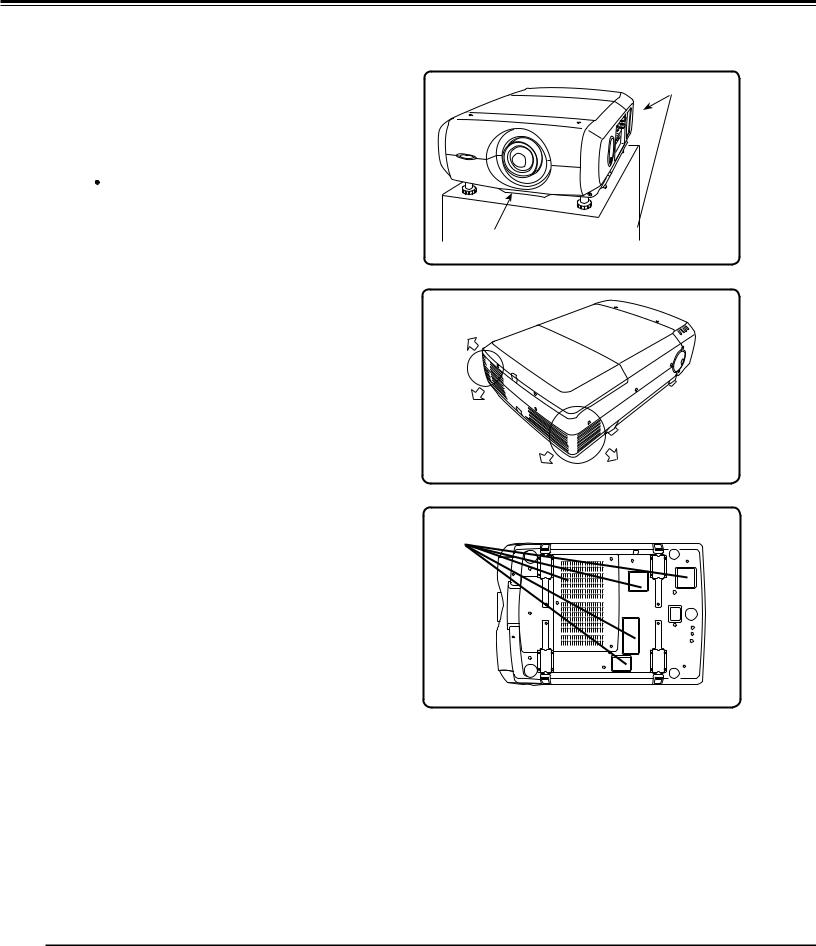
Safety Instructions
Air Circulation
Openings in the cabinet are provided for ventilation. To ensure reliable operation of the product and to protect it from overheating, these openings must not be blocked or covered.
 CAUTION
CAUTION
Hot air is exhausted from the exhaust vent. When using or installing the projector, the following precautions should be taken.
–Do not put any flammable object or spray can near the projector, hot air is exhausted from the air vents.
–Keep the exhaust vent at least 3’ (1 m) away from any objects.
–Do not touch peripheral parts of the exhaust vent, especially screws and metallic parts. These areas will become hot while the projector is being used.
–Do not put anything on the cabinet. Objects put on the cabinet will not only get damaged but also may cause fire hazard by heat.
–Do not cover vents with papers or other materials.
–Make sure that there are no objects under a projector. An object under a projector may prevent a projector from taking cooling air through bottom vent.
Cooling fans are provided to cool down the projector. The fans’ running speed is changed according to the temperature inside the projector.
AIR INTAKE VENT |
EXHAUST VENT |
(BOTTOM SIDE) |
(REAR SIDE) |
EXHAUST VENT (HOT AIR EXHAUST)
AIR INTAKE VENTS
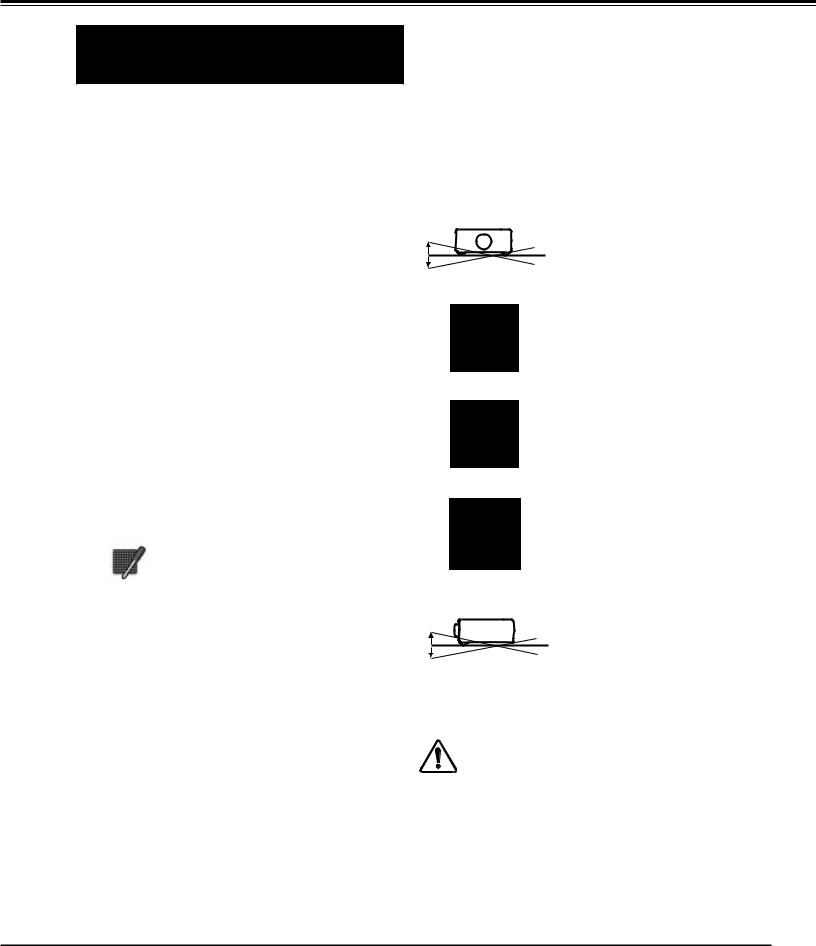
Safety Instructions
IMPORTANT!
Filter Maintenance!!
The projector uses a lamp which generates significant heat. The cooling fans and air vents are provided to dissipate the heat by drawing air into the housing and the filter is located in the intake vents to prevent dust from getting inside of the projector.
In order to care for the projector appropriately, regular cleaning is required. Remove any dirt or dust that has accumulated on the projector or in the filter.
If the projector reaches a time set in the timer setting, a Filter warning icon (Fig. 1) appears on the screen.
Blocking the air vents and leaving the projector uncleaned for a long time may not only damage the projector and may require costly repairs but may also cause accidents or fire.
For maintenance of the filter, refer to “Filter counter” on page 54 and “Maintenance and Care” on pages 55.
Damages to the projector caused by using an uncleaned filter or improper maintenance will void the warranty on the projector..
Fig..1 Filter warning icon
Installing the Projector
in Proper Directions
Use the projector properly in specified positions. Improper positioning may reduce the lamp life and result in severe accident or fire hazard.
Positioning Precautions
Avoid positioning the projector as described below when installing.
10˚ |
Do not roll the projector more |
|
|
|
than 10 degrees from side to |
|
side. |
10˚ |
|
|
Do not point the projector up |
|
to project an image. |
NO UPWARD
Do not point the projector down to project an image.
NO DOWNWARD
NO SIDEWAYS
10˚
10˚
Do not put the projector on either side to project an image.
Do not pitch the projector more than 10 degrees backward and forward.
CAUTION ON CEILING MOUNTING
For ceiling mounting, you need the ceiling mount kit designed for this projector. When not mounted properly, the projector may fall, causing hazards or injury. For details, consult your dealer. The warranty on this projector does not cover any damage caused by use of any non-recommended ceiling mount kit or installation of the ceiling mount kit in an improper location.
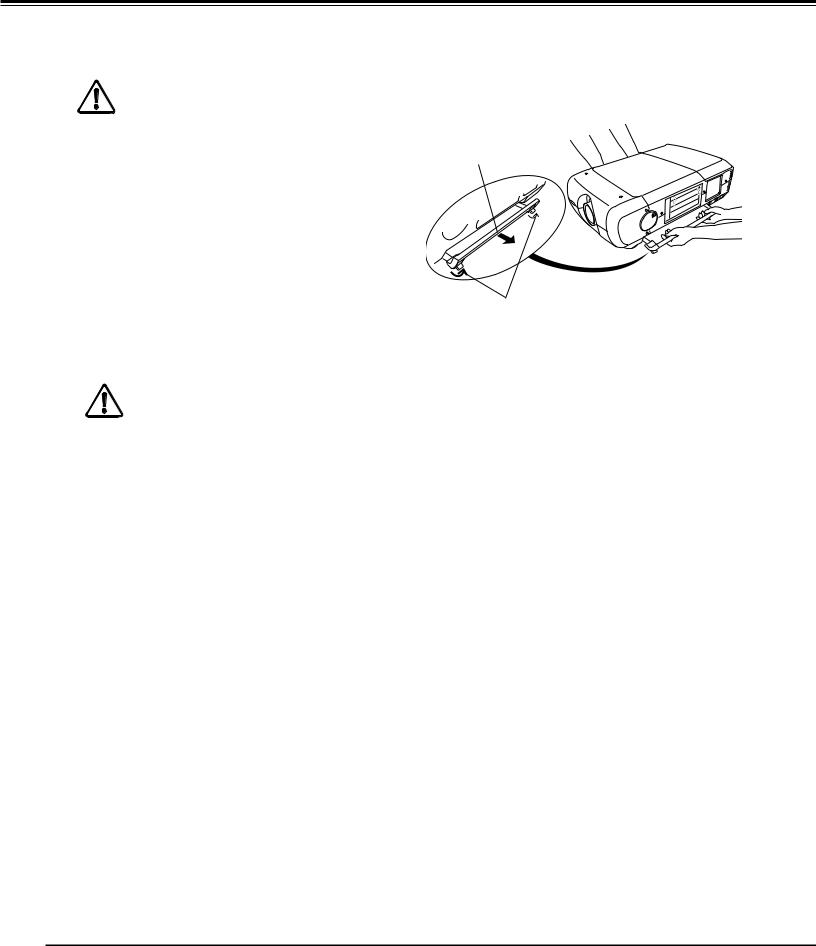
Safety Instructions
Moving the Projector
|
For safety, be sure to hold Carrying Handles on |
|
both sides by 2 or more people when moving |
|
a projector. Moving it improperly may result in |
|
damage of cabinet or person's injury. |
|
Replace lens cap and retract feet to prevent |
|
damage to lens and cabinet. |
1 |
Pull up lock buttons on each side of carrying |
|
handles to release locks. |
2 |
Pull carrying handles out fully until the handles |
|
click. Move a projector by holding two handles by |
|
2 or more people. |
3 |
To retract carrying handles, pull up lock buttons |
|
to release lock of handles and press handles fully |
in until the handles are locked.
CAUTION IN CARRYING OR TRANSPORTING THE PROJECTOR
–Do not drop or bump the projector, otherwise damages or malfunctions may result.
–When carrying the projector, use a suitable carrying case.
–Do not transport the projector by courier or any other transport service in an unsuitable transport case. This may cause damage to the projector. For information about transporting the projector by courier or any other transport service, consult your dealer.
–Do not put the projector in a case before it is cooled enough.
CARRYING
HANDLE
LOCK BUTTONS
Pull up lock buttons to release lock.
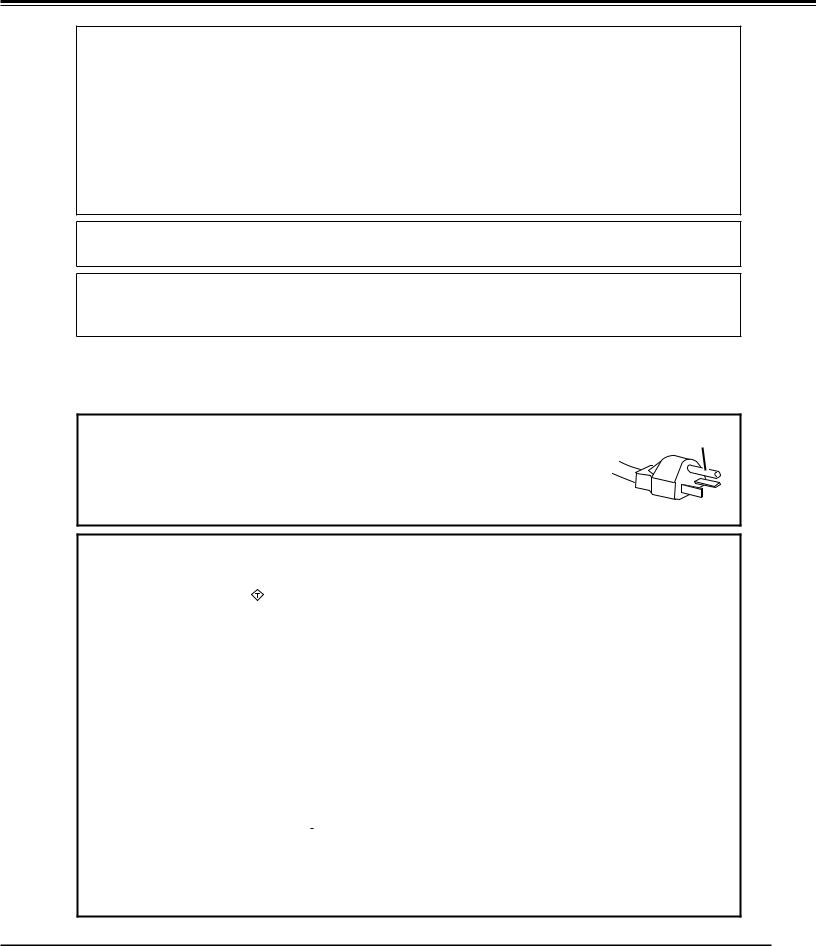
Compliance
Federal Communications Commission Notice
This equipment has been tested and found to comply with the limits for a Class A digital device, pursuant to Part 15 of FCC Rules. These limits are designed to provide reasonable protection against harmful interference when the equipment is operated in a commercial environment. This equipment generates, uses, and can radiate radio frequency energy and, if not installed and used in accordance with the instruction manual, may cause harmful interference to radio communications. Operation of this equipment in a residential area is likely to cause harmful interference in which case the user will be required to correct the interference at his own expense.
Do not make any changes or modifications to the equipment unless otherwise specified in the instructions. If such changes or modifications should be made, you could be required to stop operation of the equipment.
Canadian Radio Interference Regulations
This Class A digital apparatus meets all requirements of the Canadian ICES-003.
WARNING
This is a Class A product. In a domestic environment this product may cause radio interference in which case the user may be required to take adequate measures.
AC Power Cord Requirement
The AC Power Cord supplied with this projector meets the requirement for use in the country you purchased it.
AC Power Cord for the United States and Canada: |
GROUND |
|
AC Power Cord used in the United States and Canada is listed by the Underwriters |
||
|
||
Laboratories (UL) and certified by the Canadian Standard Association (CSA). |
|
AC Power Cord has a grounding-type AC line plug. This is a safety feature to be sure that the plug will fit into the power outlet. Do not try to defeat this safety feature. Should you be unable to insert the plug into the outlet, contact your electrician.
AC Power Cord for the United Kingdom:
This cord is already fitted with a moulded plug incorporating a fuse, the value of which is indicated on the pin face of the plug. Should the fuse need to be replaced, an ASTA approved BS 1362 fuse must be used of the same rating, marked thus ASA . If the fuse cover is detachable, never use the plug with the cover omitted. If a replacement fuse cover is required, ensure it is of the same colour as that visible on the pin face of the plug (i.e. red or orange). Fuse covers are available from the Parts Department indicated in your User Instructions.
If the plug supplied is not suitable for your socket outlet, it should be cut off and destroyed. The end of the flexible cord should be suitably prepared and the correct plug fitted.
WARNING: A PLUG WITH BARED FLEXIBLE CORD IS HAZARDOUS IF ENGAGED IN A LIVE SOCKET OUTLET..
The Wires in this mains lead are coloured in accordance with the following code: Green-and-yellow ············· Earth
Blue ································· Neutral Brown ······························ Live
As the colours of the wires in the mains lead of this apparatus may not correspond with the coloured markings identifying the terminals in your plug proceed as follows:
The wire which is coloured green-and-yellow must be connected to the terminal in the plug which is marked by the letter E or by the safety earth symbol  or coloured green or green-and-yellow.
or coloured green or green-and-yellow.
The wire which is coloured blue must be connected to the terminal which is marked with the letter N or coloured black.
The wire which is coloured brown must be connected to the terminal which is marked with the letter L or coloured red.
WARNING:THIS APPARATUS MUST BE EARTHED..
THE SOCKET-OUTLET SHOULD BE INSTALLED NEAR THE EQUIPMENT AND EASILY ACCESSIBLE..
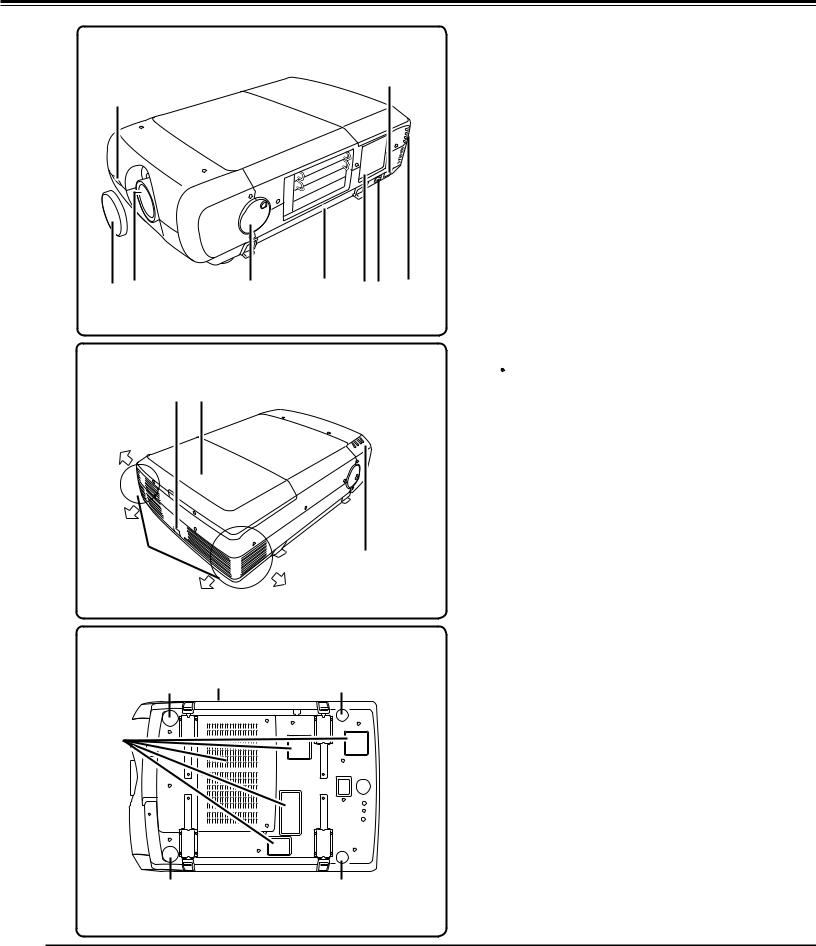
Part Names and Functions
Front
i
q
w e |
r |
t y u o |
Back
!1 !2
!0 |
!3 |
|
Bottom
!5 |
!6 |
!5 |
|
!4
!5 |
!5 |
q Infrared Remote Receiver (Front)
w Lens Cap (Option)
e Projection Lens (Option)
r Level and Pitch Adjust Handle
t Carrying Handle
y Side Control
u Main On/Off Switch
i Power Cord Connector
o Indicator (Rear)
 CAUTION
CAUTION
Hot air is exhausted from the exhaust vent. Do not put heat-sensitive objects near this side.
!0Exhaust Vent
!1Infrared Remote Receiver (Rear) !2Lamp Cover
!3Indicator (Front) !4Air Intake Vent !5Adjustable Feet !6Air Filter
10
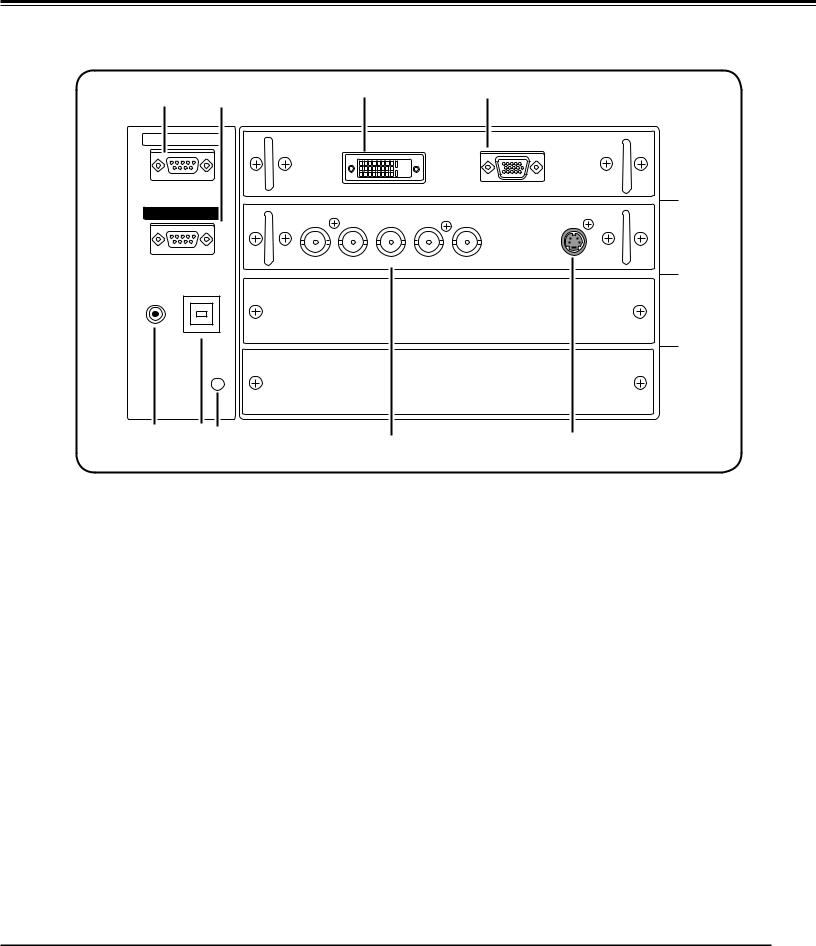
Part Names and Functions
Input / Output Terminals and Jacks
q |
w |
t |
y |
|
|
||
SERIAL PORT IN |
DIGITAL (DVI-D) |
ANALOG |
|
|
|
||
SERIAL PORT OUT |
G |
B |
R |
H/HV |
V |
S-VIDEO |
|
|
|
||||||
|
|
|
|
|
|
|
▼ |
|
|
VIDEO/Y |
Pb/Cb |
Pr/Cr |
|
|
|
R/C JACK |
USB |
|
|
|
|
|
L |
|
|
|
|
|
|
|
|
RESET
e r |
u |
i |
|
INPUT 4 INPUT 3 INPUT 2 INPUT 1
qSERIAL PORT IN TERMINAL
If you control a projector by computer, you must connect a cable (not supplied) from your computer to this terminal.
wSERIAL PORT OUT TERMINAL
This terminal outputs signal from SERIAL PORT IN. More than two projectors can be controlled with one computer by connecting SERIAL PORT IN. of another projector to this terminal.
eR/C JACK
When using the wired remote control, connect the wired remote control to this jack with a remote control cable (not supplied).
rUSB CONNECTOR (Series B)
Use this connector when controlling a computer with the remote control of the projector. Connect the USB terminal of your computer to this connector with the USB cable (not supplied).
[ RESET button
A built-in micro processor which controls this unit may occasionally malfunction and need to be reset. This can be done by pressing the RESET button with a pen, which will shut down and restart the unit. Do not use the RESET function excessively.
tDVI INPUT TERMINAL
Connect computer output (Digital/DVI-D type) to this terminal. (Refer to p.20)
HD (HDCP Compatible) signal can be also connected. (Refer to p.21)
y D-sub 15-PIN INPUT TERMINAL
Connect computer output (Analog D-sub 15-pin type) to this terminal.
(Refer to p.20)
u5 BNC INPUT JACKS
Connect the component or composite video output signal from video equipment to VIDEO/Y, Pb/Cb, and Pr/Cr jacks or connect the computer output signal (5 BNC Type [Green, Blue, Red, Horiz. Sync, and Vert. Sync.]) to G, B, R, H/V, and V jacks (pp.20–21).
iS-VIDEO INPUT JACK
Connect the S-VIDEO output signal from video equipment to this jack (p.21).
11
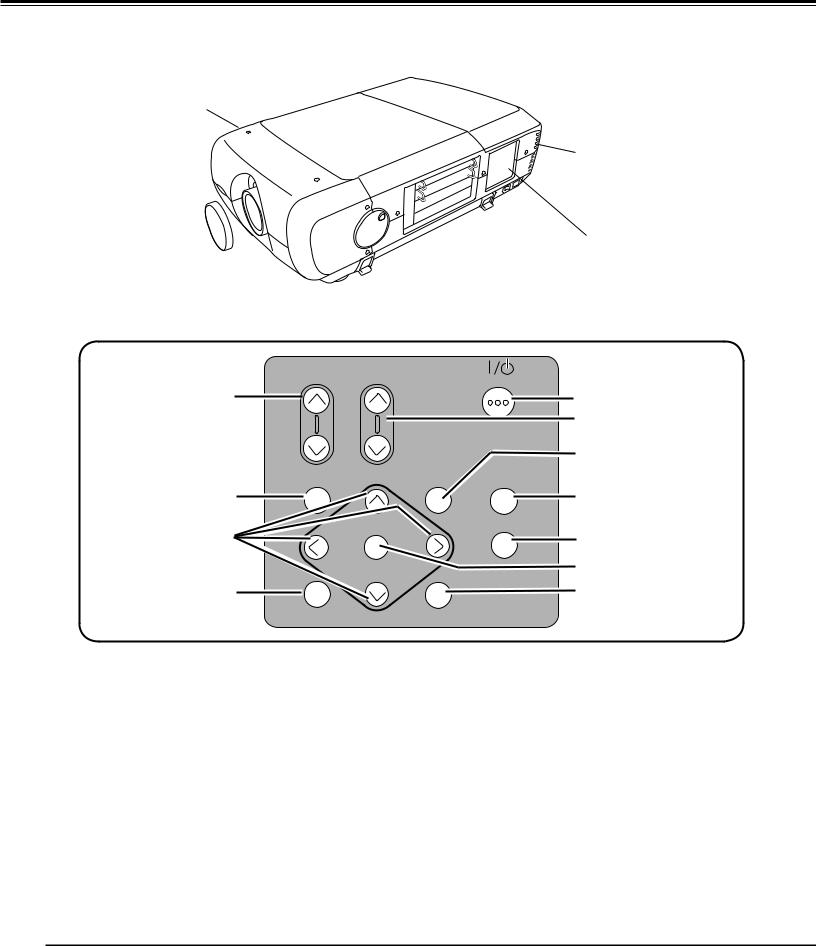
Part Names and Functions
Side Control and Indicators
FRONT INDICATORS
REAR INDICATORS
SIDE CONTROLS
Side Controls
|
ZOOM FOCUS |
ON/STAND-BY |
|
q |
|
t |
|
|
|
y |
|
|
|
u |
|
|
MENU |
LENS SHIFT INPUT 1/2 |
|
w |
|
i |
|
e |
SELECT |
INPUT 3/4 |
|
o |
|||
|
|||
|
|
!0 |
|
r |
|
!1 |
|
|
|
||
|
AUTO PC ADJ. |
IMAGE SEL. |
qZOOM buttons
Zoom in and out the images. (p.27)
w MENU button
Open or close the On-Screen MENU. (p.25, 26)
ePOINT button
-Select an item or adjust the value in the On-
Screen MENU.
- Pan the image in DIGITAL ZOOM + mode. (p.39)
rAUTO PC ADJ.. button
Automatically adjusts the computer image to its optimum setting. (p.27)
tON/STAND-BY button
Turn the projector on or off. (p.24)
yFOCUS buttons
Adjust the focus. (p.27)
uLENS SHIFT button
Select the LENS SHIFT function. (p.27)
iINPUT 1/2 button
Select an input source either INPUT 1 or INPUT 2. (pp.30-32)
oINPUT 3/4 button
Select an input source either INPUT 3 or INPUT 4. (p.30)
!0SELECT button
Used to execute the selected item. It is also used to expand image in DIGITAL ZOOM mode. (p.39)
!1IMAGE SEL.. button
Select the image level. (p.37, 41)
12
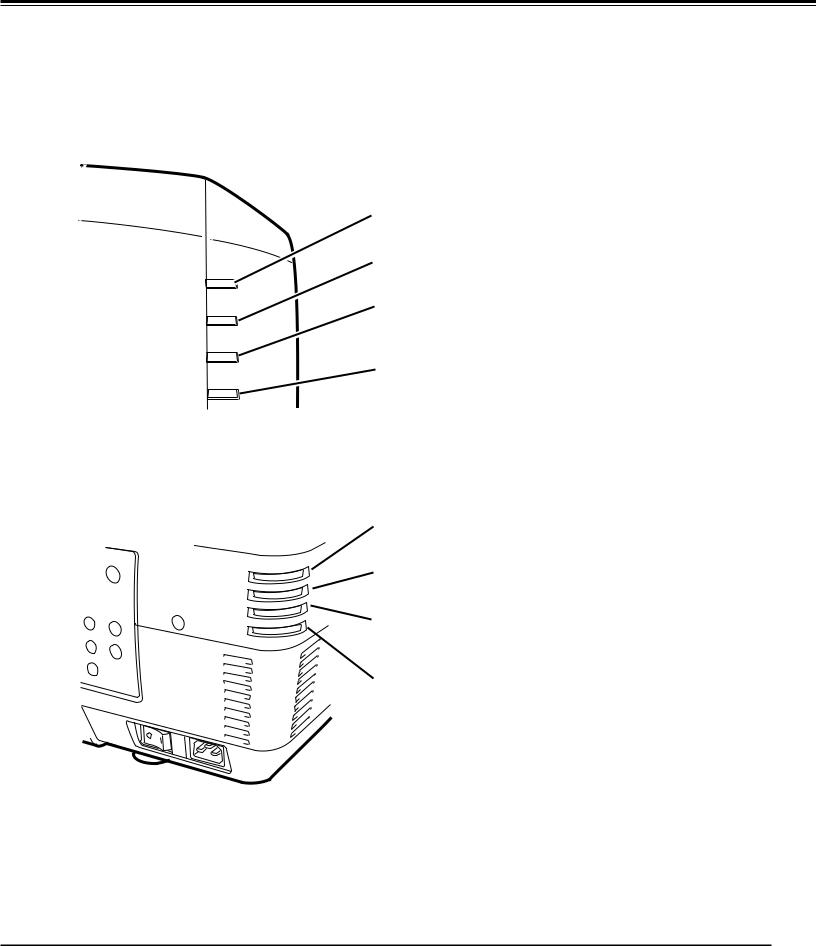
Part Names and Functions
Indicators
Front Indicators
|
q |
|
|
w |
|
LAMP |
|
q |
|
e |
|
READY |
|
|
WARNING TEMP. |
r |
w |
|
|
|
LAMP REPLACE |
|
|
LAMP Indicator
This indicator is dim when a projector is turned on. And bright when a projector is in stand-by mode. (pp.68-69)
READY indicator
This indicator lights green when a projector is ready to be turned on. And it flashes green in Power Management mode. (pp.51, 68-69)
Rear Indicators
eWARNING TEMP.. indicator
This indicator flashes red when internal projector temperature is too high. (pp.61, 68-69)
LAMP
READY
WARNING TEMP.
LAMP REPLACE
q |
r |
|
|
w |
|
e |
|
LAMP REPLACE indicator
This LAMP REPLACE indicator lights orange when any of projection lamps is nearing its end, and flashes when any of them becomes out. Check which lamp needs to be replaced on Lamp Status Display. (pp.56, 68-69)
r
13
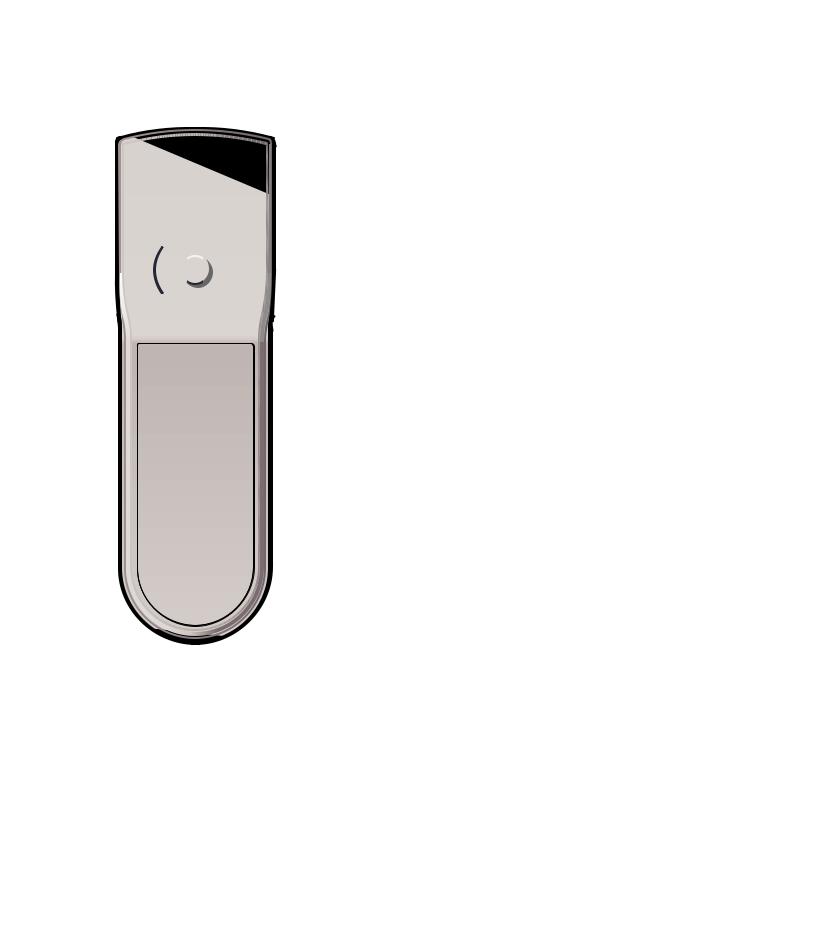
Part Names and Functions
Remote Control
e w q
r |
!1 |
|
|
t |
|
|
!2 |
y |
!3 |
|
|
|
!4 |
u |
!5 |
|
|
|
!6 |
i |
|
|
!7 |
o |
|
!0 |
!8 |
|
!9 |
@0
Note:
To ensure safe operation, observe the following precautions:
•Do not bend, drop, or expose the remote control to moisture or heat.
•For cleaning, use a soft dry cloth. Do not apply benzene, thinner, splay, or any other chemical materials.
qON/STAND-BY button
Turn the projector on or off. (p.23)
wAUTO PC button
Automatically adjust the computer image to its optimum setting (pp.28, 34).
eLIGHT button
Light the buttons on the remote control for about 10 seconds.
rMENU button
Open or close the On-Screen MENU. (pp.25-26)
t Point ed 78buttons
–Select an item or adjust the value in The ON-SCREEN MENU. –Pan the image in DIGITAL ZOOM +/– mode. (p.39)
yLENS SHIFT button
Select the LENS SHIFT function. (p.27)
uZOOM buttons
Zoom in and out the images.
iFREEZE button
Freeze the picture on the screen. (p.28)
oP-TIMER button
Operate the P-TIMER function. (p.29)
!0SCREEN button
Select the screen size (pp.38-39).
!1NO SHOW button
Temporarily turn off the image on the screen. (p.29)
!2SELECT button
–Execute the selected item.
–Expand or compress the image in the DIGITAL ZOOM mode. (p.39)
!3IMAGE ADJ.. button
Enter the image level adjustment mode. (pp.44-46)
!4INPUT 1, 2, 3, 4 buttons
Select an input source. (pp.30-32)
!5FOCUS buttons
Adjust the focus. (p.28)
!6D..ZOOM button
Select the Digital zoom +/- mode and resize the image (p.39).
!7KEYSTONE button
Correct keystone distortion. (pp.29,39,43)
!8INFO.. button
Display the input source information (p.28).
!9IMAGE SEL.. button
Select the image level. (pp.37, 41)
@0Wired Remote Jack
connect the remote control cable (not supplied) to this jack when using as a wired remote control.
14
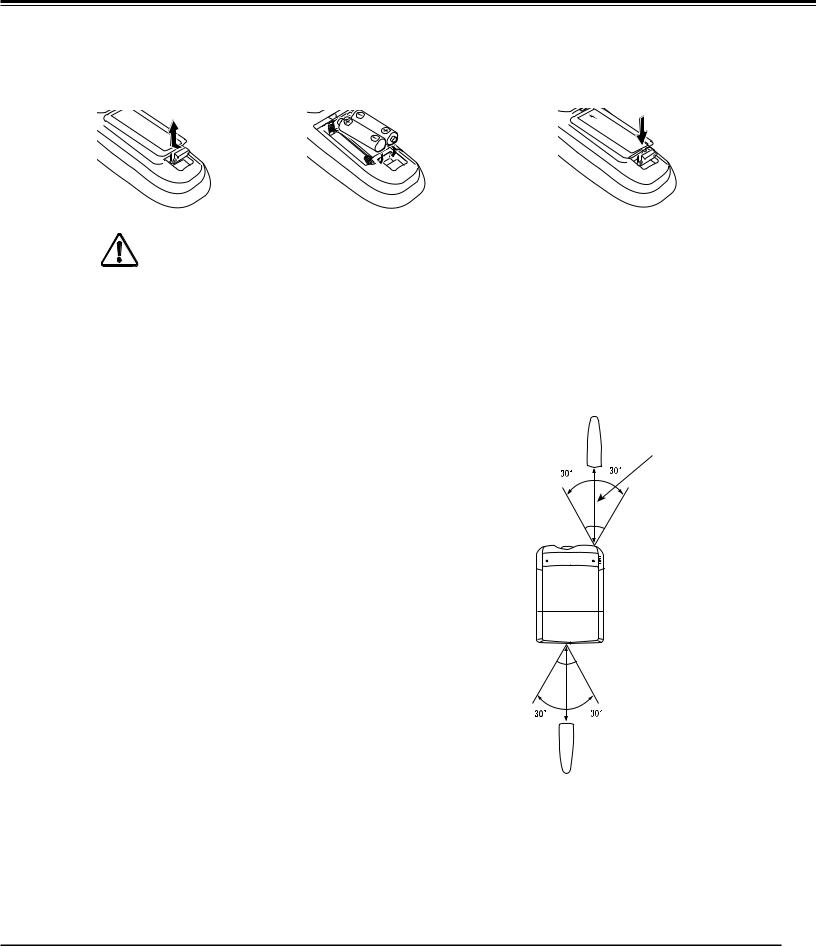
Part Names and Functions
Remote Control Battery Installation
1 |
Open the battery |
compartment lid. |
Pull up the lid and remove it.
2 |
Install new batteries into |
3 |
Replace the |
the compartment. |
compartment lid. |
||
|
Two AA size batteries |
|
|
|
For correct polarity (+ and –), |
|
|
|
be sure battery terminals are |
|
|
|
in contact with pins in the |
|
|
|
compartment. |
|
|
To ensure safe operation, please observe the following precautions :
●Use two (2) AA or LR6 type alkaline batteries.
●Always replace batteries in sets.
●Do not use a new battery with a used battery.
●Avoid contact with water or liquid.
●Do not expose the remote control to moisture or heat.
●Do not drop the remote control.
●If the battery has leaked on the remote control, carefully wipe the case clean and install new batteries.
●Risk of an explosion if battery is replaced by an incorrect type.
●Dispose of used batteries according to the instructions.
Remote Control Receivers and Operating Range
Point the remote control toward the projector (to Infrared Remote Receivers) when pressing the buttons. Maximum operating range for the remote control is about 16.4’ (5 m) and 60 degrees in front and rear of the projector.
Infrared Remote Receivers are provided both in front and back of the projector. You can conveniently use both of the receivers (pp. 10, 51)
16.4’ (5 m)
 16.4’ (5 m)
16.4’ (5 m)
Wired Remote Control
The remote control can be used as a wired remote control. Wired remote control helps you use the remote control outside of the operating range (16.4’/ 5 m). Connect the remote control and the projector with the remote control cable (sold separately). Connected with the remote control cable, the remote control does not emit wireless signal.
15
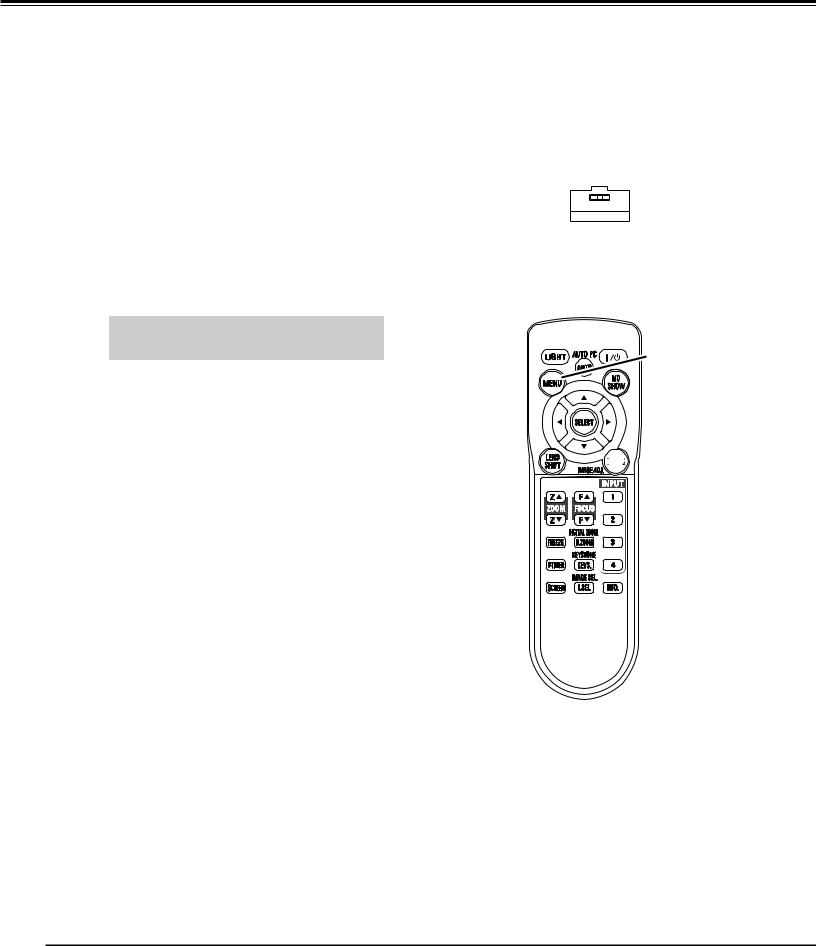
Part Names and Functions
Remote Control Code
The eight different remote control codes (Code 1–Code 8) are assigned to this projector. Switching the remote control codes prevents interference from other remote controls when several projectors or video equipment next to each other are operated at the same time. Change the remote control code for the projector first before changing that for the remote control. See “Remote control” in the Setting Menu on page 50.
1 |
Check the Reset Switch to "Use position" in the |
|
compartment lid on the back of the remote control. |
2 |
During holding down the MENU button, press the |
IMAGE ADJ. button corresponding times to the |
number of the remote control code for the projector.
|
Number of Times |
Remote Control Code |
Pressing IMAGE ADJ.. |
|
button |
Code 1 |
1 |
Code 2 |
2 |
Code 3 |
3 |
Code 4 |
4 |
Code 5 |
5 |
Code 6 |
6 |
Code 7 |
7 |
Code 8 |
8 |
Use position 
 Reset position
Reset position
Reset switch
MENU button



 IMAGE ADJ.. button
IMAGE ADJ.. button
16
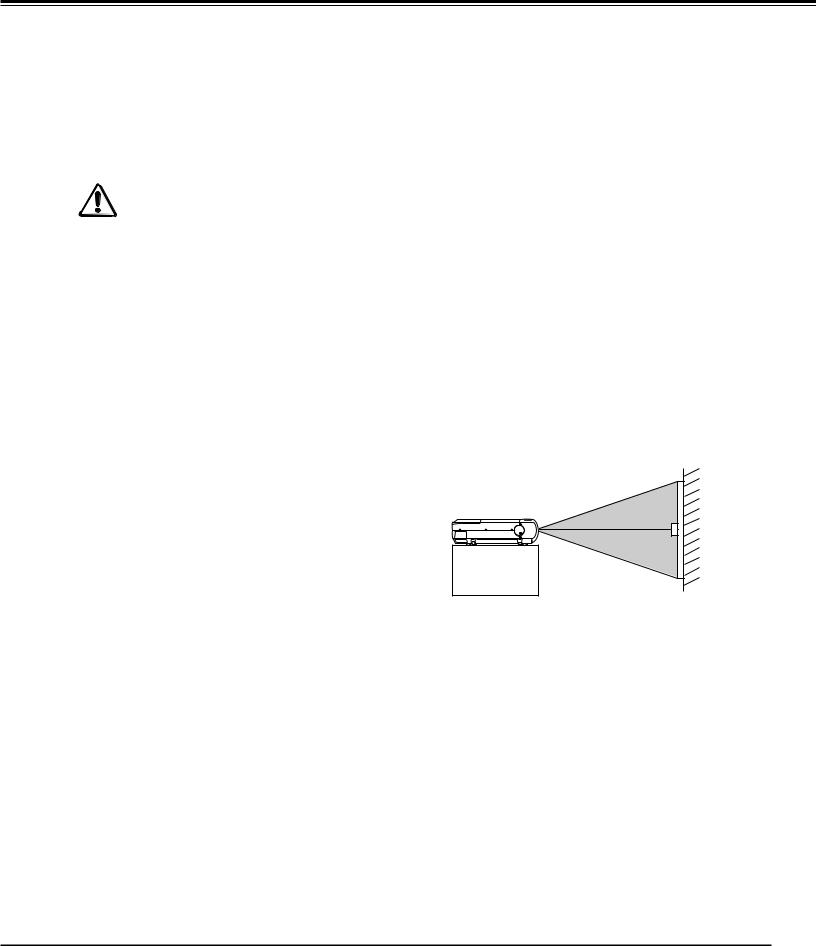
Installation
Lens Installation
Before setting up a projector, install Projection Lens on a Projector.
1.Before installation, check where a projector is used and prepare a suitable lens. For the specifications of Projection Lens, refer to the manual attached separately or contact sales dealer where you purchased the projector.
2.For installation, refer to the installation manual accompanying a Projector.
When setting a projector after lens installation, be sure to replace a Lens Cap to protect a surface. And when carrying or holding up the projector, be careful not to put your hands on lens part. It may damage lens, cabinet, or mechanical parts.
Positioning Projector
This projector is designed to project on a flat projection |
SCREEN |
surface. |
Note:
•Brightness in room has a great influence on picture quality. It is recommended to limit ambient lighting in order to provide the best image.
17
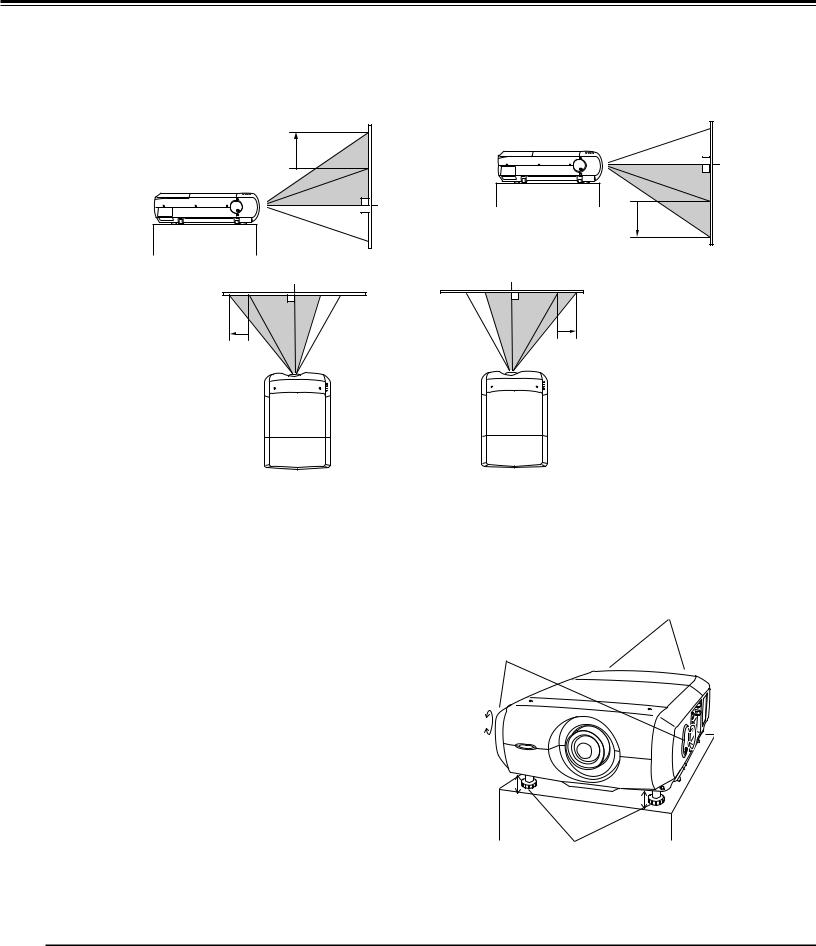
Installation
Lens Shift Adjustment
Projection lens can be moved from side to side and up and down with the motor-driven lens shift function. This function makes the positioning of images easy on the screen.(See page 27)
The display position can be |
|
shifted upward up to 50% |
|
elevation of the display. |
|
|
The display position can be |
|
shifted downward up to 50% |
|
low level of the display. |
When the lens is shifted to top.. |
When the lens is shifted to bottom.. |
The display position can be shifted to the left in up to 10% width of the display.
The display position can be shifted to the right in up to 10% width of the display.
When the lens is shifted to leftmost..
When the lens is shifted to rightmost..
Picture Level and Pitch Adjustment
Picture tilt and projection angle can be adjusted with handles on both sides of a projector. Projection angle
can be adjusted to 5.7 degrees upward.
LEVEL AND PITCH
ADJUST HANDLE
1 |
Press the knob on the handle. The handle pops |
|
out. |
2 |
Turn handles (right and left) until picture is |
|
projected on proper position. Rotate rear |
|
adjustable feet to stabilize the projector on a |
|
table. |
3 |
Press the knob and retract the handle. |
REAR ADJUSTABLE FEET. (Refer to p.10).
ADJUSTABLE
FEET
Height of front feet can be adjusted by turning handles.
18
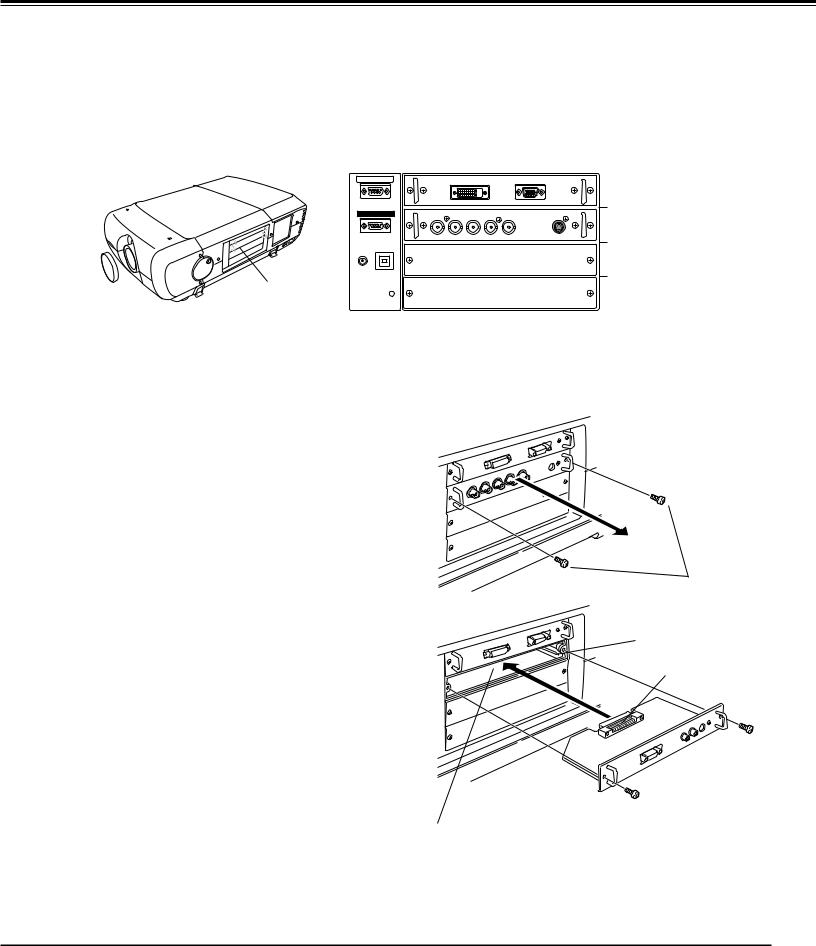
Installation
Terminals of Projector
This projector applies various input/output terminals and 4 terminal slots for expansion to tune to diversity of signals from computers and video equipment. 4-built-in Terminal Slots enable you to arrange desired combinations of input sources just by changing Terminal Boards. For Terminal Boards, contact sales dealer where you purchased a projector.
4 TERMINAL SLOTS (Factory set)
INPUT/OUTPUT TERMINALS
SERIAL PORT IN |
|
DIGITAL (DVI-D) |
|
|
ANALOG |
||
|
|
|
|
|
|||
SERIAL PORT OUT |
G |
B |
R |
H/HV |
V |
S-VIDEO |
|
|
|
|
|
|
|
|
▼ |
|
|
VIDEO/Y |
Pb/Cb |
Pr/Cr |
|
|
|
R/C JACK |
USB |
|
|
|
|
|
L |
|
|
|
|
|
|
|
|
RESET
INPUT 4 INPUT 3 INPUT 2 INPUT 1
DVI / D-sub 15 Terminal
5-BNC / VideoTerminal
Replacement of Terminal
Note:
•In the replacement of terminal board, the MAIN ON/OFF switch should be OFF position.
1 |
Remove 2 Screws on a terminal. |
2 |
Pull out the terminal by holding handle. |
3 |
Replace the terminal. Insert a new terminal along |
|
Guide to fit Plug into Socket. |
4 |
Tighten screws to secure the terminal. |
NOTES ON ORDERING OR USING
OPTIONAL INTERFACE BOARD
When ordering or using Optional Interface Board (Terminal Board), contact your sales dealer. When contacting the sales dealer, tell the Option Control Number (Op.cont.No.) in the menu that is located on the bottom of the information menu.(See page 28)
Screws
Guide
Socket
Figure shows D-sub 15 terminal.
Plug
19
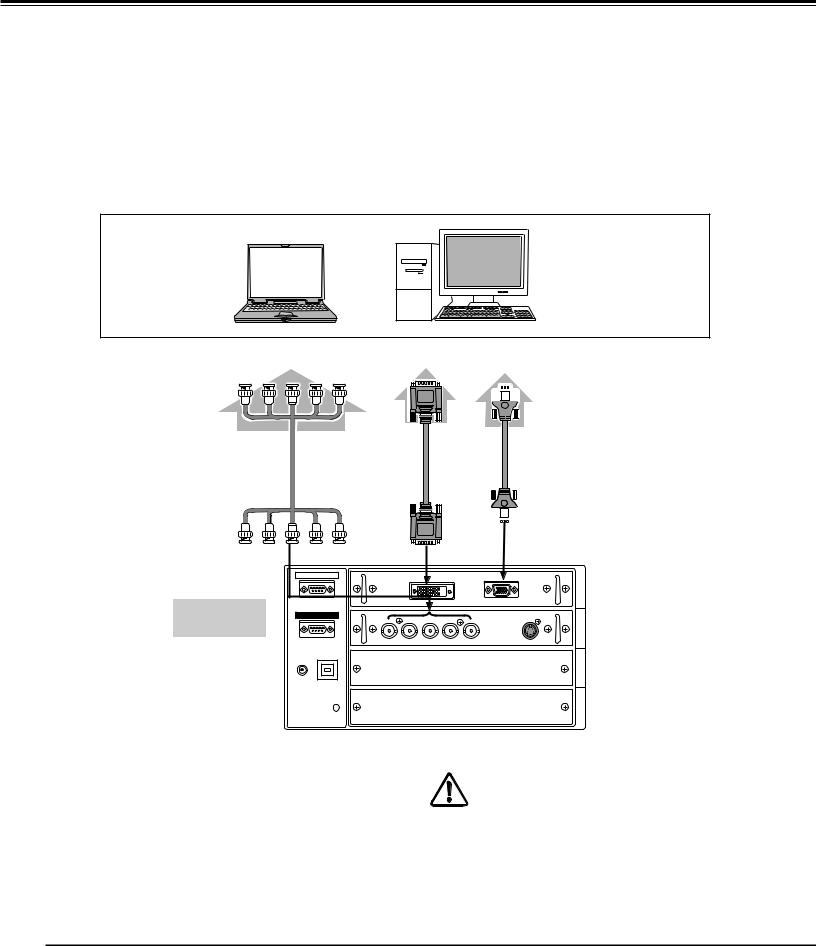
Installation
Connecting to Computer
Cables used for connection
•VGA Cable (D-sub 15 pin) *
•DVI Cable
•BNC Cable (BNC x 5)
( *One cable is supplied; Other cables are not supplied with this projector.)
Desktop type
Laptop type
|
Monitor Output |
|
Monitor Output |
Monitor Output |
||||||||||||||
|
|
|
|
|
|
|
|
|
|
|
|
|
|
|
|
|
|
|
|
|
|
|
|
|
|
|
|
|
|
|
|
|
|
|
|
|
|
|
|
|
|
|
|
|
|
|
|
|
|
|
|
|
|
|
|
|
|
|
|
|
|
|
|
|
|
|
|
|
|
|
|
|
|
|
|
|
|
|
|
|
|
|
|
|
|
|
|
|
|
|
|
|
|
|
|
|
|
|
|
|
|
|
|
|
|
|
|
|
|
|
|
|
|
BNC Cable |
|
|
|
|
|
|
|
|
DVI Cable |
|
|
|
VGA Cable |
|||||||||||||||
|
|
|
|
|
|
|
|
|
|
|
|
|
|
|
|
|
|
|
|
|||||||||
|
|
|
|
|
|
|
|
|
|
|
|
|
|
|
|
|
|
|
|
|
|
|
|
|
|
|
|
|
|
|
|
|
|
|
|
|
|
|
|
|
|
|
|
|
|
|
|
|
|
|
|
|
|
|
|
|
|
|
|
|
|
|
|
|
|
|
|
|
|
|
|
|
|
|
|
|
|
|
|
|
|
|
|
|
|
|
|
|
|
|
|
|
|
|
|
|
|
|
|
|
|
|
|
|
|
|
|
|
|
|
|
|
|
|
|
|
|
|
|
|
|
|
|
|
|
|
|
|
|
|
|
|
|
|
|
|
|
|
|
|
|
|
|
|
|
|
|
|
|
|
|
|
|
|
|
|
|
|
|
|
|
|
|
|
|
|
|
|
|
|
|
|
|
G B R H/HV V |
DIGITAL |
ANALOG |
SERIAL PORT IN |
DVI-D) |
ANALOG |
|
INPUT 1
Terminals of
a Projector
SERIAL PORT OUT |
vG |
B |
R |
H/HV |
V |
S-VIDEO |
|
|
|
|
|||||
|
|
VIDEO/Y |
Pb/Cb |
Pr/Cr |
|
|
|
R/C JACK |
USB |
|
|
|
|
|
|
INPUT 3 INPUT 2
RESET
INPUT 4
Unplug the power cords of both the projector and external equipment from the AC outlet before connecting cables.
20
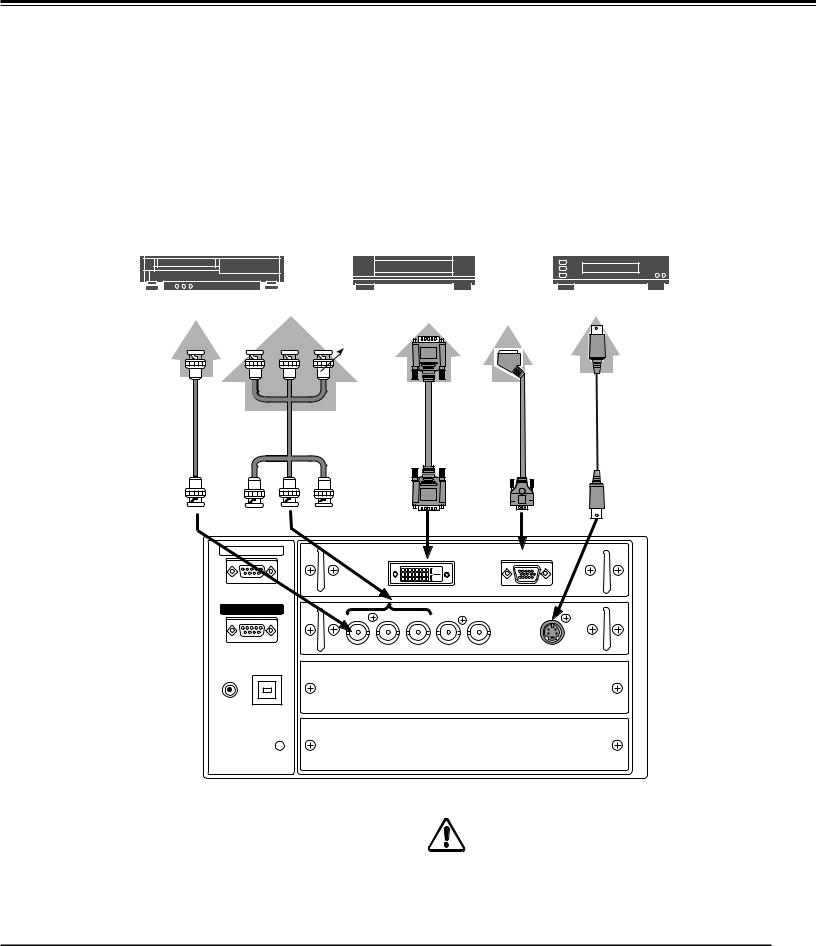
Installation
Connecting to Video Equipment
Cables used for connection
•Video Cable (BNC x 3, BNC x 1)
•SCART-VGA Cable
•DVI Cable
•S-Video Cable
( Cables are not supplied with the projector.)
|
|
|
|
|
Component video output equipment. |
|||
|
Video Source (example) |
|
|
|||||
|
|
Video Cassette Recorder |
Video Disc Player |
(such as DVD player or |
||||
|
|
high-definition TV source.) |
||||||
|
|
|
|
|
|
|
|
|
|
|
|
|
|
|
|
|
|
|
|
|
|
|
|
|
|
|
|
|
|
|
|
|
|
|
|
Composite |
Component Video Output |
Digital Output |
RGB SCART |
Video Output |
Y Pb/Cb Pr/Cr |
(HDCP compatible) |
21-pin Output |
|
|
|
DVI Cable |
BNC |
Cable |
SCART-VGA
Cable
VIDEO |
|
Y-Pb/Cb-Pr/Cr |
|
|
DIGITAL |
ANALOG |
SERIAL PORT IN |
|
|
DIGITAL(DVI-D) |
R ANALOG |
||
|
|
|
|
|||
|
|
|
|
|
|
|
SERIAL PORT OUT |
G |
B |
R |
H/HV V |
S-VIDEO |
|
|
|
|
||||
|
|
VIDEO/Y |
Pb/Cb |
Pr/Cr |
|
|
R/C JACK |
USB |
|
|
|
|
|
RESET
S-Video Output
S-Video Cable
S-VIDEO
INPUT 1 |
|
|
|
|
|
2 |
|
|
INPUT |
|
Terminals of |
|
a Projector |
|
|
|
|
INPUT 3 |
|
|
|
|
|
INPUT 4 |
|
|
Unplug the power cords of both the projector and external equipment from the AC outlet before connecting cables.
21
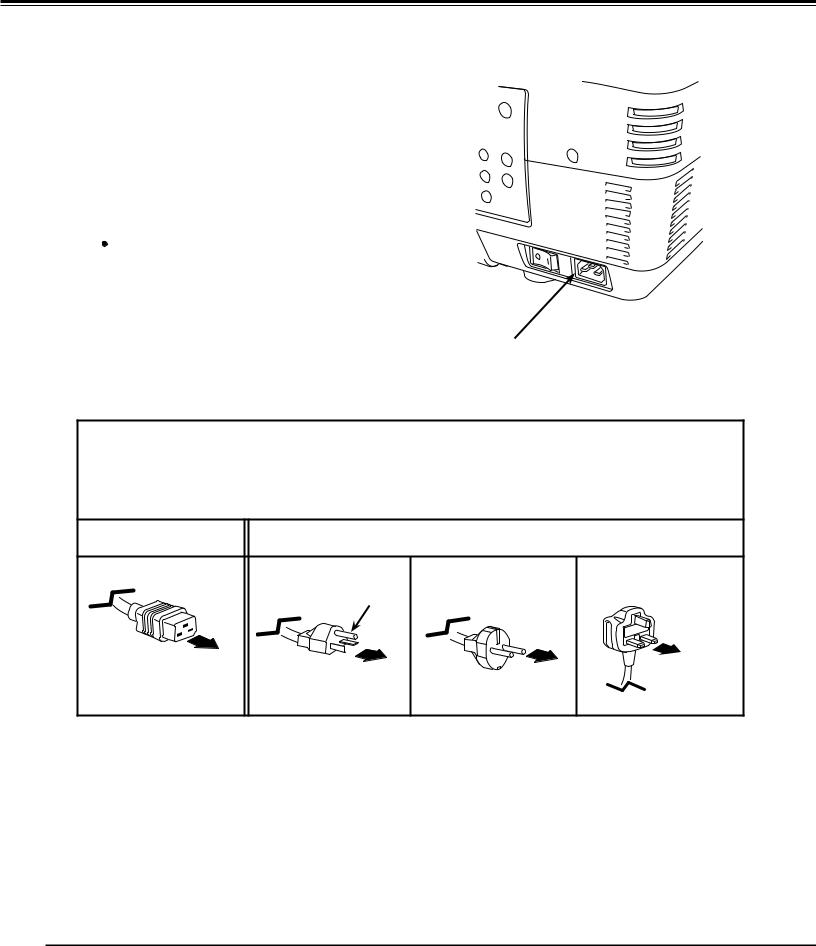
Installation
Connecting the AC Power Cord
This projector uses nominal input voltages of 200–240 V AC. It is designed to work with single-phase power systems having a
grounded neutral conductor. To reduce the risk of electrical shock, do not plug into any other type of power system.
If you are not sure of the type of power being supplied, consult your authorized dealer or service station.
Connect the projector with all peripheral equipment before turning on the projector.
 CAUTION
CAUTION
The AC outlet must be near this equipment and must be easily accessible.
Note:
•Unplug the AC power cord when the projector is not in use. When the projector is connected to an outlet with AC power cord, it is in stand-by mode and consumes a little electric power.
Connect the AC power cord (supplied) to the projector.
NOTE ON THE POWER CORD
AC power cord must meet the requirements of the country where you use the projector.
Confirm the AC plug type with the chart below and proper AC power cord must be used.
If the supplied AC power cord does not match your AC outlet, contact your sales dealer.
Projector side |
|
AC Outlet side |
|
|
For the U..S..A.. and Canada |
For Continental Europe |
For the U..K.. |
|
Ground |
|
|
To POWER CORD |
|
|
|
CONNECTOR on your |
To the AC Outlet. |
To the AC Outlet. |
To the AC Outlet. |
projector. |
(240 V AC) |
(200–240 V AC) |
(200–240 V AC) |
22
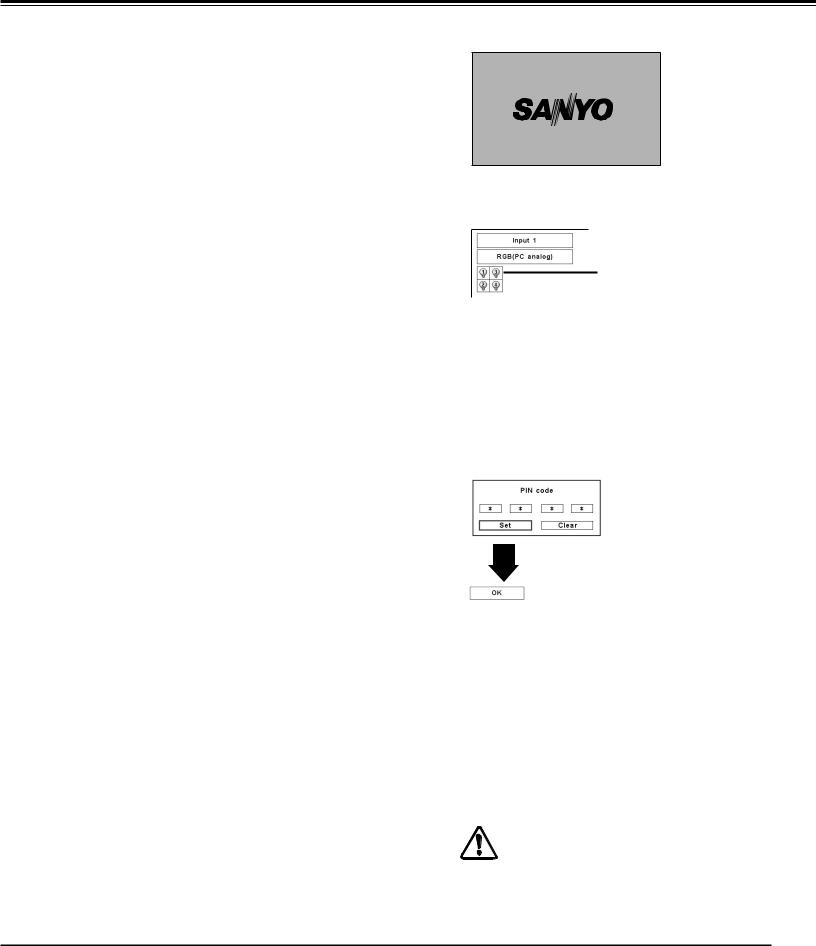
Basic Operation
Turning On the Projector
1 |
Complete peripheral connections (with a computer, |
VCR, etc.) before turning on the projector. |
|
2 |
Connect the projector’s AC power cord into an AC |
|
outlet and turn the MAIN ON/OFF Switch to ON. The |
|
LAMP indicator lights red and the READY indicator |
|
lights green. |
3 |
Press the ON/STAND-BY button on the side control |
or on the remote control. The LAMP indicator |
|
|
dims red and the cooling fans start to operate. The |
|
preparation display appears on the screen and the |
|
countdown starts. |
4 |
After the countdown, the input source that was |
selected the last time and the Lamp mode icon (see |
page 56) appear on the screen.
If the projector is locked with a PIN code, PIN code Input Dialog Box will appear. Enter the PIN code as instructed below.
Enter a PIN code
Use the Point ed buttons on the side control or on the remote control to enter a number. Press the Point 8 button to fix the number and move the red frame pointer to the next box. The number changes to “ .” Repeat this step to complete entering a four-digit number. After
entering the four-digit number, move the pointer to “Set.” Press the SELECT button so that you can start to operate the projector.
If you fixed an incorrect number, use the Point 7 button to move the pointer to the number you want to correct, and then enter the correct number.
If you entered an incorrect PIN code, “PIN code” and the number ( ) will turn red for a moment. Enter the correct PIN code all over again.
What is PIN code?
PIN (Personal Identification Number) code is a security code that allows the person who knows it to operate the projector. Setting a PIN code prevents unauthorized use of the projector.
A PIN code consists of a four-digit number. Refer to the PIN code lock function in the Setting Menu on page 5253 for locking operation of the projector with your PIN code.
16
The preparation display will disappear after 20 seconds.
Selected Input Source and Lamp control
Lamp mode
See page 56 for the Lamp control status
Note:
•The Lamp replacement icon and the Filter warning icon may appear on the screen depending on the usage state of the projector.
PIN code Input Dialog Box
After the OK icon disappears, you can operate the projector.
Note:
•When the Logo select function is set to “Off,” the logo will not be shown on the screen (p.48).
•When the “Countdown off” or “Off” is selected in the Display function, the countdown will not be shown on the screen (p.47).
•During the countdown period, all operations are invalid.
•If the correct PIN code number is not entered within three minutes after the PIN code dialog box appeared, the projector will be turned off automatically.
•The “1234” is set as the initial PIN code at the factory.
CAUTION ON HANDLING PIN CODE
If you forget your PIN code, the projector can no longer be started. Take special care in setting a new PIN code; write down the number in a column on page 75 of this manual and keep it at hand. Should the PIN code be missing or forgotten, consult your dealer or service center.
23
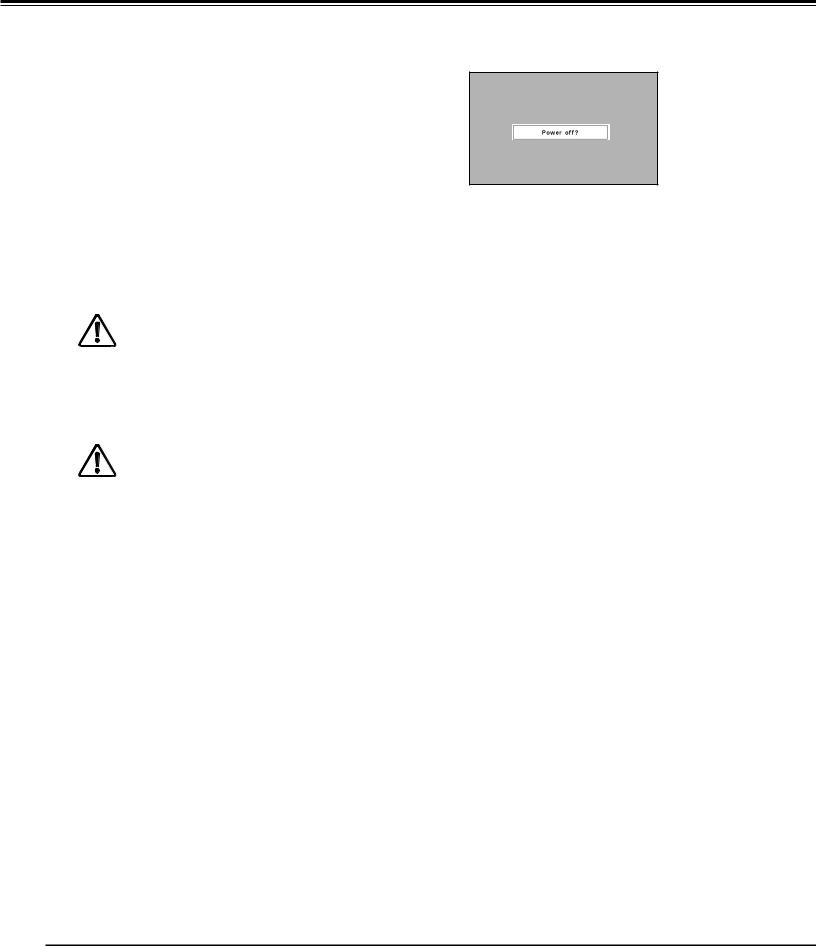
Basic Operation
Turning Off the Projector
1 |
Press the ON/STAND-BY button on the side control |
or on the remote control, and “Power off?” appears |
|
|
on the screen. |
2 |
Press the ON/STAND-BY button on the side control |
|
or on the remote control again to turn off the |
|
projector. The LAMP indicator lights bright and the |
|
READY indicator turns off. After the projector is |
|
turned off, the cooling fans operate for 90 seconds. |
|
You cannot turn on the projector during this cooling |
|
down period. |
3 |
When the projector has cooled down enough, the |
READY indicator lights green and then you can turn |
on the projector. To unplug the AC power cord, wait until the projector is completely cooled down.
TO MAINTAIN THE LIFE OF THE LAMP, ONCE YOU TURN THE PROJECTOR ON, WAIT AT LEAST FIVE MINUTES BEFORE TURNING IT OFF.
DO NOT UNPLUG THE AC POWER CORD WHILE COOLING FANS ARE RUNNING OR BEFORE THE READY INDICATOR LIGHTS GREEN AGAIN.
OTHERWISE IT WILL RESULT IN SHORTENING OF THE LAMP LIFE.
DO NOT OPERATE THE PROJECTOR CONTINUOUSLY WITHOUT REST. CONTINUOUS USE MAY RESULT
IN SHORTENING THE LAMP LIFE. TURN OFF THE PROJECTOR AND LET STAND FOR ABOUT AN HOUR IN EVERY 24 HOURS.
Note:
•When the On start function is set to “On,” the projector will be turned on automatically by connecting the AC power cord to an AC outlet (p.51).
•The running speed of cooling fans is changed according to the temperature inside the projector.
•Do not put the projector in a case before the projector is cooled enough.
•If the WARNINGTEMP. indicator blinks red, see “Warning Indicators” on page 69.
•The projector cannot be turned on during the cooling period with the READY indicator turned off.You can turn it on again after the READY indicator becomes green again.
“Power off?” disappears after 4 seconds.
24
