Samsung YP-F2Z, YP-F2Q, YP-F2X User Manual

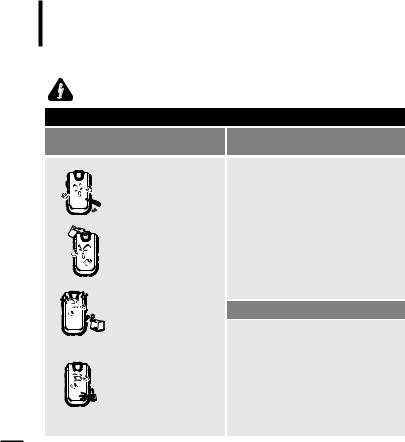
For Your Safety and to avoid any danger or physical damage. |
||
Read this manual carefully to ensure proper use of the product |
||
WARNING Failing to heed the product instructions may cause serious injury. |
||
Product Use |
|
|
Improper use can result in explosion, |
To avoid your hearing damage |
|
fire or electric shock. |
||
|
||
Do not disassemble, repair or modify this product on your own.
Do not get the product wet or drop it in water.
If the product gets wet, do not switch it on. Contact a Service Center.
Do not place the product in damp, dusty or sooty areas, as it could result in fire or electric shock.
Do not leave the product in areas above 35°C(95°F) (such as a sauna or inside a parked car).
During the summer the temperature inside a car may rise up to 80°C(176°F).
2
Using the earphone or headphone for an extended time can cause a serious damage to your hearing.
If you are exposed to a sound in higher than 85db for an extended time,youwill be adverselyaffectedonyourhearing. Thehigherthesoundis,themoreseriouslydamagedyour hearing is (an ordinary conversationis madein50 to60 db and the noise level on the road is approximately 80 db).
You are strongly advised to set the volume level to medium (the medium level is usually less than 2/3 of the maximum).
If you feel a ringing in the ear(s), lower the volume or stop using the earphone or headphone.
To avoid a risk of traffic accident
Do not use the earphone while you are driving a bicycle, automobile or motorcycle.
Otherwiseitcancauseaseriousaccidentand,furthermore,it isprohibitedbythelawinsomeareas.
Using theearphone ontheway,inparticular,onthecrosswalk can lead to a serious accident.
For your safety, make sure the earphone cable should not get in the way of your arm or other surrounding objects while you are taking exercise or a walk.
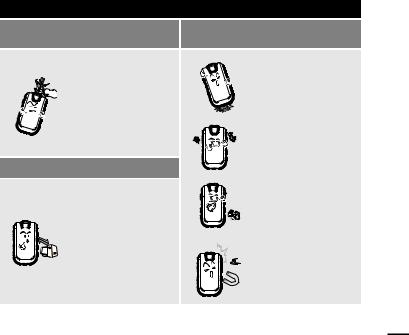
 CAUTION Failure to follow all instructions lead to physical injuries or damage to the product.
CAUTION Failure to follow all instructions lead to physical injuries or damage to the product.
Product Use
Take care to avoid product malfunction and physical damage.
When wearing the product around your neck, take care not to exert excessive force on the neck string.
Management of Important Data
Be sure to backup important data.
Please be aware that we claim no responsibility for damage from data loss due to breakdown, repair or other causes.
Avoid malfunction
Do not cause excessive impact on the product by dropping it. Do not place heavy objects on top of the product.
Prevent any foreign particles or dust from entering into the product.
Do not spray water on the product. Never clean the product with chemical substances such as benzene or thinner, as it may cause fire, electric shock or deteriorate the surface.
Do not place the product near magnetic objects, as it may cause a malfunction.
3
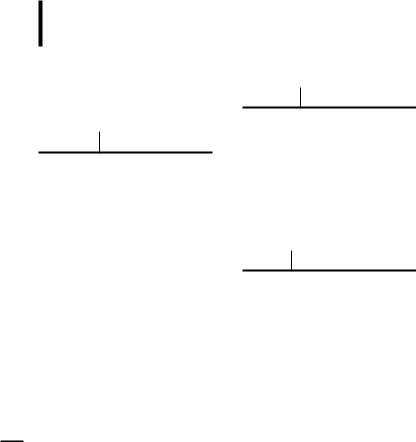
Contents |
|
Safety Precautions .................................... |
2 |
Contents ...................................................... |
4 |
Chapter 1. Preparation |
|
Checking the Product and |
|
Accessories ................................................. |
7 |
Checking the Accessories ........................... |
7 |
Components ................................................ |
8 |
Screen Display Information ....................... |
10 |
Button Functions ....................................... |
11 |
Charging the battery ............................... |
12 |
Basic Use ................................................... |
13 |
Chapter 2. Importing Music Files
Importing Music Files .............................. |
18 |
Transferring Music Files ............................ |
18 |
Installing Media Studio .............................. |
19 |
Connecting to your PC .............................. |
21 |
Adding Files/Folders in Media Studio........ |
22 |
Adding Files/Folders in Media Studio |
|
with Autoscan ............................................ |
24 |
Transferring Files with Media Studio ......... |
26 |
Using as a Removable Disk ...................... |
28 |
Disconnecting from your PC...................... |
29 |
Chapter 3. Listening to Music/FM Radio
Listening to Music.................................... |
31 |
Listening to Music...................................... |
31 |
User Button Custom Function ................... |
33 |
Listening to FM Radio ............................. |
39 |
Listening to FM Radio ............................... |
39 |
Setting a Frequency .................................. |
40 |
To Delete Presets ...................................... |
42 |
Setting FM Radio....................................... |
43 |
4
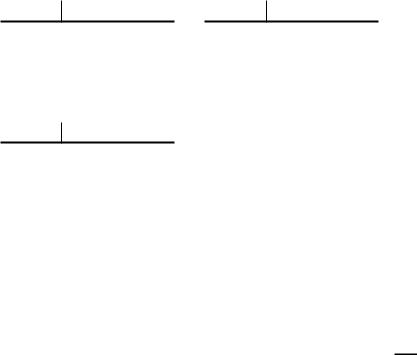
Chapter 4. Settings |
|
Settings....................................................... |
46 |
Setting Music............................................. |
46 |
Setting Time............................................... |
48 |
Setting the Display..................................... |
49 |
Setting Language ...................................... |
50 |
Setting the System .................................... |
51 |
Chapter 5. Troubleshooting |
|
System Reset............................................. |
54 |
Troubleshooting........................................ |
55 |
Chapter 6. Appendix |
|
Menu Tree................................................... |
59 |
Manual USB Driver Installation.............. |
60 |
Product Specifications............................ |
63 |
License........................................................ |
64 |
Contact SAMSUNG WORLD WIDE........ |
66 |
5
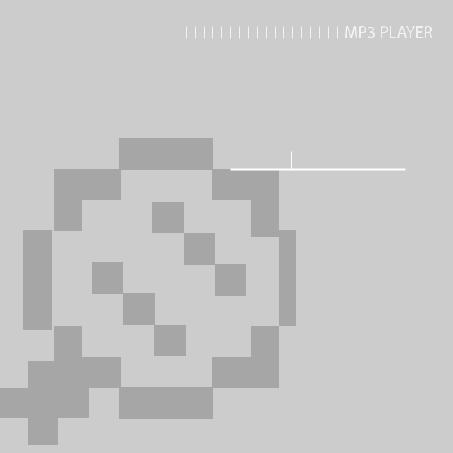
Chapter 1. Preparation |
|
Checking the Product and |
|
Accessories ................................................. |
7 |
Checking the Accessories ........................... |
7 |
Components ................................................ |
8 |
Screen Display Information ....................... |
10 |
Button Functions ....................................... |
11 |
Charging the battery ............................... |
12 |
Basic Use ................................................... |
13 |
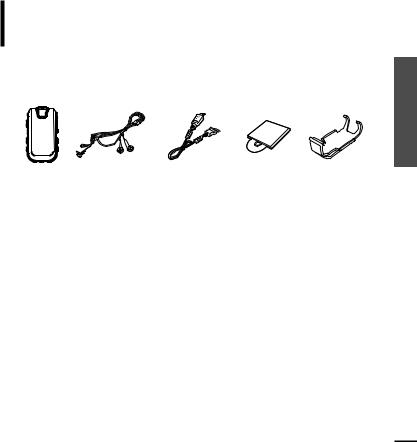
Checking the Product and Accessories
The following diagrams are a guide and Checking the Accessories may differ slightly from the actual product
appearance.
|
|
|
|
|
|
|
|
|
|
|
|
|
|
|
|
|
|
|
|
|
Player |
Earphones |
USB Cable |
Installation CD |
Belt Clip |
||
■ Design of accessories is subject to change for the purpose of improvement, without notice.
Accessories and Product the Checking Preparation .1 Chapter
7
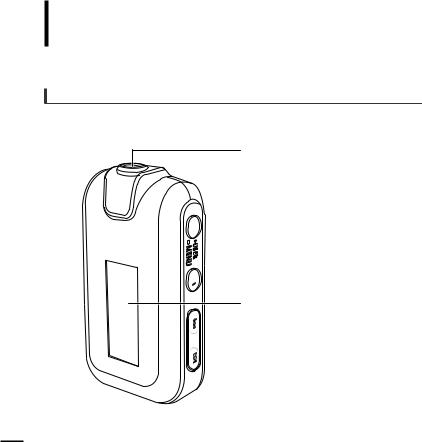
Checking the Product and Accessories
Components
Front, Right Side and Top
 Earphone Connection Port
Earphone Connection Port

 User/MENU Button
User/MENU Button

 Power & Play/Pause Button
Power & Play/Pause Button
 Screen Display
Screen Display

 Move Track/Quick Search Button
Move Track/Quick Search Button
8
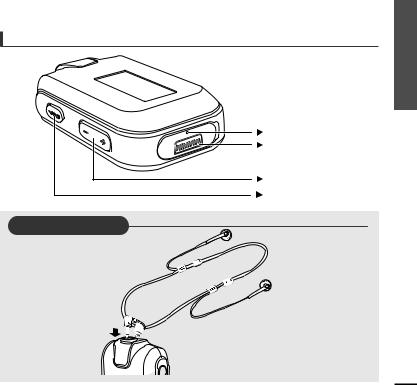
Bottom
Reset Hole |
USB Connection Port |
Volume Control Button |
Hold Switch |
Earphone Connection
√ Top
Earphones
Accessories and Product the Checking Preparation .1 Chapter
9
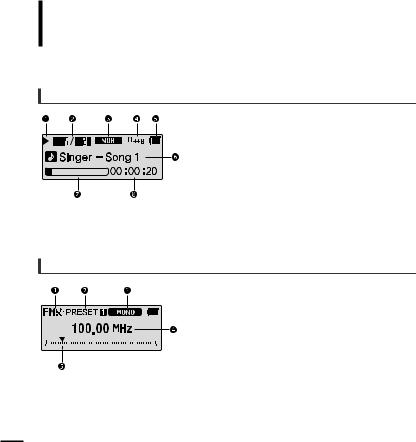
Checking the Product and Accessories
Screen Display Information
Music
1 Play/Pause/Stop indicator
2 Current Music Number/
Total Number indicator
3 Sound Mode indicator
4 Play Mode indicator
5 Remaining Battery indicator
6 Music Title indicator
7 Play Status Bar
8 Play Time indicator
FM Radio
1 FM Reception Indicator
2 Channel Number Indicator
3 Mono/Stereo Indicator
4 Frequency Indicator
5 Frequency Location Indicator
10
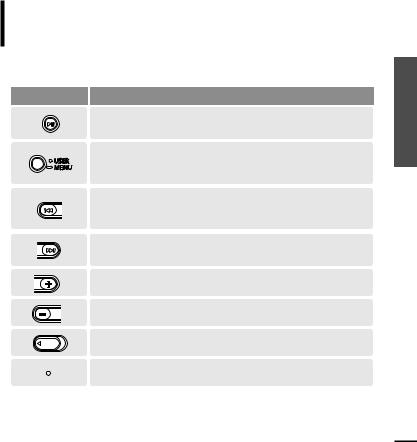
Checking the Product and Accessories
Button Functions
Functions and Use
■ Long press for power on & off. ■ Short press for play/pause.
■ Long press to move to the menu screen.
■ Short press to use user setting functions – Navigation Repeat AB/DNSe/ Play Speed/ Play Mode
■ Long press to quickly scan tracks.
■ Short press to move to the previous track or play the current track from the beginning.
■ Long press to quickly scan tracks. ■ Short press to move to next track.
■ Short press to increase the volume or move to an upper item/menu.
■ Short press to reduce the volume or move to a lower item/menu.
■ Push in the direction of the arrow to lock the button functions.
■ Press with a pointed object to reset.
Accessories and Product the Checking Preparation .1 Chapter
11
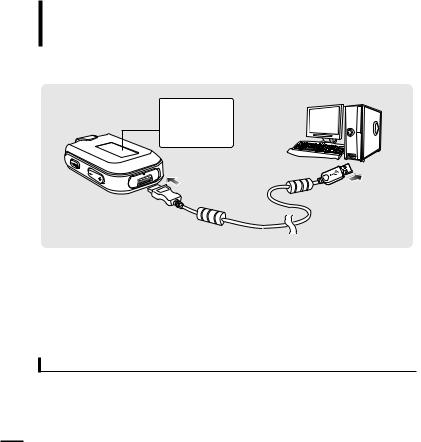
Charging the battery Fully charge the battery before using the player for the first
Screen Display
■ Charging...
■ Fully Charged
2
3
1 Open the USB cover under the player.
2 Connect the USB cable to the USB port (  ) on your PC.
) on your PC.
3 Connect the other end of the USB cable to the USB Connection Port on the bottom of the player.
■It takes about two and a half hours for a full charge although this may vary depending on the PC environment.
Battery Use
■ Recharge and store within the temperature range of 5°C~35°C(40°F~95°F).
■ Do not overcharge (longer than 12 hours). Excessive charging or discharging may shorten the battery’s life.
■ Battery life naturally shortens slowly over time as it is a consumable item.
■ The USB connection may be unstable if you are using a USB hub. Directly connect to the USB port on your PC.
12
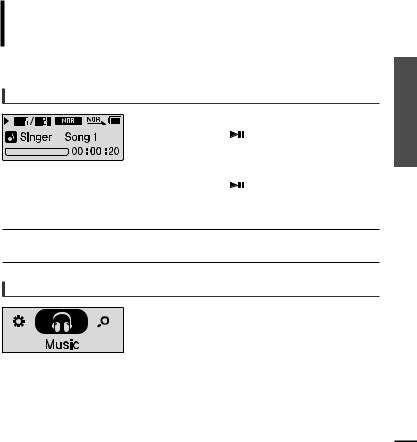
Basic Use
Turning the Power On & Off
Turning the Power On
|
|
|
Press and hold the [ |
|
] button. |
|
|||||
|
|
|
■ Power is turned on. |
|
|
|
|
|
|||
|
|
|
|
|
|
Turning the Power Off
Press and hold the [ |
|
] button. |
|
||
■ Power is turned off. |
|
|
 ■ Power is automatically turned off when none of the buttons have been pressed for a preset NOTE period of time (Default: 10 seconds) in the pause mode. √ Page 47
■ Power is automatically turned off when none of the buttons have been pressed for a preset NOTE period of time (Default: 10 seconds) in the pause mode. √ Page 47
Playing Music
1 Press and hold the [  USER/
USER/ MENU] button to move to the menu screen.
MENU] button to move to the menu screen.
2 Press the [ + , - ] button to select <Music>.
3 Press the [  USER/
USER/ MENU] button.
MENU] button.
■ Music starts to play.
Use battery/Basic the Charging Preparation .1 Chapter
13
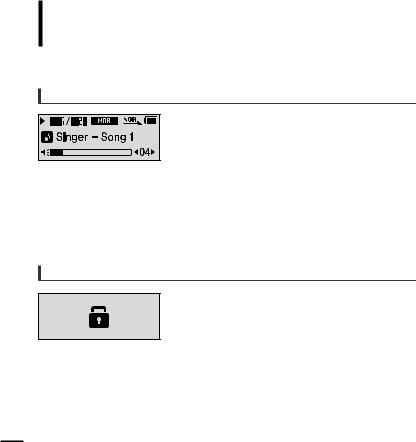
Basic Use (Continued)
Volume Control
Press the [ + , - ] button on the side of the player.
■The Volume Status Bar will appear.
■Press the [ + ] button to increase the volume or the [ – ]
button to decrease it.
Lock Function
In Hold mode, all buttons are disabled. This function is useful when you are walking or jogging.
1 Push the [HOLD] switch on the player in the direction of the arrow.
2 Push the [HOLD] switch in the opposite direction of the arrow to release the Lock function.
14
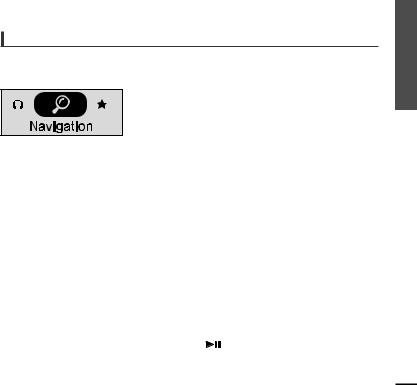
Searching for Files with <Navigation>
Search easily for files using the <Navigation> function.
1 Press and hold the [  USER/
USER/ MENU] button to move to the menu screen.
MENU] button to move to the menu screen.
2 Press the [ + , - ] button to select <Navigation>.
3 Press the [  USER/
USER/ MENU] button.
MENU] button.
■ The <Navigation> folder list will appear.
4 Press the [ + , - ] button to select a folder of your choice.
5 Use the [√√I] button to move to the file list in the selected folder.
■Use the [√√I] button to move to the lower step, the [lœœ ] button to the upper step.
6 Press the [+ , - ] button to select a file of your choice.
7 Press the [ |
] button. |
■ The selected file will start playing.
Use Basic Preparation .1 Chapter
15
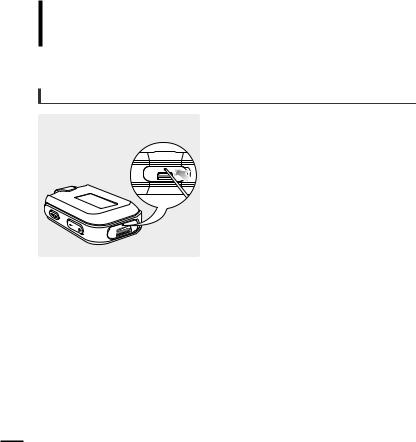
Basic Use (Continued)
Reset Function
occurs, you can by pressing the
Reset hole
16
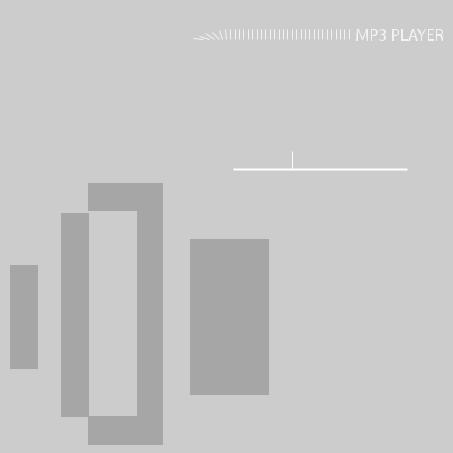
Chapter 2. Importing Music Files
Importing Music Files .............................. |
18 |
Transferring Music Files ............................ |
18 |
Installing Media Studio .............................. |
19 |
Connecting to your PC .............................. |
21 |
Adding Files/Folders in Media Studio........ |
22 |
Adding Files/Folders in Media Studio |
|
with Autoscan ............................................ |
24 |
Transferring Files with Media Studio ......... |
26 |
Using as a Removable Disk ...................... |
28 |
Disconnecting from your PC...................... |
29 |
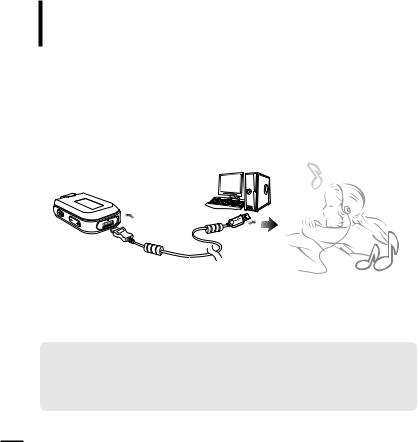
Importing Music Files
To play music files in the player, first transfer music files in MP3, WMA, Audio ASF, Ogg and other supported formats from your PC.
Follow the steps below to transfer files.
Transferring Music Files
■Transfer files on your PC to the player using Media Studio √ Page 26
■Transfer files on your PC to the player using the “Copy” and “Paste” functions (removable disk) √ Page28
18
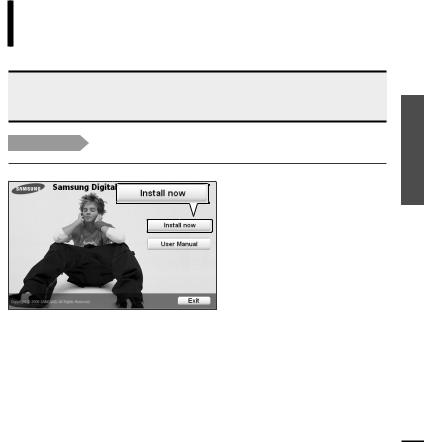
Importing Music Files
Installing Media Studio |
Use Media Studio to transfer music files from |
your PC to the player. |
 If Media Studio is not installed automatically
If Media Studio is not installed automatically
CAUTION ■ Install the program on PCs running Windows 2000 or Windows XP after logging on with the Administrator account. Please refer to the PC user manual on how to log on with theAdministrator account.
Before you start! Insert the installation CD provided with the player into the CD-ROM drive.
1 Click <Install now>.
Studio Media Files/Installing Music Transferring Files Music Importing .2 Chapter
19
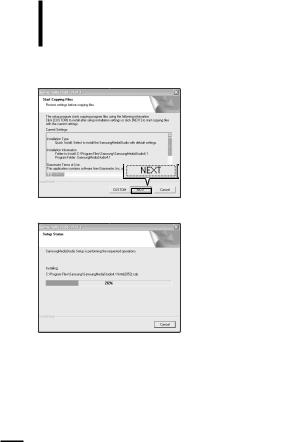
Importing Music Files
Installing Media Studio (Continued)
2
3
Click <NEXT>.
■ Media Studio installation starts.
After installation is complete, click <Exit>.
■An icon is created on the desktop after installation is complete and Media Studio starts.
■If the Autoscan Confirm window appears, refer to page 25 and customize settings.
20
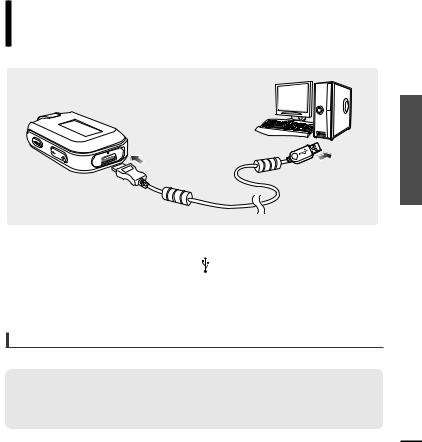
Importing Music Files
Connecting to your PC
1 |
Open the USB cover under the player. |
2 |
Connect the USB cable to the USB port ( ) on your PC. |
3 |
Connect the other end of the USB cable to the Power/USB Connection Port on the |
|
bottom of the player. |
For use in conjunction with a PC, the following is required:
■ Pentium 300MHz or higher |
■ Windows 98SE/ME/2000/XP |
■ 100MB of free hard disc space |
■ CD Rom Drive (2X or higher) |
■ USB Port 2.0 |
■ DirectX 9.0 or higher |
PC your to Studio/Connecting Media Installing
21
