Samsung XM2go User Manual

 user guide
user guide


 Satellite Radio with MP3
Satellite Radio with MP3
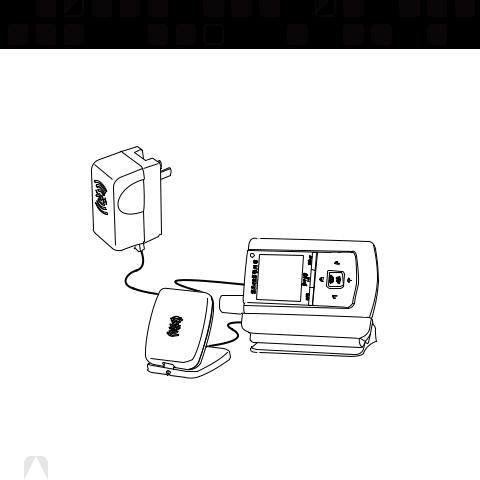
Quick Start
1.Charge battery for at least 8 hours (page 12).
2.Set up your Helix (page 20).
3.Activate your XM subscription (page 18).
4.Listen to and record live XM* (pages 26 and 33).
5.Listen to recorded content (page 37).
6. Buy songs from XM+Napster (page 55).
7.Manage your songs and playlists from your computer (page 56).
*Hardware and required monthly subscription sold separately. Recorded music not for use in commercial establishments. Installation cost and other fees and taxes, including a one-time activation fee, may apply. Subscription fee is consumer only. XM products, programming, services, and fees are subject to change, at any time, without notice. Channels with frequent explicit language are indicated with an XL. Channel blocking is available for XM radio receivers by calling 1-800-XM-RADIO. Subscriptions subject to Customer Agreement available at xmradio.com. XM service only available in the 48 contiguous United States. ©2006 XM Satellite Radio Inc. All rights reserved.
2Quick Start
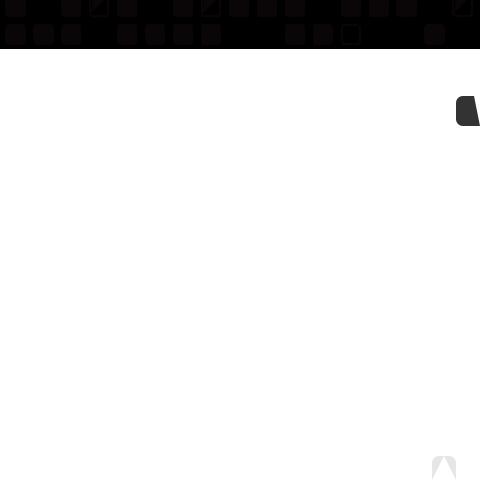
Introduction ...................................... |
4 |
Features .................................................... |
4 |
Safety Instructions .................................... |
7 |
What’s in the Box .................................... |
10 |
Charging the Battery .............................. |
12 |
Helix Controls .......................................... |
13 |
Using This Guide...................................... |
15 |
Helix Display............................................ |
16 |
Remote .................................................... |
17 |
Subscribing to XM........................ |
18 |
Using Your Helix Alone ............ |
20 |
Setup ...................................................... |
20 |
Live XM .................................................. |
26 |
TuneSelect™ ............................................ |
29 |
Info Extras .............................................. |
31 |
Recording XM ........................................ |
33 |
Listening to Recorded XM Content |
|
(My Music) .......................................... |
37 |
Organizing Your Music ............................ |
38 |
Using Helix with a PC ................ |
48 |
System Requirements .............................. |
48 |
Setup ...................................................... |
49 |
Registering with XM+Napster ................ |
51 |
What Can You Do with XM+Napster? .... |
54 |
Exploring ................................................ |
54 |
Contents |
|
Purchasing Music .................................... |
55 |
Organizing Your Music ............................ |
56 |
Disconnecting Your Helix from the PC .... |
60 |
Listening to XM Radio Online (XMRO) .... |
61 |
Using Your CDs or MP3/WMA Files ........ |
62 |
Updating Helix Firmware ........ |
64 |
Using XM+Napster.................................. |
64 |
Using the Update Tool ............................ |
65 |
Using the Web .......................................... |
65 |
Settings .............................................. |
66 |
FM Modulator ........................................ |
66 |
Aiming the Antenna ................................ |
69 |
Audio ...................................................... |
70 |
Display .................................................... |
71 |
Channel Access ...................................... |
73 |
Clock and Sleep Timer ............................ |
75 |
Vehicle Mode............................................ |
76 |
Memory Partition .................................... |
77 |
Restoring Factory Defaults ...................... |
78 |
Customer Support........................ |
80 |
Troubleshooting ...................................... |
80 |
Specifications .......................................... |
83 |
Patent Information .................................. |
85 |
FCC Statement ........................................ |
86 |
Warranty ................................................ |
88 |
ENG
Contents 3
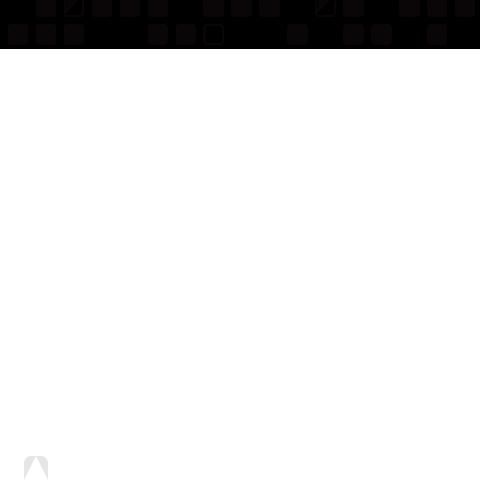
Introduction
Features
Congratulations on your purchase of the Samsung Helix™. It’s the next-generation XM2go® radio, with an XM receiver, built-in antenna, and storage for XM, MP3, or WMA music files in one portable device.
Enjoy XM’s 160 channels from coast to coast, with over 80,000 hours of entertainment each month. XM offers musical choice, variety, and discovery – worlds beyond your own collection
– plus a wide range of news, sports, talk, comedy, kids, and entertainment channels. Hear XM live, or save XM programming on your Helix to listen at your leisure.
We’ve also teamed up with Napster, a leading provider of online music. Imagine discovering a new artist on XM and then, with just a few clicks of a mouse, buying high-fidelity tracks and albums by that artist and similar artists. It’s that simple.
Manage all your music – XM tracks, songs you purchase from Napster, and MP3/WMA files you rip from your CDs – with the easy-to-use XM+Napster program on your Microsoft® Windows® PC.
One device, all the music you could ever hope for, and the easiest way to find the music you want – now that’s a music experience!
4Introduction
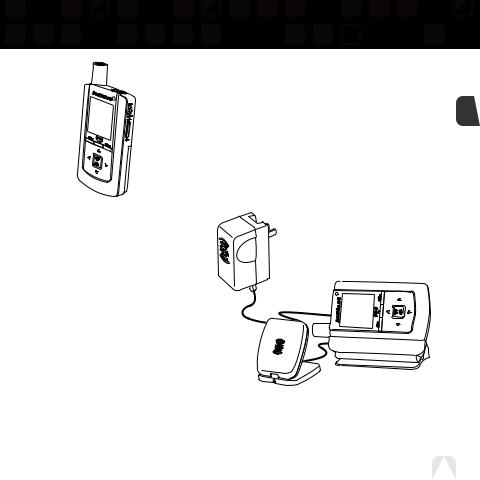
Introduction
Helix, Undocked
■ Listen to live and recorded XM* content
■ Play MP3 and WMA files
■ Manage your tracks, favorite channels, and playlists
■ Listen on the go
Helix + Cradle + Antenna
■ Listen to live and recorded XM* content
■Play MP3 and WMA files
■Manage your tracks, favorite
channels, and playlists
■ Listen in your car or home
ENG
*Hardware and required monthly subscription sold separately. Recorded music not for use in commercial establishments. Installation cost and other fees and taxes, including a one-time activation fee, may apply. Subscription fee is consumer only. XM products, programming, services, and fees are subject to change, at any time, without notice. Channels with frequent explicit language are indicated with an XL. Channel blocking is available for XM radio receivers by calling 1-800-XM-RADIO. Subscriptions subject to Customer Agreement available at xmradio.com. XM service only available in the 48 contiguous United States. ©2006 XM Satellite Radio Inc. All rights reserved.
Introduction 5
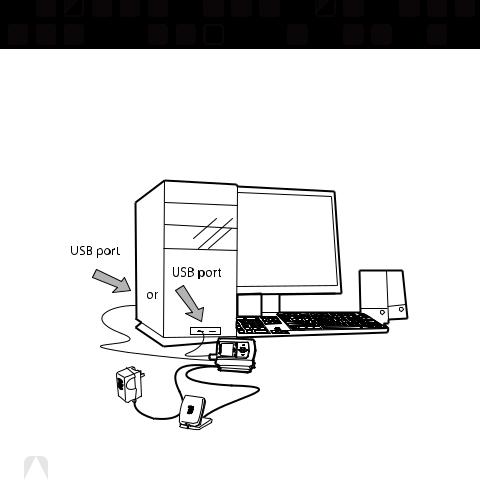
Introduction
Helix + Cradle + Antenna + PC
■Manage content using Helix or your PC
■Listen to XM Radio Online
■Purchase music from XM+Napster and upload it to your Helix
6Introduction
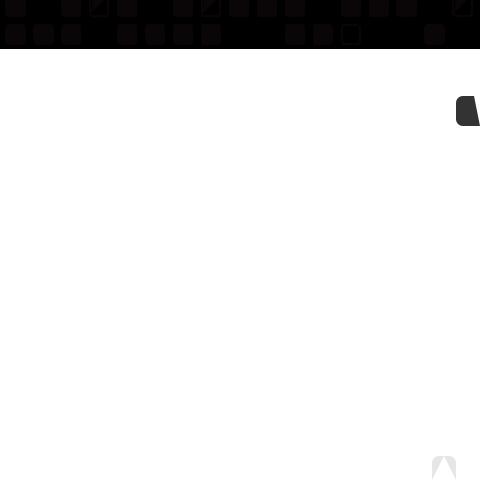
Introduction
Safety Instructions
Please read and understand all the instructions to avoid injury to yourself and/or damage to your Helix.
Helix Digital Audio Player
Do not expose to extreme temperatures (above 140°F or below -4°F, or above 60°C or below -20°C).
Do not expose to moisture. Do not use Helix near water.
Do not let any foreign matter spill into Helix.
Do not expose to chemicals such as benzene and thinners. Do not use liquid or aerosol cleaners. Clean with a soft damp cloth only.
Do not expose to direct sunlight or heat sources for a prolonged period.
Do not try to disassemble and/or repair Helix yourself.
Do not subject Helix to severe impact.
Do not place heavy objects on Helix.
Do not subject Helix to excessive pressure.
Do not touch the charger with wet hands.
Do not store in dusty areas.
Please be aware that Samsung claims no responsibility for damage from data loss due to breakdown, repair, or other causes.
ENG
Introduction 7
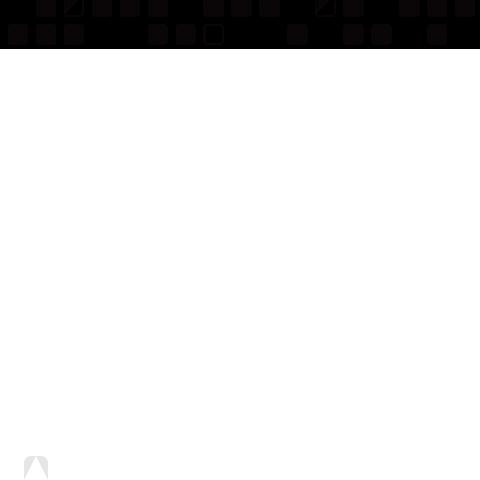
Introduction
Earbuds and Headphones
To avoid damaging your hearing:
■Using earbuds or headphones for an extended time can cause serious damage to your hearing.
■If you are exposed to a sound louder than 85 dB for an extended time, your hearing may be adversely affected. The louder the sound, the more seriously your hearing may be impaired. Ordinary conversations are about 50-60 dB; road noise levels are about 80 dB.
■We strongly advise you to set the volume level to medium, which is usually less than 2/3 of the maximum.
■If you hear ringing in your ear(s), lower the volume or stop using the earbuds or headphones.
To avoid risk of traffic accidents:
■Do not use earbuds or headphones while operating a bicycle, automobile, or motorcycle. Not only is it dangerous, it may be prohibited by law in some areas.
■Pay attention! Using earbuds or headphones while crossing traffic can lead to serious accidents.
■For your safety, make sure the earbud or headphone cable does not get in the way of your arm or other surrounding objects while you’re walking or exercising.
Environmental Information
■Follow local guidelines for waste disposal when discarding packaging, batteries, and electronic appliances.
■Your player is packaged with cardboard, polyethylene, etc., and does not contain any unnecessary materials.
8Introduction
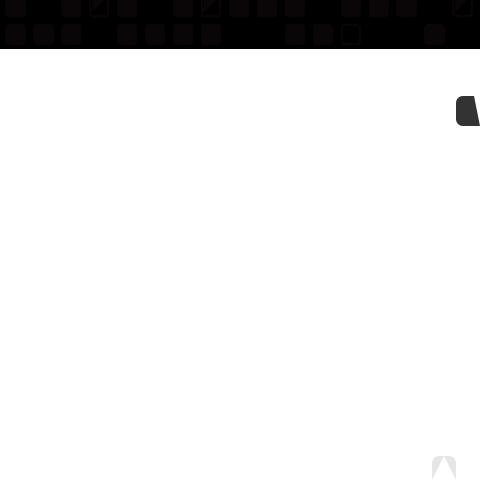
Introduction
Battery Charger Safety
Caution: Opening the case may result in electric shock.
Caution: The uninsulated parts inside the power adapter and cradle may cause electric shock or fire. For your safety, please do not open these components. Do not let metallic objects, such as necklaces or coins, come into contact with the power adapter plugs or battery terminal.
Caution: To avoid electric shock, use the power adapter only with an outlet that matches the shape of the adapter’s plug.
Caution: Make sure that you insert the adapter’s plug all the way into the outlet.
Caution: Do not plug several devices into the same electrical outlet.
Important: Always read and understand the user guide to prevent problems.
Warning: Use the power adapter and cradle away from water sources to avoid fire or electric shock.
ENG
Introduction 9
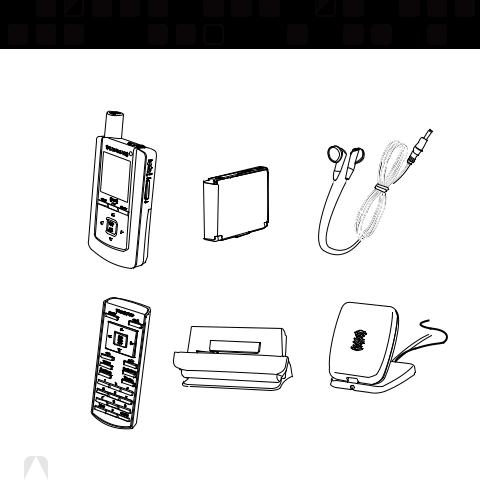
Introduction
What’s in the Box
Helix |
Battery |
Earbuds |
(YX-M1) |
(AH43-00007A) |
(EP-360) |
Remote |
Home dock/cradle |
Home XM antenna |
(YA-RC100) |
(YA-CD100) |
(AH42-00024A) |
10 Introduction |
|
|
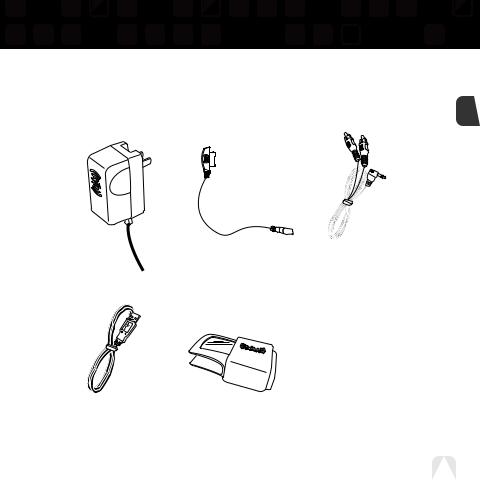
Introduction
What’s in the Box
ENG
AC power |
Travel power |
RCA audio cable |
adapter |
cable |
(AH39-00901A) |
(AH61-02211A) |
(AH61-02212A) |
|
|
|
Also included: |
|
|
|
User guide |
|
|
|
(AH81-02210A) |
|
USB cable |
Carrying |
XM+Napster install CD |
|
(AH59-01733A) |
|||
(AH39-00902A) |
case/holster |
||
|
|||
|
(AH61-02213A) |
|
Introduction 11
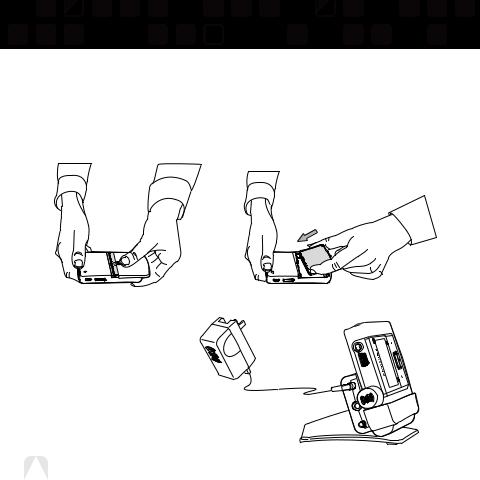
Introduction
Charging the Battery
Charge the battery for at least 8 hours before using Helix for the first time, or if you have not used it for several months. Be sure to charge the battery in a place where the temperature is between 32°F and 113°F (0°C to 45°C).
 2. Insert battery into player. 1. Open battery compartment.
2. Insert battery into player. 1. Open battery compartment.
3. Plug adapter into cradle and wall socket. When you insert Helix into a cradle, wait for the beep before powering on.
12 Introduction
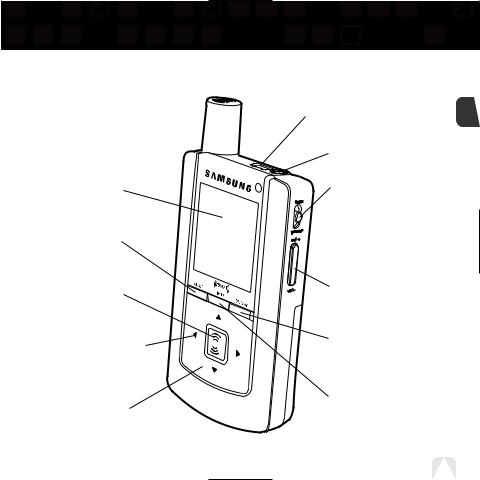
Helix Controls
Display
Mode – Switch between “Live XM” or “My Music” (recorded content).
XM button –
Start here; press to access channels, playlists, menus, and confirm selections.
Left arrow button –
Pressing the left arrow button allows you to “back out” of or exit most menus.
Arrow buttons –
Select menu entries, change channels.
Introduction
USB jack |
ENG |
Earbud jack
Power button – Slide down to turn power on or off. Slide up to “hold” controls, preventing you from accidentally pressing a button.
Volume
Display button –
Change what’s showing on the display.
Play/Pause
Introduction 13
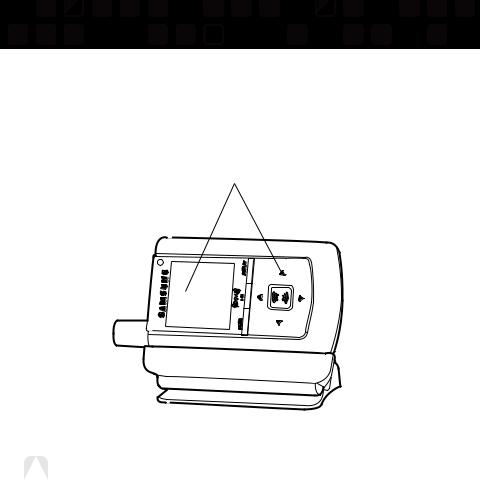
Introduction
Helix Controls
When you dock Helix in its home cradle, both the display and arrow buttons rotate by 90° so that “up” really points up!
14 Introduction
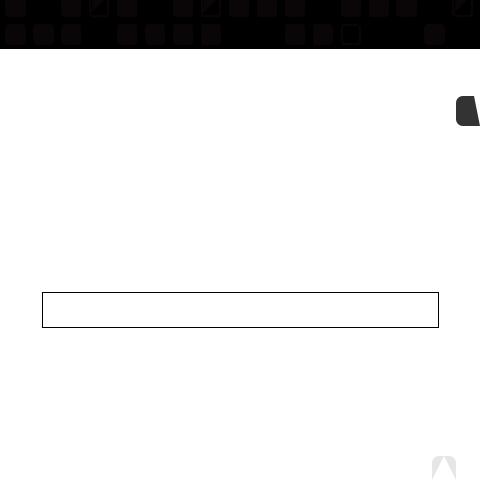
Introduction
Using This Guide
Throughout this guide, you will see instructions such as “Select XM Settings SetupAntenna Aiming.” This tells you to perform the following actions:
1.Press the XM button.
2.You will see a menu whose last option is “Settings.” Press the down arrow button several times to highlight “Settings,” then press the XM button to select it.
3.You will see another menu whose third option is “Setup.” Again, press the down arrow button to highlight “Setup,” and press the XM button to select it.
4.You will see another menu; one of the options is “Antenna Aiming.” Press the down arrow button to highlight “Antenna Aiming,” and press the XM button to select it.
Not all of the menu items described in this guide may appear on your Helix display. For example, if you have not created any playlists, you will not see “Playlists” if you press the XM button while listening to “My Music.”
NOTE: In most instances, pressing the left arrow button allows you to “back out” of any menu.
ENG
Introduction 15
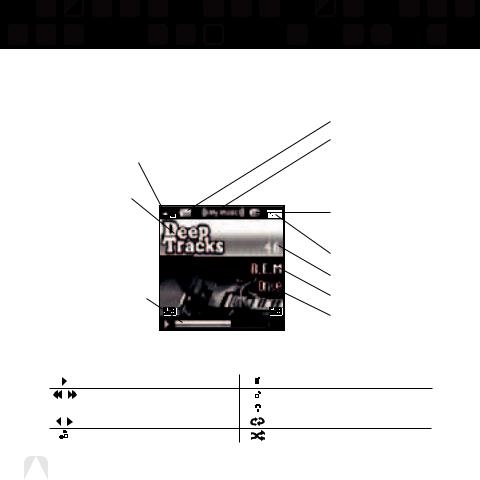
Introduction
Helix Display
Available memory or signal strength –
Green portion indicates amount of storage taken up by locked XM songs (page 40). In “Live XM” mode, you will see a signal strength indicator instead.
Indicates XM channel, playlist, or MP3 genre.
Progress bar – Shows total track length and current location within a track while playing songs in “My Music.”
Battery charge
Mode – (((XM))) shows you’re listening to live XM.
(((My Music))) shows you’re listening to stored XM content or MP3/WMA tracks.
H – ”H” indicates that the power switch is set in the “hold” position.
Clock
Channel number
Artist name
Song title
|
|
Additional symbols: |
|
|
|||||||
|
|
|
|
|
|
|
|
play |
|
track assigned to a playlist |
|
|
|
|
|
|
|
|
|
|
|||
|
|
|
|
|
|
|
|
reverse or fast-forward through track |
|
|
PC track assigned to a playlist |
|
|
|
|
|
|
|
|
|
|
||
|
|
|
|
|
|
|
|
pause |
|
XM track is locked |
|
|
|
|
|
|
|
|
|
skip to previous or next track |
|
repeat track |
|
|
|
|
|
|
|
|
|
||||
16 |
|
|
|
|
|
|
|
PC track (MP3 or WMA file) |
|
play tracks randomly |
|
|
|
|
|
|
|
|
|
|
|
|
|
|
Introduction |
|
|
||||||||
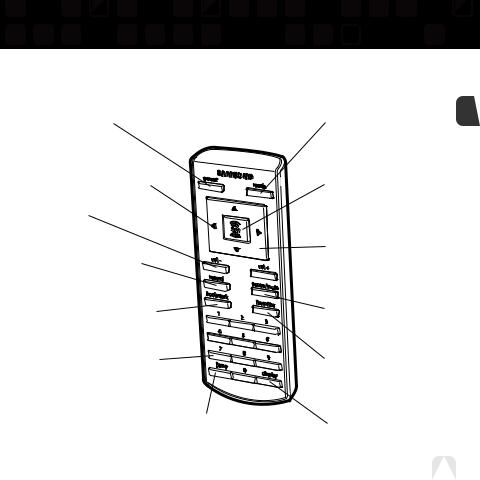
Remote
Power button
Left arrow button –
Pressing the left arrow button allows you to “back out” of or exit most menus.
Volume
Record – Record a song or channel.
Bookmark – Tag interesting songs or tracks.
Numeric keypad – Select XM channels by channel number.
Introduction
|
Mode – “Live XM” or |
ENG |
|
|
|
|
“My Music” (recorded |
|
|
content). |
|
|
XM button – Access |
|
|
menus and confirm |
|
|
selections. |
|
|
Arrow buttons – |
|
|
Select menu entries, change |
|
|
channels. |
|
|
Pause/Mute – Pause |
|
|
playback or mute live XM. |
|
|
Favorites – Go to |
|
|
favorite channels. |
|
Jump – Switch to previous |
Display – Change what’s |
|
channel you listened to. |
showing on the display. |
|
Introduction 17
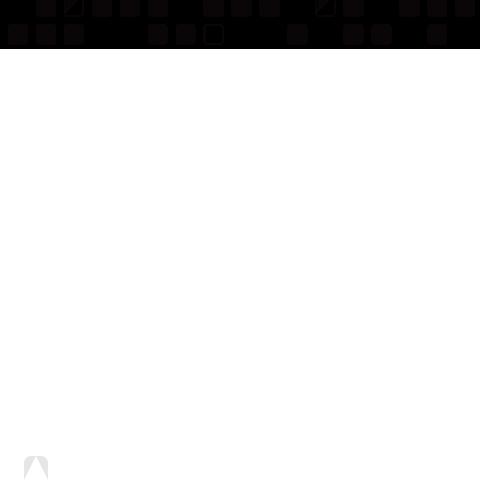
Subscribing to XM
Before you can listen to or record XM content, you must activate your Helix.
1.Set up your Helix, cradle, power adapter, and antenna (page 20 or page 22). Make sure Helix can receive the XM signal.
2.Place Helix in the “Live XM” mode (page 26).
3.Find the 8-character XM Radio ID, which is printed on the package or in the battery compartment underneath the battery. Or select XM channel 0 to view the Radio ID. Record the Radio ID here for reference:
■■■■■■■■
The XM Radio ID does not use the letters I, O, S, or F.
4.Activate your XM Satellite Radio service online at http://activate.xmradio.com or by calling 1-800-XM-RADIO (1-800-967-2346). You will need a major credit card.
XM will send a signal from the satellites to activate the full channel lineup. Activation normally takes 10 to 15 minutes, but during peak busy periods you may need to keep your player on for up to an hour. When you can access the full channel lineup on your Helix, you’re done!
18 Subscribing to XM
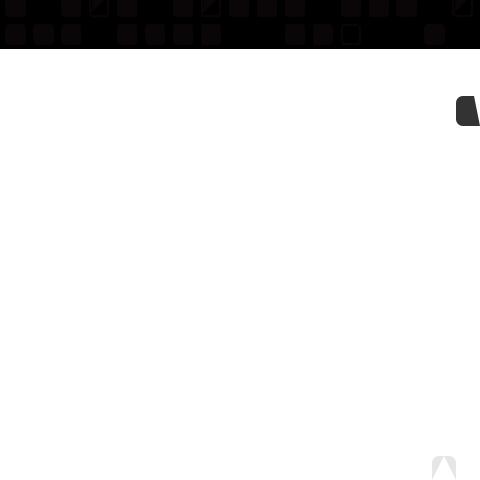
ENG
Subscribing to XM 19
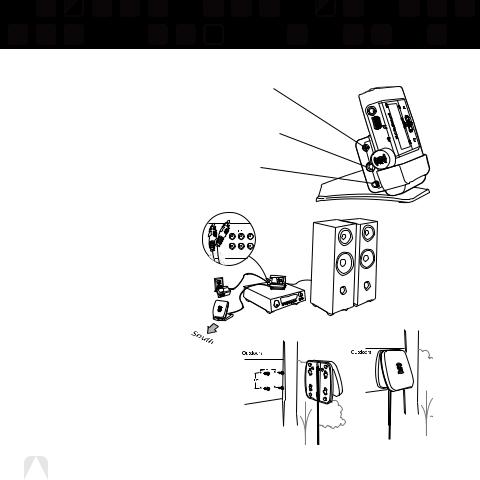
Using Your Helix Alone
Setup
At Home
1.Insert Helix into home cradle.
2.Connect Helix to your audio system as shown. If your audio system does not have a line-level input, use Helix’s built-in FM transmitter (page 66). Connect power adapter and home antenna. Point antenna toward the southern sky through a window.
3.To optimize signal reception, you may mount the home antenna outdoors, facing south. Make sure the antenna is not blocked by buildings or trees.
To AC power adapter
To your audio system’s line input or AUX input
To home antenna
20 Using Your Helix Alone
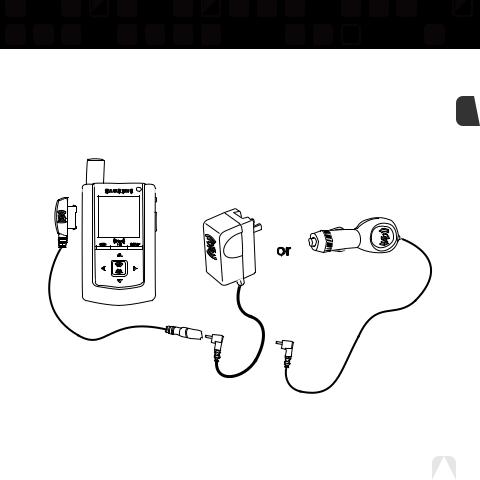
Using Your Helix Alone
While Traveling
If you’re traveling, you can connect the power adapter directly to Helix using the travel power cable.
ENG
Using Your Helix Alone |
21 |
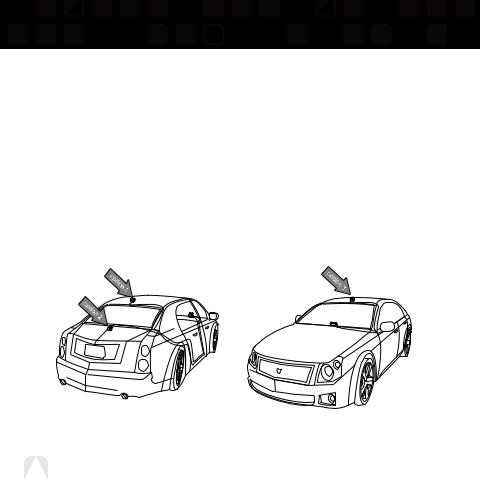
Using Your Helix Alone
Setup
In a Vehicle
(requires Car Accessory Kit YA-CP100, sold separately)
Every vehicle is different; for your safety, follow all instructions carefully. Consult a professional installer if you have questions.
You can listen to your Helix through your car stereo by using Helix’s built-in FM transmitter. Simply find an unused FM frequency on the stereo and set Helix to transmit on that same frequency.
1.Mount antenna to the roof or trunk of the vehicle. During installation, make sure you are outdoors and the antenna is not obstructed by tall buildings.
22 Using Your Helix Alone
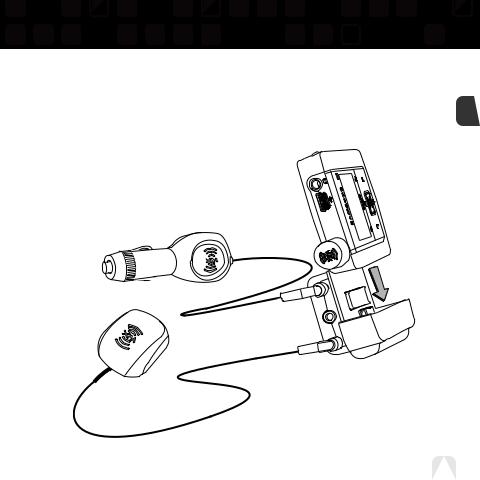
Using Your Helix Alone
2.Insert Helix into car cradle.
3.Connect car cradle to antenna cable and power adapter.
ENG
Using Your Helix Alone |
23 |
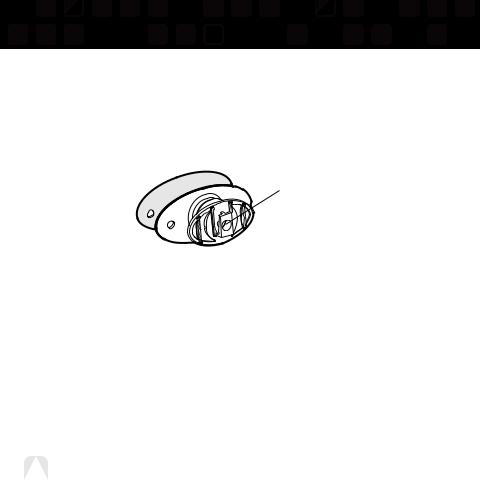
Using Your Helix Alone
4.To install the swivel mount, first find a suitable location. The swivel mount’s adhesive is very strong and may be difficult to remove. Do not install this mount on leather surfaces, and make sure the air temperature is at least 60°F (15°C).
Clean the mounting surfaces with the surface preparation kit. Peel away the adhesive liner and firmly press the swivel mount to the surface for 30 seconds. Allow 24 hours before using the mount.
You can adjust the tension of the mount with a screwdriver.
If you need to remove the mount, carefully lift the adhesive pad with your fingers or a spoon. Warming with a hair dryer for several minutes will help soften the adhesive.
24 Using Your Helix Alone
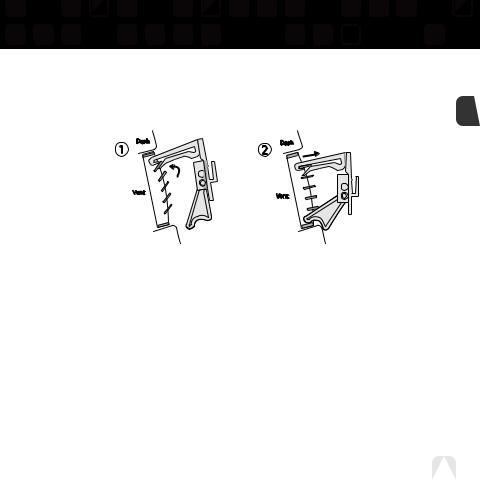
Using Your Helix Alone
5. To install the vent mount, find a horizontal vent that is strong enough to hold your Helix |
|
and its cradle. To remove the vent mount, push it into the vent and lift upward slightly to |
ENG |
release the mount’s hooks from the vent vane. |
6.Find an unused FM frequency on your car stereo.
7.Set your Helix to the same FM frequency. (Refer to the section marked “Settings,” “FM Frequency.”)
8.Tune Helix to XM channel 1. You should be able to hear XM through your car stereo.
Using Your Helix Alone |
25 |
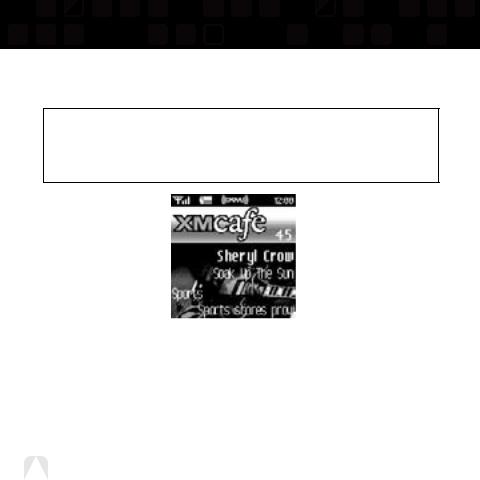
Using Your Helix Alone
Live XM
NOTE: You must receive a live XM signal for at least 8 hours a month (which may be split over several listening sessions). This authenticates your XM subscription and ensures that you can continue to enjoy your recorded XM content and live XM programming. If you do not dock your Helix as described, you will lose access to your recorded content and live XM programming.
Turn on your Helix. Subscribe to XM (page 18) if you haven’t done so already.
If you see “XM” at the top of the display, you’re listening to XM content that is currently being broadcast from the satellites.
If you see “My Music” on the display, you’re listening to recorded XM or MP3/WMA tracks. Press the MODE button to switch to “Live XM.”
26 Using Your Helix Alone
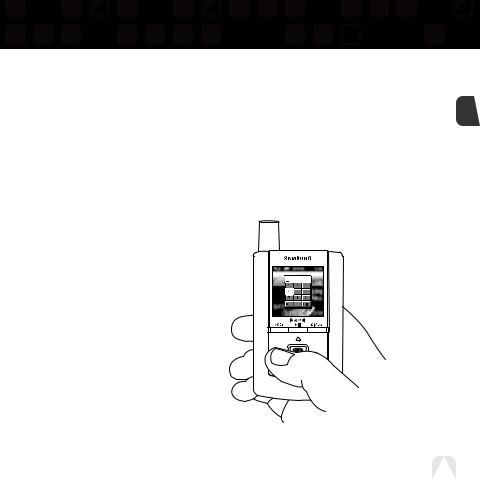
Using Your Helix Alone
Selecting Channels
Press the up or down arrow buttons to scroll through the list of channels.
– OR –
Press the number keys on the remote that correspond to the channel number.
– OR –
1.Press the left arrow button on your Helix. You will see a virtual keypad on the display.
2.Use the arrow buttons to select the digits corresponding to the channel number. Press the XM button after highlighting each digit.
3.When you’ve entered a valid channel
number, your Helix will tune to that channel within 2 seconds.
ENG
Using Your Helix Alone |
27 |
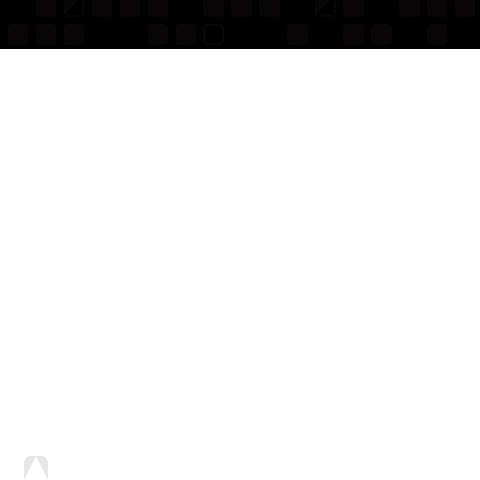
Using Your Helix Alone
Favorite Channels
You can save your favorite channels in an easily accessible list.
1.While you’re tuned to a channel, press the XM button.
2.Select Favorites Add Channel.
3.Once you’ve saved your favorites, you can quickly access the list. From the “Live XM” screen, simply press the right arrow button to see your “Favorites” list. Press the up and down arrow buttons, then the XM button to select the desired channel.
4.To remove a channel from the “Favorites” list, select XM Favorites Edit Channels (channel name) Remove Channel.
Categories
XM channels are organized into categories, or genres, such as “Rock,” “Jazz,” or “News.”
To find a channel by category:
1.Press the right arrow button one or more times. The category name appears in the display. “Favorites” is your first category if you have designated any channel as a “favorite channel.”
2.When you’ve found the category you want, press the up or down arrow buttons to select a channel.
3.Press the XM button to tune to that channel.
28 Using Your Helix Alone
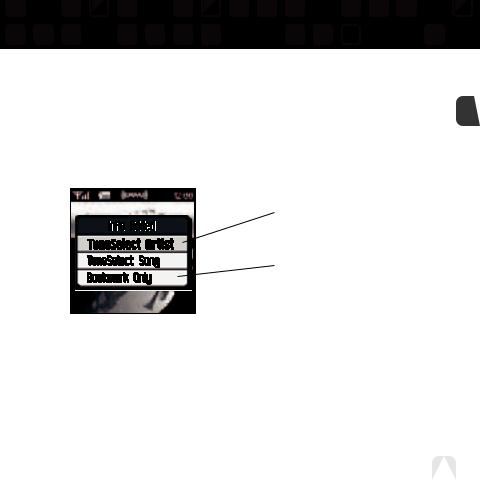
Using Your Helix Alone
TuneSelect™
TuneSelect™ finds your favorite artist or song whenever they’re currently being played on any XM channel.
1.When you hear one of your favorite songs, select XM Bookmark.
2.You should see the following menu:
Select either “TuneSelect Artist” or “TuneSelect Song” to add the artist or song to your TuneSelect list.
What’s a “bookmark”? See page 45.
ENG
3.When any song or artist on your TuneSelect list is currently playing on any other XM channel, Helix will beep and flash “Artist/Song Found” on the display. Switch to that channel by pressing the XM button.
4.To edit the TuneSelect list, select XM Settings Preferences TuneSelect Edit List. Choose song or artist and follow the directions on the display.
5.To turn TuneSelect on or off, select XM Settings Preferences TuneSelect Alert and choose the desired setting.
Using Your Helix Alone |
29 |
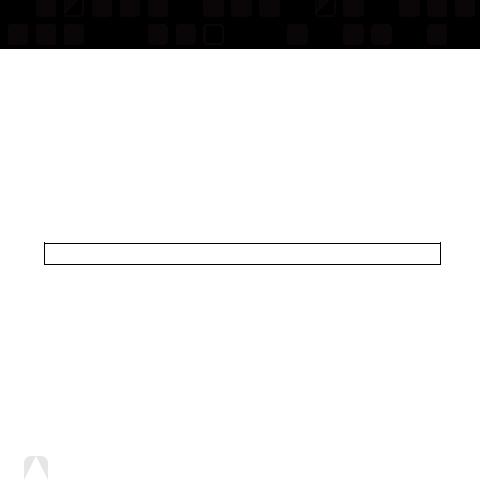
Using Your Helix Alone
TuneSelect also allows you to type an artist name or song title even if the song isn’t currently playing on your Helix.
1.Select XM Settings Preferences TuneSelect Edit List Add TuneSelect.
2.Press the up or down arrow buttons to choose the artist or song title field.
3.Press the XM button. You will see a virtual keyboard. Type in the artist name or song title.
4.Select “Enter” when you’re finished, or select “Exit” to cancel.
5.Select “Accept” to add that name or title to your TuneSelect list. You can also select “Change” or “Cancel.”
NOTE: The artist name and song title fields are case-sensitive.
30 Using Your Helix Alone
