Samsung TX-R2764, TX-R3064W, TX-R3264, TXR2765, TX-R3065W User Manual
...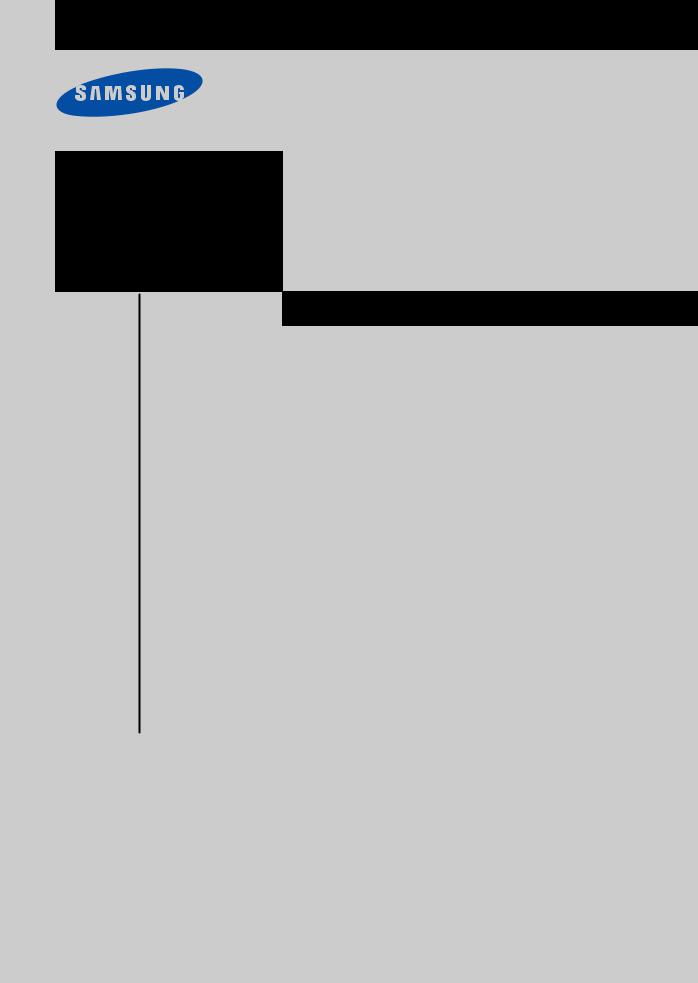
TX-R2764/TX-R3064W
TX-R3264/TX-R2765
TX-R3065W/TX-R3265 TX-R2664W
COLOR TELEVISION

 Owner’s
Owner’s
Instructions
Important Warranty Information
Regarding Television Format
Viewing
Standard screen format televisions (4:3, the aspect ratio of the screen width to height) are primarily designed to view standard format full-motion video. The images displayed on them should primarily be in the standard 4:3 ratio format and constantly moving. Displaying stationary graphics and images on screen, such as the dark top and bottom letterbox bars (wide screen pictures), should be limited to no more than 15% of the total television viewing per week.
Wide screen format televisions (16:9, the aspect ratio of the screen width to height) are primarily designed to view wide screen format full-motion video. The images displayed on them should primarily be in the wide screen 16:9 ratio format, or expanded to fill the screen if your model offers this feature, and constantly moving. Displaying stationary graphics and images on screen, such as the dark side-bars on non-expanded standard format television video and programming, should be limited to no more than 15% of the total television viewing per week.
Additionally, viewing other stationary images and text such as stock market reports, video game displays, station logos, web sites or computer graphics and patterns, should be limited as described above for all televisions. Displaying any stationary images that exceed the above guidelines can cause uneven aging of picture tubes (CRTs) that leave subtle, but permanent burned-in ghost images in the television picture. To avoid this, vary the programming and images, and primarily display full screen moving images, not stationary patterns or dark bars. On television models that offer picture sizing features, use these controls to view the different formats as a full screen picture.
Be careful in the selection and duration of television formats used for viewing. Uneven CRT aging as a result of format selection and use, as well as other burned-in images, is not covered by your Samsung limited warranty.
2

CO N T E N T S
Chapter 1: Your New TV . . . . . . . . . . . . . . . . 5
List of Features . . . . . . . . . . . . . . . . . . . . . . . . . . . . . . . . . . . . . . . . . . . 5 Accessories . . . . . . . . . . . . . . . . . . . . . . . . . . . . . . . . . . . . . . . . . . . . . . 5 Familiarizing Yourself with The TV . . . . . . . . . . . . . . . . . . . . . . . . . . . . 6 Front Panel Buttons . . . . . . . . . . . . . . . . . . . . . . . . . . . . . . . . 6 Side Panel Jacks . . . . . . . . . . . . . . . . . . . . . . . . . . . . . . . . . . . 7 Rear Panel Jacks . . . . . . . . . . . . . . . . . . . . . . . . . . . . . . . . . . . 8 Remote Control. . . . . . . . . . . . . . . . . . . . . . . . . . . . . . . . . . . . 9
Chapter 2: Installation . . . . . . . . . . . . . . . . . 11
Connecting VHF and UHF Antennas . . . . . . . . . . . . . . . . . . . . . . . . . 11 Antennas with 300-ohm Flat Twin Leads . . . . . . . . . . . . . . . 11 Antennas with 75-ohm Round Leads . . . . . . . . . . . . . . . . . . 12 Separate VHF and UHF Antennas . . . . . . . . . . . . . . . . . . . . . 12 Connecting Cable TV . . . . . . . . . . . . . . . . . . . . . . . . . . . . . . . . . . . . . 12 Cable without a Cable Box . . . . . . . . . . . . . . . . . . . . . . . . . . 12 Connecting to a Cable Box that Descrambles All Channels . . 13 Connecting to a Cable Box that Descrambles Some Channels 13 Connecting a VCR. . . . . . . . . . . . . . . . . . . . . . . . . . . . . . . . . . . . . . . . 15 Connecting an S-VHS VCR . . . . . . . . . . . . . . . . . . . . . . . . . . 16 Connecting a Second VCR to Record from the TV. . . . . . . . . 17 Connecting a DVD Player . . . . . . . . . . . . . . . . . . . . . . . . . . . . . . . . . . 17 Connecting a Digital TV Set-Top Box (480p/1080i). . . . . . . . . . . . . . . 18 Connecting a Camcorder. . . . . . . . . . . . . . . . . . . . . . . . . . . . . . . . . . . 20 Installing Batteries in the Remote Control . . . . . . . . . . . . . . . . . . . . . . 21
Chapter 3: Operation . . . . . . . . . . . . . . . . . . 22
Turning the TV On and Off . . . . . . . . . . . . . . . . . . . . . . . . . . . . . . . . . 22 Plug & Play Feature . . . . . . . . . . . . . . . . . . . . . . . . . . . . . . . . . . . . . . 22 Viewing the Menus and On-Screen Displays . . . . . . . . . . . . . . . . . . . . 24 Viewing the Menus . . . . . . . . . . . . . . . . . . . . . . . . . . . . . . . . 24 Viewing the Display . . . . . . . . . . . . . . . . . . . . . . . . . . . . . . . 24 Selecting a Menu Language . . . . . . . . . . . . . . . . . . . . . . . . . . . . . . . . . 25 Memorizing the Channels . . . . . . . . . . . . . . . . . . . . . . . . . . . . . . . . . . 26 Selecting the Video Signal-source . . . . . . . . . . . . . . . . . . . . . 26 Storing Channels in Memory (Automatic Method) . . . . . . . . 27 Adding and Erasing Channels (Manual Method). . . . . . . . . . 28
Changing Channels. . . . . . . . . . . . . . . . . . . . . . . . . . . . . . . . . . . . . . . 29 Using the Channel Buttons . . . . . . . . . . . . . . . . . . . . . . . . . . 29 Directly Accessing Channels . . . . . . . . . . . . . . . . . . . . . . . . . 29 Using the PRE-CH Button to select the Previous Channel . . . 29
Labeling the Channels. . . . . . . . . . . . . . . . . . . . . . . . . . . . . . . . . . . . . 30 Setting the Clock. . . . . . . . . . . . . . . . . . . . . . . . . . . . . . . . . . . . . . . . . 31 Customizing the Picture . . . . . . . . . . . . . . . . . . . . . . . . . . . . . . . . . . . 34 Using Automatic Picture Settings . . . . . . . . . . . . . . . . . . . . . . . . . . . . 35 Adjusting the Volume . . . . . . . . . . . . . . . . . . . . . . . . . . . . . . . . . . . . . 36
Using the Mute Button . . . . . . . . . . . . . . . . . . . . . . . . . . . . . 36
3

CO N T E N T S
Chapter 3: Operation (Cont.) . . . . . . . . . . . . 37
Customizing the Sound. . . . . . . . . . . . . . . . . . . . . . . . . . . . . . . . . . . . 37 Using Automatic Sound Settings . . . . . . . . . . . . . . . . . . . . . . . . . . . . . 38 Viewing an External Signal Source . . . . . . . . . . . . . . . . . . . . . . . . . . . 39 Setting the Signal Source. . . . . . . . . . . . . . . . . . . . . . . . . . . . 39 Assigning Names to External input mode . . . . . . . . . . . . . . . 40
Chapter 4: Special Features. . . . . . . . . . . . . 41
Fine Tuning Channels . . . . . . . . . . . . . . . . . . . . . . . . . . . . . . . . . . . . . 41
Changing the Color Tone . . . . . . . . . . . . . . . . . . . . . . . . . . . . . . . . . . 42
Changing the Screen Size . . . . . . . . . . . . . . . . . . . . . . . . . . . . . . . . . . 43
Digital Noise Reduction . . . . . . . . . . . . . . . . . . . . . . . . . . . . . . . . . . . 44
Tilt . . . . . . . . . . . . . . . . . . . . . . . . . . . . . . . . . . . . . . . . . . . . . . . . . . . 45
Using the R.Surf Feature . . . . . . . . . . . . . . . . . . . . . . . . . . . . . . . . . . . 46
Freezing the Picture . . . . . . . . . . . . . . . . . . . . . . . . . . . . . . . . . . . . . . 46
Choosing a Multi-Channel Sound (MTS) Soundtrack . . . . . . . . . . . . . 47
Adjusting the Volume Automatically . . . . . . . . . . . . . . . . . . . . . . . . . . 48
Setting the Surround . . . . . . . . . . . . . . . . . . . . . . . . . . . . . . . . . . . . . . 49
Setting the Turbo Sound . . . . . . . . . . . . . . . . . . . . . . . . . . . . . . . . . . . 50
Setting the On/Off Timer. . . . . . . . . . . . . . . . . . . . . . . . . . . . . . . . . . . 51
Setting the Sleep Timer . . . . . . . . . . . . . . . . . . . . . . . . . . . . . . . . . . . . 52
Setting the Preferred Volume Level and Channel . . . . . . . . . . . . . . . . . 53
Viewing Closed Captions . . . . . . . . . . . . . . . . . . . . . . . . . . . . . . . . . . 54
Setting The On/Off Melody . . . . . . . . . . . . . . . . . . . . . . . . . . . . . . . . . 55
Using the V-Chip. . . . . . . . . . . . . . . . . . . . . . . . . . . . . . . . . . . . . . . . . 56
Customizing Your Remote Control . . . . . . . . . . . . . . . . . . . . . . . . . . . 63
Chapter 5: Troubleshooting . . . . . . . . . . . . . 65
Identifying Problems . . . . . . . . . . . . . . . . . . . . . . . . . . . . . . . . . . . . . . 65
Appendix . . . . . . . . . . . . . . . . . . . . . . . . . . . . 66
Cleaning and Maintaining Your TV . . . . . . . . . . . . . . . . . . . . . . . . . . . 66
Using Your TV in Another Country . . . . . . . . . . . . . . . . . . . . . . . . . . . 66
Specifications . . . . . . . . . . . . . . . . . . . . . . . . . . . . . . . . . . . . . . . . . . . 66
4
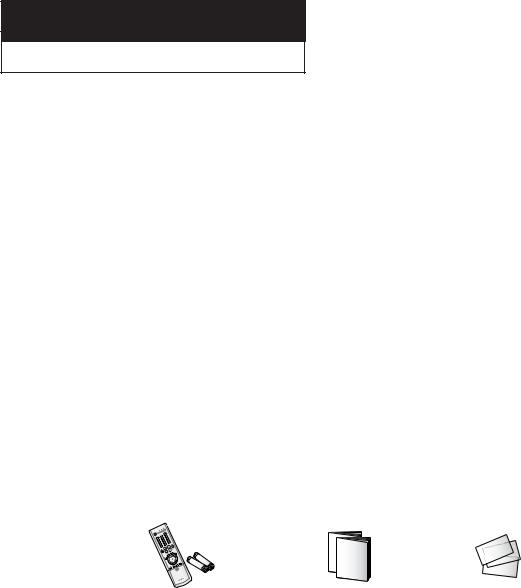
ChapterYO U R NE W TOneV
YO U R NE W TV
List of Features
Your TV was designed with the latest technology. This TV is a high-performance unit that includes the following special features:
•Full Flat Screen
•Automatic timer to turn the TV on and off
•Adjustable picture and sound settings that can be stored in the TV’s memory
•Automatic channel tuning for up to 181 channels
•A special filter to reduce or eliminate reception problems
•A built-in multi-channel sound decoder for stereo and bilingual listening
•Built-in, dual channel speakers
•A special sleep timer
•V-Chip function
Accessories
Once you have unpacked your TV, check to make sure that you have all the parts shown here. If any piece is missing or broken, call your dealer.
|
|
|
|
|
|
|
|
|
|
|
|
|
|
|
|
|
|
|
|
Remote Control(AA59-00322B)/ |
Owner’s Instructions/ |
Warranty Card; 2EA/ |
||
AAA Batteries(4301-000121) |
Safety Guide Manual |
Registration Card |
||
|
|
|
|
|
5
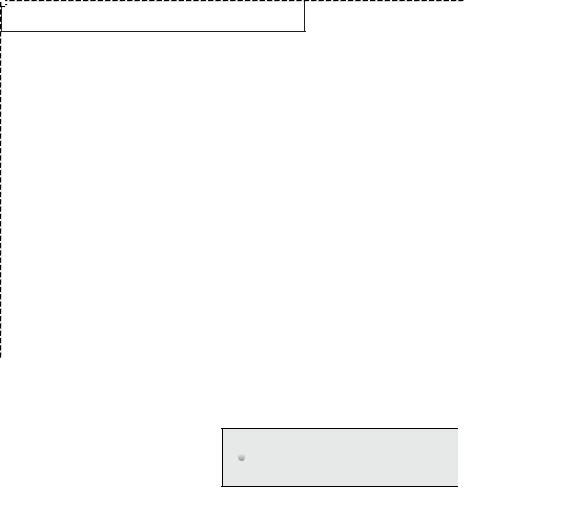
YO U R NE W TV
Familiarizing Yourself with The TV
Front Panel Buttons
The buttons on the front panel control your TV’s basic features, including the on-screen menu. To use the more advanced features, you must use the remote control.
TX-R2764 / TX-R3064W / TX-R3264 / TX-R2664W
TX-R2765 / TX-R3065W / TX-R3265
SOURCE
˛ TV/VIDEO, SOURCE |
Remote Control Sensor |
Press to change between viewing TV programs and signals from other components.
«MENU
Press to see an on-screen menu of your TV's features.
VOL – and +
Press to increase or decrease the volume. Also used to select items on the on-screen menu.
‹CH  and CH
and CH 
Press to change channels. Also press to select various items on the on-screen menu.
Aim the remote control towards this spot on the TV.
flTIMER indicator
When the TV is turned on, the TIMER indicator blinks five times. This indicator illuminates when the TIMER mode is set to the “On” position after setting the clock and either the On timer or Off timer, with the remote control. Even if the power is turned off, this indicator stays lit. (Clock must be set before using this function.)
‚POWER
Press to turn the TV on and off.
6
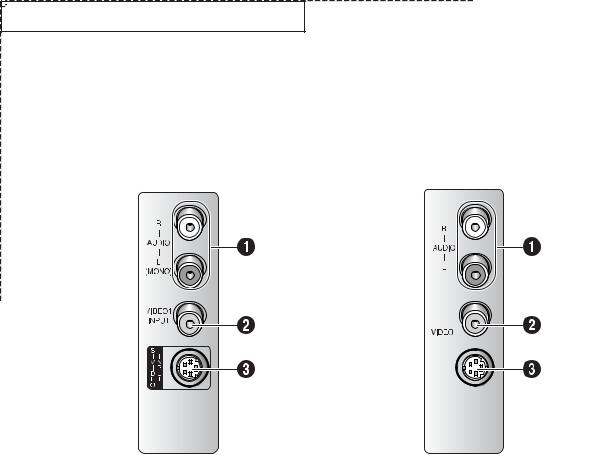
YO U R NE W TV
Side Panel Jacks
You can use the side panel jacks to connect an A/V component that is used only occasionally, such as a camcorder or video game. (For information on connecting equipment, see page 20.)
TX-R3064W/TX-R3264 |
TX-R2765/TX-R3065W |
TX-R2764/TX-R2664W |
TX-R3265 |
AV IN1
S-VIDEO
˛ |
AUDIO INPUT jacks |
SUPER VIDEO INPUT jack |
|
Used to connect the audio signals from a cam- |
S-Video signal from an S-VHS VCR or DVD |
|
corder or video game. |
player. |
|
VIDEO INPUT jack |
Note: In S-Video mode, Audio Output depends |
« |
what kind of audio input source is connected to |
|
|
Used to connect a video signal from a camcorder |
the side audio input jacks (AV1). |
|
or video game. |
|
7
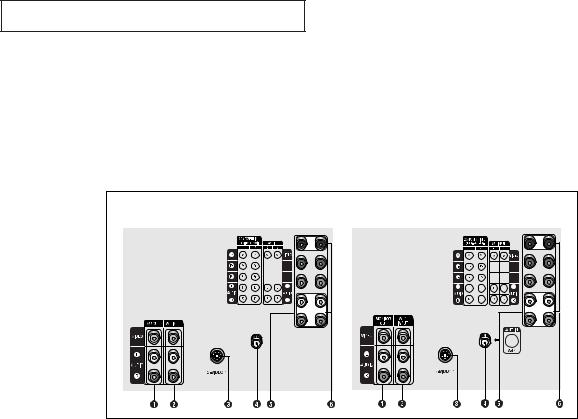
YO U R NE W TV
Rear Panel Jacks
Use the rear panel jacks to connect an A/V component that will be connected continuously, such as a VCR or a DVD player.
Because there are three sets of input jacks, you can connect three different A/V components (i.e., a VCR and a DVD, 2 VCRs, etc.)
For more information on connecting equipment, see pages 11 – 19.
TX-R2765/TX-R3065W |
|
|
|
TX-R3064W/TX-R3264 |
||||
TX-R3265 |
|
|
|
TX-R2764/TX-R2664W |
||||
|
|
|
|
|
|
|
|
|
|
|
|
|
|
|
|
|
|
|
|
|
|
|
|
|
|
|
|
|
|
|
|
|
|
|
|
|
|
|
|
|
|
|
|
|
|
|
|
|
|
|
|
|
|
ANT IN
˛AUDIO-VIDEO MONITOR OUTPUT jacks
These audio-video signals are identical to A/V signals being displayed on the big screen. (Typically used as the input signals for a recording VCR.)
«,fl VIDEO/AUDIO INPUT jacks
Video and Audio signals from VCRs, DVD players and similar devices.
Note: The common jack of component 1 and AV2, component 2 and AV3 input jacks are exclusive relation with each other.
SUPER VIDEO INPUT jack
‹VHF/UHF
Connect to an antenna or to a cable TV system.
COMPONENT 1, 2 INPUT jacks (480i/480p/1080i)
Connect to the audio and component output jacks of a DVD player or Set-Top Box.
S-Video signal from an S-VHS VCR or DVD player.
Note: In S-Video mode, Audio Output depends what kind of audio input source is connected to the side audio input jacks (AV1).
8
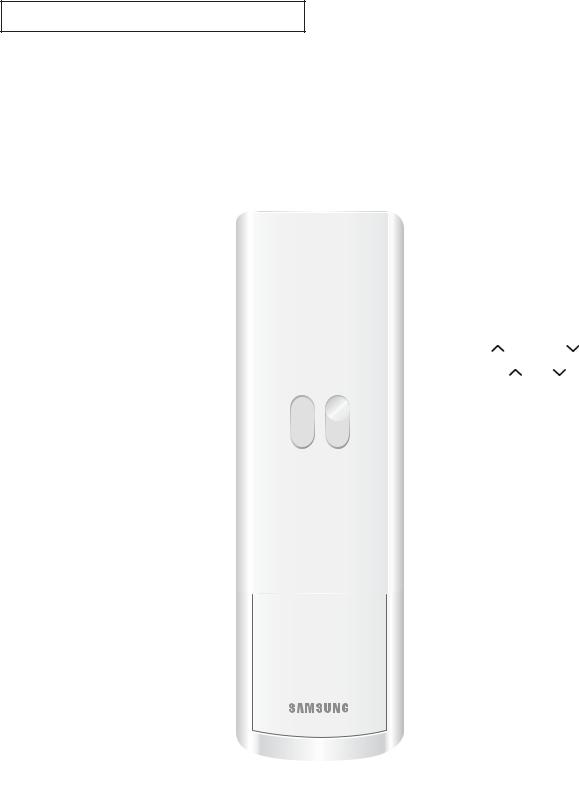
YO U R NE W TV
Remote Control
You can use the remote control up to about 23 feet from the TV. When using the remote, always point it directly at the TV.
You can also use your remote control to operate your Set-Top Box, VCR, DVD and cable box. See page 63 for details.
˛ |
POWER |
|
MODE |
|
|
|
Turns the TV on and off. |
|
Selects a target device to be con- |
||
« |
S.MODE |
|
trolled by the Samsung remote |
||
|
control (i.e., TV, Set Top Box, VCR, |
||||
|
Adjust the TV sound by selecting |
|
|||
|
|
Cable box, or DVD). |
|
||
|
one of the preset factory settings |
|
|
||
|
|
|
|
|
|
|
(or select your personal, cus- |
|
PRE-CH |
|
|
|
tomized sound settings). |
|
|||
|
|
Tunes to the previous channel. |
|||
|
|
|
|||
|
P.MODE |
æ |
TV/VIDEO |
|
|
|
Adjust the TV picture by selecting |
|
|||
|
|
Press to display all of the available |
|||
|
one of the preset factory settings |
|
|||
|
|
video sources (i.e., Antenna/Cable, |
|||
|
(or select your personal, cus- |
|
|||
|
|
VCR). |
|
|
|
|
tomized picture settings). |
|
|
|
|
|
|
|
|
|
|
‹ |
Number buttons |
|
CH |
and CH |
|
|
(Channel Up/Down) |
||||
|
Press to select channels directly |
|
|||
|
|
Press CH |
or CH |
to change |
|
|
on the TV. |
|
|||
|
|
channels. |
|
|
|
|
|
|
|
|
|
|
+100 |
fi |
INFO |
|
|
|
Press to select channels over 100. |
|
|
||
|
|
Press to see the time, channel, |
|||
|
For example, to select |
|
|||
|
|
etc., on-screen. |
|
||
|
channel 121, press “+100,” then |
|
|
||
|
|
|
|
|
|
|
press “2” and “1.” |
ı |
EXIT |
|
|
|
VOL -, VOL + |
|
|
||
|
|
Press to exit the menu. |
|
||
|
Press to increase or decrease the |
|
Up,Down,Left, |
||
|
volume. |
||||
|
|
Right (▲,▼,ˇ ,ˆ )/ |
|||
|
|
|
|||
fl |
MUTE |
|
ENTER |
|
|
|
Press to select highlight up, down, |
||||
|
Press to temporarily cut off |
|
|||
|
|
left, or right. While using the on- |
|||
|
the sound. |
|
|||
|
|
screen menus, press ENTER to |
|||
|
|
|
|||
‚ |
SLEEP |
|
activate (or change) a particular |
||
|
item. |
|
|
||
|
Press to select a preset time inter- |
|
|
|
|
|
|
|
|
|
|
|
val for automatic shutoff. |
ł |
TURBO |
|
|
|
|
|
|||
|
MENU |
|
Press to turn the TURBO sound On |
||
|
or Off. |
|
|
||
|
Displays the main on-screen |
|
|
|
|
|
|
|
|
|
|
|
menu. |
ø |
MTS (Multichannel |
||
|
|
||||
|
P.SIZE |
|
Television Stereo) |
||
|
Press to choose stereo, mono or |
||||
|
Press to change the screen size. |
|
|||
|
|
Separate Audio Program (SAP |
|||
|
|
|
|||
|
R.SURF |
|
broadcast). |
|
|
|
|
|
|
||
|
Press the R.SURF button to auto- |
|
|
|
|
|
matically return to a preferred |
|
|
|
|
|
channel after a user-preset time |
|
|
|
|
|
delay. |
|
|
|
|
|
|
|
|
|
9 |

YO U R NE W TV
Remote Control
|
TV/COMPONENT |
|
|
Press to switch the TV, COMPO- |
|
|
NENT1 or 2 mode. |
|
|
VCR(DVD, DVR |
|
|
or STB) Controls |
|
|
REW (Rewind) |
– |
|
Press to rewind a tape in your |
|
|
VCR(DVD, DVR or STB). |
|
|
STOP |
|
|
Press this button to stop a tape |
|
|
during play, record, rewind or |
|
|
fast forward. If the button is |
|
|
pressed during Full-Automatic |
|
|
play, the function will be can- |
|
|
celled. |
|
|
PLAY/PAUSE |
|
|
Press the PLAY/PAUSE button to |
|
|
play back prerecorded tapes or |
|
|
pause the tape. |
|
|
FF |
|
|
Press to fast forward the tape in |
|
|
your VCR(DVD, DVR or STB). |
|
|
SET |
|
|
Use this button when you are |
|
|
setting up your remote control to |
|
|
operate your Set Top Box, VCR, |
|
|
Cable box or DVD. |
|
STILL
Press to stop the action during a particular scene. Press again to resume normal video.
Note: The still function doesn’t operate in Component 1 or 2 mode.
RESET
If your remote control is not functioning properly, take out the batteries and press the reset button for about 2~3 seconds. Re-insert the batteries and try using the remote control again.
10
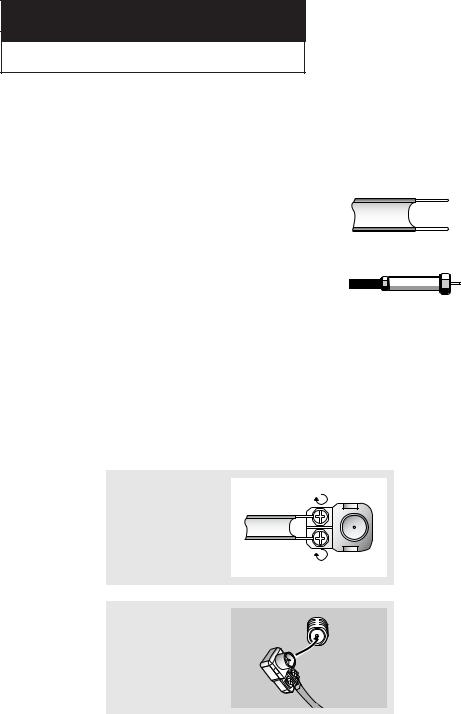
ChapterIN S TA L L AT I OTwoN
IN S TA L L AT I O N
Connecting VHF and UHF Antennas
If your antenna has a set of leads that look like this, see “Antennas with 300-ohm Flat Twin Leads” below.
If your antenna has one lead that looks like this, see “Antennas with 75-ohm Round Leads” on next page.
If you have two antennas, see “Separate
VHF and UHF Antennas” on next page.
Antennas with 300-ohm Flat Twin Leads
If you are using an off-air antenna (such as a roof antenna or “rabbit ears”) that has 300-ohm twin flat leads, follow the directions below.
1
Place the wires from the twin leads under the screws on the 300-75 ohm adaptor (not supplied). Use a screwdriver to tighten the screws.
2
Plug the adaptor into the VHF/UHF terminal on the bottom of the back panel.
11
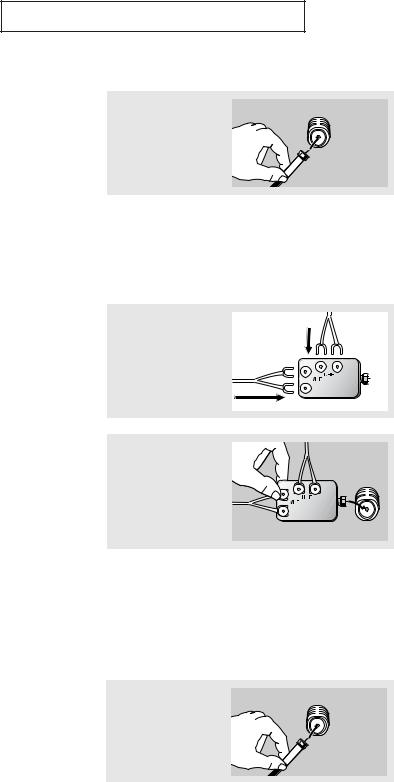
IN S TA L L AT I O N
Antennas with 75-ohm Round Leads
1
Plug the antenna lead into the VHF/UHF terminal on the bottom of the back panel.
Separate VHF and UHF Antennas
If you have two separate antennas for your TV (one VHF and one UHF), you must combine the two antenna signals before connecting the antennas to the TV. This procedure requires an optional combiner-adaptor (available at most electronics shops).
1
Connect both antenna leads to the combiner.
2
Plug the combiner into the VHF/UHF terminal on the bottom of the rear panel.
Connecting Cable TV
To connect to a cable TV system, follow the instructions below.
Cable without a Cable Box
1
Plug the incoming cable into the VHF/UHF antenna terminal on back of the TV.
▼ |
Because this TV is cable-ready, |
you do not need a cable box to view unscrambled cable channels.
12

IN S TA L L AT I O N
Connecting to a Cable Box that Descrambles All Channels
1
Find the cable that is connected to the ANTENNA OUT terminal on your cable box.
2
Connect the other end of this cable to the VHF/UHF antenna terminal on the back of the TV.
▼ This terminal might be labeled “ANT OUT”, “VHF OUT” or simply, “OUT”.
Connecting to a Cable Box that Descrambles Some Channels
If your cable box descrambles only some channels (such as premium channels), follow the instructions below. You will need a two-way splitter, an RF (A/B) switch, and four lengths of coaxial cable. (These items are available at most electronics stores.)
1
Find and disconnect the cable that is connected to the ANTENNA IN terminal on your cable box.
▼ |
This terminal might be labeled |
“ANT IN”, “VHF IN” or simply, “IN”.
2
Connect this cable to a two-way splitter.
Incoming Cable
Splitter
3
Connect a coaxial cable between an OUTPUT terminal on the splitter and the IN terminal on the cable box.
Incoming Cable
Splitter 
Cable Box
13
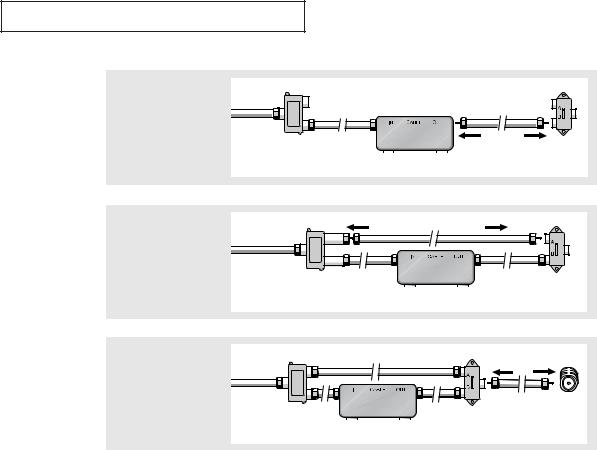
IN S TA L L AT I O N
4
Connect a coaxial cable between the ANTENNA OUT terminal on the cable box and the B–IN terminal on the RF(A/B) switch.
Incoming
Cable
Splitter |
|
|
|
RF (A/B) |
|
|
|
|
|
|
|
Cable Box |
|
Switch |
|
|
|
|
5
Connect another cable between the other OUT terminal on the splitter and the A–IN terminal on the RF (A/B) switch.
Incoming
Cable
Splitter |
|
|
|
RF (A/B) |
|
|
|
|
|
|
|
Cable Box |
|
Switch |
|
|
|
|
6
Connect the last coaxial cable between the OUT terminal on the RF (A/B) switch and the VHF/UHF terminal on the rear of the TV.
Incoming
Cable
Splitter |
|
RF (A/B) |
TV Rear |
||
|
|
Cable Box |
|
Switch |
|
|
|
|
|
||
After you’ve made this connection, set the A/B switch to the “A” position for normal viewing. Set the A/B switch to the “B” position to view scrambled channels. (When you set the A/B switch to “B”, you will need to tune your TV to the cable box’s output channel, which is usually channel 3 or 4.)
14
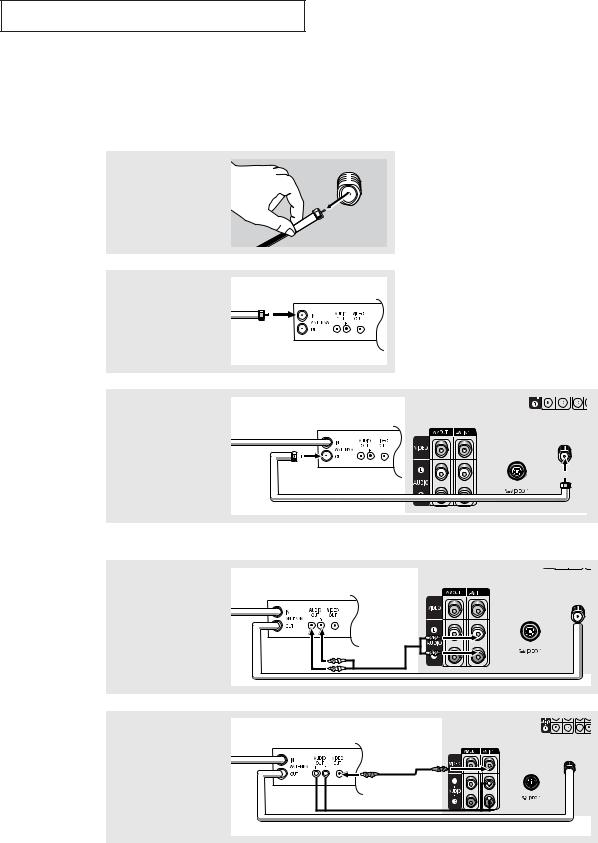
IN S TA L L AT I O N
Connecting a VCR
These instructions assume that you have already connected your TV to an antenna or a cable TV system (according to the instructions on pages 11-14). Skip step 1 if you have not yet connected to an antenna or a cable system.
1
Unplug the cable or antenna from the back of the TV.
2
Connect the cable or antenna to the ANTENNA IN terminal on the back of the VCR.
VCR Rear Panel
Incoming
Cable or
Antenna
3
Connect a coaxial cable between the ANTENNA OUT terminal on the VCR and the antenna terminal on the TV.
|
|
VCR Rear Panel |
TV Rear Panel |
||
|
|
|
|
|
|
|
|
|
|
|
|
ANT IN
Coaxial Cable
A coaxial cable is usually included with a VCR. (If not, check your local electronics store).
4
Connect a set of audio cables between the AUDIO OUT jacks on the VCR and the AUDIO jacks on the TV.
TV Rear Panel
VCR Rear Panel
AN
Audio Cable
5
Connect a video cable between the VIDEO OUT jack on the VCR and the VIDEO jack on the TV.
VCR Rear Panel |
TV Rear Panel |
Video Cable |
ANT IN
Follow the instructions in “Viewing an External Signal Source” to view your VCR tape.
15
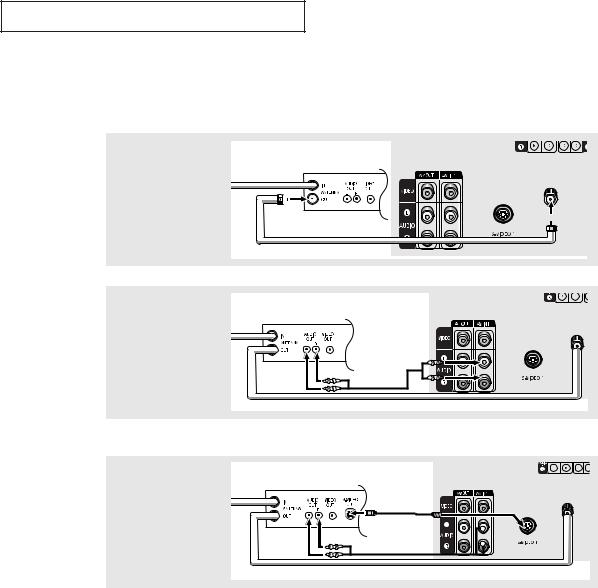
IN S TA L L AT I O N
Connecting an S-VHS VCR
Your Samsung TV can be connected to an S-Video signal from an S-VHS VCR. (This connection delivers a better picture as compared to a standard VHS VCR.)
1
To begin, follow steps 1–3 in the previous section to connect the antenna or cable to your VCR and your TV.
|
|
VCR Rear Panel |
|
TV Rear Panel |
|
|
|
|
|
|
|
|
|
|
ANT IN
Coaxial Cable
2
Connect a set of audio cables between the AUDIO OUT jacks on the VCR and the 1 AUDIO INPUT jacks on the TV.
VCR Rear Panel |
TV Rear Panel |
A
Audio Cable
Make sure the jacks you are using are underneath the number “1.”
3
Connect an S-video cable between the S-VIDEO OUT jack on the VCR and the S-VIDEO INPUT
jack on the TV.
VCR Rear Panel
TV Rear Panel
Video Cable |
An S-video cable is usually included with an S-VHS VCR (If not, check your local electronics store.)
ANT IN
16
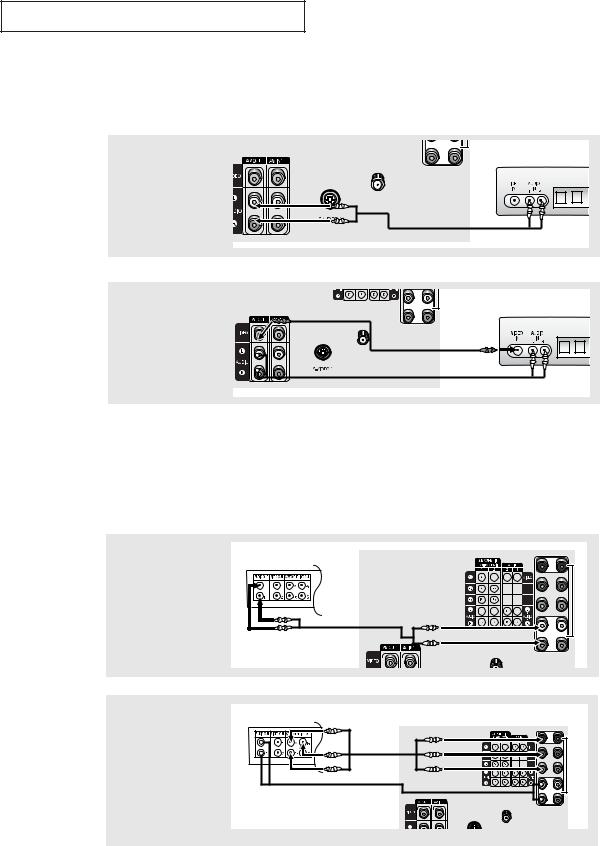
IN S TA L L AT I O N
Connecting a Second VCR to Record from the TV
Your TV can send out signals of its picture and sound to be recorded by a second VCR. To do this, connect your second VCR as follows:
1
Connect a set of audio cables between the AUDIO OUT jacks on the TV and the AUDIO IN jacks on the VCR.
TV Rear Panel
VCR Input Panel
ANT IN
Audio Cable
(The VCR input jacks might be either on the front or on back of the VCR.)
2 |
TV Rear Panel |
VCR Input Panel |
|
Connect a video cable |
|||
|
|
||
between the VIDEO OUT |
|
|
|
jack on the TV and the |
|
Video Cable |
|
VIDEO IN jack on the |
|
ANT IN |
|
|
|
||
VCR. |
|
|
Refer to your VCR’s instructions for more information about how to record using this kind of connection.
Connecting a DVD Player (480i)
The rear panel jacks on your TV make it easy to connect a DVD player to your TV.
1 |
TV Rear Panel |
|
DVD Player Rear Panel |
|
|
Connect a set of audio |
|
|
cables between the |
|
|
COMPONENT INPUT 1 (L, |
|
|
R) or COMPONENT |
Audio Cable |
|
INPUT 2 (L, R) jacks on |
||
the TV and the AUDIO |
|
|
OUT jacks on the DVD |
|
|
player. |
|
|
2 |
TV Rear Panel |
|
DVD Player Rear Panel |
||
Connect a video cable |
|
|
between the COMPO- |
Video Cable |
|
NENT INPUT 1 (Y, PB, |
||
|
||
PR) or COMPONENT |
|
|
INPUT 2 (Y, PB, PR) jacks |
|
|
on the TV and the COM- |
|
|
PONENT VIDEO OUT (Y, |
|
|
PB, PR) jacks on the DVD |
ANT IN |
|
player. |
|
Note: For an explanation of Component video, see your DVD player's owner's manual.
17
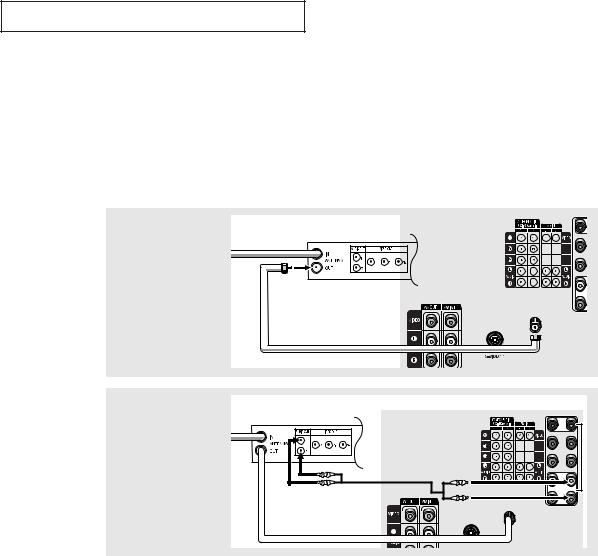
IN S TA L L AT I O N
Connecting a Digital TV Set-Top Box (480p/1080i)
Connecting to Y,PB,PR
Connect the Y, PB, and PR video outputs of the set-top box to their corresponding inputs on the TV. Next, connect the Left and Right audio from the set-top box to the corresponding L and R terminals on the TV. (The connections for a typical set-top box are shown below.)
1 |
TV Rear Panel |
|
Set Top Box Rear Panel
Connect a coaxial cable
between the ANTENNA OUT terminal on the Set Top Box and the antenna
terminal on the TV.
Coaxial Cable
2 |
TV Rear Panel |
Connect a set of audio |
Set Top Box Rear Panel |
|
|
cables between the COM- |
|
PONENT INPUT 2 (L, R) or |
|
COMPONENT INPUT 1 (L, |
|
R) jacks on the TV and the |
Audio Cable |
AUDIO OUT jacks on the |
|
Set Top Box. |
|
 ANT IN
ANT IN
ANT IN
18
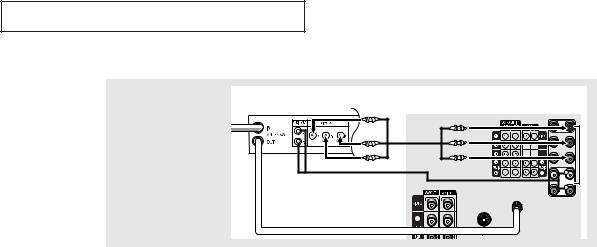
IN S TA L L AT I O N
3
Connect a video cable |
Set Top Box Rear Panel |
TV Rear Panel |
|
||
between the COMPO- |
|
Video Cable |
NENT INPUT 2 (Y, PB, PR) |
|
|
or COMPONENT INPUT 1 |
|
|
(Y, PB, PR) jacks on the TV |
|
|
and the VIDEO OUT (Y, PB, |
|
|
PR) jacks on the Set Top |
|
|
Box. |
|
|
ANT IN
Note: For detailed information, refer to the Set Top Box instruction manual.
19
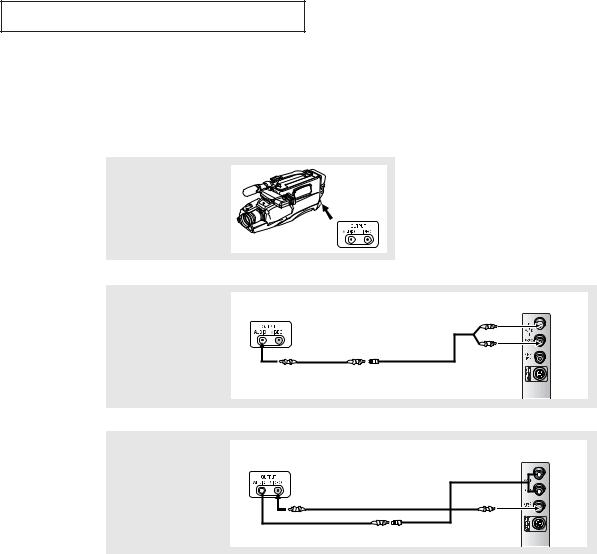
IN S TA L L AT I O N
Connecting a Camcorder
The side panel jacks on your TV make it easy to connect a camcorder to your TV. They allow you to view the camcorder tapes without using a VCR. (Also see “Viewing an External Signal Source” on page 39).
1
Locate the A/V output jacks on the camcorder. They are usually found on the side or back of the camcorder.
2
Connect an audio cable between the AUDIO OUTPUT jack on the camcorder and the AUDIO terminals on the side of the TV.
Camcorder
Output Jacks
Camcorder |
TV Side Panel |
Output Jacks |
|
Audio Cable |
Y-Connector |
3
Connect a video cable between the VIDEO OUTPUT jack on the camcorder and the VIDEO terminal on the side of the TV.
Camcorder |
TV Side Panel |
Output Jacks |
|
|
Video Cable |
The audio-video cables shown here are usually included with a Camcorder. (If not, check your local electronics store.) If your camcorder is stereo, you need to connect a set of two cables.
Note: This figure shows the Standard connector-jack panel. The actual configuration for your TV may be different.
20
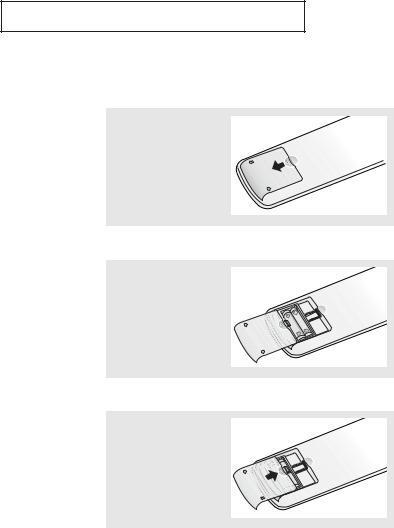
IN S TA L L AT I O N
Installing Batteries in the Remote Control
1
Slide the cover out completely.
2
Install two AAA size batteries.
3
Replace the cover.
▼ |
Make sure to match the “+” and |
|
“–” ends of the batteries with the diagram inside the compartment.
▼ Remove the batteries and store them in a cool, dry place if you won’t be using the remote control for a long time.
The remote control can be used up to about 23 feet from the TV.
(Assuming typical TV usage, the batteries last for about one year.)
21
