Samsung TX-R2675WH, TX-R2678WH, TX-R3075WH User Manual
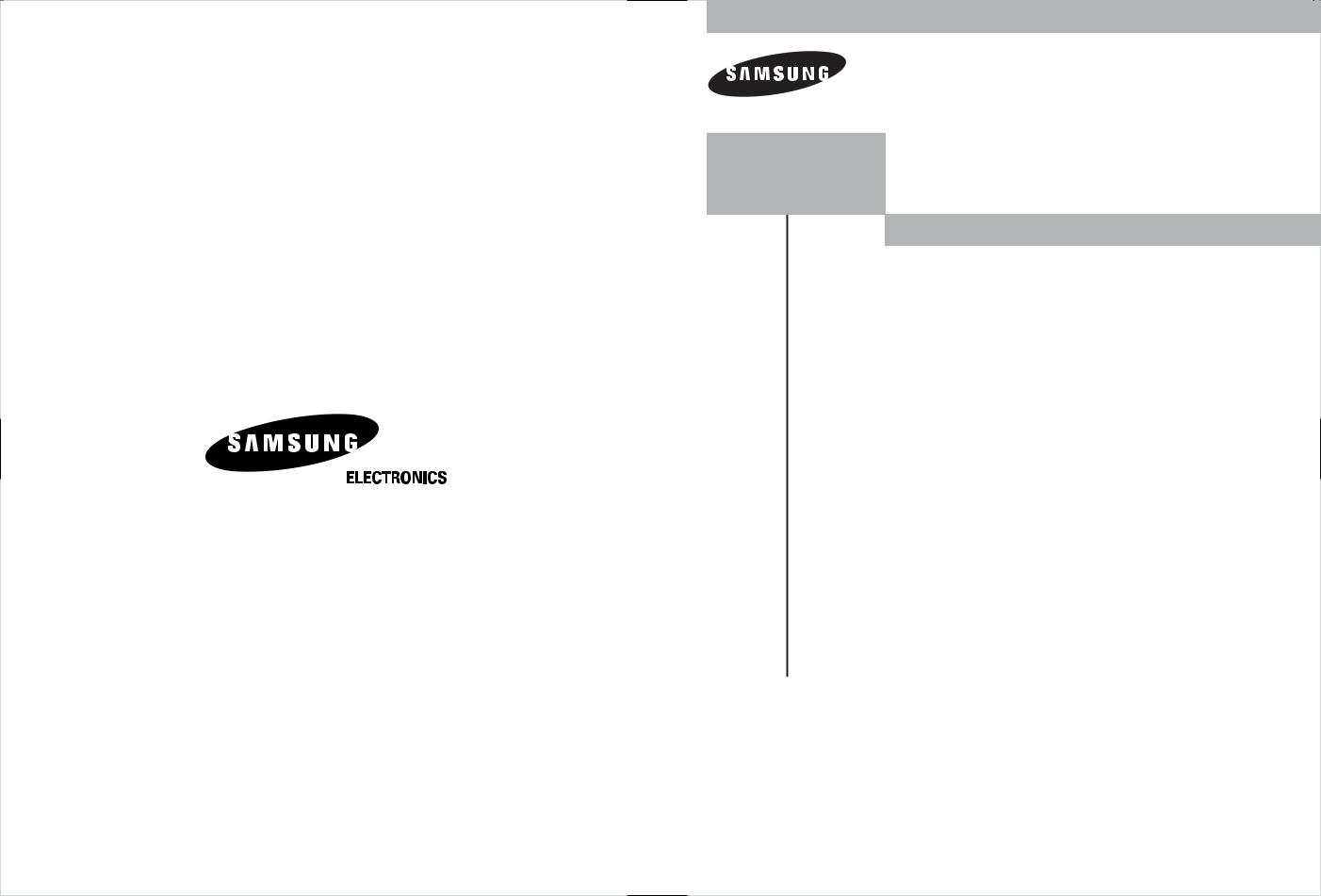
1-800-SAMSUNG (1-800-726-7864)
Samsung Electronics America Service Division
400 Valley Road, Suite 201 Mount Arlington, NJ 07856 www.samsung.com
Samsung Electronics Canada Inc. Samsung Customer Care
7037 Financial Drive
Mississauga, Ontario L5N 6R3 www.samsung.ca
TX-R2675WH
TX-R2678WH
TX-R3075WH
DIGITAL TELEVISION

 Owner’s
Owner’s
Instructions
Register your product at www.samsung.com/global/register
AA68-03263B-00
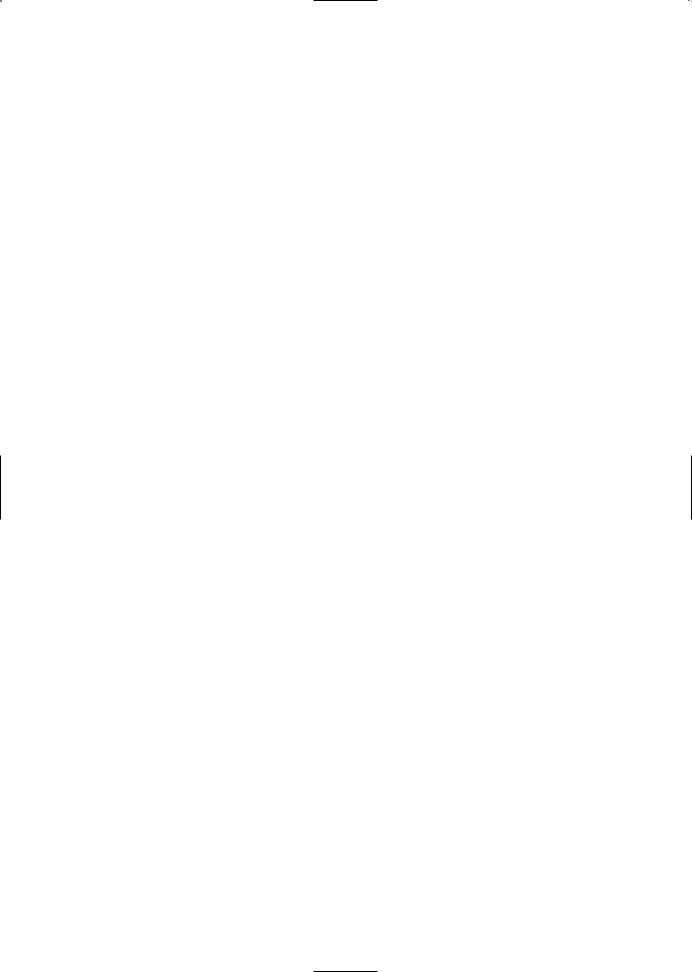
Important Warranty Information
Regarding Television Format
Viewing
Standard screen format televisions (4:3, the aspect ratio of the screen width to height) are primarily designed to view standard format full-motion video. The images displayed on them should primarily be in the standard 4:3 ratio format and constantly moving. Displaying stationary graphics and images on screen, such as the dark top and bottom letterbox bars (wide screen pictures), should be limited to no more than 15% of the total television viewing per week.
Wide screen format televisions (16:9, the aspect ratio of the screen width to height) are primarily designed to view wide screen format full-motion video. The images displayed on them should primarily be in the wide screen 16:9 ratio format, or expanded to fill the screen if your model offers this feature, and constantly moving. Displaying stationary graphics and images on screen, such as the dark side-bars on non-expanded standard format television video and programming, should be limited to no more than 15% of the total television viewing per week.
Additionally, viewing other stationary images and text such as stock market reports, video game displays, station logos, web sites or computer graphics and patterns, should be limited as described above for all televisions. Displaying any stationary images that exceed the above guidelines can cause uneven aging of picture tubes (CRTs) that leave subtle, but permanent burned-in ghost images in the television picture. To avoid this, vary the programming and images, and primarily display full screen moving images, not stationary patterns or dark bars. On television models that offer picture sizing features, use these controls to view the different formats as a full screen picture.
Be careful in the selection and duration of television formats used for viewing. Uneven CRT aging as a result of format selection and use, as well as other burned-in images, is not covered by your Samsung limited warranty.
English - 2
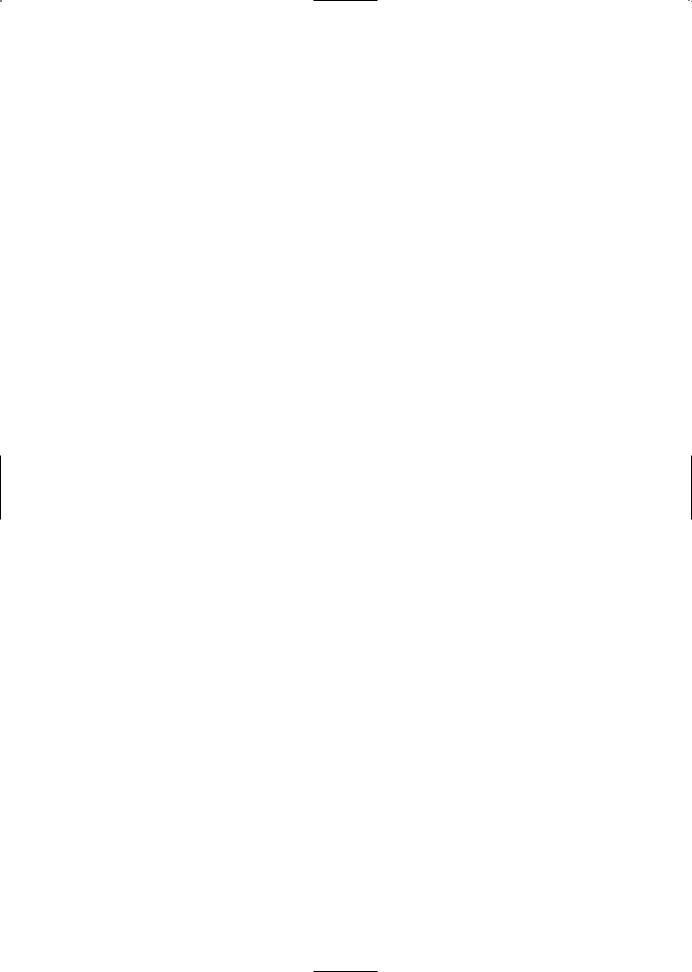
A Guide to Digital TV
What is Digital Television?
Digital television (DTV) is a new way of transmitting high quality video and audio to your TV set. Using DTV, broadcasters can transmit high definition TV (HDTV) images, Dolby digital surround audio, and new services such as multicasting (transmitting more than one program on the same TV channel) and datacasting (providing electronic program guides and interactive television).
Several of these services can be combined into a single digital broadcast.
Digital Television Services
Digital Picture Quality
DTV programs are transmitted in two different formats. The first is Standard Definition Television (SDTV) and the second is High Definition Television (HDTV).
SDTV program formats include 480-line interlaced (480i) and 480-line progressive (480p) video. 480i programs are essentially a digital version of our current analog TV programs, while the 480p format offers improved image detail over 480i. Some 480p programs are broadcast in widescreen and are comparable to progressive-scan DVD movies in image quality.
HDTV program formats include 1080-line interlaced (1080i) and 720-line progressive (720p). Both HDTV formats are always broadcast in widescreen, and offer much higher picture quality than SDTV.
Dolby Surround Sound
With DTV, you can listen to a variety of Dolby digital audio formats from Dolby Surround 2.0 to Dolby Digital 5.1 surround, using your home audio system. Many HDTV programs are now broadcast with DD 5.1 soundtracks.
Interactive Communications and Datacasting
DTV will allow you to interact with your television; choosing programs from a detailed program guide, ordering products on-line while watching TV, and accessing ancillary data about a program.
English - 3
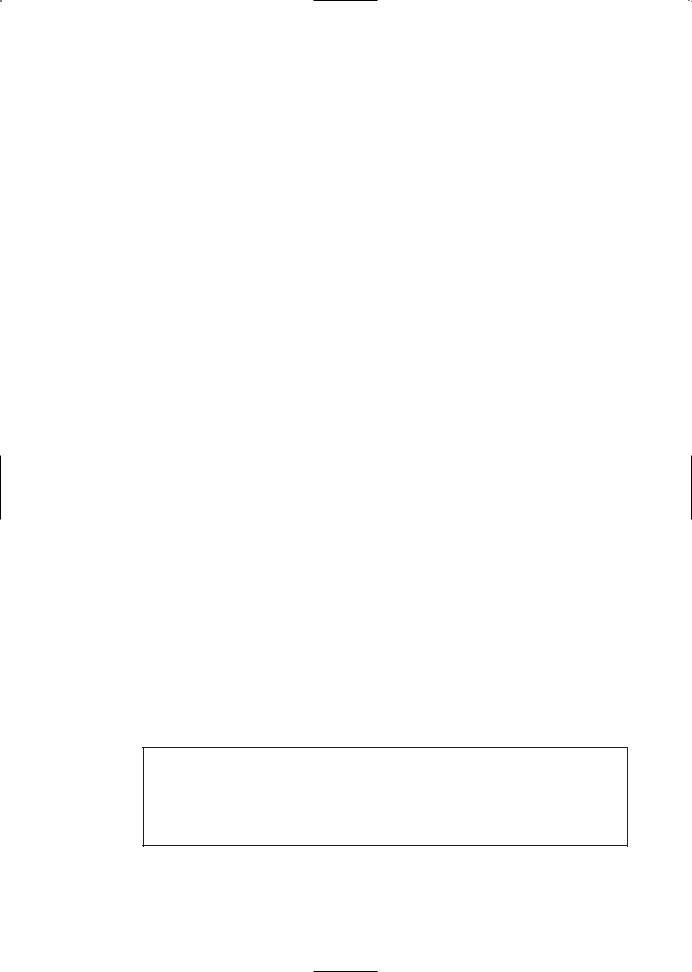
How to View Digital Television
There are three ways to watch DTV. The first is to use an integrated digital TV; one with a built-in digital television tuner. The second is to connect an external DTV set-top receiver to a DTV-ready television or monitor. This type of TV or monitor will have wideband component video and stereo audio inputs. You can also watch DTV signals with personal computer (PC) tuner cards and computer monitors.
1. Integrated TVs versus DTV-ready TVs and monitors
The advantage of an integrated DTV set is that it can tune both analog and digital TV channels at the same time. All you need to do is adding an external antenna and you are ready to watch DTV.
However, integrated DTV sets are not as common as DTV-ready TVs and monitors.
If you already own a DTV-ready TV with component video inputs, you can enjoy DTV broadcasts by simply adding a low-cost DTV set-top receiver and antenna.
2. Using a personal computer and monitor
There are plug-in cards available that will receive and display DTV broadcasts on your computer monitor. In addition, many computer monitors will display one or more of the DTV program formats directly. The most compatible format is 480p, which is similar to the VGA (640x480 pixel) computer display standard. You may be able to watch DTV broadcasts by connecting a computer monitor to the 15-pin jack on the rear of the set-top DTV receiver.
NOTE
This television receiver supports the copy protection system regulated by DTLA (Digital Transmission Licensing Administrator). It should be noted that copy protected content may not be viewable depending on your particular connections.
English - 4
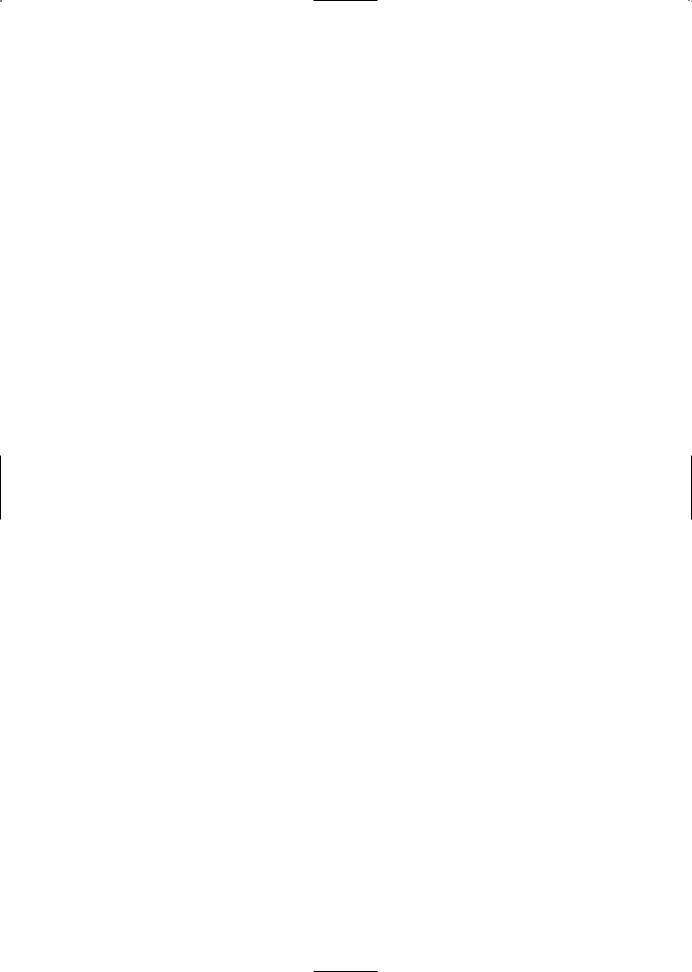
Q&A
1. Is the antenna I use for existing TV reception good enough for DTV?
Over-the-air (OTA) digital TV broadcasting uses the same channels as analog TV and works well with many existing TV antennas. However, DTV broadcast channel assignments are different than analog channels. You should find out whether your local DTV broadcasts are on VHF (channels 2-13) or UHF (channels 14-69) to see if you need a different antenna.
If your DTV channels are on UHF and you already get good UHF reception, your present antenna may work fine. The same holds true for VHF DTV reception. Note that in some markets, both VHF and UHF channels are used for DTV broadcasts.
You can find out the latest DTV channel assignments for your area by browsing selected Internet web sites such as www.titantv.com , www.10000watts.com, and www.fcc.gov.
2.How difficult is it to receive DTV signals indoors?
This depends on whether your local DTV stations are running full power or not and how close your location is to the transmission tower. DTV receivers do not require as much signal as analog TV receivers to produce high-quality images and sound.
Once the DTV signal level exceeds a certain threshold at the receiver, the digital video and audio data is decoded at the same quality it was originally encoded for broadcast. This is a big advantage for DTV over analog TV - there is no noise, ghosting, static, or scratchy audio.
3.How can I connect an antenna in my townhouse, co-operative apartment, condominium, or apartment?
The Federal Communications Commission's OTARD Rule (part of the Telecommunications Act of 1996) allows residents of condominiums, townhouse, or members of neighborhood associations to put up outside antennas for reception of broadcast TV signals as long as those antennas are not located in common areas and are no more than 12'' in height.
Residents of rental units (apartments, etc) are not covered by the OTARD rules and will have to use indoor antennas to receive DTV broadcasts. It is possible that the landlord of an apartment complex can provide broadcast DTV signals via a master TV antenna system to each apartment.
4.Can I connect my DTV set-top receiver to my cable TV service?
Cable TV systems use a different method for transmitting digital TV programs that is currently incompatible with broadcast DTV set-top receivers. So you will still need to use an outdoor or indoor antenna to receive OTA broadcast DTV programs.
The good news is that you won't have to pay a monthly or per-program charge to watch OTA DTV and HDTV programs. They're free, unlike subscription satellite TV or premium cable TV. All you need is an antenna and a DTV set-top receiver to enjoy clear, sharp widescreen images and high-quality audio.
English - 5
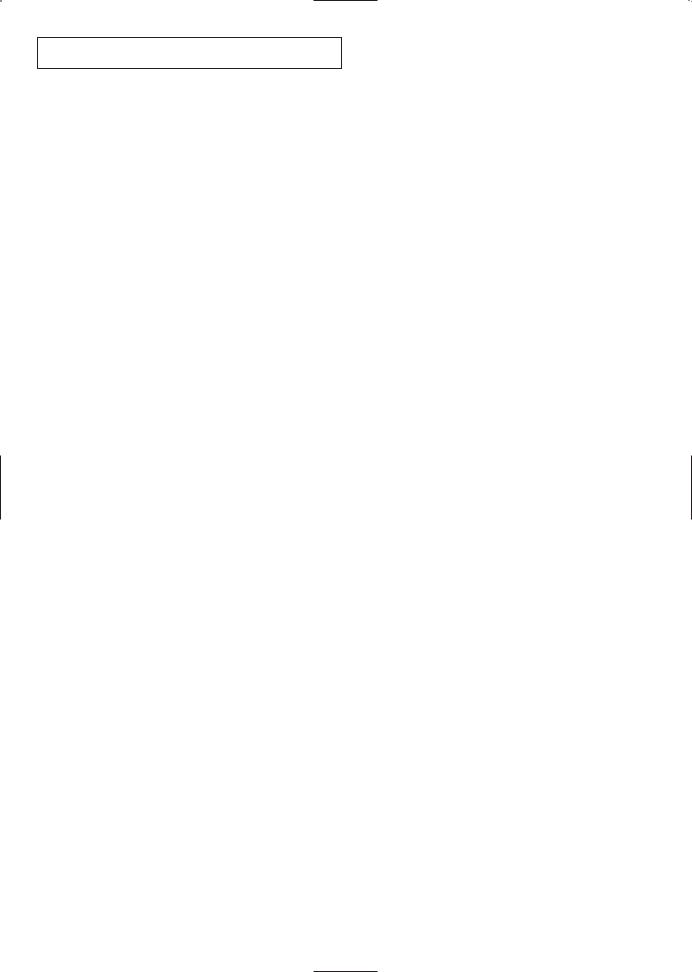
C O N T E N T S
Chapter 1: Your New Digital TV . . . . . . . . . .8
List of Features . . . . . . . . . . . . . . . . . . . . . . . . . . . . . . . . . . . . . . . . . . .8 Accessories . . . . . . . . . . . . . . . . . . . . . . . . . . . . . . . . . . . . . . . . . . . . . .8 Familiarizing Yourself with Your New TV . . . . . . . . . . . . . . . . . . . . . . .9 Control Buttons . . . . . . . . . . . . . . . . . . . . . . . . . . . . . . . . . . .9 Connection Jacks (Side) . . . . . . . . . . . . . . . . . . . . . . . . . . . .10 Connection Jacks (Rear) . . . . . . . . . . . . . . . . . . . . . . . . . . . .11 Remote Control . . . . . . . . . . . . . . . . . . . . . . . . . . . . . . . . . .12
Chapter 2: Installation . . . . . . . . . . . . . . . . . 14
Connecting VHF and UHF Antennas . . . . . . . . . . . . . . . . . . . . . . . . .14 Antennas with 300-ohm Flat Twin Leads . . . . . . . . . . . . . . .14 Antennas with 75-ohm Round Leads . . . . . . . . . . . . . . . . . .15 Separate VHF and UHF Antennas . . . . . . . . . . . . . . . . . . . . .15 Connecting Cable TV . . . . . . . . . . . . . . . . . . . . . . . . . . . . . . . . . . . . .15 Cable without a Cable Box . . . . . . . . . . . . . . . . . . . . . . . . . .15
Cable with a Cable Box that Descrambles
All Channels . . . . . . . . . . . . . . . . . . . . . . . . . . . . . . . . . . . . .16 Connecting to a Cable Box that Descrambles
some Channels . . . . . . . . . . . . . . . . . . . . . . . . . . . . . . . . . . .16 Connecting a VCR . . . . . . . . . . . . . . . . . . . . . . . . . . . . . . . . . . . . . . . .18 Connecting an S-VHS VCR . . . . . . . . . . . . . . . . . . . . . . . . . .19 Connecting a Second VCR to Record from the TV . . . . . . . .19 Connecting a DVD Player . . . . . . . . . . . . . . . . . . . . . . . . . . . . . . . . . .20 Connecting to Y, PB, PR . . . . . . . . . . . . . . . . . . . . . . . . . . . . .20 Connecting to Regular Audio and Video Jacks . . . . . . . . . . .20 Connecting a Digital TV Set-Top Box(480p/720p/1080i) . . . . . . . . . .21 Connecting to Y, PB, PR . . . . . . . . . . . . . . . . . . . . . . . . . . . . .21 Connecting to HDMI(High Definition Multimedia Interface) . . .22 Connecting a Camcorder . . . . . . . . . . . . . . . . . . . . . . . . . . . . . . . . . .23 Connecting to a Digital Audio System . . . . . . . . . . . . . . . . . . . . . . . . .24 Connecting to an External Amplifier (Variable Audio Output) . . . . . .24 Installing Batteries in the Remote Control . . . . . . . . . . . . . . . . . . . . . .25
Chapter 3: Operation . . . . . . . . . . . . . . . . . .26
Turning the TV On and Off . . . . . . . . . . . . . . . . . . . . . . . . . . . . . . . . .26 Plug & Play Feature . . . . . . . . . . . . . . . . . . . . . . . . . . . . . . . . . . . . . .26 Viewing the Menus and On-Screen Displays . . . . . . . . . . . . . . . . . . . .28 Viewing the Menus . . . . . . . . . . . . . . . . . . . . . . . . . . . . . . . .28 Viewing the Display . . . . . . . . . . . . . . . . . . . . . . . . . . . . . . .28 Selecting a Menu Language . . . . . . . . . . . . . . . . . . . . . . . . . . . . . . . . .29 Selecting the Antenna Input . . . . . . . . . . . . . . . . . . . . . . . . . . . . . . . .30 Memorizing the Channels . . . . . . . . . . . . . . . . . . . . . . . . . . . . . . . . . .31 Selecting the Video Signal-source . . . . . . . . . . . . . . . . . . . . .31 Storing Channels in Memory . . . . . . . . . . . . . . . . . . . . . . . .32
Adding and Erasing Channels . . . . . . . . . . . . . . . . . . . . . . . . . . . . . . .33 Changing Channels . . . . . . . . . . . . . . . . . . . . . . . . . . . . . . . . . . . . . . .34 Using the Channel Buttons . . . . . . . . . . . . . . . . . . . . . . . . . .34 Using the Number Buttons . . . . . . . . . . . . . . . . . . . . . . . . . .34 Using the Previous Channel . . . . . . . . . . . . . . . . . . . . . . . . .34
Selecting Your Favorite Channels . . . . . . . . . . . . . . . . . . . . . . . . . . . .35 To Store Your Favorite Channels . . . . . . . . . . . . . . . . . . . . . .35 To View Your Favorite Channels . . . . . . . . . . . . . . . . . . . . . .35
Labeling the Channels . . . . . . . . . . . . . . . . . . . . . . . . . . . . . . . . . . . . .36 Picture Control . . . . . . . . . . . . . . . . . . . . . . . . . . . . . . . . . . . . . . . . . .37 Using Automatic Picture Settings . . . . . . . . . . . . . . . . . . . . .37 Customizing the Picture . . . . . . . . . . . . . . . . . . . . . . . . . . . .38 Resetting the Picture Settings to the Factory Defaults . . . . . .39
English - 6
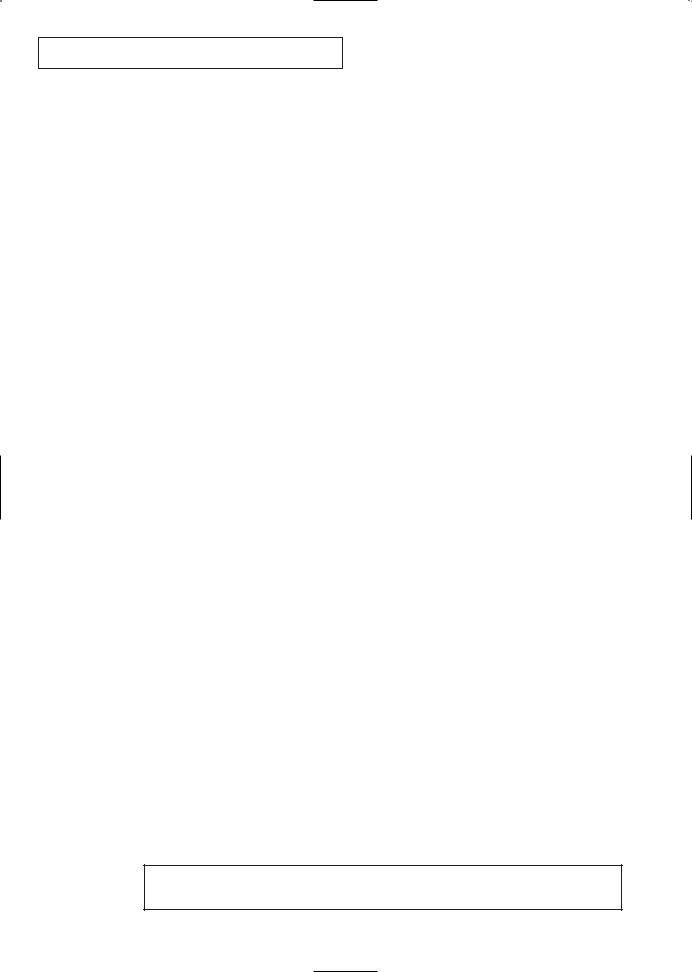
C O N T E N T S
Chapter 3: Operation (Cont.) . . . . . . . . . . . .40
Sound Control . . . . . . . . . . . . . . . . . . . . . . . . . . . . . . . . . . . . . . . . . .40 Adjusting the Volume . . . . . . . . . . . . . . . . . . . . . . . . . . . . . .40 Using Mute . . . . . . . . . . . . . . . . . . . . . . . . . . . . . . . . . . . . . .40 Customizing the Sound . . . . . . . . . . . . . . . . . . . . . . . . . . . .40 Using Automatic Sound Settings . . . . . . . . . . . . . . . . . . . . . .41
Setting the Clock . . . . . . . . . . . . . . . . . . . . . . . . . . . . . . . . . . . . . . . . .42 Option 1: Setting the Clock Manually . . . . . . . . . . . . . . . . . .42 Option 2: Setting the Clock Automatically . . . . . . . . . . . . . .44
Viewing an External Signal Source . . . . . . . . . . . . . . . . . . . . . . . . . . .46 Setting the Signal Source . . . . . . . . . . . . . . . . . . . . . . . . . . .46 Assigning Names to External Input Mode . . . . . . . . . . . . . . .47
Chapter 4: Special Features . . . . . . . . . . . . .48
Fine Tuning Analog Channels . . . . . . . . . . . . . . . . . . . . . . . . . . . |
. . . .48 |
Checking the Digital-Signal Strength . . . . . . . . . . . . . . . . . . . . . . |
. . . .49 |
Changing the Screen Size . . . . . . . . . . . . . . . . . . . . . . . . . . . . . . |
. . . .50 |
Tilt . . . . . . . . . . . . . . . . . . . . . . . . . . . . . . . . . . . . . . . . . . . . . . . |
. . . .51 |
Using the R.Surf Feature . . . . . . . . . . . . . . . . . . . . . . . . . . . . . . . |
. . . .52 |
Extra sound settings (Auto Volume, BBE) . . . . . . . . . . . . . . . . . . . . . |
. . . .53 |
Auto Volume . . . . . . . . . . . . . . . . . . . . . . . . . . . . . . . . . |
. . . .53 |
BBE . . . . . . . . . . . . . . . . . . . . . . . . . . . . . . . . . . . . . . . . |
. . . .54 |
Choosing a Multi-Channel Sound (MTS) track . . . . . . . . . . . . . . |
. . . .55 |
When a Digital Signal is received . . . . . . . . . . . . . . . . . |
. . . .55 |
When an Analog Signal is received . . . . . . . . . . . . . . . . |
. . . .56 |
Choosing a Digital Sound Format . . . . . . . . . . . . . . . . . . . . . . . . |
. . . .57 |
Setting the On/Off Timer . . . . . . . . . . . . . . . . . . . . . . . . . . . . . . |
. . . .58 |
Setting the Sleep Timer . . . . . . . . . . . . . . . . . . . . . . . . . . . . . . . . |
. . . .59 |
Using the V-Chip (USA) . . . . . . . . . . . . . . . . . . . . . . . . . . . . . . . |
. . . .60 |
How to Change Your Password . . . . . . . . . . . . . . . . . . . |
. . . .60 |
How to Set up Restrictions Using the “TV Parental Guidelines” . . .61 |
|
How to Set up Restrictions using the Movie Ratings: |
|
G, PG, PG-13, R, NC-17, X . . . . . . . . . . . . . . . . . . . . . |
. . . .62 |
Important Notes About Parental Locks . . . . . . . . . . . . . |
. . . .63 |
Viewing Closed Captions . . . . . . . . . . . . . . . . . . . . . . . . . . . . . . |
. . . .64 |
Setting Up Analog Captions (On-Screen Text Messages) |
. . . .64 |
Setting Up Digital Captions (On-Screen Text Messages) |
. . . .65 |
Menu Transparency Level . . . . . . . . . . . . . . . . . . . . . . . . . . . . . . |
. . . .67 |
Setting the Function Help . . . . . . . . . . . . . . . . . . . . . . . . . . . . . . |
. . . .68 |
Electronic Program Guide . . . . . . . . . . . . . . . . . . . . . . . . . . . . . . |
. . . .69 |
Using the Electronic Program Guide . . . . . . . . . . . . . . . |
. . . .70 |
Viewing Information about a Single Channel . . . . . . . . |
. . . .72 |
Viewing Information about Channels . . . . . . . . . . . . . . |
. . . .73 |
Reminder List . . . . . . . . . . . . . . . . . . . . . . . . . . . . . . . . . . . . . . . |
. . . .74 |
Reminded Viewing List . . . . . . . . . . . . . . . . . . . . . . . . . |
. . . .74 |
To view the Reminder List . . . . . . . . . . . . . . . . . . . . . . |
. . . .75 |
Customizing Your Remote Control . . . . . . . . . . . . . . . . . . . . . . . |
. . . .76 |
Chapter 5: Troubleshooting . . . . . . . . . . . . .78
Identifying Problems . . . . . . . . . . . . . . . . . . . . . . . . . . . . . . . . . . . . . .78
Appendix . . . . . . . . . . . . . . . . . . . . . . . . . . . .79
Cleaning and Maintaining Your TV . . . . . . . . . . . . . . . . . . . . . . . . . . .79
Using Your TV in Another Country . . . . . . . . . . . . . . . . . . . . . . . . . . .79
Specifications . . . . . . . . . . . . . . . . . . . . . . . . . . . . . . . . . . . . . . . . . . .79
Manufactured under license from Dolby Laboratories.
“Dolby” and the double D-symbol are trademarks of Dolby Laboratories.
English - 7
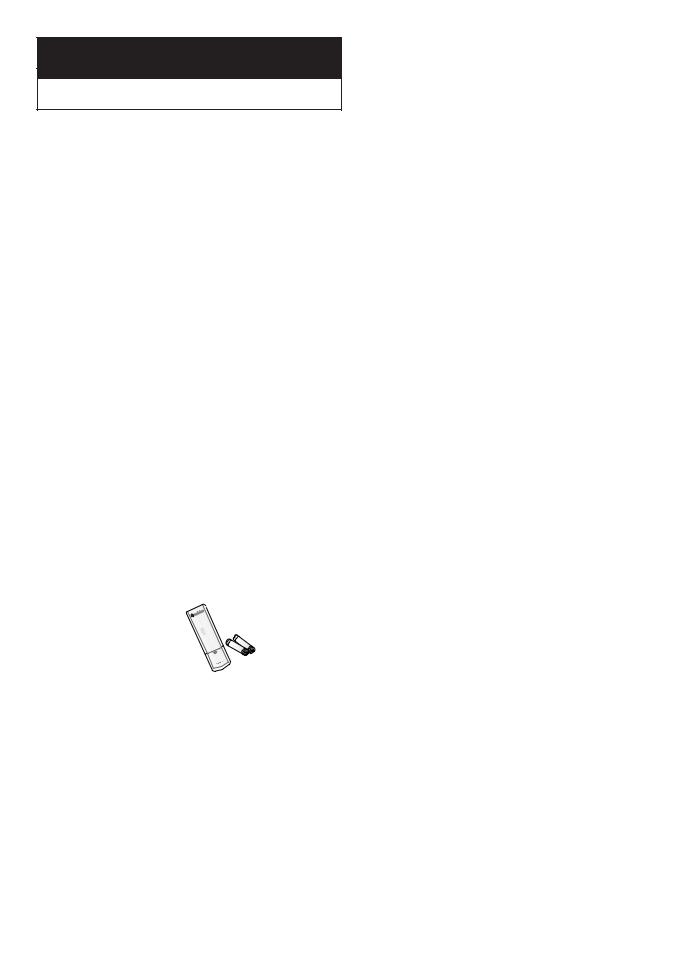
ChapterY O U R N E W D I G I TOneA L T V
Y O U R N E W D I G I TA L T V
List of Features
Your Samsung TV is designed with the latest technology. This TV is a high-performance unit that includes the following special features:
•Easy-to-use remote control
•Easy-to-use on-screen menu system
•Automatic timer to turn the TV on and off
•Adjustable picture and sound settings that can be stored in the TV’s memory
•A special filter to reduce or eliminate reception problems
•Fine tuning control for the sharpest picture possible
•A built-in multi-channel sound decoder for stereo and bilingual listening
•Built-in, dual channel speakers
•A special sleep timer
•16:9 letter box format available depending upon source
•Component Video Input jacks to obtain a sharper image from external sources
•DIGITAL INPUT(High Definition Multimedia Interface)jack
•OPTICAL OUTPUT
•Samsung’s New Technology enables an improved image with detail, contrast and white enhancement and 3D noise reduction.
Accessories
Once you have unpacked your TV, check to make sure that you have all the parts shown here. If any piece is missing or broken, call your dealer.
|
|
|
|
|
|
|
|
|
|
|
|
Remote Control(AA59-00356B)/ |
Owner’s Instructions/ |
Ferrite core |
Warranty Card/ |
||
AAA Batteries |
Safety Guide Manual |
(3301-001305) |
Registration Card |
||
|
|
|
|
|
|
English - 8
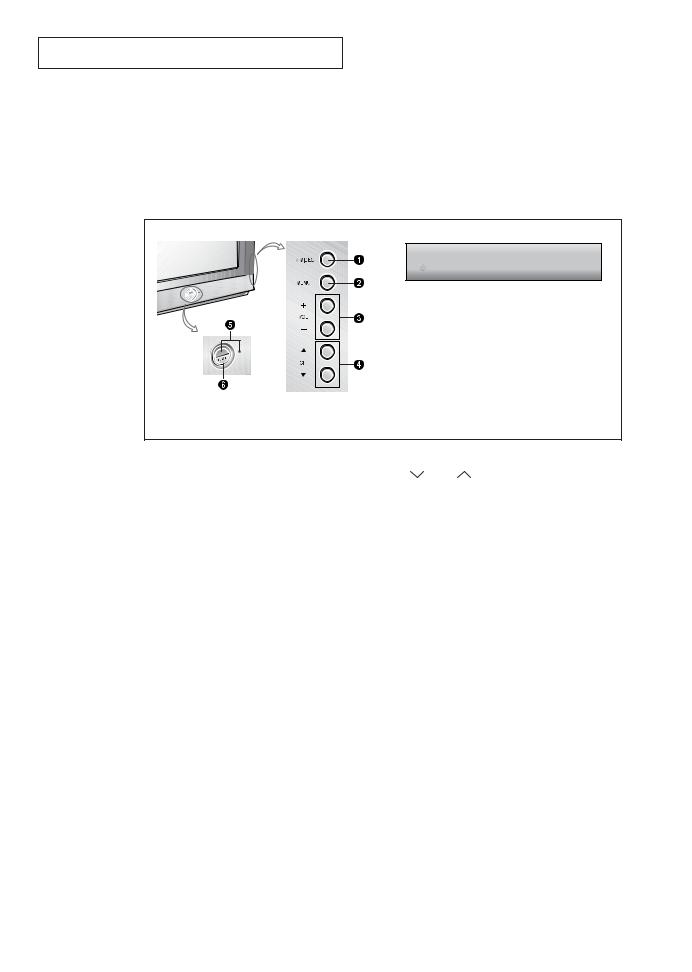
Y O U R N E W D I G I TA L T V
Familiarizing Yourself with Your New TV
Control Buttons
You can control your TV’s basic features, including the on-screen menu. To use the more advanced features, you must use the remote control.
|
TX-R2678WH |
||
TX-R2675WH/TX-R3075WH |
|
|
|
ΠTV/VIDEO(TX-R2675WH/TX-R3075WH) |
¨ ▲ CH ▼ (TX-R2675WH/TX-R3075WH) & |
||
& SOURCE(TX-R2678WH) & |
CH |
(TX-R2678WH) |
|
ENTER |
Press to change channels. Also, press to |
||
|
|||
Press to change between viewing TV programs |
highlight various items on the on-screen menu. |
||
and signals from other components. |
ˆ Remote Control Sensor & |
||
While using the on-screen menus, press ENTER |
|||
STANDBY indicator |
|||
to activate(or change) a particular item. |
|||
Aim the remote control towards this spot on the TV. |
|||
´ MENU |
|||
Lights up when you turn the power off. |
|||
Press to see an on-screen menu of your TV's features.
ˇ – VOL +
Press to increase or decrease the volume.
Also used to select items on the on-screen menu.
ØPOWER
Press to turn the TV on and off.
English - 9
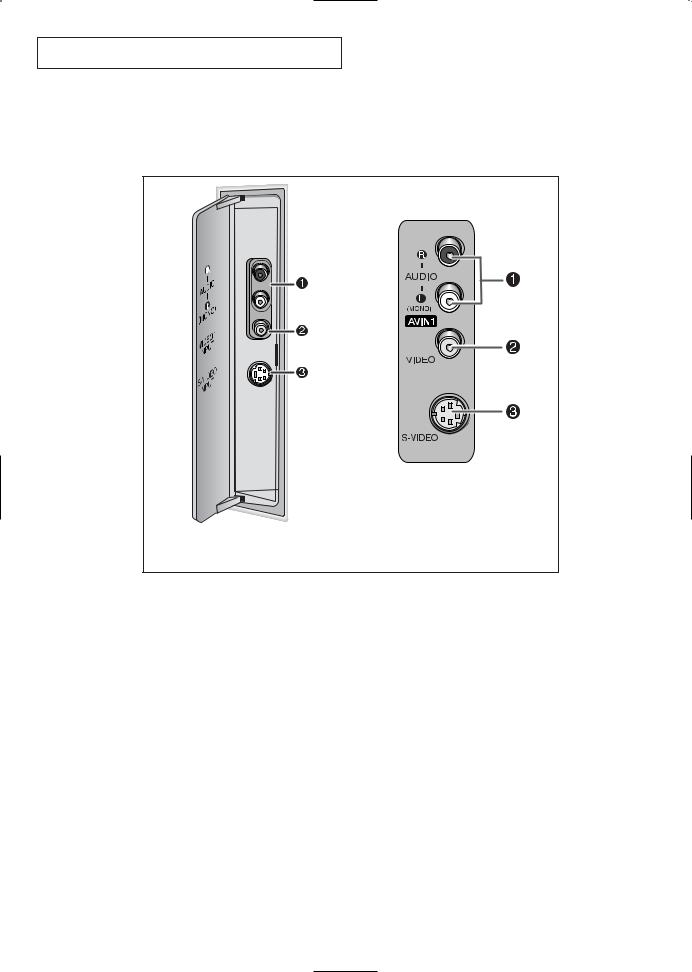
Y O U R N E W D I G I TA L T V
Connection Jacks (Side)
You can connect an A/V component that is used only occasionally, such as a camcorder or video game. (For information on connecting equipment, see page 23.)
TX-R2678WH
TX-R2675WH/TX-R3075WH
ŒAUDIO Input
Connect audio signals from a camcorder or video game.
´VIDEO1 Input
Connect a video signal from a camcorder or video game.
ˇS-VIDEO Input
Connect an S-Video signal from a camcorder or video game.
English - 10
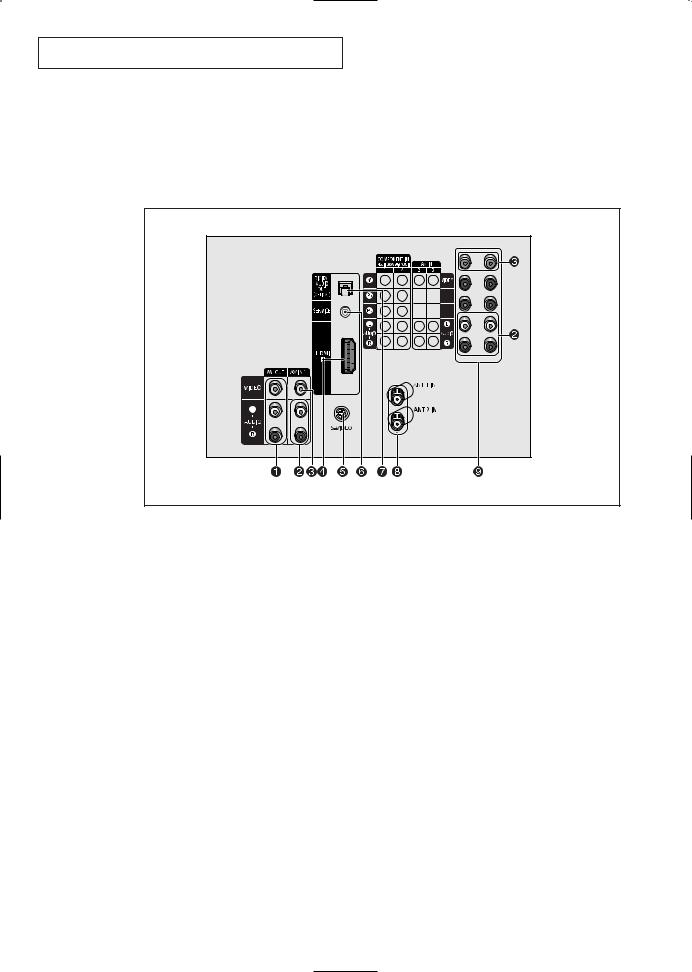
Y O U R N E W D I G I TA L T V
Connection Jacks (Rear)
Use the rear panel jacks to connect an A/V component that will be connected continuously, such as a VCR or a DVD player.
For more information on connecting equipment, see page 14~24.
ŒAudio-Video Output jacks
Connect to the audio/video input jacks of a recording VCR.
´ AUDIO Input jacks
Connect to the audio output jacks of VCRs, DVD players and similar devices.
ˇVIDEO Input jacks
Connect to the video output jacks of VCRs, DVD players and similar devices.
¨HDMI Video Input jack
(High Definition Multimedia Interface)
Connect to the HDMI jack for device with HDMI output.
ˆS-Video Input jack
Connect to S-Video output jack of an S-VHS VCR or DVD player.
ØSERVICE
For service only.
∏DGITAL AUDIO OUT (OPTICAL)
Connect to a Digital Audio component.
”ANTENNA terminals
Two independent cables or antennas can be connected to these terminals. Use ANT1IN and ANT2IN terminals to receive a signal from VHF/UHF antennas or your cable system.
’Component Input jacks (Y, PB, PR, AUDIO-L/R)
Connect to the Component audio and video outputs of DVD or DTV set-top box. 480i/480p/720p/1080i Y, PB and PR video signal inputs are available./
English - 11

Y O U R N E W D I G I TA L T V
Remote Control
You can use the remote control up to about 23 feet from the TV. When using the remote, always point it directly at the TV.
You can also use your remote control to operate your VCR, DVD, and Cable Box, and Samsung set-top box. See pages 76~77 for details.
ΠPOWER |
Ò MODE |
||
Turns the TV on and off. |
Selects a target device to be |
||
´ ANTENNA |
controlled by this remote control |
||
(i.e., TV, Samsung STB, VCR, Cable |
|||
Press to select ANT 1IN or |
|||
box, or DVD). |
|||
ANT 2IN. |
|||
|
|
||
ˇ TV/COMP. |
Ú PRE-CH |
||
Tunes to the previous channel. |
|||
Press to switch the TV, |
|||
COMPONENT1, 2 or HDMI mode. |
Æ CH |
, CH |
|
¨ Number buttons |
|||
Press to change channels. |
|||
Press to select channels directly |
|
|
|
on the TV. |
|
|
|
ˆ +100 |
ı TV/VIDEO |
||
Press to display all of the available |
|||
Press to select channels over 100. |
|||
video sources. |
|||
For example, to select channel |
|||
|
|
||
121, press “+100”, then press “2” |
˜ INFO |
||
and “1”. |
|||
Ø VOL +, VOL - |
Press to display information on the |
||
TV screen. |
|||
Press to increase or decrease the |
¯ EXIT |
|
|
volume. |
|
||
Press to exit the menu. |
|||
|
|||
∏ MUTE |
˘ ENTER |
||
Press to temporarily cut off the |
|||
sound. |
While using the on-screen menus, |
||
” GUIDE |
press ENTER to activate (or |
||
change) a particular item. |
|||
Press to display the on-screen |
¿ FAV. CH (Favorite Channel) |
||
Electronic Program Guide (EPG). |
|||
|
Press to switch between your |
||
’ MENU |
favorite channels. |
||
Displays the main on-screen |
¸ S.MODE |
||
menu. |
|||
|
Adjust the TV sound by selecting |
||
˝ …/†/œ/√ |
one of the preset factory settings |
||
Controls the cursor in the menu. |
(or select your personal, |
||
Ô P.SIZE |
customized sound settings). |
||
|
|
||
Press to change the screen size. |
|
|
|
P.MODE |
|
|
|
Adjust the TV picture by selecting |
|
|
|
one of the preset factory settings |
|
|
|
(or select your personal, |
|
|
|
customized picture settings). |
|
|
|
|
English - 12 |
|
|

Y O U R N E W D I G I TA L T V
Remote Control (continued)
˛ ADD/DEL |
÷ SLEEP |
|
Press to add or erase channels |
Press to select a preset time |
|
in the TV’s memory. |
interval for automatic shutoff. |
|
◊ AUTO.PROG |
® MTS (Multi-channel Television |
|
Press to display the memorized |
Sound) |
|
channels menu. |
||
Press to choose “Stereo”, |
||
|
||
± BBE |
“Mono”, or “SAP” (Secondary |
|
BBE is a built-in effect that adds |
Audio Program). |
|
clarity, punch and dynamics to |
|
|
the sound. |
∑ R.SURF |
|
|
||
≠ CAPTION |
Press to automatically return |
|
to a preferred channel after a |
||
Controls the caption decoder. |
||
user-preset time delay. |
||
|
||
– VCR controls |
µ DNIe |
|
Controls VCR/DVD functions: |
||
Not available. |
||
Rewind, Stop, Play/Pause, Fast |
||
Forward. |
¥ RESET |
|
|
||
— SET |
If your remote control is not |
|
Used during set up of this remote |
functioning properly, take out the |
|
control, so that it will work |
||
batteries and press the reset |
||
compatibly with other devices |
||
button for about 2~3 seconds. |
||
(VCR, Samsung set-top box, |
||
Re-insert the batteries and try |
||
Cable box, DVD, etc.) |
||
using the remote control again. |
||
|
||
|
English - 13 |
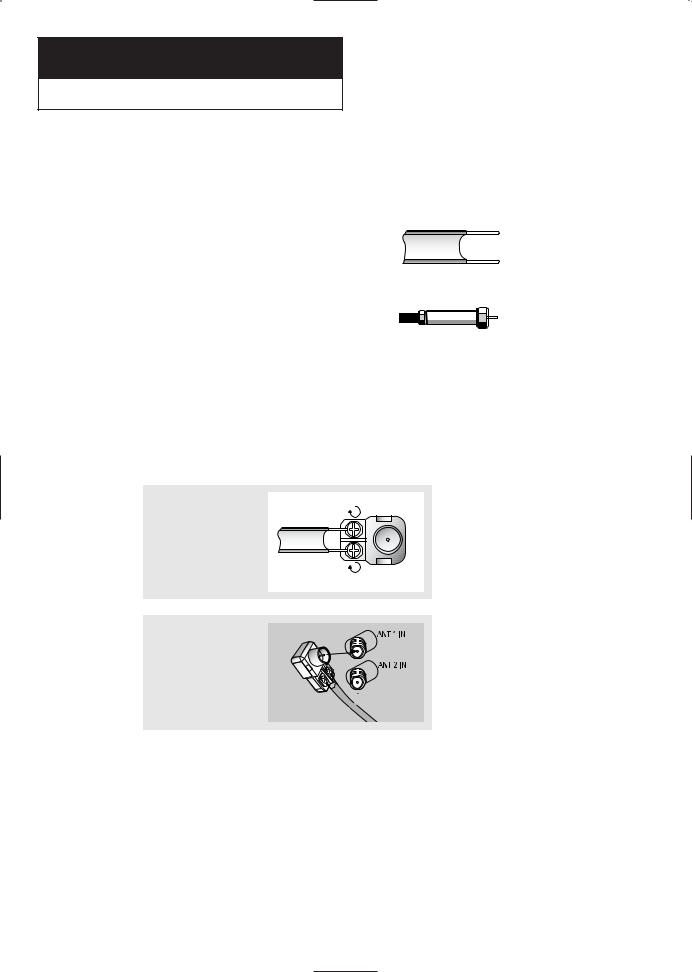
2
Chapter Two
I N S TA L L AT I O N
Connecting VHF and UHF Antennas
If your antenna has a set of leads that look like this, see “Antennas with 300-ohm Flat Twin Leads,” below.
If your antenna has one lead that looks like this, see “Antennas with 75-ohm Round Leads,” on page 15.
If you have two antennas, see “Separate
VHF and UHF Antennas,” on page 15.
Antennas with 300-ohm Flat Twin Leads
If you are using an off-air antenna (such as a roof antenna or “rabbit ears”) that has 300ohm twin flat leads, follow the directions below.
1
Place the wires from the twin leads under the screws on the 300-75 ohm adaptor (not supplied). Use a screwdriver to tighten the screws.
2
Plug the adaptor into the ANT 1 IN or ANT 2 IN terminal on the rear panel.
English - 14
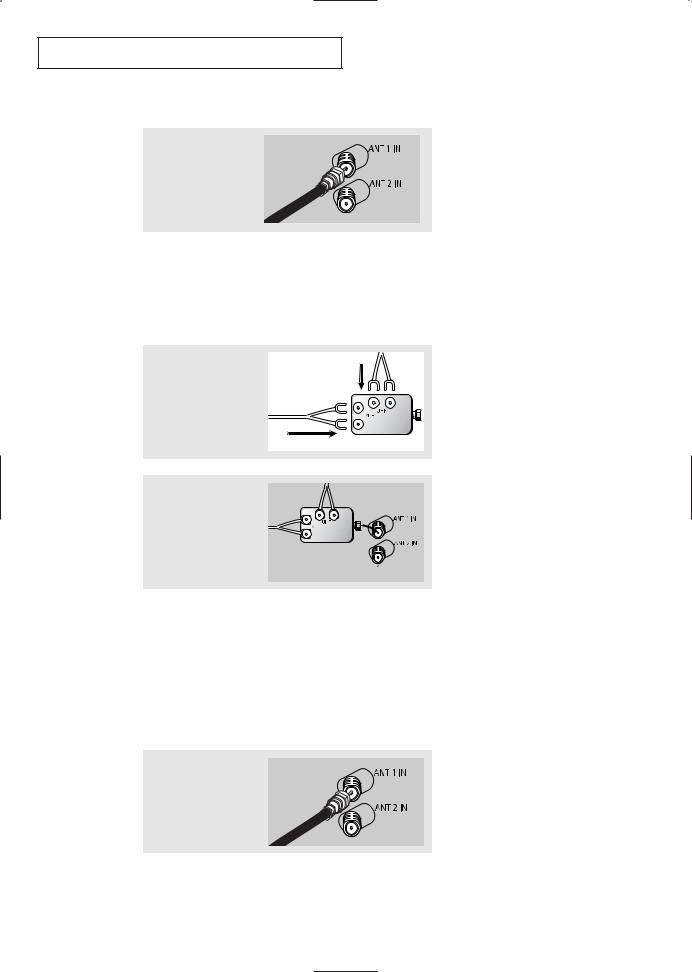
I N S TA L L AT I O N
Antennas with 75-ohm Round Leads
Plug the antenna lead into the ANT 1 IN or ANT 2 IN terminal on the rear panel.
Separate VHF and UHF Antennas
If you have two separate antennas for your TV (one VHF and one UHF), you must combine the two antenna signals before connecting the antennas to the TV. This procedure requires an optional combiner-adaptor (available at most electronics shops).
1
Connect both antenna leads to the combiner.
2
Plug the combiner into the ANT 1 IN or ANT 2 IN terminal on the rear panel.
Connecting Cable TV
You can connect different cable systems to your TV, including cable without a cable box, and cable with a cable box that descrambles some or all channels.
Cable without a Cable Box
If you want to connect cable, and you do not need to use a cable box:
Plug the incoming cable into the ANT 1 IN or ANT 2 IN terminal on the rear panel.
English - 15
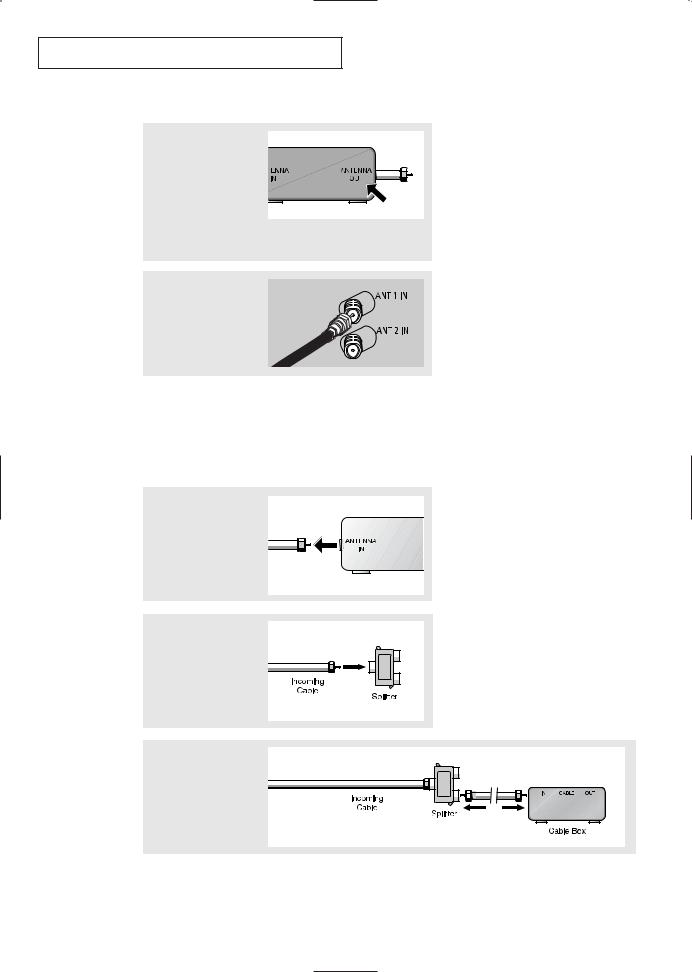
I N S TA L L AT I O N
Cable with a Cable box that Descrambles All Channels
1
Find the cable that is connected to the ANTENNA OUT terminal on your cable box. This terminal might be labeled “ANT OUT”, “VHF OUT”, or simply, “OUT”.
2
Connect the other end of this cable to the ANT 1 IN or ANT 2 IN terminal on the rear panel.
Connecting to a Cable Box that Descrambles Some Channels
If your cable box descrambles only some channels (such as premium channels), follow the instructions below. You will need a two-way splitter, an RF (A/B) switch, and four lengths of coaxial cable. (These items are available at most electronics stores.)
1
Find and disconnect the cable that is connected to the ANTENNA IN terminal on your cable box.
▼ |
This terminal might be labeled |
“ANT IN,” “VHF IN,” or simply, “IN.”
2
Connect this cable to a two-way splitter.
3
Connect a coaxial cable between an OUTPUT terminal on the splitter and the IN terminal on the cable box.
English - 16
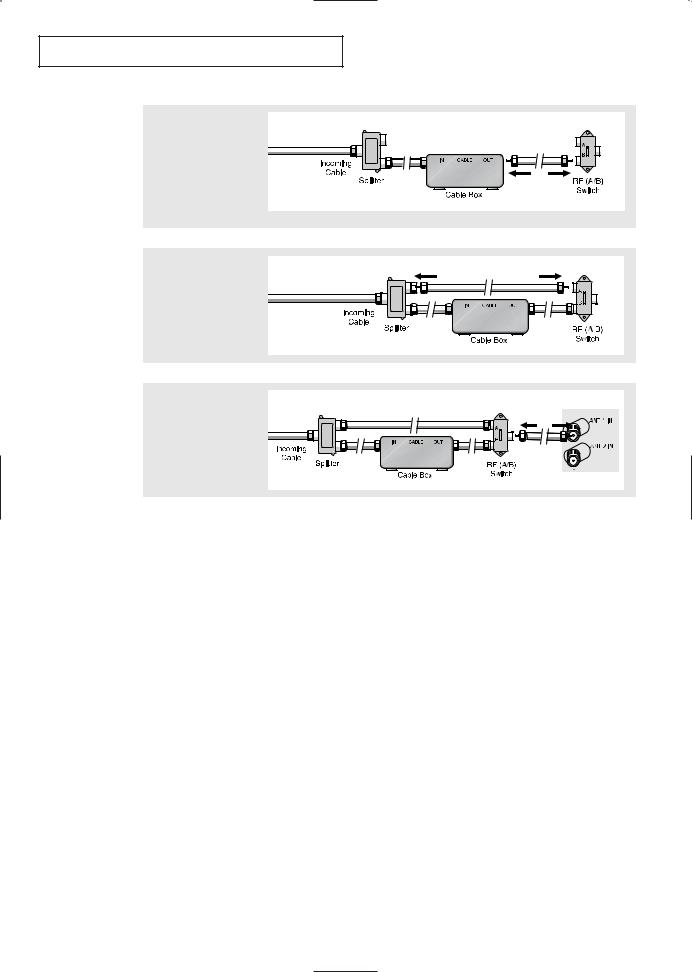
I N S TA L L AT I O N
4
Connect a coaxial cable between the ANTENNA OUT terminal on the cable box and the B–IN terminal on the RF (A/B) switch.
5
Connect another cable between the other OUT terminal on the splitter and the A–IN terminal on the RF (A/B) switch.
6
Connect the last coaxial cable between the OUT terminal on the RF (A/B) switch and the ANT 1 IN or ANT 2 IN terminal on the rear panel.
After you’ve made this connection, set the A/B switch to the “A” position for normal viewing. Set the A/B switch to the “B” position to view scrambled channels. (When you set the A/B switch to “B,” you will need to tune your TV to the cable box’s output channel, which is usually channel 3 or 4.)
English - 17
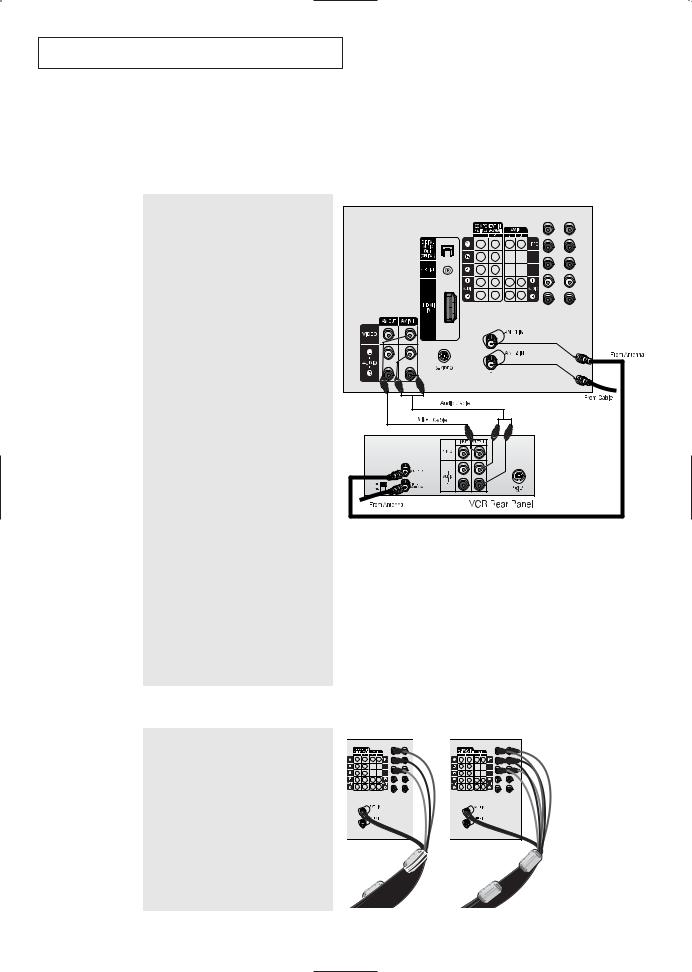
I N S TA L L AT I O N
Connecting a VCR
These instructions assume that you have already connected your TV to an antenna or a cable TV system (according to the instructions on pages 14~17). Skip step 1 if you have not yet connected to an antenna or a cable system.
TV Rear Panel
1
Unplug the cable or antenna from the back of the TV.
2
Connect the cable or antenna to the ANTENNA IN terminal on the back of the VCR.
3
Connect a coaxial cable between the ANTENNA OUT terminal on the VCR and the antenna terminal on the TV.
4
Connect a set of audio cables between the AUDIO OUT jacks on the VCR and the AUDIO jacks (AV1~AV3) on the TV.
If you have a “mono” (non-stereo) VCR, use a Y-connector (not supplied) to hook up to the left and right audio input jacks of the TV. If your VCR is stereo, you must connect two cables.
5
Connect a video cable between the VIDEO OUT jack on the VCR and the VIDEO jack (AV1~AV3) on the TV.
Follow the instructions in “Viewing an
External Signal Source” to view your
VCR tape.
Ferrite Core
TV Rear Panel
The ferrite core is used to attenuate undesired signals. When connecting cables, attach the ferrite core to the cable near the connector.
|
English - 18
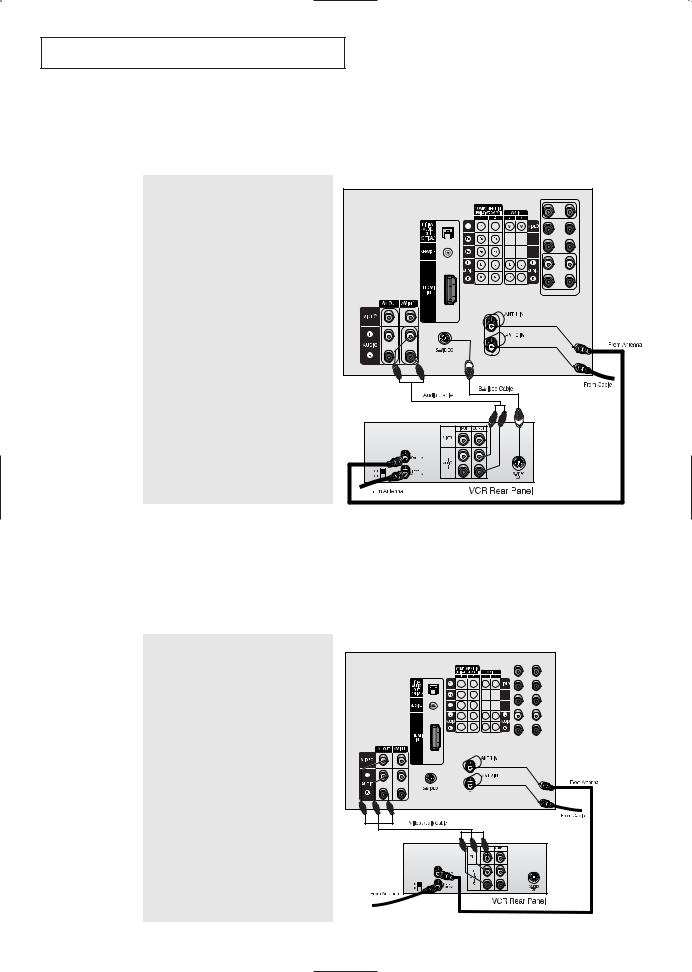
I N S TA L L AT I O N
Connecting an S-VHS VCR
Your TV can be connected to an S-Video signal from an S-VHS VCR. (This connection delivers a better picture as compared to a standard VHS VCR.)
TV Rear Panel
1
To begin, follow steps 1–3 in the previous section to connect the antenna or cable to your VCR and your TV.
2
Connect a set of audio cables between the AUDIO OUT jacks on the VCR and the AUDIO IN 1 jacks on the TV.
3
Connect an S-video cable between the S-VIDEO OUT jack on the VCR and the S-VIDEO jack on the TV.
An S-video cable is usually included with an S-VHS VCR. (If not, check your local electronics store.)
Connecting a Second VCR to Record from the TV
Your TV can send out signals of its picture and sound to be recorded by a second VCR. To do this, connect your second VCR as follows:
TV Rear Panel
1
Connect a set of audio cables between the AUDIO OUT jacks on the TV and the AUDIO IN jacks on the VCR. (The VCR input jacks might be either on the front or on back of the VCR.)
2
Connect a video cable between the VIDEO OUT jack on the TV and the VIDEO IN jack on the VCR.
Refer to your VCR’s instructions for more information about how to record using this kind of connection.
English - 19
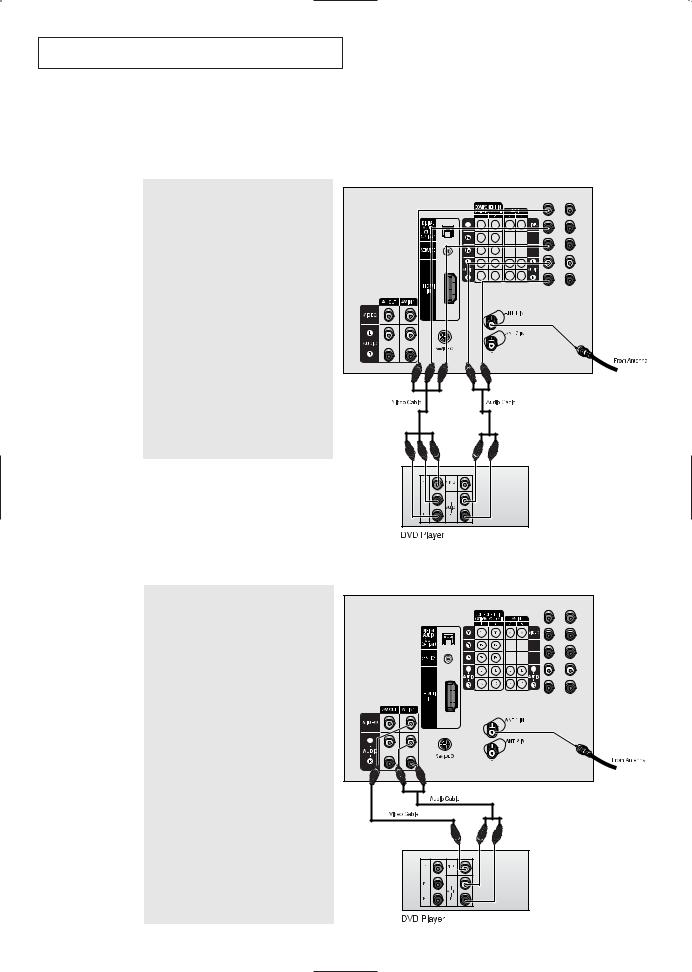
I N S TA L L AT I O N
Connecting a DVD Player
Connecting to Y, PB, PR
The rear panel jacks on your TV make it easy to connect a DVD player to your TV.
TV Rear Panel
1
Connect a set of audio cables between the COMPONENT 1 INPUT (L, R) or COMPONENT 2 INPUT (L, R) jacks on the TV and the AUDIO OUT jacks on the DVD player.
2
Connect a video cable between the COMPONENT 1 INPUT (Y, PB, PR) or COMPONENT 2 INPUT (Y, PB, PR) jacks on the TV and the DVD OUT (Y, PB, PR) jacks on the DVD player.
Note: For an explanation of Component video, see your DVD player's owner's manual.
Connecting to Regular Audio and Video Jacks
TV Rear Panel
1
Connect a set of audio cables between the AUDIO IN jacks(AV1~AV3) on the TV and the AUDIO OUT jacks on the DVD player.
2
Connect video cables between the VIDEO OUT jack on the DVD player and the VIDEO IN jack(AV1~AV3) on the TV.
English - 20
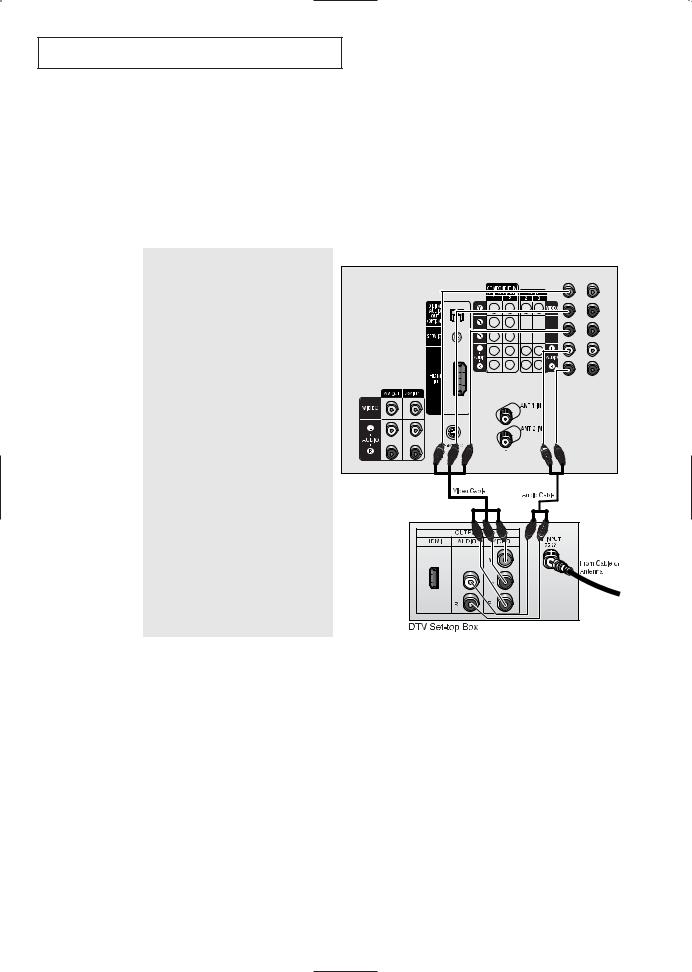
I N S TA L L AT I O N
Connecting a Digital TV Set-Top Box (480p/720p/1080i)
Connecting to Y, PB, PR
Connect the Y, PB, and PR video outputs of the set-top box to their corresponding inputs on the TV. Next, connect the Left and Right audio from the set-top box to the corresponding L and R terminals on the TV. (The connections for a typical set-top box are shown below.)
TV Rear Panel
1
Connect a coaxial cable to the ANTENNA IN terminal on the Set-Top Box and the antenna terminal on the TV.
2
Connect a set of audio cables between the COMPONENT 1 INPUT (L, R) or COMPONENT 2 INPUT (L, R) jacks on the TV and the AUDIO OUT jacks on the Set Top Box.
3
Connect a video cable between the COMPONENT 1 INPUT (Y, PB, PR) or COMPONENT 2 INPUT (Y, PB, PR) jacks on the TV and the VIDEO OUT (Y, PB, PR) jacks on the Set Top Box.
Note: For detailed information, refer to the Set Top Box instruction manual.
English - 21
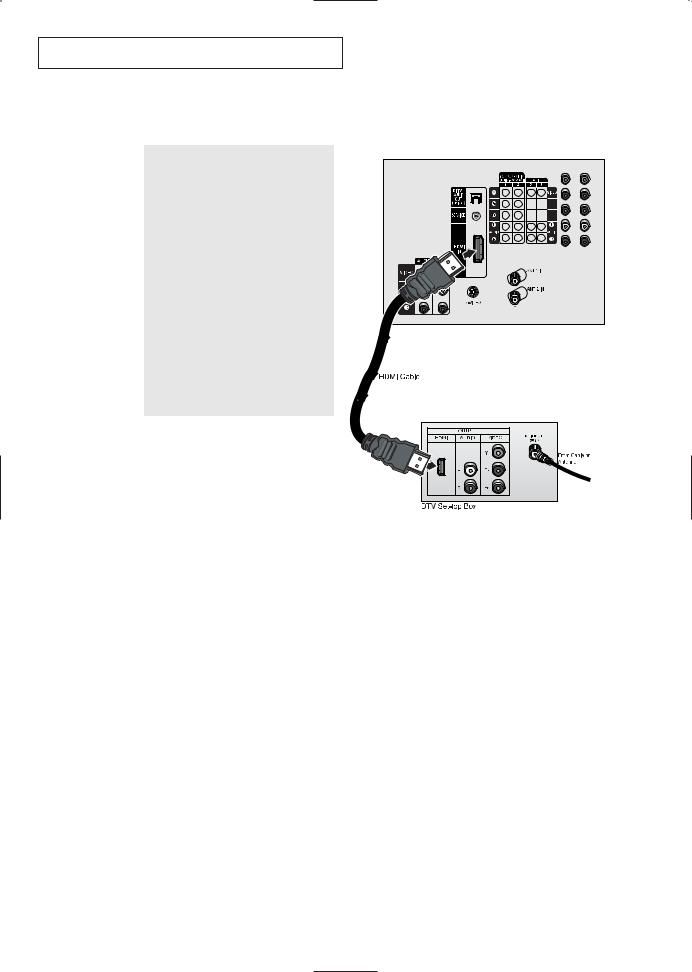
I N S TA L L AT I O N
Connecting to HDMI(High Definition Multimedia Interface)
TV Rear Panel
1
Connect a coaxial cable to the ANTENNA IN terminal on the Set-Top Box and the antenna terminal on the TV.
2
Connect in HDMI cable between the HDMI IN jack on the TV and the HDMI OUT jack on the Set Top Box.
3
Use a HDMI cable (commercially available) in order to digitally connect the TV with a DTV Set-top box.
English - 22
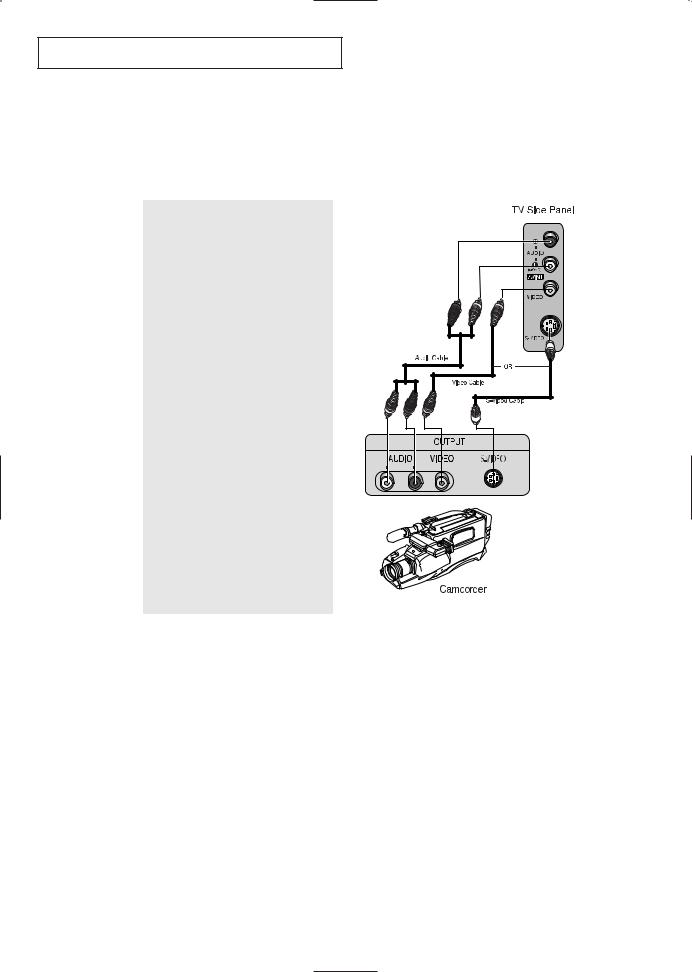
I N S TA L L AT I O N
Connecting a Camcorder
The side panel jacks on your TV make it easy to connect a camcorder to your TV. They allow you to view the camcorder tapes without using a VCR. (Also see “Viewing an External Signal Source” on page 44).
1
Locate the A/V output jacks on the camcorder. They are usually found on the side or back of the camcorder.
2
Connect an audio cable between the AUDIO OUT jack on the camcorder and the AUDIO terminals on the TV.
3
Connect a video cable between the VIDEO OUT jack on the camcorder and the VIDEO(or S-VIDEO) terminal on the TV.
The audio-video cables shown here are usually included with a Camcorder.
(If not, check your local electronics store.) If your camcorder is stereo, you need to connect a set of two cables.
English - 23
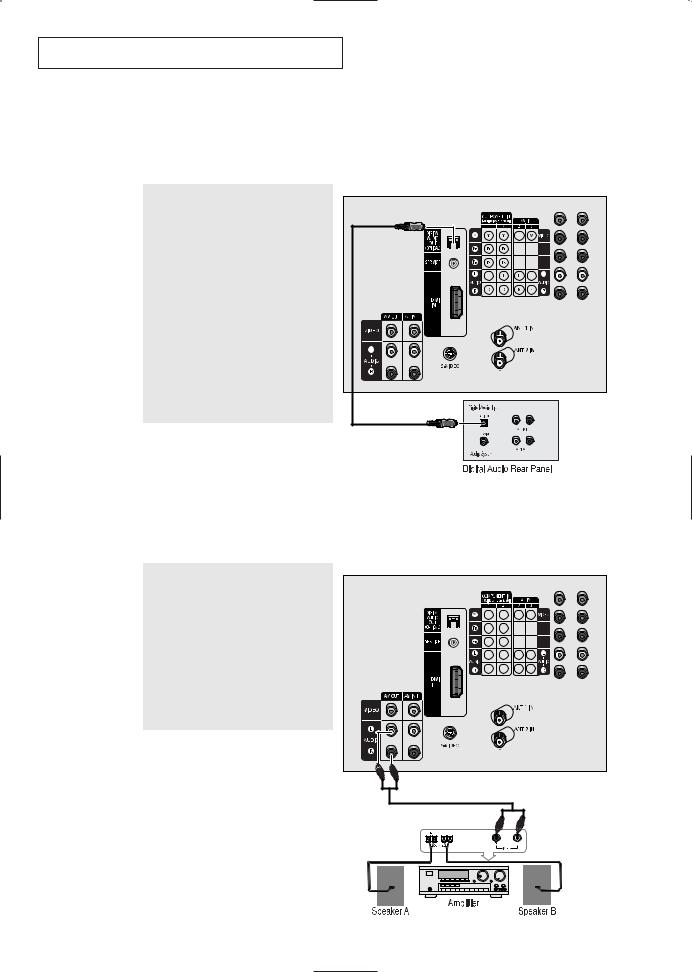
I N S TA L L AT I O N
Connecting to a Digital Audio System
There are many types of audio systems on the market today.
A simplified illustration of an audio system is shown below. For more information, see your audio system owner’s manual.
TV Rear Panel
1
If your system has an optical digital audio input, connect it to the OPTICAL OUT jack on the TV.
Be certain to remove the black cover from the optical output before inserting the cable.
2
If your system has a optical digital audio input, SAMSUNG recommends you use the optical digital output on the TV.
Connecting to an External Amplifier (Variable Audio Output)
TV Rear Panel
The “AUDIO OUT” terminals cannot be used for external speakers. You must hook them up to an amplifier.
When an audio amplifier is connected to the “AUDIO OUT” terminals: Decrease the gain (volume) of the audio amplifier, and adjust the volume level with the volume control on the TV.
English - 24
