Samsung PS-42E97HD, PS-50C77HD, PS-50C67HD, PS-42C77HD, PS-50E97HD User Manual
...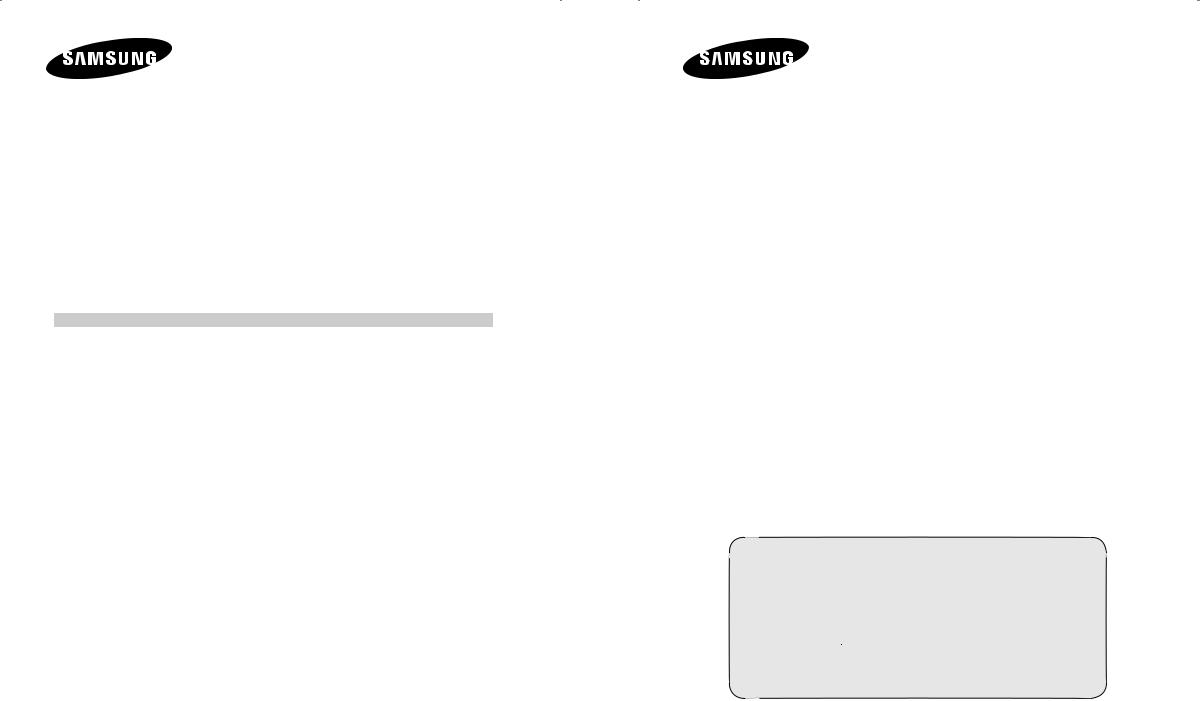
Contact SAMSUNG WORLD-WIDE
If you have any questions or comments relating to Samsung products, please contact the SAMSUNG customer care centre.
Kapcsolatfelvétel: SAMSUNG WORLD-WIDE
Bármilyen észrevétele, vagy kérdése van Samsung termékekkel kapcsolatban, forduljon a SAMSUNG ügyfélszolgálathoz
Kontakt do SAMSUNG WORLD-WIDE
Jeżeli masz jakieś uwagi lub pytania w sprawie produktów marki Samsung, skontaktuj się z naszą infolinią.
Επικοινωνήστε με τη SAMSUNG ΣΕ ΟΛΟ ΤΟΝ ΚΟΣΜΟ
Εάν έχετε σχόλια ή ερωτήσεις σχετικά με προϊόντα της Samsung, επικοινωνήστε με το κέντρο εξυπηρέτησης πελατών της SAMSUNG.
Свържете се със SAMSUNG WORLD WIDE (SAMSUNG ПО ЦЕЛИЯ СВЯТ)
Ако имате въпроси или коментари за продуктите на Samsung, се обърнете към центъра за обслужване на клиенти на
SAMSUNG.
Skontaktujte Celosvetový Samsung
Ak máte nejaké otázky alebo komentáre ohľadom produktov spoločnosti Samsung, prosím, skontaktujte centrum starostlivosti o zákazníkov spoločnosti SAMSUNG.
Kontaktujte Samsung po celém světě
Pokud máte dotazy nebo připomínky týkající se výrobků Samsung, kontaktujte středisko péče o zákazníky společnosti
SAMSUNG.
Contactaţi SAMSUNG WORLD WIDE (Samsung în întreaga lume)
Dacă aveţi orice întrebări sau comentarii în legătură cu produsele Samsung, contactaţi centrul de asistenţă pentru clienţi
SAMSUNG.
Country |
Customer Care Centre |
Web Site |
|
AUSTRIA |
0800-SAMSUNG(726-7864) |
www.samsung.com/at |
|
BELGIUM |
0032 (0)2 201 24 18 |
www.samsung.com/be |
|
CZECH REPUBLIC |
844 000 844 |
www.samsung.com/cz |
|
Distributor pro Českou republiku: |
|
||
|
Samsung Zrt., česka organizační složka Vyskočilova 4, 14000 Praha 4 |
||
DENMARK |
70 70 19 70 |
www.samsung.com/dk |
|
FINLAND |
030-6227 515 |
www.samsung.com/fi |
|
FRANCE |
3260 SAMSUNG(726-7864) |
www.samsung.com/fr |
|
08 25 08 65 65 (€ 0,15/Min) |
|||
|
|
||
GERMANY |
01805 - 121213 (€ 0,14/Min) |
www.samsung.de |
|
HUNGARY |
06-80-SAMSUNG(726-7864) |
www.samsung.com/hu |
|
ITALIA |
800-SAMSUNG(726-7864) |
www.samsung.com/it |
|
LUXEMBURG |
0035 (0)2 261 03 710 |
www.samsung.com/be |
|
NETHERLANDS |
0900 20 200 88 (€ 0,10/Min) |
www.samsung.com/nl |
|
NORWAY |
815-56 480 |
www.samsung.com/no |
|
POLAND |
0 801 801 881 |
www.samsung.com/pl |
|
022-607-93-33 |
|||
|
|
||
PORTUGAL |
80 8 200 128 |
www.samsung.com/pt |
|
REPUBLIC OF IRELAND |
0818 717 100 |
www.samsung.com/ie |
|
SLOVAKIA |
0800-SAMSUNG(726-7864) |
www.samsung.com/sk |
|
SPAIN |
902 10 11 30 |
www.samsung.com/es |
|
SWEDEN |
0771-400 200 |
www.samsung.com/se |
|
SWITZERLAND |
0800-SAMSUNG(726-7864) |
www.samsung.com/ch |
|
U.K |
0870-SAMSUNG(726-7864) |
www.samsung.com/uk |
|
ESTONIA |
800-7267 |
www.samsung.ee |
|
KAZAHSTAN |
8-10-800-500-55-500 |
www.samsung.kz |
|
KYRGYZSTAN |
00-800-500-55-500 |
|
|
LATVIA |
800-7267 |
www.samsung.com/lv |
|
LITHUANIA |
8-800-77777 |
www.samsung.lt |
|
RUSSIA |
8-800-555-55-55 |
www.samsung.ru |
|
UKRAINE |
8-800-502-0000 |
www.samsung.ua |
|
UZBEKISTAN |
8-800-120-0-400 |
www.samsung.uz |
|
BN68-01330C-00
PDP-TELEVISION
(PLASMADISPLAYPANEL)
Owner’s Instructions
Before operating the unit, please read this manual thoroughly, and retain it for future reference.
ON-SCREEN MENUS
Picture In Picture (PIP)
Energy Saving
TELETEXT (Option)
 SRS TruSurround XT
SRS TruSurround XT
 Digital Natural Image engine
Digital Natural Image engine
Register your product at www.samsung.com/global/register Record your Model and Serial number here for future reference.
▪ Model _______________ ▪ Serial No. _______________
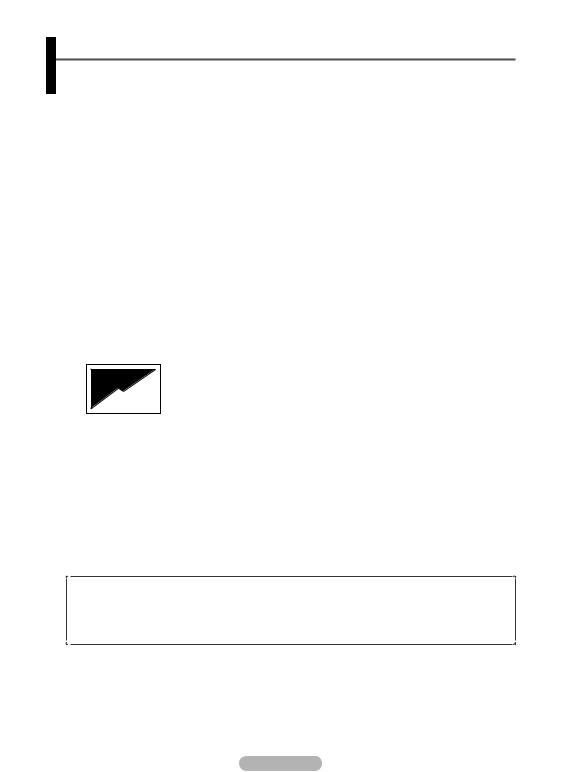
User Instructions
Screen Image retention
Do not display a still image (such as on a video game or when hooking up a PC to this PDP) on the plasma monitor panel for more than 2 hours as it can cause screen image retention. This image retention is also known as “screen burn”. To avoid such image retention, reduce the degree of brightness and contrast of the screen when displaying a still image.
Height
The PDP can normally operate only under 2000m in height. It might abnormally function at a place over 2000m in height so do not install and operate there.
Heat on the top of the PDP TV
The top side of the product may be hot after long period of use as heat dissipates from the panel through the vent hole in the upper part of the product. This is normal and does not indicate any defect or operation failure of the product. However, children should be prevented from touching the upper part of the product.
The product is making a ‘cracking’noise.
A ‘cracking’ noise may occur when the product contracts or expands due to a change of surrounding environment such as temperature or humidity. This is normal and not a defect of the unit.
Cell Defects
The PDP uses a panel consisting of 1,230,000(SD-level) to 3,150,000(HD-level) pixels which require sophisticated technology to produce. However, there may be few bright or dark pixels on the screen. These pixels will have no impact on the performance of the product.
Avoid operating the TV at temperatures below 5°C(41°F)
A still image displayed too long may cause permanent damage to the PDP Panel.
Watching the PDP TV in 4:3 format for a long period of time may leave traces of borders displayed on the left, right and centre of the screen caused by the difference of light emission on the screen. Playing a DVD or a game console may cause similar effect to the screen. Damages caused by the above effect are not covered by the Warranty.
Afterimage on the Screen.
Displaying still images from Video games and PC for longer than a certain period of time may produce partial afterimages. To prevent this effect, reduce the ‘brightness’ and ‘contrast’ when displaying still images.
Warranty
-Warranty does not cover any damage caused by image retention.
-Burn-in is not covered by the warranty.
Installation
Be sure to contact an authorized service centre, when installing your set in a location with heavy dust, high or low temperatures, high humidity, chemical substance and where it operates continually such as the airport, the train station etc. Failure to do so may cause a serious damage to your set.
Any functions related to Digital TV (DVB) will only work in countries or areas where DVB-T (MPEG2) digital terrestrial signals are broadcasted. Please confirm with your local dealer if you can receive DVB-T signals. Although this TV set follows the DVB-T specification, maintaining compatibility with the future coming DVB-T digital terrestrial broadcasts is not guaranteed. Several functions may not be available in some countries.
© 2007 Samsung Electronics Co., Ltd. All rights reserved.
English - 2
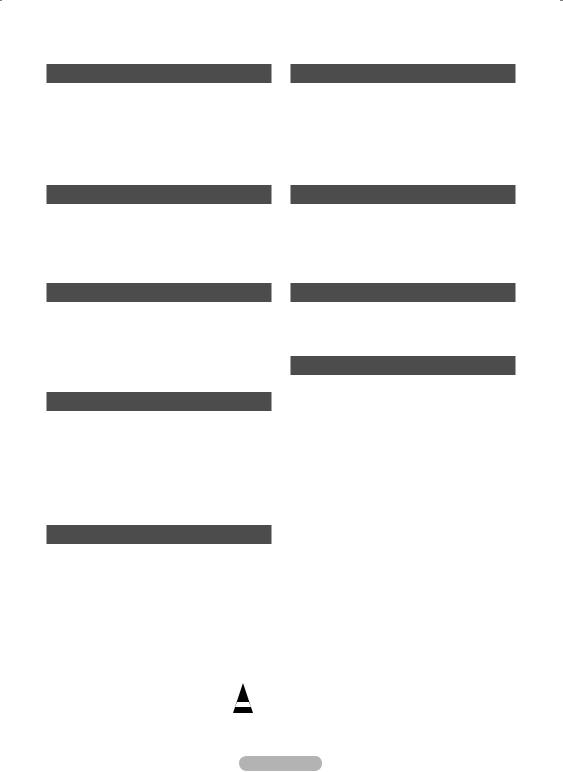
Contents |
|
General Information |
|
User Instructions............................................. |
2 |
Checking Parts................................................ |
4 |
Using the Stand-Base |
|
(PS-42E97HD/PS-50E97HD) ......................... |
4 |
Control Panel ................................................. |
5 |
Connection Panel............................................ |
6 |
Viewing the Remote Control........................... |
8 |
Function Description |
|
Time Features............................................... |
24 |
Language / Blue Screen / Melody / Light Effect / |
|
Energy Saving / HDMI Black Level.................... |
25 |
Using the Game Mode.................................. |
26 |
Wallmount adjustment (Sold separately).... |
27 |
Viewing the Picture in Picture (PIP).............. |
28 |
Screen Burn Protection................................. |
29 |
Operation |
|
Switching Your Television On and Off |
.............9 |
Viewing the Menus........................................ |
10 |
Plug & Play Feature...................................... |
10 |
Viewing an External Signal Sources............. |
12 |
Editing Device Names................................... |
13 |
PC Display |
|
Setting up Your PC Software |
|
(Based on Windows XP)............................... |
30 |
Input Mode (PC)............................................ |
31 |
Setting the PC............................................... |
32 |
Setting the Home Theatre PC....................... |
33 |
Channel Control |
|
Storing Channels Automatically.................... |
13 |
Storing Channels Manually........................... |
14 |
Adding / Locking Channels........................... |
15 |
Sorting the Stored Channels......................... |
16 |
Assigning Names to Channels...................... |
16 |
Fine Tuning Channel Reception.................... |
17 |
Picture Control |
|
Changing the Picture Standard..................... |
17 |
Customizing the Picture Settings.................. |
18 |
Configuring Detailed Settings |
|
on the Picture................................................ |
19 |
Selecting the Picture Size............................. |
20 |
Selecting the Screen Mode........................... |
20 |
Digital NR / Active Colour / DNIe .................. |
21 |
Freezing the Current Picture......................... |
21 |
Using the DTV Feature |
|
Previewing the DTV Menu System............... |
34 |
Displaying Programme Information............... |
35 |
Operating the DTV Menu.............................. |
36 |
Appendix |
|
Teletext Feature (depending on the model).. |
46 |
Wall Mount Kit Specifications (VESA)........... |
48 |
Setting Up Your Remote Control................... |
49 |
How to assemble the Stand-Base |
|
(depending on the model)............................ |
54 |
Troubleshooting ............................................ |
54 |
Specifications................................................ |
55 |
Sound Control |
|
Sound Features ............................................ |
22 |
Selecting the Sound Mode |
|
(depending on the model)............................. |
23 |
Symbols |
|
|
Press |
Important |
Note |
English - 3
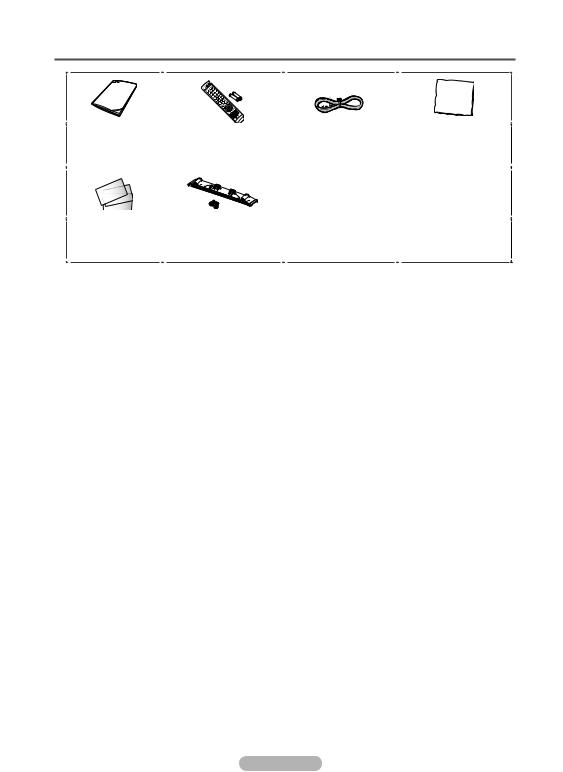
 Checking Parts
Checking Parts
Owner’s Instructions |
Remote Control/ |
Power Cord |
Cloth-Clean |
||
|
AAABatteries |
|
|
|
(PS-42E97HD/ |
|
|
|
|
|
PS-50E97HD) |
|
|
|
|
|
|
|
|
|
|
|
|
Warranty Card/ |
Cover-Bottom / Screws (2ea) |
Ferrite Core for Power Cord |
Registration Card/ |
(Refer to page 54) |
|
Safety Guide Manual |
(PS-42E97HD/PS-50E97HD) |
|
Sold Separately
Antenna Cable |
Component Cables |
Audio Cables |
PC Cable |
Scart Cable |
PCAudio Cable |
HDMI Cable |
HDMI/DVI Cable |
Ferrite Core (Power Cord) |
|
|
|
The ferrite cores are used to shield the cables from |
|
|
|
interference. |
|
|
|
When connecting a cable, open the ferrite core and clip it |
|
||
around the cable near the plug. |
|
|
|
Using the Stand-Base (PS-42E97HD/PS-50E97HD)
Two or more people should carry the PDP. Never lay the PDP on the floor because of possible damage
to the screen. Always keep the
PDP upright.
The PDP can rotate 20 degrees in right and left directions.
-20° ~ 20°
English - 4
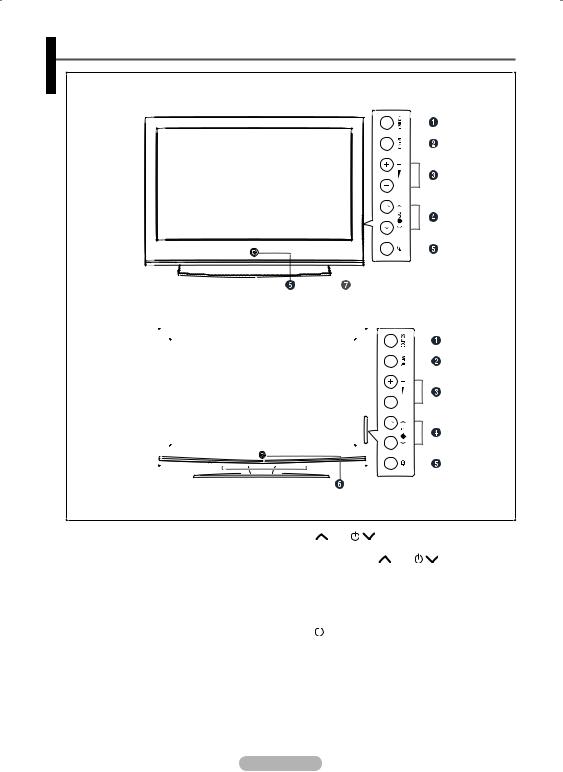
Control Panel
Front (or Side) Panel (PS-42C67HD/PS-50C67HD/PS-42C77HD/PS-50C77HD)
(PS-42E97HD/PS-50E97HD)
7
The product colour and shape may vary depending on the model.
1SOURCE
Displays a menu of all of the available input sources (TV, Ext.1, Ext.2, Component, PC, HDMI, and DTV).
2MENU
Press to see the on-screen menu of your TV’s features.
3+−
Press to increase or decrease the volume. In the on-screen menu, use the +− buttons as you use the ◄ and ► buttons on the remote control.
4C/P.
Press to change channels. In the on-screen menu, use the C/P. buttons as you use the ▲ and ▼ buttons on the remote control.
5  (ENTER)
(ENTER)
Press to confirm a selection.
6(Power) button
Press to turn the TV on and off.
Power Indicator
Blinks and turns off when the power is on and lights up in stand-by mode.
Remote Control Sensor
Aim the remote control towards this spot on the TV.
7 Speaker
English - 5
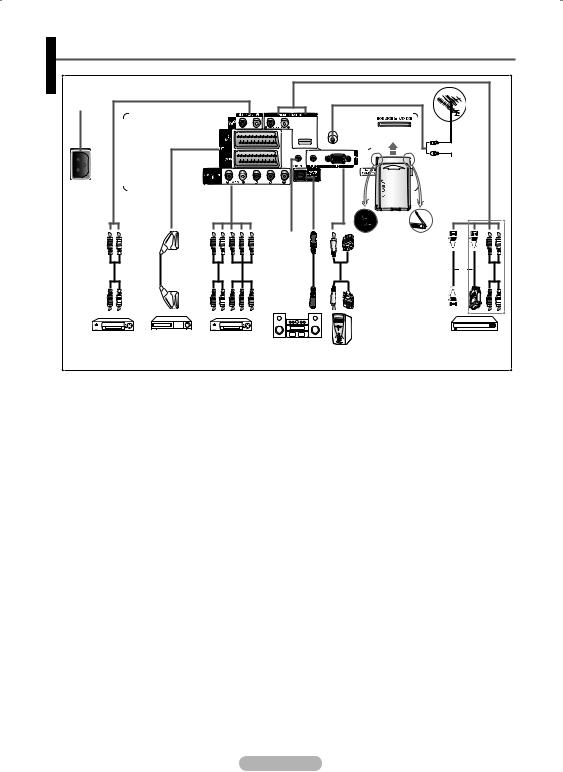
Connection Panel
Rear Panel |
|
|
1 |
|
|
|
or |
0 |
|
Cable Television |
|
|
|
Network |
6 |
8 |
|
|
|
or |
2 |
3 |
4 |
5 |
7 |
9 |
The product colour and shape may vary depending on the model.
Whenever you connect an audio or video system to your set, ensure that all elements are switched off.
When connecting an external device, match the colour of the connection terminal to the cable.
1POWER IN
Connect the supplied power cord.
2Connecting external Audio Devices
Connect RCA audio signals from the TV to an external source, such as Audio equipment.
3EXT 1, EXT 2
Inputs or outputs for external devices, such as VCR, DVD, video game device or video disc players.
Input/Output Specification
Connector |
|
Input |
|
Output |
Video |
Audio(L/R) |
RGB |
Video +Audio(L/R) |
|
EXT 1 |
|
|
|
Only TV or DTV |
output is available. |
||||
EXT 2 |
|
|
|
Output you can |
|
choose. |
|||
|
|
|
|
4COMPONENT IN
Audio (AUDIO L/R) and video (Y/PB/PR) inputs for Component.
5DIGITALAUDIO OUT (OPTICAL)
Connect to a Digital Audio Component.
6SERVICE
−Connector for service.
−Connect the serial jack between the electro-motion wall mount bracket and your TV when you want to adjust the TV viewing angle using your remote control.
7PC IN / AUDIO
Connect to the video and audio output jack on your PC.
Continued...
English - 6
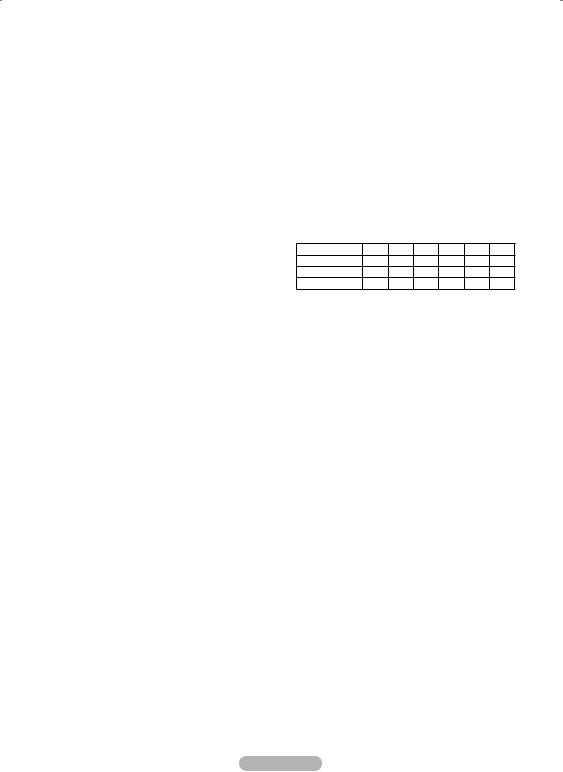
8COMMON INTERFACE Slot
Insert CI (Common Interface) card into the slot. (refer to page 45)
−When not inserting “CI CARD” in some channels, “Scramble Signal” is displayed on the screen.
−The pairing information containing a telephone number, CI CARD ID, Host ID, and other information will be displayed in about 2~3 minutes. If an error message is displayed, please contact your service provider.
−When the channel information configuration has finished, the message “Updating Completed” is displayed, indicating that the channel list is now updated.
Inserton it. the CI-Card in the direction marked
9HDMI IN(DVI IN)
−Connect to the HDMI jack of a device with HDMI output. These inputs can also be used as a DVI connection with separate analog audio inputs. An optional HDMI/DVI cable will be necessary to make this connection. When using the optional HDMI/DVI adapter, the DVI analog audio inputs on your TV allow you to receive left and right audio from your DVI device. (Not compatible with PC)
−When connecting this product via HDMI or DVI to a Set Top Box, DVD Player or Games Console etc, make sure that it has been set to a compatible video output mode as shown in the table below. Failure to observe this may result in picture distortion, image breakup or no picture.
−Do not attempt to connect the HDMI/DVI connector to a PC or Laptop Graphics Card.
(This will result in a blank screen being displayed)
DVI IN AUDIO L/R
DVI audio outputs for external devices.
0ANT IN
75Ω Coaxial connector for Aerial/Cable Network.
Supported modes for HDMI and Component
|
480i |
480p |
576i |
576p |
720p |
1080i |
HDMI/DVI 50Hz |
X |
X |
X |
O |
O |
O |
HDMI/DVI 60Hz |
X |
O |
X |
X |
O |
O |
Component |
O |
O |
O |
O |
O |
O |
English - 7
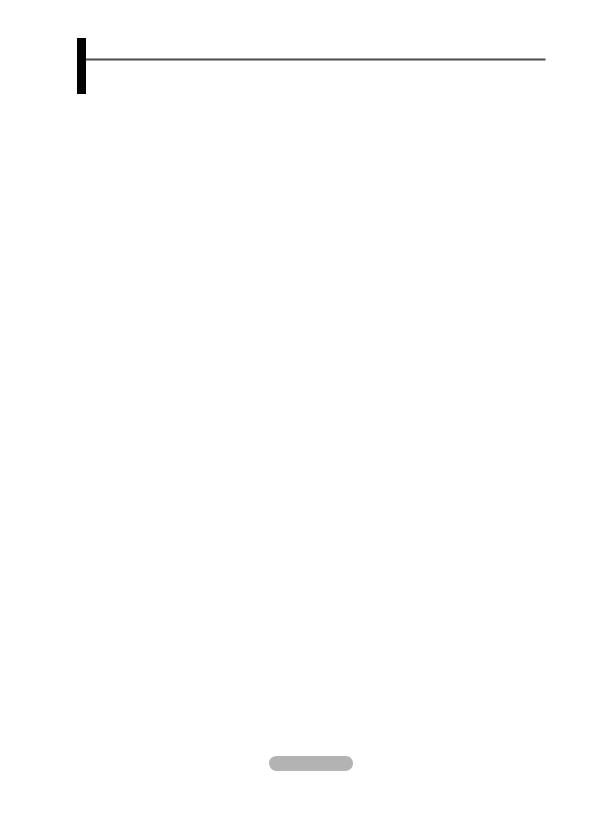
Viewing the Remote Control
This is a special remote control for the visually impaired persons, and has Braille points on the Power, Channel, Volume, STOP, and PLAY/PAUSE buttons.
The performance of the remote control may be affected by bright light.
1POWER button
(turns the TV on and off)
2Number buttons for direct channel access
3One/Two-digit channel selection
4Channel control button (Refer to page 15)
5Selects the TV and DTV mode directly
6 Volume increase
Volume increase
 Volume decrease
Volume decrease
7 Temporary sound switch-off
8Displays the main on-screen menu
9Returns to the previous menu
!TruSurround XT mode button
@ Picture size selection
#Electronic Program Guide (EPG) display
$ Sound mode selection
% Remote control setup
^Selects a target device to be controlled by the Samsung remote control (TV, DVD, STB, CABLE, VCR)
&Press to backlight the VOL, CH, and the active source button (TV, DVD, CABLE, STB, VCR) on the remote.
* Available source selection ( Previous channel
) DTV menu display
aSelects the HDMI mode directly
bVCR/DVD Function (Rewind, Stop, Play/Pause, Fast/ Forward)
c
 Next channel
Next channel
 Previous channel
Previous channel
d Exit the on-screen menu
eControl the cursor in the menu
fUse to see information on the current broadcast
h Picture-In-Picture On/Off
i Picture effect selection (Refer to page 17)
j Digital subtitle display k Picture freeze
l If your remote control is not functioning properly, take out the batteries and press the reset button for about 2~3 seconds.
Re-insert the batteries and try using the remote control again.
Teletext Functions
(Refer to page 46)
5 Exit from the teletext display (depending on the model)
8 Teletext index
0 Fastext topic selection
@ Teletext size
* Teletext mode selection (LIST/FLOF)
( Teletext sub page
c P 
 :Teletext next page
:Teletext next page
P  :Teletext previous page d Teletext cancel
:Teletext previous page d Teletext cancel
f Teletext reveal
g Teletext display/mix both teletext information and the normal broadcast
h Teletext hold i Teletext store
Continued...
English - 8
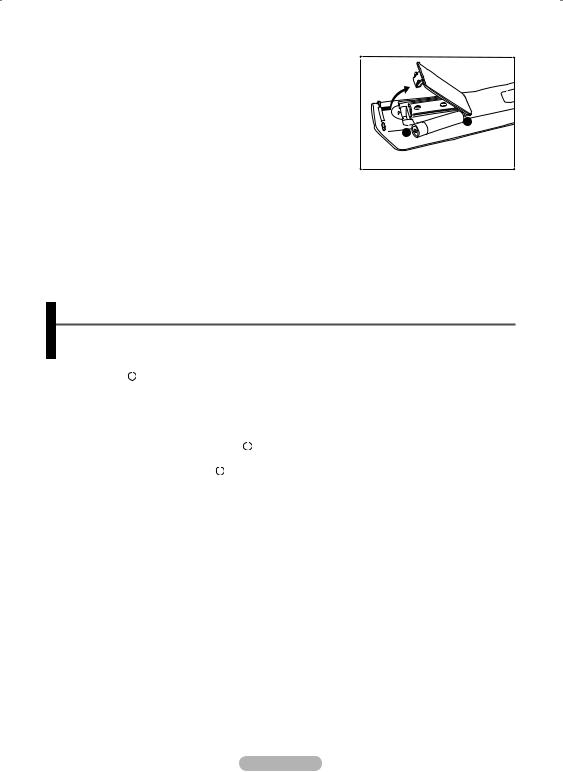
Installing Batteries in the Remote Control
1Lift the cover at the back of the remote control upward as
shown in the figure.
2 Install two AAA size batteries.
Make sure to match the “+” and “–” ends of the batteries with the diagram inside the compartment.
Do not mix battery types, i.e. alkaline and manganese.
3 Close the cover as shown in the figure.
Remove the batteries and store them in a cool and dry place if you won’t be using the remote control for a long time. The remote control can be used up to about 23 feet from the TV. (Assuming typical TV usage, the batteries last for about one year.)
If the remote control doesn’t work! Check the following: 1. Is the TV power on?
2. Are the plus and minus ends of the batteries reversed? 3. Are the batteries drained?
4. Is there a power cut, or is the power cord unplugged? 5. Is there a special fluorescent light or a neon sign nearby?
Switching Your Television On and Off
The main lead is attached to the rear of the television.
1 |
Plug the main lead into an appropriate socket. |
||
|
The main voltage is indicated on the rear of the television and the frequency is 50 or 60Hz. |
||
2 |
Press the |
|
(Power) button (On/Off) on the front of the television or press the POWER button on the |
|
|||
remote control to switch the television on. The programme that you were watching last is re-selected automatically. If you have not yet stored any channels, no clear picture appears. Refer to “Storing Channels Automatically” on page 13 or “Storing Channels Manually” on page 14.
If the television is initially powered on, several basic customer settings proceed automatically. Refer to “Plug & Play Feature” on page 10.
3 |
To switch the television off, press the |
|
(Power) button (On/Off) on the front of the television or press |
||
|
|||||
|
the POWER button on the remote control. |
||||
4 |
To switch the TV on, press the |
|
(Power) button (On/Off) on the front of the TV or press the POWER |
||
|
|||||
|
button or number buttons on the remote control. |
||||
English - 9

Viewing the Menus
1Press the MENU button.
The main menu is displayed on the screen.
Its left side has five icons: Picture, Sound, Channel, Setup, and Input.
2Press the ▲ or ▼ button to select one of the icons.
Press the ENTER/OK button to access the icon’s sub-menu.
3Press the ▲ or ▼ button to move to items in the menu. Press the ENTER/OK button to enter items in the menu.
4Press the ▲/▼/◄/► button to change the selected items. Press the RETURN button to return to the previous menu.
5Press the EXIT button to exit from the menu.
T V |
Picture |
|
|
|||
|
Mode |
: Dynamic |
|
|
||
|
Contrast |
|
|
|
|
100 |
|
Brightness |
|
|
|
|
45 |
|
|
|
|
|
||
|
Sharpness |
|
|
|
|
75 |
|
Colour |
G50 |
|
55 |
||
|
Tint |
|
R50 |
|||
|
Colour Tone |
: Cool1 |
|
|
||
|
Detailed Settings |
|
|
|||
|
Size |
: Auto Wide |
|
|||
|
Screen Mode |
: 16:9 |
|
|
|
|
|
Digital NR |
: Auto |
|
|
||
|
More |
|
|
|
|
|
|
Move |
Enter |
Exit |
|||
|
|
|
|
|
|
|
Plug & Play Feature
When the television is initially powered on, several basic customer settings proceed automatically and subsequently. The following settings are available.
If you accidentally select the wrong country for your TV, the characters on the screen may be wrongly displayed.
Any functions related to Digital TV (DVB) will only work in countries or areas where DVB-T (MPEG2) digital terrestrial signals are broadcasted. Please confirm with your local dealer if you can receive DVB-T signals. Although this TV set follows the DVB-T specification, maintaining compatibility with the future coming DVB-T digital terrestrial broadcasts is not guaranteed. Several functions may not be available in some countries.
1If the television is in standby mode, press the POWER button on the remote control. The message Start Plug & Play is displayed. Press the ENTER/OK button.
2The Language menu will automatically appear after several seconds.
3Select the appropriate language by pressing the ▲ or ▼ button. Press the ENTER/OK button. The message Select Home Mode when installing this TV at home. is displayed.
4Press the ◄ or ► button to select Shop or Home, then press the ENTER/OK button. The message to check the connected status of the antenna is displayed.
The default selection is Home.
We recommend setting the TV to Home mode for the best picture in your home environment.
Shop mode is only intended for use in retail environments.
If the unit is accidentally set to Shop mode, and you want to return to Dynamic (Home) mode, press the Volume button and then hold down the MENU button for five seconds on the TV panel.
5Make sure that the antenna is connected to the TV.
Press the ENTER/OK button. The Country menu is displayed.
|
Plug & Play |
|
|
||
Start Plug & Play. |
|
|
|||
|
|
|
|
|
|
|
OK |
|
|
|
|
|
Enter |
|
|
||
|
|
|
|
|
|
|
|
|
|
|
|
|
Plug & Play |
|
|
||
Language |
English |
|
|
||
Deutsch |
|
|
|||
|
Français |
|
|
||
|
Italiano |
|
|
||
|
▼ |
|
|
||
Move |
Enter |
Skip |
|||
|
|
|
|
|
|
|
|
|
|
|
|
|
Plug & Play |
|
|
||
Select Home Mode |
|
|
|||
when installing this TV at home. |
|
|
|||
Shop |
|
|
|
|
|
|
|
Home |
|
|
|
Move |
Enter |
Skip |
|||
|
|
|
|
|
|
Plug & Play
Check antenna input.
OK
 Enter
Enter
Plug & Play
▲
Country United Kingdom Austria
Eastern Europe
▼
 Move
Move  Enter
Enter
Continued...
English - 10

6Select your country or area by pressing the ▲ or ▼ button. Press the ENTER/OK button.
The message Some DTV functions may not be available. Digital Scan? is displayed.
If your country supports the DTV functions, the message is not displayed. Then you can follow the instructions from step 12. When the local service provider does not support DTV broadcasting but you choose a DTV supporting country, it enters the DTV Plug & Play but DTV functions may not work properly.When No is selected, follow the instructions from step
7 to 10. When Yes is selected, follow the instructions from step 11.
7Select No pressing the ◄ or ► button, then press the ENTER/OK button. Auto Store menu is displayed.
8Press the ENTER/OK button to start search the channels. The channel search will start and end automatically. After all the available channels are stored, Clock Set menu is automatically displayed. Press the ENTER/OK button.
To stop the search before it has finished, press the ENTER/OK button with Stop selected.
9Press the ◄ or ► button to select Month, Day, Year, Hour, or Minute. Set these by pressing the ▲ or ▼ button.
You can set the Month, Day, Year, Hour, or Minute directly by pressing the numeric buttons on the remote control.
10Press the ENTER/OK button to confirm your setting. The message Enjoy your viewing is displayed. When you have finished, press the ENTER/OK button.
Even if the ENTER/OK button is not pressed, the message will automatically disappear after several seconds.
11Select Yes pressing the ◄ or ► button, then press the ENTER/OK button. Auto Store menu is displayed.
12Press the ENTER/OK button to start search the analog channels. The analog channel search will start and end automatically. After all the available analog channels are stored, the screen for searching digital channels is automatically displayed.
To stop the search before it has finished, press the ENTER/OK button with Stop selected.
13Press the ENTER/OK button to start search the digital channels. The digital channel search will start and end automatically. After all the available digital channels are stored, the screen to select a time zone is displayed depending on the country.
To stop the search before it has finished, press the
ENTER/OK button with Stop selected.
If the DTV channel is updated, the Source in the source list of the Input menu is automatically changed to DTV.
For detailed descriptions about DTV channel update, refer to page 36 of this manual.
14Press the ▲ or ▼ button to select required time zone, then press the ENTER/OK button. The screen for setting the time is displayed. Press the ENTER/OK button.
Plug & Play
Some DTV functions may not be available. Digital Scan?
Yes No
Move |
|
Enter |
Skip |
||||
|
|
|
|
|
|
|
|
|
|
|
|
|
|
|
|
|
|
|
|
Plug & Play |
|
||
P 1 |
C -- |
40 MHz |
|||||
|
|
|
|
|
|
|
0 % |
|
|
|
|
|
|
|
|
|
|
|
|
Start |
|
|
|
|
|
|
|
Enter |
Skip |
||
|
|
|
|
|
|
|
|
|
|
|
|
Plug & Play |
|
|
Clock Set |
|
|
|
|||
Month |
Day |
Year |
Hour |
Minute |
||
|
|
|
|
|
|
|
|
01 |
|
01 |
2007 |
12 |
: 00 |
|
|
|
|
|
|
|
|
Move |
|
Adjust |
Enter |
||
|
|
|
|
|
|
|
|
|
|
|
|
|
|
|
|
|
|
Plug & Play |
|
|
0%
Services found: 0 |
Channel: - |
Start
 Skip
Skip
Plug & Play
Scanning for digital services...
29%
Services found: 6 |
Channel: 35 |
Stop
 Skip
Skip
Plug & Play
TheIberianPeninsulaandBalearsIslands
Canarian Islands
Move |
Select |
Skip |
Continued...
English - 11
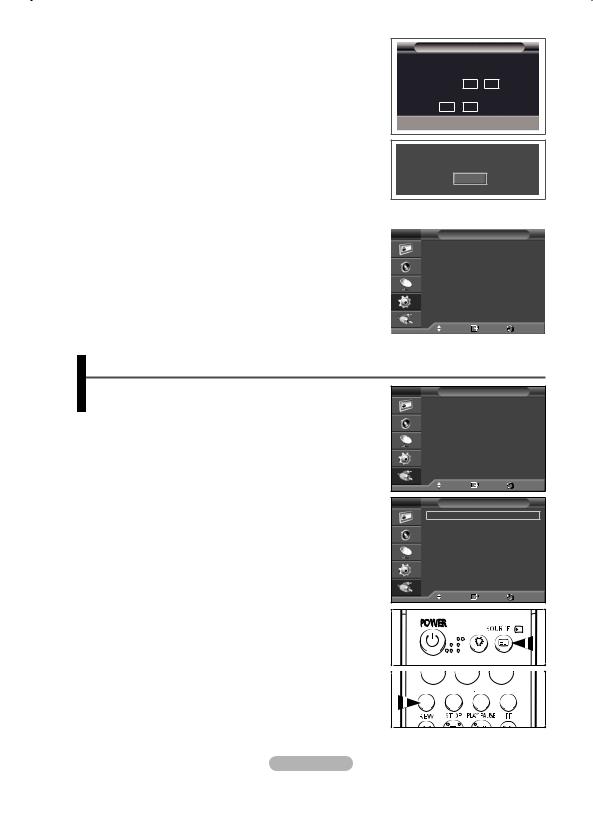
15Press the ◄ or ► button to select Month, Day, Year, Hour, or Min. Set these by pressing the ▲ or ▼ button.
You can set the Month, Day, Year, Hour, or Minute directly by pressing the numeric buttons on the remote control.
16Press the ENTER/OK button to confirm your setting. The message Enjoy your viewing is displayed. When you have finished, press the ENTER/OK button.
Even if the ENTER/OK button is not pressed, the message will automatically disappear after several seconds.
Plug & Play
Set the current time. |
|
|||
|
Month |
Day |
Year |
|
|
|
|
|
|
|
01 |
|
15 |
2007 |
|
|
|
Min |
|
|
Hour |
|
||
12 |
|
00 |
|
|
 Adjust
Adjust 
 Move
Move  Select
Select  Skip
Skip
Enjoy your viewing
OK
If you want to reset this feature …
1Press the MENU button to display the menu.
2Press the ▲ or ▼ button to select Setup, then press the
ENTER/OK button.
3Press the ENTER/OK button again to select Plug & Play. The message Start Plug & Play is displayed.
T V |
Setup |
|
|
|
|
|
|
|
|
|
|
|
Plug & Play |
|
|
|
|
|
Language |
: English |
|
|
|
|
Time |
: Off |
|
|
|
|
Game Mode |
|
|
||
|
Blue Screen |
: Off |
|
|
|
|
Melody |
: Medium |
|
|
|
|
PC |
|
|
|
|
|
Home Theatre PC : Off |
|
|
||
|
Light Effect |
: In Standby |
|
||
|
Wall-MountAdjustment |
|
|
||
|
Energy Saving |
: Off |
|
|
|
|
More |
|
|
|
|
|
Move |
Enter |
Return |
||
Viewing an External Signal Sources
You can switch between viewing signals from connected equipment, such as a VCR, DVD, Set-Top Box, and the TV source (broadcast or cable).
1Press the MENU button to display the menu.
2Press the ▲ or ▼ button to select Input, then press the
ENTER/OK button.
3Press the ENTER/OK button again to select Source List.
4Press the ▲ or ▼ button to select the signal source, then press the ENTER/OK button.
Available signal sources: TV, Ext.1, Ext.2, Component, PC,
HDMI, DTV
You can select these options simply by pressing the SOURCE button on the remote control.
T V |
Input |
|
|
|
|
|
|
|
Source List |
: TV |
|
|
Edit Name |
|
|
Move |
Enter |
Return |
T V |
Source List |
|
TV |
|
|
Ext.1 |
: −−−− |
|
Ext.2 |
: −−−− |
|
Component |
: −−−− |
|
PC |
: −−−− |
|
HDMI |
: −−−− |
|
DTV |
: −−−− |
|
Move |
Enter |
Return |
To watch television programme again, press the TV/DTV button  and select the channel number required.
and select the channel number required. 










English - 12
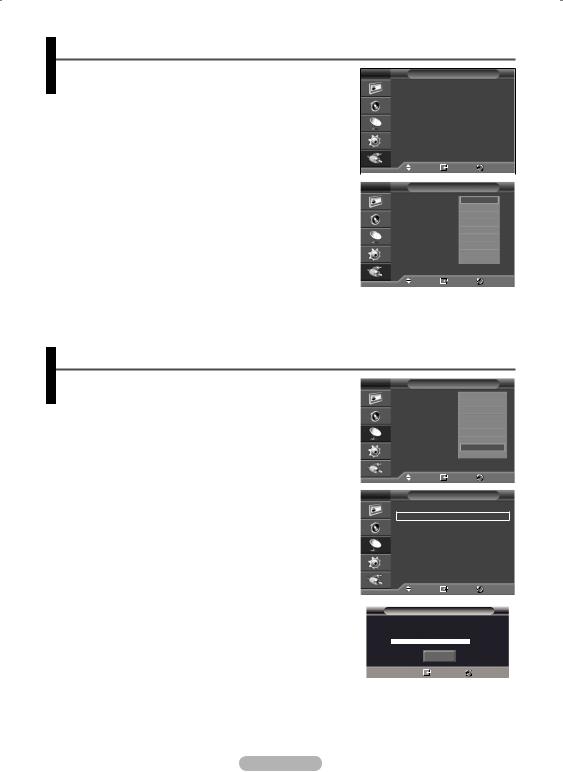
Editing Device Names
You can give a name to the external source.
1Press the MENU button to display the menu.
2Press the ▲ or ▼ button to select Input, then press the
ENTER/OK button.
3Press the ▲ or ▼ button to select Edit Name, then press the
ENTER/OK button.
4Press the ▲ or ▼ button to select the external source to be edited, then press the ENTER/OK button.
5Select the required device by pressing ▲ or ▼, then press the
ENTER/OK button.
Available device names: VCR, DVD, D-VHS, Cable STB, HD STB, Satellite STB, AV Receiver, DVD Receiver, Game, Camcorder, DVD Combo, DHR (DVD HDD Recorder), PC.
6Press the EXIT button to exit.
T V |
Input |
|
|
|
Source List |
: TV |
|
|
Edit Name |
|
|
Move |
Enter |
Return |
|
|
|
|
|
T V |
Edit Name |
|
|
Ext.1 |
: |
|
−−−− |
Ext.2 |
: |
|
VCR |
Component |
: |
|
DVD |
PC |
: |
|
D-VHS |
HDMI |
: |
Cable STB |
|
|
|
|
HD STB |
|
|
Satellite STB |
|
|
|
AV Receiver |
|
|
|
|
▼ |
Move |
Enter |
Return |
|
Storing Channels Automatically
Not available in DTV or external input mode. |
|
|
|
|
|
|
|
|
||
|
|
|
|
Channel |
|
|
|
|||
You can scan for the frequency ranges available to you |
|
|
|
Country |
: |
|
|
Belgium |
||
(availability depends on your country). |
|
|
|
Auto Store |
|
|
|
|
France |
|
Automatically allocated programme numbers may not |
|
|
|
Manual Store |
|
|
|
Germany |
||
|
|
|
|
|
|
|
Italy |
|||
|
|
|
Channel Manager |
|
|
|
|
|||
correspond to actual or desired programme numbers. |
|
|
|
Sort |
|
Netherlands |
||||
However you can sort numbers manually and clear any |
|
|
|
Name |
|
|
|
|
Spain |
|
|
|
|
|
|
Switzerland |
|||||
channels you do not wish to watch. |
|
|
|
Fine Tune |
|
|
|
|
▼ |
|
|
|
|
|
|
|
|
United Kingdom |
|||
1 Press the MENU button to display the menu. |
|
|
|
|
|
|
|
|
|
|
2 Press the ▲ or ▼ button to select Channel, then press the |
|
|
|
Move |
Enter |
|
|
Return |
||
ENTER/OK button. |
|
|
|
|
|
|
|
|
|
|
3 Press the ENTER/OK button again. The available countries are |
T V |
|
Channel |
|
|
|
||||
listed. |
|
|
|
Country |
: United Kingdom |
|||||
|
|
|
Auto Store |
|
|
|
|
|
||
4 Select your country by pressing the ▲ or ▼ button, then press |
|
|
|
Manual Store |
|
|
|
|
|
|
the ENTER/OK button. |
|
|
|
Channel Manager |
|
|
|
|
|
|
|
|
|
Sort |
|
|
|
|
|
||
Even though you have changed the country setting in this |
|
|
|
Name |
|
|
|
|
|
|
menu, the country setting for DTV is not changed. Use the |
|
|
|
Fine Tune |
|
|
|
|
|
|
Plug & Play function to change the country setting for DTV. |
|
|
|
|
|
|
|
|
|
|
(Refer to pages 10 to 12) |
|
|
|
Move |
Enter |
|
|
Return |
||
5 Press the ▲ or ▼ button to select Auto Store, then press the |
|
|
|
|
|
|||||
|
|
|
|
|
|
|
|
|
|
|
ENTER/OK button. |
|
|
|
|
|
|
|
|
|
|
|
|
|
|
Auto Store |
|
|
|
|||
6 Press the ENTER/OK button again to start the search. |
|
|
|
|
|
|
|
|
|
|
The search will end automatically. |
P |
1 C -- |
|
|
|
|
40 MHz |
|||
To stop the search before it has finished, press the MENU |
|
|
|
|
|
|
|
|
|
0 % |
|
|
|
|
|
|
|
|
|
||
or the ENTER/OK button. |
|
|
|
|
|
|
|
|
|
|
|
|
|
|
Start |
|
|
|
|
|
|
|
|
|
|
|
Enter |
|
|
|
|
Return |
|
|
|
|
|
|
|
|
|
|
|
English - 13
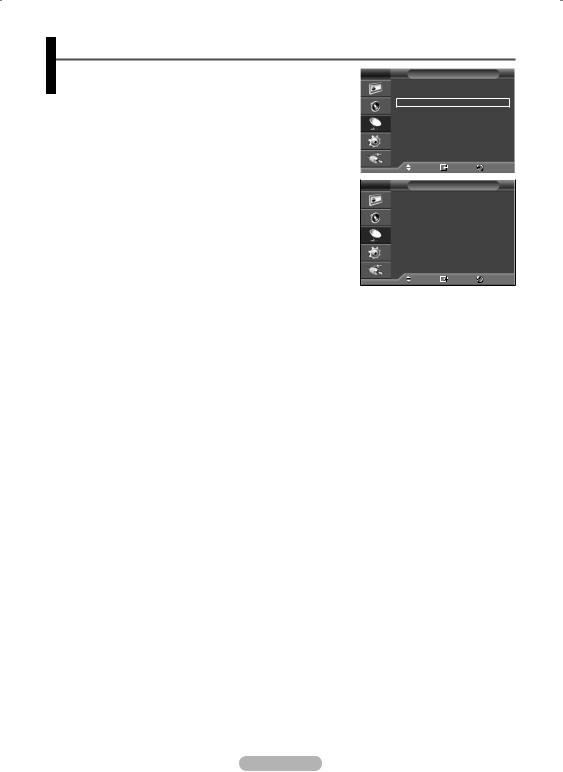
Storing Channels Manually
Not available in DTV or external input mode. |
|
|
|
|
|
||
T V |
Channel |
|
|
|
|||
You can store television channels, including those received via |
|
Country |
: United Kingdom |
||||
cable networks. |
|
Auto Store |
|
|
|
||
When storing channels manually, you can choose: |
|
Manual Store |
|
|
|
||
|
Channel Manager |
|
|
|
|||
Whether or not to store each of the channels found. |
|
Sort |
|
|
|
||
The programme number of each stored channel which you wish |
|
Name |
|
|
|
||
|
to identify. |
|
Fine Tune |
|
|
|
|
|
|
|
|
|
|
|
|
1 |
Press the MENU button to display the menu. |
|
|
|
|
|
|
2 |
Press the ▲ or ▼ button to select Channel, then press the |
|
Move |
Enter |
|
Return |
|
|
ENTER/OK button. |
|
|
|
|
|
|
|
T V |
Manual Store |
|
|
|||
3 |
Press the ▲ or ▼ button to select Manual Store, then press |
|
|
||||
|
|
|
|
|
|
||
|
the ENTER/OK button. |
|
Programme |
: P |
1 |
|
|
4 |
|
Colour System |
: Auto |
|
|
||
Select the required option by pressing the ▲ or ▼ button, then |
|
Sound System |
: BG |
6 |
|
||
|
press the ENTER/OK button. |
|
Channel |
: C |
|
|
|
5 |
|
Search |
: 175 |
|
MHz |
||
When you are satisfied with your setting, press the ENTER/OK |
|
Store |
: ? |
|
|
|
|
|
button. |
|
|
|
|
|
|
6Press the EXIT button to exit.
Programme (Programme number to be assigned to a channel) |
Move |
Enter |
Return |
|
|
|
−Press the ▲ or ▼ button until you find the correct number.
You can also select the channel number directly by pressing the numeric buttons (0~9).
Colour System: Auto/PAL/SECAM/NTSC4.43
−Press the ▲ or ▼ button to select the required colour standard.
Sound System: BG/DK/I/L
−Press the ▲ or ▼ button to select the required sound standard.
Channel (When you know the number of the channel to be stored)
−Press the ▲ or ▼ button to select C (Air channel) or S (Cable channel).
−Press the ► button, then press the ▲ or ▼ button to select the required number.
You can also select the channel number directly by pressing the numeric buttons (0~9).
If there is abnormal sound or no sound, re-select the sound standard required.
Search (When you do not know the channel numbers)
−Press the ▲ or ▼ button to start the search.
−The tuner scans the frequency range until the first channel or the channel that you selected is received on the screen.
Store (When you store the channel and associated programme number)
−Set to OK by pressing the ENTER/OK button.
Channel mode
P (Programme mode): When completing tuning, the broadcasting stations in your area have been assigned to position numbers from P00 to P99. You can select a channel by entering the position number in this mode.
C (Air channel mode): You can select a channel by entering the assigned number to each air broadcasting station in this mode.
S (Cable channel mode): You can select a channel by entering the assigned number for each cable channel in this mode.
English - 14
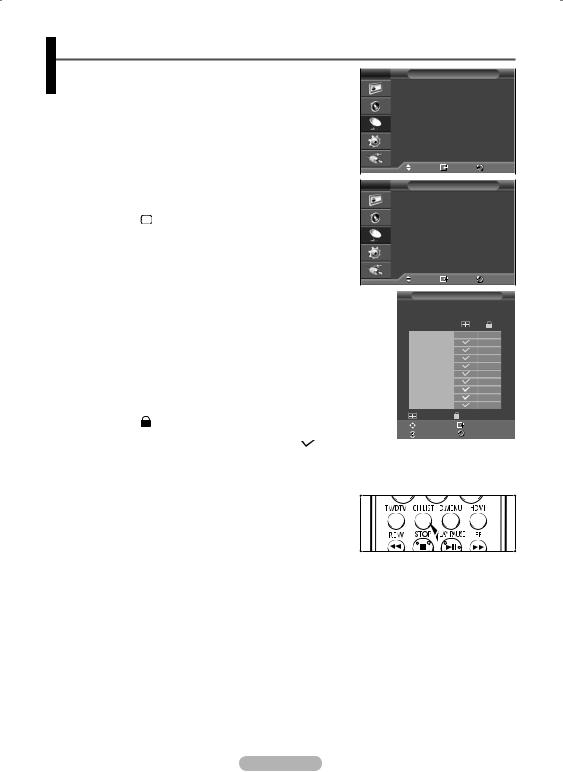
Adding / Locking Channels
Not available in DTV or external input mode. |
|
|
|
|
||
T V |
Channel |
|||||
Using the Channel Manager, you can conveniently lock or add |
|
Country |
|
: United Kingdom |
||
channels. |
|
Auto Store |
|
|
||
1 |
Press the MENU button to display the menu. |
|
Manual Store |
|
|
|
|
Channel Manager |
|
|
|||
2 |
Press the ▲ or ▼ button to select Channel, then press the |
|
|
|
|
|
|
|
|
Sort |
|
|
|
|
ENTER/OK button. |
|
Name |
|
|
|
|
|
Fine Tune |
|
|
||
3 |
Press the ▲ or ▼ button to select Channel Manager, then |
|
|
|
|
|
|
press the ENTER/OK button. |
|
|
|
|
|
Adding channels |
|
Move |
Enter |
Return |
|
|
|
|
|
|
|
Using the Channel List, you can add channels. |
T V |
Channel Manager |
|
|
|
4 Select Channel List by pressing the ENTER/OK button. |
|
Channel List |
|
|
|
|
Child Lock |
: Off |
|
||
5Move to the ( ) field by pressing the ▲/▼/◄/► buttons, select a channel to be added, and press the ENTER/OK button to add the channel.
If you press the ENTER/OK button again, the ( ) symbol next to the channel disappears and the channel is not
) symbol next to the channel disappears and the channel is not
|
added. |
|
|
|
Move |
Enter |
Return |
|||
Locking channels |
|
|
|
|
Channel List |
|
|
|||
|
This feature allows you to prevent unauthorized users, such as |
P 1 |
C 6 |
|
|
1 / 10 |
||||
|
children, from watching unsuitable programmes by muting out video |
|
|
|
|
|
|
|||
|
|
|
Prog. |
|
|
|
|
|||
|
and audio. |
|
|
|
|
|
|
|||
|
0 |
C 1 |
|
|
|
▲ |
||||
6 |
Press the ▲ or ▼ button to select Child Lock, then press the |
|
|
1 |
C 6 |
|
|
|
|
|
|
|
2 |
C 5 |
|
|
|
|
|||
|
ENTER/OK button. |
|
3 |
C 8 |
|
|
|
|
||
|
4 |
C 11 |
|
|
|
|
||||
7 |
Select On by pressing the ▲ or ▼ button, then press the ENTER/OK |
|
|
|
|
|||||
|
5 |
C 22 |
|
|
|
|
||||
|
button. |
|
6 |
C 26 |
|
|
|
|
||
|
7 |
C 36 |
|
|
|
|
||||
8 |
Press the ▲ or ▼ button to select Channel List, then press the |
|
|
|
|
|||||
|
8 |
C 52 |
|
|
|
|
||||
|
ENTER/OK button. |
|
9 |
C 24 |
|
|
|
▼ |
||
9 |
|
|
|
Add |
|
Lock |
|
|||
Move to the ( ) field by pressing the ▲/▼/◄/► buttons, select a |
|
|
|
|
|
|
||||
|
|
|
Move |
|
Enter |
|
|
|||
|
channel to be locked, and press the ENTER/OK button. |
|
|
|
Page |
|
Return |
|||
|
If you press the ENTER/OK button again, the ( ) symbol next |
|
|
|
|
|
|
|
|
|
|
to the channel disappears and the channel lock is canceled. |
|
|
|
|
|
|
|
|
|
10 |
A blue screen is displayed when Child Lock is activated. |
|
|
|
|
|
|
|
|
|
Press the EXIT button to exit. |
|
|
|
|
|
|
|
|
||
You can select these options simply by pressing the CH LIST button on the remote control.
English - 15
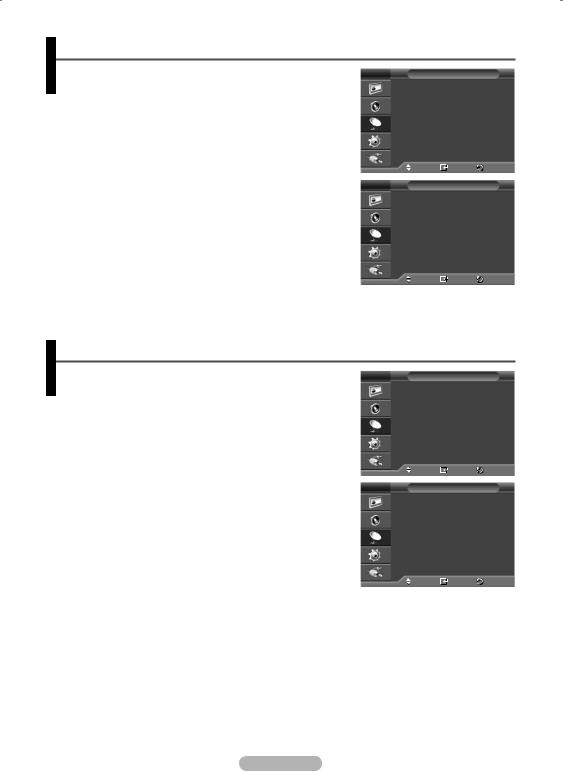
Sorting the Stored Channels
Not available in DTV or external input mode.
This operation allows you to change the programme numbers of the stored channels.
This operation may be necessary after using the auto store.
1Press the MENU button to display the menu.
2Press the ▲ or ▼ button to select Channel, then press the
ENTER/OK button.
3Press the ▲ or ▼ button to select Sort, then press the
ENTER/OK button.
4Select the channel that you wish to move by pressing the ▲ or ▼ button, then press the ENTER/OK button.
5Select the number of the programme to which the channel is to be moved by pressing the ▲ or ▼ button.
Press the ENTER/OK button. The channel is moved to its new position and all other channels are shifted accordingly.
6Repeat steps 4 to 5 until you have moved all the channels to the required programme numbers.
7Press the EXIT button to exit.
T V |
|
Channel |
|
|
|
|
|
Country |
|
: United Kingdom |
|||
|
Auto Store |
|
|
|
||
|
Manual Store |
|
|
|
||
|
Channel Manager |
|
|
|||
|
Sort |
|
|
|
|
|
|
Name |
|
|
|
|
|
|
Fine Tune |
|
|
|
|
|
|
Move |
Enter |
Return |
|||
|
|
|
|
|
|
|
T V |
|
Sort |
|
|
|
|
|
Prog. |
Ch. |
Name |
|
|
|
|
|
|
|
|
|
|
|
0 |
C- - |
−−−−− |
|
||
|
1 |
C04 |
−−−−− |
|
|
|
2 |
C05 |
−−−−− |
|
|
|
|
3 |
C08 |
−−−−− |
|
|
|
|
4 |
C09 |
−−−−− |
|
|
|
|
5 |
C11 |
−−−−− |
|
|
|
|
6 |
C13 |
−−−−− |
|
|
|
|
7 |
C15 |
−−−−− |
|
|
|
|
8 |
C17 |
−−−−− |
|
|
|
|
9 |
C18 |
−−−−− |
|
|
|
|
|
Move |
Enter |
Return |
|||
Assigning Names to Channels
Not available in DTV or external input mode.
Channel names will be assigned automatically when channel information is broadcast. These names can be changed, allowing you to assign new names.
1Press the MENU button to display the menu.
2Press the ▲ or ▼ button to select Channel, then press the
ENTER/OK button.
3Press the ▲ or ▼ button to select Name, then press the
ENTER/OK button.
4Press the ▲ or ▼ button to select the channel to be assigned to a new name, then press the ENTER/OK button.
5Press the ▲ or ▼ button to select a letter, a number, or a symbol (Results in this sequence: A~Z, 0~9, +, -, *, /, blank). Move on to the previous or next letter by pressing the ◄ or ► button, then press the ENTER/OK button.
6Repeat steps 4 to 5 for each channel to be assigned to a new name.
7Press the EXIT button to exit.
T V |
|
Channel |
|
|
|
|
|
Country |
|
: United Kingdom |
|||
|
Auto Store |
|
|
|
||
|
Manual Store |
|
|
|
||
|
Channel Manager |
|
|
|||
|
Sort |
|
|
|
|
|
|
Name |
|
|
|
|
|
|
Fine Tune |
|
|
|
|
|
|
Move |
Enter |
Return |
|||
|
|
|
|
|
|
|
T V |
|
Name |
|
|
|
|
|
Prog. |
Ch. |
Name |
|
|
|
0 |
C- - |
−−−−− |
|
|
|
|
|
1 |
C04 |
−−−−− |
|
|
|
|
2 |
C05 |
−−−−− |
|
|
|
3 |
C08 |
−−−−− |
|
|
|
|
4 |
C09 |
−−−−− |
|
|
|
|
5 |
C11 |
−−−−− |
|
|
|
|
6 |
C13 |
−−−−− |
|
|
|
|
7 |
C15 |
−−−−− |
|
|
|
|
8 |
C17 |
−−−−− |
|
|
|
|
9 |
C18 |
−−−−− |
|
|
|
|
|
Move |
Enter |
Return |
|||
English - 16
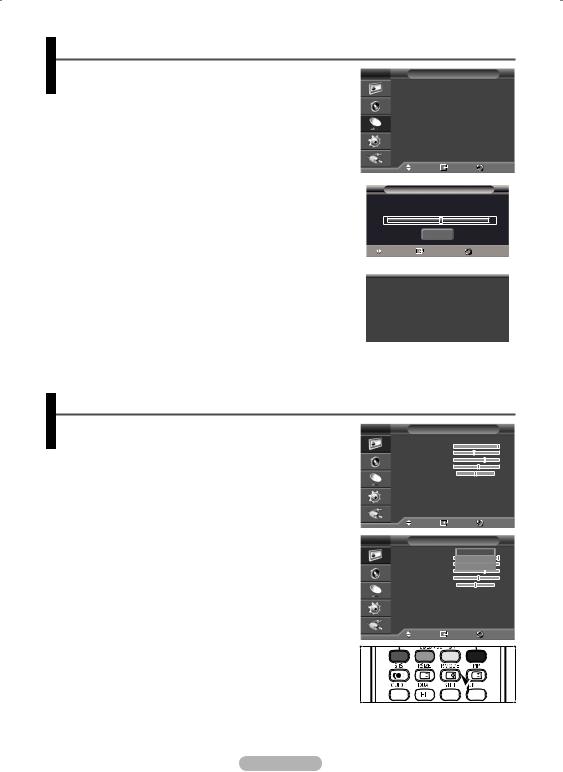
Fine Tuning Channel Reception
Not available in DTV or external input mode.
If the reception is clear, you do not have to fine tune the channel, as this is done automatically during the search and store operation.
If the signal is weak or distorted, you may have to fine tune the channel manually.
1Press the MENU button to display the menu.
2Press the ▲ or ▼ button to select Channel, then press the
ENTER/OK button.
3Press the ▲ or ▼ button to select Fine Tune, then press the
ENTER/OK button.
4To obtain a sharp, and clear picture and good sound quality, press the ◄ or ► button until you reach the optimal setting. Press the ENTER/OK button.
To reset the fine tuning to 0, select Reset by pressing the ▲ or ▼ button. Press the ENTER/OK button.
5Press the EXIT button to exit.
Fine Tune Store will change the colour of the Channel OSD (On Screen Display) from White to Red and add the “*” mark.
T V |
|
Channel |
|
|
||
|
Country |
|
|
: United Kingdom |
||
|
Auto Store |
|
|
|||
|
Manual Store |
|
|
|||
|
Channel Manager |
|
|
|||
|
Sort |
|
|
|
|
|
|
Name |
|
|
|
|
|
|
Fine Tune |
|
|
|
||
|
Move |
Enter |
Return |
|||
|
|
|
|
|
|
|
|
|
Fine Tune |
|
|
||
P 1 |
|
|
|
3 |
|
|
|
|
|
|
|
|
|
|
|
|
|
|
||
|
|
Reset |
|
|
|
|
Adjust |
Save |
|
Return |
|||
|
|
|
|
|
|
|
|
|
|
|
|
|
|
P 1 * |
|
|
|
|
|
|
Mono |
|
|
|
|
|
|
Picture |
: Dynamic |
|
|
|||
Sound |
: Custom |
|
|
|||
SRS TS XT |
: Off |
|
|
|
||
−− : −− |
|
|
|
|
|
|
|
|
|
|
|
|
|
Changing the Picture Standard
You can select the type of picture which best corresponds to your viewing requirements.
1 Press the MENU button to display the menu.
2Press the ENTER/OK button to select Picture.
3Press the ENTER/OK button again to select Mode.
4Select the required mode by pressing the ▲ or ▼ button, then press the ENTER/OK button.
Available modes: Dynamic, Standard, Movie
The settings values may vary depending on the input source. (ex. TV, Component, PC, or HDMI)
5Press the EXIT button to exit.
You can select these options simply by pressing the P.MODE button on the remote control.
Choose Dynamic for viewing the TV during the day or when there is bright light in the room.
Choose Standard for general TV watching mode.
Choose Movie when viewing the movie.
T V |
Picture |
|
|
|
|||||||
|
Mode |
|
|
: Dynamic |
|
|
|
||||
|
Contrast |
|
|
|
|
|
|
100 |
|
||
|
Brightness |
|
|
|
|
|
|
45 |
|
||
|
Sharpness |
|
|
|
|
|
|
75 |
|
||
|
Colour |
G50 |
|
55 |
|
||||||
|
Tint |
|
R50 |
||||||||
|
Colour Tone |
|
|
: Cool1 |
|
|
|||||
|
Detailed Settings |
|
|
||||||||
|
Size |
|
|
: Auto Wide |
|
||||||
|
Screen Mode |
: 16:9 |
|
|
|
|
|||||
|
Digital NR |
|
|
: Auto |
|
|
|||||
|
More |
|
|
|
|
|
|
|
|
||
|
Move |
|
Enter |
Return |
|||||||
|
|
|
|
|
|
|
|
|
|
|
|
T V |
Picture |
|
|
|
|||||||
|
Mode |
|
|
Dynamic |
|
|
|||||
|
Contrast |
|
|
Standard |
100 |
||||||
|
Brightness |
|
|
Movie |
|
45 |
|
||||
|
Sharpness |
|
|
|
|
|
|
75 |
|
||
|
Colour |
G50 |
|
55 |
|
||||||
|
Tint |
|
R50 |
||||||||
|
Colour Tone |
|
|
: Cool1 |
|
|
|
||||
|
Detailed Settings |
|
|
|
|||||||
|
Size |
|
|
: Auto Wide |
|
|
|||||
|
Screen Mode |
: 16:9 |
|
|
|
|
|
||||
|
Digital NR |
|
|
: Auto |
|
|
|
||||
|
More |
|
|
|
|
|
|
|
|
||
|
Move |
|
Enter |
Return |
|||||||
|
|
|
|
|
|
|
|
|
|
|
|
|
|
|
|
|
|
|
|
|
|
|
|
English - 17
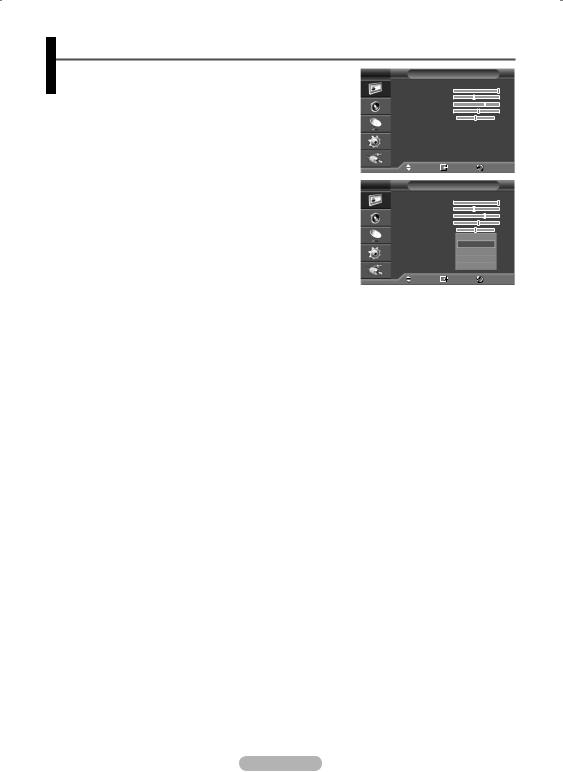
Customizing the Picture Settings
Your television has several setting options that allow you to control the picture quality.
1 Press the MENU button to display the menu.
2Press the ENTER/OK button to select Picture.
3Press the ENTER/OK button again to select Mode.
4Select the required mode by pressing the ▲ or ▼ button, then press the ENTER/OK button.
Available modes: Dynamic, Standard, Movie
5Select the required option by pressing the ▲ or ▼ button, then press the ENTER/OK button.
6When you are satisfied with your setting, press the ENTER/OK button.
7Press the EXIT button to exit.
Contrast – Brightness – Sharpness – Colour – Tint
InFunction.TV mode of the PAL system, you cannot use the Tint
Contrast – Brightness – Colour Tone : PC Mode
Press the ◄ or ► button until you reach the optimal setting.
T V |
Picture |
|
|
|
||
|
Mode |
|
: Dynamic |
|
|
|
|
Contrast |
|
|
|
100 |
|
|
Brightness |
|
|
|
45 |
|
|
Sharpness |
|
|
|
75 |
|
|
Colour |
G50 |
|
55 |
|
|
|
Tint |
|
R50 |
|||
|
Colour Tone |
|
: Cool1 |
|
|
|
|
Detailed Settings |
: Auto Wide |
|
|||
|
Size |
|
|
|||
|
Screen Mode |
|
: 16:9 |
|
|
|
|
Digital NR |
|
: Auto |
|
|
|
|
More |
|
|
|
|
|
|
Move |
|
Enter |
Return |
||
|
|
|
|
|
||
T V |
Picture |
|
|
|
||
|
Mode |
|
: Dynamic |
|
100 |
|
|
Contrast |
|
|
|
||
|
Brightness |
|
|
|
45 |
|
|
Sharpness |
|
|
|
75 |
|
|
Colour |
G50 |
|
55 |
|
|
|
Tint |
|
R50 |
|||
|
Colour Tone |
|
Cool2 |
|
|
|
|
Detailed Settings |
Cool1 |
|
|
|
|
|
Size |
|
Normal |
|
|
|
|
Screen Mode |
|
Warm1 |
|
|
|
|
Digital NR |
|
Warm2 |
|
|
|
|
More |
|
|
|
|
|
|
|
|
|
|
|
|
|
Move |
|
Enter |
Return |
||
Colour Tone: Cool2/Cool1/Normal/Warm1/Warm2
When the picture mode is set to Dynamic or Standard, Warm1 and Warm2 cannot be selected.
Reset: Cancel/OK
Select OK. You can return to the factory defaults picture settings.
The reset function is set for each picture mode and colour tone.
English - 18
