Samsung MM-C550D, MM-C530D, AH68-02272Y, MM-C430D User Manual
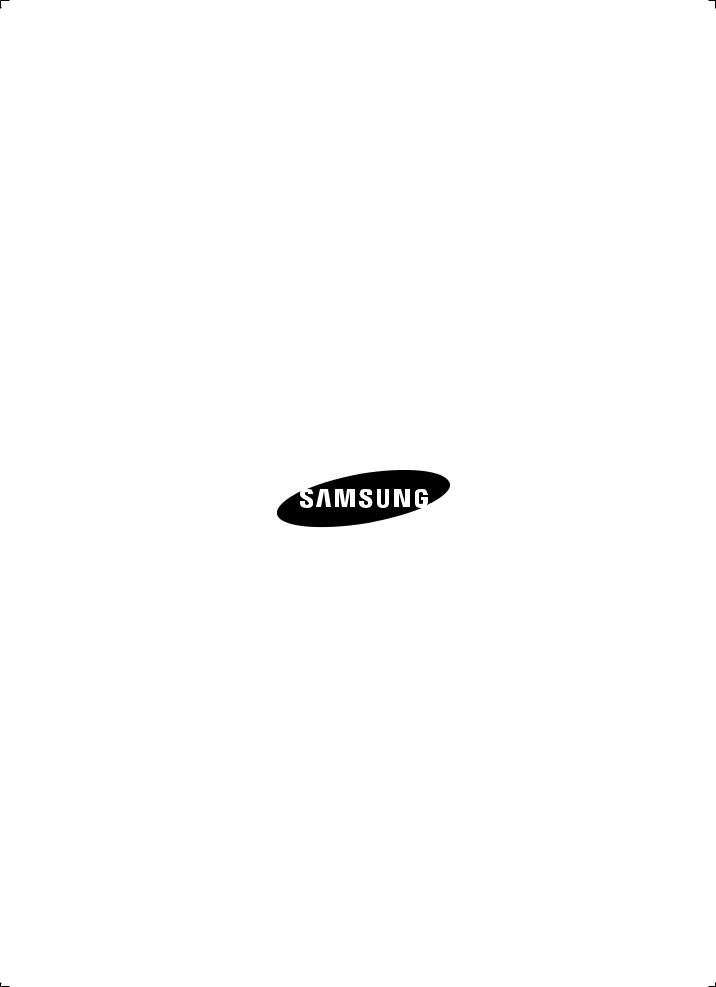
AH68-02272Y(Rev 1.0)
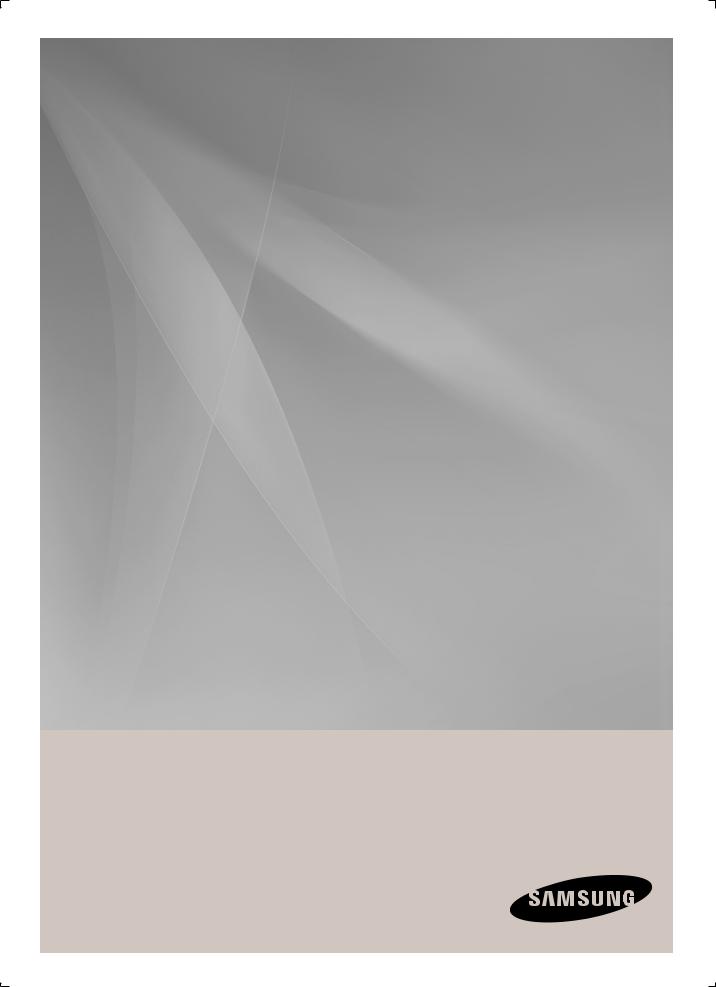
MM-C430D
MM-C530D
MM-C550D
PERSONAL MICRO COMPONENT
SYSTEM
user manual
imagine the possibilities
Thank you for purchasing a Samsung product.
To receive a more complete service, please register your product at
www.samsung.com/register
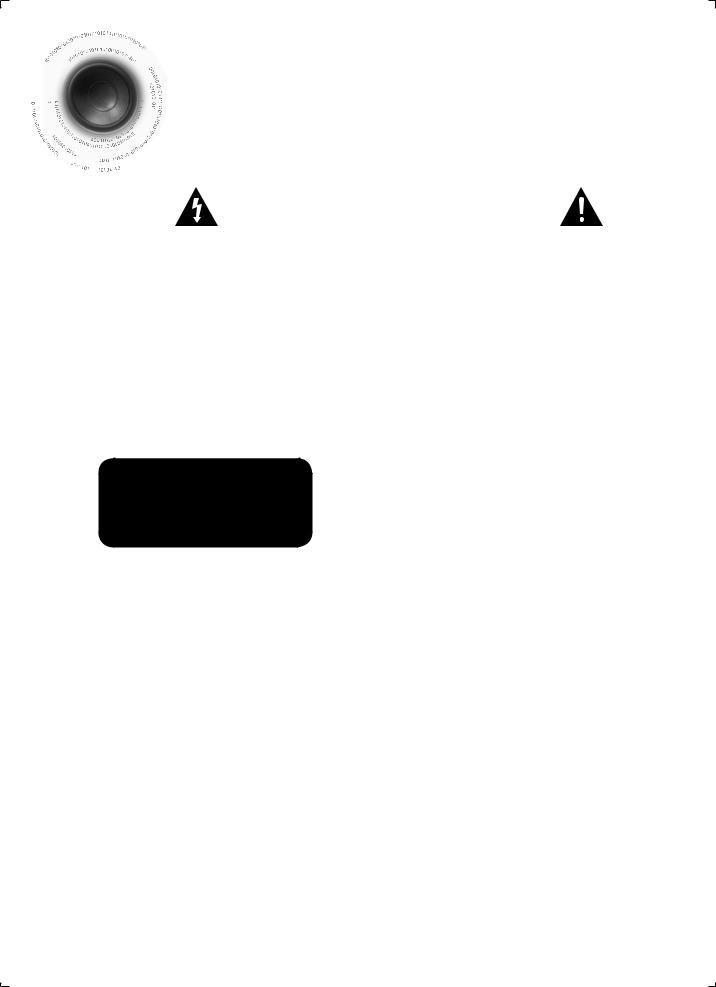














 Safety
Safety Warnings
Warnings





 TO
TO REDUCE THE RISK OF ELECTRIC SHOCK, DO NOT REMOVE THE COVER(OR BACK).
REDUCE THE RISK OF ELECTRIC SHOCK, DO NOT REMOVE THE COVER(OR BACK).

 NO
NO USER-SERVICEABLE PARTS ARE INSIDE. REFER SERVICING TO QUALIFIED SERVICE PERSONNEL.
USER-SERVICEABLE PARTS ARE INSIDE. REFER SERVICING TO QUALIFIED SERVICE PERSONNEL.
|
|
|
|
|
|
|
CAUTION |
|
|
|
|
RISK OF ELECTRIC SHOCK |
|
|
|
|
DO NOT OPEN |
|
|
|
|
|
|
|
This symbol indicates “dangerous voltage” inside |
CAUTION : TO REDUCE THE RISK OF ELECTRIC |
This symbol indicates important instructions |
||
the product that presents a risk of electric shock |
SHOCK, DO NOT REMOVE COVER (OR BACK). |
accompanying the product. |
||
or personal injury. |
NO USER SERVICEABLE PARTS INSIDE. REFER |
|
||
|
SERVICING TO QUALIFIED SERVICE PERSONNEL. |
|
||
WARNING
•To reduce the risk of fi re or electric shock, do not expose this appliance to rain or moisture.
•To prevent injury, this apparatus must be securely attached to the fl oor/wall in accordance with the installation instructions.
CLASS 1 LASER PRODUCT
KLASSE 1 LASER PRODUKT
LUOKAN 1 LASER LAITE
KLASS 1 LASER APPARAT
PRODUCTO LÁSER CLASE 1
CLASS 1 LASER PRODUCT
This product is classifi ed as a CLASS 1 LASER product. Use of controls, adjustments or performance of procedures other than those specifi ed herein may result in hazardous radiation exposure.
CAUTION
•Apparatus shall not be exposed to dripping or splashing and no objects fi lled with liquids, such as vases, shall be placed on the apparatus.
DANGER
VISIBLE AND INVISIBLE LASER RADIATION WHEN OPEN. AVOID DIRECT EXPOSURE TO BEAM. (FDA 21 CFR)
CAUTION
•CLASS 3B VISIBLE AND INVISIBLE LASER RADIATION WHEN OPEN. AVOID EXPOSURE TO THE BEAM (IEC 60825-1)
•THIS PRODUCT UTILIZES A LASER. USE OF CONTROLS OR ADJUSTMENTS OR PERFORMANCE OF PROCEDURES OTHER THAN THOSE SPECIFIED HEREIN MAY RESULT IN HAZARDOUS RADIATION EXPOSURE. DO NOT OPEN COVER AND DO NOT REPAIR YOURSELF. REFER SERVICING TO QUALIFIED PERSONNEL.
Note to CATV system installer
This reminder is provided to call the CATV system installer’s attention to Section 820~40 of the NEC which provides guidelines for proper grounding and, in particular, specifies that the cable ground shall be connected to the grounding system of the building, as close to the point of cable entry as practical.
1
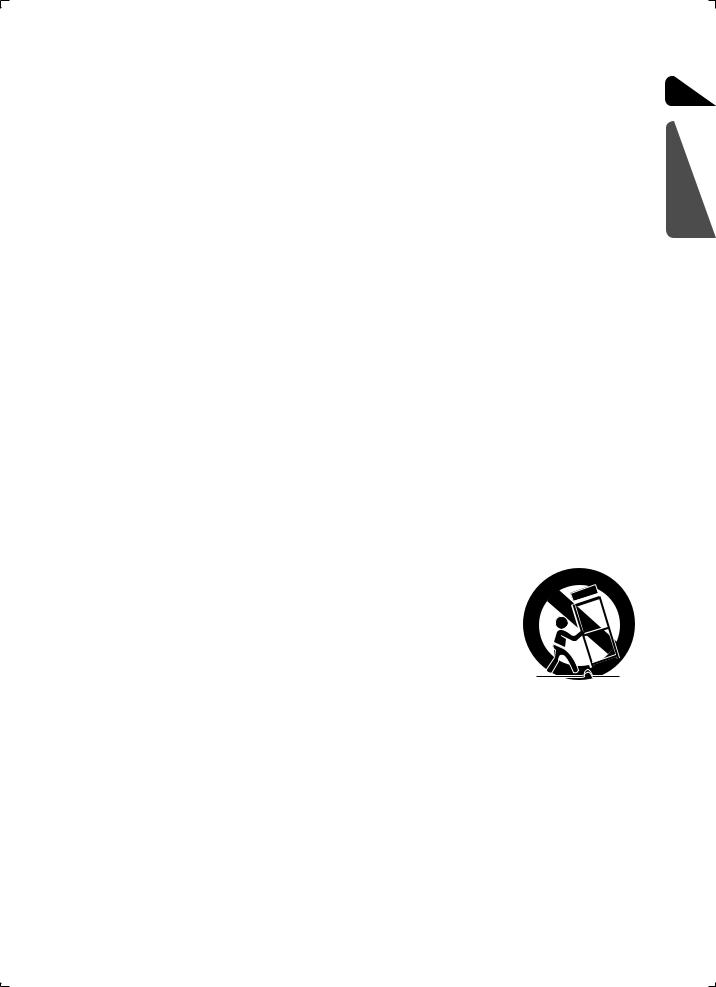
 Important safety Instrctions
Important safety Instrctions
Read these operating instructions carefully before using the unit. Follow all the safety instructions listed below. Keep these operating instructions handy for future reference.
1). Read these instructions.
2). Keep these Instructions.
3). Heed all warnings.
4). Follow all instructions.
5). Do not use this apparatus near water.
6). Clean only with dry cloth.
7). Do not block any ventilation openings. Install in accordance with the manufacturer's instructions.
8). Do not install near any heat sources such as radiators, heat registers, stoves, or other apparatus (including amplifi ers) that produce heat.
9). Do not defeat the safety purpose of the polarized or grounding-type plug. A polarized plug has two blades with one wider than the other. A grounding type plug has two blades and a third grounding prong. The wide blade or the third prong are provided for your safety. If the provided plug does not fi t into your outlet, consult an electrician for replacement of the obsolete outlet.
10). Protect the power cord from being walked on or pinched particularly at plugs, convenience receptacles, and the point where they exit from the apparatus.
11). Only use attachment/accessories specifi ed by the manufacturer.
12). Use only with the cart, stand, tripod, bracket, or table specifi ed by the manufacturer, or sold with the apparatus. When a cart is
used, use caution when moving the cart/apparatus combination to avoid injury from tip-over.
13). Unplug this apparatus during lightning storms or when unused for long periods of time.
14). Refer all servicing to qualifi ed service personnel. Servicing is required when the apparatus has been damaged in any way, such
as power supply cord or plug is damaged, liquid has been spilled or objects have fallen into the apparatus, the apparatus has been exposed to rain or moisture, does not operate normally, or has been dropped.
ENG
PREPARATION
2
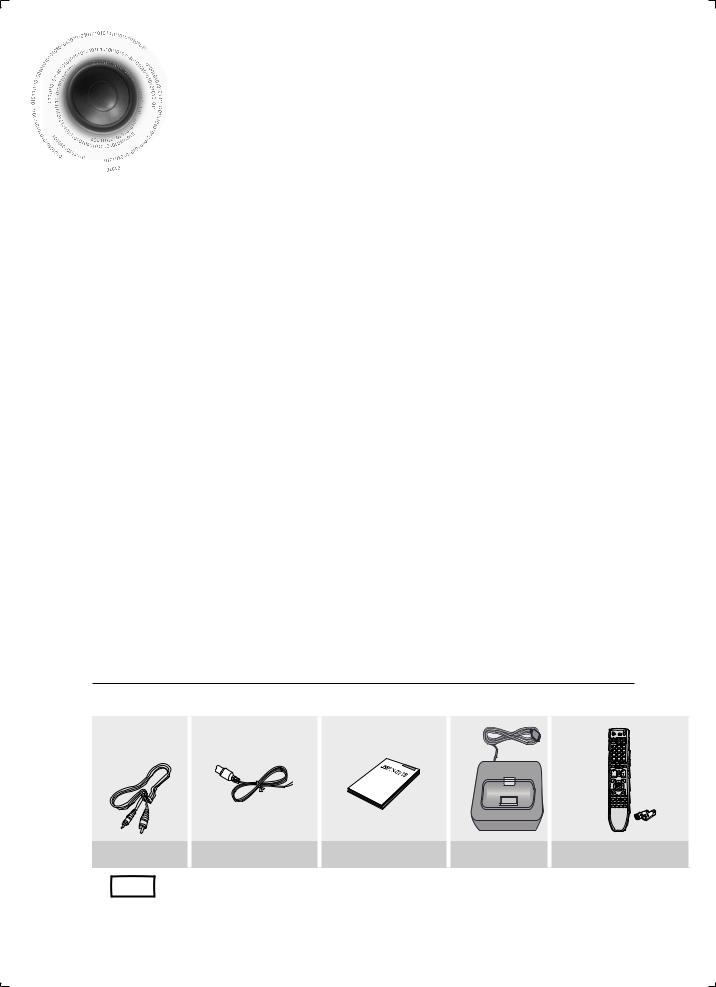
Precautions







 Precautions
Precautions
•Ensure that the AC power supply in your house complies with the identifi cation sticker located on the back of your product.
•Install your product horizontally, on a suitable base (furniture), with enough space around it for ventilation (3~4 inches).
•Do not place the product on amplifi ers or other equipment which may become hot. Make sure the ventilation slots are not covered.
•Do not stack anything on top of the product.
•Before moving the product, ensure the Disc Insert Hole is empty.
•In order to disconnect the product completely from the power supply, remove the AC plug from the wall outlet, especially when left unused for a long period of time.
•During thunderstorms, disconnect the AC plug from the wall outlet. Voltage peaks due to lightning could damage the product.
•Do not expose the product to direct sunlight or other heat sources. This could lead to overheating and malfunction of the product.
•Protect the product from moisture, and excess heat or equipment creating strong magnetic or electric fi elds (i.e. speakers.).
•Disconnect the power cable from the AC supply if the product malfunctions.
•Your product is not intended for industrial use. Use of this product is for personal use only.
•Condensation may occur if your product or disc has been stored in cold temperatures. If transporting the product during the winter, wait approximately 2 hours until the product has reached room temperature before using.
•The batteries used with this product contain chemicals that are harmful to the environment.
Do not dispose of batteries in the general household trash.
WHAT’S INCLUDED
Check for the supplied accessories below.
Video Cable |
FM Antenna |
User's Manual |
iPod Dock |
Remote Control/Batteries(AAA size) |
|
|
• The accessories may look slightly different than those pictured above. |
|
|||
Note |
|
||||
|
|
|
|
|
|
3
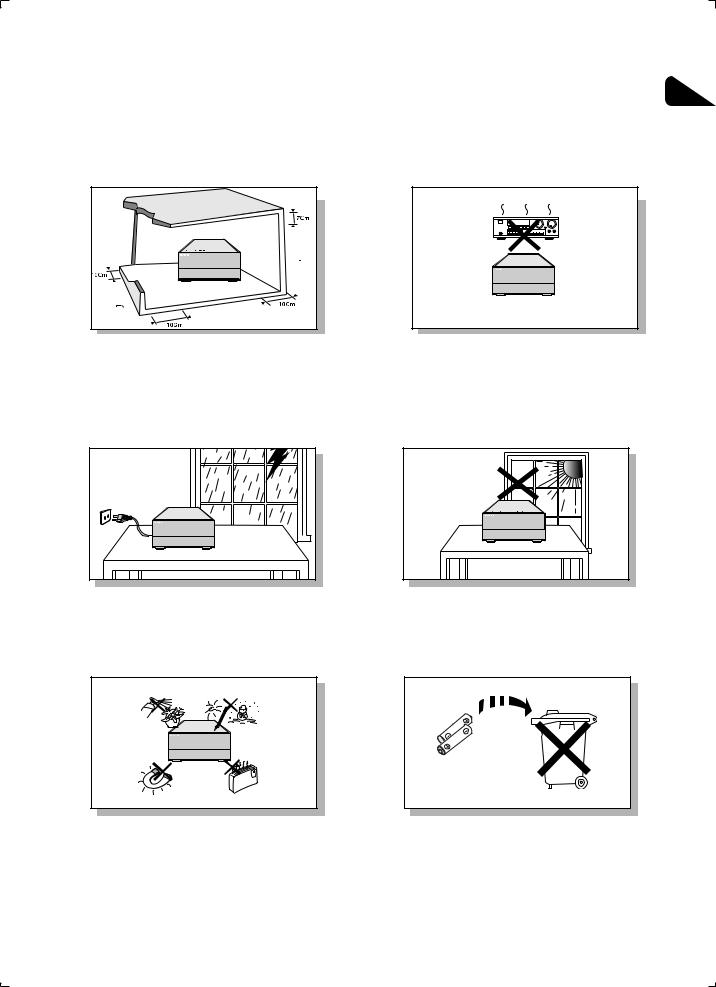
ENG
Ensure that the AC power supply in your house complies with the identification sticker located on the back of your player. Install your player horizontally, on a suitable base (furniture), with enough space around it for ventilation (3~4inches). Make sure the ventilation slots are not covered. Do not stack anything on top of the player. Do not place the player on amplifiers or other equipment which may become hot. Before moving the player, ensure the disc tray is empty. This player is designed for continuous use. Switching off the DVD player to the stand-by mode does not disconnect the electrical supply. In order to disconnect the player completely from the power supply, remove the main plug from the wall outlet, especially when left unused for a long period of time.
During thunderstorms, disconnect AC main plug from the wall outlet.
Voltage peaks due to lightning could damage the unit.
Protect the player from moisture(i.e. vases) , and excess heat(e. g.fireplace) or equipment creating strong magnetic or electric fields (i. e.speakers...). Disconnect the power cable from the AC supply if the player malfunctions. Your player is not intended for industrial use.
Use of this product is for personal use only.
Condensation may occur if your player or disc have been stored in cold temperatures.
If transporting the player during the winter, wait approximately 2 hours until the unit has reached room temperature before using.
Do not expose the unit to direct sunlight or other heat sources.
This could lead to overheating and malfunction of the unit.
The battery used with this product contain chemicals that are harmful to the environment.
Do not dispose of batteries in the general household trash.
4
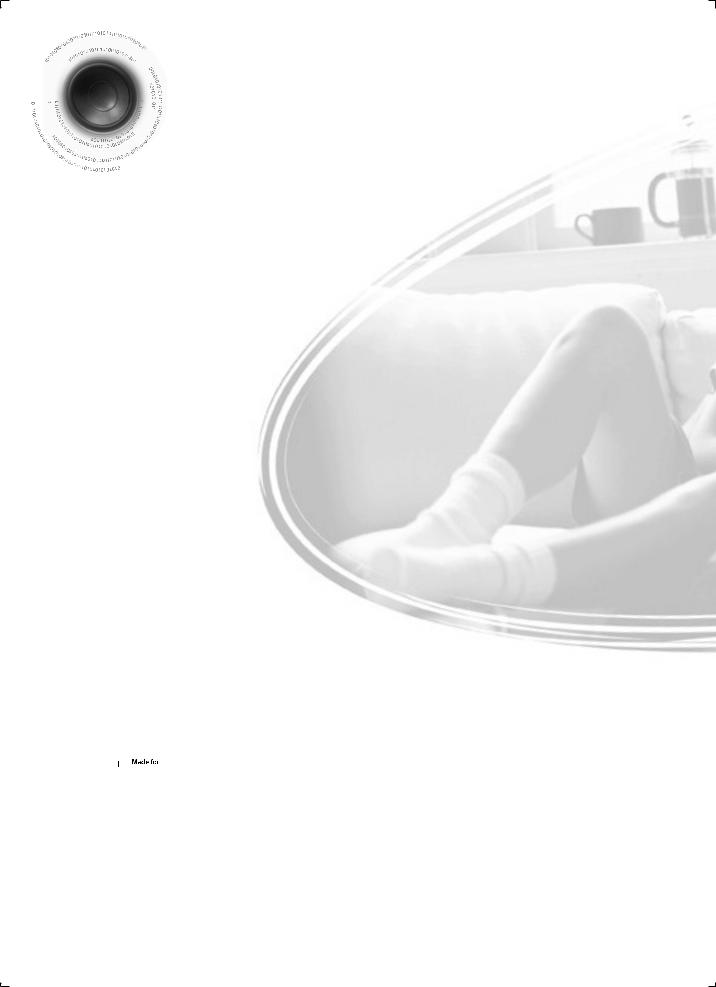














 Features
Features
Multi-Disc Playback & FM Tuner, USB HOST.
The MM-C430D/C530D/C550D combines the convenience of multi-disc playback capability, including DVD, CD, MP3-CD, CD-R, CD-RW, DivX,JPEG and DVD-R/RW, with a sophisticated FM tuner, USB HOST all in a single player.
TV Screen Saver Function
The MM-C430D/C530D/C550D automatically brightens and darkens the brightness of the TV screen after 5 minutes in the stop mode.
The MM-C430D/C530D/C550D automatically switches itself into the power saving mode after 30 minutes in the screen saver mode.
Power Saving Function
The MM-C430D/C530D/C550D automatically shuts itself off after 30 minutes in the stop mode.
USB Host support
You can enjoy media files such as pictures, movies and music saved on an MP3 player, digital camera or USB memory stick by connecting the storage device to the USB port of the Micro Component.
HDMI
HDMI transmits DVD video and audio signals simultaneously,and provides a clearer picture.
Anynet+ (HDMI-CEC) Function
Anynet+ is a function that can be used to operate the main unit using a Samsung TV remote control, by connecting the Micro Component System to a SAMSUNG TV using a HDMI Cable. (This is only available with SAMSUNG TV's that support Anynet+.)
 iPod support
iPod support
You can enjoy music files by connecting your iPod to the Micro Component with the supplied iPod dock.
5
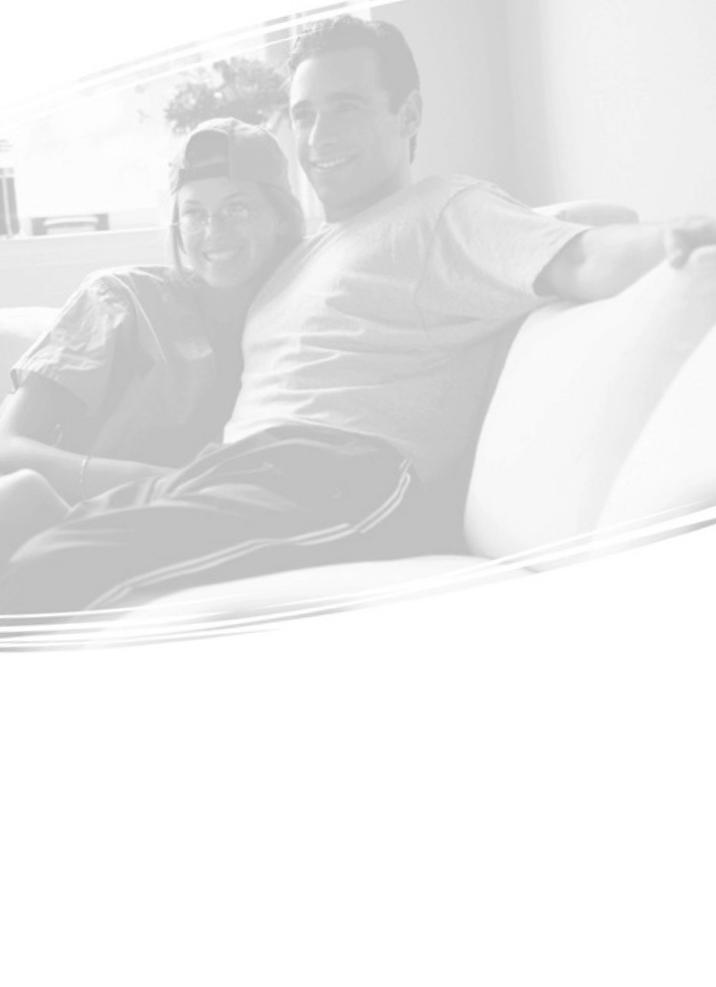




 Contents
Contents
PREPARATION |
|
Safety Warnings ................................................................................................................................................................. |
1 |
Precautions......................................................................................................................................................................... |
3 |
Features ............................................................................................................................................................................. |
5 |
Notes on discs.................................................................................................................................................................... |
7 |
Description.......................................................................................................................................................................... |
9 |
CONNECTIONS |
|
Connecting the Speakers ................................................................................................................................................... |
13 |
Connecting the Video Out to your TV................................................................................................................................. |
14 |
HDMI Function.................................................................................................................................................................... |
15 |
P.SCAN(Progressive Scan) Function................................................................................................................................. |
18 |
Connecting an iPod ............................................................................................................................................................ |
19 |
Connecting External Components...................................................................................................................................... |
21 |
Connecting the FM Antennas............................................................................................................................................. |
22 |
Setting the Clock ................................................................................................................................................................ |
23 |
OPERATION |
|
Disc Playback..................................................................................................................................................................... |
24 |
MP3/WMA-CD Playback .................................................................................................................................................... |
25 |
JPEG File Playback............................................................................................................................................................ |
26 |
DivX Playback .................................................................................................................................................................... |
27 |
Using an iPod ..................................................................................................................................................................... |
29 |
Playing Media Files using the USB feature ........................................................................................................................ |
31 |
Displaying Disc Information................................................................................................................................................ |
33 |
Fast/Slow Playback ............................................................................................................................................................ |
34 |
Skipping Scenes/Songs...................................................................................................................................................... |
35 |
Angle Function.................................................................................................................................................................... |
36 |
Repeat Playback ................................................................................................................................................................ |
37 |
A-B Repeat Playback ........................................................................................................................................................ |
38 |
Zoom Function.................................................................................................................................................................... |
39 |
Selecting Audio/Subtitle Language..................................................................................................................................... |
40 |
Moving Directly to a Scene/Song ....................................................................................................................................... |
41 |
Using Disc Menu ................................................................................................................................................................ |
42 |
Using the Title Menu........................................................................................................................................................... |
43 |
SETUP |
|
Setting the Language ......................................................................................................................................................... |
44 |
Setting TV Screen type....................................................................................................................................................... |
45 |
Setting Parental Controls (Rating Level) ............................................................................................................................ |
47 |
Setting the Password.......................................................................................................................................................... |
48 |
Setting the DRC (Dynamic Range Compression) .............................................................................................................. |
49 |
AV SYNC Setup ................................................................................................................................................................. |
50 |
RADIO OPERATION |
|
Listening to Radio............................................................................................................................................................... |
51 |
Presetting Stations ............................................................................................................................................................. |
52 |
MISCELLANEOUS |
|
CD RIPPING Function........................................................................................................................................................ |
53 |
Timer Function.................................................................................................................................................................... |
55 |
Canceling the Timer ........................................................................................................................................................... |
56 |
Power Sound / Power Bass Function ................................................................................................................................ |
56 |
DSP/EQ Function .............................................................................................................................................................. |
57 |
Sleep Timer Function / Mute Function................................................................................................................................ |
58 |
DEMO Function / DIMMER Function ................................................................................................................................. |
59 |
Connecting Headphones/Microphone ................................................................................................................................ |
60 |
Cautions on Handling and Storing Discs............................................................................................................................ |
61 |
Before Calling for Service................................................................................................................................................... |
62 |
Notes on Terminology ........................................................................................................................................................ |
64 |
Specifications ..................................................................................................................................................................... |
65 |
ENG
PREPARATION
6
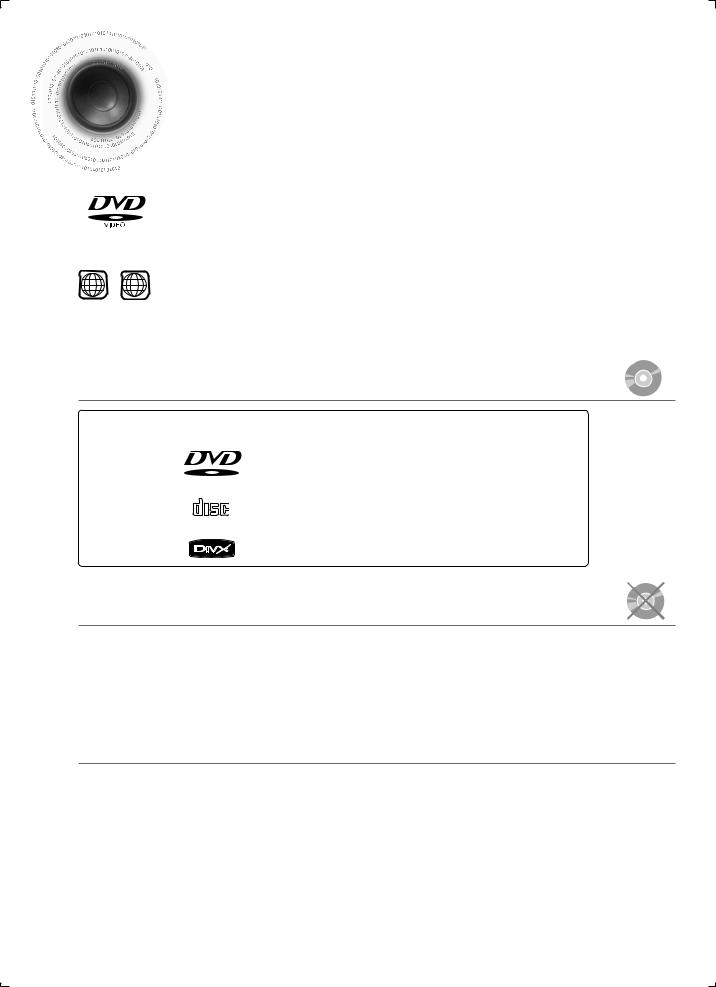




 Notes on Discs
Notes on Discs
DVD (Digital Versatile Disc) offers fantastic audio and video, thanks to Dolby Digital surround sound and MPEG-2 video compression technology. Now you can enjoy these realistic effects in the home, as if you were in a movie theater or concert hall.
1 ~ |
6 |
DVD players and the discs are coded by region. These regional codes must |
match in order for the disc to play. If the codes do not match, the disc will not play. The Region Number for this player is given on the rear panel of the player. (Your DVD player will only play DVDs that are labeled with identical region codes.)
 Playable Discs
Playable Discs
Disc Type |
Mark (Logo) |
Recorded Signals |
Disc Size |
Max. Playing Time |
||
|
|
|
|
|
|
|
|
|
|
|
|
5 inches |
Approx. 240 min. (single-sided) |
|
|
|
|
Audio + Video |
Approx. 480 min. (double-sided) |
|
|
|
|
|
|
||
DVD-VIDEO |
|
|
|
|
|
|
|
|
|
3 1/2 inches |
Approx. 80 min. (single-sided) |
||
|
|
|
|
|||
|
V I D E O |
|
Approx. 160 min. (double-sided) |
|||
|
|
|
|
|
|
|
AUDIO-CD |
COMPACT |
Audio |
5 inches |
74 min. |
||
|
|
|
|
|
|
|
|
DIGITAL AUDIO |
|
3 1/2 inches |
20 min. |
||
|
|
|
|
|
|
|
DivX |
|
|
|
Audio + Video |
5 inches |
74 min. |
|
|
|
|
3 1/2 inches |
20 min. |
|
|
|
|
|
|||
|
|
|
|
|
||
|
|
|
|
|
|
|
 Do not use the following types of disc!
Do not use the following types of disc!
•LD, CD-G, CD-I, CD-ROM and DVD-ROM discs cannot be played on this player.
If such discs are played, a <This disc cannot be played. Please check the disc.> message appears on the TV screen.
•DVD discs purchased abroad may not play on this player.
If such discs are played, a <This disc cannot be played. Please check the regional code.> message appears on the TV screen.
 Copy Protection
Copy Protection
•Many DVD discs are encoded with copy protection. Because of this, you should only connect your DVD player directly to your TV, not to a VCR. Connecting to a VCR results in a distorted picture from copyprotected DVD discs.
•This item incorporates copy protection technology that is protected by U.S. patents and other intellectual property rights of Rovi Corporation. Reverse engineering and disassembly are prohibited..
7
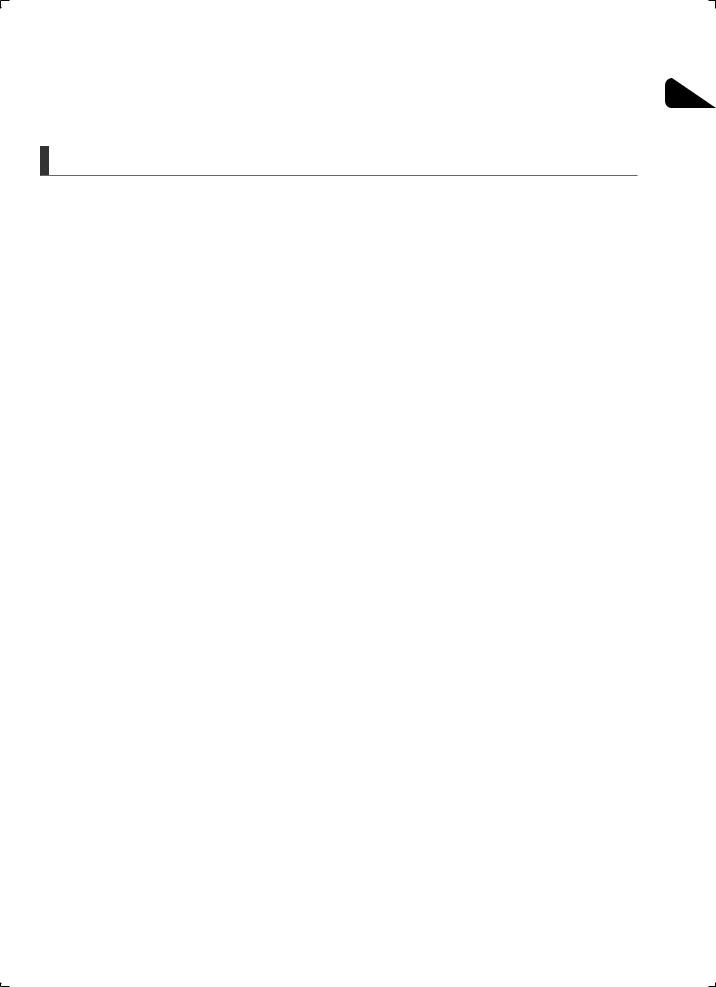
ENG
Disc Recording Format
This product does not support Secure (DRM) Media files.
CD-R Discs
•Some CD-R discs may not be playable depending on the disc recording device (CD-Recorder or PC) and the condition of the disc.
•Use a 650MB/74 minute CD-R disc. Do not use CD-R discs over 700MB/80 minute as they may not be played back.
•Some CD-RW (Rewritable) media, may not be playable.
•Only CD-Rs that are properly "closed" can be fully played. If the session is closed but the disc is left open, you may not be able to fully play the disc.
CD-R MP3 Discs
•Only CD-R discs with MP3 files in ISO 9660 or Joliet format can be played.
•MP3 file names should be 8 characters or less in length and contain no blank spaces or special characters (. / = +).
•Use discs recorded with a compression/decompression data rate greater than 128Kbps.
•Only files with the ".mp3" and ".MP3" extensions can be played.
•Only a consecutively written multisession disc can be played. If there is a blank segment in the Multisession disc, the disc can be played only up to the blank segment.
•If the disc is not closed, it will take longer to begin playback and not all of the recorded files may be played.
•For files encoded in Variable Bit Rate (VBR) format, i.e. files encoded in both low bit rate and high bit rate (e.g., 32Kbps ~ 320Kbps), the sound may skip during playback.
•A maximum of 500 tracks can be played per CD.
•A maximum of 300 folders can be played per CD.
CD-R JPEG Discs
•Only files with the "jpg" extensions can be played.
•If the disc is not closed, it will take longer to start playing and not all of the recorded files may be played.
•Only CD-R discs with JPEG files in ISO 9660 or Joliet format can be played.
•JPEG file names should be 8 characters or less in length and contain no blank spaces or special characters (. / = +).
•Only a consecutively written multisession disc can be played. If there is a blank segment in the multisession disc, the disc can be played only up to the blank segment.
•A maximum of 9,999 images can be stored on a single CD.
•When playing a Kodak/Fuji Picture CD, only the JPEG files in the picture folder can be played.
•Picture discs other than Kodak/Fuji Picture CDs may take longer to start playing or may not play at all.
DVD R/RW, CD-R/RW DivX Discs
R/RW, CD-R/RW DivX Discs
•Software updates for incompatible formats are not supported. (Example : QPEL, GMC, resolution higher than 720 x 480 pixels, etc.)
•Sections with a high frame rate might not be played while playing a DivX file.
DivX® is a digital video format created by DivX, Inc. This is an official DivX Certified or DivX Ultra Certified device that plays DivX video.
8
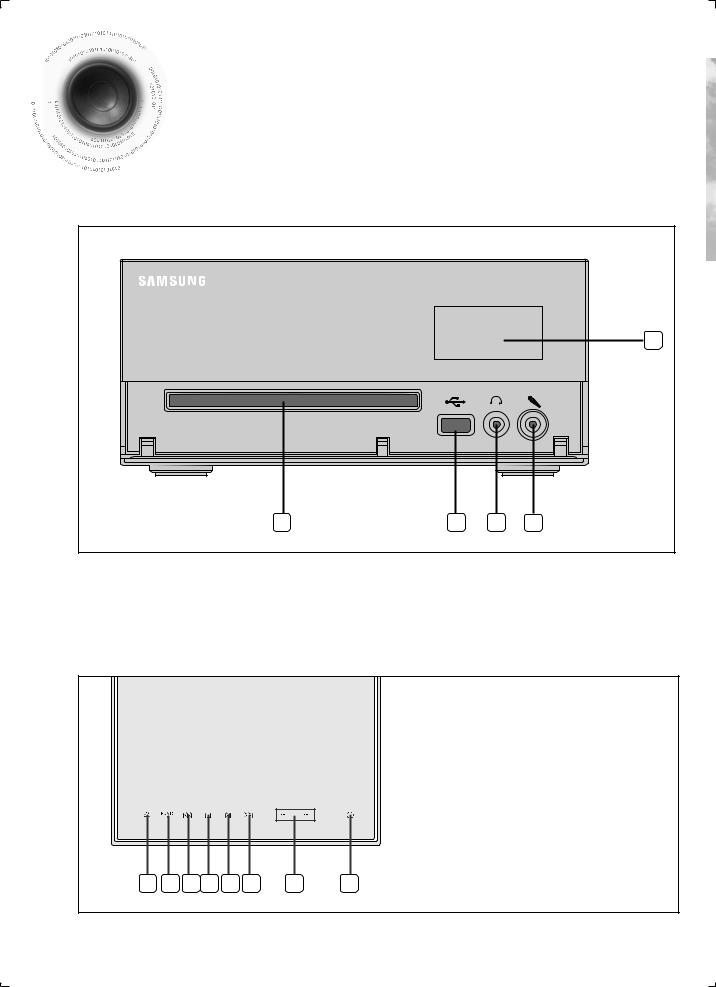














 Description
Description
—Front Panel— |
|
|
|
|
|
|
5 |
1 |
2 |
3 |
4 |
1. COMPACT DISC COMPARTMENT |
5. WINDOW DISPLAY |
2.USB JACK
3.HEADPHONE JACK
4.MIC JACK
—Top Panel—
1. OPEN/CLOSE BUTTON
2. FUNCTION BUTTON
3. SEARCH FUNCTION BUTTON(DOWN)
4. TUNING MODE OR STOP BUTTON
5. PLAY/PAUSE BUTTON
6. SEARCH FUNCTION BUTTON(UP)
7. VOLUME CONTROL BUTTON(+,-)
8. POWER BUTTON
1 |
2 |
3 |
4 |
5 |
6 |
7 |
8 |
9
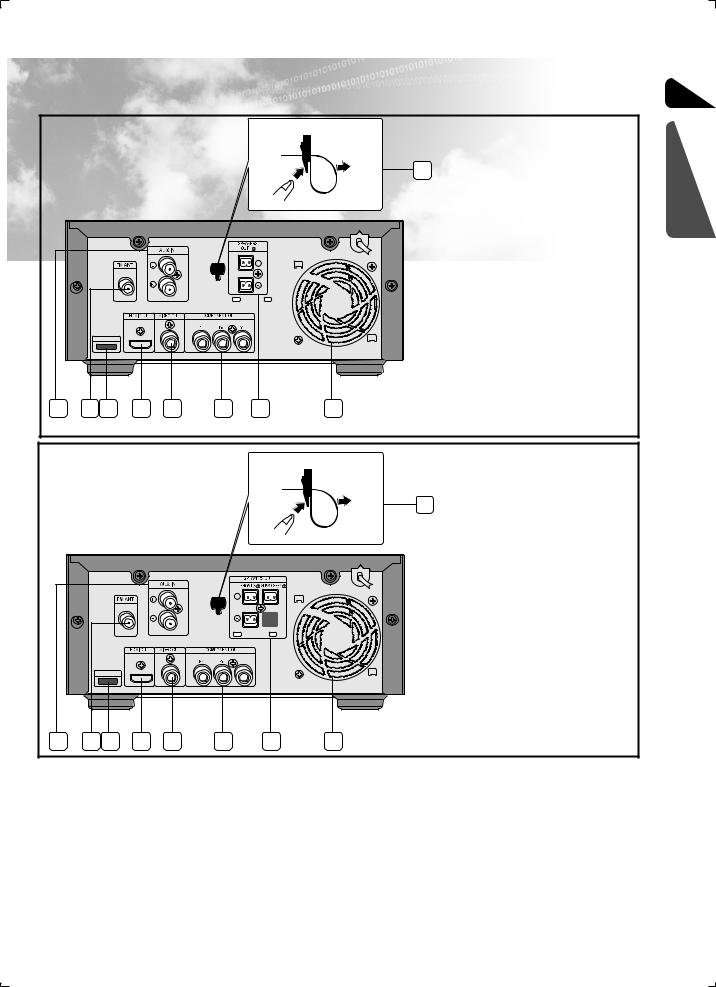
—Rear Panel—
MM-C430D/C530D |
1. |
AUX IN |
|
2. |
FM Antenna Connector |
9 |
3. IPOD Connector |
|
|
4. HDMI OUT Connector |
|
|
5. |
Video Output Connector |
|
|
Connect the TV's video input jacks |
|
|
(VIDEO IN) to the VIDEO OUT |
|
|
connector. |
|
6. |
Component Output |
|
|
Connectors |
|
|
iPod |
1 |
2 |
3 |
|
|
|
|
|
Connect a TV with component video |
|
|
|
|
|
input jacks to these jacks. |
|
|
|
|
7. |
Speaker Connector |
|
|
|
|
|
Terminals |
|
|
|
|
8. |
Cool Fan |
|
|
|
|
9. |
Clamp-Wire (Fasten the |
|
|
|
|
|
speaker wires.) |
4 |
5 |
6 |
7 |
8 |
|
MM-C550D |
1. |
AUX IN |
|
2. |
FM Antenna Connector |
9 |
3. IPOD Connector |
|
|
4. HDMI OUT Connector |
|
|
5. |
Video Output Connector |
|
|
Connect the TV's video input jacks |
|
|
(VIDEO IN) to the VIDEO OUT |
|
|
connector. |
|
6. |
Component Output |
|
|
Connectors |
|
|
|
|
|
|
|
|
Connect a TV with component video |
|
|
|
|
|
|
|
|
input jacks to these jacks. |
|
|
|
|
|
|
|
7. |
Speaker Connector |
|
|
iPod |
|
|
|
|
|
Terminals |
|
|
|
|
|
|
8. |
Cool Fan |
|
|
|
|
|
|
|
|
||
|
|
|
|
|
|
|
9. |
Clamp-Wire (Fasten the |
|
|
|
|
|
|
|
|
speaker wires.) |
1 |
2 |
3 |
4 |
5 |
6 |
7 |
8 |
|
 All those pictures of Rear panel are based on MODEL:MM-C550D
All those pictures of Rear panel are based on MODEL:MM-C550D
MM-C430D/C530D: 2.0 Channel Speaker Output
MM-C550D: 2.1 Channel Speaker Output
•Figures and illustrations in this User Manual are provided for reference only and may differ from actual product appearance.
ENG
PREPARATION
10
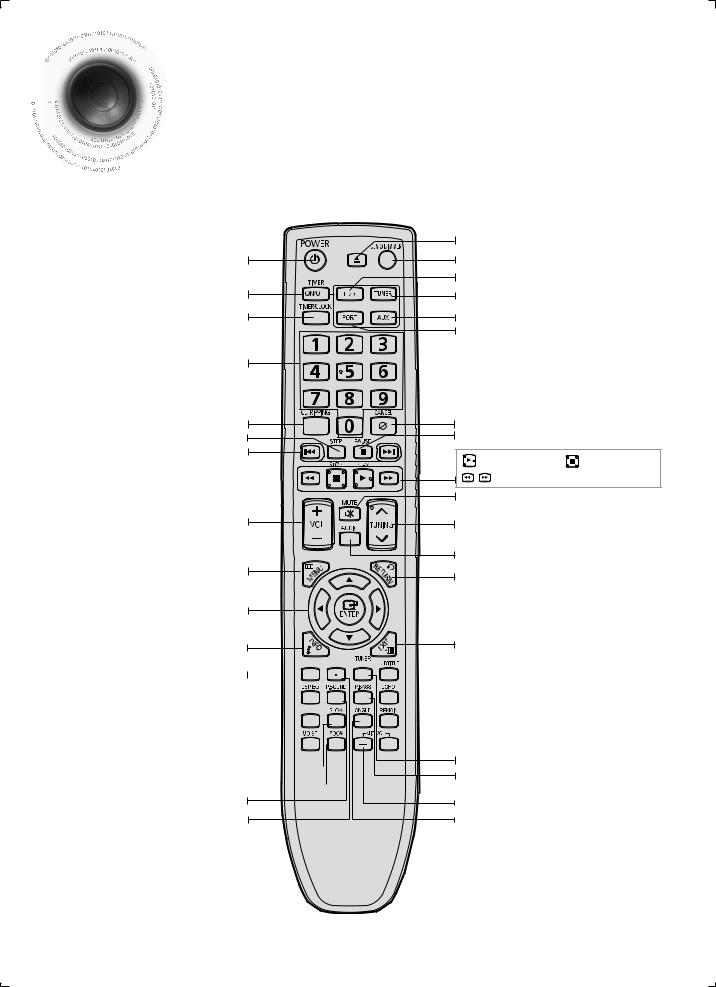














 Description
Description
—Remote Control—
|
OPEN/CLOSE button |
|
POWER button |
DEMO/DIMMER button |
|
TIMER ON/OFF button |
DVD button |
|
TUNER button |
|
|
TIMER/CLOCK button |
AUX button |
|
|
PORT button |
|
Number(0~9) buttons |
|
|
CD RIPPING button |
CANCEL button |
|
STEP button |
PAUSE button |
|
CD Skip buttons |
Play button |
Stop button |
|
||
|
SEARCH buttons |
|
|
MUTE button |
|
VOLUME button |
TUNING button/Tuning Preset button |
|
|
AUDIO button |
|
MENU button |
RETURN button |
|
|
|
|
Cursor/ENTER button |
|
|
INFO button |
EXIT button |
|
REPEAT button 






 DSP/EQ button
DSP/EQ button 
SLEEP button 


MO/ST button 
 SLOW button
SLOW button ZOOM button
ZOOM button
POWER SOUND button REPEAT A-B button
 SUBTITLE button
SUBTITLE button
 ECHO button
ECHO button
 REMAIN button
REMAIN button

 MIC VOL + button TUNER MEMORY button POWER BASS button
MIC VOL + button TUNER MEMORY button POWER BASS button
MIC VOL - button
ANGLE button
11
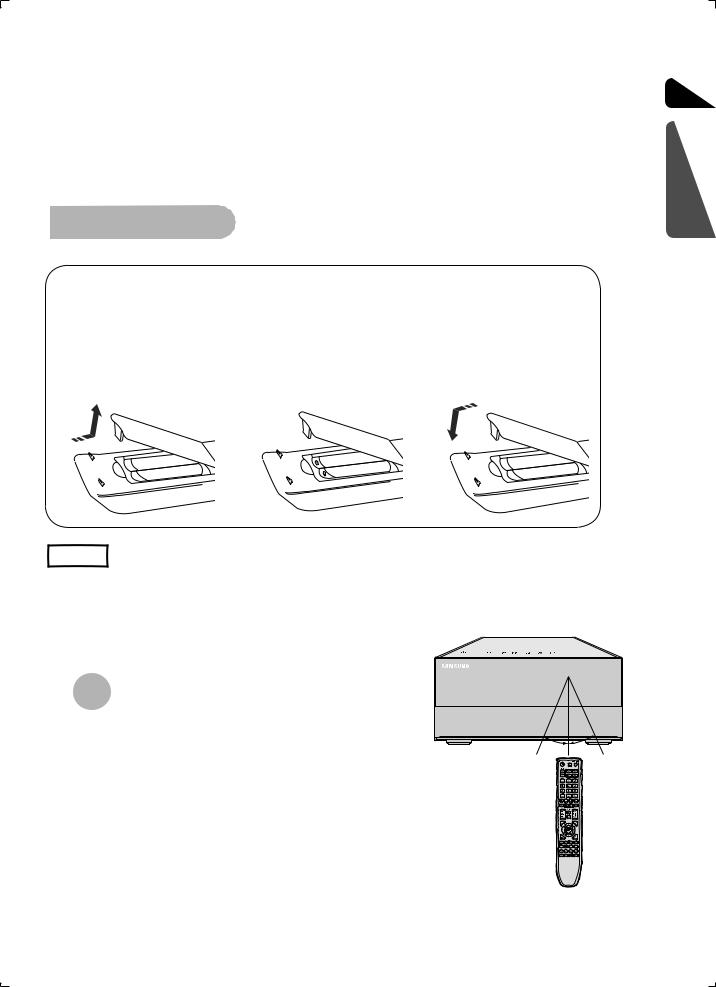
Insert Remote Batteries
1 Remove the battery |
2 |
Insert two 1.5V AAA |
3 |
Replace the battery |
cover in the direction |
|
batteries, paying |
|
cover. |
of the arrow. |
|
attention to the correct |
|
|
|
|
polarities (+ and –). |
|
|
|
|
|
|
|
ENG
PREPARATION
Caution |
Follow these precautions to avoid leaking or cracking cells: |
|
• Place batteries in the remote control so they match the polarity:(+) to (+)and (–)to (–). |
||
|
||
|
||
|
• Use the correct type of batteries.Batteries that look similar may differ in voltage. |
|
|
• Always replace both batteries at the same time. |
|
|
• Do not expose batteries to heat or flame. |
Range of Operation of the Remote Control
The remote control can be used up to approximately 23 feet/7 meters in a straight line. It can also be operated at a horizontal angle of up to 30° from the remote control sensor.
30 30
30
12
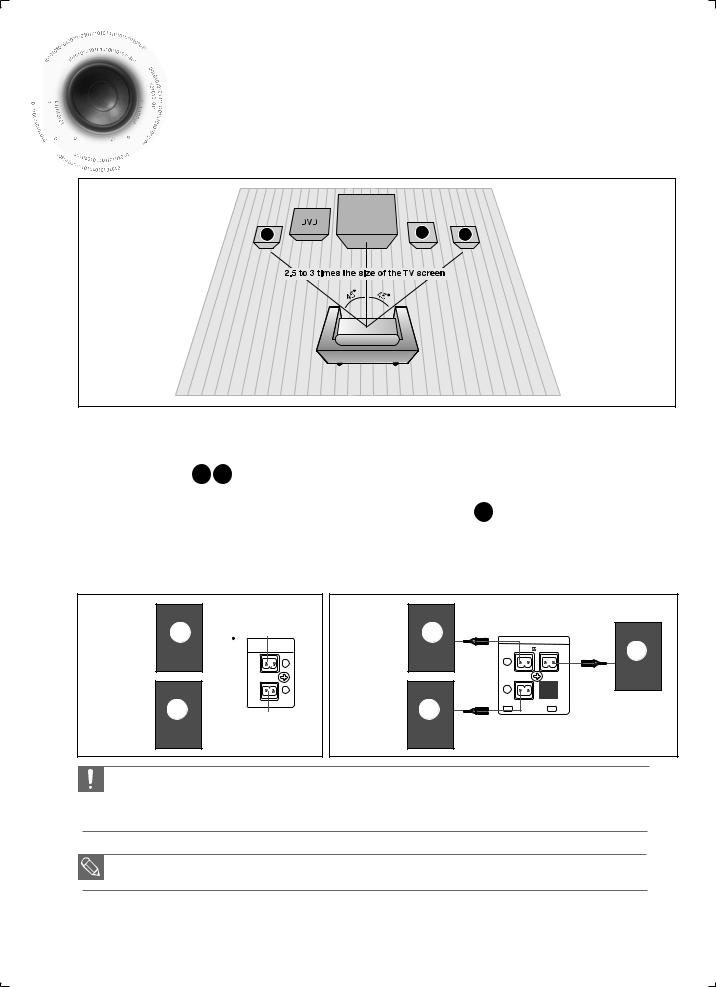














 Connecting
Connecting the Speakers
the Speakers





 Before moving or installing the product, be sure to turn off the power and
Before moving or installing the product, be sure to turn off the power and 













 disconnect the power cord.
disconnect the power cord.
L |
SW |
R |
Position of the DVD Player
• Place it on a stand or cabinet shelf, or under the TV stand.
Front Speakers L R
•Place these speakers in front of your listening position, facing inwards (about 45°) toward you.
•Place the speakers so that their tweeters will be at the same height as your ear.
Selecting the Listening Position
The listening position should be located about 2.5 to 3 times the distance of the TV's screen size away from the TV.
Example : For 32" TVs 7.9~9.5inches (6~8feet)
For 55" TVs 13.8~15.8inches (11~13feet)
Subwoofer SW
•The position of the subwoofer is not so critical. Place it anywhere you like.
MM-C430D/ C530D
MM-C550D
L  L
L
SPEAKERS
OUT (6 )
)
L
R
R  R
R
SPEAKERS OUT
FRONT(6 ) SUB WOOFER(4 )
)
L
R
SW
•Do not let children play with or near the speakers. They could get hurt if a speaker falls.
•Keep the speaker out of reach of children so as to prevent children from inserting their hands or alien substances into the duct (hole) of the subwoofer speaker.
•Do not hang the subwoofer on the wall through the duct (hole).
•If you place a speaker near your TV set, screen color may be distorted because of the magnetic field generated by the speaker. If this occurs, place the speaker away from your TV set.
13
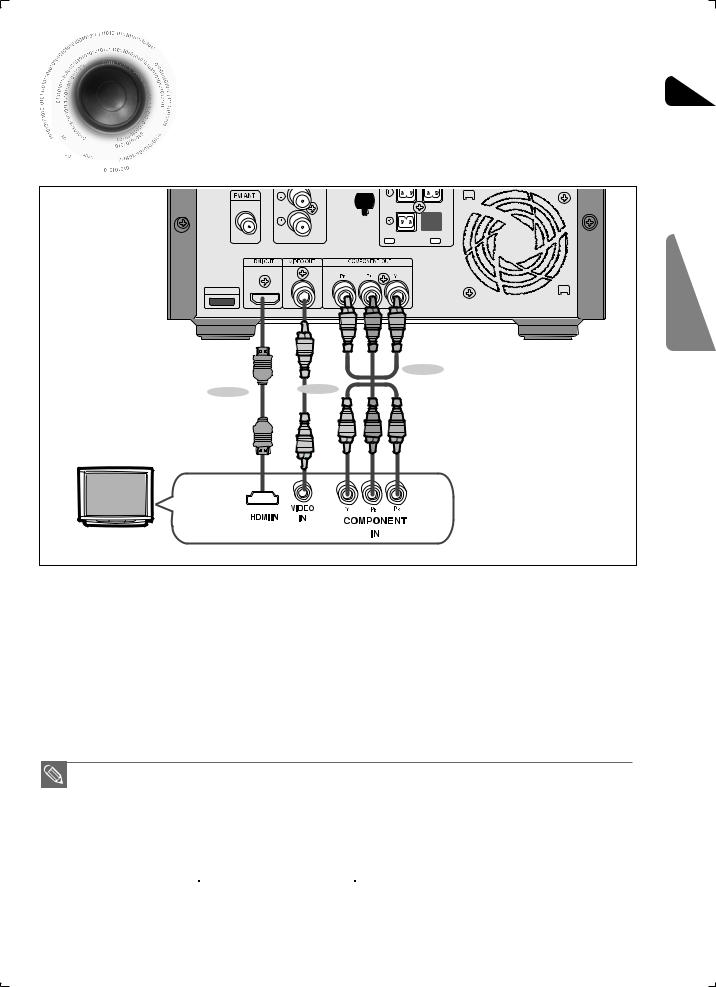
Connecting the Video Out to your TV
ENG
Please be sure to turn off the power and unplug the power cord before moving or
be sure to turn off the power and unplug the power cord before moving or









 installing this unit.
installing this unit.







 Please choose one video connection method.
Please choose one video connection method.
iPod |
CONNECTIONS |
|
|
||
|
METHOD 2 |
|
METHOD 1 |
METHOD 3 |
|
(supplied) |
||
|
.......METHOD 1 : HDMI |
(Best Quality) |
Connect the HDMI cable (not supplied) from the HDMI OUT jack on the back of the DVD Player to the HDMI IN jack on your TV.
.......METHOD 2 : Component Video |
(Better Quality) |
If your television is equipped with Component Video inputs, connect a Component video cable(not supplied) from the Component Video Output (Pr, Pb and Y) jacks on the back of the DVD Player to the Component Video Input jacks on your TV.
.......METHOD 3 : Composite Video |
(Good Quality) |
Connect the supplied Video cable from the VIDEO OUT jack on the back of the DVD Player to the VIDEO IN jack on your TV.
•Resolutions available for the HDMI output are 480p/576p, 720p,1080i/1080p. See page 17 for resolution setting.
•This product operates in Interlace scan mode (480i/576i) for Component Output.
•After making the video connection, set the Video input source on your TV to match the corresponding Video output (HDMI, Component or Composite) on your Micro Component.
See your TV owner's manual for more information on how to select the TV's Video Input source.
•If you use an HDMI cable to connect a Samsung TV to the main unit, you can operate the Micro Component using the TV's remote control. (This is only available with SAMSUNG TV's that support Anynet+(HDMI-CEC).)
• Please check the 

 logo (If your TV has the
logo (If your TV has the 

 logo, then it supports the Anynet+ function.).
logo, then it supports the Anynet+ function.).
14
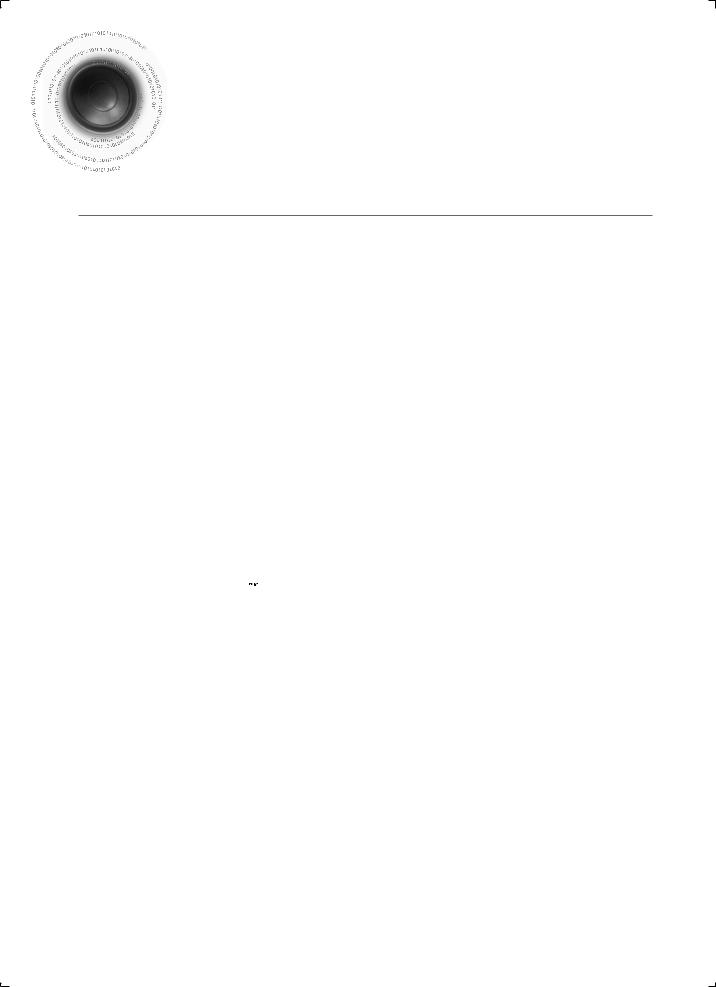

 HDMI
HDMI Function
Function
 HDMI Auto Detection Function
HDMI Auto Detection Function
The player's video output will automatically change to HDMI mode when connecting an HDMI cable while power is on.
•HDMI (High Definition Multimedia Interface)
HDMI is an interface that enables the digital transmission of video and audio data with just a single connector.
Using HDMI, the Micro Component System transmits a digital video and audio signal and displays a vivid picture on a TV having an HDMI input jack.
•HDMI connection description
HDMI connector - Supports video and digital audio data.
—HDMI outputs only a pure digital signal to the TV.
—If your TV does not support HDCP (High-bandwidth Digital Content Protection), random noise appears on the screen.
•Why does Samsung use HDMI?
Analogueue TV's require an Analogueue video/audio signal. However, when playing a DVD, the data transmitted to a TV is digital. Therefore either a digital-to-Analogueue converter (in the Micro Component System) or an Analogueue- to-digital converter (in the TV) is required. During this conversion, the picture quality is degraded due to noise and signal loss. HDMI technology is superior because it requires no D/A conversion and is a pure digital signal from the player to your TV.
•What is the HDCP?
HDCP (High-band width Digital Content Protection) is a system for protecting DVD content outputted via HDMI from being copied. It provides a secure digital link between a video source (PC, DVD. etc) and a display device (TV, projector. etc). Content is encrypted at the source device to prevent unauthorized copies from being made.
•What is Anynet+?
Anynet+ is a convenient function that offers linked operation of this unit through Samsung TV's with the Anynet+ feature.
—If your Samsung TV has an 

 logo, then it supports the Anynet+ function.
logo, then it supports the Anynet+ function.
—If you turn on the player and insert a DVD disc, the player will start playing the disc, and the TV will turn on automatically and switch to HDMI mode.
—If you turn on the player and press the Play button with a DVD disc already inserted, the TV will immediately turn on and switch to HDMI mode.
—Regarding more information of using Anynet+(HDMI-CEC), please refer to your TV’s user manual.
15
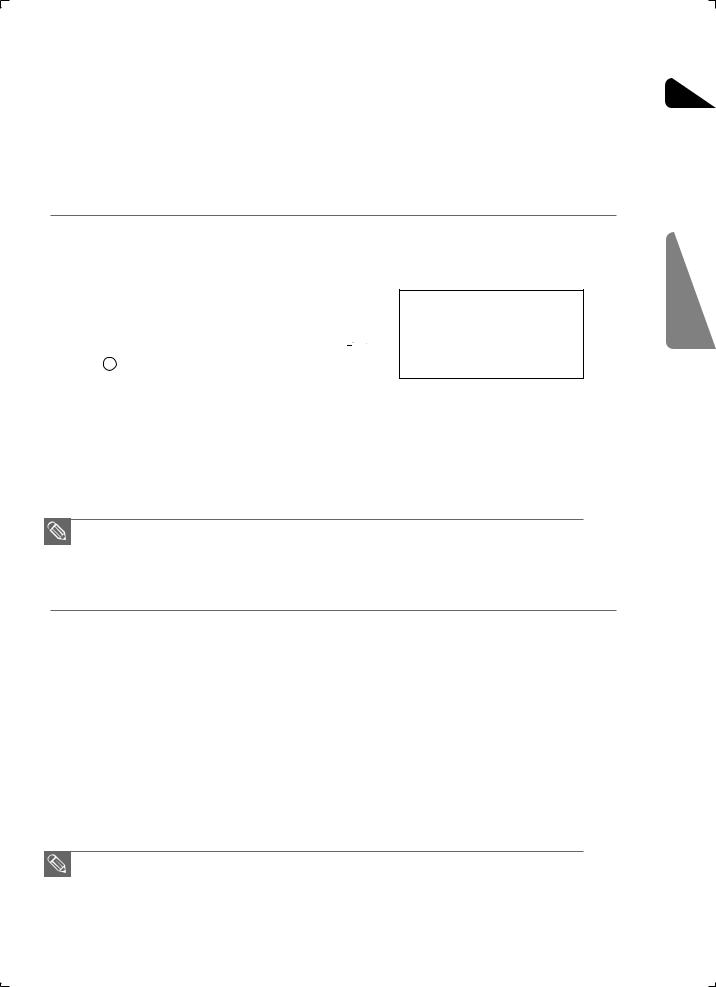
 Using Anynet+(HDMI-CEC)
Using Anynet+(HDMI-CEC)
Anynet+ is a function that enables you to control other Samsung Devices with your Samsung TV's remote control. Anynet + can be used by connecting this Micro Component System to a SAMSUNG TV using a HDMI Cable. This is only available with SAMSUNG TV's that support Anynet+.
1. Connect the main unit of the Micro Component System to a Samsung TV with an HDMI cable. (See page 14)
2. Set the Anynet+ function on your TV.
You can operate the Micro Component System by using the TV remote control. (Available TV buttons : ,
, ,
,  ,
,
 , S,T and W,X buttons,
, S,T and W,X buttons, ~
~ button)
button)
Press the Anynet+ button on the TV remote control, select Micro Component form Select Device to connect and set the option of each item below.
• View TV : If Anynet+(HDMI CEC) is set to on and you select
View TV, the Micro Component will automatically switch to stop mode.
•Menu on Device : You can access and control the Micro Component menu.
•Device Operation : The Micro Component disc playback information will be displayed.
You can control the Disc operation of the Micro Component such as title, chapter and subtitle change.
•Receive is not available.
•When you playback CD during CEC ON, if you turn off the TV Power, the Micro Component doesn't automatically turn off the Power.
 BD Wise (Samsung products only)
BD Wise (Samsung products only)
You can select to use the BD Wise menu only if the Micro Component is connected to a Samsung TV that supports BD Wise using an HDMI cable.
• What is BD Wise?
BD Wise automatically adjusts BD Wise-compliant Samsung products to the optimal settings between them.This feature is enabled only if BD Wise-compliant Samsung products are connected to each other using an HDMI cable.
•To use BD Wise
1.Use an HDMI cable to connect the Micro Component to a BD Wise-compliant Samsung TV.
2.Set each BD Wise menu of the Micro Component and the Samsung TV to On, respectively.
— This will optimize the picture quality according to the content (In the disc, DVD, etc) that you want to play.
—This will also optimize the picture quality between the Micro Component and your BD Wise-compliant Samsung TV.
•If you want to change the resolution in BD Wise mode, you must set BD mode to Off in advance.
•If you set the BD Wise mode to off, the resolution of the connected TV will be adjusted to its maximum resolution automatically.
•BD Wise will be disabled if the player is connected to a device that does not support BD Wise.
ENG
CONNECTIONS
16
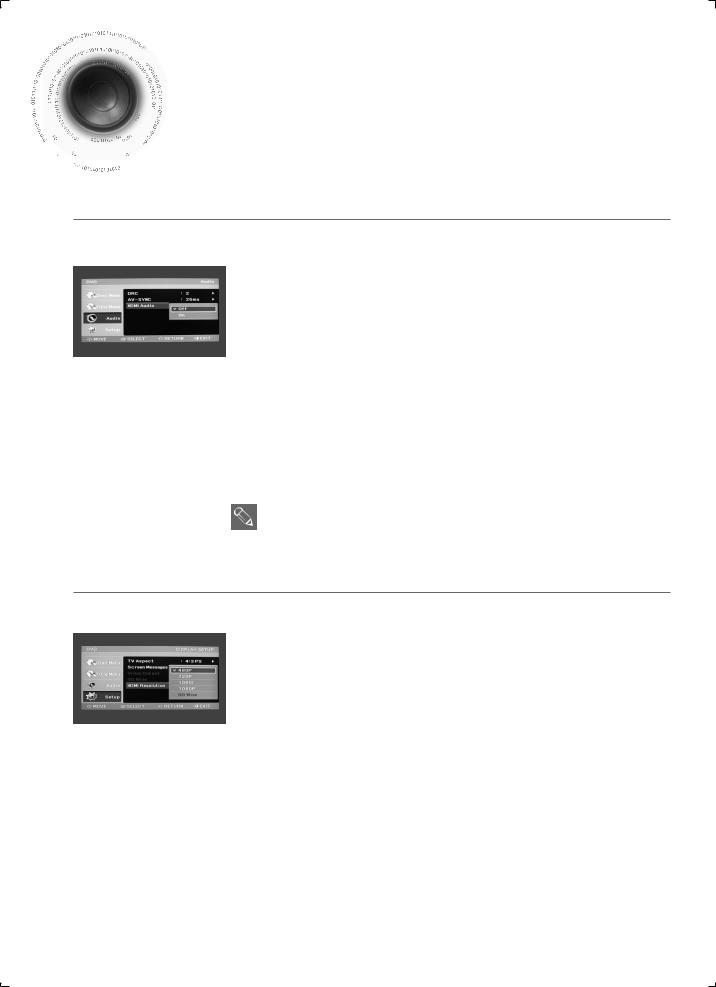

 HDMI Function(continue)
HDMI Function(continue)

 Why use HDMI (High Definition Multimedia Interface)?
Why use HDMI (High Definition Multimedia Interface)?













 This device transmits a DVD video signal digitally without the process of converting to analog.
This device transmits a DVD video signal digitally without the process of converting to analog. 










 You will get sharper digital pictures when using an HDMI connection.
You will get sharper digital pictures when using an HDMI connection.
 Setting the HDMI Audio
Setting the HDMI Audio
The audio signals transmitted over the HDMI Cable can be toggled ON/OFF.
1.In Stop mode, press the MENU button.
2.Press the Cursor ,
,  button to move to <Audio> and then press the ENTER button.
button to move to <Audio> and then press the ENTER button.
3.Press the Cursor ,
,  button to move to <HDMI AUDIO> and then press the ENTER button.
button to move to <HDMI AUDIO> and then press the ENTER button.
4.Press the Cursor ,
,  button to select <ON> or <OFF> and then press the ENTER button.
button to select <ON> or <OFF> and then press the ENTER button.
•ON : Both video and audio signals are transmitted over the HDMI connection cable, and audio is output through your TV speakers only.
•OFF : Video is transmitted over the HDMI connection cable only, and audio is output through the Micro Component speakers only.
 Press the RETURN button to return to the previous level.
Press the RETURN button to return to the previous level.
 Press the EXIT button to exit the setup screen.
Press the EXIT button to exit the setup screen.
•The default setting of this function is HDMI AUDIO OFF.
•HDMI AUDIO is automatically down-mixed to 2ch for TV speakers.
•ECHO/P.SOUND/P.BASS/DSP/EQ function is not available when HDMI AUDIO is ON.
•MIC output is not available while HDMI AUDIO ON.
 Setting the HDMI Resolution
Setting the HDMI Resolution
The function allows the user to select the screen resolution for HDMI output.
1.In Stop mode, press the MENU button.
2.Press the Cursor ,
,  button to move to <Setup> and then press the
button to move to <Setup> and then press the
ENTER button.
3.Press the Cursor ,
,  button to move to <Display Setup> and then press the ENTER button.
button to move to <Display Setup> and then press the ENTER button.
4.Press the Cursor ,
,  button to move to <HDMI Resolution> and then press the ENTER button.
button to move to <HDMI Resolution> and then press the ENTER button.
5.Press the Cursor ,
,  button to select the desired item and then press the ENTER button.
button to select the desired item and then press the ENTER button.
•Resolutions available for the HDMI output are 480p/576p, 720p, 1080i, 1080p.
•SD(Standard Definition) resolution is 480p/576p and HD(High Definition) resolution is 720p, 1080i, 1080p.
 Press the RETURN button to return to the previous level.
Press the RETURN button to return to the previous level.
 Press the EXIT button to exit the setup screen.
Press the EXIT button to exit the setup screen.
|
|
• |
If the TV does not support the configured resolution, you will not be able to see the picture |
|
|
|
properly. |
|
|
|
|
17 |
|
• |
See your TV owner's manual for more information on how to select the TV's Video Input |
|
|
source. |
|
|
|
|
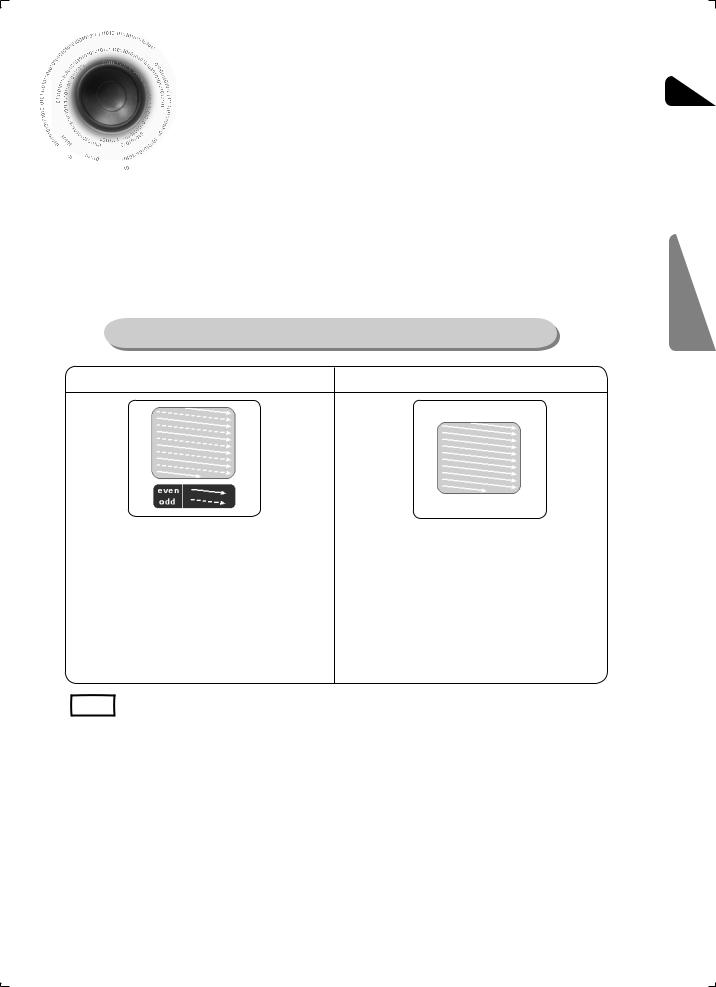
P.SCAN (Progressive Scan) Function ENG
 Unlike
Unlike regular Interlace Scan, in which two fields of picture information alternate to create the
regular Interlace Scan, in which two fields of picture information alternate to create the








 entire picture (odd scan lines, then even scan lines), Progressive Scan uses one field of
entire picture (odd scan lines, then even scan lines), Progressive Scan uses one field of 







 information (all lines displayed in one pass) to create a clear and detailed picture without visible scan lines.
information (all lines displayed in one pass) to create a clear and detailed picture without visible scan lines.
You can select "Progressive Scan" or "Interlace Scan" for you TV.
Please go to <Setup> <Display Setup> <Video Output> and set I-SCAN or P-SCAN. (see the page 45.)
What is Progressive (or Non-Interlaced) Scanning?
Interlaced Scan (1 FRAME = 2 FIELDS) |
Progressive Scan (FULL FRAME) |
In interlaced-scan video, a frame consists of two |
The progressive scanning method scans one full frame of |
|
interlaced fields (odd and even), where each field |
video consecutively down the screen, line by line. |
|
contains every other horizontal line in the frame. |
An entire image is drawn at one time, as opposed to the |
|
The odd field of alternating lines is displayed first, and |
interlaced scanning process by which a video image is |
|
then the even field is displayed to fill in the alternating |
drawn in a series of passes. |
|
gaps left by the odd field to form a single frame. |
The progressive scanning method is desirable for dealing |
|
One frame, displayed every 1/25th of a second, contains |
with moving objects. |
|
two interfaced fields, thus a total of 50 fields are |
|
|
displayed every 1/50th of a second. |
|
|
The interlaced scanning method is intended for capturing |
|
|
a still object. |
|
|
|
• This function works only on TVs equipped with component video inputs (Y, Pr, Pb) that |
|
Note |
||
|
support Progressive Video. (It does not work on TVs with conventional component inputs, i.e., |
|
|
||
|
non-progressive scan TVs.) |
|
|
• Depending on the brand and model of your TV, this function may not work. |
|
|
• Before set the I-SCAN or P-SCAN mode, please disconnect the HDMI cable first. |
|
CONNECTIONS
18
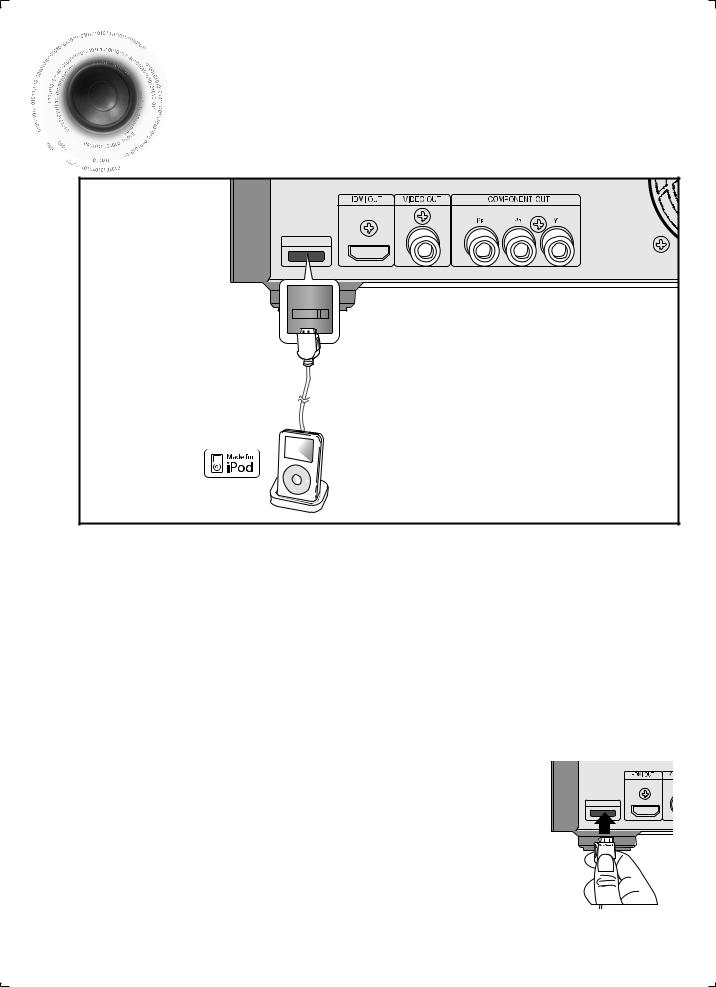

 Connecting
Connecting an iPod
an iPod











 You
You can listen to audio from an iPod through the main unit. For iPod operation with this Micro
can listen to audio from an iPod through the main unit. For iPod operation with this Micro 








 Component, see this page and page 29.
Component, see this page and page 29.
iPod |
ipod |
(supplied) |
1.Connect the iPod dock connector to the iPod jack on the Micro Component.
2.Press the PORT button on the remote control to select iPod to listen to music or to view videos.
•You can also use the FUNC. button on the main unit. The mode switches as follows :
DVD/CD TUNER USB IPOD IPOD MUSIC AUX DVD.
Depending on the type of iPod, you may need to insert one of the dock slots which are provided by Apple when you purchase the iPod. (see next page).
Adjust the volume to a moderate level before you connect your iPod and Micro Component.
When the unit is powered on and you connect an iPod, the unit will charge your iPod's battery.
You must have the VIDEO output connected to your TV view iPod video.
iPod
(supplied)
19
