Samsung iDCS100 User Manual
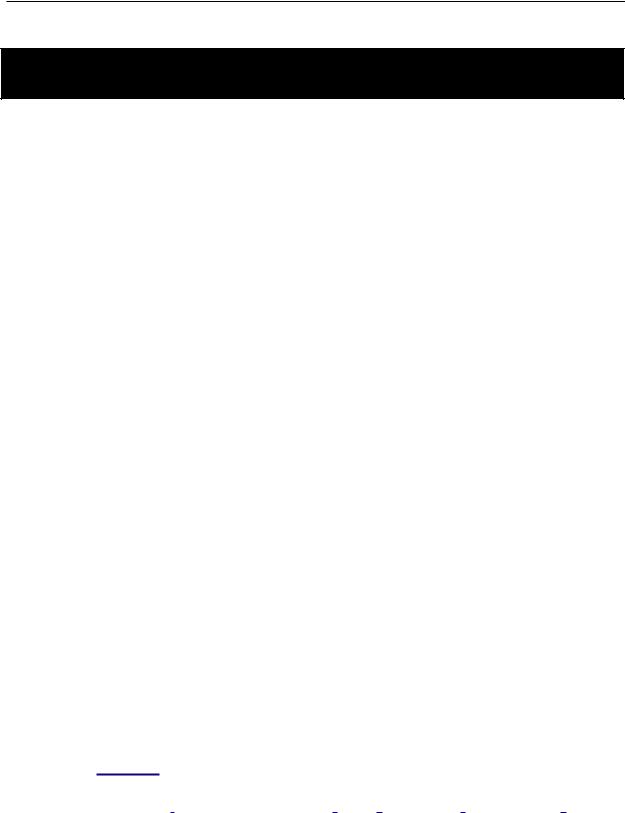
|
HOME |
iDCS 100 |
PAGE |
USER INSTRUCTIONS |
|
TECHNICAL MANUAL |
TABLE OF CONTENTS JUNE 2002 |
T A B L E O F C O N T E N T S
Table of
Contents
U S E R I N S T R U C T I O N S S E C T I O N
PART |
DESCRIPTION |
PAGE |
||
1 |
ENHANCED DISPLAY PROGRAMMING |
|
||
|
1.1 |
OVERVIEW ........................................................................................... |
1.1 |
|
|
1.2 |
LOCKING YOUR KEYSET ................................................................... |
1.4 |
|
|
1.3 |
CHANGING YOUR PASSCODE ......................................................... |
1.5 |
|
|
1.4 |
CALL FORWARDING .......................................................................... |
1.6 |
|
|
1.5 |
SETTING YOUR ANSWER MODE ..................................................... |
1.9 |
|
|
1.6 |
PROGRAMMING YOUR STATION’S NAME ..................................... |
1.10 |
|
|
1.7 |
PROGRAMMING PERSONAL SPEED DIAL LOCATIONS .............. |
1.12 |
|
|
1.8 |
NAMING YOUR PERSONAL SPEED DIAL LOCATIONS ................ |
1.13 |
|
|
1.9 |
ADDING EXTENDERS TO KEYS ..................................................... |
1.14 |
|
|
1.10 |
CHECKING STATION STATUS ........................................................ |
1.15 |
|
|
1.11 |
CHANGING YOUR TIME AND DATE DISPLAY ............................... |
1.16 |
|
|
1.12 |
SETTING STATION ON/OFF OPTIONS .......................................... |
1.17 |
|
|
|
|
|
|
|
1.13 |
SELECTING A RING TONE .............................................................. |
1.19 |
|
|
1.14 |
ALARM REMINDER ........................................................................... |
1.20 |
|
|
1.15 |
STATION VOLUME ............................................................................ |
1.21 |
|
|
1.16 |
SETTING A PROGRAMMED MESSAGE .......................................... |
1.23 |
|
|
1.17 |
ALARM REMINDER WITH MESSAGE ............................................. |
1.24 |
|
|
1.18 |
CALLER ID DISPLAY ......................................................................... |
1.25 |
|
2iDCS KEYSET USER GUIDE
3DCS KEYSET USER GUIDE
4STANDARD TELEPHONE USER GUIDE
5SYSTEM ADMINISTRATION AND SPECIAL FEATURES GUIDE
6AUTO ATTENDANT AND UNIFORM CALL DISTRIBUTION ADMINISTRATION GUIDE
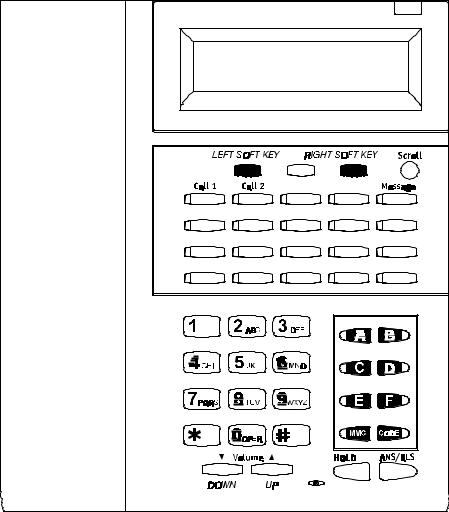
iDCS 100 |
USER INSTRUCTIONS |
TECHNICAL MANUAL |
PART 1 JUNE 2002 |
PART 1. ENHANCED DISPLAY PROGRAMMING
1.1 OVERVIEW
• iDCS KEYSETS
This section provides more detailed programming procedures that can be used by experienced display keyset users. These procedures will help explain some of the displays observed as the simpler procedures detailed in the Keyset User Guide are followed.
The diagram below illustrates the keys on a iDCS 28D and a iDCS 18D keyset that have special functions during programming. When required, these keys will be referred to by the names described below.
HOME
PAGE
Table of
Contents
1.1
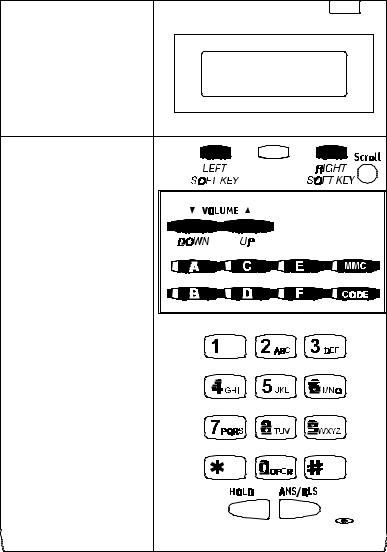
iDCS 100 |
USER INSTRUCTIONS |
TECHNICAL MANUAL |
PART 1 JUNE 2002 |
The diagram below illustrates the keys on a iDCS 8D keyset that have special functions during programming. When required, these keys will be referred to by the names described below.
HOME
PAGE
Table of
Contents
1.2
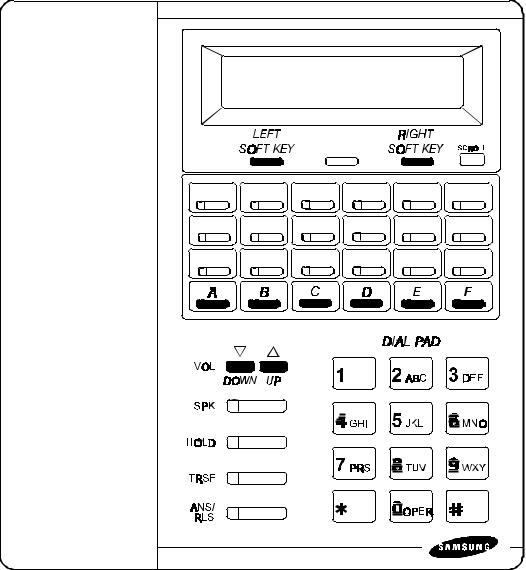
|
|
HOME |
iDCS 100 |
|
PAGE |
USER INSTRUCTIONS |
||
TECHNICAL MANUAL |
PART 1 JUNE 2002 |
|
|
|
Table of |
|
|
|
• DCS KEYSETS |
|
Contents |
|
|
|
This section provides more detailed programming procedures that can be used by experienced display keyset users. These procedures will help explain some of the displays observed as the simpler procedures detailed in the Keyset User Guide are followed.
The diagram below illustrates the keys on a DCS display keyset that have special functions during programming. When required, these keys will be referred to by the names described below.
1.3
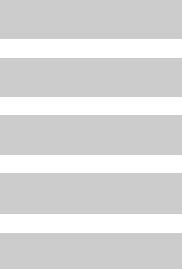
|
|
HOME |
iDCS 100 |
|
PAGE |
USER INSTRUCTIONS |
||
TECHNICAL MANUAL |
PART 1 JUNE 2002 |
|
|
|
Table of |
|
|
|
1.2 LOCKING YOUR KEYSET |
|
Contents |
|
|
|
You can lock your keyset to prevent other people from making or receiving calls while you are away. You can unlock it when you return.
ACTION
1.Press the transfer key followed by 100 Display shows
2.Enter your passocde Default is 1234
3.Enter 1 for locking outgoing calls (Internal calls will still be allowed).
4.Enter 2 for locking all calls (Internal and external calls will not be allowed).
5.Enter 0 to unlock your phone.
DISPLAY
[201] STN LOCK PASSCODE:_
[201] STN LOCK UNLOCKED
[201] STN LOCK
LOCKED OUTGOING
OR
[201] STN LOCK
LOCKED ALL CALLS
[201] STN LOCK UNLOCKED
6. Press the transfer key to save and exit
1.4
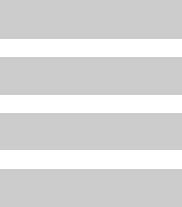
|
|
HOME |
iDCS 100 |
|
PAGE |
USER INSTRUCTIONS |
||
TECHNICAL MANUAL |
PART 1 JUNE 2002 |
|
|
|
Table of |
|
|
|
1.3 CHANGING YOUR PASSCODE |
|
Contents |
|
|
|
Each keyset user can set or change his/her individual passcode. This passcode is used to lock or unlock keysets, for toll restriction override and to access the DISA feature.
NOTE: Default passcodes cannot be used for toll restriction override or for DISA access.
ACTION
1.Press the transfer key followed by 101 Display shows
2.Enter the existing passcode (default = 1234)
3.Enter the new passcode
4.Reenter the new passcode to verify the number If reentered correctly, display shows
DISPLAY
[201] PASSCODE OLD CODE:_
[201] PASSCODE
OLD CODE:****
[201] PASSCODE
NEW CODE:_
[201] PASSCODE
VERIFY :SUCCESS
5. Press the transfer key to save and exit
1.5
|
|
HOME |
iDCS 100 |
|
PAGE |
USER INSTRUCTIONS |
||
TECHNICAL MANUAL |
PART 1 JUNE 2002 |
|
|
|
Table of |
|
|
|
1.4 CALL FORWARDING |
|
Contents |
|
|
|
The iDCS 100 allows the system administrator to program the call forward destinations for other station users. This MMC also allows call forward to be set after the destination has been entered.
The iDCS 100 system allows six types of call forwarding: FORWARD ALL, FORWARD NO ANSWER, FORWARD BUSY, FORWARD FOLLOW ME and FORWARD EXTERNAL. There is an additional option, FORWARD BUSY/NO ANSWER, that allows both of these options to be activated at the same time, provided that destinations have been entered for both.
0 |
= FORWARD CANCEL |
4 |
= BUSY/NO ANSWER |
1 |
= ALL CALL |
5 |
= Not Available |
2 |
= BUSY |
6 |
= EXTERNAL FORWARD |
3 |
= NO ANSWER |
7 |
= FORWARD DND |
Forwarding options 8, 9 and are only available on a iDCS system with networking enabled.
8 = CALL FORWARD UNCONDITIONAL (Across Network)
9 = CALL FORWARD BUSY (Across Network)
= CALL FORWARD NO ANSWER (Across Network)
0 |
= FORWARD CANCEL |
This option will cancel any call forwarding set in MMC |
|
|
102. It will not remove the programmed destination and |
|
|
will not override any preset forward settings in MMC 316. |
1 |
= ALL CALL |
This option, when set, will forward all calls to the |
|
|
programmed destination. If the programmed destination |
|
|
is a station then that station can call the forwarded |
|
|
station to put calls through. |
2 |
= BUSY |
This option, when set, will forward calls to the |
|
|
programmed destination when the forwarded keyset is |
|
|
busy. |
3 = NO ANSWER |
This option, when set, will forward calls to the |
|
|
|
programmed destination if the forwarded station does |
|
|
not answer a call before the forward no answer timer |
|
|
in MMC 502 expires. |
4 |
= BUSY/NO ANSWER |
This option will activate both the BUSY option and the |
|
|
NO ANSWER option at the same time. |
5 |
= Not Available |
|
1.6
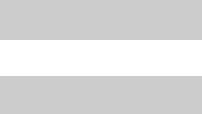
|
|
HOME |
iDCS 100 |
|
PAGE |
USER INSTRUCTIONS |
||
TECHNICAL MANUAL |
PART 1 JUNE 2002 |
|
|
|
Table of |
|
|
|
6 = EXT |
|
Contents |
This option, when set, will forward calls to the external |
||
|
location programmed as the forward destination after the |
|
|
External Forward timer in MMC 502 expires. In MMC 210 |
|
|
there is an option to allow intercom calls to forward as |
|
|
well. |
|
7 = FWD DND |
This option will forward all calls to the programmed |
|
|
destination whenever the forwarded station goes into |
|
|
DND. |
|
8 = CFU |
This option, when set, will forward all calls to the |
|
|
programmed destination when the programmed |
|
|
destination is in another network node. Available with |
|
|
enhanced version software only. |
|
9 = CFB |
This option, when set, will forward calls to the |
|
|
programmed destination when the forwarded keyset is |
|
|
busy, when the programmed destination is in another |
|
|
network node. Available in enhanced version software |
|
|
only. |
|
= CFNR |
This option, when set, will forward calls to the |
|
|
programmed destination, when the programmed |
|
|
destination is in another network node, if the forwarded |
|
|
station does not answer a call before the forward no |
|
|
answer timer in MMC 502 expires. Available in enhanced |
|
|
version software only. |
|
ACTION
1.Press the transfer key followed by 102 Display shows
2.Dial 0 – to select forward type
OR
Press UP or DOWN to select forward type and press RIGHT soft key to move cursor
DISPLAY
[201] FORWARD 0:FORWARD CANCEL
[201] FORWARD 1:ALL CALL:NONE
3. Dial destination number (e.g., 201) |
[201] |
FORWARD |
OR |
1:ALL |
CALL:205 |
Press UP or DOWN to select destination |
|
|
and press RIGHT soft key to move cursor |
|
|
1.7
|
|
|
|
HOME |
iDCS 100 |
|
|
|
PAGE |
USER INSTRUCTIONS |
||||
TECHNICAL MANUAL |
PART 1 |
JUNE 2002 |
||
|
|
|
|
Table of |
|
|
|
|
|
4. Dial 1 for YES, 0 for NO |
[201] FORWARD |
|
|
Contents |
OR |
CURENTLY SET :YES |
|
||
Press UP or DOWN to select YES or NO |
|
|
|
|
and press RIGHT soft key to return to step |
|
|
|
|
2 |
|
|
|
|
5. Press the transfer key to store and exit
1.8
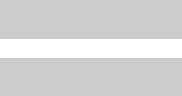
|
|
HOME |
iDCS 100 |
|
PAGE |
USER INSTRUCTIONS |
||
TECHNICAL MANUAL |
PART 1 JUNE 2002 |
|
|
|
Table of |
|
|
|
1.5 SETTING YOUR ANSWER MODE |
|
Contents |
|
|
|
Each keyset and add-on module (AOM) can have its answer mode for intercom calls set to one of the following options:
RING—The station will ring in one of eight custom ring patterns. Calls are answered by pressing the ANS/RLS key or lifting the handset.
AUTO—After giving a short attention tone, the station will automatically answer calls on the speakerphone. When a C.O. line is transferred to a station in Auto Answer, the screened portion of the call will be Auto Answer, but the keyset or AOM will ring when the transfer is complete if the user has not pressed the ANS/RLS key or lifted the handset.
VOICE—The station will not ring. After a short attention tone, callers can make an annoucement. The called party must press the ANS/RLS key or lift the handset to reply.
ACTION
1.Press the transfer key followed by 103 Display shows
2.Dial 0, 1 or 2 to change the ring mode, e.g., 2 OR
Press UP or DOWN to select the ring mode
DISPLAY
[201] ANS MODE
RING MODE
[201] ANS MODE VOICE ANNOUNCE
3. Press the transfer key to store and exit
1.9
iDCS 100 |
USER INSTRUCTIONS |
TECHNICAL MANUAL |
PART 1 JUNE 2002 |
1.6 PROGRAMMING YOUR STATION’S NAME
Names are written using the keypad. Each key press selects a character. Pressing the dial pad key moves the cursor to the next position. For example, if the directory name is “SAM SMITH,” press the number “7” three times to get the letter “S.” Press the number “2” once to get the letter “A.” Continue selecting characters from the table below to complete your message. Pressing the bottom left programmable key will change the letter from upper case to lower case. There are up to 11 characters that can be used.
NOTE: When the character you want appears on the same dial pad key as the previous character, press the VOL UP or DOWN keys to move the cursor to the right or to the left.
• DCS KEYSETS
COUNT |
1 |
2 |
3 |
4 |
5 |
|
|
|
|
|
|
|
|
|
|
|
|
DIAL 0 |
Q |
Z |
. |
) |
0 |
DIAL 1 |
space |
? |
, |
! |
1 |
DIAL 2 |
A |
B |
C |
@ |
2 |
DIAL 3 |
D |
E |
F |
# |
3 |
DIAL 4 |
G |
H |
I |
$ |
4 |
DIAL 5 |
J |
K |
L |
% |
5 |
DIAL 6 |
M |
N |
O |
^ |
6 |
DIAL 7 |
P |
R |
S |
& |
7 |
DIAL 8 |
T |
U |
V |
|
8 |
DIAL 9 |
W |
X |
Y |
( |
9 |
DIAL |
: |
= |
[ |
] |
|
The # key can be used for the following special characters: #, space, &, !, :, ?, ., %, $, -, <, >, /, =, [, ], @, ^, (, ), _, +, {, }, |, ;, \, " and ~.
HOME
PAGE
Table of
Contents
1.10
|
|
|
|
|
|
|
|
HOME |
iDCS 100 |
|
|
|
|
|
|
PAGE |
|
|
|
|
|
USER INSTRUCTIONS |
||||
TECHNICAL MANUAL |
|
|
|
|
PART 1 JUNE 2002 |
|||
|
|
|
|
|
|
|
|
Table of |
|
|
|
|
|
|
|
|
|
• iDCS KEYSETS |
|
|
|
|
|
Contents |
||
|
|
|
|
|
|
|||
|
|
|
|
|
|
|
|
|
|
COUNT |
1 |
2 |
3 |
4 |
5 |
|
|
|
|
|
|
|
|
|
|
|
|
|
|
|
|
|
|
|
|
|
DIAL 0 |
< |
> |
. |
) |
0 |
|
|
|
DIAL 1 |
space |
? |
, |
! |
1 |
|
|
|
DIAL 2 |
A |
B |
C |
@ |
2 |
|
|
|
DIAL 3 |
D |
E |
F |
# |
3 |
|
|
|
DIAL 4 |
G |
H |
I |
$ |
4 |
|
|
|
DIAL 5 |
J |
K |
L |
% |
5 |
|
|
|
DIAL 6 |
M |
N |
O |
^ |
6 |
|
|
|
DIAL 7 |
P |
Q |
R |
S |
7 |
|
|
|
DIAL 8 |
T |
U |
V |
|
8 |
|
|
|
DIAL 9 |
W |
X |
Y |
Z |
9 |
|
|
|
DIAL |
: |
= |
[ |
] |
|
|
|
1.When the character you want appears on the same dial pad key as the previous character, press UP to move the cursor one space to the right.
2.Other symbols are available for DIAL #.
ACTION |
DISPLAY |
||
1. |
Press the transfer key followed by 104 |
|
|
|
[201] STN NAME |
||
|
Display shows |
|
|
2. |
Enter the station name using the procedure |
|
|
|
[201] STN NAME |
||
|
described above |
|
SAMSUNG |
3. |
Press the transfer key to store and exit |
|
|
1.11

iDCS 100 |
USER INSTRUCTIONS |
TECHNICAL MANUAL |
PART 1 JUNE 2002 |
1.7PROGRAMMING PERSONAL SPEED DIAL LOCATIONS
You can program frequently dialed telephone numbers in a personal speed dial list. Each station user begins with ten numbers 00–09 and may be assigned up to fifty numbers. See your system administrator to determine the amount assigned to your station.
NOTE: Press button B for flash and button C for pause.
Display keyset users may want to hide some speed dial numbers so they will not show in the display. Before entering a telephone number, press button E. All digits after this will be hidden. Press button E again to begin displaying digits.
If your system uses rotary (or pulse) dialing C.O. lines, pressing button D before entering a speed dial will cause all subsequent digits to be sent as DTMF tones until the D button is pressed again.
ACTION
1.Press the transfer key followed by 105 Display shows
If you have no speed dial bins, the display will be as shown
2.Dial the location number (e.g., 05)
OR
Press UP or DOWN to select the location Press the right soft key to move cursor
DISPLAY
[201] SPEED DIAL
00:
[201] SPEED DIAL SPDBLK NOT EXIST
[201] SPEED DIAL
05:_
3.Enter the trunk access code (e.g., 9) followed by the number to be dialed (e.g., 4264100)
OR
Press the left soft key to return to step 2
4.Press the F button to access the next program OR
Press the transfer key to save and exit
[201] SPEED DIAL 05:9-4264100_
HOME
PAGE
Table of
Contents
1.12
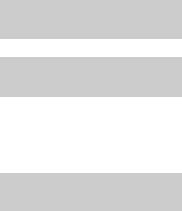
iDCS 100 |
USER INSTRUCTIONS |
TECHNICAL MANUAL |
PART 1 JUNE 2002 |
1.8NAMING YOUR PERSONAL SPEED DIAL LOCATIONS
This program allows a character name to be entered for each personal speed dial location. This name enables the speed dial number to be located when using the directory dial feature. The directory dial feature allows the display keyset user to select a speed dial location by scanning its name. There are up to 11 characters that can be used.
ACTION
1.Press the transfer key followed by 106 Display shows
2.Dial the speed dial location (e.g., 01) OR
Use UP or DOWN to scroll through the location numbers and use the right soft key to move the cursor
DISPLAY
[201] SPEED NAME 00:
[201] SPEED NAME 01:_
3.Enter the location name using the procedure described in Programming Your Station’s Name
4.Press UP or DOWN to move to the next location
OR
Press the F key to program speed dial numbers
[201] SPEED NAME
01:SAMSUNG_
5. Press the transfer key to store and exit
HOME
PAGE
Table of
Contents
1.13
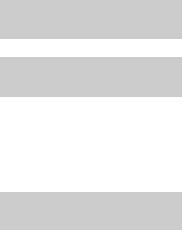
|
|
HOME |
iDCS 100 |
|
PAGE |
USER INSTRUCTIONS |
||
TECHNICAL MANUAL |
PART 1 JUNE 2002 |
|
|
|
Table of |
|
|
|
1.9 ADDING EXTENDERS TO KEYS |
|
Contents |
|
|
|
This program allows you to assign key extenders to make a general access feature key more specific. The feature keys that can have extenders are listed below:
FEATURE KEY |
DESCRIPTION |
EXTENDER |
BOSS |
Boss and Secretary |
1–4 |
DP |
Direct Pickup |
Extension or station group number |
DS |
Direct Station Select |
Any extension number |
FWRD |
Call Forward |
0–6 |
GPIK |
Group Pickup |
01–20 |
IG |
In/Out of Group |
Any group number you are part of |
MMPG |
Meet Me Page |
0–9, |
PAGE |
Page |
0–9, |
PARK |
Park (orbits) |
0–9 |
RP |
Ring Plan |
1–6 or HOLD for None |
SPD |
Speed Dial |
00–49, 500–999 |
PMSG |
Programmed Message |
01–20 |
DIR |
Directory |
PERS (1), SYS (2) or STN (3) |
VT |
Voice Mail Transfer |
Voice Mail Group (501–519) |
SG |
Station Group |
Any group number (500–519) |
ACTION
1.Press the transfer key followed by 107 Display shows the first station
2.Enter the key number, e.g., 18
OR
Use UP and DOWN to scroll through the keys Use the right soft key to move the cursor
OR
Press the key to be programmed
DISPLAY
[201] EXT (KTS) 01:CALL1
[201] EXT (KTS) 18:DS
3.Dial the extender according to above table Press the right soft key to return to step 2
OR
Press the transfer key to store and exit OR
Press the speaker key to store and advance to the next program
[201] EXT (KTS)
18:DS DS207
1.14
|
|
|
HOME |
iDCS 100 |
USER INSTRUCTIONS |
PAGE |
|
|
|||
TECHNICAL MANUAL |
PART 1 JUNE 2002 |
Table of |
|
|
|
|
|
1.10 CHECKING STATION STATUS |
Contents |
||
|
|||
This program displays the following attributes of a station port. This is a read only |
|
||
feature. |
|
|
|
0 |
PORT # |
Cabinet (1–2)/Slot (1–10)/(1–48) |
|
1 |
PICKUP GROUP |
None, 01–30 |
|
2 |
SGR |
Station Group Number |
|
3 |
BOSS-SECR |
None, 1–4 |
|
4 |
PAGE |
Page Zone (1–4) |
|
5 |
COS NO |
COS (1–30) per Ring Plan (01–06) |
|
ACTION |
DISPLAY |
||
1. |
Press the transfer key followed by 108 |
|
|
|
[201] STN STATUS |
||
|
Display shows |
|
P01:S1-01 OFS:01 |
2. |
Press UP or DOWN to view the status items |
|
|
|
[201] STN STATUS |
||
|
|
|
TYPE:24B US SET |
3. |
Press the transfer key to exit |
|
|
1.15
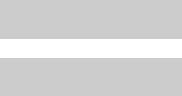
iDCS 100 |
USER INSTRUCTIONS |
TECHNICAL MANUAL |
PART 1 JUNE 2002 |
1.11 CHANGING YOUR TIME AND DATE DISPLAY
Display keysets will always have the date and time displayed when not in use. You can select from the following display options:
0 |
COUNTRY |
Sets overall display format and has two options |
||
|
|
0 |
= ORIENTAL |
MM/DD DAY HH:MM |
|
|
1 |
= WESTERN |
DAY DD MM HH:MM |
1 |
CLOCK |
Sets format of clock display and has two options |
||
|
|
0 |
= 12 HOUR (Displays 1 P.M. as 01:00) |
|
|
|
1 |
= 24 HOUR (Displays 1 P.M. as 13:00) |
|
2 |
DISPLAY |
Sets format of DAY and MONTH display and has two options |
||
|
|
0 |
= UPPER CASE (Displays Friday as FRI and March as MAR) |
|
|
|
1 |
= LOWER CASE (Displays Friday as Fri and March as Mar) |
|
ACTION
1.Press the transfer key followed by 109 Display shows
2.Press UP or DOWN to select the display mode Press the right soft key to move the cursor
3.Press the right soft key to return to step 2
OR
Press the left soft key to return to step 3
DISPLAY
[201] DAY FORMAT COUNTRY:WESTERN
[201] DAY FORMAT COUNTRY:ORIENTAL
4. Press the transfer key to store and exit
HOME
PAGE
Table of
Contents
1.16
iDCS 100 |
USER INSTRUCTIONS |
TECHNICAL MANUAL |
PART 1 JUNE 2002 |
1.12 SETTING STATION ON/OFF OPTIONS
The iDCS 100 allows the system administrator to set any of the keyset features listed below.
STANDARD / |
FEATURES |
DESCRIPTION |
|
ENHANCED |
|||
|
|
||
|
|
|
|
|
AUTO HOLD |
Automatically places an existing C.O. call |
|
00 |
on hold if a CALL button, trunk key or trunk |
||
|
|
route key is pressed during that call. |
|
01 |
AUTO TIMER |
Automatically starts the stopwatch timer |
|
during a C.O. call. |
|||
|
|
||
|
|
When ON, this feature disables the |
|
02 |
HEADSET USE |
hookswitch allowing a headset user to |
|
answer all calls by pressing the ANS/RLS |
|||
|
|
||
|
|
button. |
|
|
|
When ON, this feature allows the user to |
|
03 |
HOT KEYPAD |
dial directory numbers without having to |
|
first lift the handset or press the SPK |
|||
|
|
||
|
|
button. |
|
04 |
KEY TONE |
Allows the user to hear a slight tone when |
|
pressing buttons on keyset. |
|||
|
|
||
|
|
Allows the user to hear the latter part of |
|
05 |
PAGE REJOIN |
page announcements if keyset becomes |
|
|
|
free during a page. |
|
|
|
When OFF, requires the user to press the |
|
06 |
RING PREF. |
fast flashing button to answer a ringing call |
|
|
|
after lifting the handset. |
|
07 |
NOT FOR USA |
This field is reserved and can not be used |
|
for U.S. software. |
|||
|
|
||
08 |
NOT FOR USA |
This field is reserved and can not be used |
|
for U.S. software. |
|||
|
|
||
09 |
NOT FOR USA |
This field is reserved and can not be used |
|
for U.S. software. |
|||
|
|
||
|
|
If this option is set to YES, station users |
|
10 |
AME PSWD |
who have AME set must enter their station |
|
|
|
password to listen to messages being left. |
|
|
|
This option determines whether CO calls |
|
11 |
AUTO ANS CO |
arriving at a station will be auto answered if |
|
|
|
auto answer is selected in MMC 103. |
HOME
PAGE
Table of
Contents
1.17
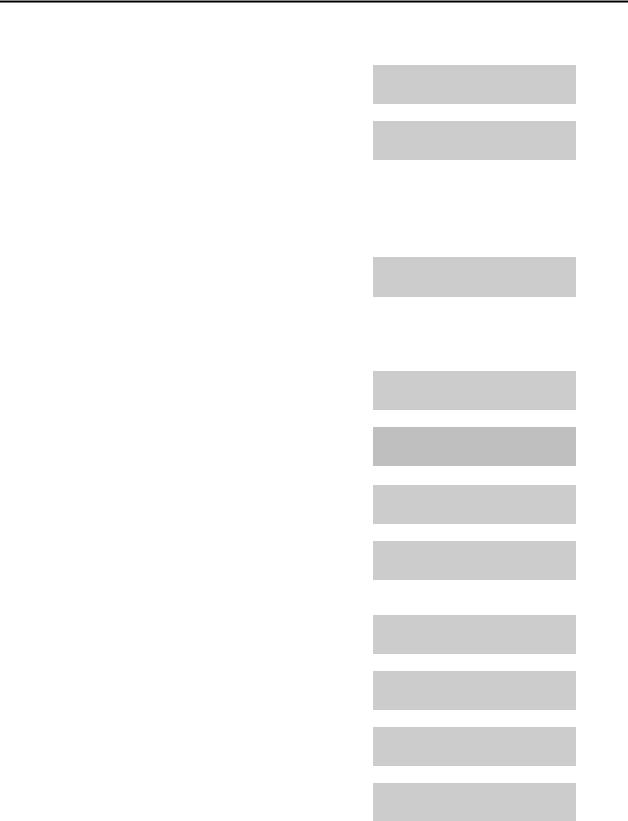
HOME
PAGE
iDCS 100 |
USER INSTRUCTIONS |
TECHNICAL MANUAL |
PART 1 JUNE 2002 |
Table of
Contents
ACTION
1.Press the transfer key followed by 110 Display shows
2.Dial the option number from above list (e.g., 4)
Press UP or DOWN to select the option and
Press the right soft key to move the cursor
3.Press UP or DOWN to select ON or OFF Press the left or right soft key to return to step 2
OR
Dial 1 for ON or 0 for OFF
If option 00 from above list is dialed at Step 2
If option 01 from above list is dialed at Step 2
If option 02 from above list is dialed at Step 2
If option 03 from above list is dialed at Step 2
If option 04 from above list is dialed at Step 2
If option 06 from above list is dialed at Step 2
If option 10 from above list is dialed at Step 2
4.Press UP or DOWN to select ON or OFF Press the left or right soft key to return to Step 2
DISPLAY
[201] STN ON/OFF AUTO HOLD :OFF
[201] STN ON/OFF HOT KEYPAD :OFF
[201] STN ON/OFF
HOT KEYPAD :ON
[201]STN ON/OFF
AUTO HOLD |
:OFF |
[201] STN ON/OFF
AUTO TIMER :OFF
[201] STN ON/OFF HEADSET USE :ON
[201]STN ON/OFF
HOT KEYPAD |
:ON |
[201]STN ON/OFF
KEY TONE |
:ON |
[201]STN ON/OFF
RING PREF |
:ON |
[201] STN ON/OFF
AME PASSCODE :ON
[201] STN ON/OFF
HOT KEYPAD :ON
5. Press the transfer key to store and exit
1.18
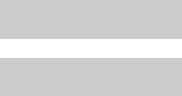
|
|
HOME |
iDCS 100 |
|
PAGE |
USER INSTRUCTIONS |
||
TECHNICAL MANUAL |
PART 1 JUNE 2002 |
|
|
|
Table of |
|
|
|
1.13 SELECTING A RING TONE |
|
Contents |
|
|
|
Each keyset user can select one of eight ring frequencies.
ACTION
1.Press the transfer key followed by 111 Display shows
2.Dial 1–8 to select the ring tone
OR
Press UP or DOWN to select the ring tone Press the right soft key to move the cursor
DISPLAY
[201] RING TONE SELECTION 6
[201] RING TONE SELECTION 5
3. Press the transfer key to store and exit
1.19
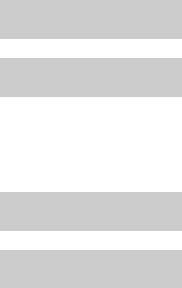
|
|
HOME |
iDCS 100 |
|
PAGE |
USER INSTRUCTIONS |
||
TECHNICAL MANUAL |
PART 1 JUNE 2002 |
|
|
|
Table of |
|
|
|
1.14 ALARM REMINDER |
|
Contents |
|
|
|
Station users can have three alarms programmed at their phones. Each alarm may be one of the following three types:
0. |
NOTSET |
The alarm is not set. |
1. |
TODAY ONLY |
The alarm will ring at the programmed time and be canceled |
|
|
automatically. |
2. |
DAILY |
The alarm will ring each day at this time. |
ACTION
1.Press the transfer key followed by 112 Display shows
2.Dial 1–3 to select the alarm (e.g., 2) OR
Press UP or DOWN to select alarm
Press the right soft key to move the cursor OR
Press the left soft key to return to step 2
DISPLAY
[201] ALM CLK(1) HHMM: NOTSET
[201] ALM CLK(2)
HHMM: NOTSET
3.Enter alarm time in 24 hour format (e.g., 1300) Display automatically advances to step 5
4.Enter alarm type (e.g., 2)
OR
Press UP or DOWN to select alarm type Press the right soft key to move the cursor and return to step 2
[201] ALM CLK (2) HHMM:1300 NOTSET
[201] ALM CLK
HHMM:1300 DAILY
5. Press the transfer key to store and exit
1.20
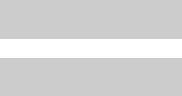
|
|
HOME |
iDCS 100 |
|
PAGE |
USER INSTRUCTIONS |
||
TECHNICAL MANUAL |
PART 1 JUNE 2002 |
|
|
|
Table of |
|
|
|
1.15 STATION VOLUME |
|
Contents |
|
|
|
This procedure allows users to view and set the level of the volume for your keyset.
0. |
RING VOLUME |
Set a level for your keyset ring volume. There are eight levels of |
|
|
volume; level 1 is the lowest and level 8 is the highest. |
1. |
OFF-RING VOL |
Set a level for your keyset off-hook ring volume. There are eight |
|
|
levels of volume; level 1 is the lowest and level 8 is the highest. |
2. |
HANDSET VOL |
Set a level for your keyset handset volume. There are eight |
|
|
levels of volume; level 1 is the lowest and level 8 is the highest. |
3. |
SPEAKER VOL |
Set a level for your keyset speaker volume. There are sixteen |
|
|
levels of volume; level 1 is the lowest and level 16 is the highest. |
4. |
BGM VOLUME |
Set a level for your keyset background music volume. There are |
|
|
sixteen levels of volume; level 1 is the lowest and level 16 is the |
|
|
highest. |
5. |
PAGE VOLUME |
This is the volume you will hear internal page over the keyset |
|
|
speaker when your keyset is idle and BGM is turned on. There |
|
|
are 16 volume levels: level 1 is the lowest and level 16 the |
|
|
highest. |
ACTION
1.Press the transfer key followed by 114 Display shows
2.Dial 1-8 to select the volume to change OR
Press UP or DOWN to select the volume to change
Press the right soft key to move the cursor
DISPLAY
[201] STN VOLUME
RING VOLUME :OFF
[201] STN VOLUME OFF-RING VOL:OFF
3. Press UP or DOWN to select ON or OFF |
[201] STN VOLUME |
Press the left or right soft key to return to step 2 |
OFF-RING VOL:ON |
OR
Dial 1 for ON or 0 for OFF |
|
If option 0 from above list is dialed at step 2 |
|
[201] STN VOLUME |
|
|
RING VOLUME :4 |
1.21
|
|
|
|
HOME |
iDCS 100 |
|
|
|
PAGE |
USER INSTRUCTIONS |
||||
TECHNICAL MANUAL |
PART 1 |
JUNE 2002 |
||
|
|
|
|
Table of |
|
|
|
|
|
If option 1 from above list is dialed at step 2 |
[201] STN VOLUME |
|
|
Contents |
|
OFF-RING VOL:4 |
|
|
|
If option 2 from above list is dialed at step 2 |
|
|
|
|
[201] STN VOLUME |
|
|
|
|
|
HANDSET VOL:4 |
|
|
|
If option 3 from above list is dialed at step 2 |
|
|
|
|
[201] STN VOLUME |
|
|
|
|
|
SPEAKER VOL:13 |
|
|
|
If option 4 from above list is dialed at step 2 |
|
|
|
|
[201] STN VOLUME |
|
|
|
|
|
BGM VOLUME :13 |
|
|
|
4. Press the transfer key to store and exit
1.22
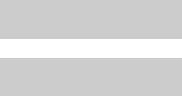
iDCS 100 |
USER INSTRUCTIONS |
TECHNICAL MANUAL |
PART 1 JUNE 2002 |
1.16 SETTING A PROGRAMMED MESSAGE
When you will be away from your phone for any length of time, you can leave a programmed message. Display stations calling you will see this message and be informed of your status or follow your instructions.
ACTION
1.Press the transfer key followed by 115 Display shows
2.Dial 00–20 to select message number, e.g., 05 OR
Press UP or DOWN to select message
3. Press the left or right soft key to return to step 2 OR
Press the transfer key to store and exit
DISPLAY
[201] PGMMSG(00) CANCEL VAC MSG
[201] PGMMSG(05) PAGE ME
HOME
PAGE
Table of
Contents
1.23

|
|
HOME |
iDCS 100 |
|
PAGE |
USER INSTRUCTIONS |
||
TECHNICAL MANUAL |
PART 1 JUNE 2002 |
|
|
|
Table of |
|
|
|
1.17 ALARM REMINDER WITH MESSAGE |
|
Contents |
|
|
|
Station users can have three alarms programmed at their phones. Each alarm may be one of the following three types:
0. |
NOTSET |
The alarm is not set. |
1. |
TODAY ONLY |
The alarm will ring at the programmed time and be canceled |
|
|
automatically. |
2. |
DAILY |
The alarm will ring each day at this time. |
In addition, each alarm may be accompanied by a 16 character message that will be displayed while the alarm is ringing.
NOTE: These are the same three alarms described in Alarm Reminder. This procedure allows a message to be added. A display keyset is necessary to view messages.
ACTION
1.Press the transfer key followed by 116 Display shows
2.Dial 1–3 to select the alarm (e.g., 2)
OR
Press UP or DOWN to select the alarm Press the right soft key to move the cursor
3.Enter the alarm time in 24 hour clock format (e.g., 1300)
Display automatically advances to step 4
4.Dial the valid entry from the above list for the alarm type
OR
Press UP or DOWN to select the alarm type Press the right soft key to move the cursor
5.Enter messages using the method in
Programming Your Station’s Name
Press the right soft key to return to step 2
DISPLAY
[201] ALM REM(1) HHMM: NOTSET
[201] ALM REM(1)
HHMM: NOTSET
[201] ALM REM (2)
HHMM:1300 NOTSET
[201] ALM REM
HHMM:1300 DAILY
[201] ALM REM TAKE MEDICATION
6. Press the transfer key to store and exit
1.24
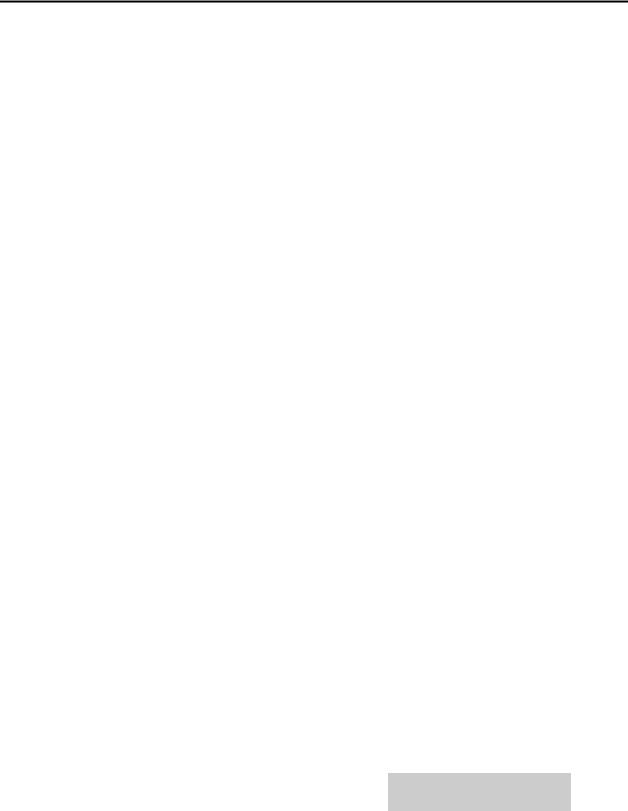
HOME
PAGE
iDCS 100 |
USER INSTRUCTIONS |
TECHNICAL MANUAL |
PART 1 JUNE 2002 |
Table of
Contents
1.18 CALLER ID DISPLAY
The station user can change the order in which the CLI, Caller ID and/or ANI information is displayed on an LCD set.
CLI display options are the following:
0. |
NO DISPLAY |
No CLI data will be displayed. |
1. |
NUMBER FIRST |
The CLI number received from the Central Office will be |
|
|
displayed first. |
2. |
NAME FIRST |
The CLI name received from the Central Office will be |
|
|
displayed first. |
Caller ID display options are the following:
0. |
NO DISPLAY |
No CID data will be displayed. |
1. |
NUMBER FIRST |
The CID number received from the Central Office will be |
|
|
displayed first. |
2. |
NAME FIRST |
The CID name received from the Central Office will be |
|
|
displayed first. |
ANI display options are the following: |
||
0. |
NO DISPLAY |
No ANI data will be displayed. |
1. |
NUMBER FIRST |
The ANI number received from the Central Office will be |
|
|
displayed first. |
2. |
NAME FIRST |
Since there is no name sent by the Central Office, The only |
|
|
time you will receive a name is when your service company |
|
|
has programmed a name to be associated with the number |
|
|
otherwise your display will read “no ANI name”. |
ACTION
1.Press the transfer key followed by 119 Display shows
DISPLAY
[201] CID DISP NUMBER FIRST
1.25
|
|
|
|
HOME |
iDCS 100 |
USER INSTRUCTIONS |
PAGE |
||
|
||||
TECHNICAL MANUAL |
PART 1 JUNE 2002 |
Table of |
||
|
|
|
|
|
2. |
Dial 0 or 1 to select CID or ANI |
|
|
Contents |
[201] ANI DISP |
|
|||
|
|
|||
|
OR |
NUMBER FIRST |
|
|
|
Press UP or DOWN to select CID or ANI and |
|
|
|
|
press the right soft key |
|
|
|
3. |
Dial display option 0, 1 or 2, e.g., 2 |
|
|
|
[201] CID DISP |
|
|
||
|
OR |
NAME FIRST |
|
|
|
Press UP or DOWN to select option |
|
|
|
4. |
Press the transfer key to store and exit |
|
|
|
1.26
iDCS KEYSET USER GUIDE
SAMSUNG iDCS SYSTEMS
August 2003
Samsung Telecommunications America reserves the right without prior notice to revise information in this guide for any reason. Samsung Telecommunications America also reserves the right without prior notice to make changes in design or components of equipment as engineering and manufacturing may warrant. Samsung Telecommunications America disclaims all liabilities for damages arising from the erroneous interpretation or use of information presented in this guide.
TABLE OF CONTENTS |
|
ABOUT THIS BOOK .......................................................... |
1 |
THINGS YOU SHOULD KNOW .......................... |
2–10 |
ASSEMBLING YOUR KEYSET ................................ |
11 |
ADDING AN iDCS 14B KEY STRIP...................... |
12 |
ADDING A KEYSET DAUGHTERBOARD |
|
MODULE .............................................................................. |
13 |
OUTSIDE CALLS |
|
Making an Outside Call .................................................................... |
14 |
Answering an Outside Call................................................................ |
14 |
Universal Answer .............................................................................. |
14 |
Recall/Flash ...................................................................................... |
15 |
Busy Line Queuing with Callback .................................................... |
15 |
Canceling Callback............................................................................ |
15 |
INTERCOM CALLS |
|
Calling Other Stations........................................................................ |
16 |
Answering Intercom Calls.................................................................. |
16 |
Answer Modes .................................................................................. |
16 |
Busy Station Callback ...................................................................... |
17 |
Busy Station Camp-on ...................................................................... |
17 |
Calling Your System Operator .......................................................... |
18 |
CALL PROCESSING |
|
Holding Calls................................................................................ |
19–20 |
Transferring Calls ........................................................................ |
20–21 |
Transfer with Camp-On...................................................................... |
21 |
Transfer to Voice Mail ........................................................................ |
21 |
Call Waiting........................................................................................ |
21 |
Conference Calls .............................................................................. |
22 |
Forwarding Calls.......................................................................... |
23–25 |
Call Pickup ........................................................................................ |
25 |
My Group Pickup .............................................................................. |
26 |
Privacy Release ................................................................................ |
26 |
NETWORK FORWARDING |
|
Call Forward Unconditional .............................................................. |
27 |
Call Forward Busy ............................................................................ |
27 |
Call Forward No Response .............................................................. |
27 |
DIALING FEATURES |
|
Speed Dialing .................................................................................... |
28 |
Programming Personal Speed Dial Numbers ............................ |
28–29 |
One Touch Speed Dialing ................................................................ |
29 |
Last Number Redial .......................................................................... |
29 |
Manual Retry with Redial .................................................................. |
30 |
Save Number with Redial.................................................................. |
30 |
Chain Dialing .................................................................................... |
30 |
Automatic Redial/Retry ...................................................................... |
30 |
Pulse to Tone Changeover ................................................................ |
31 |
Memo Redialing ................................................................................ |
31 |
PAGING AND MESSAGING |
|
Making an Internal Page.................................................................... |
32 |
Making an External Page .................................................................. |
32 |
All Page.............................................................................................. |
32 |
Meet Me Page.................................................................................... |
33 |
Call Park and Page............................................................................ |
33 |
Messages—Set and Cancel.............................................................. |
34 |
Returning Messages.......................................................................... |
34 |
Programmed Messages .................................................................... |
35 |
CONVENIENCE FEATURES |
|
Do Not Disturb .................................................................................. |
36 |
One Time DND .................................................................................. |
36 |
Mute .................................................................................................. |
36 |
Background Music ............................................................................ |
36 |
Established Call Pick-Up .................................................................. |
37 |
Appointment Reminder/Alarm Clock ................................................ |
37 |
Door Phone Calls .............................................................................. |
38 |
Executive/Secretary Hotline .............................................................. |
38 |
Group Listening ................................................................................ |
39 |
Account Codes .................................................................................. |
39 |
Locking Your Keyset .......................................................................... |
40 |
Manual Signalling .............................................................................. |
40 |
Off-Hook Voice Announce .......................................................... |
40–41 |
OHVA Block ...................................................................................... |
41 |
OHVA Reject ...................................................................................... |
42 |
In Group/Out of Group ...................................................................... |
42 |
CUSTOMIZING YOUR KEYSET |
|
AME Password .................................................................................. |
43 |
Auto Camp-On .................................................................................. |
43 |
Select Ring Tone................................................................................ |
43 |
Change Your Passcode .................................................................... |
43 |
Set Answer Mode (Intercom) ............................................................ |
44 |
Set Answer Mode (CO) .................................................................... |
44 |
Automatic Hold .................................................................................. |
44 |
Headset Operation ............................................................................ |
44 |
Hot Keypad ........................................................................................ |
44 |
Key Confirmation Tone ...................................................................... |
45 |
Rejoining a Page .............................................................................. |
45 |
Ring Preference ................................................................................ |
45 |
Auto Answer CO Calls ...................................................................... |
46 |
Display Speed Dial Name ................................................................ |
46 |
Caller ID Review All .......................................................................... |
46 |
Secure OHVA .................................................................................... |
47 |
DISPLAY FEATURES |
|
Interactive Display Keys .................................................................... |
48 |
Directory Information ...................................................................... |
48 |
Call Log.............................................................................................. |
49 |
Dial by Name .................................................................................... |
49 |
Call Progress Displays ...................................................................... |
49 |
Display Number Dialed...................................................................... |
49 |
Call Duration Timer............................................................................ |
50 |
Auto Timer.......................................................................................... |
50 |
Timer Function .................................................................................. |
50 |
Viewing Message Indications............................................................ |
50 |
Alarm Reminder Messages ........................................................ |
50–51 |
Personal Speed Dial Names.............................................................. |
52 |
Station Names .................................................................................. |
52 |
Managing Key Assignments ............................................................. |
52 |
LCR with Clear .................................................................................. |
53 |
Backspace with LCR ......................................................................... |
53 |
Advanced Programmed Message .................................................... |
53 |
Text Messaging ........................................................................... |
54–55 |
Caller ID ....................................................................................... |
56–60 |
ANI ............................................................................................... |
57–60 |
CLI ............................................................................................... |
57–60 |
iDCS 64B MODULE WITH KEYSET .................... |
61 |
SVMi-4 / SVMi-8 .................................................................. |
62 |
SVMi-4 Flow Chart ............................................................................ |
63 |
SVMi-8 Telephone Keypad Interface ........................................... |
64–65 |
Accessing your Mailbox .................................................................... |
66 |
Getting Started .................................................................................. |
67 |
Listen to your Messages ................................................................... |
67 |
Subscriber Main Menu ...................................................................... |
67 |
Listening to Old or New Messages ................................................... |
68 |
Group New or Old Messages ........................................................... |
69 |
Record and Send a Message .......................................................... |
69 |
Access Manager ............................................................................... |
70 |
Personal Greetings ........................................................................... |
72 |
Mailbox Administration ..................................................................... |
74 |
Message Broadcast ....................................................................... |
76 |
Personal Services ............................................................................. |
76 |
Personal Administration Settings ...................................................... |
78 |
Keyset User Features ..................................................................... |
79 |
Shortcuts .......................................................................................... |
81 |
Interactive Displays ........................................................................... |
81 |
PERSONAL SPEED DIAL NUMBERS ........ |
82–83 |
ABOUT THIS BOOK
Your iDCS keyset is the most visible part of your telephone system. No matter what model keyset you are using telephone calls are handled the same way. The 28D and 18D keysets have additional conveniences that are not available to 8D keyset users. These are noted throughout this guide.
Please take the time to study this guide and to become familiar with the operation of your keyset. Keep this guide handy. You may need to look up instructions for infrequently used features.
Learning to use your keyset correctly will make everyday telephone communications a breeze.
This book is written based on the factory default settings for the feature access codes. Sometimes, due to programming requirements, these codes may be changed. If you find that a feature code does not work as described in this book, please contact your installation and service company to determine the correct code.
1
