Samsung EC-WB250FBPBUS, ECWB250FFPRUS, ECWB250FFPWUS, ECWB250FFPAUS, EC-WB250FBPWUS User Manual
...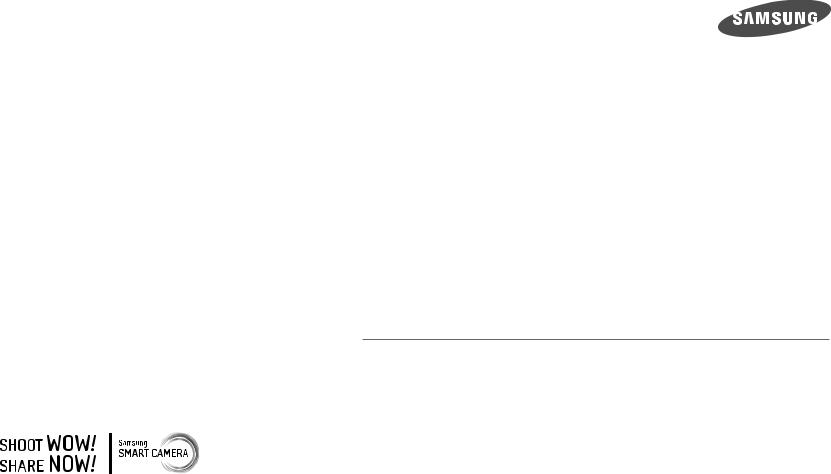
USER MANUAL
WB250F/WB251F/WB252F/WB280F
Click a topic
This user manual includes detailed usage instructions for your camera. Please read this manual thoroughly.
Basic troubleshooting |
|
Quick reference |
|
Contents |
|
|
|
|
|
Basic functions |
|
Extended functions |
|
Shooting options |
|
|
|
|
|
Playback/Editing |
|
Wireless network |
|
Settings |
|
|
|
|
|
Appendixes |
|
Index |
|
|
|
|
|
|
|
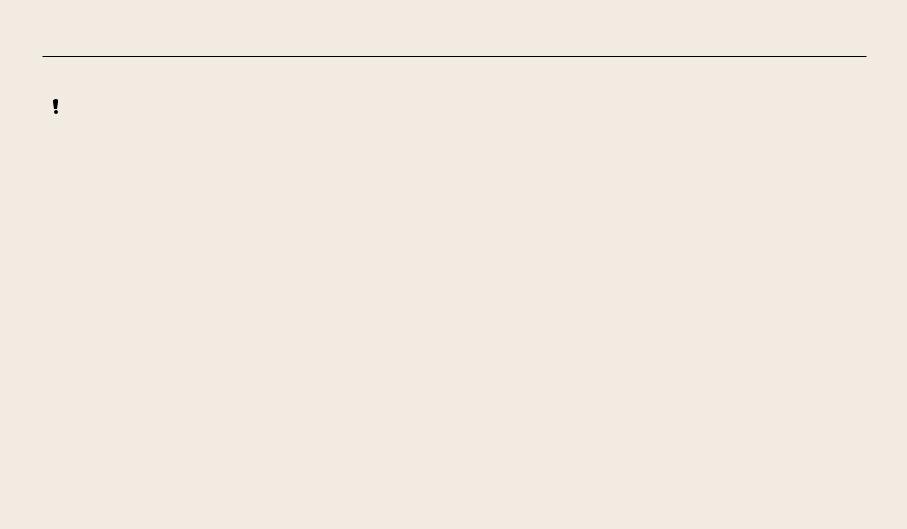
Health and safety information
Always comply with the following precautions and usage tips to avoid dangerous situations and ensure peak performance of your camera.
 Warning—situations that could cause injury to yourself or others
Warning—situations that could cause injury to yourself or others
Do not disassemble or attempt to repair your camera.
This may result in electric shock or damage to the camera.
Do not use your camera near flammable or explosive gases and liquids.
This may cause a fire or explosion.
Do not insert flammable materials into the camera or store these materials near the camera.
This may cause a fire or electric shock.
Do not handle your camera with wet hands.
This may result in electric shock.
Prevent damage to subjects’ eyesight.
Do not use the flash in close proximity (closer than 1 m/3 ft) to people or animals. If you use the flash too close to your subject’s eyes, you can cause temporary or permanent eyesight damage.
Keep your camera away from small children and pets.
Keep your camera and all accessories out of the reach of small children and animals. Small parts may cause choking or serious injury if swallowed. Moving parts and accessories may present physical dangers as well.
Do not expose the camera to direct sunlight or high temperatures for an extended period of time.
Prolonged exposure to sunlight or extreme temperatures can cause permanent damage to your camera’s internal components.
1
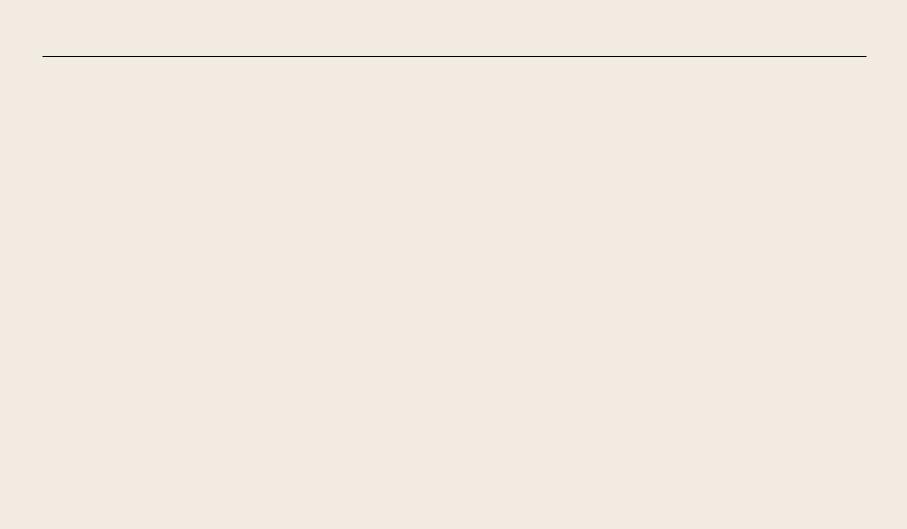
Health and safety information
Avoid covering the camera or charger with blankets or clothes.
The camera may overheat, which may distort the camera or cause a fire.
Do not handle the power supply cord or go near the charger during a thunderstorm.
This may result in electric shock.
If liquid or foreign objects enter your camera, immediately disconnect all power sources, such as the battery or charger, and then contact a Samsung service center.
Comply with any regulations that restrict the use of a camera in a certain area.
•Avoid interference with other electronic devices.
•Turn off the camera when in an aircraft. Your camera can cause interference with aircraft equipment. Follow all airline regulations and turn off your camera when directed by airline personnel.
•Turn off the camera near medical equipment. Your camera can interfere with medical equipment in hospitals or health care facilities. Follow all regulations, posted warnings, and directions from medical personnel.
Avoid interference with pacemakers.
Maintain the distance between this camera and all pacemakers to avoid potential interference, as recommended by the manufacturer and research groups. If you have any reason to suspect that your camera is interfering with a pacemaker
or other medical device, turn off the camera immediately and contact the manufacturer of the pacemaker or medical device for guidance.
2
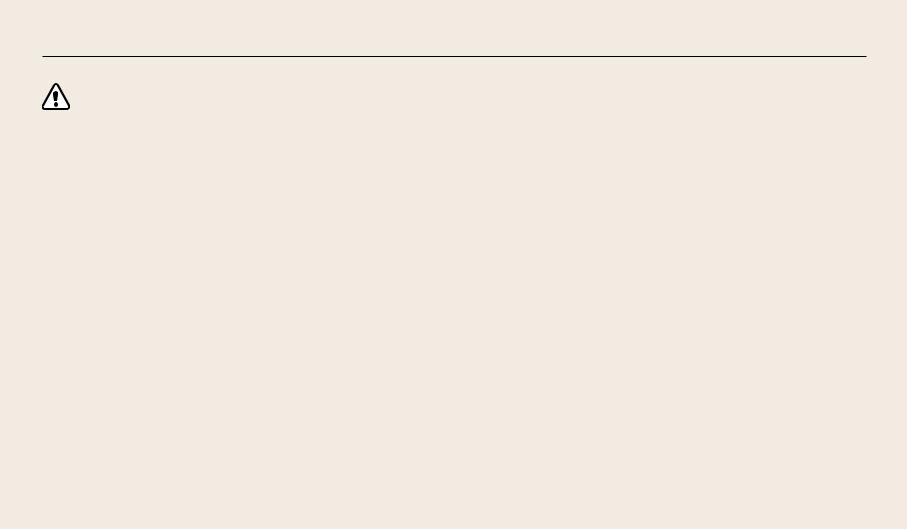
Health and safety information
Caution—situations that could cause damage to your camera or other equipment
Remove the batteries from your camera when storing it for an extended period of time.
Installed batteries may leak or corrode over time and cause serious damage to your camera.
Use only authentic, manufacturer-recommended, Lithium-ion replacement batteries. Do not damage or heat the battery.
Inauthentic, damaged, or heated batteries may cause a fire or personal injury.
Use only Samsung-approved batteries, chargers, cables and accessories.
•Using unauthorized batteries, chargers, cables or accessories can cause batteries to explode, damage your camera, or cause injury.
•Samsung is not responsible for damage or injuries caused by unapproved batteries, chargers, cables or accessories.
Use the battery only for its intended purpose.
Misusing the battery may cause a fire or electric shock.
Do not touch the flash while it fires.
The flash is very hot when fired and may burn your skin.
When you use the AC charger, turn off the camera before you disconnect the power to the AC charger.
Failing to do so may result in fire or electric shock.
Disconnect the charger from the wall socket when not in use.
Failing to do so may result in fire or electric shock.
Do not use a damaged power supply cord, plug, or loose outlet when you charge batteries.
This may cause a fire or electric shock.
Do not allow the AC charger to come in contact with the +/- terminals on the battery.
This may cause a fire or electric shock.
3

Health and safety information
Do not drop or subject the camera to strong impacts.
Doing so may damage the screen or external or internal components.
Exercise caution when you connect cables or adapters and install batteries and memory cards.
If you force the connectors, improperly connect cables, or improperly install batteries and memory cards, you can damage ports, connectors, and accessories.
Keep cards with magnetic strips away from the camera case.
Information stored on the card may be damaged or erased.
Never use a damaged charger, battery, or memory card.
This may result in electric shock or camera malfunction or cause a fire.
Do not place the camera in or near magnetic fields.
Doing so may cause the camera to malfunction.
Do not use the camera if the screen is damaged.
If the glass or acrylic parts are broken, visit a Samsung Electronics Service Center to have the camera repaired.
Check that the camera is operating properly before use.
The manufacturer takes no responsibility for any loss of files or damage that may result from camera malfunction or improper use.
You must plug the small end of the USB cable into your camera.
If the cable is reversed, it may damage your files. The manufacturer is not responsible for any loss of data.
Avoid interference with other electronic devices.
Your camera emits radio frequency (RF) signals that may interfere with unshielded or improperly shielded electronic equipment, such as pacemakers, hearing aids, medical devices, and other electronic devices in homes or vehicles. Consult the manufacturers of your electronic devices to solve any interference problems you experience. To prevent unwanted interference, use only Samsung-approved devices or accessories.
Use your camera in the normal position.
Avoid contact with your camera’s internal antenna.
Data transference and your responsibilities
•Data transferred via WLAN can be hacked, so avoid transferring sensitive data in public areas or on open networks.
•The camera manufacturer is not liable for any data transfers that infringe on copyrights, trademarks, intellectual property laws, or public decency ordinances.
4
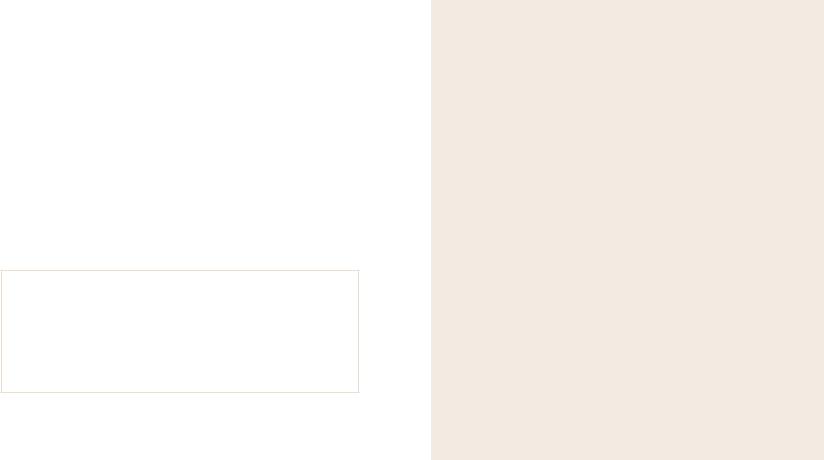
Copyright information
•Microsoft Windows and the Windows logo are registered trademarks of the Microsoft Corporation.
•Mac and Apple App Store are registered trademarks of the Apple Corporation.
•Google Play Store is a registered trademark of Google, Inc.
•microSD™, microSDHC™, and microSDXC™ are registered trademarks of the SD Association.
•Wi-Fi®, the Wi-Fi CERTIFIED logo, and the Wi-Fi logo are registered trademarks of the Wi-Fi Alliance.
•Trademarks and trade names used in this manual are the property of their respective owners.
•Camera specifications or contents of this manual may be changed without prior notice due to an upgrade of the camera's functions.
•We recommend using your camera within the country where you purchased it.
•Use this camera responsibly and adhere to all laws and regulations concerning its use.
•You are not allowed to reuse or distribute any part of this manual without prior permission.
Outline of the User Manual
Basic functions |
19 |
Learn about your camera’s layout, icons, and basic functions for |
|
shooting. |
|
Extended functions |
42 |
Learn how to capture a photo and record a video by selecting a |
|
mode. |
|
Shooting options |
63 |
Learn how to set the options in Shooting mode. |
|
Playback/Editing |
87 |
Learn how to play back photos or videos, and edit photos. Also, learn |
|
how to connect your camera to your computer or TV. |
|
Wireless network |
111 |
Learn how to connect to wireless local area networks (WLANs) and |
|
use functions. |
|
Settings |
131 |
Refer to options to configure your camera’s settings. |
|
Appendixes |
137 |
Get information about error messages, specifications, and |
|
maintenance. |
|
5
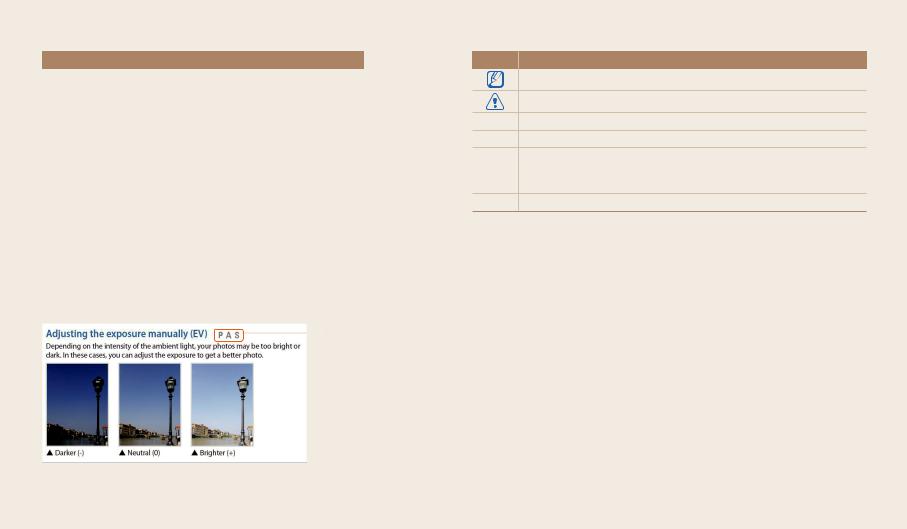
Indicators used in this manual
Mode |
Indicator |
Smart Auto |
T |
Program |
p |
Aperture Priority, Shutter Priority, Manual |
G |
Smart |
s |
Best Face |
i |
Magic Plus |
g |
Settings |
n |
Wi-Fi |
w |
Shooting mode icons
These icons appear in the text when a function is available in a mode. See the example below.
Note: The s or g mode may not support functions for all scenes or modes.
For example:
 Available in Program,
Available in Program,
Aperture Priority, and
Shutter Priority modes
Icons used in this manual
Icon Function
Additional information
Safety warnings and precautions
[ ] Camera buttons. For example, [Shutter] represents the shutter button.
( ) Page number of related information
The order of options or menus you must select to perform a step; for
example: Select Face Detection Normal (represents Select Face Detection, and then select Normal).
*Annotation
6
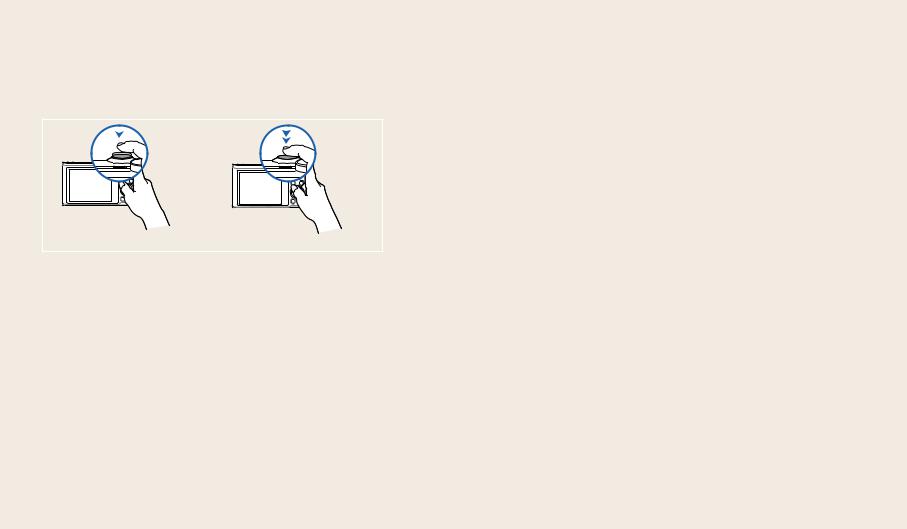
Expressions used in this manual
Pressing the shutter
•Half-press [Shutter]: Press the shutter halfway down
•Press [Shutter]: Press the shutter all the way down
Half-press [Shutter] |
Press [Shutter] |
Subject, background, and composition
•Subject: The main object in a scene, such as a person, animal, or still life
•Background: The objects around the subject
•Composition: The combination of a subject and background
Background
Composition
Subject
Exposure (Brightness)
The amount of light that enters your camera determines the exposure. You can alter the exposure by changing the shutter speed, aperture value, or ISO sensitivity.
By altering the exposure, your photos will be darker or lighter.
|
|
|
SNormal exposure |
|
SOverexposure (too bright) |
7
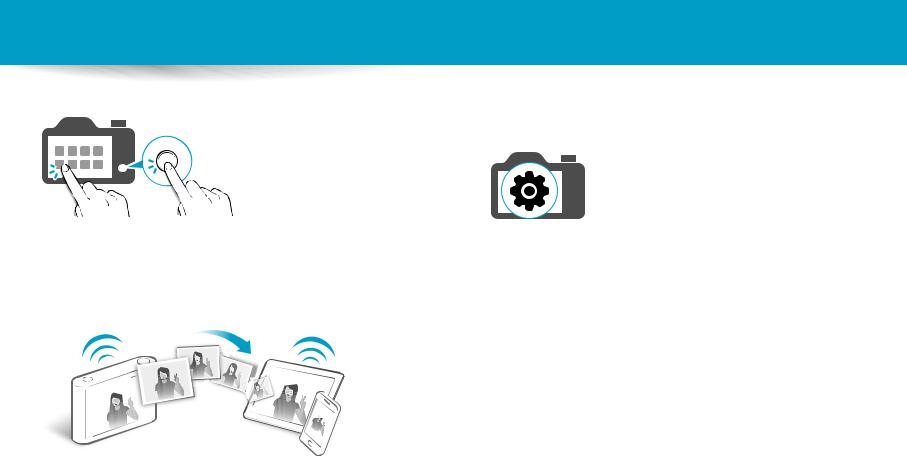
Special features of your camera
Using the Touch screen and camera buttons
You can operate the camera by either touching the screen or pressing the camera buttons.
Using the DIRECT LINK button
Press the DIRECT LINK button to activate the Wi-Fi function that you have designated.
Setting a DIRECT LINK button option
You can select a Wi-Fi function to launch when you press the DIRECT LINK button.
1Access Settings.
2Access the DIRECT LINK button option.
3Select a Wi-Fi feature from the list.
8
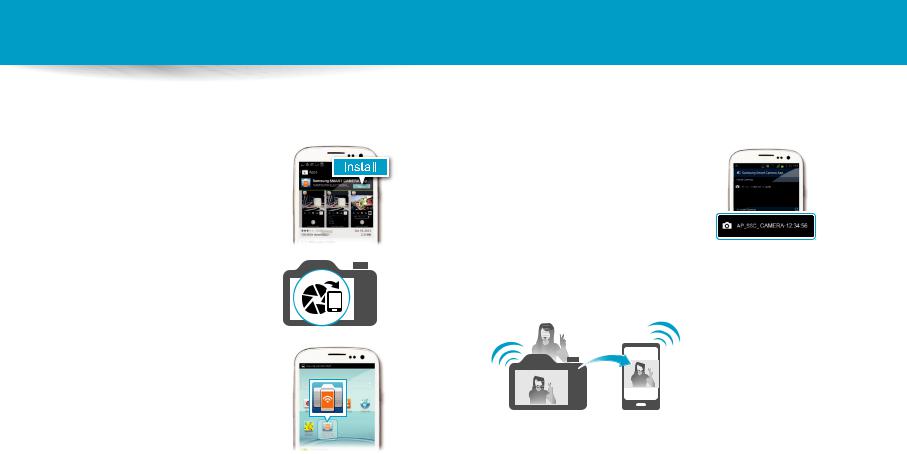
Special features of your camera
Using AutoShare
When you capture a photo with your camera, the photo is saved to the smart phone automatically. The camera connects to a smart phone wirelessly.
1
2
3
Install Samsung SMART CAMERA App on the smart phone.
Turn on the AutoShare feature.
Launch Samsung SMART CAMERA App on the smart phone.
4Select the camera from the list and connect the smart phone to the camera.
•If a pop-up message appears on your camera, allow the smart phone to connect to your camera.
5Capture a photo.
•The captured photo is saved to the camera, and then transferred to the smart phone.
9
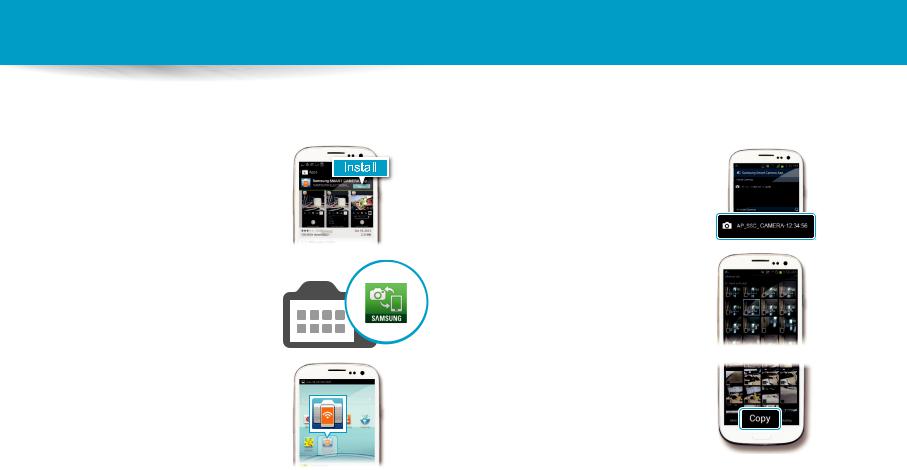
Special features of your camera
Using MobileLink
You can send files easily from your camera to a smart phone. The camera connects wirelessly to smart phones that support the MobileLink feature.
1
2
3
Install Samsung SMART CAMERA App on the smart phone.
Access the MobileLink mode.
•If a pop-up message appears, select an option.
Launch Samsung SMART CAMERA App on the smart phone.
4Select the camera from the list and connect the smart phone to the camera.
•If a pop-up message appears on your camera, allow the smart phone to connect to your camera.
5On the smart phone or camera, select files to transfer from the camera.
6On the smart phone, touch the copy button or on the camera, select
Share.
10
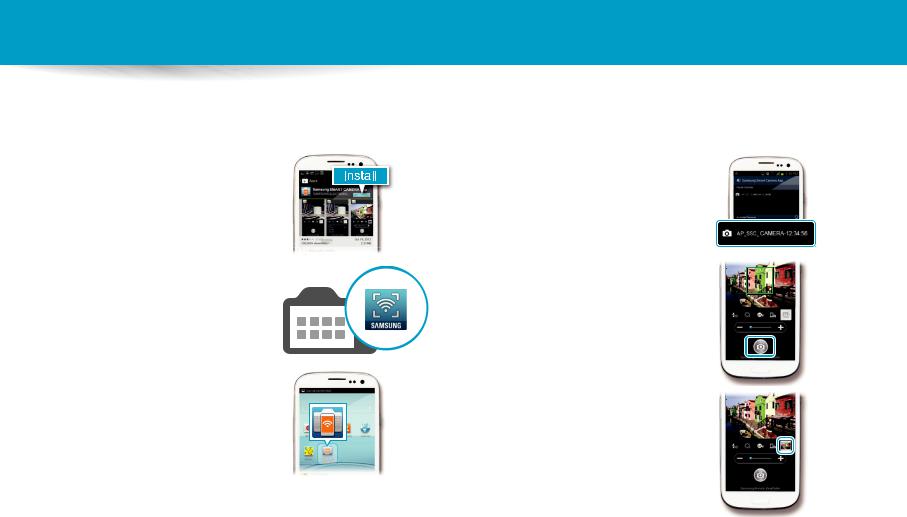
Special features of your camera
Using Remote Viewfinder
You can remotely control your camera from a smart phone. The camera connects to a smart phone wirelessly. Use the smart phone as a remote shutter release with the Remote Viewfinder feature. The captured photo will appear on the smart phone.
1Install Samsung SMART CAMERA App on the smart phone.
2Access the Remote Viewfinder mode.
3Launch Samsung SMART CAMERA App on the smart phone.
4Select the camera from the list and connect the smart phone to the camera.
•If a pop-up message appears on your camera, allow the smart phone to connect to your camera.
5Touch and hold  to focus, and then release it to capture a photo.
to focus, and then release it to capture a photo.
6Touch the thumbnail to view the photo.
11
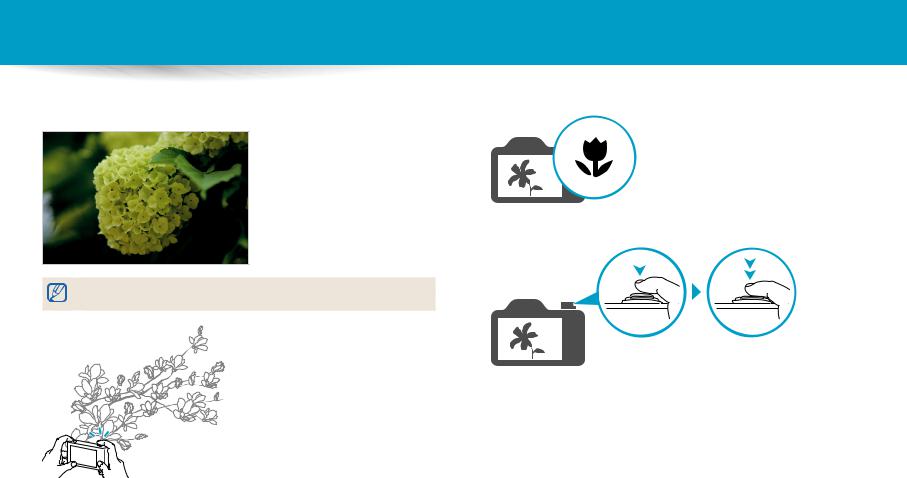
Special features of your camera
Shooting samples – Macro |
1 |
You can capture close up shots of small subjects, such as flowers or insects.
2
Select the macro option ( ).
).
Capture a photo.
The example image may differ from the actual photo that you capture.
12
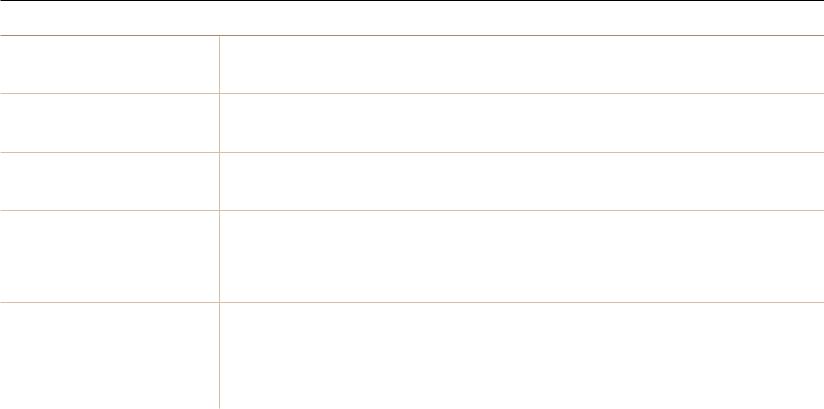
Basic troubleshooting
Learn to solve common problems by setting shooting options.
The subject’s eyes |
Red eye occurs when the subject's eyes reflect light from the camera flash. |
||||
appear red. |
• |
Set the flash option to |
Red-eye or |
Red-eye Fix. (p. 66) |
|
|
• |
If the photo has already been captured, select |
Red-eye Fix in the edit menu. (p. 100) |
||
Photos have dust spots. If dust particles are present in the air, you may capture them in photos when you use the flash.
• Turn off the flash or avoid capturing photos in a dusty place.
• Set ISO sensitivity options. (p. 69)
Photos are blurred. Blurring can occur if you capture photos in low light conditions or hold the camera incorrectly.
Use the OIS function or half-press [Shutter] to ensure the subject is in focus. (p. 40)
Photos are blurred when As the camera tries to let in more light, the shutter speed slows. This can make it difficult to hold the camera steady long shooting at night. enough to capture a clear photo and may result in camera shake.
• Select Low Light Shot in s mode. (p. 50)
•Turn on the flash. (p. 67)
•Set ISO sensitivity options. (p. 69)
•Use a tripod to prevent your camera from shaking.
Subjects come out |
When the light source is behind the subject or when there is a high contrast between light and dark areas, the subject may |
|||
too dark because of |
appear too dark. |
|
|
|
backlighting. |
• |
Avoid shooting toward the sun. |
||
|
• |
Set the flash option to |
Fill in. (p. 67) |
|
|
• |
Adjust the exposure. (p. 78) |
|
|
|
• |
Set the Auto Contrast Balance (ACB) option. (p. 79) |
||
|
• |
Set the metering option to |
Spot if a subject is in the center of the frame. (p. 79) |
|
13
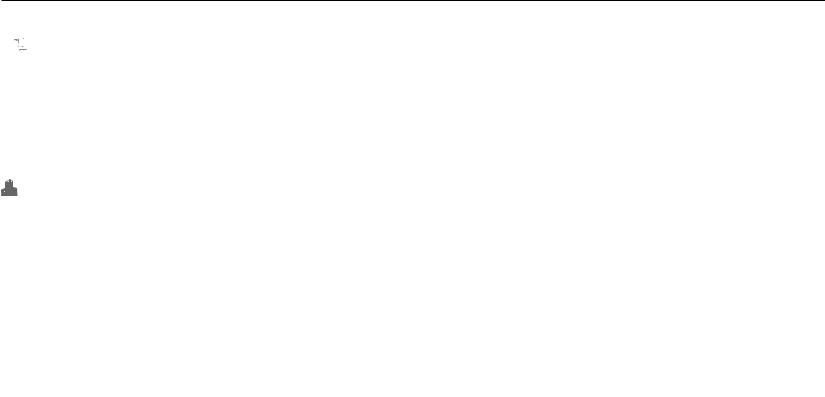
Quick reference
 Capturing photos of people
Capturing photos of people
•s mode > Beauty Face f50
•i mode f53
•Red-eye/Red-eye Fix (to prevent or correct red-eye) f66
•Face Detection f75
•Self-Portrait f75
 Capturing photos at night or in the dark
Capturing photos at night or in the dark
•s mode > Silhouette, Fireworks, Light Trace, Low Light Shot f50
•Flash options f67
•ISO sensitivity (to adjust the sensitivity to light) f69
Capturing action photos
•Shutter Priority mode f48
•s mode > Action Freeze, Continuous Shot f50
•Continuous f83
Capturing photos of text, insects, or flowers
•s mode > Macro f50
•Macro f70
 Adjusting the exposure (brightness)
Adjusting the exposure (brightness)
• |
s mode > Rich Tones f50 |
• |
ISO sensitivity (to adjust the sensitivity to light) f69 |
• |
EV (to adjust exposure) f78 |
• |
ACB (to compensate for subjects against bright |
|
backgrounds) f79 |
• |
Metering f79 |
• |
AE Bracket (to capture 3 photos of the same scene with |
|
different exposures) f84 |
|
Capturing photos of scenery |
• s mode > Landscape, Waterfall f50 |
|
• |
s mode > Panorama f51 |
Applying effects to photos
•g mode > My Magic Frame f54
•g mode > Split Shot f56
•g mode > Motion Photo f57
•g mode > Photo Filter f58
•Image Adjust (to adjust Sharpness, Contrast, or Saturation) f85
 Applying effects to videos
Applying effects to videos
• g mode > Movie Filter f59
Reducing camera shake
•Optical Image Stabilization (OIS) f39
•Viewing files as thumbnails f90
•Viewing files by category f90
•Deleting all files on the memory f92
•Viewing files as a slide show f94
•Viewing files on a TV f101
•Connecting your camera to a computer f102
•Sending photos or videos via email f124
•Using photo or video sharing websites f125
•Adjusting sound and volume f133
•Adjusting the brightness of the display f134
•Changing the display language f135
•Setting the date and time f135
•Before contacting a service center f149
14

Contents
Basic functions................................................................................................................. |
19 |
Unpacking ................................................................................................................... |
20 |
Camera layout ............................................................................................................ |
21 |
Using the DIRECT LINK button ............................................................................. |
23 |
Inserting the battery and memory card .......................................................... |
24 |
Charging the battery and turning on your camera ..................................... |
25 |
Charging the battery ............................................................................................. |
25 |
Turning on your camera ........................................................................................ |
25 |
Performing the initial setup ................................................................................. |
26 |
Learning icons ........................................................................................................... |
28 |
Selecting modes ....................................................................................................... |
29 |
Icons on the Mode screen ..................................................................................... |
29 |
Selecting options or menus .................................................................................. |
31 |
Selecting with buttons .......................................................................................... |
31 |
Selecting by touch ................................................................................................. |
32 |
Setting the display and sound ............................................................................. |
34 |
Setting the display type ........................................................................................ |
34 |
Setting the sound ................................................................................................... |
35 |
Capturing photos ..................................................................................................... |
36 |
Zooming .................................................................................................................. |
37 |
Reducing camera shake (OIS) ............................................................................... |
39 |
Tips for getting a clearer photo ........................................................................... |
40 |
Extended functions....................................................................................................... |
42 |
Using the Smart Auto mode ................................................................................. |
43 |
Using the Program mode ...................................................................................... |
45 |
Using the Aperture Priority, Shutter Priority, or Manual mode ............... |
46 |
Using the Aperture Priority mode ....................................................................... |
47 |
Using the Shutter Priority mode .......................................................................... |
48 |
Using the Manual mode ........................................................................................ |
49 |
Using the Smart mode ............................................................................................ |
50 |
Using the Panorama mode ................................................................................... |
51 |
Using the Best Face mode ..................................................................................... |
53 |
Using the Magic Plus mode .................................................................................. |
54 |
Using the My Magic Frame mode ........................................................................ |
54 |
Using the Split Shot mode .................................................................................... |
56 |
Using the Motion Photo mode ............................................................................ |
57 |
Using the Photo Filter mode ................................................................................ |
58 |
Using the Movie Filter mode ................................................................................ |
59 |
Recording a video .................................................................................................... |
60 |
Recording a video with the Smart Scene Detection function ........................ |
61 |
15

Contents
Shooting options............................................................................................................ |
63 |
Selecting a resolution and quality ..................................................................... |
64 |
Selecting a resolution ............................................................................................ |
64 |
Selecting a photo quality ...................................................................................... |
65 |
Shooting in the dark ................................................................................................ |
66 |
Preventing red-eye ................................................................................................. |
66 |
Using the flash ........................................................................................................ |
66 |
Setting a flash option ............................................................................................. |
67 |
Adjusting the ISO sensitivity ................................................................................. |
69 |
Changing the camera’s focus ............................................................................... |
70 |
Using macro ............................................................................................................ |
70 |
Using auto focus ..................................................................................................... |
70 |
Adjusting the focus area ....................................................................................... |
72 |
Adjusting the focus by touch ............................................................................... |
72 |
Using Face Detection .............................................................................................. |
75 |
Detecting faces ....................................................................................................... |
75 |
Capturing a self portrait shot ............................................................................... |
75 |
Capturing a smile shot ........................................................................................... |
76 |
Detecting eye blinking .......................................................................................... |
76 |
Tips for detecting faces ......................................................................................... |
77 |
Adjusting brightness and color ........................................................................... |
78 |
Adjusting the exposure manually (EV) ............................................................... |
78 |
Compensating for backlighting (ACB) ................................................................ |
79 |
Changing the metering option ............................................................................ |
79 |
Selecting a White Balance setting ....................................................................... |
80 |
Using burst modes ................................................................................................... |
83 |
Capturing continuous photos .............................................................................. |
83 |
Using the timer ....................................................................................................... |
84 |
Capturing bracketed photos ................................................................................ |
84 |
Adjusting images ..................................................................................................... |
85 |
Reducing the sound of the zoom ....................................................................... |
86 |
16

Contents
Playback/Editing............................................................................................................. |
87 |
Viewing photos or videos in Playback mode ................................................. |
88 |
Starting Playback mode ........................................................................................ |
88 |
Viewing photos ....................................................................................................... |
93 |
Playing a video ........................................................................................................ |
95 |
Editing a photo .......................................................................................................... |
97 |
Resizing photos ...................................................................................................... |
97 |
Rotating a photo .................................................................................................... |
97 |
Cropping a photo ................................................................................................... |
98 |
Applying Smart Filter effects ................................................................................ |
98 |
Adjusting your photos ........................................................................................... |
99 |
Viewing files on a TV ............................................................................................. |
101 |
Transferring files to the computer ................................................................... |
102 |
Transferring files to your Windows OS computer ........................................... |
102 |
Transferring files to your Mac OS computer .................................................... |
103 |
Using programs on a computer ........................................................................ |
105 |
Installing i-Launcher ............................................................................................ |
105 |
Using i-Launcher .................................................................................................. |
106 |
Wireless network.......................................................................................................... |
111 |
Connecting to a WLAN and configuring network settings ..................... |
112 |
Connecting to a WLAN ........................................................................................ |
112 |
Using the login browser ...................................................................................... |
113 |
Network connection tips .................................................................................... |
114 |
Entering text .......................................................................................................... |
115 |
Saving files to a smart phone automatically ................................................ |
116 |
Sending photos or videos to a smart phone ................................................ |
117 |
Using a smart phone as a remote shutter release ...................................... |
118 |
Using Auto Backup to send photos or videos .............................................. |
120 |
Installing the program for Auto Backup on your PC ....................................... |
120 |
Sending photos or videos to a PC ..................................................................... |
120 |
Sending photos or videos via email ................................................................ |
122 |
Changing email settings ..................................................................................... |
122 |
Sending photos or videos via email .................................................................. |
124 |
Using photo or video sharing websites ......................................................... |
125 |
Accessing a website ............................................................................................. |
125 |
Uploading photos or videos ............................................................................... |
125 |
Using AllShare Play to send files ....................................................................... |
127 |
Uploading photos to online storage ................................................................. |
127 |
Viewing photos or videos on devices that support AllShare Play ................ |
128 |
Sending photos using Wi-Fi Direct .................................................................. |
130 |
17

Contents |
|
Settings............................................................................................................................. |
131 |
Settings menu ......................................................................................................... |
132 |
Accessing the settings menu ............................................................................. |
132 |
Sound ..................................................................................................................... |
133 |
Display .................................................................................................................... |
133 |
Connectivity .......................................................................................................... |
134 |
General ................................................................................................................... |
135 |
Appendixes ..................................................................................................................... |
137 |
Error messages ........................................................................................................ |
138 |
Camera maintenance ............................................................................................ |
140 |
Cleaning your camera .......................................................................................... |
140 |
Using or storing the camera ............................................................................... |
141 |
About memory cards ........................................................................................... |
142 |
About the battery ................................................................................................. |
145 |
Before contacting a service center ................................................................... |
149 |
Camera specifications ........................................................................................... |
152 |
Glossary ..................................................................................................................... |
156 |
Index ........................................................................................................................... |
161 |
18
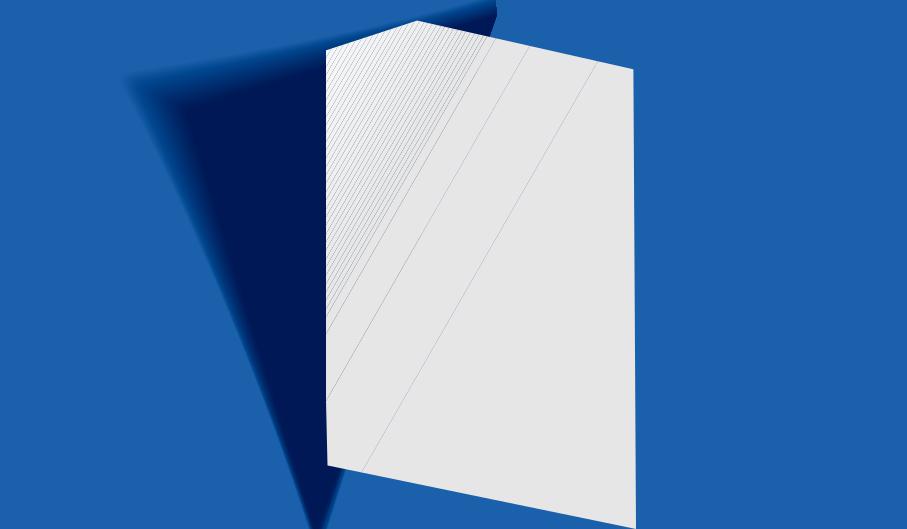
Basic functions
Learn about your camera’s layout, icons, and basic functions for shooting.
Unpacking ……………………………………… 20
Camera layout …………………………………… 21
Using the DIRECT LINK button ………………… 23
Inserting the battery and memory card ……… 24
Charging the battery and turning on your
camera …………………………………………… 25
Charging the battery …………………………… |
25 |
Turning on your camera ……………………… |
25 |
Performing the initial setup …………………… |
26 |
Learning icons …………………………………… |
28 |
Selecting modes ………………………………… |
29 |
Icons on the Mode screen ……………………… 29
Selecting options or menus …………………… 31
Selecting with buttons ………………………… 31 Selecting by touch ……………………………… 32
Setting the display and sound ………………… 34
Setting the display type ………………………… 34 Setting the sound ……………………………… 35
Capturing photos ……………………………… 36
Zooming ……………………………………… 37
Reducing camera shake (OIS) ………………… 39
Tips for getting a clearer photo ………………… 40
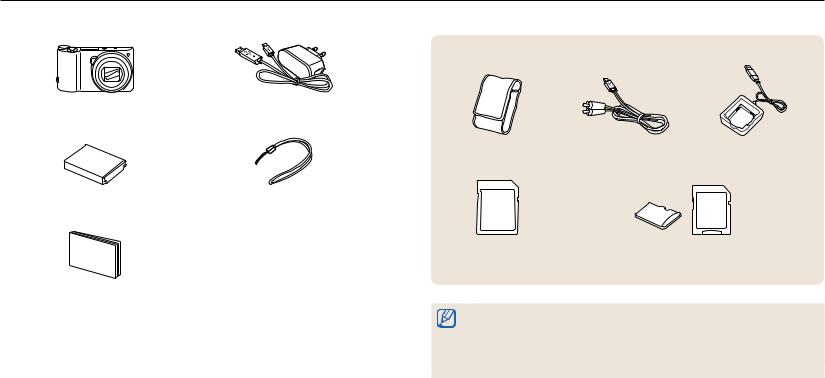
Unpacking
The following items are included in your product box.
Optional accessories
Camera |
AC adapter/USB cable |
Camera case |
A/V cable |
Battery charger |
Rechargeable battery |
Strap |
Memory card |
Memory card/Memory card adapter |
Quick Start Guide
• The illustrations may differ slightly from the items shipped with your product.
• The items included in the box may differ depending on the model.
• You can purchase optional accessories at a retailer or a Samsung service center. Samsung is not responsible for any problems caused by using unauthorized accessories.
Basic functions 20

Camera layout
Before you start, familiarize yourself with your camera’s parts and their functions.
Flash pop-up button
Shutter button
Flash*
* While not in use, keep the flash unit closed to prevent damage.
Forcing to open the flash unit may cause damage to your camera.
Power button
Microphone
Internal antenna*
* Avoid contact with the internal antenna while using the wireless network.
AF-assist light/Timer lamp

 Lens
Lens
Speaker
|
USB and A/V port |
Tripod mount |
Accepts USB cable and A/V cable |
|
|
Battery chamber cover |
|
Insert a memory card and battery |
|
Basic functions 21
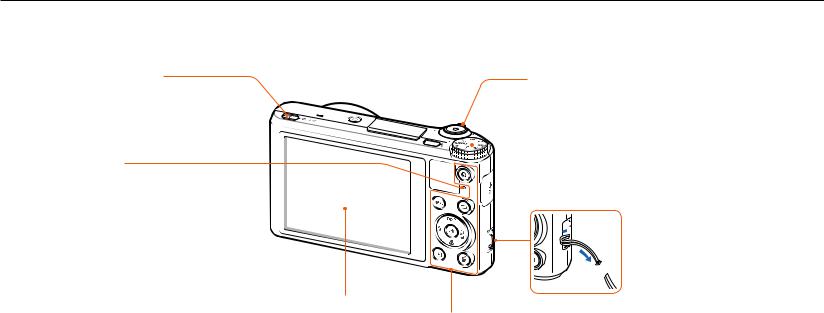
Camera layout
DIRECT LINK button
Start a preset Wi-Fi function
Status lamp
•Blinking: When the camera is saving a photo or video, being read by a computer, when the image is out of focus, there is a problem charging the battery, or when the camera is
connecting to WLAN or sending a photo
•Steady: When the camera is connected to a computer, charging the battery, or when the image is in focus
Zoom button
•In Shooting mode: Zoom in or out
•In Playback mode: Zoom in on part of a photo or view
files as thumbnails, or adjust the volume
 Mode dial
Mode dial
(p. 29)
Attaching the strap


 x
x
y
Display
Buttons
(p. 23)
Basic functions 22
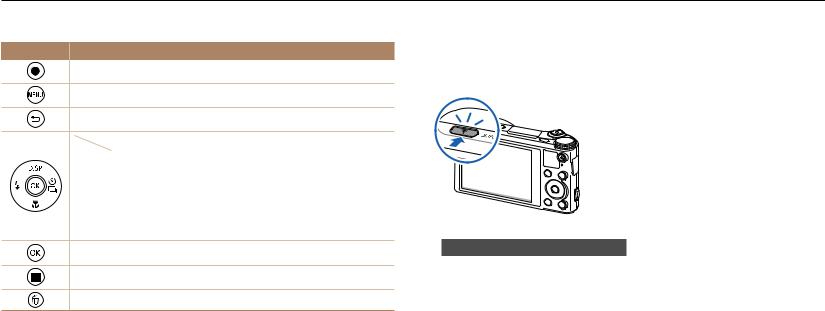
Camera layout
Buttons
Button Description
Start recording a video.
Access options or menus.
Go back.
|
Basic functions |
Other functions |
|
D |
Change the display option. |
Move up |
|
c |
Change the macro option. |
Move down |
|
F |
Change the flash option. |
Move left |
|
t |
Change the timer and burst |
Move right |
|
options. |
|||
|
|
||
|
|
|
Confirm the highlighted option or menu.
Enter Playback mode.
Delete files in Playback mode.
Using the DIRECT LINK button
You can turn on the Wi-Fi feature conveniently with [DIRECT LINK].
Press [DIRECT LINK] to activate the Wi-Fi function that you have designated. Press [DIRECT LINK] again to return to the previous mode.
Setting a DIRECT LINK button option
You can select a Wi-Fi function to launch when you press [DIRECT LINK].
1Rotate the mode dial to n.
2Select General DIRECT LINK (Wi-Fi Button).
3Select a Wi-Fi feature. (p. 136)
Basic functions 23
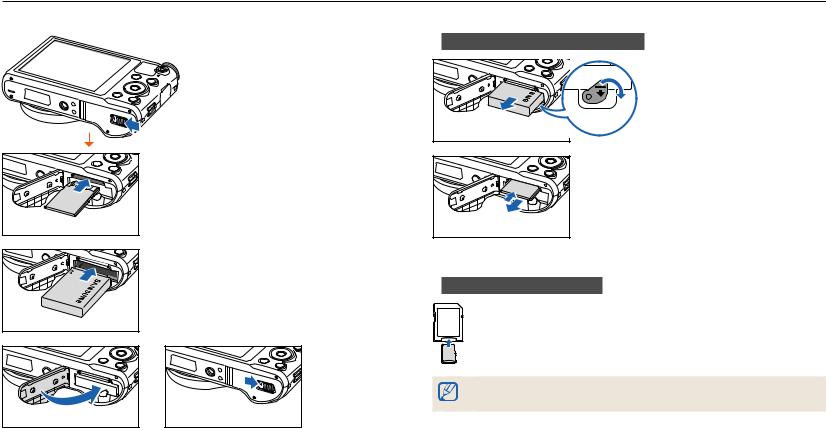
Inserting the battery and memory card
Learn how to insert the battery and an optional memory card into the camera.
Memory card |
Rechargeable battery |
Insert a memory card with the goldcolored contacts facing up.
Insert the battery with the Samsung logo facing up.
Removing the battery and memory card
Battery lock
Rechargeable battery
Slide the lock down to release the battery.
Memory card |
Push the card gently until it disengages from the camera, and then pull it out of the slot.
Using the memory card adapter
To use micro memory cards with this product, a PC,
or a memory card reader, insert the card into an adapter.
You can use the internal memory for temporary storage if a memory card is not inserted.
Basic functions 24
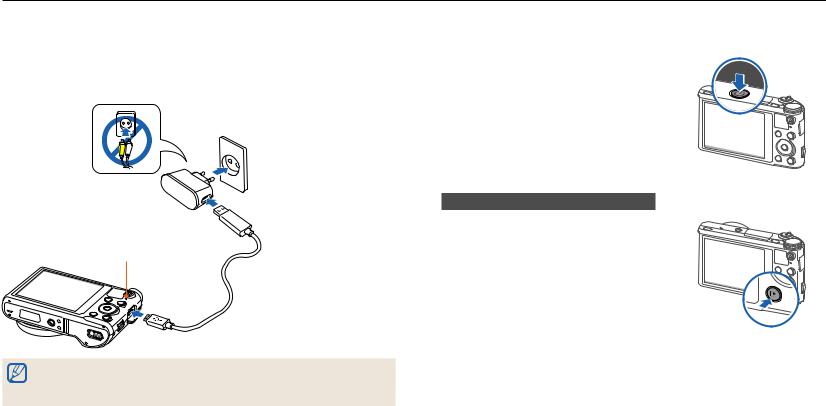
Charging the battery and turning on your camera
Charging the battery
Before you use the camera for the first time, you must charge the battery. Plug the small end of the USB cable into your camera, and then plug the other end of the USB cable into the AC adapter.
Status lamp
• Red light on: Charging
• Red light off: Fully charged
• Red light blinking: Error
Use only the AC adapter and USB cable supplied with your camera. If you use another AC adapter (such as SAC-48), the camera battery may not charge or work properly.
Turning on your camera
Press [X] to turn your camera on or off.
•The initial setup screen appears when you turn on the camera for the first time. (p. 26)
Turning on your camera in Playback mode
Press [P]. The camera turns on and immediately accesses Playback mode.
Basic functions 25
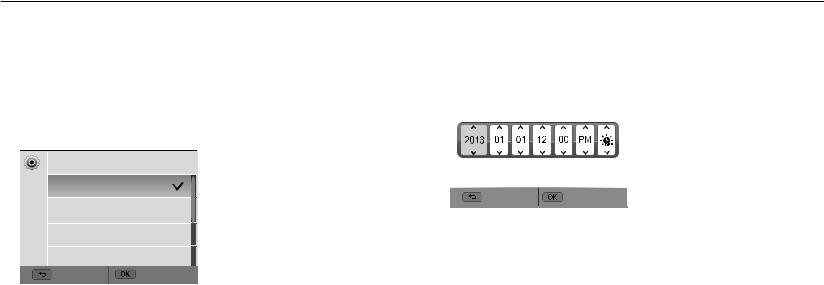
Performing the initial setup
When you turn on your camera for the first time, the initial setup screen appears. Follow the steps below to configure the camera’s basic settings. The language is preset for the country or region where the camera is sold. You can change the language as desired. You can also select an item by touching it on the screen.
1Press [c] to select Time Zone, and then press [t] or [o].
2Press [D/c] to select Home, and then press [o].
•When you travel to another country, select Visit, and then select a new time zone.
5 Press [c] to select Date/Time Set, and then press [t] or [o].
Date/Time Set
Year Month Day Hr Min DST
3 Press [D/c] to select a time zone, and then press [o].
Time Zone
[GMT +00:00] London
[GMT +01:00] Berlin, Paris, Rome
[GMT +02:00] Athens, Helsinki
[GMT +03:00] Moscow |
|
Back |
Set |
4 Press [b].
6
7
Cancel |
Set |
|
|
• The screen may differ depending on the language selected.
Press [F/t] to select an item.
Press [D/c] to set the date, time, and daylight-saving time, and then press [o].
Basic functions 26

Performing the initial setup
8Press [c] to select Date Type, and then press [t] or [o].
9Press [D/c] to select a date type, and then press [o].
10Press [c] to select Time Type, and then press [t] or [o].
11Press [D/c] to select a time type, and then press [o].
12Press [b] to finish the initial setup.
Basic functions 27
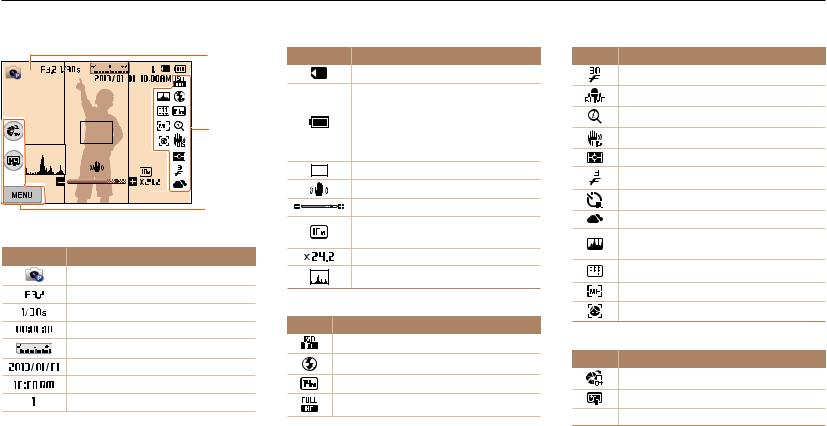
Learning icons
The icons the camera displays on the screen change according to the mode you select or the options you set. If you change a shooting option, the corresponding icon will blink briefly in yellow.
1
|
2 |
|
3 |
1 Shooting information |
|
Icon |
Description |
Shooting mode
Aperture value
Shutter speed
Available recording time
Exposure value
Current date
Current time
Available number of photos
Icon Description
Memory card inserted
• : Fully charged
: Fully charged
•
 : Partially charged
: Partially charged
•  : Empty (Recharge)
: Empty (Recharge)
• : Charging (Connected with the charger)
: Charging (Connected with the charger)
Auto focus frame
Camera shake
Zoom indicator
Photo resolution when the
Intelli zoom is on
Zoom ratio
Histogram (p. 34)
2 Shooting option
Icon Description
ISO sensitivity
Flash
Photo resolution
Video resolution
Icon Description
Frame rate (per second)
Sound Alive on
Intelli zoom on
Optical Image Stabilization (OIS)
Metering
Burst option
Timer
White balance
Image adjustment (sharpness, contrast, and saturation)
Focus area
Focus option
Face detection
3 Shooting option (touch)
Icon Description
AutoShare On
Touch AF option
mShooting options
Basic functions 28
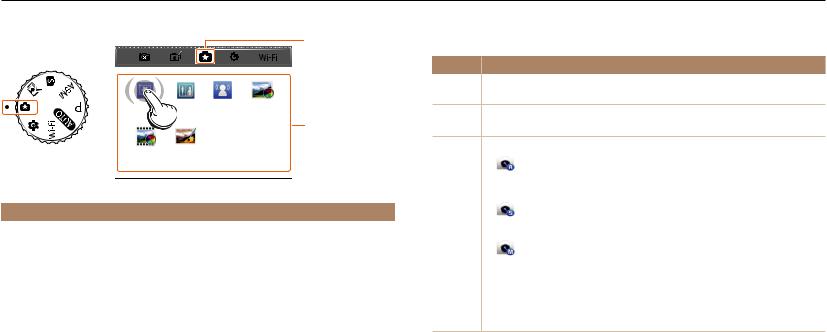
Selecting modes
Use the mode dial to select a shooting mode or function. Rotate the mode dial to a desired mode. You can also select an icon on the Mode screen in some modes.
1 |
Icons on the Mode screen |
|
|
|
|
|
Icon |
Description |
|
|
|
|
|
|
Smart Auto: Capture a photo with a Scene mode selected |
My |
Shot |
Motion |
Photo |
|
T automatically by the camera. (p. 43) |
|
|
|
Program: Capture a photo with settings you have adjusted manually. |
||||
Fra |
|
Photo |
Filter |
2 |
p |
|
|
|
|
|
(p. 45) |
||
|
|
|
|
|
||
|
|
|
Movie |
Photo |
|
|
Aperture Priority: Set the aperture value manually while the |
|
|
|
|
|
Filter |
Editor |
|
|
camera automatically selects an appropriate shutter speed. |
||
▲For example: When you select My Magic Frame in Magic Plus mode |
|
|
(p. 47) |
|
|||||
G |
|
Shutter Priority: Set the shutter speed manually while the |
|||||||
|
|
|
|
|
|
|
|||
No. |
|
Description |
|
|
|
camera automatically selects an appropriate aperture value. |
|||
|
|
|
|
||||||
|
|
|
|
|
|||||
1 |
|
Current Mode screen |
|
|
|
|
(p. 48) |
||
|
|
|
|
|
|||||
|
|
|
|
|
|
|
|||
|
|
|
|
Manual: Adjust both the aperture value and the shutter |
|||||
|
• |
Rotate the mode dial to go to another mode screen. |
|
|
|||||
|
|
|
|
||||||
|
|
|
|
|
|
|
|
speed manually. (p. 49) |
|
|
|
Mode icons |
|
|
|
|
|||
|
|
|
|
|
|
|
|
||
2 |
|
• |
Press [D/c/F/t] to scroll to a desired mode, and then press [o] |
s |
Smart: Capture a photo with options that are preset for a specific |
||||
|
|
to access the mode. |
|
|
scene. (p. 50) |
||||
|
|
• |
|
|
|
||||
|
|
Touch an icon to access a mode or function. |
|
|
|
|
|||
|
i |
Best Face: Capture multiple photos and replace faces to create the best |
|||||||
|
|
|
|
|
|
possible image. (p. 53) |
|||
|
|
|
|
|
|
|
|||
Basic functions 29
