Samsung DS-5021D, DS-5014D User Manual





 Digital Phone User Guide DS-5021D / DS-5014D / DS-5014S / DS5038S / DS-5007S
Digital Phone User Guide DS-5021D / DS-5014D / DS-5014S / DS5038S / DS-5007S

SAFETY CONCERNS
For product safety and correct operation, the following information must be given to the operator/user and shall be read before the installation and operation.
Conventions
|
WARNING |
|
Provides information or instructions that you should follow in order to avoid personal injury |
WARNING |
or fatality. |
CAUTION
Provides information or instructions that you should follow in order to avoid a service failure
CAUTION or damage to your phone.
NOTE
Indicates additional information for reference.
Symbols
Caution
Indication of a general caution
Restriction
Indication of a prohibited action for the phone
Instruction
Indication for commanding a specifically required action
2 |
© SAMSUNG Electronics Co., Ltd. |
|
|

 WARNING
WARNING
The handset receiver on the phone may retain metallic objects. Care should be taken when using the handset in the vicinity of small metal objects.
Avoid placing objects containing water such as vases, cups, cosmetics, and medicines near the phone.
Moisture in the phone may cause a fire and electric shocks.
Do not place the phone in a dusty area or areas with extreme or volatile changes in temperature.
It may cause a fire or electric shocks.
Do not install the phone near a heater or flames(cigarette lighter, heating apparatus, etc.).
It may cause a fire or electric shocks.
Do not use flammable solvent or materials
near the phone. Do not store them near the phone.
It may cause a fire or electric shocks.
© SAMSUNG Electronics Co., Ltd. |
3 |
|
|

 CAUTION
CAUTION
Use a soft dry cloth to clean the phone.
Do not use any chemical solvents like wax, benzene, alcohol, thinner, aerosols, lubricant, or detergent.
The use of chemicals on the phone may cause fading/discoloring or damage to the parts.
Do not place heavy things on the phone.
It may cause damage to some parts.
Do not install the phone on an unstable surface or in direct sunlight.
It may cause severe damage to the plastic case of
the phone, and reduced the performance of your phone.
Do not separate, repair or remodel the phone arbitrarily.
If a repair is needed, please contact your
Authorised Samsung Reseller.
If the phone makes excessive noise,
emits an odour, or smoke, immediately unplug the phone and call your Authorised Samsung Reseller.
4 |
© SAMSUNG Electronics Co., Ltd. |
|
|

TABLE OF CONTENTS
SAFETY CONCERNS |
|
Conventions..................................................................................................................................... |
2 |
Symbols........................................................................................................................................... |
2 |
Warning ........................................................................................................................................... |
3 |
Caution ............................................................................................................................................ |
4 |
PREPARATION |
|
Main Features.................................................................................................................................. |
8 |
Checking Parts in the Package...................................................................................................... |
10 |
Front View of the DS-5021D / 5014D ............................................................................................. |
11 |
Bottom View of the DS-5021D / 5014D ......................................................................................... |
14 |
Connecting Lines to the Phone...................................................................................................... |
18 |
THINGS YOU SHOULD KNOW |
|
About Stations and Trunk Lines ..................................................................................................... |
24 |
Selecting System Functions .......................................................................................................... |
25 |
Entering Characters....................................................................................................................... |
30 |
Configuring My Phone ................................................................................................................... |
32 |
Volume Adjustment........................................................................................................................ |
37 |
Types of Signal Tone ..................................................................................................................... |
39 |
Telephone Status Indicator ............................................................................................................ |
40 |
Button LED .................................................................................................................................... |
40 |
BASIC FEATURES |
|
Before Making / Answering a Call.................................................................................................. |
42 |
Intercom Calls................................................................................................................................ |
43 |
Outside Calls ................................................................................................................................. |
49 |
Intercom / Outside Calls ................................................................................................................ |
58 |
© SAMSUNG Electronics Co., Ltd. |
5 |

CONVENIENT FEATURES |
|
Do Not Disturb ............................................................................................................................... |
78 |
Call Forwarding.............................................................................................................................. |
80 |
Paging and Messaging .................................................................................................................. |
88 |
Alarm Features ............................................................................................................................ |
101 |
Use with the Door Phone ............................................................................................................. |
105 |
Executive / Secretary Hot Line..................................................................................................... |
107 |
Group Listening............................................................................................................................ |
108 |
Account Code .............................................................................................................................. |
109 |
Locking Your Phone ..................................................................................................................... |
110 |
Off-Hook Voice Announcement ..................................................................................................... |
111 |
In Group / Out Of Group .............................................................................................................. |
113 |
Mute............................................................................................................................................. |
114 |
Background Music ....................................................................................................................... |
115 |
Timer............................................................................................................................................ |
116 |
APPLICATION MENUS |
|
Navigation Buttons....................................................................................................................... |
120 |
Main Menus ................................................................................................................................. |
123 |
Reviewing and Calling Recently Called Numbers ........................................................................ |
124 |
Reviewing and Calling Recently Received Numbers ................................................................... |
125 |
Reviewing and Calling Speed Dial Numbers................................................................................ |
126 |
Reviewing and Calling Numbers by Name................................................................................... |
127 |
Setting Forward Type and Number .............................................................................................. |
129 |
Setting Alarm Reminders ............................................................................................................. |
131 |
ANNEX |
|
Troubleshooting ........................................................................................................................... |
134 |
Product Specifications.................................................................................................................. |
136 |
6 |
© SAMSUNG Electronics Co., Ltd. |
|
|

PREPARATION |
|
Main Features.......................................................................................... |
8 |
Checking Parts in the Package................................................................ |
10 |
Front View of the DS-5021D / 5014D....................................................... |
11 |
Bottom View of the DS-5021D / 5014D.................................................... |
14 |
Connecting Lines to the Phone................................................................ |
18 |
ANNEX MENUS APPLICATION FEATURES CONVENIENT FEATURES BASIC KNOW SHOULD YOU THINGS PREPARATION

PREPARATION
Main Features
ANNEX MENUS APPLICATION FEATURES CONVENIENT FEATURES BASIC KNOW SHOULD YOU THINGS
Application menu
This button allows you to access the digital phone’s menu functions. The menu functions include the recent outgoing call log, incoming call log, system directory functions, transferring incoming calls, inquiry of speed dial numbers, and alarm function.
Speed Dial
For frequently used phone numbers, you can press one speed dial button to make a call to the speed dial number.
Pickup
You can answer a call at another extension.
Automatic Redial/Retry
When your call is important but your party is busy on another call, you can use automatic redial/retry function. The digital phone redials the called number automatically until your party is free to take your call.
Hold
You can use the Hold feature when you need something or another call arrives. Use this button to temporarily hold the current call until you are ready to resume the call. You can even pickup a held call at another station.
8 |
© SAMSUNG Electronics Co., Ltd. |

Conference Calls
This button is used when multiple parties need to be connected simultaneously during a phone conversation. Up to five parties including you can be connected in a conference call.
Call Forwarding
If you cannot answer an incoming call, the call can be forwarded to another extension(unconditionally, while you are busy on a call,
or when you are away from your phone).
Do Not Disturb
When you do not want to be disturbed, the DND function can be set to block incoming calls and the phone will not ring. Your calls can be forwarded to another station when you do not wish to be disturbed.
Paging
If you have an urgent announcement to make, or you wish to locate a colleague, you can page through the speaker of other stations, or through optional external speakers.
Call ID
When there is an incoming call, the caller ID or name will be displayed on the LCD screen. You can see who is calling before answering the call and respond accordingly.
© SAMSUNG Electronics Co., Ltd. |
9 |
ANNEX MENUS APPLICATION FEATURES CONVENIENT FEATURES BASIC KNOW SHOULD YOU THINGS PREPARATION

PREPARATION
Checking Parts in the Package
FEATURES CONVENIENT FEATURES BASIC KNOW SHOULD YOU THINGS
Handset
Dual–Jack Modular Line
DS-5021D
User Guide |
Phone Stand |
ANNEX MENUS APPLICATION
NOTE |
Please contact your Authorised Samsung Reseller if any item above is missing or damaged. |
|
|
|
|
10 |
© SAMSUNG Electronics Co., Ltd. |
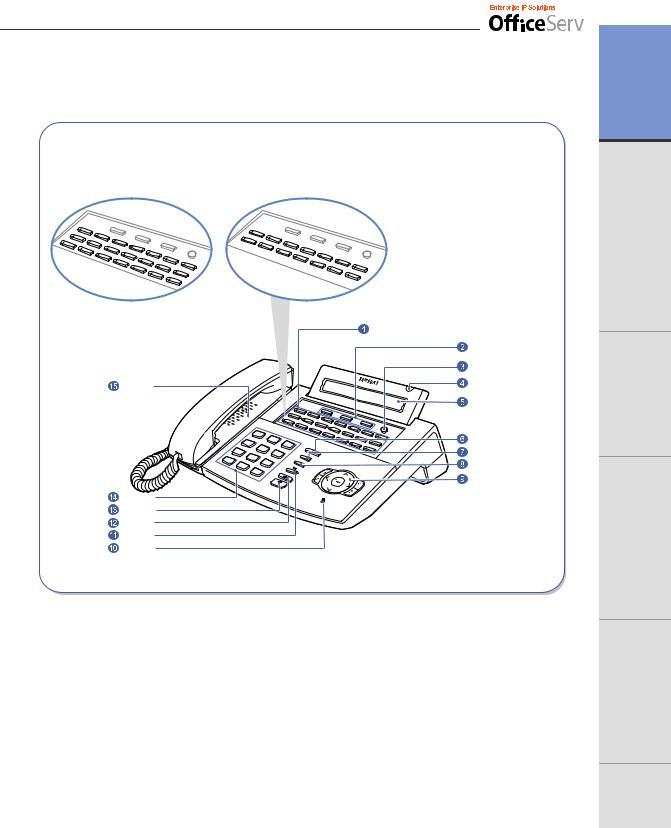
Front View of the DS-5021D / 5014D
DS-5021D |
DS-5014D |
(Programmable Buttons : 21) |
(Programmable Buttons : 14) |
|
Programmable Buttons |
|
Soft Buttons |
|
Scroll Button |
Speaker |
Status Indicator |
|
|
|
LCD screen |
|
Volume Button |
|
Redial Button |
|
Conference Button |
|
Navigation Buttons |
Dial Buttons |
|
Speaker Button |
|
Hold Button |
|
Transfer Button |
|
Microphone |
|
FEATURES CONVENIENT FEATURES BASIC KNOW SHOULD YOU THINGS PREPARATION
ANNEX MENUS APPLICATION
© SAMSUNG Electronics Co., Ltd. |
11 |
|
|

ANNEX MENUS APPLICATION FEATURES CONVENIENT FEATURES BASIC KNOW SHOULD YOU THINGS PREPARATION
 Part Name and Features
Part Name and Features
 Programmable Buttons
Programmable Buttons
The DS-5021D digital phone has 21 programmable buttons and the DS-5014D digital phone has 14 programmable buttons. The programmable buttons allow you to activate desired functions or telephone numbers with a single button press.
Among the programmable buttons, the functions of 3 buttons are pre-set as follows.
-Message Button
When someone has left you a message this button’s LED blinks.
-Call1, Call2 Buttons
While the hold or conference functions are in use, the corresponding button’s LED blinks. Up to 6 call buttons can be set. By default 2 call buttons are set.
 Soft Buttons
Soft Buttons
If the Scroll button is pressed, the function menus appear on the LCD screen. The Soft buttons can be used to select the desired menu from the function menus displayed.
 Scroll Button
Scroll Button
This button is used to activate the function menu on the LCD screen when in the idle condition. If this Scroll button is pressed, 3 menus [CALL, OTHER, ANS] will be displayed on the LCD screen.
 Status Indicator
Status Indicator
The indicator shows the status of the phone with 3 colours : red, green and yellow.
 LCD screen
LCD screen
The LCD screen shows the processing status and progress of a call, in addition to the various function menus depending on the status of the phone.
 Volume Button
Volume Button
The volume button is used to control the volume of the phone handset, speakerphone, ringer, background music and voice announcements.
 Redial Button
Redial Button
Pressing this button dials the last phone number that you just called or allows you to view up to 10 previously dialled calls.
12 |
© SAMSUNG Electronics Co., Ltd. |

 Conference Button
Conference Button
This button allows you to set up a conference call for up to 5 people, including you.
 Navigation Buttons
Navigation Buttons
This button allows you to access the phone’s menu functions. The menu functions Include the recent outgoing call log, incoming call log, system directory functions, transferring incoming calls, inquiry of speed dial numbers, and alarm function.
 Microphone
Microphone
On the right side of speaker button, a microphone is located under a small hole in
the plastic casing. You use the microphone in speakerphone mode to speak to your caller.
 Transfer Button
Transfer Button
This button is used in the following cases:
-When transferring your current call to other extension, extension group or externally.
-During a screened transfer pressing the transfer button allows you to toggle between the original caller and station user you wish to transfer the caller to.
-To enter station based programming options.
 Hold Button
Hold Button
The hold button is used to place an existing call on hold and return to the call at a later time without hanging-up.
 Speaker Button
Speaker Button
This is used when you wish to use the phone’s speakerphone.
 Dial Buttons
Dial Buttons
The dial buttons are used to input digits, and is made up of 10 digits [0]-[9] and [*], [#] buttons. Also, if a dial button is pressed for a longer duration, the corresponding personal speed dial number can be dialled.
 Speaker
Speaker
You can hear call status tones and announcements over the phone’s speaker.
© SAMSUNG Electronics Co., Ltd. |
13 |
ANNEX MENUS APPLICATION FEATURES CONVENIENT FEATURES BASIC KNOW SHOULD YOU THINGS PREPARATION

PREPARATION
Bottom View of the DS-5021D / 5014D
ANNEX MENUS APPLICATION FEATURES CONVENIENT FEATURES BASIC KNOW SHOULD YOU THINGS
 Groove for the Desk Stand
Groove for the Desk Stand
 Wall Mounting Holes
Wall Mounting Holes
Phone Line |
Port |
|
Connection |
Expansion Module |
|
|
|
|
Handset |
|
|
Connection |
|
|
Port |
|
|
|
|
Groove for the Wall Mounting Stand |
14 |
© SAMSUNG Electronics Co., Ltd. |

 Part Name and Features
Part Name and Features
 Wall Mounting Holes
Wall Mounting Holes
When used as a wall mounting phone, these 2 holes are used to secure the phone on screws that are installed in the wall.
 Groove for the Desk Stand
Groove for the Desk Stand
When used as the desk phone, assemble the phone stand into these grooves.
 Expansion Module
Expansion Module
Plug the KDB module into this module and secure with the two screws provided.
 Groove for the Wall Mounting Stand
Groove for the Wall Mounting Stand
When used as a wall-mounting phone, assemble the phone stand into these grooves.
 Handset Connection Port
Handset Connection Port
Plug the handset cord into this port marked with the  symbol.
symbol.
 Phone Line Connection Port
Phone Line Connection Port
Connect the phone line cord.
© SAMSUNG Electronics Co., Ltd. |
15 |
ANNEX MENUS APPLICATION FEATURES CONVENIENT FEATURES BASIC KNOW SHOULD YOU THINGS PREPARATION

ANNEX MENUS APPLICATION FEATURES CONVENIENT FEATURES BASIC KNOW SHOULD YOU THINGS PREPARATION
 Additional Module
Additional Module
As the additional modules that can be connected to the DS-5021D/5014D phones and provide various functions, there are KDB-D/KDB-S/KDB-F for the modules types. The acoustic optic modulator(AOM) can be also connected to the DS-5021D/5014D phone.
Module Type |
Functions |
|
|
KDB-D |
Can connect the digital extension device.(Supplying the DLI Port) |
|
|
KDB-S |
Can connect a regular phone with a wireless phone.(Supplying the SLI port) |
|
|
KDB-F |
Changes the speakerphone mode to the full duplex and provides an enhanced |
|
function. |
|
|
AOM |
Including 64 programmable buttons, this module can be connected to the |
|
DS-5021D/5014D phone. |
|
|
KDB
The DS-5021D/5014D phone has 3 types of KDB module, such as KDB-D/KDB-S/KDB-F, and one of these can be installed in the phone. If the KDB module is installed, the phone function can be enhanced, and depending on the module types, the number of local ports can be increased. The shape of KDB module is shown below.
16 |
© SAMSUNG Electronics Co., Ltd. |

KDB-D
If the phone is added to the DLI(Digital Line Interface) port that supports 2B+D, the KDB-D module can be installed. The KDB-D module provides the DLI port, so it connects the digital extension devices, such as a digital phone or 64-button module.
KDB-S
If the phone is added to the DLI(Digital Line Interface) port that supports 2B+D, the KDB-S module can be installed. The KDB-S provides the SLI(Single Line Interface) port that can connect a wireless phone with a regular phone.
KDB-F
The standard mode of speakerphone in DS-5021D/5014D phone is ‘Half Duplex’. The half duplex means that it can communicate in both directions but only one way at a time. The KDB-F enhances the speakerphone mode to the full duplex, so it can provide better communication. Connecting up to 3 external microphones to the KDB-F module, a conference can use this in a very convenient way. To use this function, the phone shall have the pre-programmed EXTMIC button.
FEATURES BASIC KNOW SHOULD YOU THINGS PREPARATION
AOM
There is AOM(Add On Module) other than the KDB modules, as for the additional modules that provide various functions by connecting to the DS-5021D/5014D phone.
The AOM is a button expansion box that is composed of programmable buttons only. The DS-5021D/5014D phone can connect AOM of 64 buttons. If the AOM module is installed, that means more programmable buttons are added. Then more functions can be registered for convenient use.
© SAMSUNG Electronics Co., Ltd. |
17 |
ANNEX MENUS APPLICATION FEATURES CONVENIENT

ANNEX MENUS APPLICATION FEATURES CONVENIENT FEATURES BASIC KNOW SHOULD YOU THINGS PREPARATION
Connecting Lines to the Phone
1Connect the handset cord to the port marked with the handset symbol.
2Connect the line cord to the phone line connection port.
18 |
© SAMSUNG Electronics Co., Ltd. |

 Using the Desktop Stand
Using the Desktop Stand
If the phone needs to be used in a desktop environment, insert the desktop stand into the two side holes, which are located at the rear of the phone, and push it in the upward direction, as shown in the figure below.
 When used as the wall mounting Phone
When used as the wall mounting Phone
Assemble the stand into the left/right slots that are located in the lower section of the base. Place the two holes for wall mounting on screws that are installed on the wall.
© SAMSUNG Electronics Co., Ltd. |
19 |
ANNEX MENUS APPLICATION FEATURES CONVENIENT FEATURES BASIC KNOW SHOULD YOU THINGS PREPARATION

ANNEX MENUS APPLICATION FEATURES CONVENIENT FEATURES BASIC KNOW SHOULD YOU THINGS PREPARATION
When used as a wall mounted phone, the location of the handset hook should be changed so that the handset can be secured. Take out the handset hook, flip it over and then insert the hook back into the hook holder as shown.
20 |
© SAMSUNG Electronics Co., Ltd. |

 Adding a KDB Module
Adding a KDB Module
1In the center of the bottom panel, there is an expansion module that can install KDB. Two connectors are covered with the plastic cover, which shall be removed in order to install the KDB module.
Plastic Cover

2 After removing the cover, plug in the KDB module and secure with the two screws provided.
KDB |
MENUS APPLICATION FEATURES CONVENIENT FEATURES BASIC KNOW SHOULD YOU THINGS PREPARATION
ANNEX
© SAMSUNG Electronics Co., Ltd. |
21 |
|
|

ANNEX MENUS APPLICATION FEATURES CONVENIENT FEATURES BASIC KNOW SHOULD YOU THINGS PREPARATION
 Adding an AOM
Adding an AOM
1Connect the DLI(Digital Line Interface) cable on the main system to the DLI port at the bottom of AOM. At this time, the AOM extension pair shall be assigned at the telephone system in order to use AOM.
2Prepare the following AOM connectors and 4 screws that are provided with AOM itself.
3Connect AOM to the phone by using the AOM connector. Place the AOM connector over two screw holes in the right side of AOM and the other two screw holes at the side of DS-5021D/5014D line cord port. Then tighten those screws.
AOM
DLI port

22 |
© SAMSUNG Electronics Co., Ltd. |

THINGS YOU SHOULD KNOW |
|
About Stations and Trunk Lines ............................................................... |
24 |
Selecting System Functions..................................................................... |
25 |
Entering Characters................................................................................. |
30 |
Configuring My Phone ............................................................................. |
32 |
Volume Adjustment .................................................................................. |
37 |
Types of Signal Tone................................................................................ |
39 |
Telephone Status Indicator....................................................................... |
40 |
Button LED .............................................................................................. |
40 |
ANNEX MENUS APPLICATION FEATURES CONVENIENT FEATURES BASIC KNOW SHOULD YOU THINGS PREPARATION

ANNEX MENUS APPLICATION FEATURES CONVENIENT FEATURES BASIC KNOW SHOULD YOU THINGS PREPARATION
About Stations and Trunk Lines
A station is a digital or IP phone or standard telephone connected to the OfficeServ system
A trunk line is directly connected to your phone company’s telephone network. It allows you to make telephone calls to parties outside your office(for example, your home) or to receive incoming calls from external parties.
24 |
|
|
|
|
|
|
|
|
|
|
|
|
|
|
|
|
|
|
|
|
|
|
|
|
|
|
|
|
|
|
|
|
|
|
|
|
|
|
|
|
|
|
|
|
|
|
|
|
|
|
|
|
|
|
|
|
|
|
|
|
|
|
|
|
|
|
|
|
|
|
|
|
|
|
|
|
|
|
|
|
|
|
|
|
|
|
|
|
|
|
|
|
|
|
|
|
|
|
|
|
|
|
|
|
|
|
|
|
|
|
|
|
|
|
|
|
|
|
|
|
|
|
|
|
|
|
|
|
|
|
|
|
|
|
|
|
|
|
|
|
|
|
|
|
|
|
|
|
|
|
|
|
|
|
|
|
|
|
|
|
|
|
|
|
|
|
|
|
|
|
|
|
|
|
|
|
|
|
|
|
|
|
|
|
|
|
|
|
|
|
|
|
|
|
|
|
|
|
|
|
|
|
|
|
|
|
|
|
|
|
|
|
|
|
|
|
|
|
|
|
|
|
|
|
|
|
|
|
|
|
|
|
|
|
|
|
|
|
|
|
|
|
|
|
|
|
|
|
|
|
|
|
|
|
|
|
|
|
|
|
|
|
|
|
|
|
|
|
|
|
|
|
|
|
|
|
|
|
|
|
|
|
|
|
|
|
|
|
|
|
|
|
|
|
|
|
|
|
|
|
|
|
|
|
|
|
|
|
|
|
|
|
|
|
|
|
|
|
|
|
|
|
|
|
|
|
|
|
|
|
|
|
|
|
|
|
|
|
|
|
|
|
|
|
|
|
|
|
|
|
|
|
|
|
|
|
|
|
|
|
|
|
|
|
|
|
|
|
|
|
|
|
|
|
|
|
|
|
|
|
|
|
|
|
|
|
|
|
|
|
|
|
|
|
|
|
|
|
|
|
|
|
|
|
|
|
|
|
|
|
|
|
|
|
|
|
|
|
|
|
|
|
|
|
|
|
|
|
|
|
|
|
|
|
|
|
|
|
|
|
|
|
|
|
|
|
|
|
|
|
|
|
|
|
|
|
|
|
|
|
|
|
|
|
|
|
|
|
|
|
|
|
|
|
|
|
|
|
|
|
|
|
|
|
|
|
|
|
|
|
|
|
|
|
|
|
|
|
|
|
|
|
|
|
|
|
|
|
|
|
|
|
|
|
|
|
|
|
|
|
|
|
|
|
|
|
|
|
|
|
|
|
|
|
|
|
|
|
|
|
|
|
|
|
|
|
|
|
|
|
|
|
|
|
|
|
|
|
|
|
|
|
|
|
|
|
|
|
|
|
|
|
|
|
|
|
|
|
|
|
|
|
|
|
|
|
|
|
|
|
|
|
|
|
|
|
|
|
|
|
|
|
|
|
|
|
|
© SAMSUNG Electronics Co., Ltd. |
||
|
|
|
|
|
|
|
|
|
|
|
|
|
|
|
|
|
|
|
|
|
|
|
|
|
|
|
|
|
|
|
|
|
|
|
|
|
|
|
|
|
|
|
|
|||

Selecting System Functions
To use the functions of the OfficeServ system you can: press the programmable button that is registered with the required function, select the function by using the Scroll button and 3 Soft buttons that are underneath the LCD screen or dial the function code.
For example, if the callback function is required, find the programmable button with this function first. If this button doesn’t exist, then press the Soft button corresponding to the location of [CBK] on the LCD screen.
 Using the Scroll / Soft Button
Using the Scroll / Soft Button
The Scroll button is used to display the function menu on the LCD screen. If the Scroll button is pressed, the LCD screen will show three menus such as [CALL], [OTHER], and [ANS] in a row. If the Scroll button is pressed again, another menu appears.
Three Soft buttons are located underneath the LCD screen.
Among three Soft buttons, the one on the left is called the left Soft button, and the one in the middle is called the middle Soft button, and finally the one on the right is called the right Soft button.
1 Press the Scroll button once when the phone is
in the idle state and the LCD screen will show the screen.
2 First, select one of the main menus ; [CALL], [OTHER], or [ANS]. To select the [CALL] menu, press the left Soft button, to select the [OTHER] menu, press the middle Soft button, and finally to select the [ANS] menu, press the right Soft button.
© SAMSUNG Electronics Co., Ltd. |
25 |
ANNEX MENUS APPLICATION FEATURES CONVENIENT FEATURES BASIC KNOW SHOULD YOU THINGS PREPARATION

ANNEX MENUS APPLICATION FEATURES CONVENIENT FEATURES BASIC KNOW SHOULD YOU THINGS PREPARATION
3 Keep pressing the Scroll button until the desired function shows up. If there is a Æ symbol displayed, it means that additional menus are available.
4 If the desired function appears on the LCD screen, select it by using the Soft button associated with the desired function.
 Using the Function Code
Using the Function Code
Many of the OfficeServ system functions can be invoked by dialling function codes. Please refer to the table below for the default function codes(these maybe changed in your system.) Refer to your System Administrator.
|
Dial Button |
Function |
Dial Button |
Function |
|
|
|
|
|
|
|
0 |
Trunk access group number |
55+0 |
Page internal zone 0 |
||
|
|
|
|
|
|
|
10+xxx |
Answer parked calls |
55+1 |
Page internal zone 1 |
|
|
|
|
|
|
|
11 |
Set calls on hold or clear on hold |
55+2 |
Page internal zone 2 |
||
|
|
|
|
|
|
|
12+xxx |
Answer call on hold at another |
55+3 |
Page internal zone 3 |
|
|
|
station |
|
|
|
|
|
|
|
|
|
13 |
Release door lock |
55+4 |
Page internal zone 4 |
||
|
|
|
|
|
|
|
16+xxx |
Assign speed-dial number |
55+5 |
Page external zone 1 |
|
|
|
|
|
|
|
17 |
Dial stored number |
55+6 |
Page external zone 2 |
||
|
|
|
|
|
|
19 |
Redial |
55+7 |
Page external zone 3 |
||
|
|
|
|
|
|
|
2xx |
Station number |
55+8 |
Page external zone 4 |
|
|
|
|
|
|
|
|
3xx |
Station number |
55 9 |
Page all external zones |
|
|
|
|
|
|
|
400 |
Cancel DND |
55+* |
Page all zones |
||
|
|
|
|
|
|
401 |
Set DND |
56 |
Answer transfer page |
||
|
|
|
|
|
|
41 |
Set Message No Ring |
57 |
Clear alarm sensor |
||
|
|
|
|
|
|
|
42+xxx |
Cancel message |
58 |
Clear DISA Alarm |
|
26 |
|
|
|
|
|
|
|
|
© SAMSUNG Electronics Co., Ltd. |
||

|
|
|
|
|
|
|
|
|
|
|
|
|
|
|
|
|
|
|
|
|
|
|
|
|
|
|
|
|
|
|
|
|
|
|
|
|
|
|
|
|
|
|
|
|
|
|
|
|
|
|
Dial Button |
Function |
Dial Button |
Function |
|
|
|||
|
|
|
|
|
|
|
|||
|
43 |
Set/Return message |
59 |
Change to my station level |
|||||
|
|
|
|
|
|
||||
|
44 |
Reserve connection to a busy |
600 |
Cancel all call forwarding |
|||||
|
|
station/trunk line |
|
|
|
|
|
|
|
|
|
|
|
|
|
||||
|
45 |
Busy station Camp-on |
601+xxx |
Set Forward All Calls |
|||||
|
|
|
|
|
|
||||
|
46 |
Conference |
602+xxx |
Set Forward Busy |
|||||
|
|
|
|
|
|
||||
|
47 |
Enter account code |
603+xxx |
Set Forward No Ans |
|||||
|
|
|
|
|
|
||||
|
48 |
Set station message |
604+xxx |
Set Forward Busy/No Ans |
|||||
|
|
|
|
|
|
||||
|
49 |
Flash |
66 |
Group call pickup |
|||||
|
|
|
|
|
|
||||
|
500~529 |
Station group |
67 |
Night ring answer |
|||||
|
|
|
|
|
|
||||
|
53+grp+0 |
Exclude group |
681 |
Voice Dialler |
|||||
|
|
|
|
|
|
||||
|
53+grp+1 |
Include group |
682 |
Record Voice Dialler |
|||||
|
|
|
|
|
|
||||
|
54+zone |
Transfer page |
7xx |
Trunk line |
|||||
|
|
|
|
|
|
||||
|
55+0 |
Page all internal zones |
8x |
Trunk group number |
|||||
|
|
|
|
|
|
||||
|
606 + xxx |
Set Forward Follow me |
9 |
Attendant Console group |
|||||
|
|
|
|
|
|
|
|
|
|
|
65 |
Direct call pickup |
|
|
|
|
|
|
|
|
|
|
|
|
|
|
|
|
|
NOTE |
If the table above does not have the desired function code or the function code does not match |
|
|
||
|
with the desired function, the system’s numbering plan may have |
been changed ; please |
|
consult with your System Administrator. |
|
FEATURES CONVENIENT FEATURES BASIC KNOW SHOULD YOU THINGS PREPARATION
ANNEX MENUS APPLICATION
© SAMSUNG Electronics Co., Ltd. |
27 |
|
|

ANNEX MENUS APPLICATION FEATURES CONVENIENT FEATURES BASIC KNOW SHOULD YOU THINGS PREPARATION
 Assigning the Programmable Button Extenders
Assigning the Programmable Button Extenders
By adding an extender to some buttons, you can use the phone more conveniently.
For example, if the extender 4 is added to the [PAGE] button, when this button is pressed, it will allow a page announcement to be made to stations in page zone 4. Refer to the following table to select the extenders that can be assigned for each programmable button.
Button |
Description |
Extenders |
BOSS |
Director/Secretary |
1-4 |
|
|
|
DP |
Direct Call Pick-up |
Station or station group number |
|
|
|
DS |
Direct Station |
Required station numbers |
|
|
|
FWRD |
Call Forwarding |
0=FWD Cancel, 1=FWD All, 2=FWD Busy, 3=FWD |
|
|
No Answer, 4 FWD Busy/No Answer, 5=FWD DND |
|
|
and-6=Follow Me |
|
|
|
GPIK |
Group Call Pick-up |
01-20 |
|
|
|
GCONF |
Conference group |
1-5 |
|
|
|
IG |
Group In/Out |
Required station group 5XX(X) |
|
|
|
MMPG |
Meet Me Page |
0-9, * |
|
|
|
PARK |
Park Orbits |
0-9 |
|
|
|
PMSG |
Programmed Message |
01-20 |
|
|
|
PAGE |
Paging |
0-9, * |
|
|
|
SG |
Station Group Selection |
5XX(X) |
|
|
|
SPD |
Speed Dial |
Personal 00-49, or System 500-999 |
|
|
|
DIR |
Directory Name Dialling |
PERS(1), SYS(2) or STN(3) |
|
|
|
VT |
Voice Mail Transfer |
Voice Mail Group(5XX) |
|
|
|
28 |
© SAMSUNG Electronics Co., Ltd. |
