Samsung B2030HD, B2330HD, B2430HD, B1930HD, B2230HD User Manual
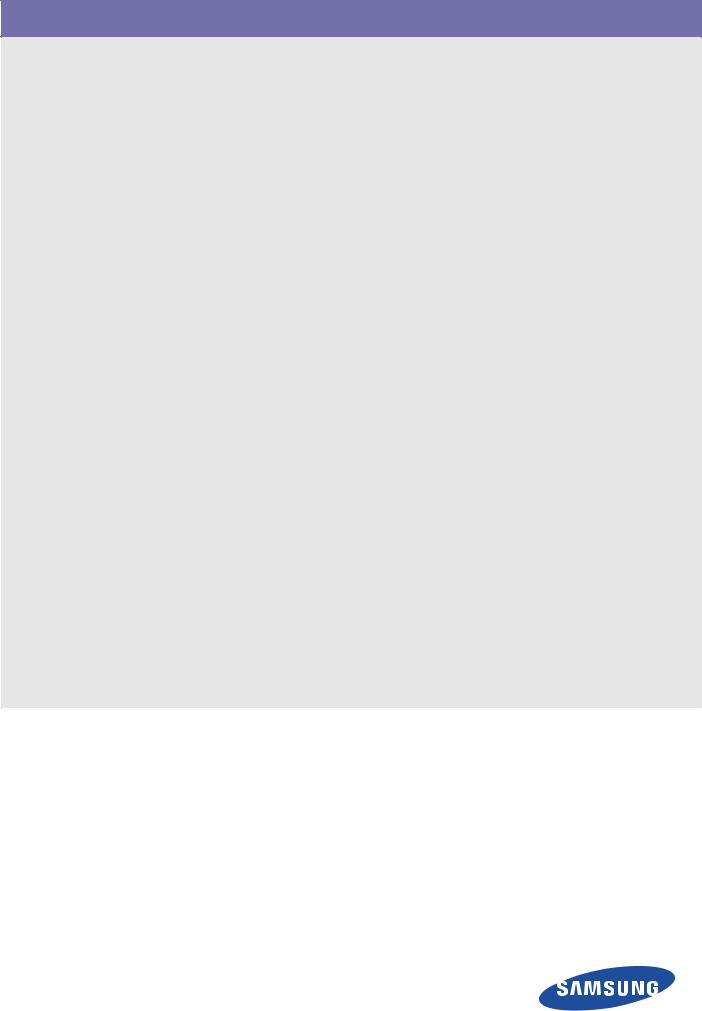
SyncMaster B1930HD / B2030HD / B2230HD / B2330HD / B2430HD
LCD TV Monitor
User Manual
The colour and the appearance may differ depending on the product, and the specifications are subject to change without prior notice to improve the performance.
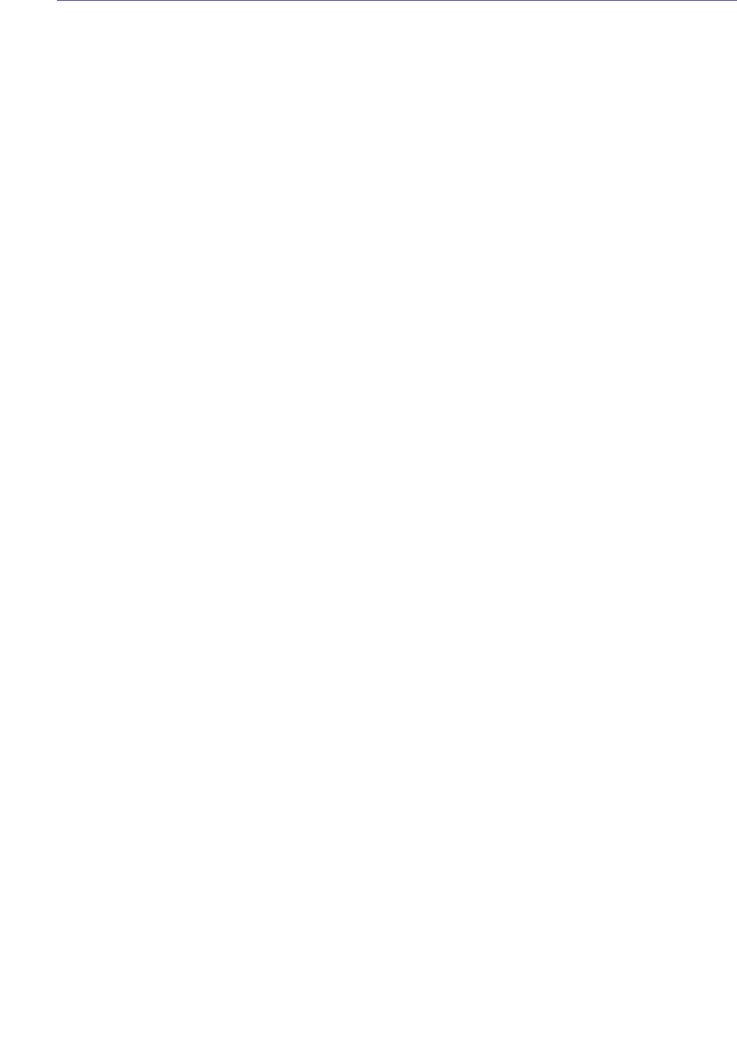
Table Of Contents
MAJOR SAFETY PRECAUTIONS
Before You Start . . . . . . . . . . . . . . . . . . . . . . . . . . . . . . . . . . . . . . . . . . . |
1-1 |
Care and Maintenance . . . . . . . . . . . . . . . . . . . . . . . . . . . . . . . . . . . . . |
1-2 |
Safety Precautions . . . . . . . . . . . . . . . . . . . . . . . . . . . . . . . . . . . . . . . . . |
1-3 |
INSTALLING THE PRODUCT
Package Contents . . . . . . . . . . . . . . . . . . . . . . . . . . . . . . . . . . . . . . . . . |
2-1 |
Installing the Stand . . . . . . . . . . . . . . . . . . . . . . . . . . . . . . . . . . . . . . . . |
2-2 |
Removing the Stand . . . . . . . . . . . . . . . . . . . . . . . . . . . . . . . . . . . . . . . . |
2-3 |
Attaching a Wall Mount/Desktop Stand . . . . . . . . . . . . . . . . . . . . . . . . |
2-4 |
Connecting to a Computer . . . . . . . . . . . . . . . . . . . . . . . . . . . . . . . . . . |
2-5 |
Using it as a TV . . . . . . . . . . . . . . . . . . . . . . . . . . . . . . . . . . . . . . . . . . . . |
2-6 |
Connecting an HDMI cable . . . . . . . . . . . . . . . . . . . . . . . . . . . . . . . . . . |
2-7 |
Connecting Using an HDMI to DVI Cable . . . . . . . . . . . . . . . . . . . . . . |
. 2-8 |
Connecting a Component cable . . . . . . . . . . . . . . . . . . . . . . . . . . . . . . |
2-9 |
Connecting AV Devices . . . . . . . . . . . . . . . . . . . . . . . . . . . . . . . . . . . . |
2-10 |
Connecting a Scart cable . . . . . . . . . . . . . . . . . . . . . . . . . . . . . . . . . . . |
2-11 |
Connecting COMMON INTERFACE . . . . . . . . . . . . . . . . . . . . . . . . . . |
2-12 |
Connecting to an Amplifier . . . . . . . . . . . . . . . . . . . . . . . . . . . . . . . . . |
2-13 |
Connecting Headphones . . . . . . . . . . . . . . . . . . . . . . . . . . . . . . . . . . . |
2-14 |
Kensington Lock . . . . . . . . . . . . . . . . . . . . . . . . . . . . . . . . . . . . . . . . . |
2-15 |
USING THE PRODUCT
Plug & Play Feature . . . . . . . . . . . . . . . . . . . . . . . . . . . . . . . . . . . . |
. . . . 3-1 |
Viewing the Control panel . . . . . . . . . . . . . . . . . . . . . . . . . . . . . . . |
. . . . 3-2 |
Remote Control . . . . . . . . . . . . . . . . . . . . . . . . . . . . . . . . . . . . . . . . |
. . . . 3-3 |
Teletext Feature . . . . . . . . . . . . . . . . . . . . . . . . . . . . . . . . . . . . . . . |
. . . . 3-4 |
Using the Screen Adjustment Menu (OSD: On Screen Display) |
. . . . 3-5 |
Media Play . . . . . . . . . . . . . . . . . . . . . . . . . . . . . . . . . . . . . . . . . . . . |
. . . . 3-6 |
Anynet+ (HDMI-CEC) . . . . . . . . . . . . . . . . . . . . . . . . . . . . . . . . . . . . |
. . . 3-7 |
Installing the Device Driver . . . . . . . . . . . . . . . . . . . . . . . . . . . . . . . |
. . . 3-8 |
Standard Signal Mode Table . . . . . . . . . . . . . . . . . . . . . . . . . . . . . . |
. . . 3-9 |
INSTALLING THE SOFTWARE
Natural Color . . . . . . . . . . . . . . . . . . . . . . . . . . . . . . . . . . . . . . . . . . . . . . |
4-1 |
MultiScreen . . . . . . . . . . . . . . . . . . . . . . . . . . . . . . . . . . . . . . . . . . . . . . . |
4-2 |
TROUBLESHOOTING
Monitor Self-Diagnosis . . . . . . . . . . . . . . . . . . . . . . . . . . . . . . . . . . . . . |
5-1 |
Before Requesting Service . . . . . . . . . . . . . . . . . . . . . . . . . . . . . . . . . . |
5-2 |
FAQ . . . . . . . . . . . . . . . . . . . . . . . . . . . . . . . . . . . . . . . . . . . . . . . . . . . . . |
5-3 |
MORE INFORMATION
Specifications . . . . . . . . . . . . . . . . . . . . . . . . . . . . . . . . . . . . . . . . . . . . . 6-1
Power Saving Function . . . . . . . . . . . . . . . . . . . . . . . . . . . . . . . . . . . . . 6-2

Contact SAMSUNG WORLDWIDE . . . . . . . . . . . . . . . . . . . . . . . . . . . . . 6-3
Correct Disposal . . . . . . . . . . . . . . . . . . . . . . . . . . . . . . . . . . . . . . . . . . . 6-4
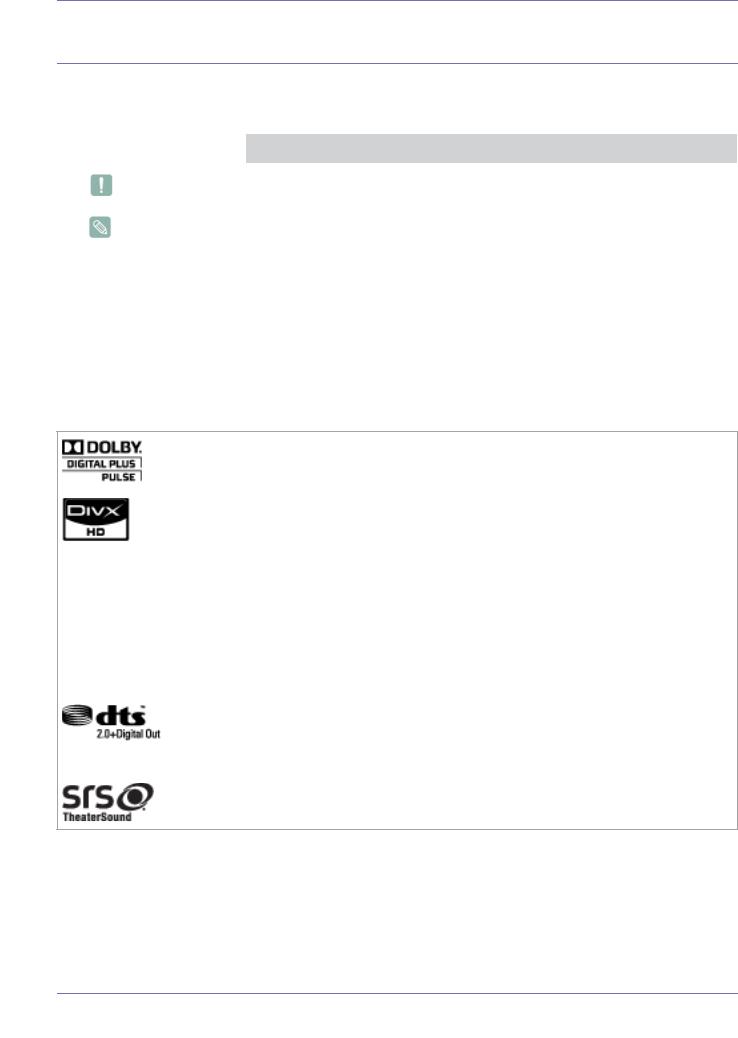
1 Major Safety Precautions
1-1 Before You Start
Icons used in this manual
ICON |
NAME |
MEANING |
|
|
|
|
Caution |
Indicates cases where the function may not work or the setting may be canceled. |
|
|
|
|
Note |
Indicates a hint or tip to operate a function. |
|
|
|
Using this Manual
•The contents of this manual are subject to change without prior notice for performance improvement.
•Make yourself fully aware of the safety precautions before using this product.
•If a problem occurs, refer to the 'Troubleshooting' section.
Licence
Manufactured under licence from Dolby Laboratories.
Dolby and the double-D symbol are trademarks of Dolby Laboratories.
DivX Certified to play DivX video up to HD 1080p, including premium content.
ABOUT DIVX VIDEO: DivX® is a digital video format created by DivX,Inc. This is an official DivX Certified device that plays DivX video.
Visit www.divx.com for more information and software tools to convert your files into DivX video.
ABOUT DIVX VIDEO-ON-DEMAND: This DivX Certified® device must be registered in order to play DivX Video-on-Demand (VOD) content.
To generate the registration code, locate the DivX VOD section in the device setup menu.
Go to vod.divx.com with this code to complete the registration process and learn more about DivX VOD.
Pat. 7,295,673; 7,460,688; 7,519,274
Manufactured under licence under U.S. Patent #’s: 5,451,942; 5,956,674; 5,974,380; 5,978,762; 6,487,535 & other U.S. and worldwide patents issued & pending.
DTS and the Symbol are registered trademarks, & DTS 2.0+ Digital Out and the DTS logos are trademarks of DTS, Inc. Product includes software. ©DTS, Inc. All Rights Reserved.
TheaterSound, SRS and the  symbol are trademarks of SRS Labs, Inc.
symbol are trademarks of SRS Labs, Inc.
TheaterSound technology is incorporated under licence from SRS Labs, Inc.
Open Source Licence Notice
In the case of using open source software, Open Source licences are available on the product menu.
Open Source Licence Notice is written only English.
Major Safety Precautions |
1-1 |

Copyright Notice
Copyright ©2010 Samsung Electronics Co., Ltd. All Rights Reserved.
The copyright of this manual is reserved by Samsung Electronics, Co., Ltd.
The contents of this manual may not be partially or in whole reproduced, distributed or used in any form without the written permission of Samsung Electronics, Co., Ltd.
The SAMSUNG logo and SyncMaster are the registered trademarks of Samsung Electronics, Co., Ltd. Microsoft, Windows and Windows NT are the registered trademarks of Microsoft Corporation.
VESA, DPM and DDC are the registered trademarks of the Video Electronics Standard Association. All other trademarks mentioned herein belong to their respective companies.
1-1 |
Major Safety Precautions |
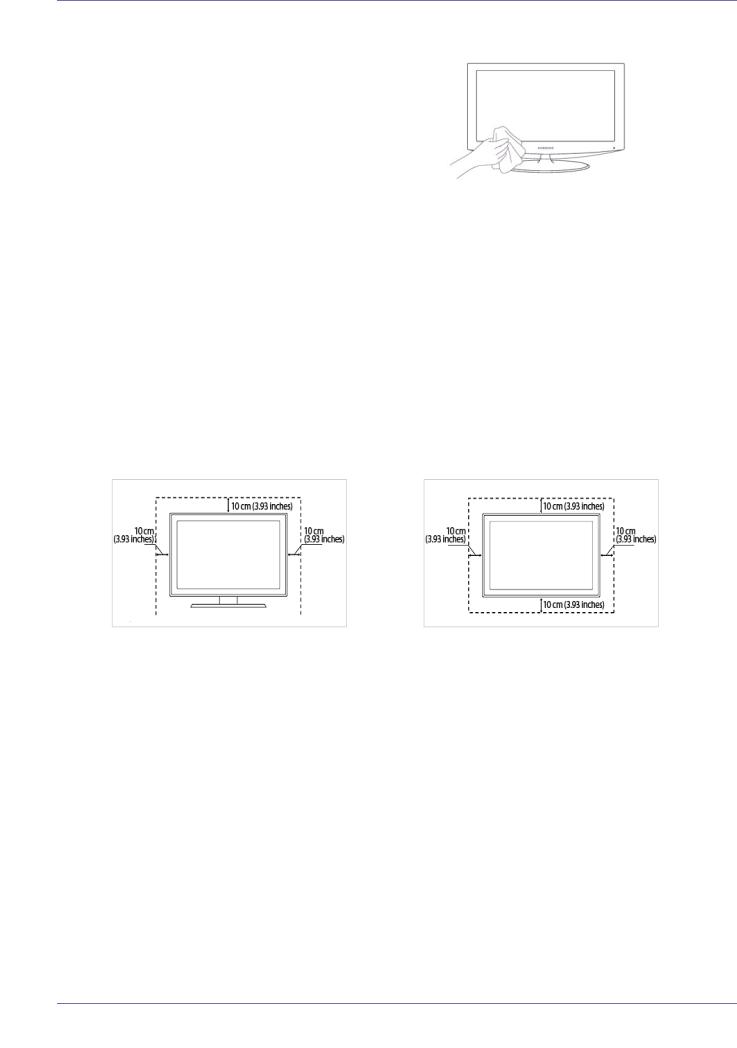
1-2 Care and Maintenance
External Surface and Screen Maintenance
Clean the product with a soft dry cloth.
•Avoid cleaning the product with an inflammable substance such as benzene or thinner or with a wet cloth. This may result in a problem with the product.
•Avoid scratching the screen with your fingernails or a sharp object.
•Avoid cleaning the product by spraying water onto it. If water enters the product, it may result in fire, electric shock or a problem with the product.
•A white stain may be generated on the surface of the model if a supersonic humidifier is used near it.
 The appearance and the colour may differ depending on models.
The appearance and the colour may differ depending on models.
Securing the Installation Space
•Keep the required distances between the product and other objects (e.g. walls) to ensure proper ventilation. Failing to do so may result in fire or a problem with the product due to an increase in the internal temperature. Install the product so the required distances shown in the figure are kept.
 The appearance may differ depending on the product.
The appearance may differ depending on the product.
When installing the product with a stand |
When installing the product with a wall-mount |
About persistent images
•Displaying a still image for a long time may create a persistent image or stain on the screen. If you do not use the product for a long time, set the power-saving mode or screen saver.
•Due to technological constraints of the LCD Panel manufacturer, the images generated by this product may appear either brighter or darker than normal by appr. 1ppm (parts per million) pixel.
The number of sub-pixels of an LCD panel by size: The number of Sub-Pixels = Max. Horizontal Resolution x Max. Vertical Resolution x 3
Major Safety Precautions |
1-2 |
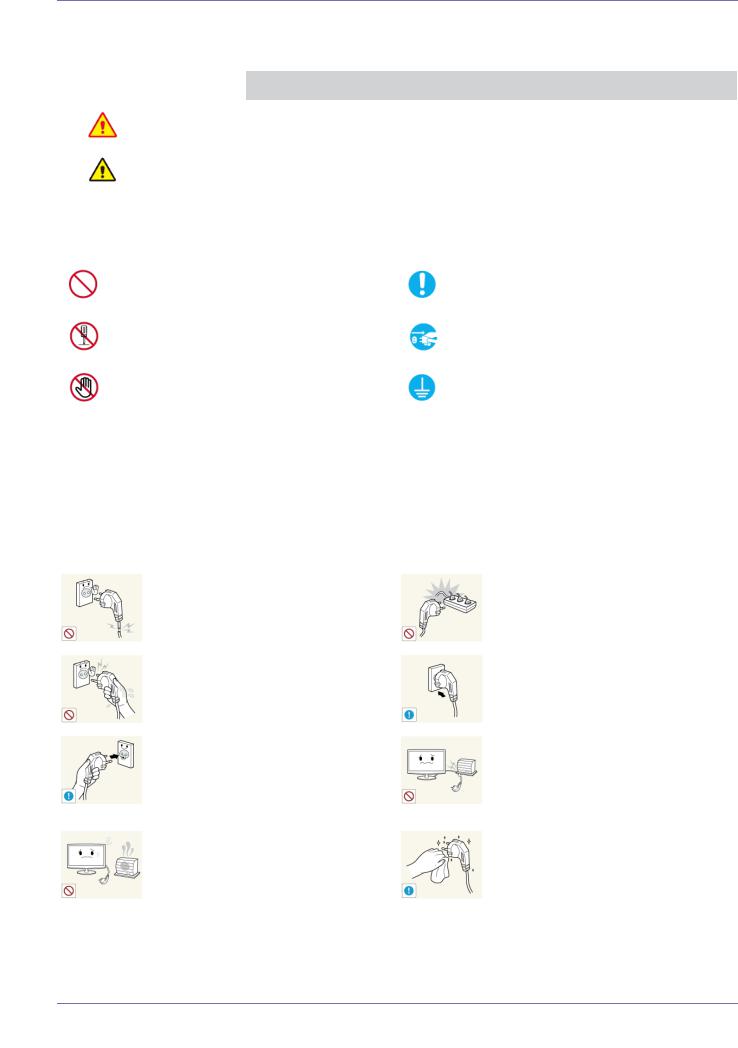
1-3 Safety Precautions
Icons used for safety precautions
ICON |
NAME |
MEANING |
|
|
|
|
Warning |
Failing to follow the precautions marked with this sign may result in a serious injury or even |
|
a fatality. |
|
|
|
|
|
|
|
|
Caution |
Failing to follow the precautions marked with this sign may result in a personal injury or |
|
property damage. |
|
|
|
|
|
|
|
Meaning of Signs
Do not perform.
Do not disassemble.
Do not touch.
Must be followed.
The power plug must be unplugged from the wall outlet.
Must be grounded to prevent electric shock.
Power Related
 The following images are for your reference and may differ depending on models and countries.
The following images are for your reference and may differ depending on models and countries.
 Warning
Warning
Avoid using a damaged power cord or plug or a loose power outlet.
•Otherwise, it may result in electric shock or fire.
Avoid plugging in or unplugging the power supply with wet hands.
•Otherwise, it may result in electric shock.
Make sure to connect the power cord to a grounded wall outlet (for insulation class 1 equipment only).
•Otherwise, it may result in electric shock or injury.
Keep the power cord and the product away from a heater.
•Otherwise, it may result in electric shock or fire.
Avoid connecting multiple electric appliances to a single wall outlet.
•Otherwise, it may result in fire due to overheating of the wall outlet.
Plug the power plug in firmly.
•Otherwise, it may result in fire.
Avoid bending or twisting the power cord excessively and avoid placing heavy objects on the cord.
•Otherwise, it may result in electric shock or fire due to a damaged power cord.
If the pins of the power plug or the wall outlet are covered in dust, clean it using a dry cloth.
•Otherwise, it may result in fire.
1-3 |
Major Safety Precautions |
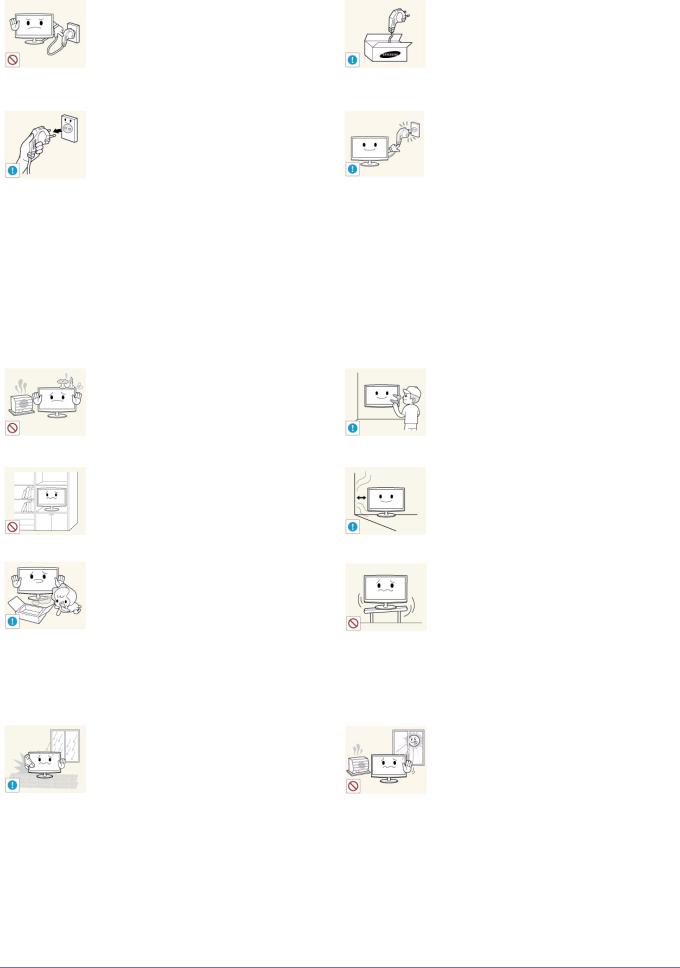
 Caution
Caution
Avoid unplugging the power plug while the product is operating.
•Otherwise, it may damage the product due to electric shock.
When unplugging the power plug from the wall outlet, make sure to hold it by the plug and not by the cord.
•Otherwise, it may result in electric shock or fire.
Installation Related
 Warning
Warning
Avoid placing burning candles, mosquitorepellentor cigarettes on the product.
•Otherwise, it may result in fire.
Avoid installing the product in a badly-venti- lated location such as inside a bookshelf or closet.
•Otherwise, it may result in fire due to internal over-heating.
Keep the plastic bags used to pack the product away from children.
•If children place the plastic bags over their heads, they may suffocate.
Avoid installing the product in a location exposed to dust, moisture (sauna), oil, smoke or water (rain drops) and installing it within a vehicle.
•This may result in electric shock or fire.
Make sure to use only the power cord supplied by our company. In addition, do not use the power cord of another electric appliance.
•Otherwise, it may result in electric shock or fire.
Connect the power plug to a wall outlet that can be easily reached.
•When a problem occurs with the product, you must unplug the power plug to cut the power off completely. You cannot cut the power off completely using only the power button on the product.
Ask an installation engineer or relevant company to install the product onto the wall.
•Otherwise, it may result in injury.
•Make sure to use the specified wall mount.
Keep a distance of at least 10 cm(3.93 inches) from the wall when installing the product for ventilation.
•Otherwise, it may result in fire due to internal over-heating.
Avoid installing the product in a location that is unstable or exposed to excessive vibration such as on an unstable or slanted shelf.
•The product may fall and this may result in damage to the product or injury.
•If you use the product in a location exposed to excessive vibrations, it may result in a problem with the product or fire.
Avoid installing the product in a location exposed to direct sunlight and installing the product near a heat source such as a fireplace or heater.
•This may shorten the product life cycle or cause fire.
Major Safety Precautions |
1-3 |
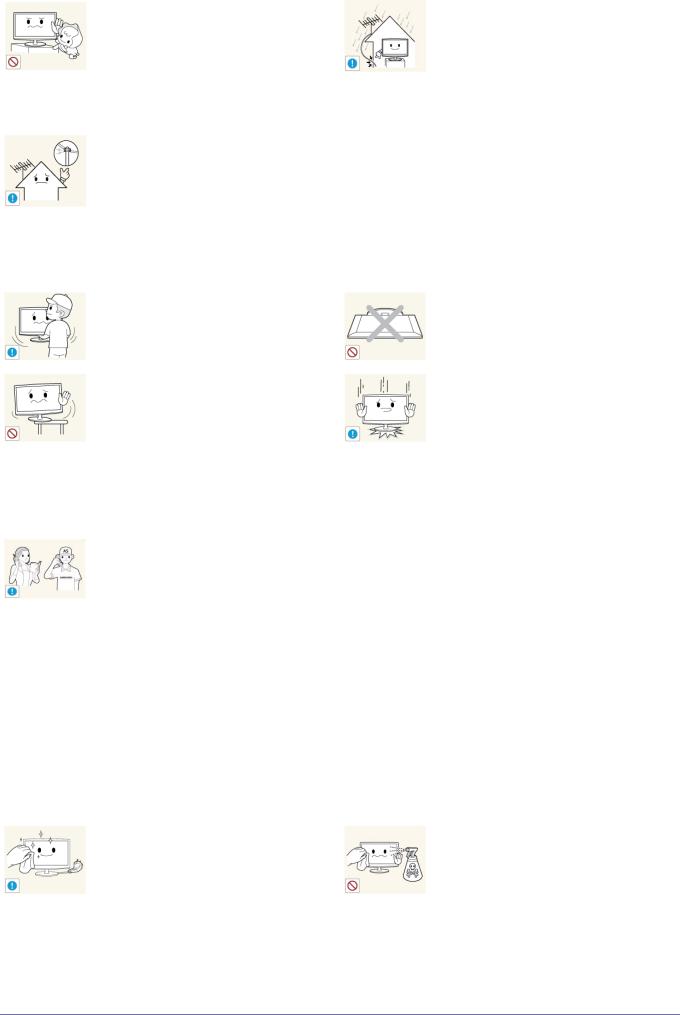
Avoid installing the product where children may reach it.
•If a child touches the product, the product may fall and this may result in injury.
•Since the front part is heavier, install the product on a flat and stable surface.
Install the antenna far away from any high voltage cables.
•If the antenna touches or falls onto a high voltage cable, it may result in electric shock or fire.
 Caution
Caution
Do not let the product drop while moving it.
•This may result in a problem with the product or injury.
When installing the product on a console or shelf, make sure that the front of the product does not protrude out of the console or shelf.
•Otherwise, this may cause the product to fall off and result in a malfunction or injury.
•Make sure to use a cabinet or shelf suitable to the size of the product.
If the product is installed in a location where the operating conditions vary considerably, a serious quality problem may occur due to the surrounding environment. In this case, install the product only after consulting one of our service engineers about the matter.
•Places exposed to microscopic dust, chemicals, too high or low temperature, high humidity, airports or stations where the product is continuously used.
Cleaning Related
 Warning
Warning
Before cleaning the product, unplug the power cord.
•Otherwise, it may result in electric shock or fire.
Bend the outdoor antenna cable downwards at the location where it comes in the house so that rainwater does not flow in.
•If rainwater enters the product, it may result in electric shock or fire.
Do not place the product face down on the floor.
•This may damage the panel of the product.
When putting the product down, handle it gently.
•Otherwise, it may result in a problem with the product or injury.
When cleaning the product, do not spray water directly over the product parts.
•Make sure that water does not enter the product.
•Otherwise, it may result in fire, electric shock or a problem with the product.
1-3 |
Major Safety Precautions |
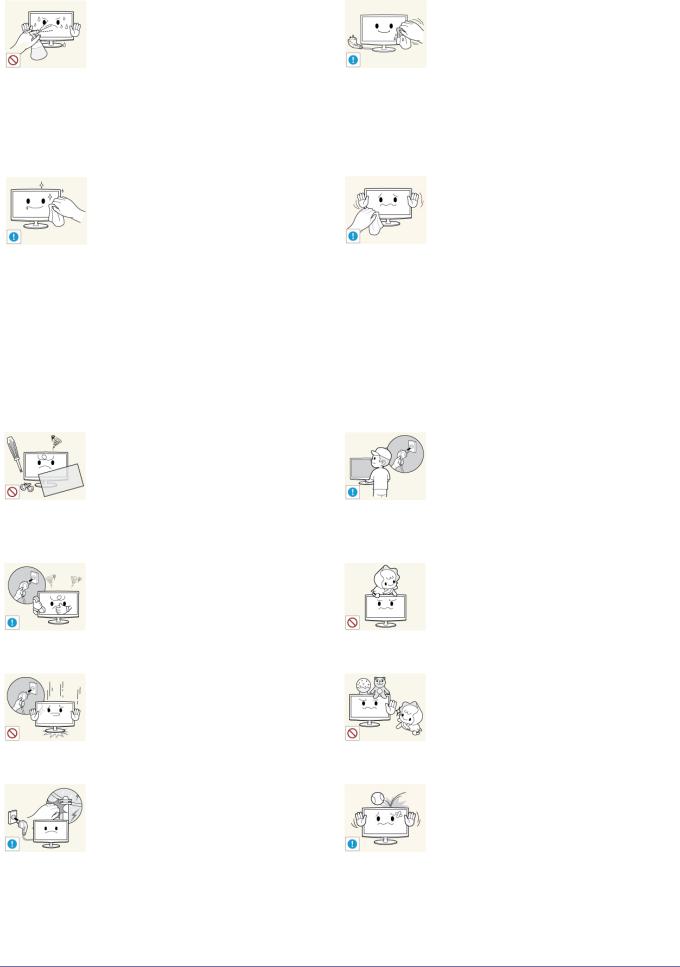
 Caution
Caution
Avoid spraying cleansing agent directly onto the product.
•This may result in discoloration or cracking of the exterior of the product or the panel coming off.
If you can't get the product clean with just the supplied cloth, use a soft, damp cloth with a "monitor-exclusive cleansing agent" and wipe the product with it.
•If no monitor-exclusive cleansing agent is available, dilute a cleansing agent with water at a ratio of 1:10 before cleaning the product.
Usage Related
 Warning
Warning
Since a high voltage runs through the product, never disassemble, repair or modify the product yourself.
•Otherwise, it may result in fire or electric shock.
•If the product needs to be fixed, contact a service centre.
If the product generates a strange noise, a burning smell, or smoke, unplug the power plug immediately and contact a service centre.
•Otherwise, it may result in electric shock or fire.
If you drop the product or the case is damaged, turn the power off and unplug the power cord. Contact a service centre.
•Otherwise, it may result in fire or electric shock.
When thunder or lighting occurs, unplug the power cord and under no circumstance touch the antenna cable as this is dangerous.
•Otherwise, it may result in electric shock or fire.
When cleaning the product, disconnect the power cord and clean the product with the supplied cleaning cloth.
•Avoid using chemicals such as wax, benzene, alcohol, thinner, mosquitorepellent, fragrance, lubrication or cleansing agent when cleaning the product.
This may result in the exterior being deformed or the print being removed.
Since the exterior of the product is easily scratched, be sure to use the supplied cleansing cloth.
To move the product, turn the power off and unplug the power cord, the antenna cable and any other wires connected to the product.
•Otherwise, it may result in electric shock or fire due to the damaged power cord.
Avoid letting children hang or climb onto the product.
•Otherwise, it may result in the product falling and this may result in injury or death.
Avoid placing objects such as toys and cookies on top of the product.
•If a child hangs over the product to grab an object, the object or the product may fall and this may result in injury or even death.
Avoid dropping an object over the product or cause impact to the product.
•Otherwise, it may result in electric shock or fire.
Major Safety Precautions |
1-3 |
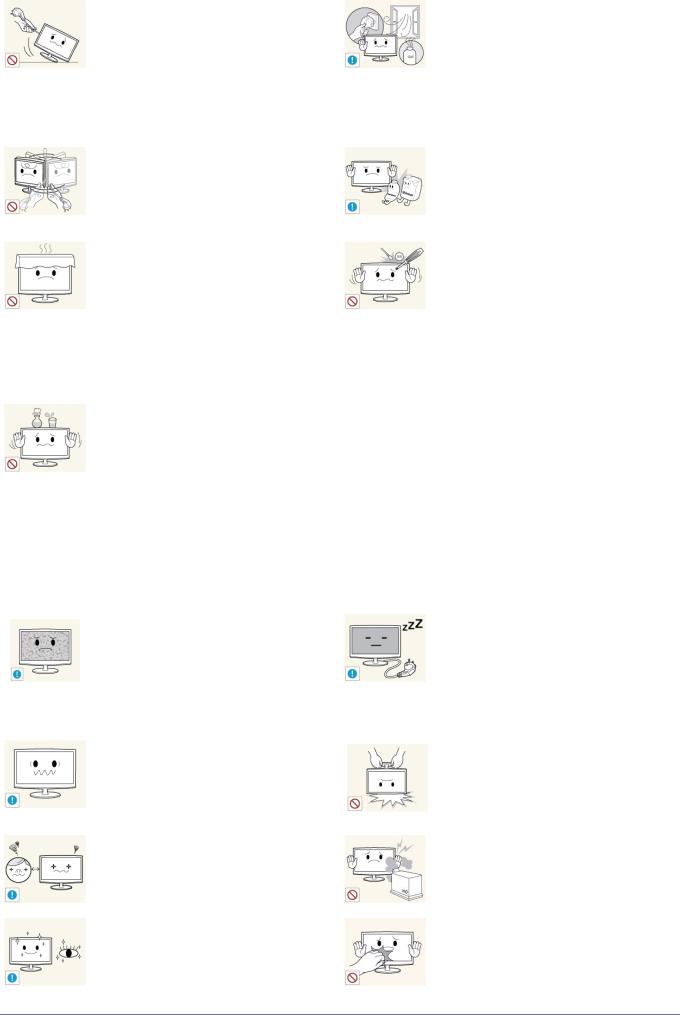
Avoid moving the product by pulling the power cord or antenna cable.
•Otherwise, it may result in electric shock, fire or a problem with the product due to damage to the cable.
Avoid lifting up or moving the product by holding only the power cord or signal cable.
•Otherwise, it may result in electric shock, fire or a problem with the product due to damage to the cable.
Take care not to block the vent by a table cloth or curtain.
•Otherwise, it may result in fire due to internal overheating.
Avoid placing a liquid container such as a vase, flowerpot, beverage, cosmetics or drugs, or a metal object over the product.
•If water or substances enter the product, turn the power off, unplug the power cord and contact a service centre.
•Otherwise, it may result in a problem with the product, electric shock or fire.
 Caution
Caution
Displaying a still image for a long time may create a persistent image or stain on the screen.
•If you do not use the product for a long time, use the power-saving mode or set the screensaver to the moving picture mode.
Set the appropriate resolution and frequency for the product.
•Otherwise, it may result in eye strain.
Watching the product from too close a distance continuously may damage your eyesight.
It is important to give your eyes some rest (5 minutes every hour) when viewing the product screen for long periods of time.
•This will alleviate any eye strain.
When a gas leak occurs, do not touch the product or the power plug and ventilate immediately.
•A spark may result in an explosion or fire.
•During a thunder or lighting storm, do not touch the power cord or antenna cable.
Avoid using or placing inflammable spray or objects near the product.
•This may result in an explosion or fire.
Avoid inserting metal objects such as a chopsticks, coins or hairpins, or inflammable objects into the product (the vents, ports, etc).
•If water or substances enters the product, turn the power off, unplug the power cord and contact a service centre.
•Otherwise, it may result in a problem with the product, electric shock or fire.
When not using the product for a long time such as leaving your home, unplug the power cord from the wall outlet.
•Otherwise, it may cause dust accumulation and result in fire caused by overheating or short circuit or result in an electric shock.
Avoid turning the product upside down or move the product holding only the stand.
•This may cause the product to fall, resulting in damage to the product or injury.
Avoid using a humidifier or cooker near the product.
•Otherwise, it may result in electric shock or fire.
Since the display panel is hot after using it for a long time, do not touch the product.
1-3 |
Major Safety Precautions |
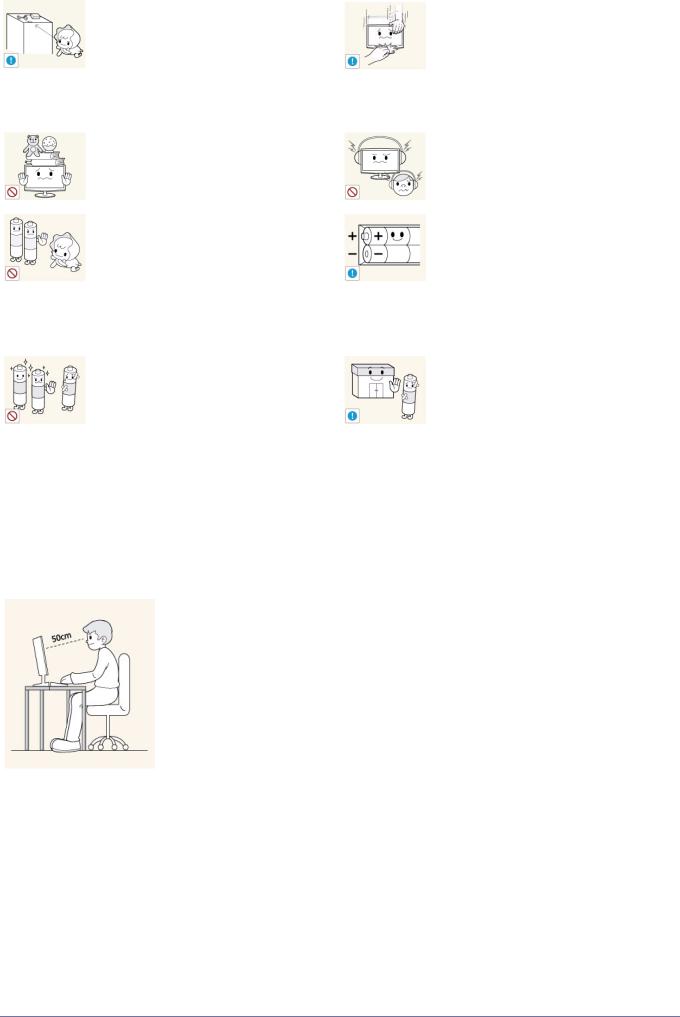
Keep the small accessories in a location out of the reach of children.
Avoid placing a heavy object over the product.
•Otherwise, it may result in a problem with the product or injury.
Be careful that children do not place the batteries in their mouths when removed from the remote control. Place the battery in a location that children or infants cannot reach.
•If children have had the battery in their mouths, consult your doctor immediately.
Use only specified standard batteries. Do not use new and used batteries together.
•This may cause a battery to break or leak and may cause fire, injury, or contamination (damage).
Take care when adjusting the angle of the product or the height of the stand.
•If your hand or finger is caught, you may be injured.
•If the product is tilted excessively, the product may fall and this may result in injury.
When using headphones or earphones, do not turn the volume too high.
•Having the sound too loud may damage your hearing.
When replacing the batteries, insert them with right polarity (+, -).
•Otherwise, the battery may become damaged or it may cause fire, personal injury or damage due to leakage of the internal liquid.
The batteries (and rechargeable batteries) are not ordinary refuse and must be returned for recycling purposes. The customer is responsible for returning the used or rechargeable batteries for recycling.
•The customer can return used or rechargeable batteries to a nearby public recycling centre or to a store selling the same type of the battery or rechargeable battery.
Maintaining the Correct Posture when Using this Product
Maintain the correct posture when using this product.
•Straighten your back.
•Keep a distance of 45~50 cm (15~19 inches) from your eyes to the screen. Look down at the screen and face the screen forwards.
•Maintain the correct posture when using this product.
•Adjust the angle of the product so that light is not reflected onto the screen.
•Keep your elbow at a right angle and keep your arm level with the back of your hand.
•Keep your elbow at a right angle.
•Place your heels flat on the ground while keeping your knees at an angle of 90 degrees or higher and maintain the position of your arm so that your arm is below your heart.
Major Safety Precautions |
1-3 |
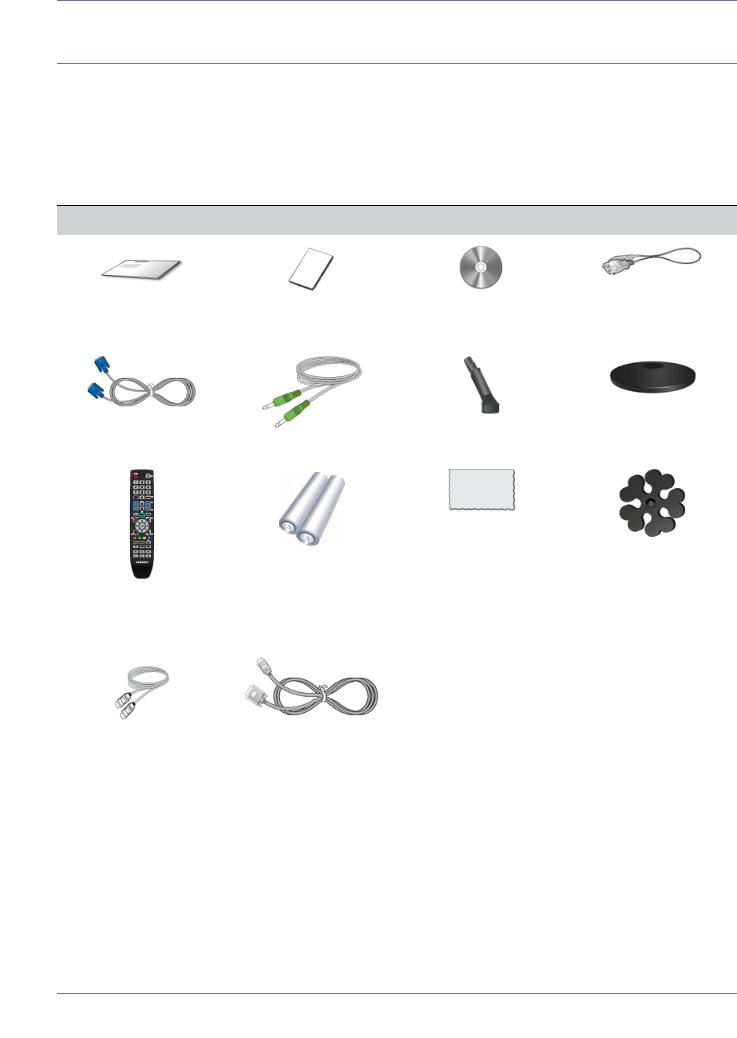
2 Installing the Product
2-1 Package Contents
 • Unpack the product and check if all of the following contents have been included.
• Unpack the product and check if all of the following contents have been included.
•Store the packaging box in case you need to move the Product later.
•If any items are missing, contact your dealer.
•Contact a local dealer to purchase optional items.
CONTENTS
|
|
|
|
Quick Setup Guide |
Warranty Card |
User Manual |
Power Cord |
|
(Not available in all locations) |
|
|
|
|
|
|
|
|
|
|
D-Sub Cable |
Stereo Cable |
Stand Connector |
Stand Base |
|
|
|
|
|
|
|
|
Remote Control |
Batteries (AAA X 2) |
Cleaning Cloth |
Cable Holder |
|
|
|
|
|
|
|
|
|
SOLD SEPARATELY |
|
|
|
|
|
|
|
|
|
|
HDMI Cable |
HDMI to DVI Cable |
|
|
|
|
|
|
 • The colour and the appearance may differ depending on the product, and the specifications are subject to change without prior notice to improve the performance.
• The colour and the appearance may differ depending on the product, and the specifications are subject to change without prior notice to improve the performance.
•The cleaning cloth is supplied with black high-glossy models only.
2-1 |
Installing the Product |
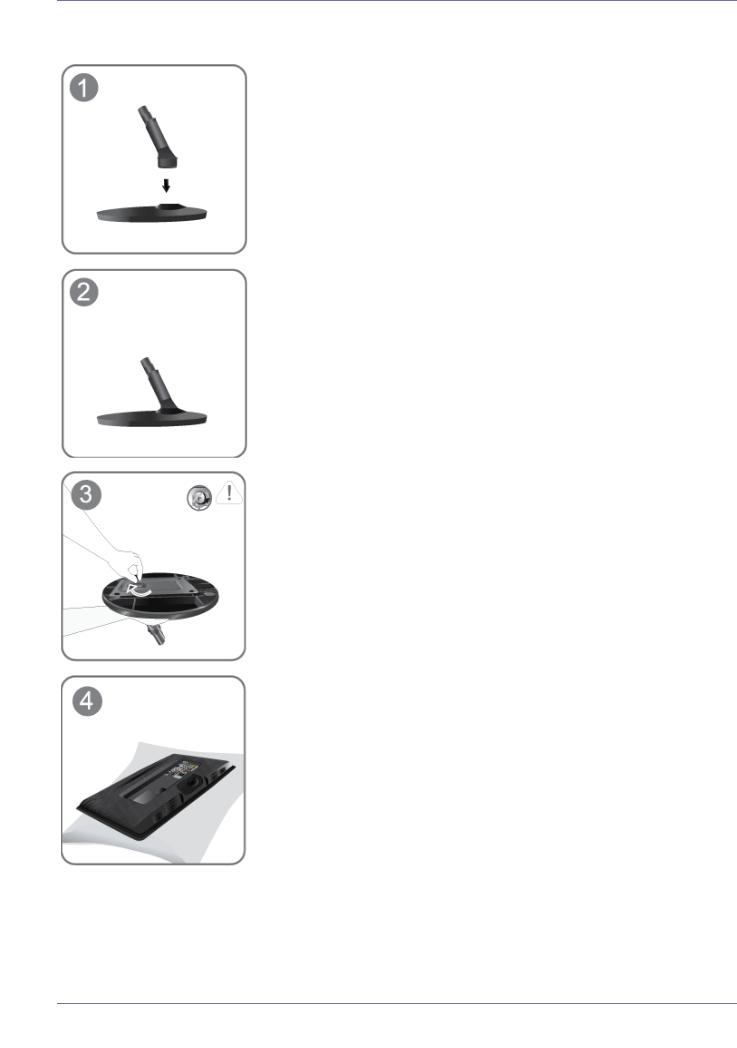
2-2 Installing the Stand
 Before assembling the product, place the product down on a flat and stable surface so that the screen is facing downwards. Insert the Stand Connector into the Stand Base in the direction shown by the figure.
Before assembling the product, place the product down on a flat and stable surface so that the screen is facing downwards. Insert the Stand Connector into the Stand Base in the direction shown by the figure.
Check if the Stand Connector is firmly connected.
Turn the connecting screw at the bottom of the stand fully so that it is completely fixed.
Place a soft cloth over the table to protect the product and place the product onto the cloth face down.
Installing the Product |
2-2 |
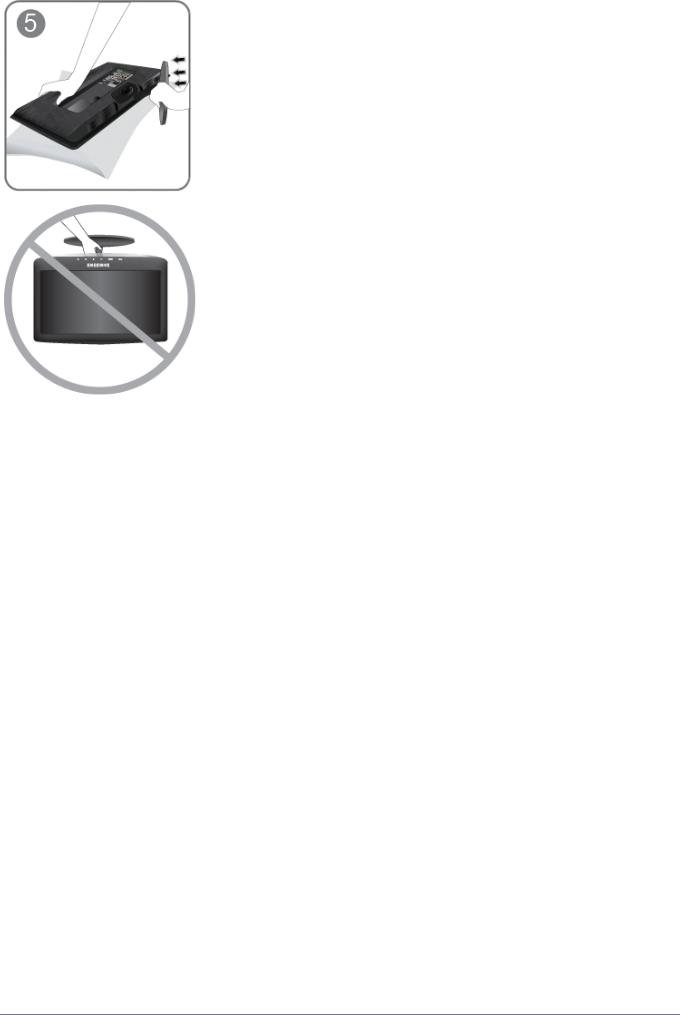
Hold the main body of the product with your hand as shown by the figure.
Push the assembled stand into the main body in the direction of the arrow as shown in the figure.
- Caution
Do not lift the product holding only the stand
 The colour and the appearance may differ depending on the product, and the specifications are subject to change without prior notice to improve the performance.
The colour and the appearance may differ depending on the product, and the specifications are subject to change without prior notice to improve the performance.
2-2 |
Installing the Product |
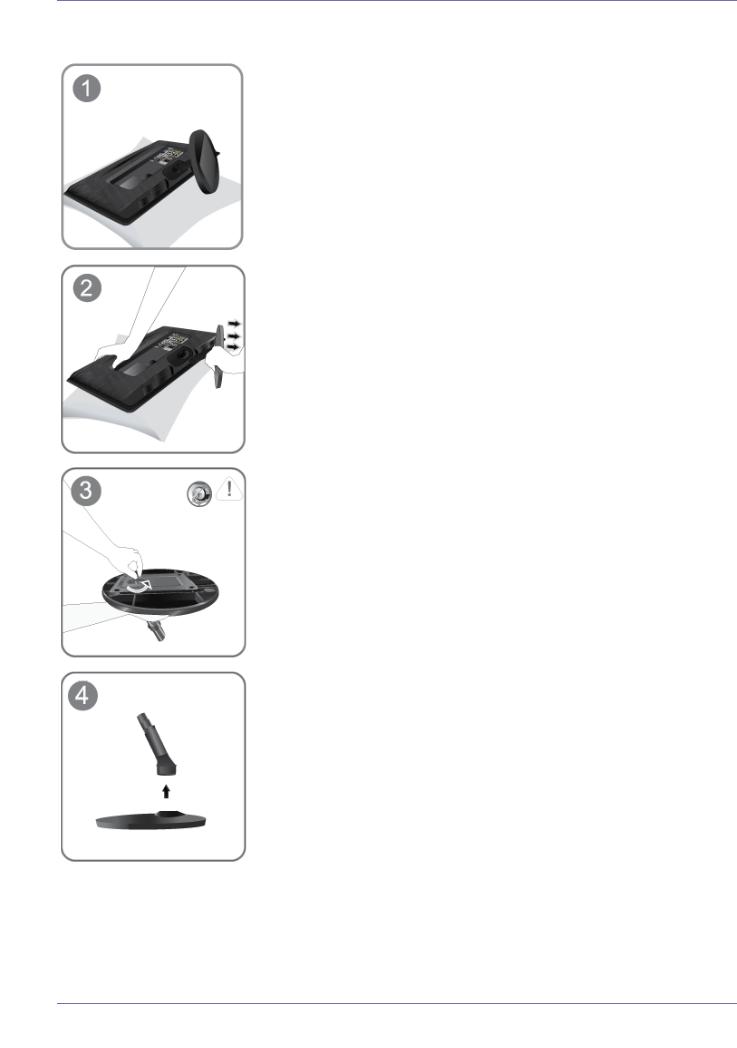
2-3 Removing the Stand
 Before removing the stand, place the product down on a flat and stable surface so that the screen faces downwards.
Before removing the stand, place the product down on a flat and stable surface so that the screen faces downwards.
Place a soft cloth over the table to protect the product and place the product face down.
Hold the main body of the product with your hand as shown by the figure.
Pull the stand in the direction of the arrow as shown in the figure to separate it.
Turn the connecting screw at the bottom of the stand to separate it.
Take the Stand Connector out of the Stand by pulling it in the direction of the arrow as shown in the figure.
 The colour and the appearance may differ depending on the product, and the specifications are subject to change without prior notice to improve the performance.
The colour and the appearance may differ depending on the product, and the specifications are subject to change without prior notice to improve the performance.
Installing the Product |
2-3 |
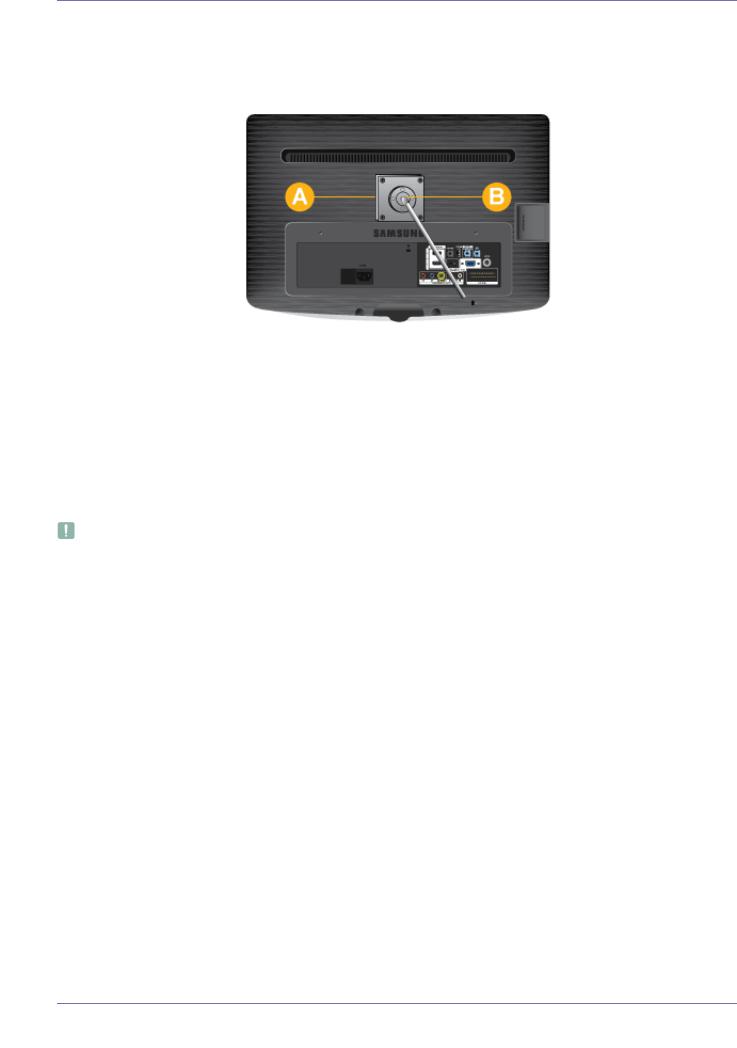
2-4 Attaching a Wall Mount/Desktop Stand
Attaching a Wall Mount/Desktop Stand(not supplied)
This product provides a stand mount of 75 mm x 75 mm (2.95 x 2.95 inches) that complies with the VESA specifications.
 : Wall/Desktop Stand Mount
: Wall/Desktop Stand Mount
 : Wall mount kit/desktop stand (not supplied)
: Wall mount kit/desktop stand (not supplied)
1.Turn the product off and unplug the power cord from the wall outlet.
2.Place a soft cloth or cushion on a flat surface to protect the panel and place the product face down.
3.Remove the screw from the stand and separate the stand.
4.Align the groove of the part of the product that is to be connected to the stand with the groove in the stand (desk-top stand, wall mount stand or another stand) and firmly fix the stand by fastening the screw.
• If you use a screw that is longer than the standard specifications, the inside of the product may be damaged.
•For wall mounts that are not compatible with the standard VESA specifications, the length of the screw may differ depending on the corresponding specifications.
•Do not use screws that are incompatible with the standard VESA specifications and do not assemble them using excessive force.
This may result in damage to the product or injury due to the product falling. The company shall not be held liable for any damage or injury.
•The company shall not be held liable for any damage to the product or injury caused by using a stand that is not compatible with the specified specifications or due to an installation not performed by an authorized installation engineer.
•When installing the product using a wall mount, purchase a wall mount that provides at least 10 cm of space from the wall.
•The company shall not be held liable for any problems caused by using a stand that is not compatible with the specified specifications.
•Use the wall mount according to the international specifications.
2-4 |
Installing the Product |
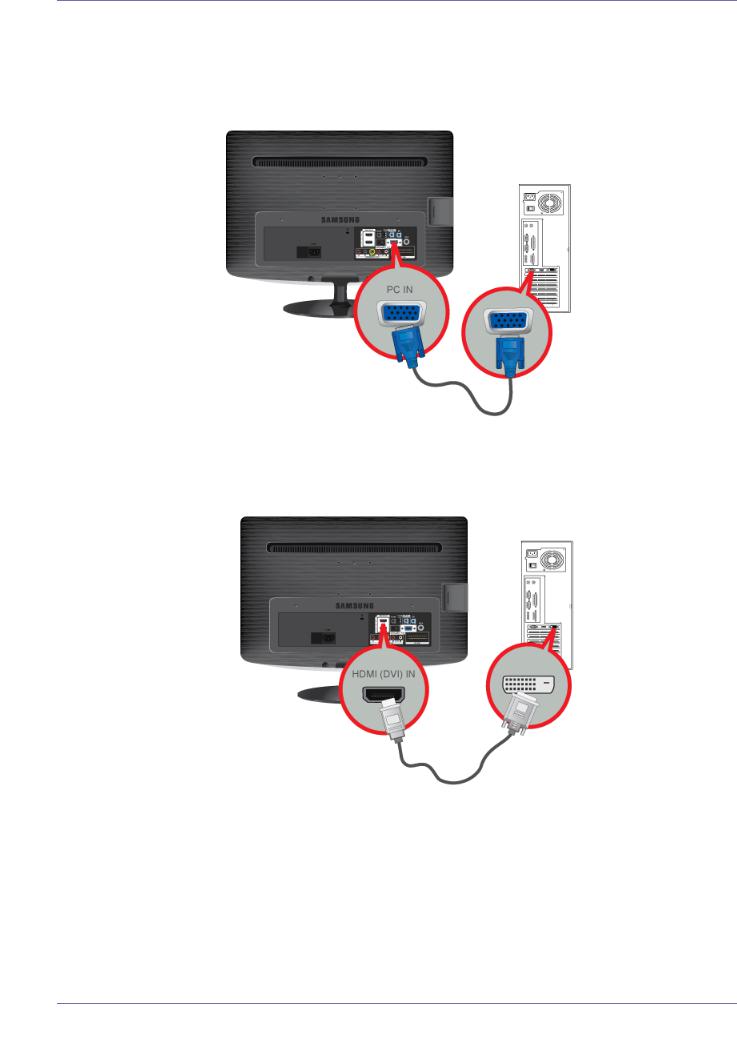
2-5 Connecting to a Computer
1. Connect the product to a PC depending on the video output supported by the PC.
 The connecting part may differ depending on the product model.
The connecting part may differ depending on the product model.
When the graphics card provides a D-Sub <Analogue> output
•Connect the [PC IN] port of the product to the D-Sub port of the PC with the D-Sub cable.
When the graphics card provides a DVI <Digital> output
•Connect the [HDMI(DVI) IN] port of the product to the DVI port of the PC with the HDMI to DVI cable.
When the graphics card provides an HDMI output
Installing the Product |
2-5 |
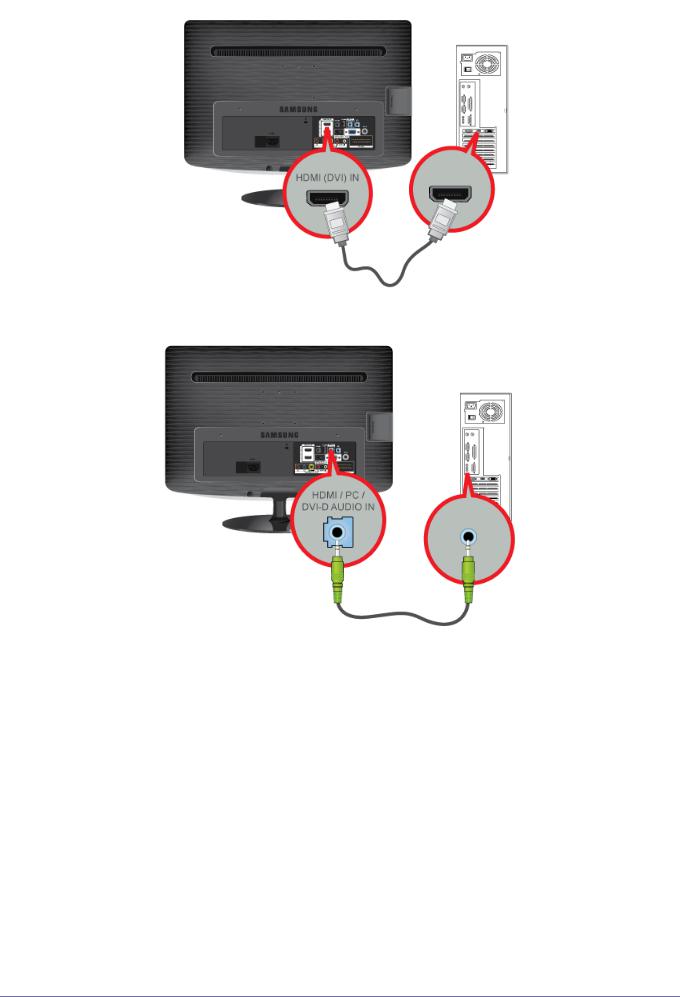
•Connect the [HDMI(DVI) IN] port of the product to the HDMI port of the PC with the HDMI cable.
2. Connect the [HDMI/PC/DVI-D AUDIO IN] port on the rear side of the monitor to the sound card of the PC.
3. To use the monitor, connect the power cable to a power outlet and the [POWER] port on the monitor. (The input voltage is switched automatically.)
2-5 |
Installing the Product |
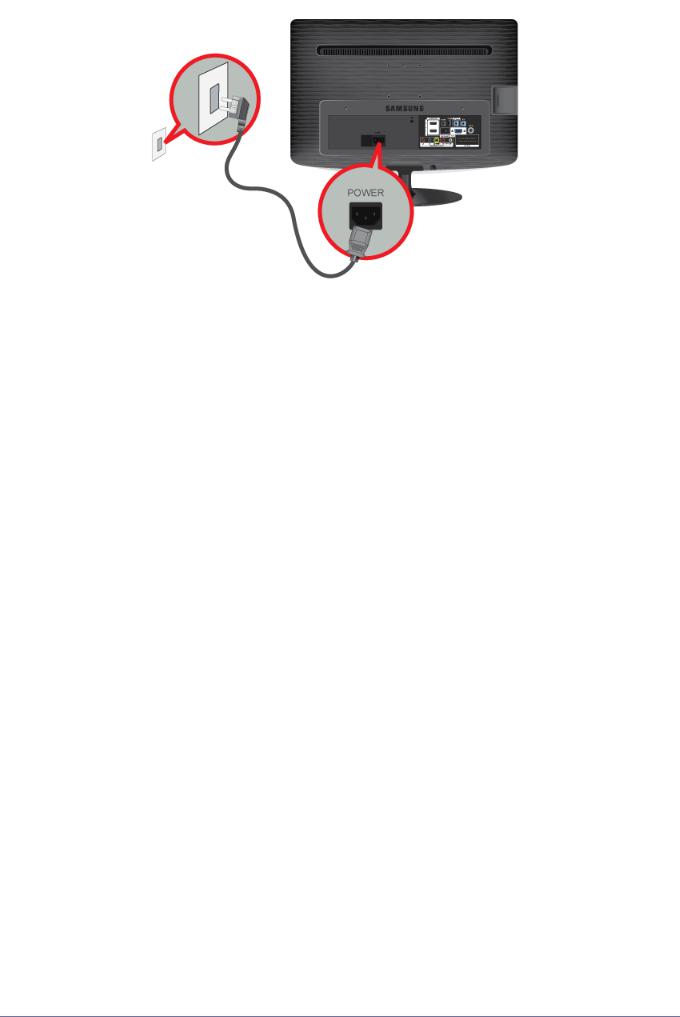
 • You may enjoy clear and quality sound from the computer sound card using the monitor's speakers. (You don't need to install separate speakers for your computer.)
• You may enjoy clear and quality sound from the computer sound card using the monitor's speakers. (You don't need to install separate speakers for your computer.)
•You may get a blank screen depending on the type of video card you are using if you connect the D-sub cables simultaneously to one computer.
Installing the Product |
2-5 |
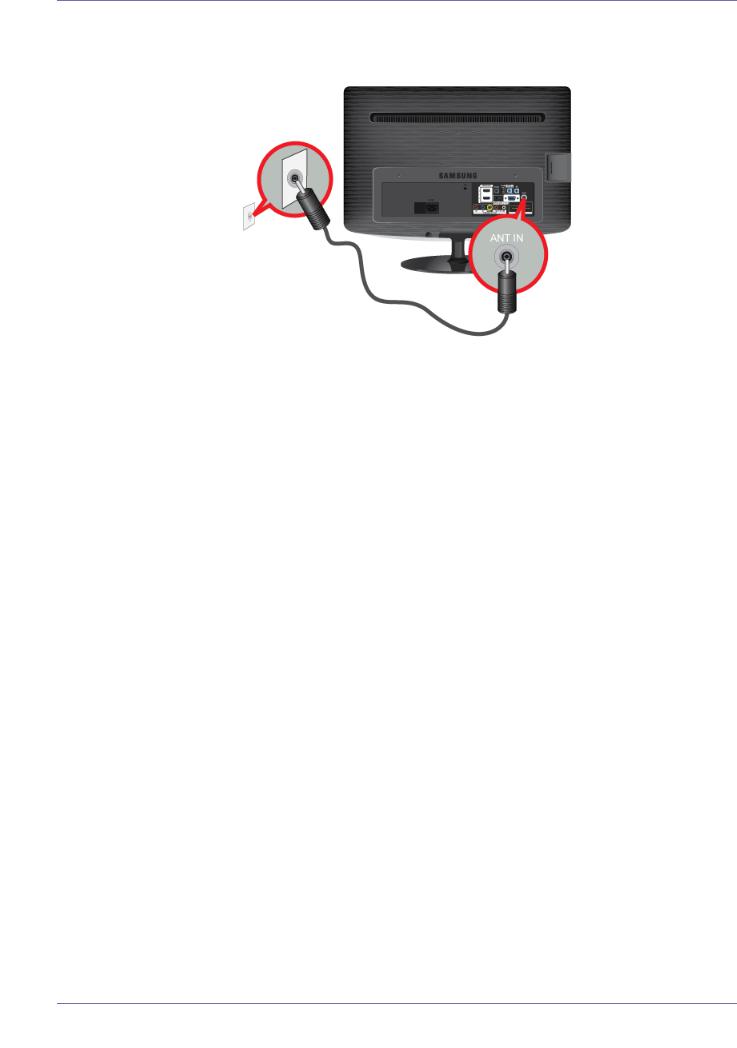
2-6 Using it as a TV
You may view television programs on the monitor if it is connected to an antenna or cable system without installing any separate TV reception hardware or software on your computer.
1.Connect the cable or TV antenna cable to the [ANT IN] port on the rear side of the monitor.
•When using an indoor antenna/cable terminal:
Check the antenna terminal on the wall and then connect the antenna/cable TV cable.
•When using an outdoor antenna:
When using an outdoor antenna, we strongly suggest using a qualified technician to install it.
2.When the connections are completed, connect the TV power.
3.When the product is turned on for the first time after it was purchased, the initial setup operations (<Plug&Play>) begin.
 Be careful that the coaxial cable is not bent when connecting it to the antenna input terminal [ANT IN].
Be careful that the coaxial cable is not bent when connecting it to the antenna input terminal [ANT IN].
 Digital TV notice
Digital TV notice
•Functionalities related to Digital TV (DVB) are only available in countries/areas where DVB-T (MPEG2 and MPEG4 AVC) digital terrestrial signals are broadcasted or where you are able to access to a compatible DVB-C (MPEG2 and MPEG4 AAC) cable-TV service. Please check with your local dealer the possibility to receive DVB-T or DVB-C signal.
•DVB-T is the DVB European consortium standard for the broadcast transmission of digital terrestrial television and DVB-C is that for the broadcast transmission of digital TV over cable. However, some differentiated features like EPG (Electric Programme Guide), VOD (Video On Demand) and so on, are not included in this specification. So, they cannot be workable at this moment.
•Although this TV set meets the latest DVB-T and DVB-C standards, as of [August, 2008], the compatibility with future DVB-T digital terrestrial and DVB-C digital cable broadcasts cannot be guaranteed.
•Depending on the countries/areas where this TV set is used some cable-TV providers may charge an additional fee for such a service and you may be required to agree to terms and conditions of their business.
•Some Digital TV functions might be unavailable in some countries or regions and DVB-C might not work correctly with some cable service providers.
•For more information, please contact your local Samsung customer care centre.
The reception quality of TV may be affected due to differences in broadcasting method between the countries. Please check the TV performance in the local SAMSUNG Authorized Dealer, or the Samsung Call Centre whether it can be improved by reconfiguring TV setting or not.
2-6 |
Installing the Product |
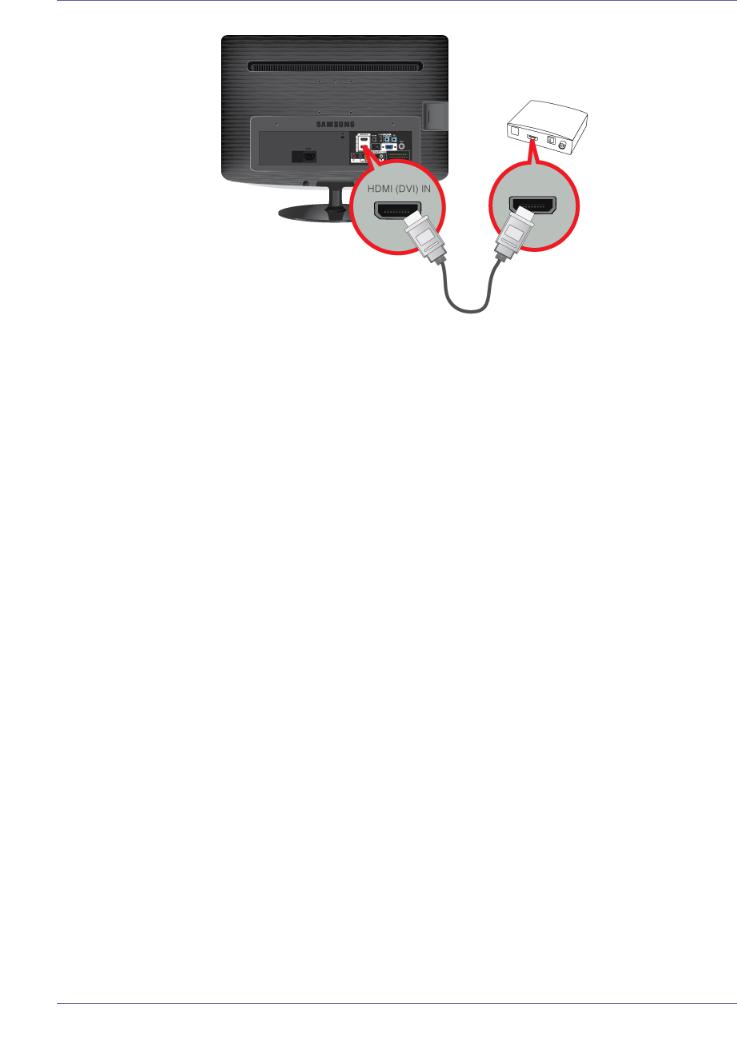
2-7 Connecting an HDMI cable
1.Connect the HDMI OUT port of the AV device (Blu-Ray/DVD/Cable/Satellite box) to the [HDMI(DVI) IN] terminal of the monitor using the HDMI cable.
2.Press the [SOURCE] button at the front of the monitor or on the remote control to select <HDMI> mode.
 You do not need to make a separate audio connection when connecting via HDMI.
You do not need to make a separate audio connection when connecting via HDMI.
Installing the Product |
2-7 |
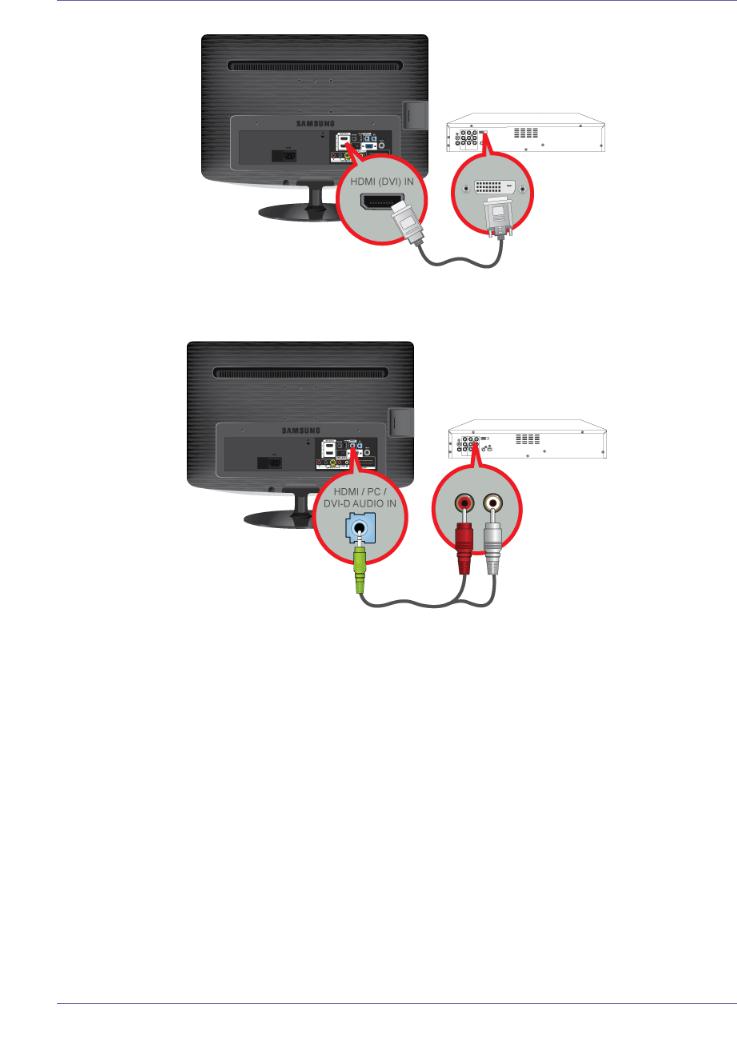
2-8 Connecting Using an HDMI to DVI Cable
1.Connect the DVI output terminal of an external device to the [HDMI(DVI) IN] terminal of the monitor using an HDMI to DVI cable.
2.Connect the red and white plugs of an RCA to stereo (for PC) cable to the same coloured audio output terminals of the digital output device, and connect the opposite plug to the [HDMI/PC/DVI-D AUDIO IN] terminal of the product.
Press the [SOURCE] button at the front of the monitor or on the remote control to select <HDMI> mode.
2-8 |
Installing the Product |
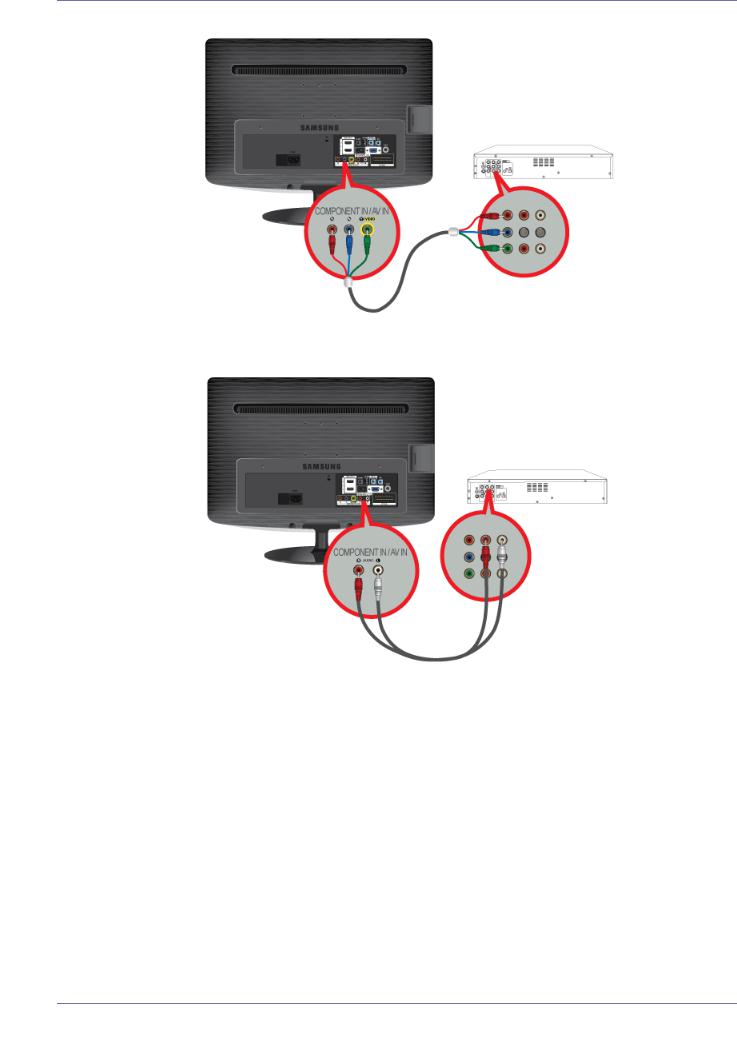
2-9 Connecting a Component cable
1.Connect the VIDEO OUT port of the AV device (DVD/VCR/Cable/Satellite box) to the [COMPONENT IN / AV IN [PR, PB, Y/ VIDEO]] input ports using a component video cable [PR, PB,Y].
2.Connect the audio port of the AV device (DVD/VCR/Cable/Satellite box) to the [COMPONENT IN / AV IN [R-AUDIO-L]] port of the monitor.
Press the [SOURCE] button at the front of the monitor or on the remote control to select the <Component> mode.
 For an explanation of Component video, consult your DVD/VCR/Cable/Satellite box manual.
For an explanation of Component video, consult your DVD/VCR/Cable/Satellite box manual.
Installing the Product |
2-9 |
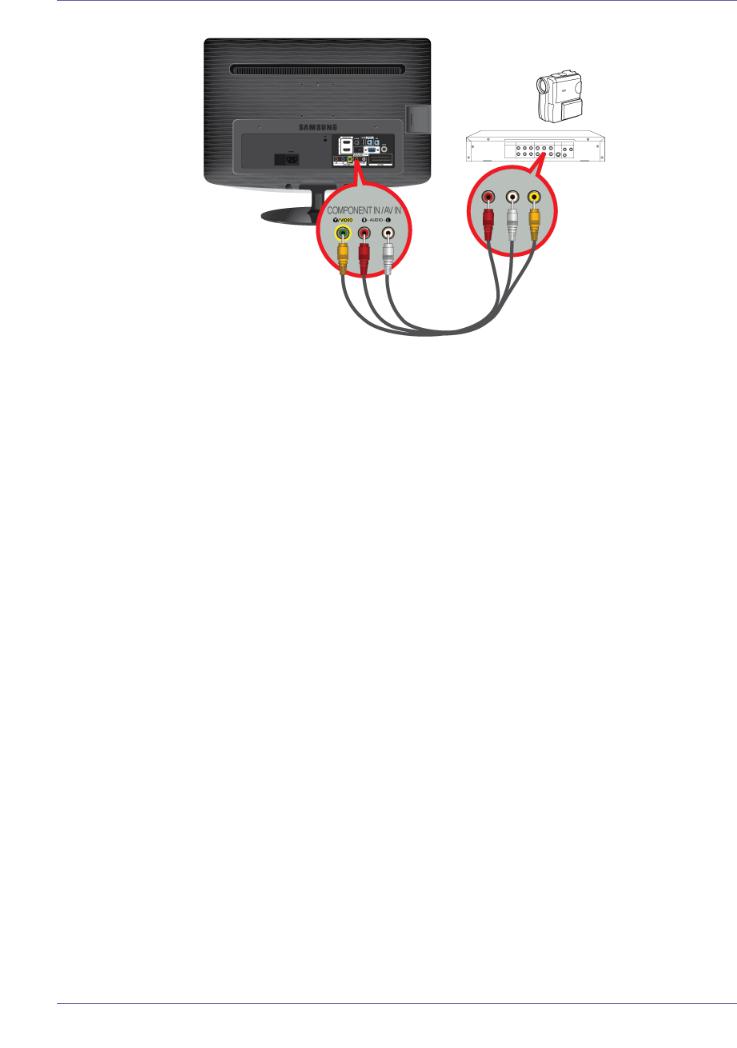
2-10 Connecting AV Devices
1.Connect the port of the AV device (DVD/VCR/Cable/Satellite box/Camcorder) to the [COMPONENT IN / AV IN [R-AUDIO-L]] port of the product.
2.Connect the video output terminal of the AV device and the [COMPONENT IN / AV IN [Y/VIDEO]] of the monitor using a video cable.
3.Select <AV> using the [SOURCE] button on the remote.
 The audio-video cables shown here are usually included with a Camcorder. (If not, check your local electronics store.)
The audio-video cables shown here are usually included with a Camcorder. (If not, check your local electronics store.)
2-10 |
Installing the Product |
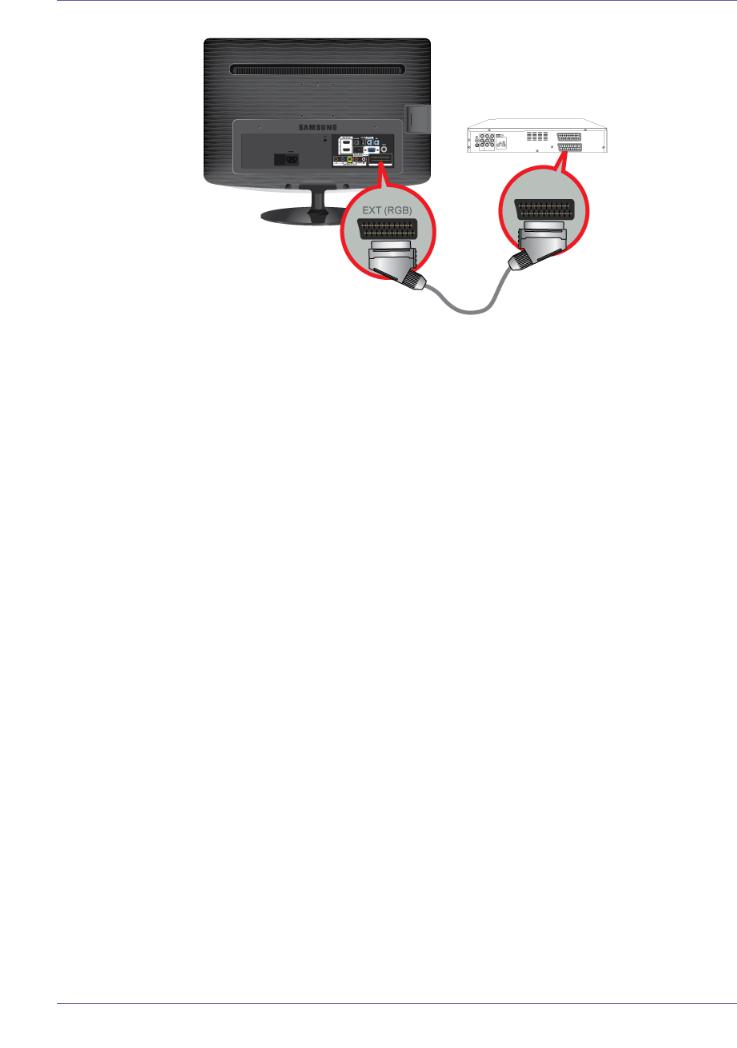
2-11 Connecting a Scart cable
1.Connect the [EXT(RGB)] port of the monitor to the DVD Player using a SCART jack.
2.When a Scart device is connected to your monitor, the Source automatically changes to EXT.
 • Connect to the DVD Devices input if the device has a [EXT [RGB]] jack.
• Connect to the DVD Devices input if the device has a [EXT [RGB]] jack.
•You can watch DVD simply by hooking up the DVD player with the monitor as long as the power is on.
Installing the Product |
2-11 |
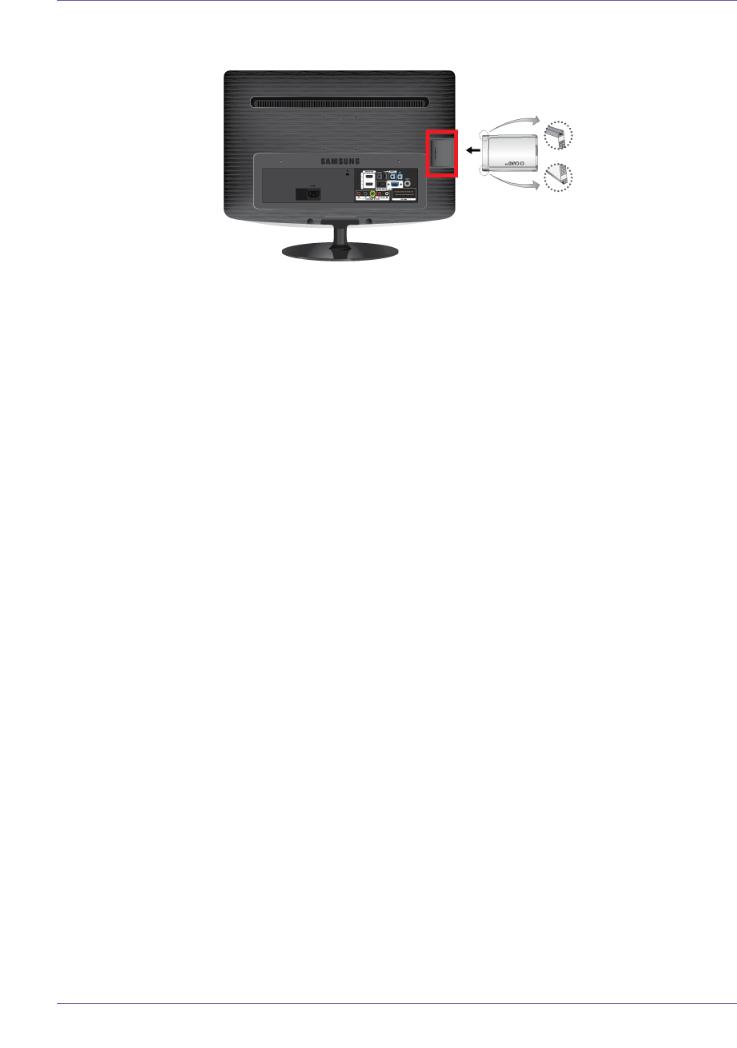
2-12 Connecting COMMON INTERFACE
To watch paid channels, the “CI or CI+ CARD” must be inserted.
1.If you don’t insert the "CI or CI+ CARD," some channels will display the message "Scrambled Signal".
2.The pairing information containing a telephone number, the "CI or CI+ CARD" ID the Host ID and other information will be displayed in about 2~3 minutes. If an error message is displayed, please contact your service provider.
3.When the configuration of channel information has finished, the message "Updating Completed" is displayed, indicating the channel list is updated.
 • You must obtain a "CI or CI+ CARD" from a local cable service provider.
• You must obtain a "CI or CI+ CARD" from a local cable service provider.
•When removing the "CI or CI+ CARD", carefully pull it out with your hands since dropping the "CI or CI+ CARD" may cause damage to it.
•Insert the "CI or CI+ CARD" in the direction marked on the card.
•The location of the COMMON INTERFACE slot may be different depending on the model.
•"CI or CI+ CARD" is not supported in some countries and regions; check with your authorized dealer.
•If you have any problems, please contact a service provider.
2-12 |
Installing the Product |
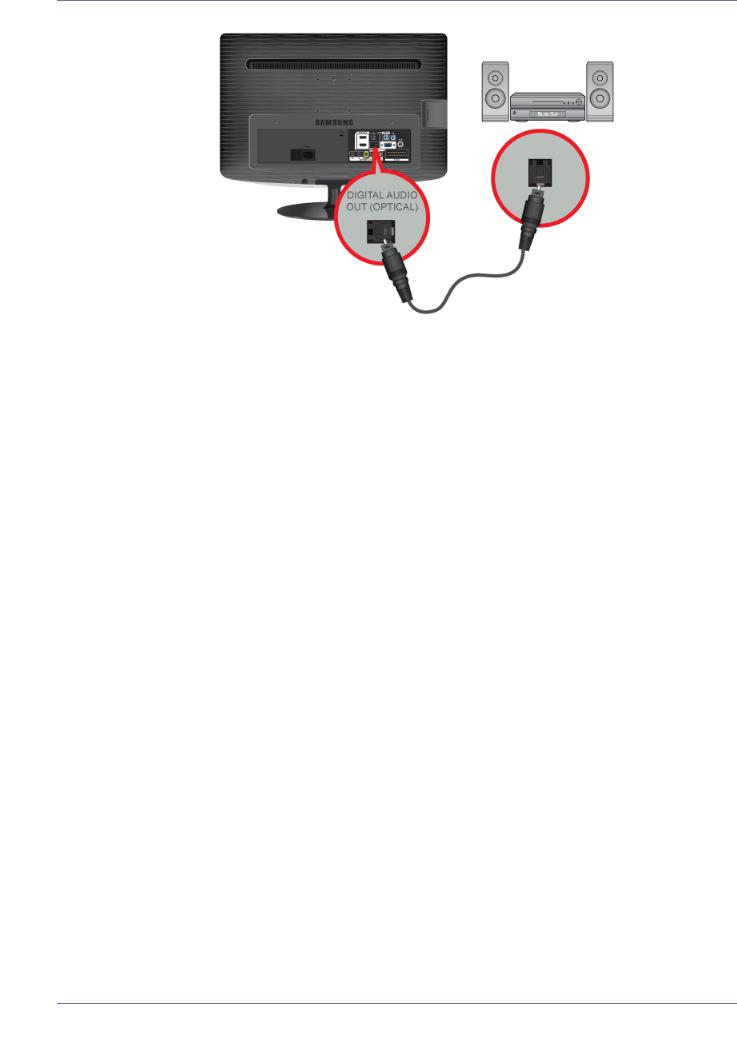
2-13 Connecting to an Amplifier
Connect the [DIGITAL AUDIO OUT (OPTICAL)] terminal of your monitor to the optical input of your amplifier using an optical cable.
 • If no sound is emitted from the monitor, you need to use an amplifier.
• If no sound is emitted from the monitor, you need to use an amplifier.
•For information on how to connect a speaker and amplifier, refer to the respective user manuals provided by their manufacturers.
Installing the Product |
2-13 |
